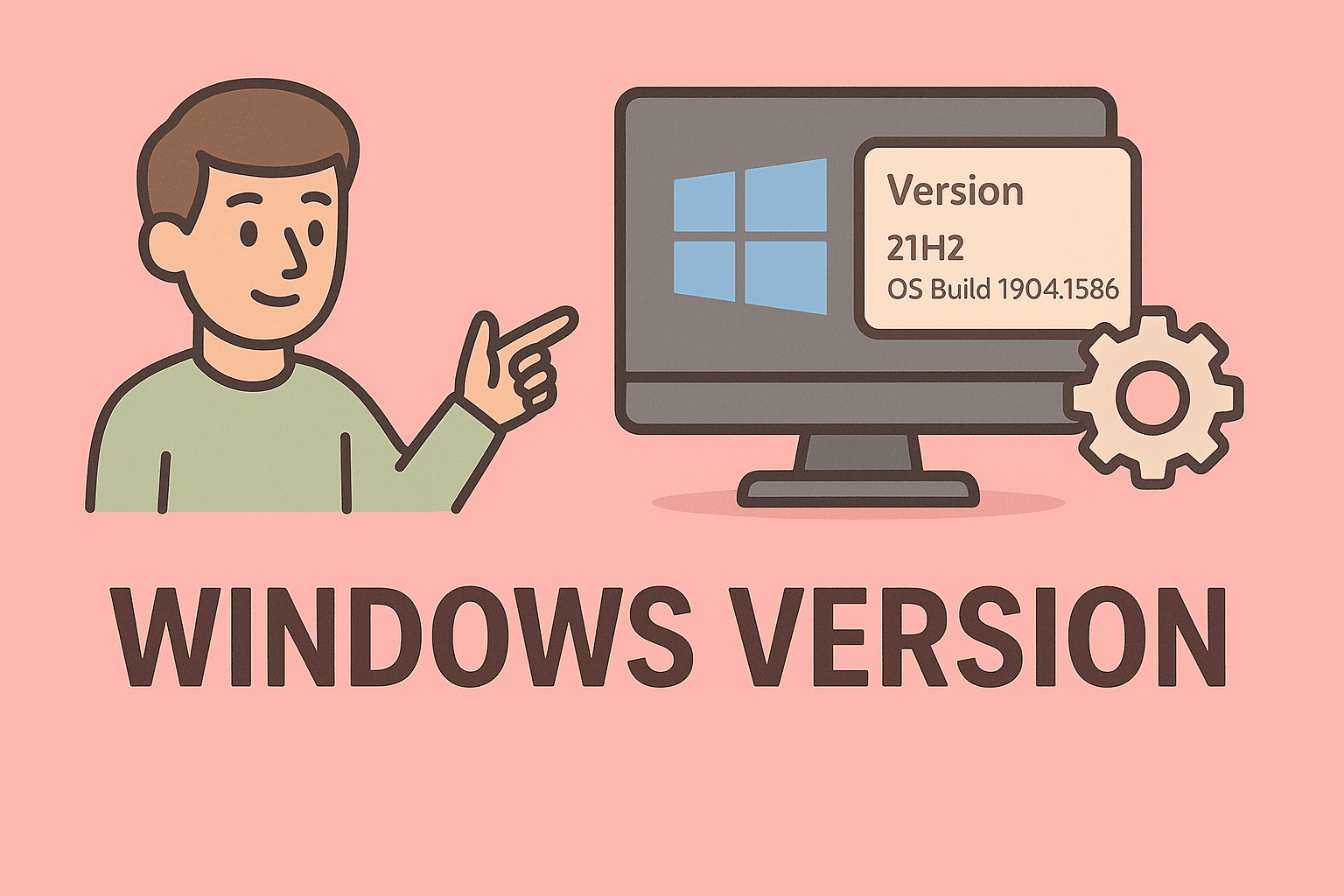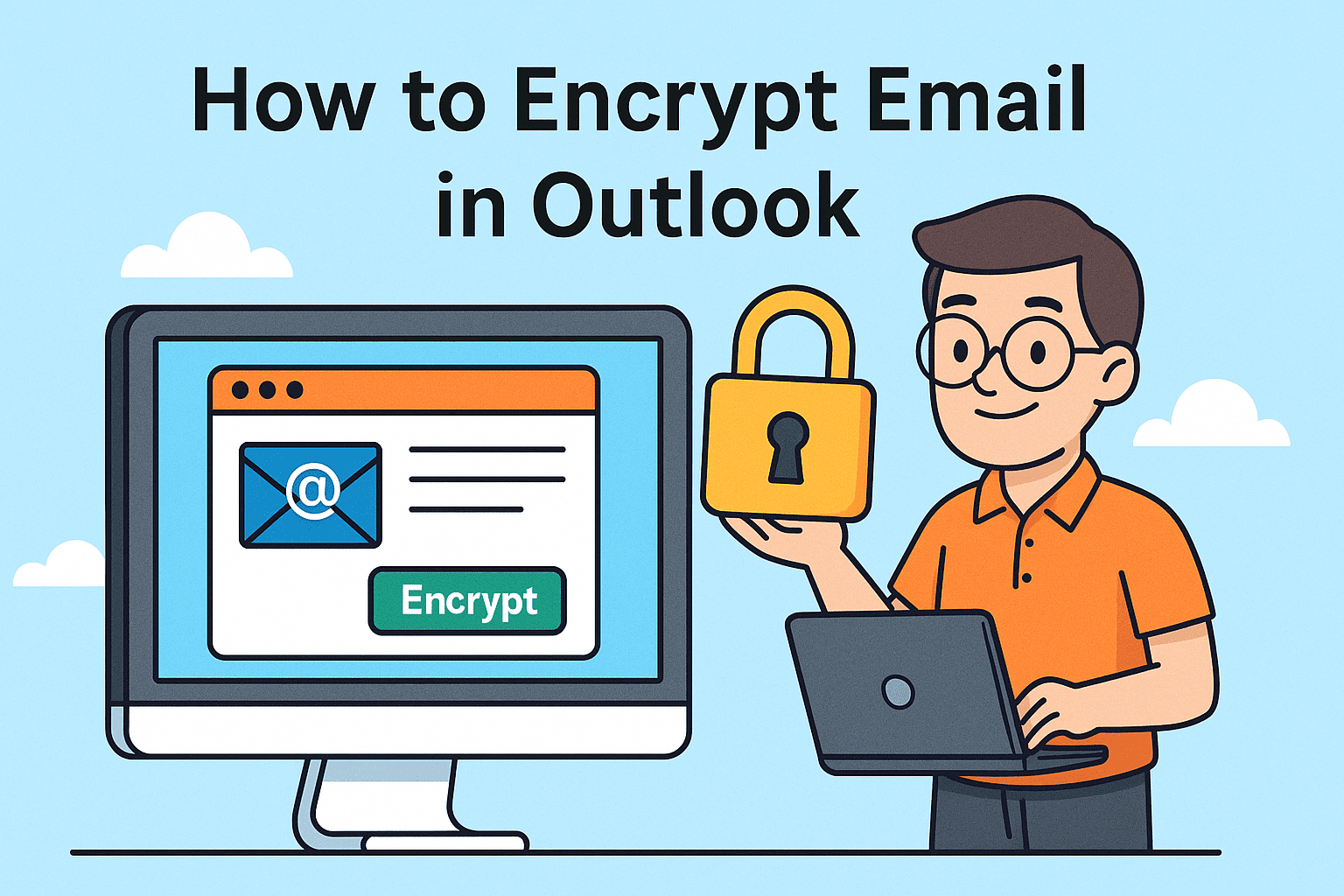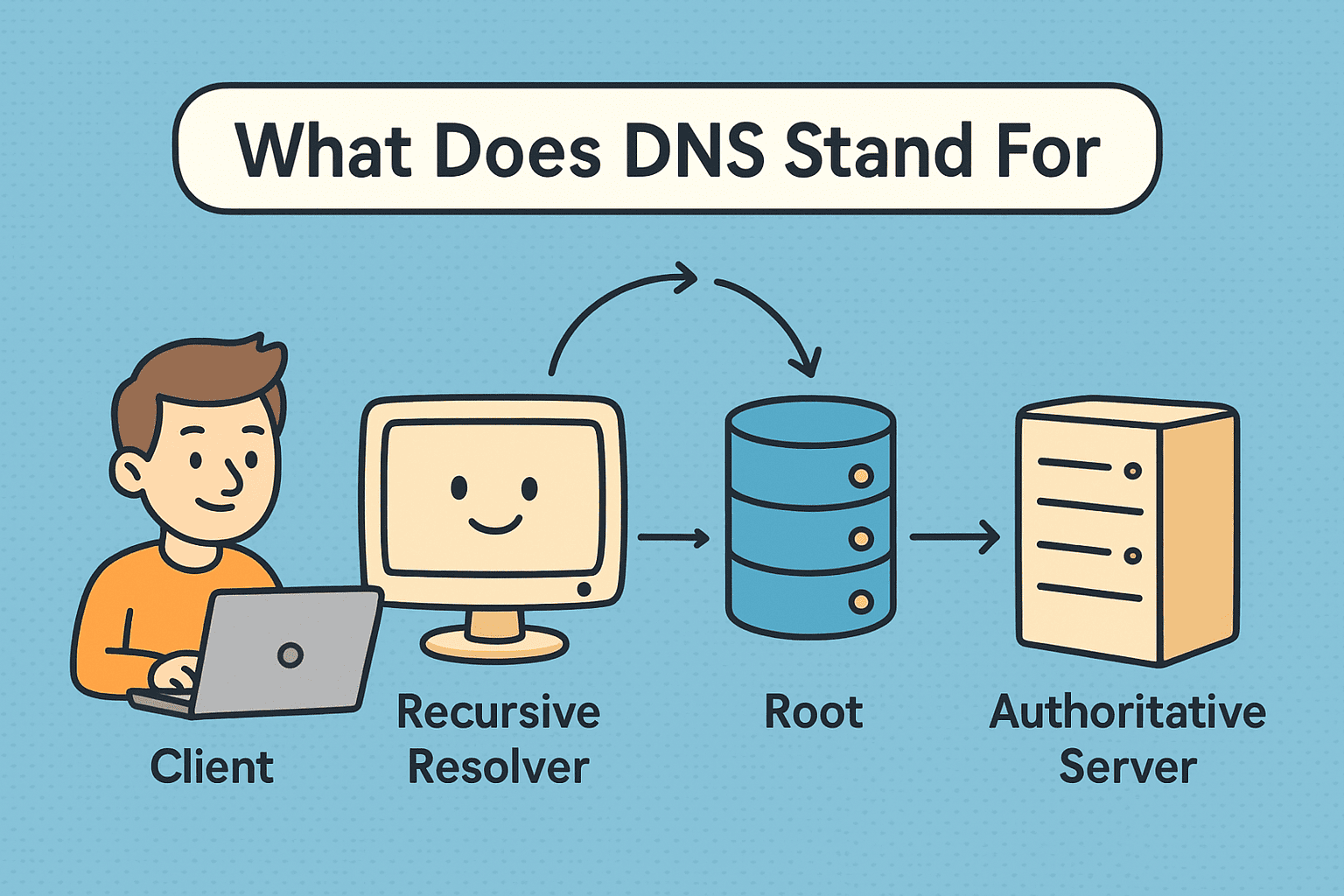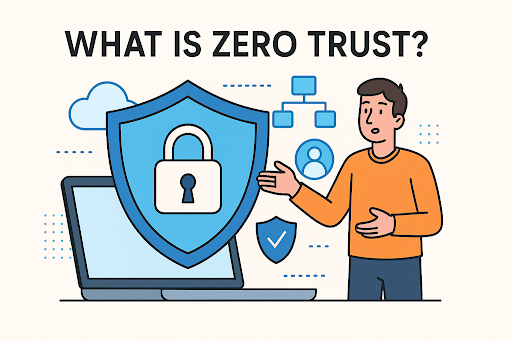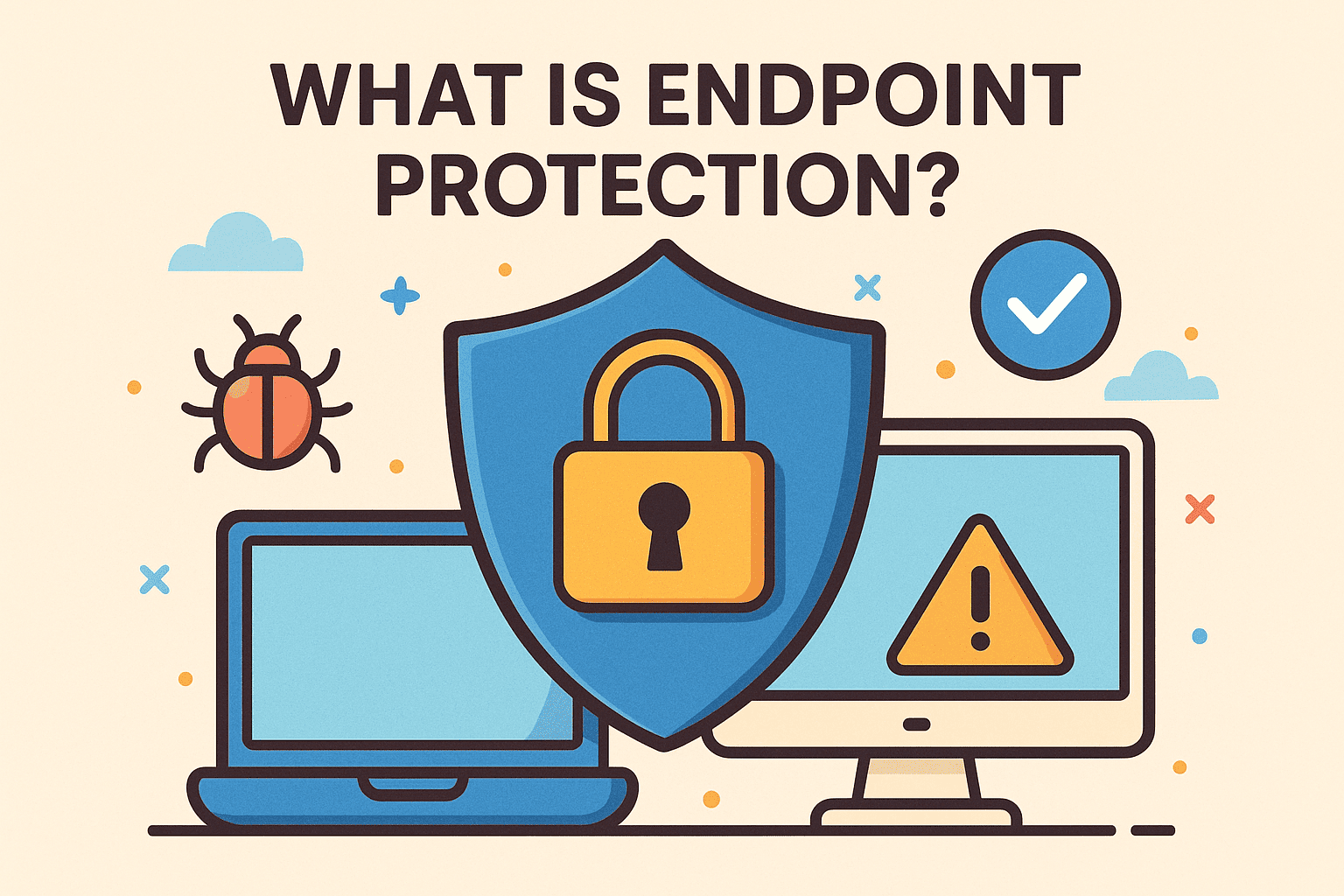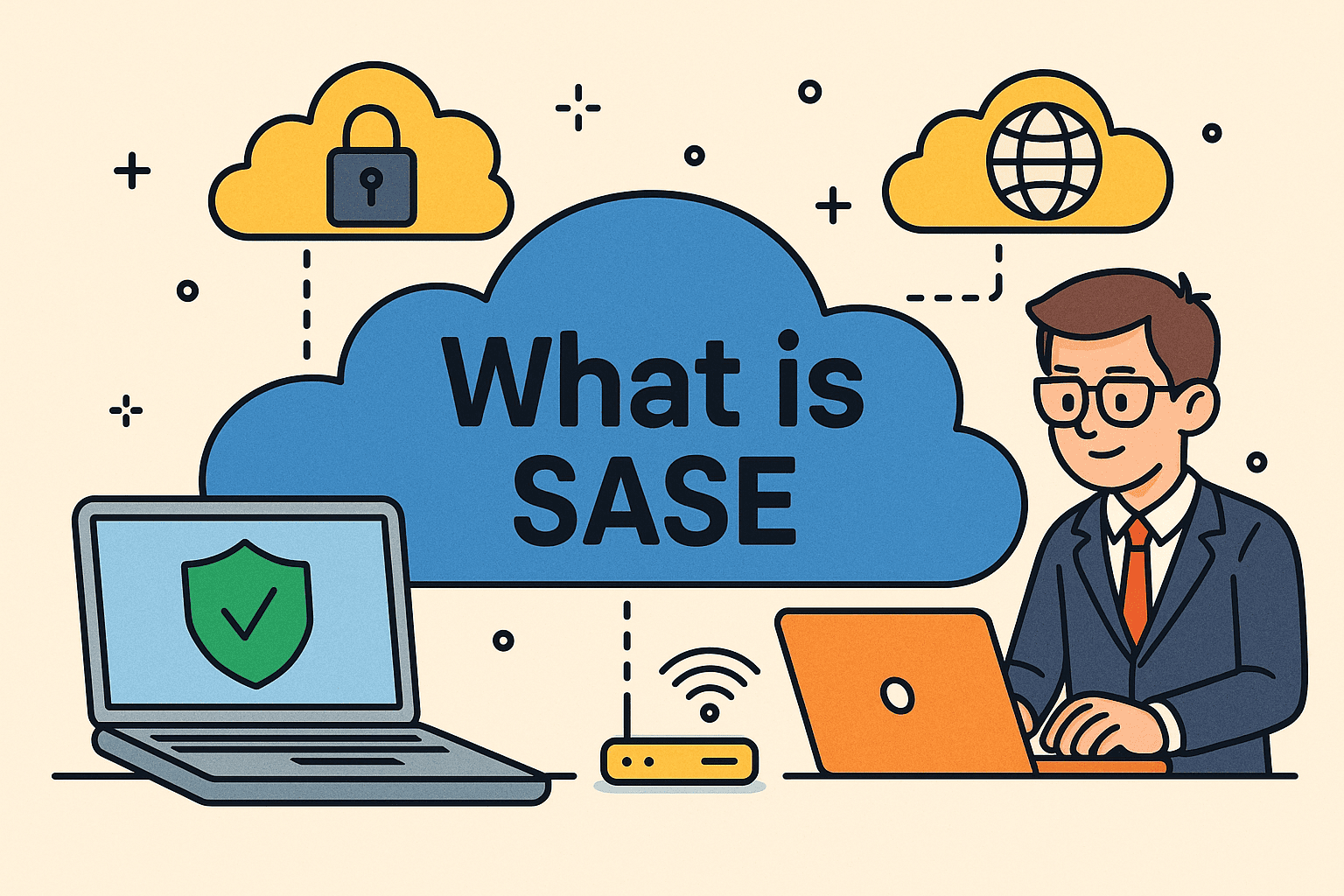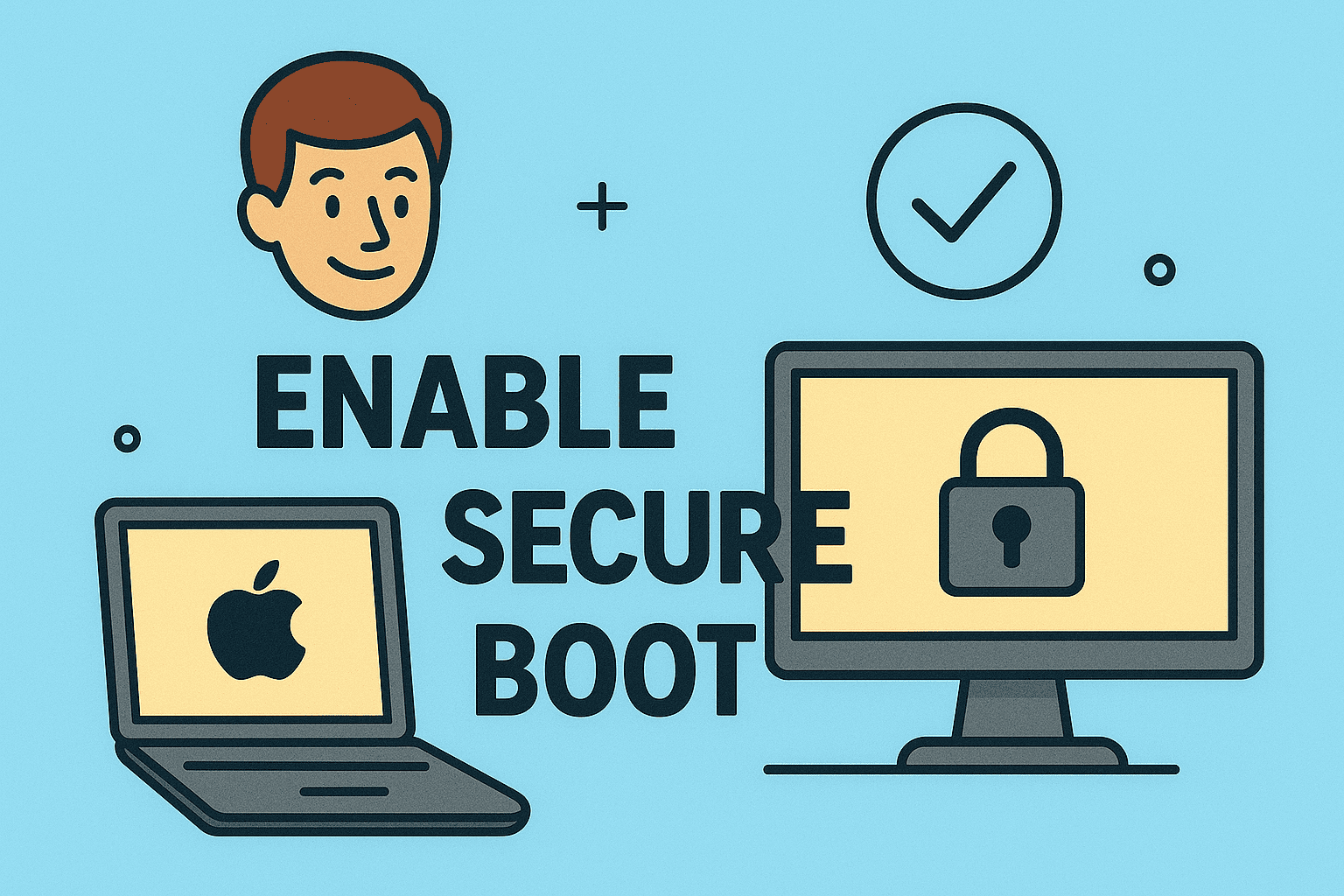Want Faster Access to Your Tools?
Updated on July 7, 2025, by ITarian
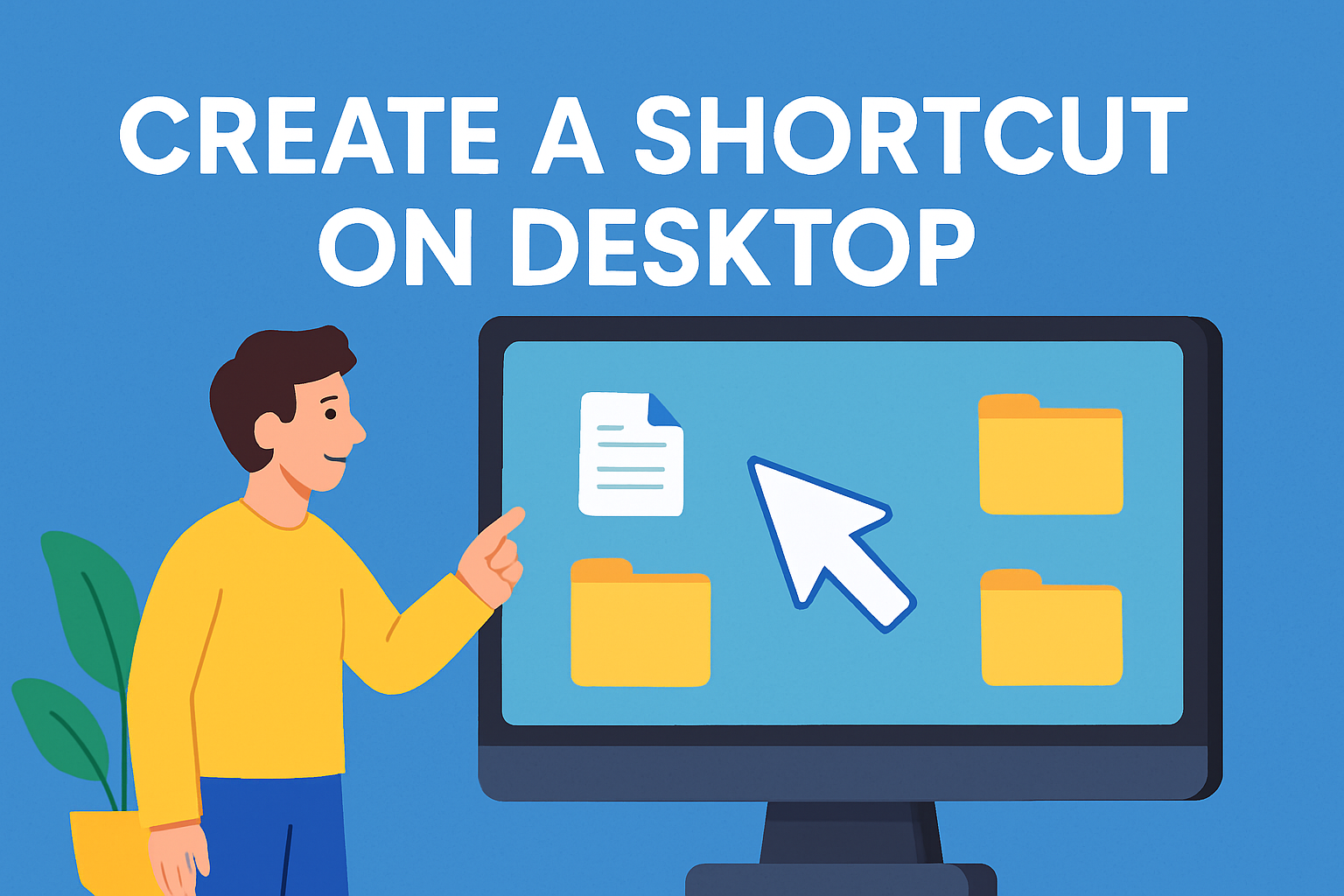
Have you ever wished you could launch your most-used apps or documents in just one click? Learning how to create a shortcut on desktop can save time, boost productivity, and reduce digital clutter. Whether you’re an IT manager streamlining employee workspaces or a CEO needing fast access to critical tools, desktop shortcuts offer a powerful yet simple solution.
This guide walks you through the most effective ways to create desktop shortcut on Windows 10/11, add shortcuts manually, and make app shortcuts on desktop. It’s fast, easy, and works for professionals across all industries.
What Is a Desktop Shortcut?
A desktop shortcut is a clickable icon that links to a file, folder, application, or website. Instead of navigating through multiple folders or search boxes, a desktop shortcut lets you launch what you need with a single click.
Why Desktop Shortcuts Matter:
- Time-saving: Immediate access to frequent tools
- Organization: Declutters your workflow
- Customization: Tailored for user-specific tasks
- Productivity: Reduces repetitive clicks and errors
How to Create a Shortcut on Desktop in Windows 10/11
Creating a shortcut is simple—and takes under a minute. Here’s how to do it on modern Windows systems.
Method 1: Create a Shortcut from an Existing Program
- Click Start or search for the app in the Start Menu
- Right-click the app name
- Select Open file location
- Right-click the app’s shortcut and choose Send to > Desktop (create shortcut)
That’s it! You’ll see the shortcut instantly appear on your desktop.
Method 2: Add Shortcut to Desktop Manually
If you want to create a shortcut from scratch:
- Right-click on your desktop
- Select New > Shortcut
- In the location field, type the path to the program/file or browse to find it
- Click Next, then give your shortcut a name
- Click Finish
You’ve just added a custom shortcut manually—great for IT use or linking to network drives.
Make App Shortcut on Desktop from Windows Store or Web
Windows apps installed via Microsoft Store don’t always show in the Program Files folder, so here’s a different way.
For Microsoft Store Apps:
- Open the Start Menu
- Locate the app under “All Apps”
- Click and drag it to the desktop—this will create a shortcut
For Web Apps or URLs:
- Open the desired website in your browser
- Drag the lock icon (🔒) from the address bar to your desktop
- This creates a browser shortcut for easy access
Tip: Rename the shortcut by right-clicking it and selecting Rename
Advanced Shortcut Tips for IT Managers & Cybersecurity Pros
For those managing teams or securing endpoints, shortcuts can serve more than just convenience.
Use Cases:
- Standardize access: Push desktop shortcuts across systems using scripts or Group Policy
- Remote support tools: Place RDP or VPN shortcuts on end-user desktops
- Security policies: Link directly to security training portals or compliance checklists
- Log auditing: Use shortcut paths that open command logs or incident reports
Security Tip:
Avoid placing sensitive documents directly on the desktop. Instead, use shortcuts pointing to secure, encrypted storage locations.
Organizing and Managing Desktop Shortcuts
Shortcuts can be powerful—but too many can create clutter. Here’s how to keep things organized:
- Group by function: Productivity, security, communication
- Use folders: Store related shortcuts in labeled folders
- Clean periodically: Remove unused or broken links
- Align icons: Right-click > View > Auto arrange icons
FAQ: Desktop Shortcut Creation
1. Can I create a shortcut to a file or folder?
Yes. Right-click the file or folder, select Send to > Desktop (create shortcut). This works for both local and network files.
2. Why doesn’t my shortcut work?
Check that the original file or app hasn’t been moved. If it has, the shortcut path must be updated.
3. How do I delete a desktop shortcut?
Simply right-click the icon and choose Delete. It will only remove the shortcut, not the actual file.
4. Can I change a shortcut icon?
Yes. Right-click the shortcut > Properties > Shortcut tab > Change Icon. Select a different icon from system files or upload a custom one.
5. Can shortcuts be created on remote or virtual desktops?
Absolutely. Admins can deploy shortcuts via policy or scripting for VDI and RDP sessions.
Final Thoughts: A Small Change That Makes a Big Impact
Now that you know how to create a shortcut on desktop, you can transform your digital workspace. Whether you’re adding quick access to a report, an app, or a secure platform, shortcuts make your workflow faster and smarter.
And for IT leaders, managing shortcuts at scale can improve onboarding, standardize productivity tools, and even reinforce security policies. It’s a small tool with big returns.
Looking to manage device shortcuts, permissions, and system access at scale?
Start your free trial with Itarian today and simplify endpoint control across your organization.