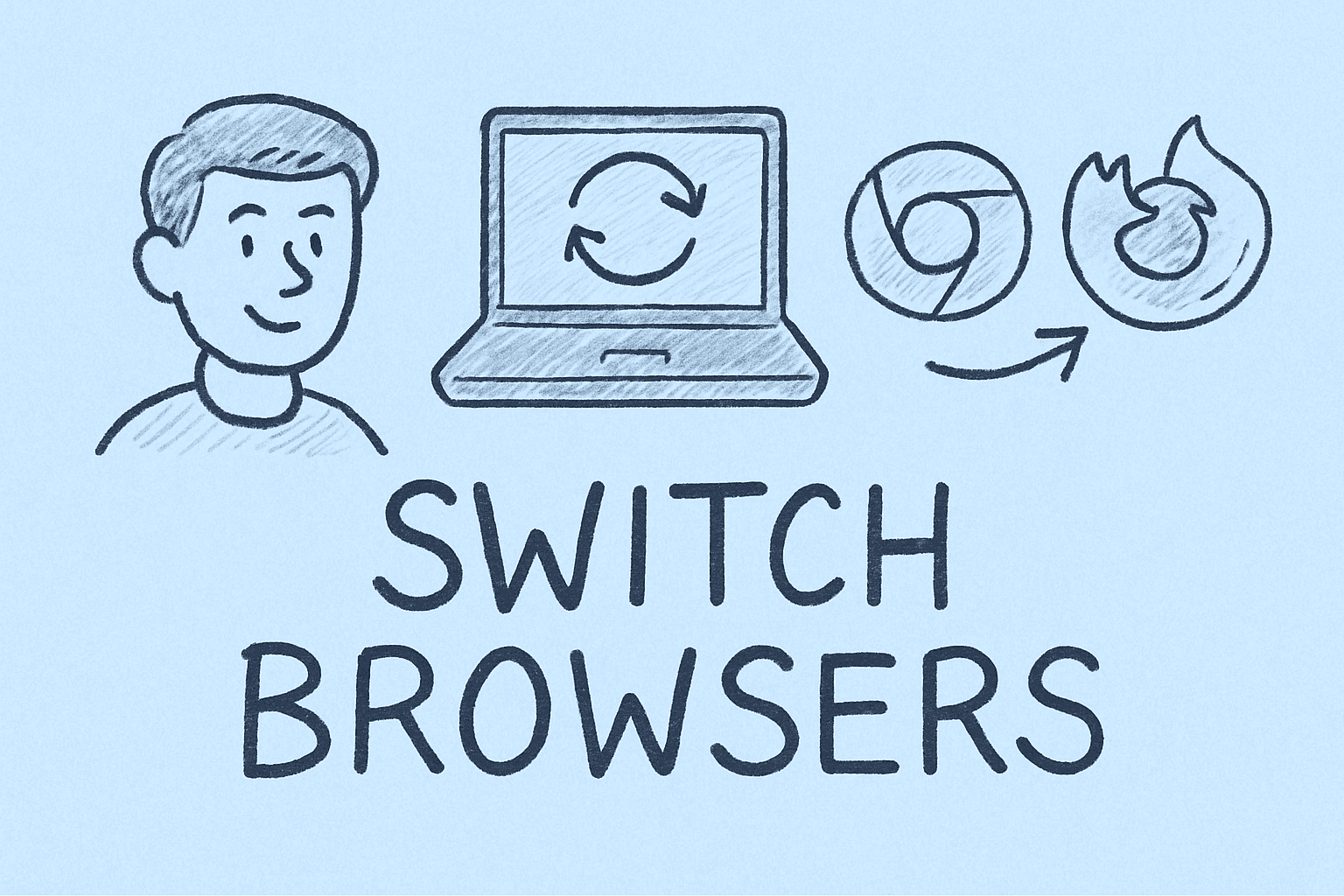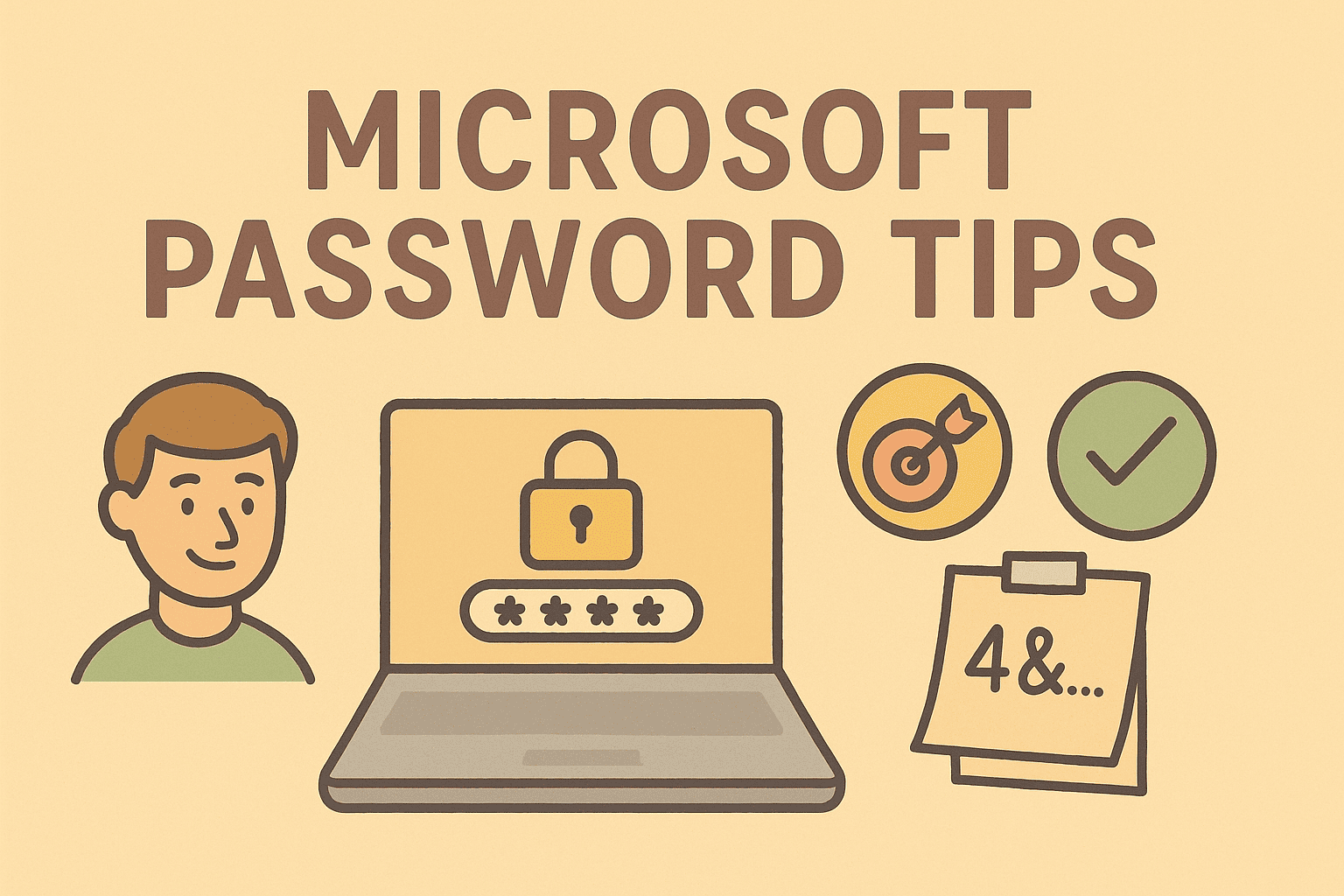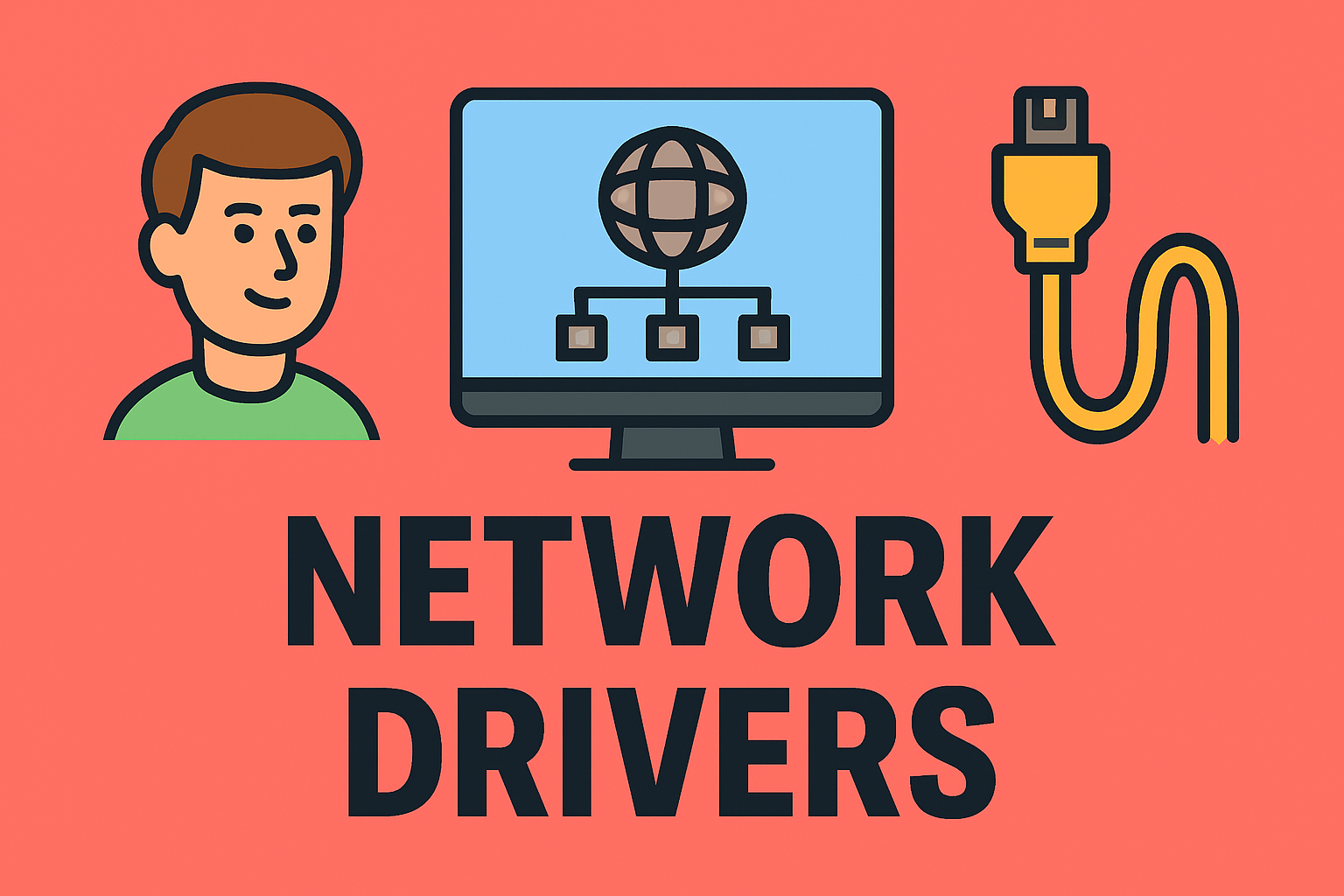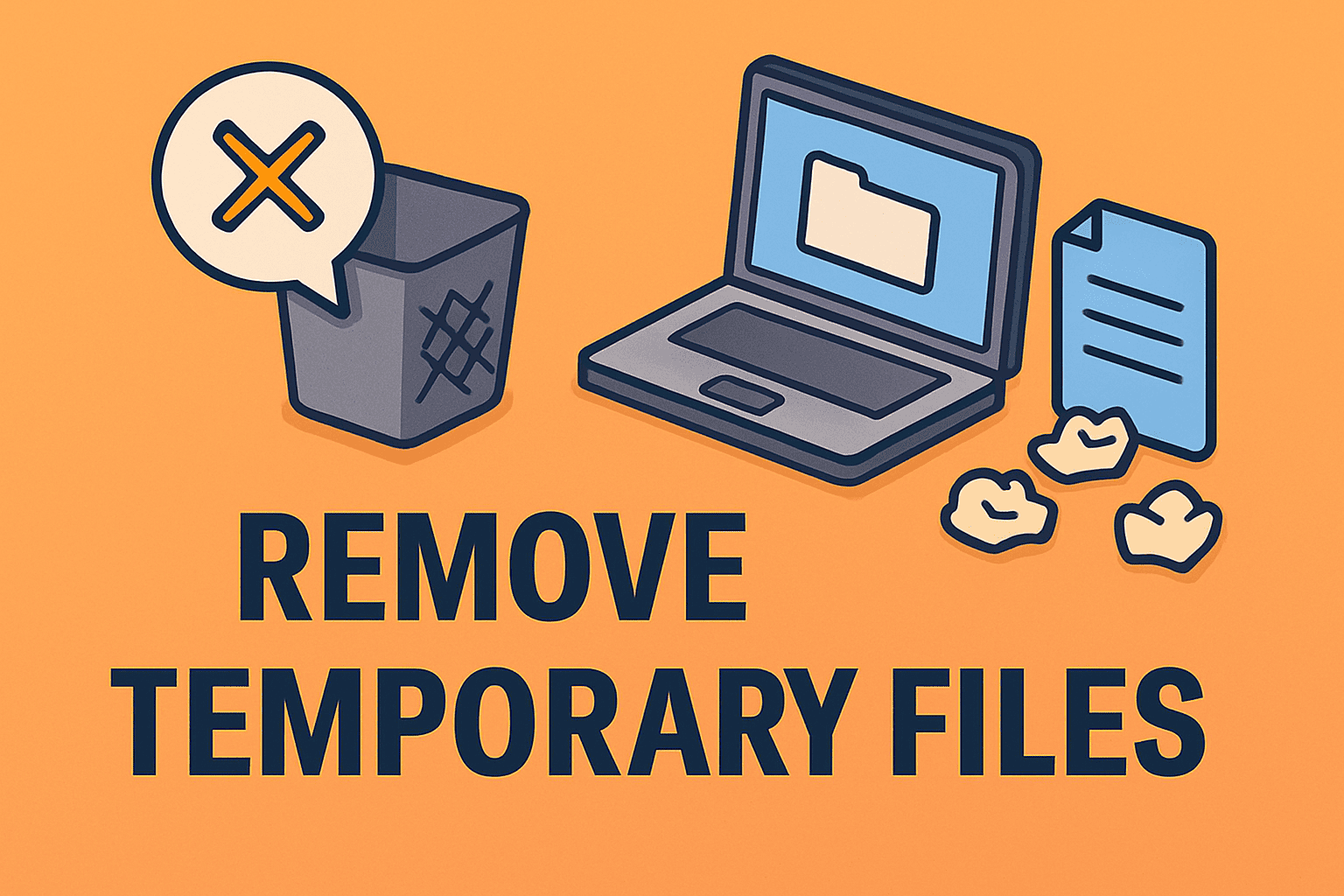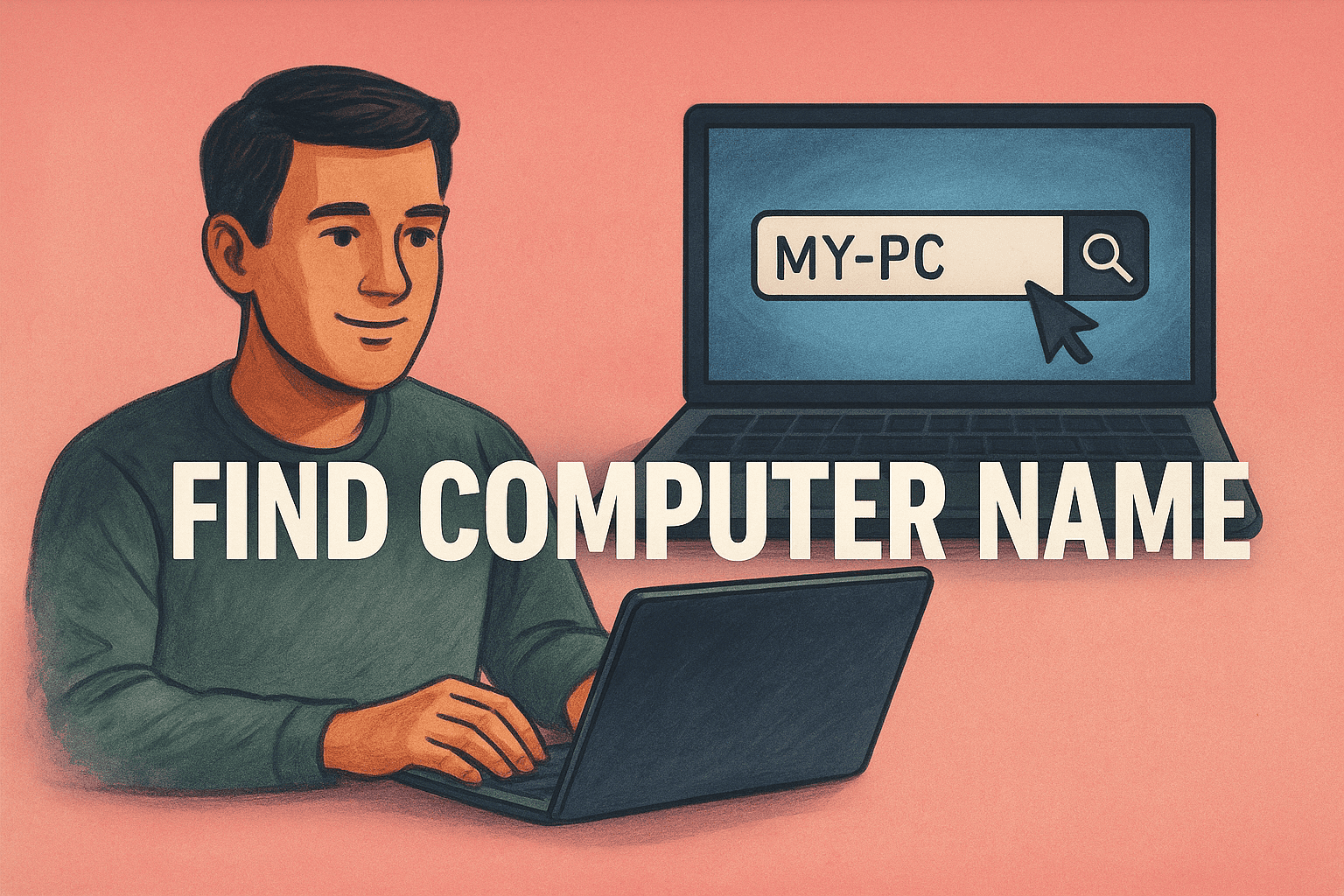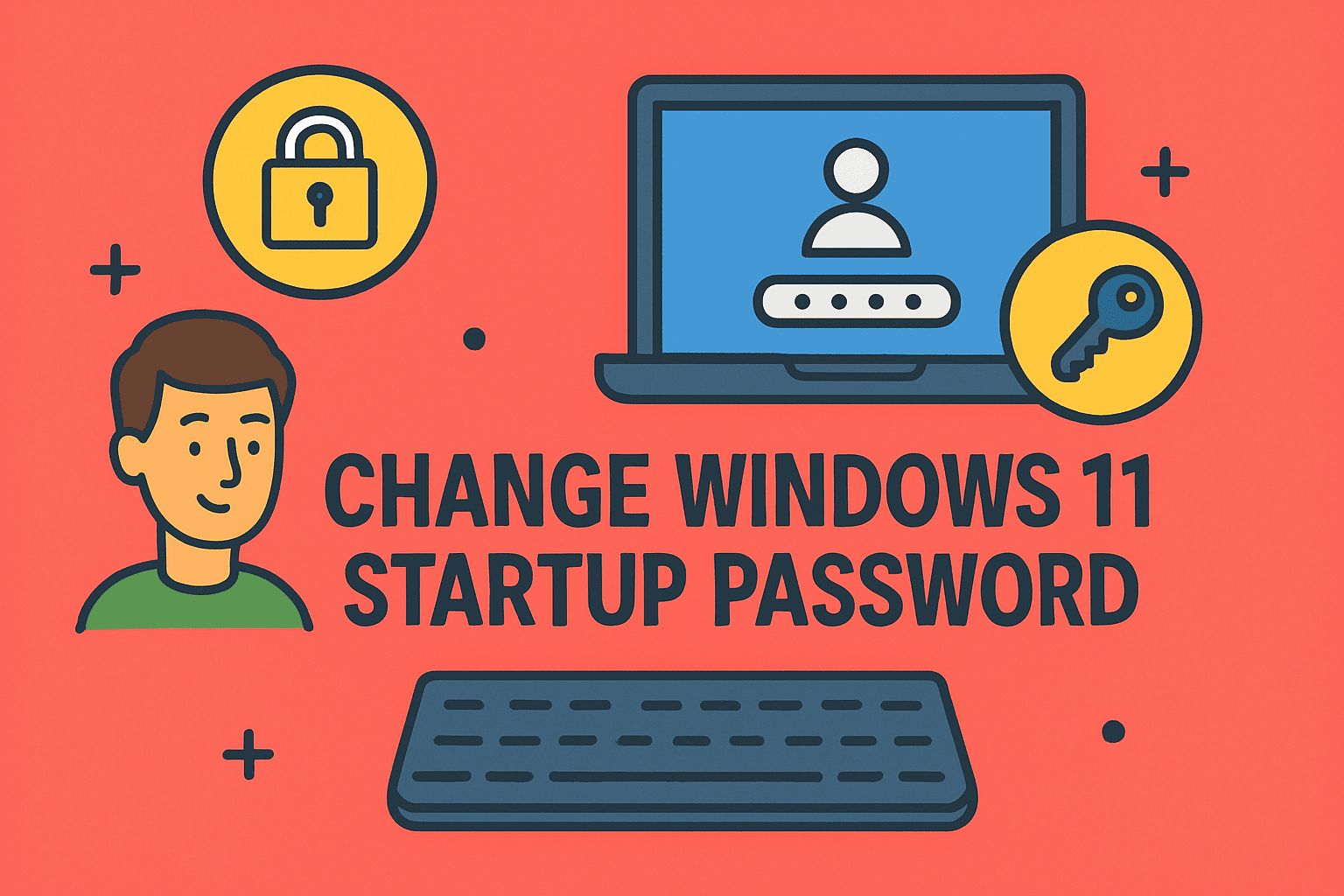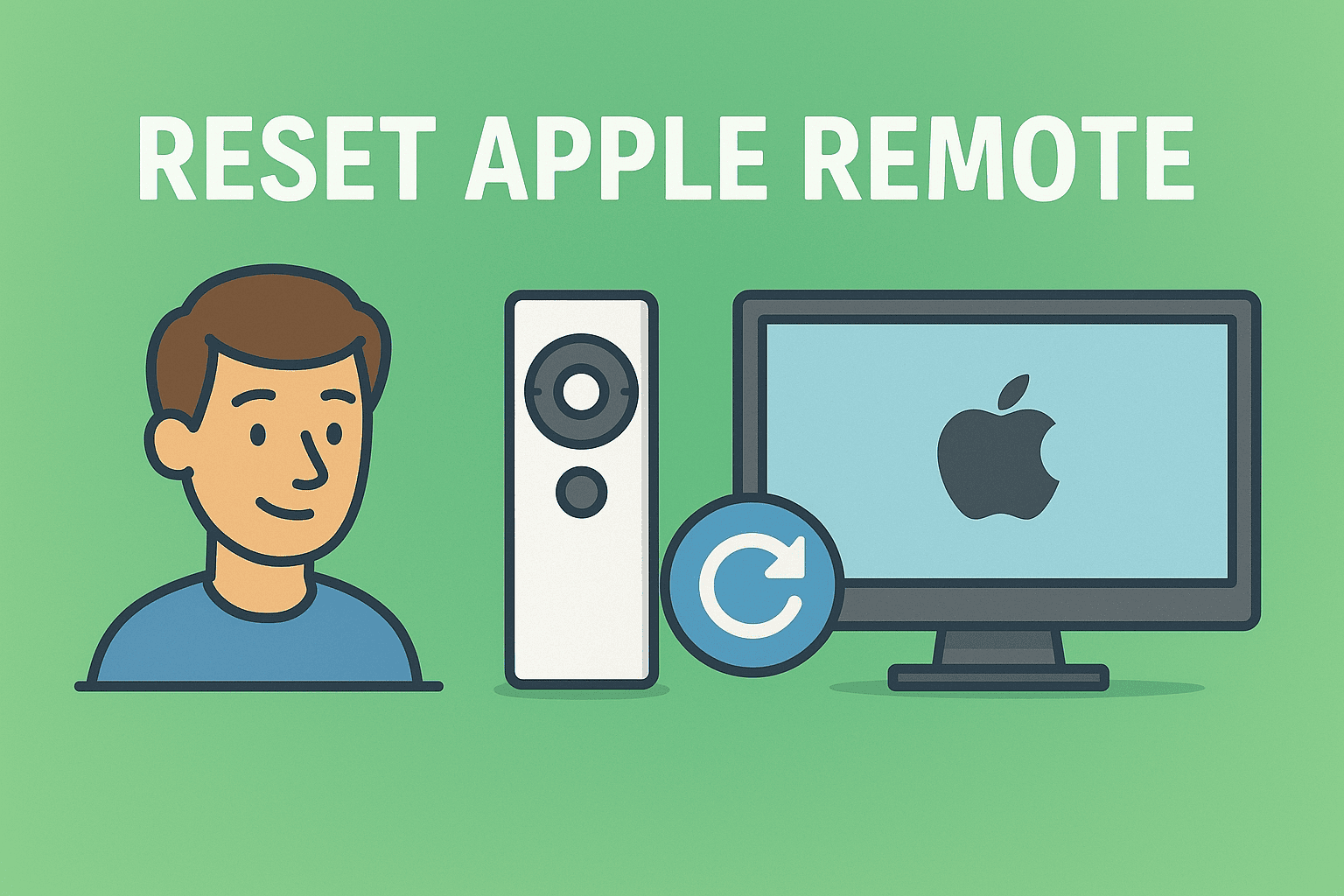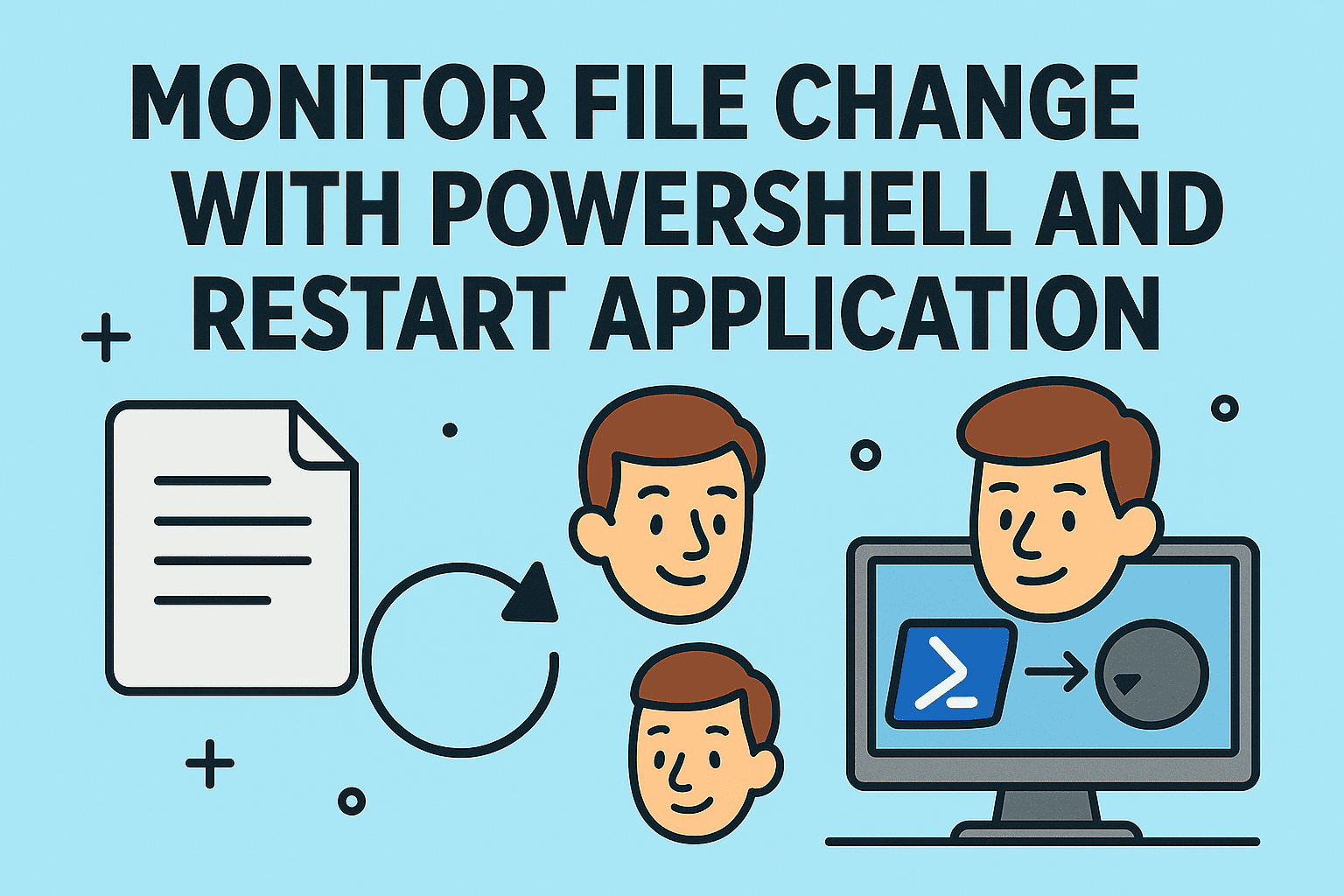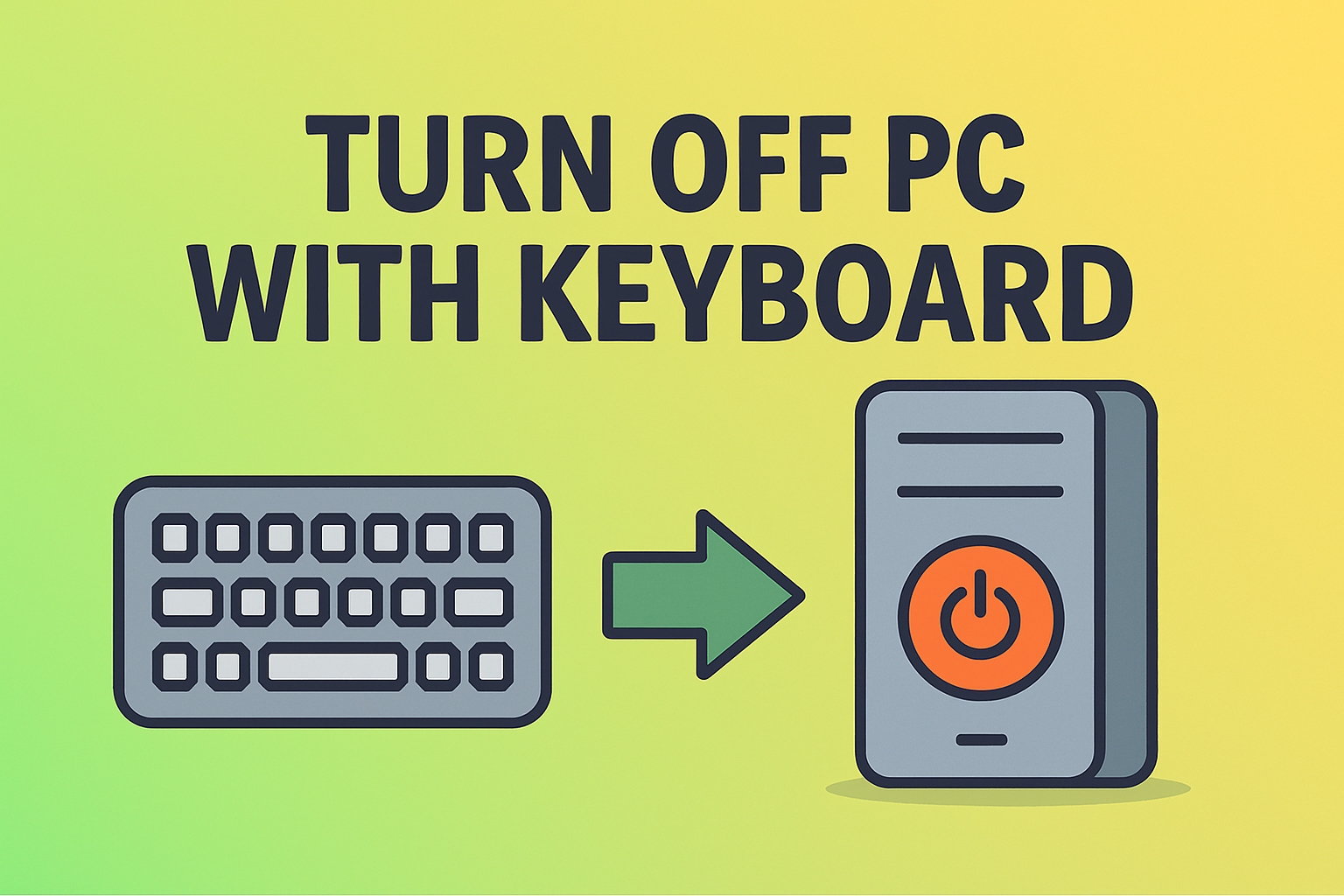Update Your Display Driver: Key Reasons It Shouldn’t Wait
Updated on July 2, 2025, by ITarian
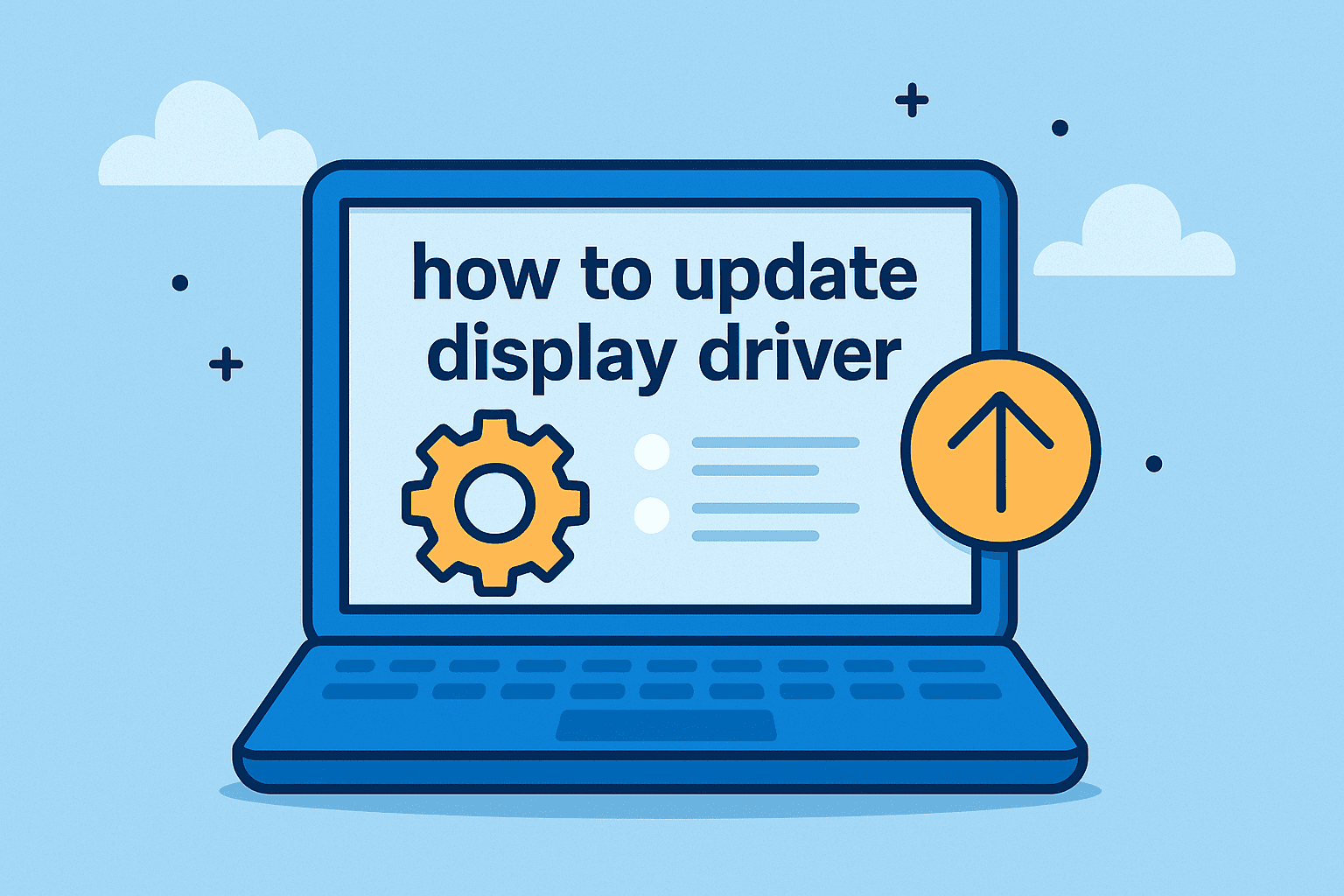
In today’s fast-paced digital environment, display issues like screen flickering, resolution glitches, or unexpected crashes can disrupt productivity—and compromise performance. Whether you’re running high-end analytics or simply switching between secure environments, knowing how to update display driver is essential for IT stability.
Your display driver—also known as a graphics driver or GPU driver—is a vital piece of software that enables your operating system and apps to communicate with your graphics hardware. Without it, you won’t be able to enjoy optimal display quality, security patches, or performance enhancements.
This guide covers everything you need to know, from updating graphics drivers on Windows to fixing common GPU issues in business-critical environments.
For IT teams, cybersecurity experts, and organizational leaders, an outdated driver isn’t just a nuisance—it’s a security risk and a performance bottleneck. Here’s why regular updates matter:
Security Improvements
- Manufacturers patch vulnerabilities in GPU drivers regularly.
- Outdated drivers can be exploited by malware or hackers.
Performance Boost
- Updates often come with performance enhancements, particularly in 3D rendering, video playback, or multi-display setups.
Visual Quality
- Enjoy smoother graphics, enhanced resolution support, and fewer bugs with the latest version.
Compatibility Fixes
- Resolve software conflicts with newer applications, operating systems, or productivity tools.
How to Update Display Driver in Windows (Step-by-Step)
There are multiple ways to update your display driver, each suitable for different skill levels and control preferences.
Method 1: Update via Device Manager
- Press Windows + X and select Device Manager
- Expand the section labeled Display adapters
- Right-click on your GPU (e.g., NVIDIA, AMD, Intel)
- Click Update driver
- Choose Search automatically for drivers
- Follow on-screen instructions and restart if prompted
This is the easiest way to check and update GPU drivers manually.
Method 2: Use Manufacturer’s Software
For advanced users and IT admins, the best method is to use official utilities:
| GPU Brand | Update Tool | Link |
| NVIDIA | GeForce Experience | Download |
| AMD | Adrenalin Software | Download |
| Intel | Intel Driver & Support Assistant | Download |
These tools not only install the latest display driver, but also notify you of new releases and let you manage advanced settings.
Method 3: Manual Installation (Advanced)
- Visit the GPU manufacturer’s official website
- Enter your GPU model and download the latest driver
- Run the setup file and follow the instructions
- Restart your system to complete the installation
This method is recommended when:
- Automatic updates fail
- You need beta drivers or hotfixes
- You’re building custom images for enterprise deployment
How to Update Video Driver Automatically with Windows Update
Although not always the most up-to-date, Windows Update does push stable drivers:
- Go to Settings > Windows Update
- Click Check for updates
- Look under Optional updates for Driver updates
Enable automatic updates in Group Policy or Registry Editor if managing devices at scale.
Troubleshooting Display Driver Update Problems
Driver Won’t Install?
- Uninstall the current driver first using Display Driver Uninstaller (DDU)
- Disable antivirus software temporarily during installation
Black Screen or Flickering?
- Reboot in Safe Mode
- Roll back to the previous version via Device Manager > Driver > Roll Back Driver
Admin Restrictions?
- Use Group Policy or endpoint management tools to allow driver updates
- MSPs or IT admins should create update policies for client devices
Enterprise IT Considerations: MSPs & Update Management
For IT managers and Managed Service Providers (MSPs), keeping drivers updated is part of a larger strategy:
- Use RMM (Remote Monitoring & Management) tools to schedule and deploy driver updates
- Monitor driver versions for compliance
- Automate rollback plans for problematic releases
Incorporating display driver updates into regular maintenance ensures endpoint security, user satisfaction, and operational stability.
Frequently Asked Questions (FAQs)
1. What is the difference between a display driver and a graphics driver?
They are essentially the same. Both refer to the software enabling communication between your OS and the GPU.
2. How do I know if my display driver is outdated?
You may notice screen issues or lag. Use Device Manager or GPU utility software to check your current version against the latest release.
3. Do I need to uninstall the old driver before updating?
Usually no, but if you’re switching GPU brands or experiencing problems, it’s a good idea to use Display Driver Uninstaller (DDU).
4. Can an outdated display driver cause crashes?
Absolutely. It can lead to system instability, application errors, or even boot failure in extreme cases.
5. Are automatic driver updaters safe to use?
Only use official tools from GPU manufacturers. Avoid third-party tools unless you’re using vetted enterprise software.
Summary: Don’t Overlook Display Drivers in Your IT Strategy
Understanding how to update display driver is a small yet critical component of maintaining a secure, high-performing digital environment. For business leaders and IT professionals, routine updates mean fewer headaches, better performance, and stronger defenses.
Whether you’re running a lean startup or overseeing a global IT infrastructure, updating your graphics driver regularly should be part of your core maintenance strategy.
👉 Streamline IT management and updates with Itarian’s powerful automation suite. Sign up free today.