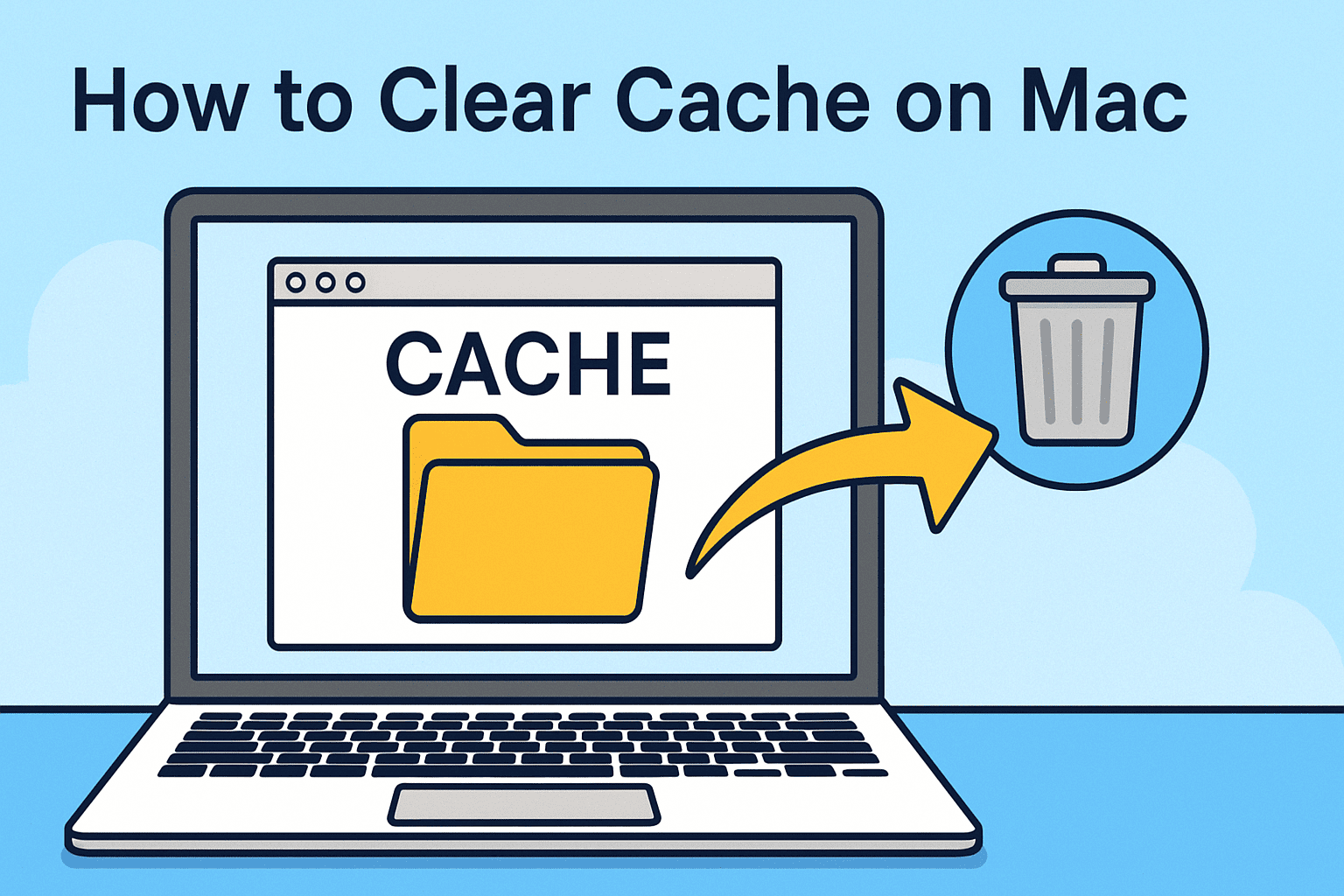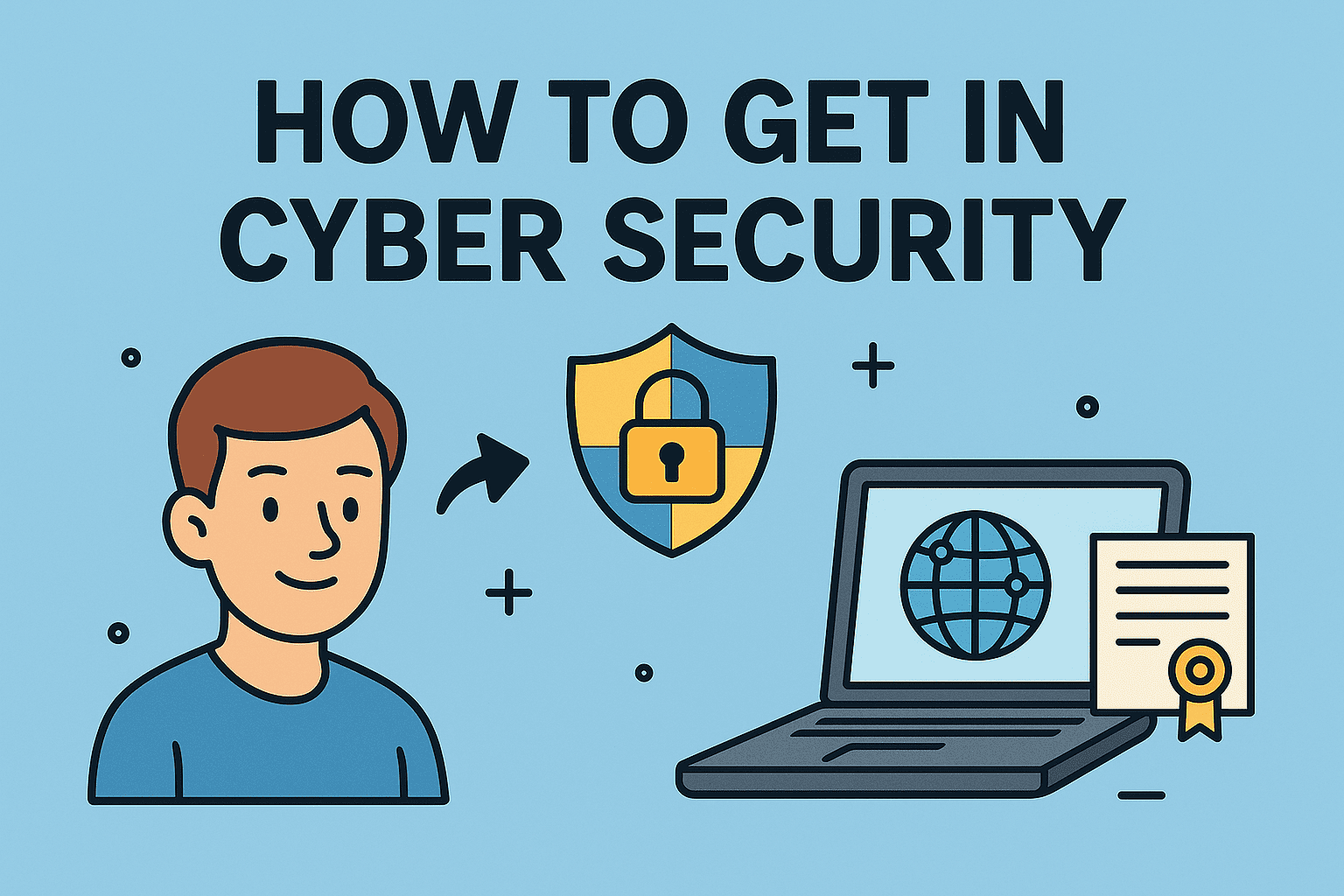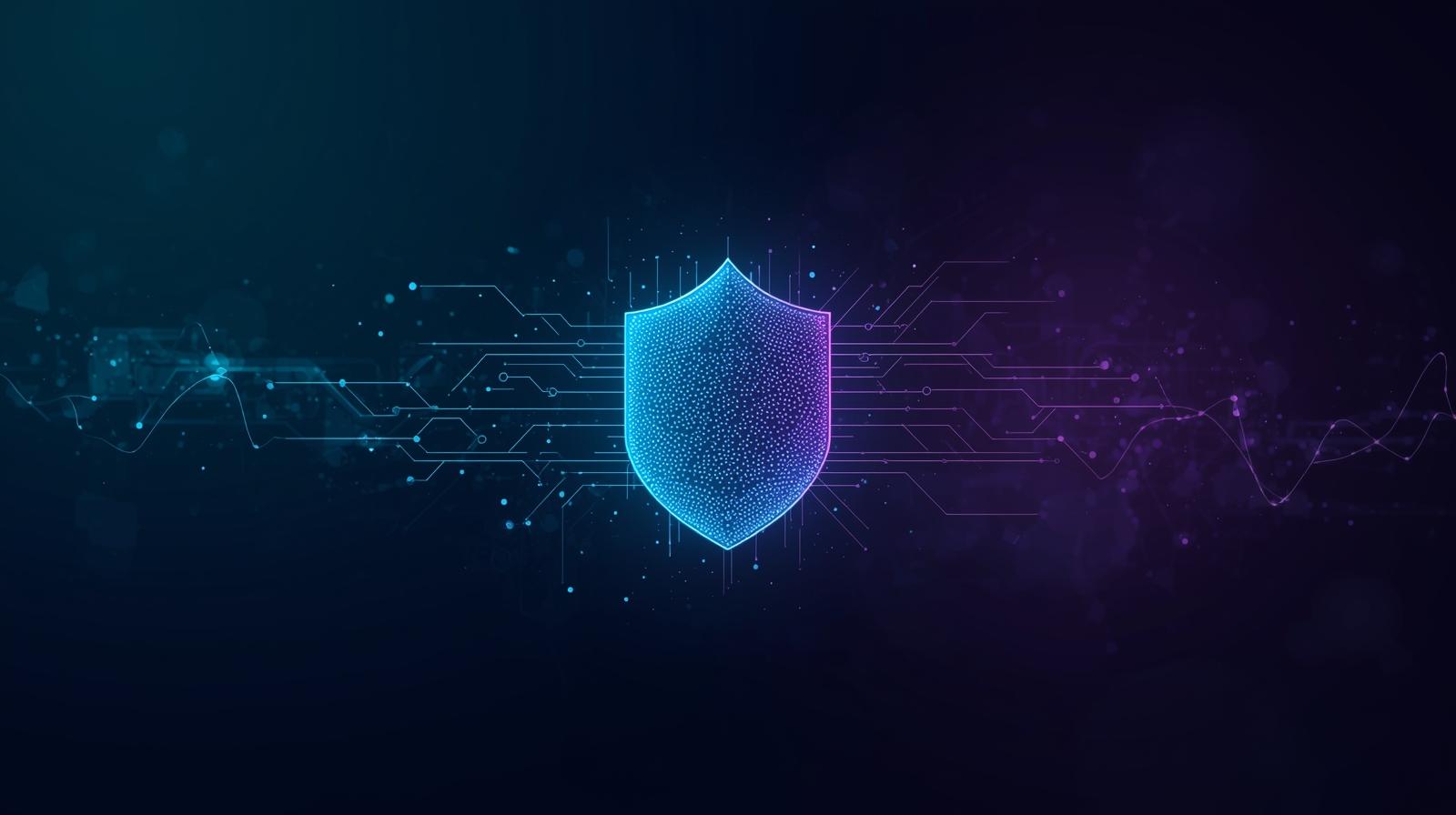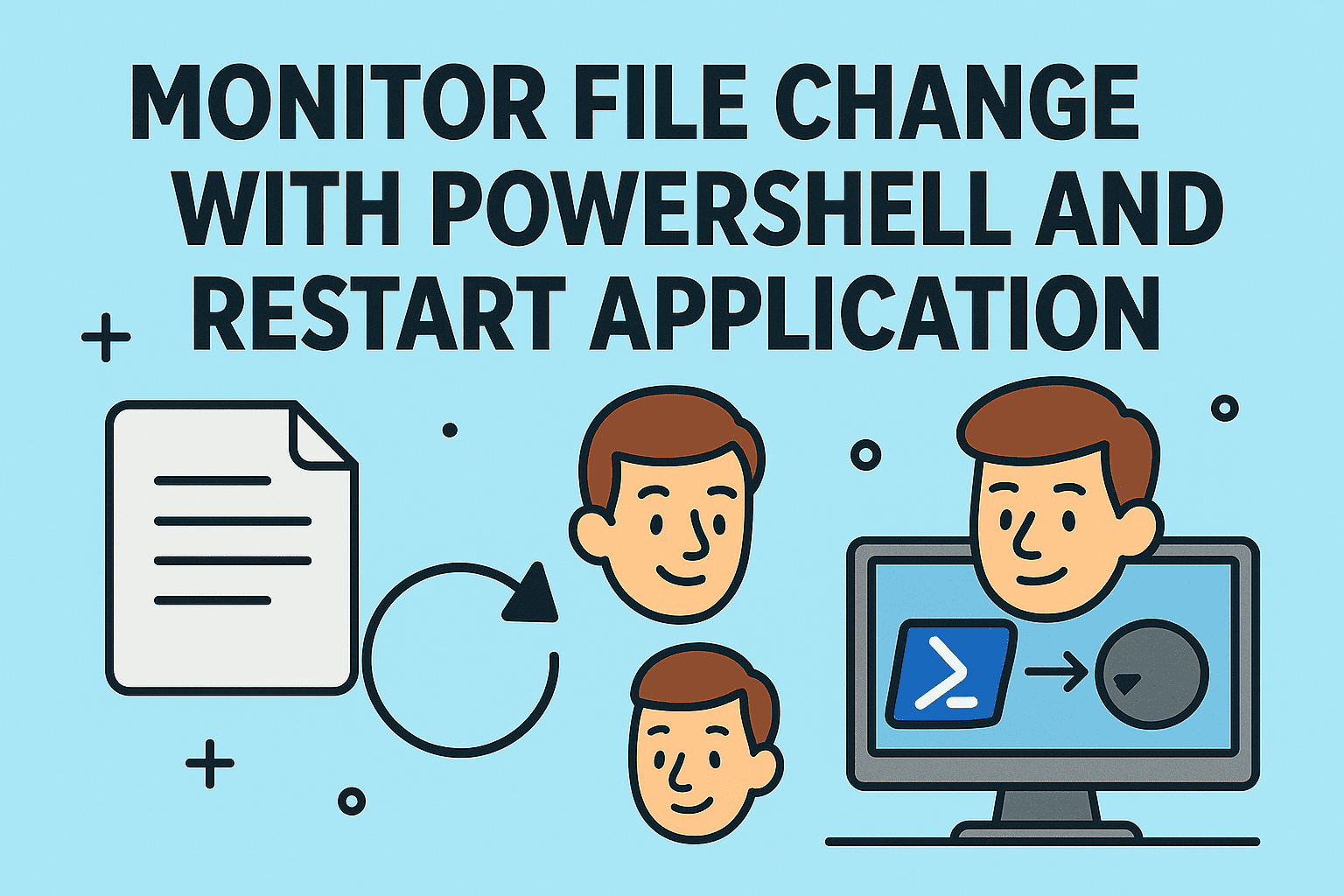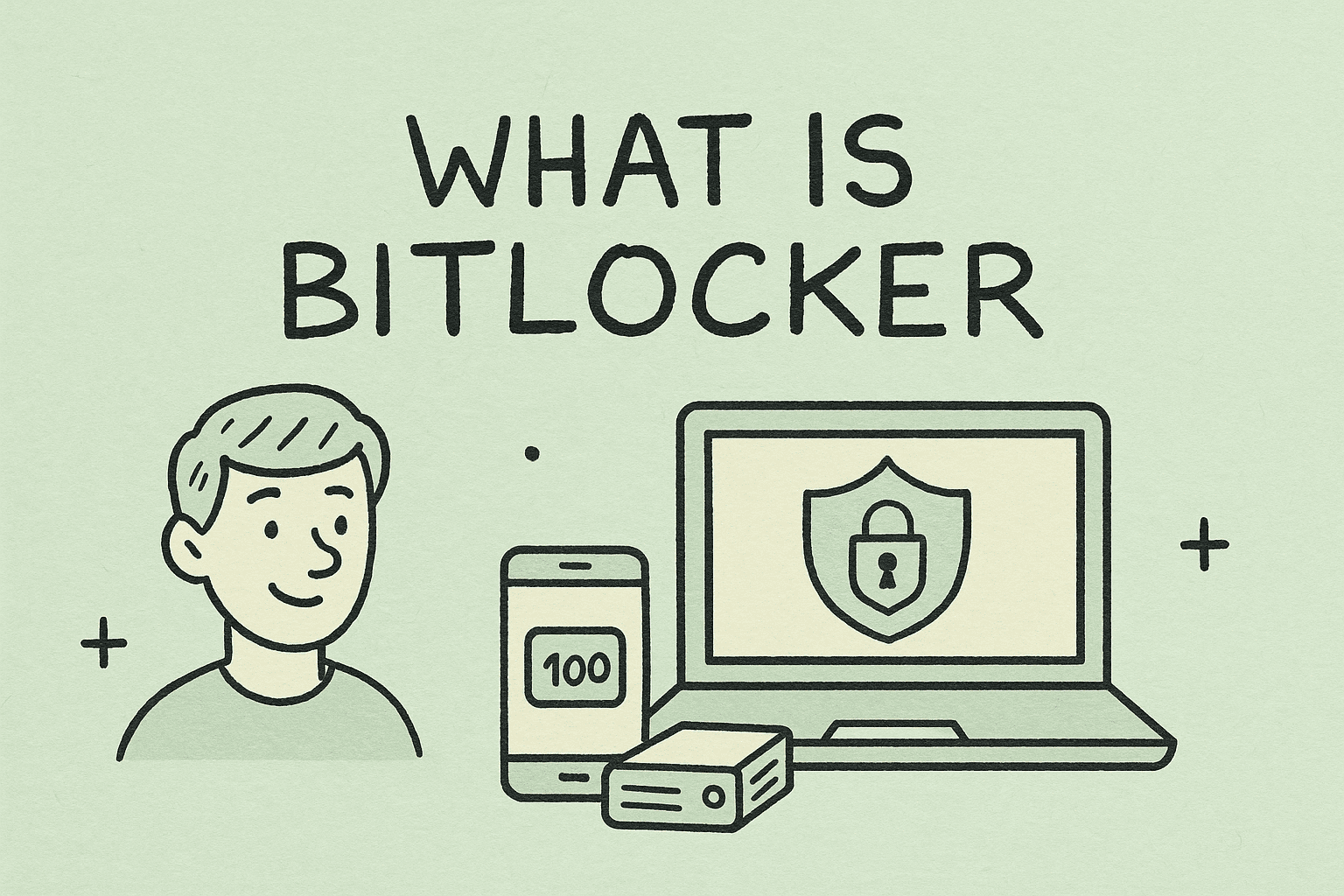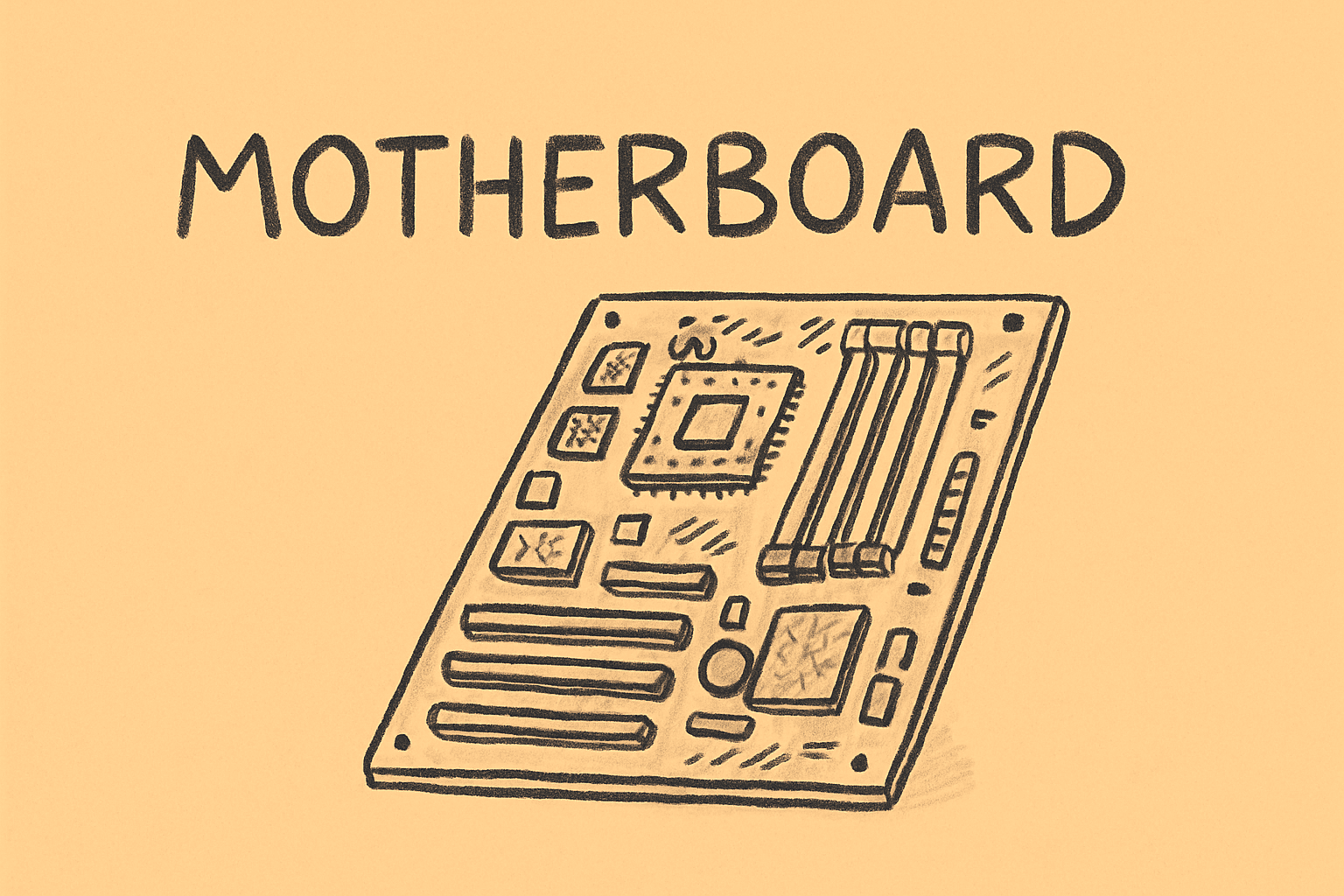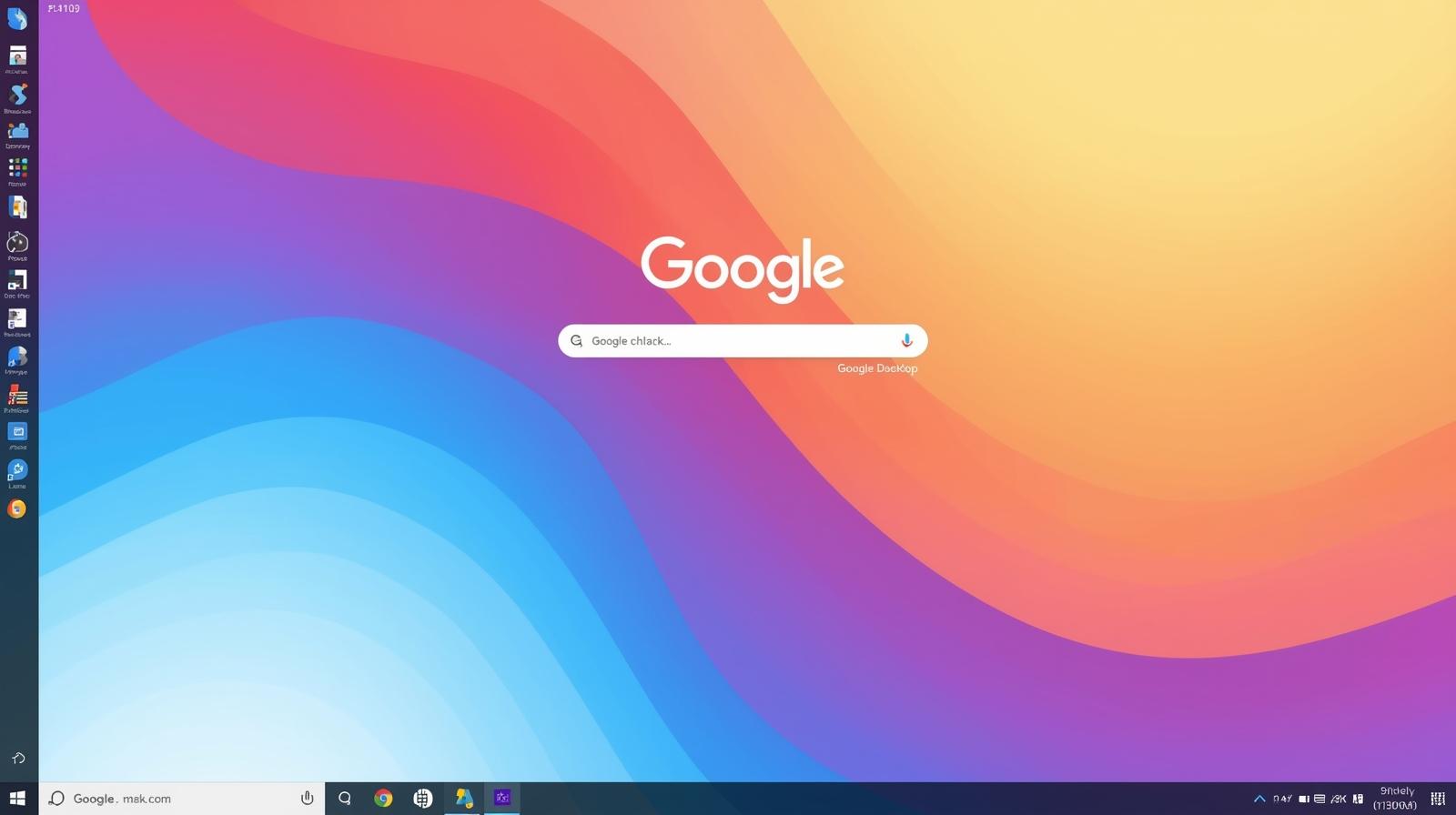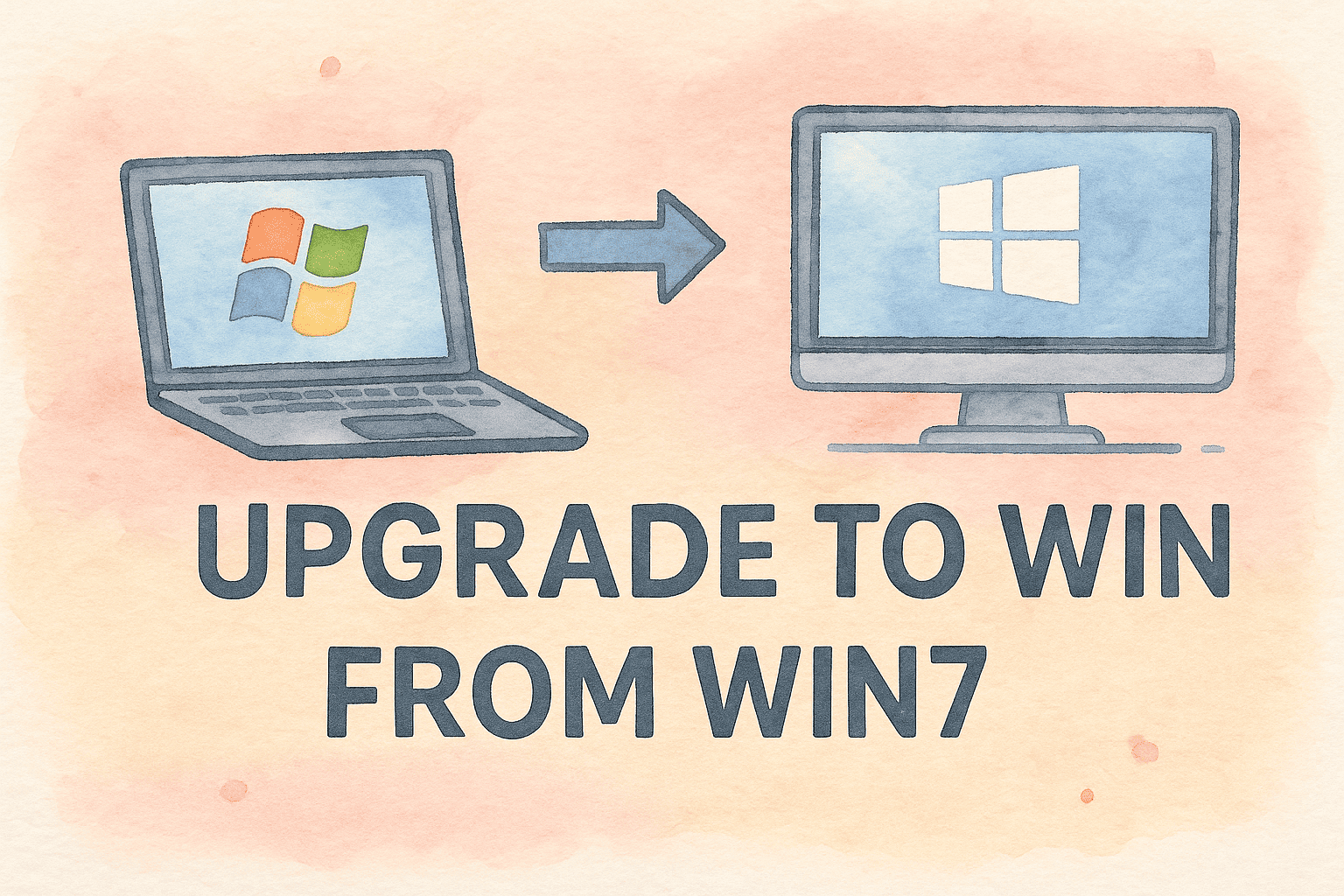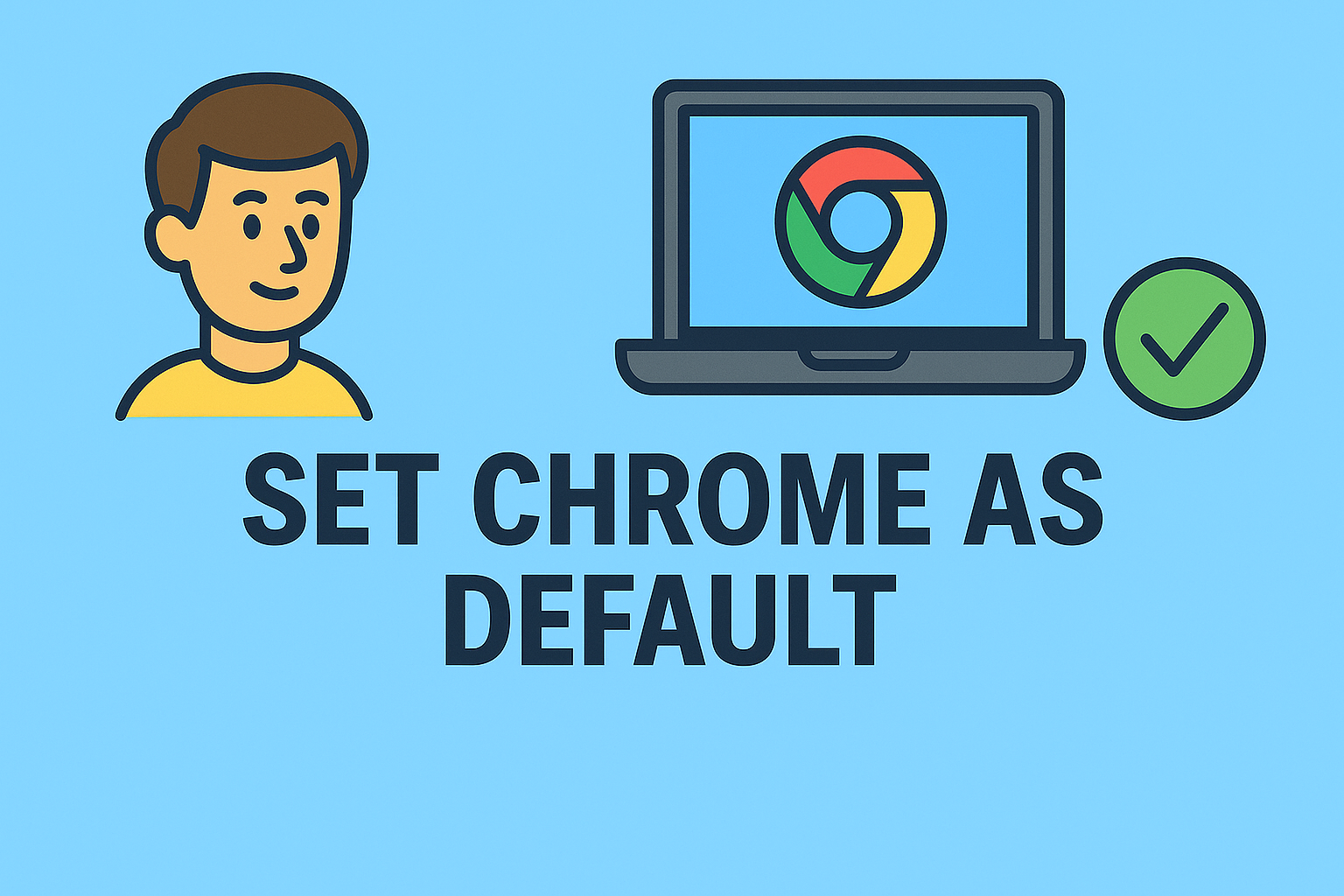Windows Not Responding? Here’s How to Take Back Control
Updated on June 27, 2025, by ITarian
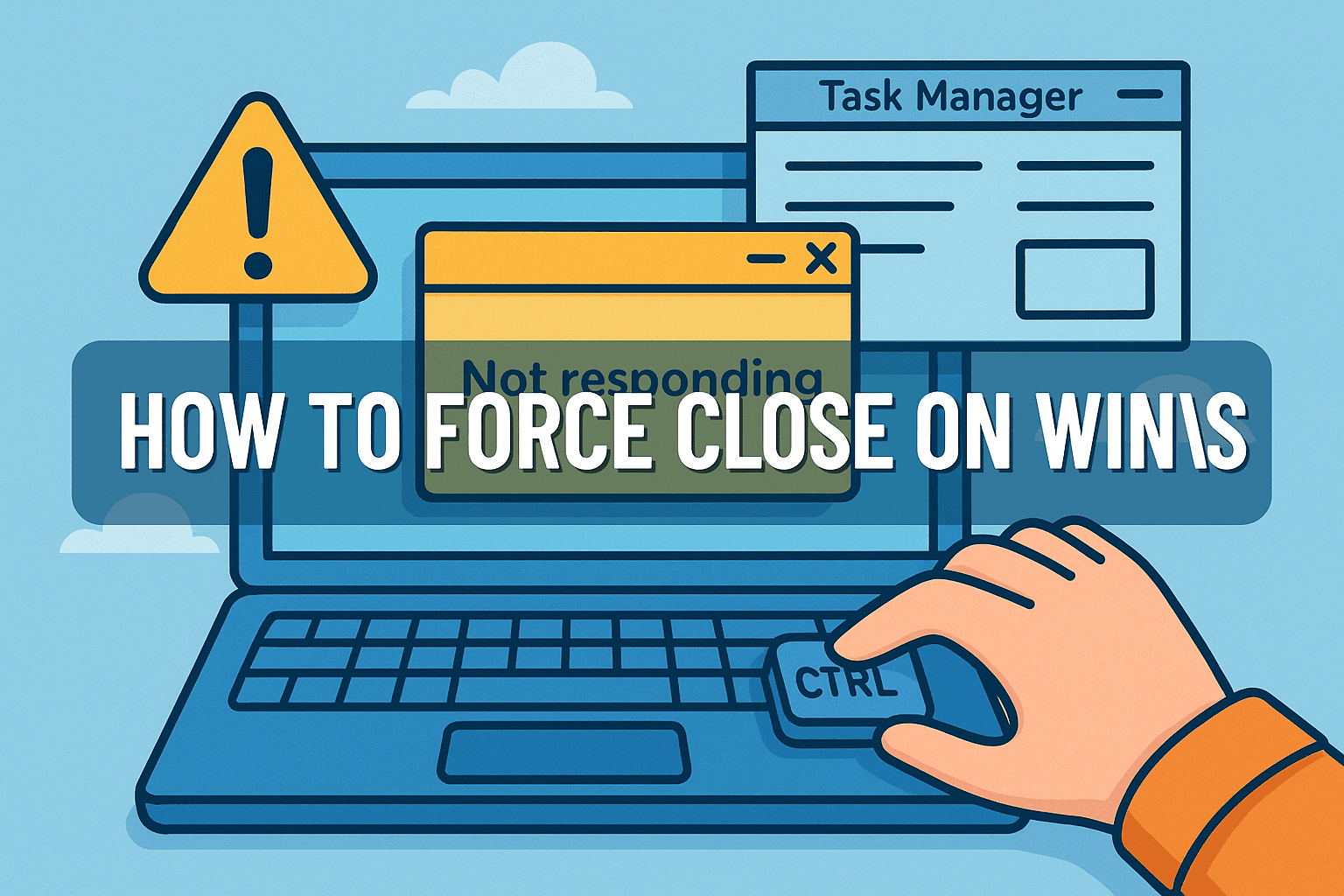
Ever been stuck staring at a frozen screen, wondering why that unresponsive app just won’t close? You’re not alone. Whether you’re managing multiple systems or just dealing with a sluggish PC, knowing how to force close on Windows is an essential skill for IT professionals, cybersecurity teams, and digital leaders.
In this article, we’ll walk you through the safest and most efficient ways to shut down frozen apps using tools like Task Manager, keyboard shortcuts, and command-line options. We’ll also explore key differences between force quit Windows and standard closes, and provide Windows not responding fixes to prevent future headaches.
What Does It Mean to Force Close on Windows?
Force closing a program on Windows means terminating an application that has stopped responding to normal input (like clicking the “X” button). This method is often used when a program freezes, crashes, or consumes excessive system resources.
Common Situations That Call for a Force Close:
- Software freezes and won’t respond
- Error messages loop endlessly
- CPU or RAM usage spikes due to an app
- You’re locked out of interacting with other open windows
⚠️ Force closing can result in unsaved data loss, so it’s best used as a last resort.
Method 1: End Task in Task Manager (The Most Common Fix)
The fastest and most familiar method to force quit Windows applications is through the Task Manager.
How to Use Task Manager:
- Press Ctrl + Shift + Esc to open Task Manager.
- Click the Processes tab.
- Locate the unresponsive program.
- Right-click it and select End Task.
This method is ideal for beginners and experienced users alike. It works for both background processes and full applications.
Method 2: Keyboard Shortcut to Force Close Immediately
If Task Manager is slow to open or unresponsive, try using a force close keyboard shortcut:
Shortcut:
- Press Alt + F4 while the frozen window is in focus.
This attempts to gracefully close the application. If that fails:
Try This Emergency Combo:
- Press Ctrl + Alt + Del → Choose Task Manager
- Or select Sign Out to end all running applications
🧠 Pro Tip: Use this method for non-critical programs or when stuck in full-screen apps like games.
Method 3: Command Line (Advanced Users & IT Teams)
For advanced users, IT professionals, and remote troubleshooting scenarios, command-line tools offer a powerful way to force close on Windows.
Steps Using Command Prompt:
- Press Win + R, type cmd, and hit Enter.
Type:
bash
CopyEdit
tasklist
- to view all running tasks.
- Identify the name of the process (e.g., chrome.exe).
Use:
bash
CopyEdit
taskkill /f /im chrome.exe
- to forcefully terminate it.
🔒 This method is especially useful for automated scripts, remote admin tasks, or when graphical interfaces fail.
Method 4: PowerShell and Scripts
PowerShell is a robust tool for admins who want more control. Use this command:
powershell
CopyEdit
Stop-Process -Name “notepad” -Force
You can also automate repeated force-close scenarios using scheduled tasks or .ps1 scripts for enterprise-level management.
Windows Not Responding Fix: Preventing the Problem
Instead of constantly force closing apps, optimize your system to avoid freezes in the first place.
Best Practices:
- ✅ Keep software updated
- ✅ Check for system file corruption using sfc /scannow
- ✅ Monitor startup programs
- ✅ Regularly scan for malware or unwanted background processes
- ✅ Ensure adequate RAM and CPU performance for resource-heavy tasks
Bonus Tools for Monitoring:
- Process Explorer (Advanced Task Manager)
- Itarian Endpoint Management (For businesses with multiple endpoints)
Force Close vs Force Quit: What’s the Difference?
The terms are often used interchangeably, but here’s a quick breakdown:
| Term | Platform | How it Works |
| Force Close | Windows | Ends task via Task Manager, CMD |
| Force Quit | macOS | Accessed through Apple Menu |
| End Process | Windows/Linux | Terminates system-level task |
Both actions forcefully stop an app, but the terminology varies by OS.
Use Cases by Role: Why This Matters for You
👨💻 IT Managers
- Remote diagnostics and system health checks
- Fast resolution of user complaints
🛡 Cybersecurity Experts
- Kill rogue processes during incident response
- Prevent malware from hijacking system resources
🧑💼 CEOs & Business Leaders
- Maintain system performance during presentations
- Handle disruptions without waiting for IT
Frequently Asked Questions (FAQs)
1. How do I force close on Windows when the screen is frozen?
Try pressing Ctrl + Alt + Del, then selecting Task Manager to end the frozen app. If that fails, you may need to restart your system.
2. Is force quitting harmful to the system?
Occasionally—yes. It can lead to data loss if the program had unsaved work, but it won’t typically harm your system itself.
3. What’s the safest way to force close?
Using Task Manager’s End Task option is the safest. It gives Windows a chance to terminate the app properly.
4. Can I force close system processes?
You can, but it’s not recommended. Closing critical processes like explorer.exe or svchost.exe can destabilize your system.
5. Is there a shortcut like “Force Quit” on Mac for Windows?
Yes, Alt + F4 attempts a force close. For a full overview, use Ctrl + Shift + Esc to open Task Manager.
Final Thoughts: Mastering Force Close on Windows
Knowing how to force close on Windows is a vital skill for both everyday users and IT professionals. Whether you’re dealing with a rogue browser tab, frozen spreadsheet, or misbehaving app, these methods put you back in control.
By mastering the use of Task Manager, shortcuts, and command-line tools, you’ll not only troubleshoot faster—you’ll minimize downtime and keep systems running smoothly.
✅ Ready to automate device control and streamline IT operations?
👉 Sign Up for Itarian’s Free Remote Management Tools