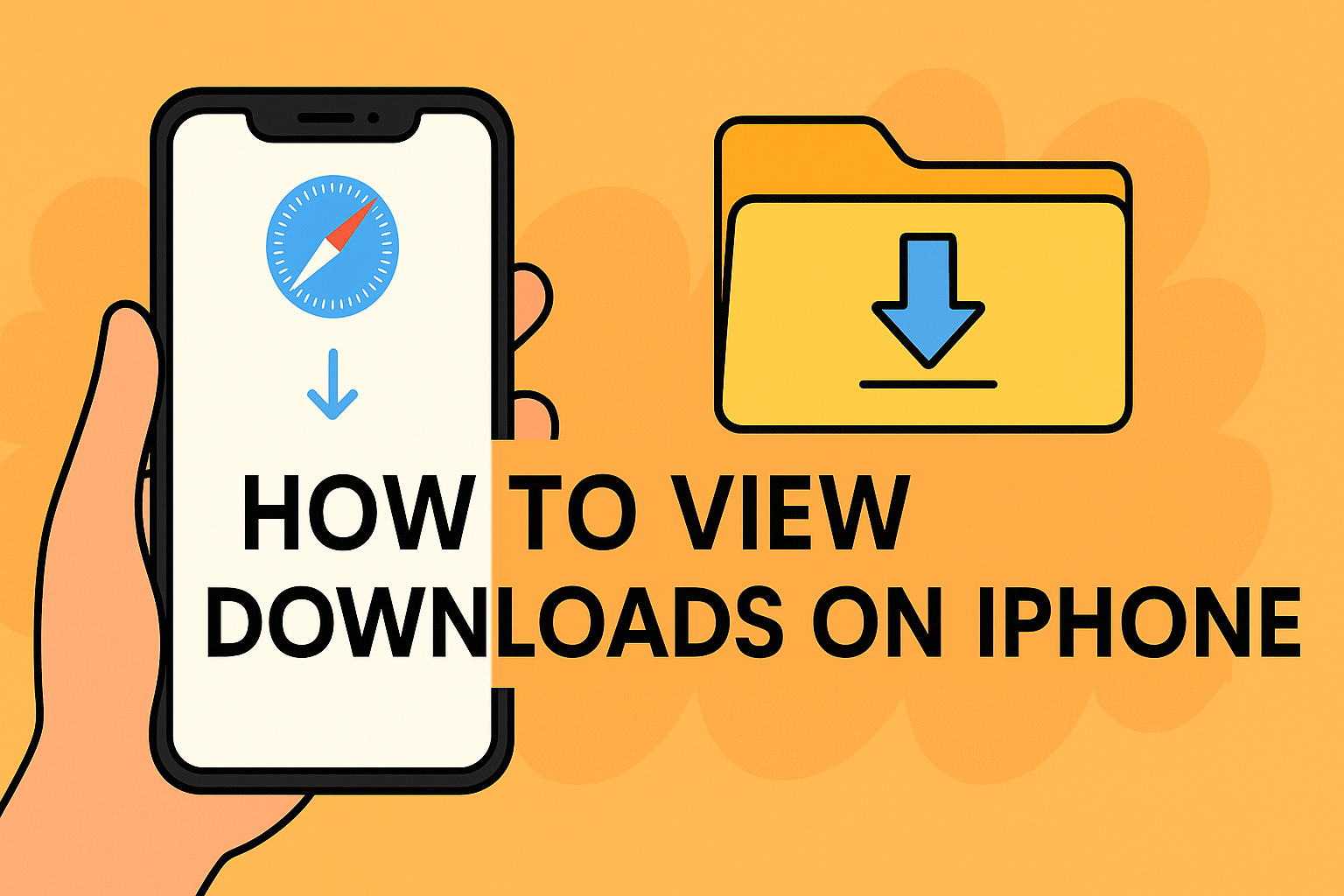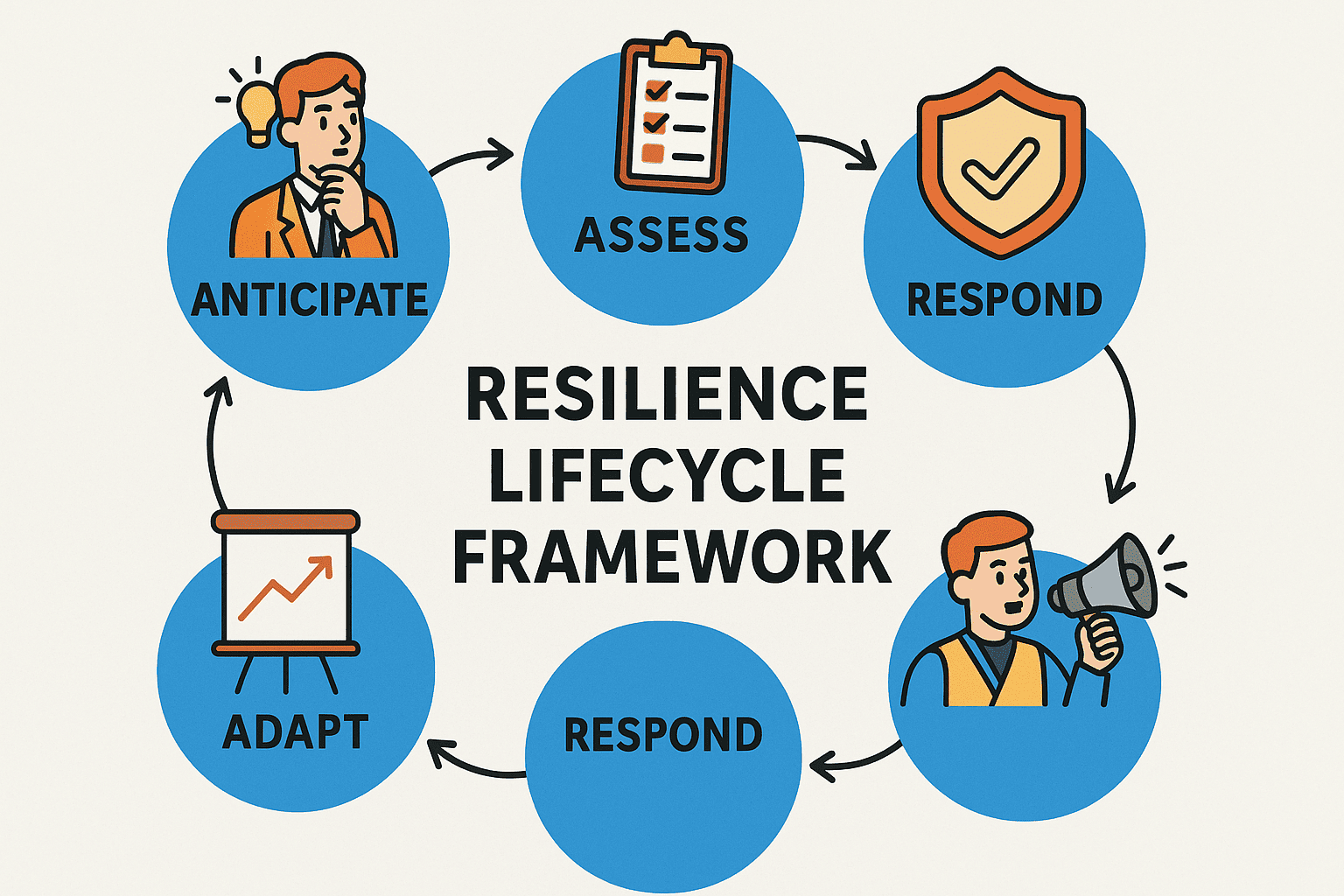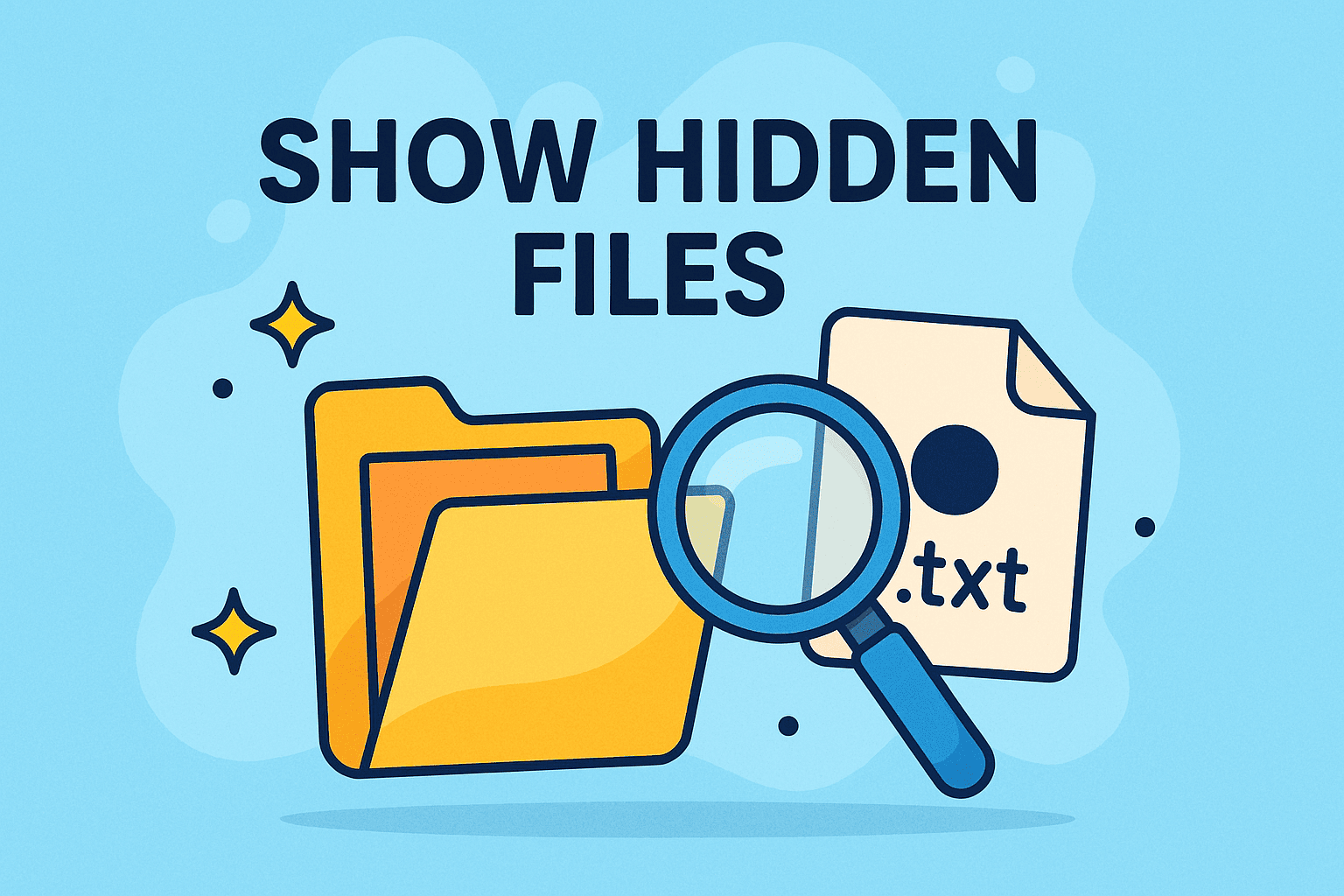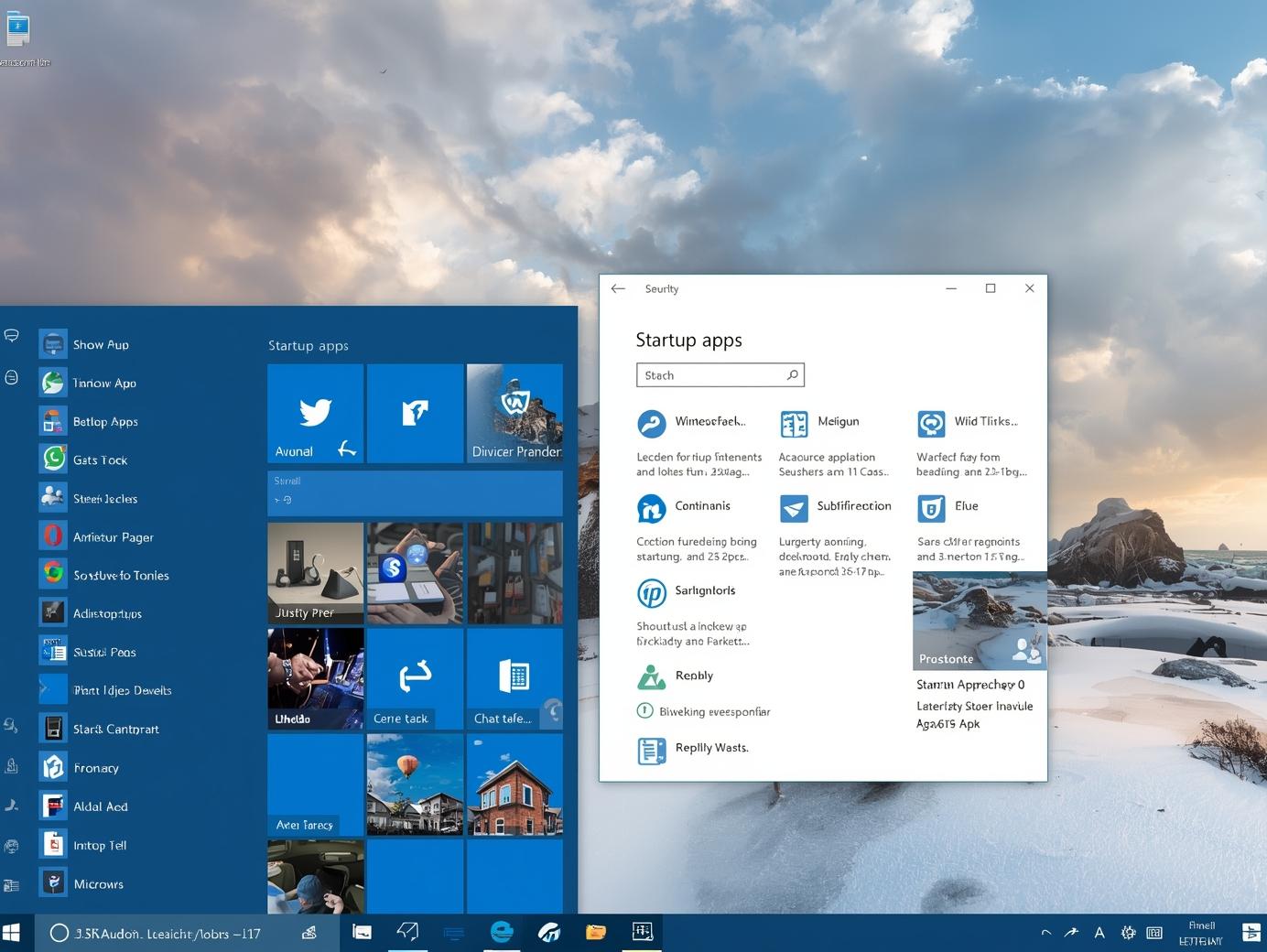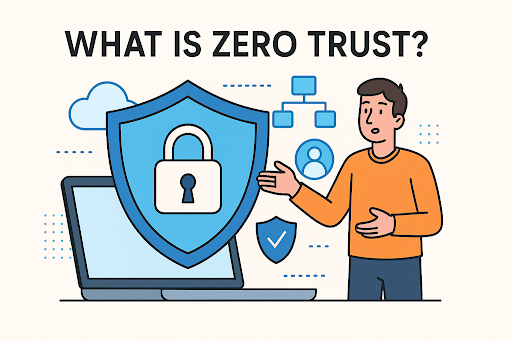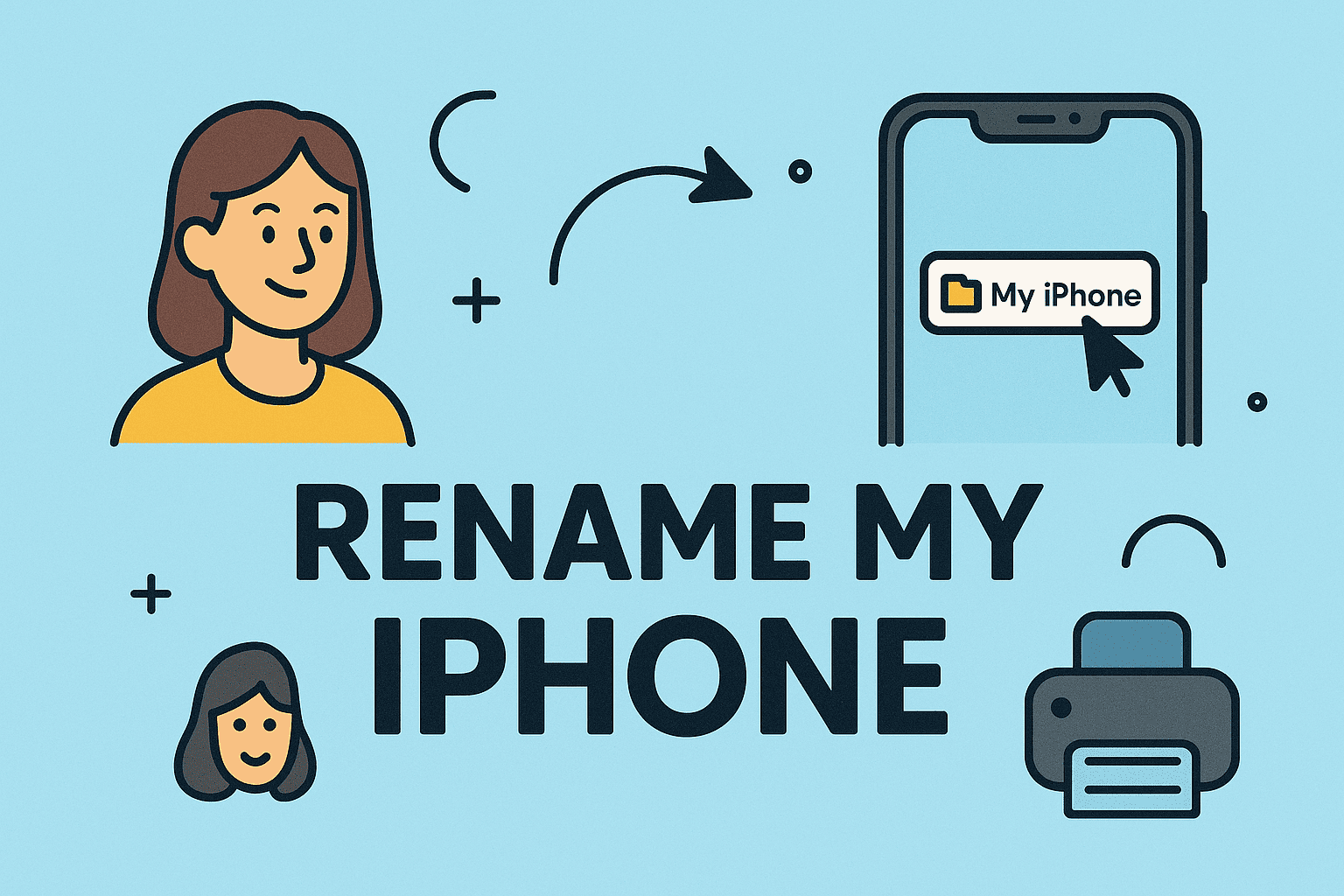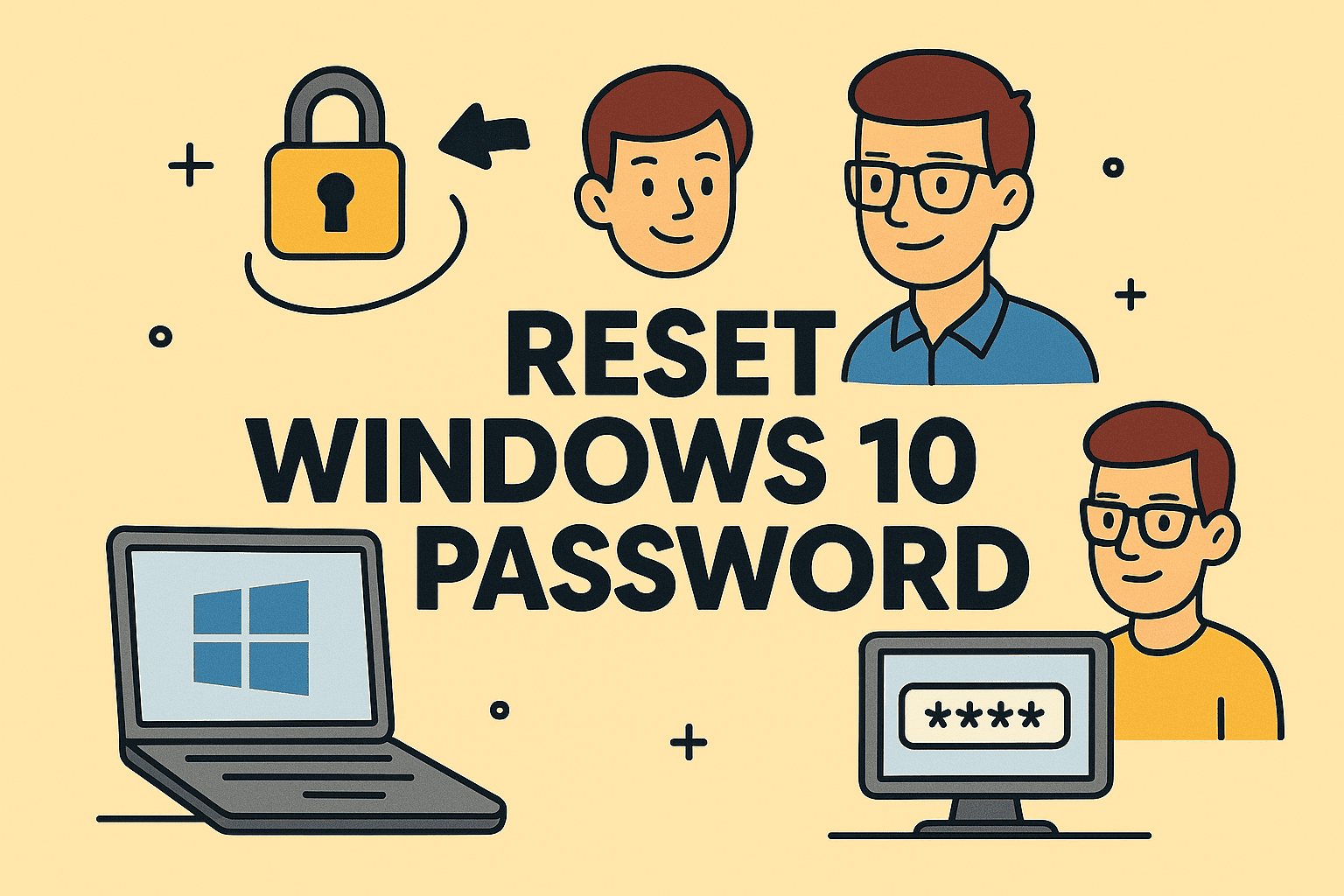Fix the Invisible Blockers in Your Excel Reports
Updated on June 26, 2025, by ITarian
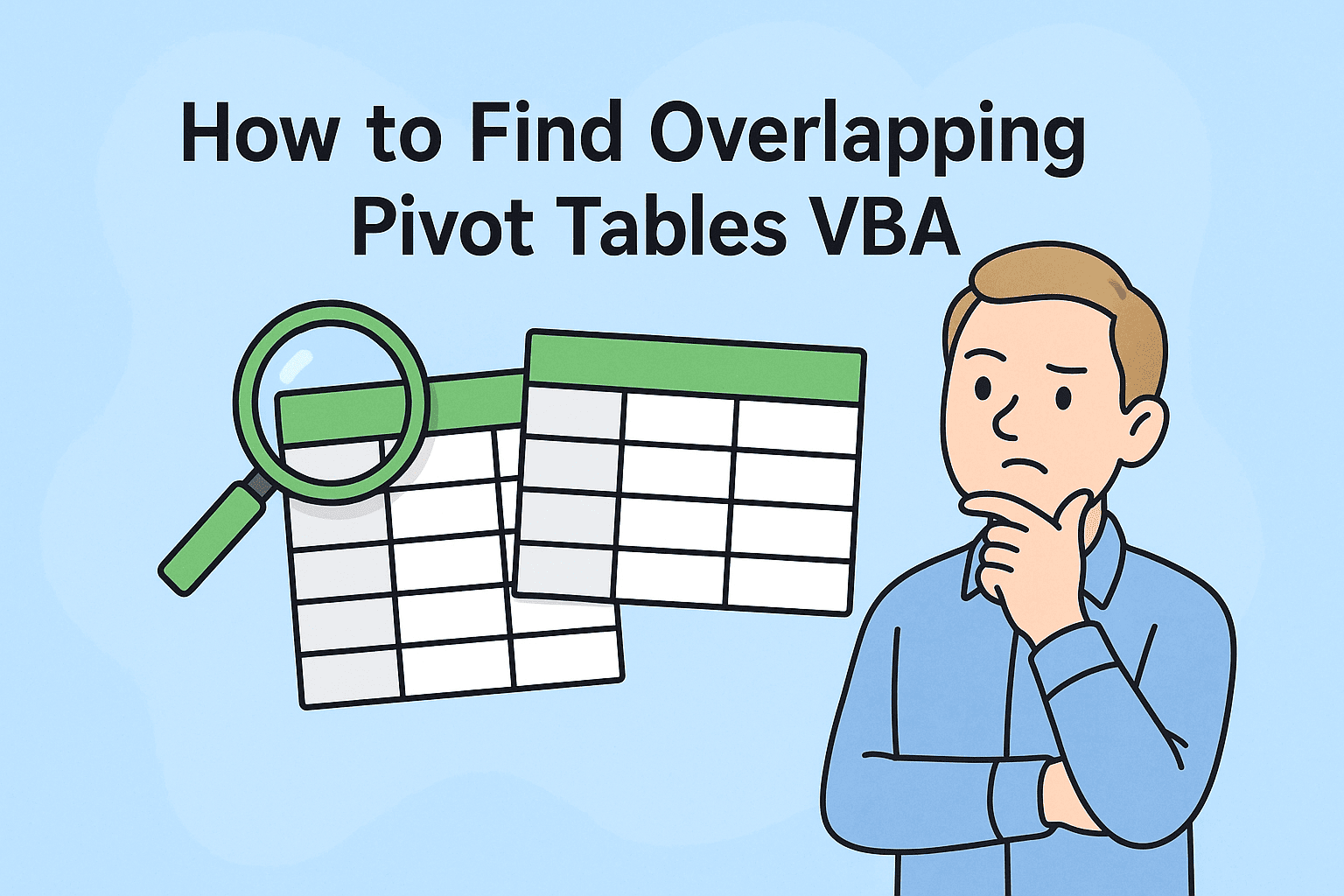
Have you ever refreshed a pivot table only to get a “cannot overlap another pivot table” error? It’s frustrating, especially when you’re automating reporting in a high-stakes IT or cybersecurity environment. Understanding how to find overlapping pivot tables VBA can save you hours of manual debugging and prevent critical reporting failures.
In this guide, we’ll walk you through actionable VBA scripts, troubleshooting tips, and preventive strategies to help you detect and resolve layout issues caused by pivot table overlap. Whether you’re a cybersecurity analyst, IT manager, or executive overseeing data flows, this is a must-know fix.
Why Pivot Table Overlap Happens in Excel
Before diving into the code, let’s briefly understand why overlaps occur in the first place:
- Dynamic Pivot Table Sizes: When pivot tables expand or shrink after a refresh.
- Proximity: Pivot tables positioned too close to each other on a sheet.
- Automation Errors: Scripts adding or modifying tables without checking layout boundaries.
- Lack of Buffer Space: Not leaving enough rows or columns for growth.
These layout issues are frequent in automated dashboards or compliance reports generated via Excel macros or third-party connectors.
Detecting Pivot Table Overlaps Using VBA
Let’s get hands-on with a real-world solution. Here’s a VBA script that automates the detection of overlapping pivot tables in a given worksheet.
✅ VBA Code: How to Find Overlapping Pivot Tables VBA
vba
CopyEdit
Sub FindOverlappingPivotTables()
Dim ws As Worksheet
Dim pt1 As PivotTable, pt2 As PivotTable
Dim range1 As Range, range2 As Range
For Each ws In ThisWorkbook.Worksheets
For Each pt1 In ws.PivotTables
Set range1 = pt1.TableRange2
For Each pt2 In ws.PivotTables
If pt1.Name <> pt2.Name Then
Set range2 = pt2.TableRange2
If Not Application.Intersect(range1, range2) Is Nothing Then
MsgBox “Overlap found on Sheet: ” & ws.Name & _
vbCrLf & “Between: ” & pt1.Name & ” and ” & pt2.Name
End If
End If
Next pt2
Next pt1
Next ws
End Sub
What It Does:
- Iterates through all worksheets.
- Compares the ranges (TableRange2) of each pivot table.
- Uses Intersect to check for overlap.
- Alerts you with the sheet name and conflicting pivot table names.
Understanding the VBA Logic
If you’re trying to VBA detect overlapping pivot tables, here’s what each key part means:
- TableRange2 includes the full pivot, including filters.
- Intersect is the most efficient way to check overlapping cells.
- Loop nesting is essential to compare each pivot against every other pivot.
For IT departments with compliance dashboards, this script can be integrated into nightly reports or automated audit scripts.
Best Practices to Avoid Overlap in the First Place
Rather than react to issues, here’s how to proactively prevent Excel VBA pivot table layout issues:
1. Add Dynamic Spacing
- Always leave 5–10 rows/columns between pivot tables.
- Use named ranges to define buffer zones.
2. Track Pivot Table Dimensions
- After every refresh, log the new size.
- Use VBA to resize destination areas dynamically.
3. Automate Layout Validation
- Embed the above script into refresh macros.
- Alert users before they refresh.
4. Use Separate Sheets
- Isolate pivot tables to separate tabs.
- Combine outputs in summary dashboards using cell linking.
Additional VBA Enhancements (Advanced)
To take it further:
- Log overlaps in a separate sheet instead of MsgBox.
- Color-code overlapping areas:
vba
CopyEdit
range1.Intersect(range2).Interior.Color = vbRed
- Email alerts with Outlook integration for enterprise teams.
These enhancements are especially valuable in regulated industries like finance and cybersecurity, where Excel-based compliance reports are still common.
Real-World Use Case: Cybersecurity Incident Dashboards
Many cybersecurity teams still rely on Excel to generate incident summaries, vulnerability stats, and endpoint threat logs—especially when pulled from SIEMs or endpoint detection tools.
In such environments, overlapping pivot tables can break:
- Automated forensic exports
- Real-time security dashboards
- Threat matrix visualizations
A broken layout = missed alerts or failed audit trails.
That’s why understanding how to find overlapping pivot tables VBA isn’t just technical—it’s strategic.
Summary Table: Overlap Detection Essentials
| Topic | Details |
| Method | VBA (Intersect function) |
| Primary Range | PivotTable.TableRange2 |
| Trigger | Macro or on pivot refresh |
| Output | MsgBox alert or custom log |
| Use Cases | IT reporting, security audits, compliance automation |
FAQ: Common Questions on Pivot Table Overlaps in VBA
1. Why does Excel give an “overlapping pivot table” error?
When two pivot tables try to occupy the same cells after refresh, Excel stops to avoid data corruption.
2. Can VBA automatically fix overlaps?
VBA can detect overlaps, but moving the tables requires manual logic or redesign of the layout structure.
3. Is there a limit to how many pivot tables I can check?
No hard limit. VBA can loop through any number of pivot tables across all sheets.
4. Can I schedule overlap detection automatically?
Yes. Assign the macro to run on workbook open or before pivot refresh events using Workbook_Open or SheetPivotTableBeforeAllocateChanges.
5. Can I use this in Excel Online or Mac?
This VBA solution is supported in Windows Excel desktop versions. Excel Online/Mac may have limited macro support.
Final Thoughts: Prevention Is Smarter Than Reaction
Knowing how to find overlapping pivot tables VBA is a must-have skill for any team handling dynamic Excel data in IT or cybersecurity operations. It ensures continuity, accuracy, and trust in your reporting pipelines.
Rather than waiting for errors to break your dashboards, proactively scan and secure your layout with a few lines of smart code.
Ready to Automate Excel-Based Security and Reporting Workflows?
Take your IT automation further with enterprise-ready solutions.
👉 Get started today with Itarian – Free Sign Up!