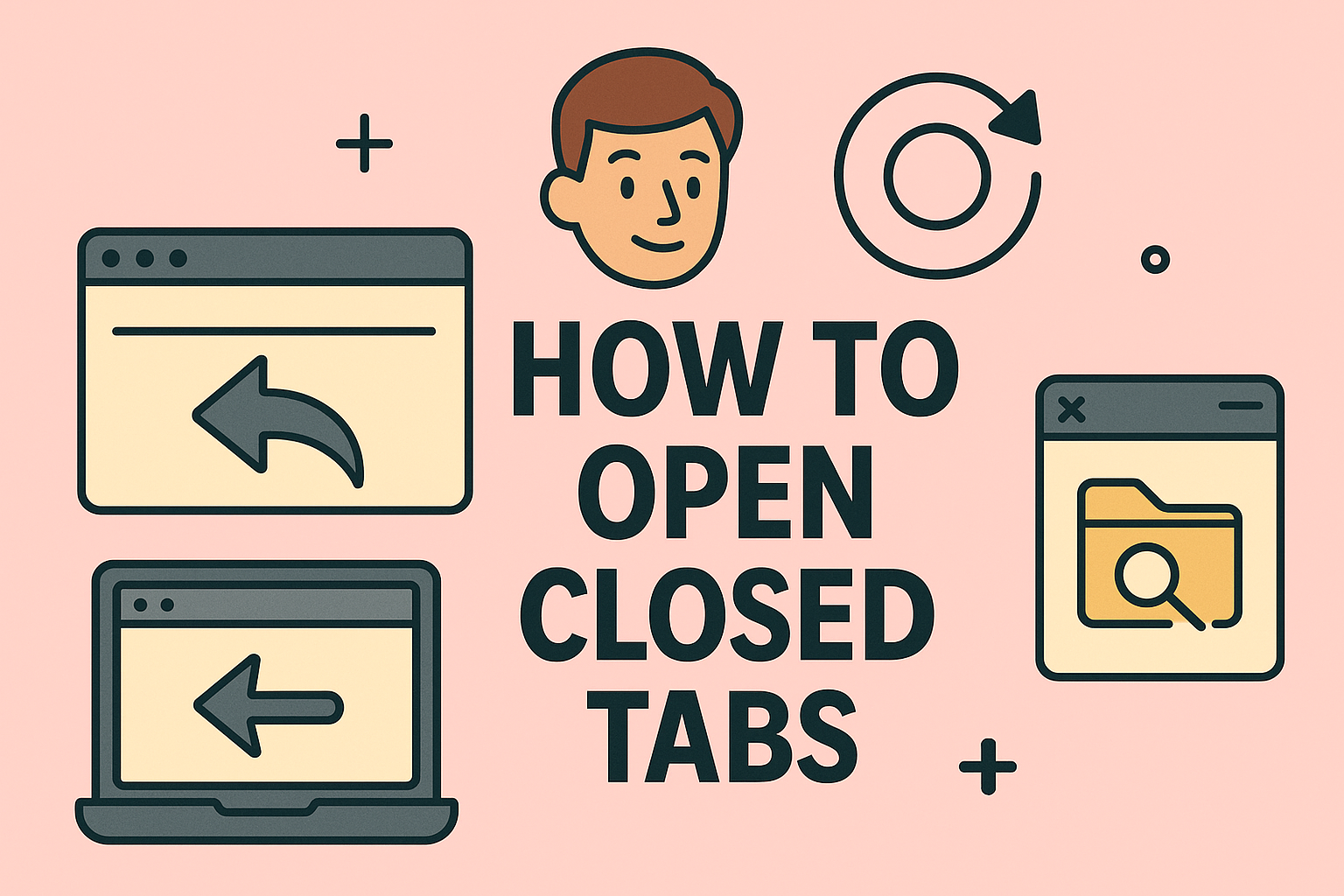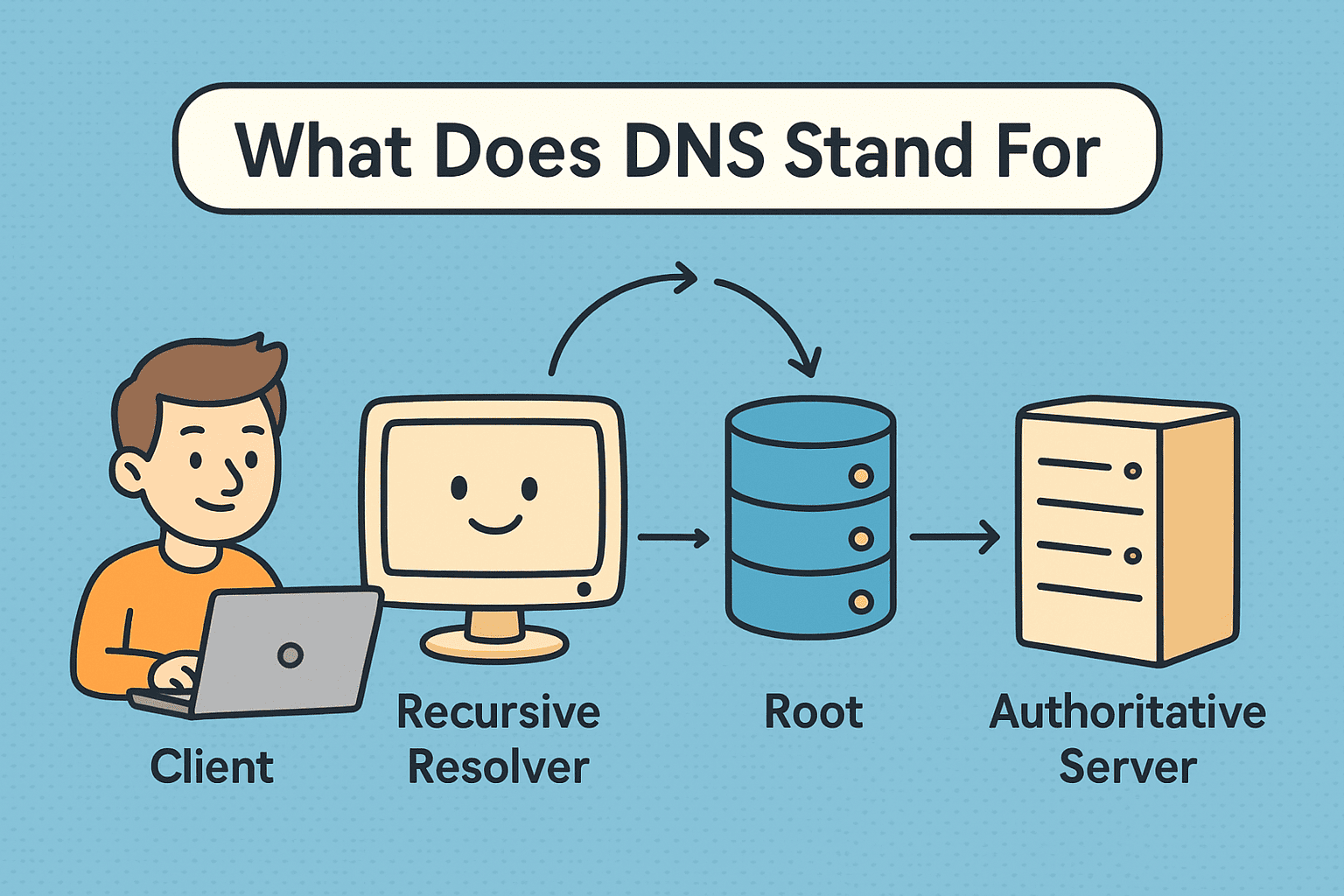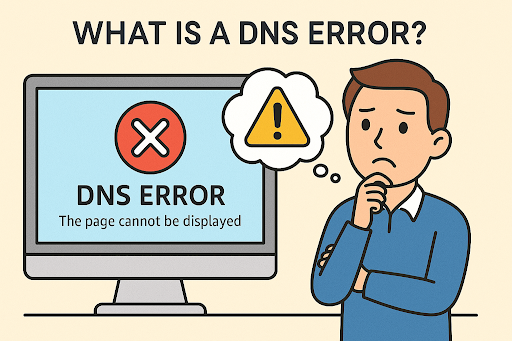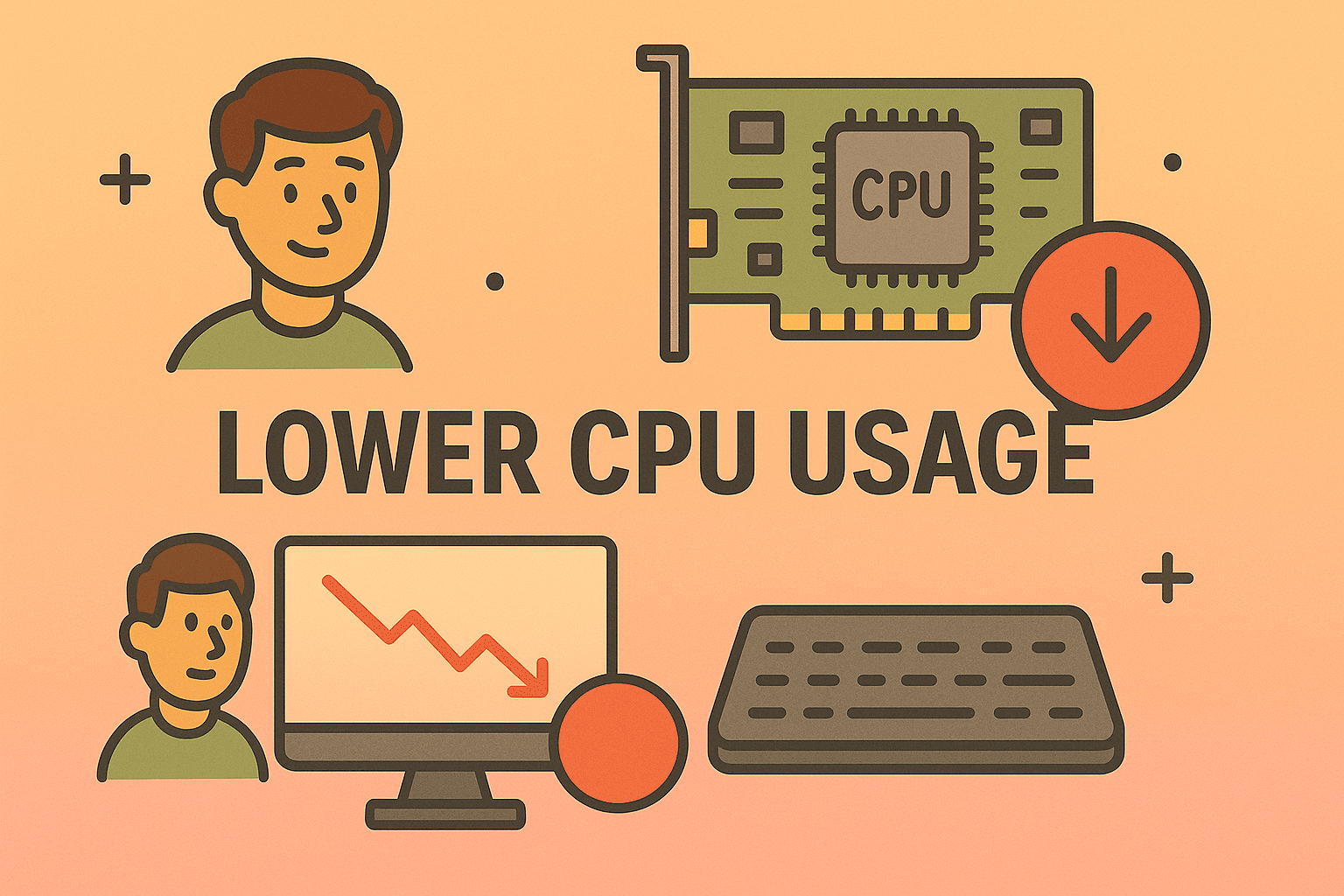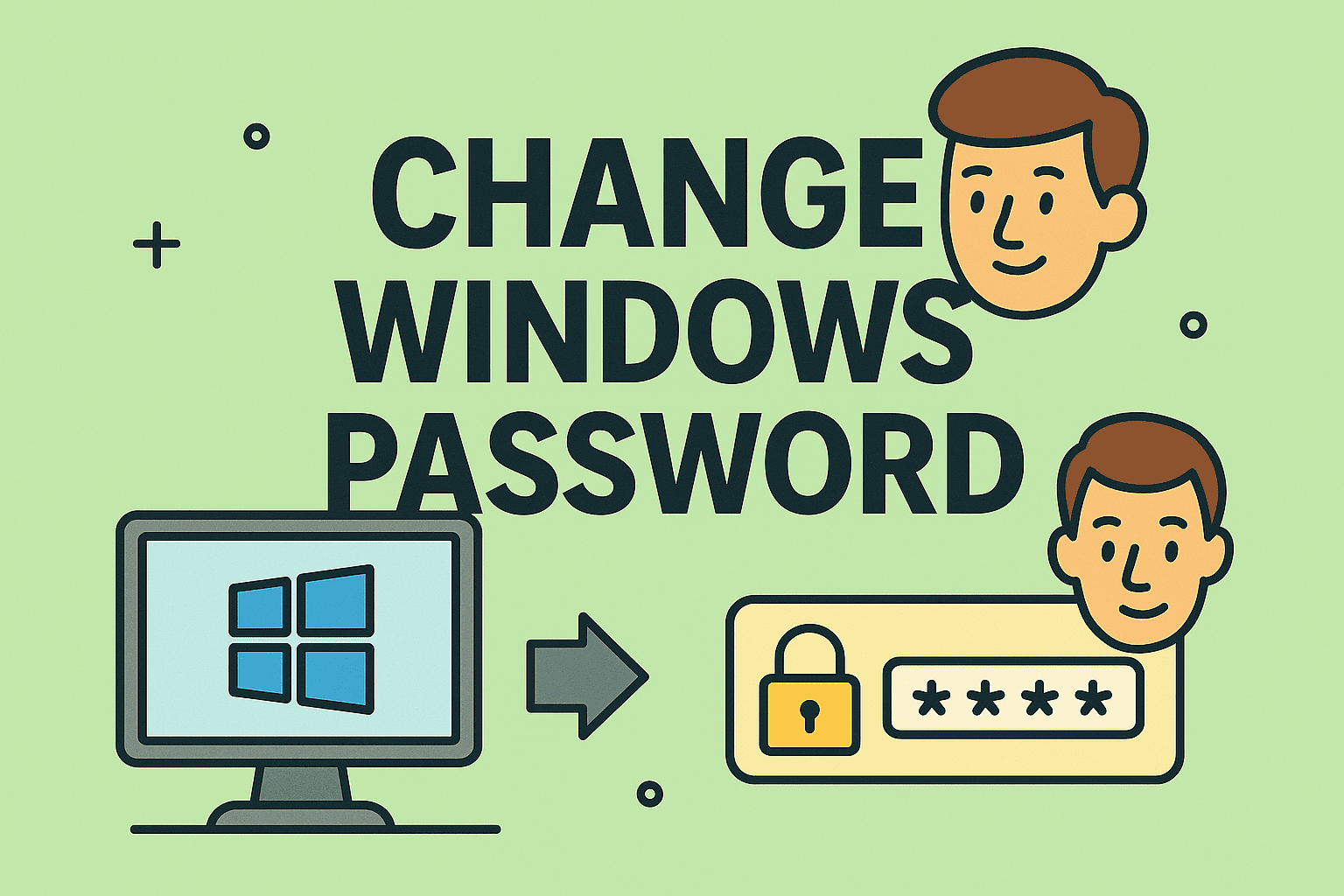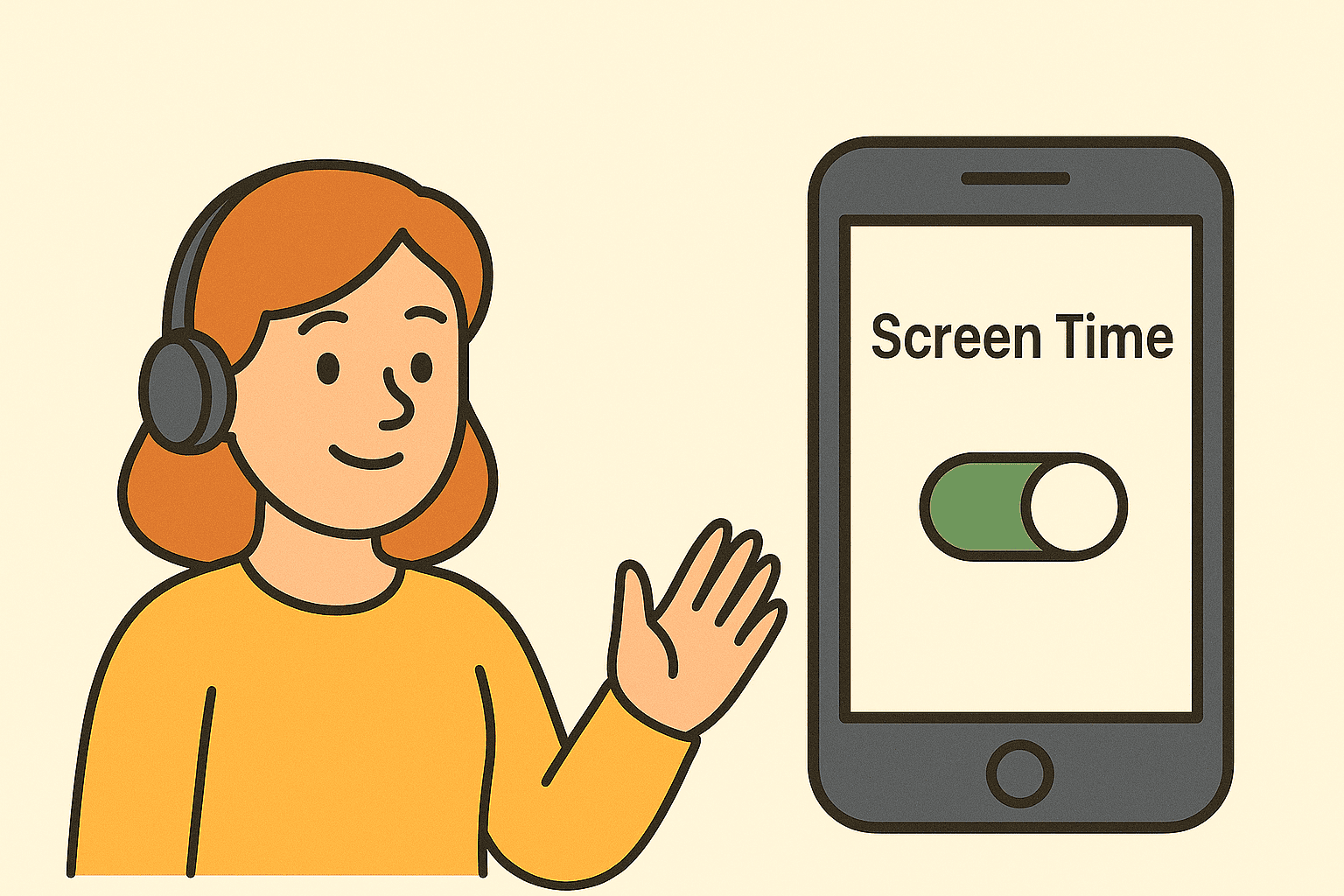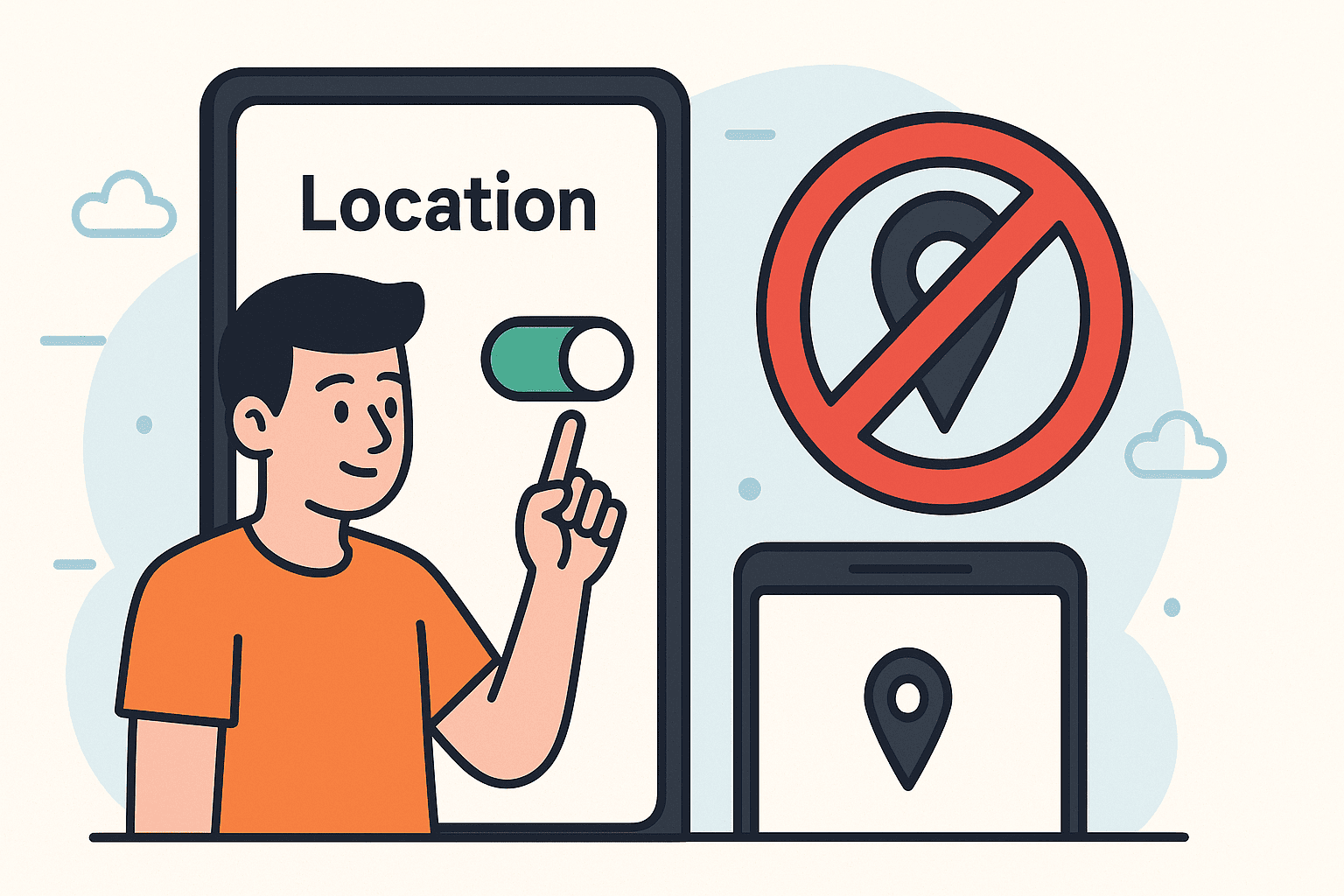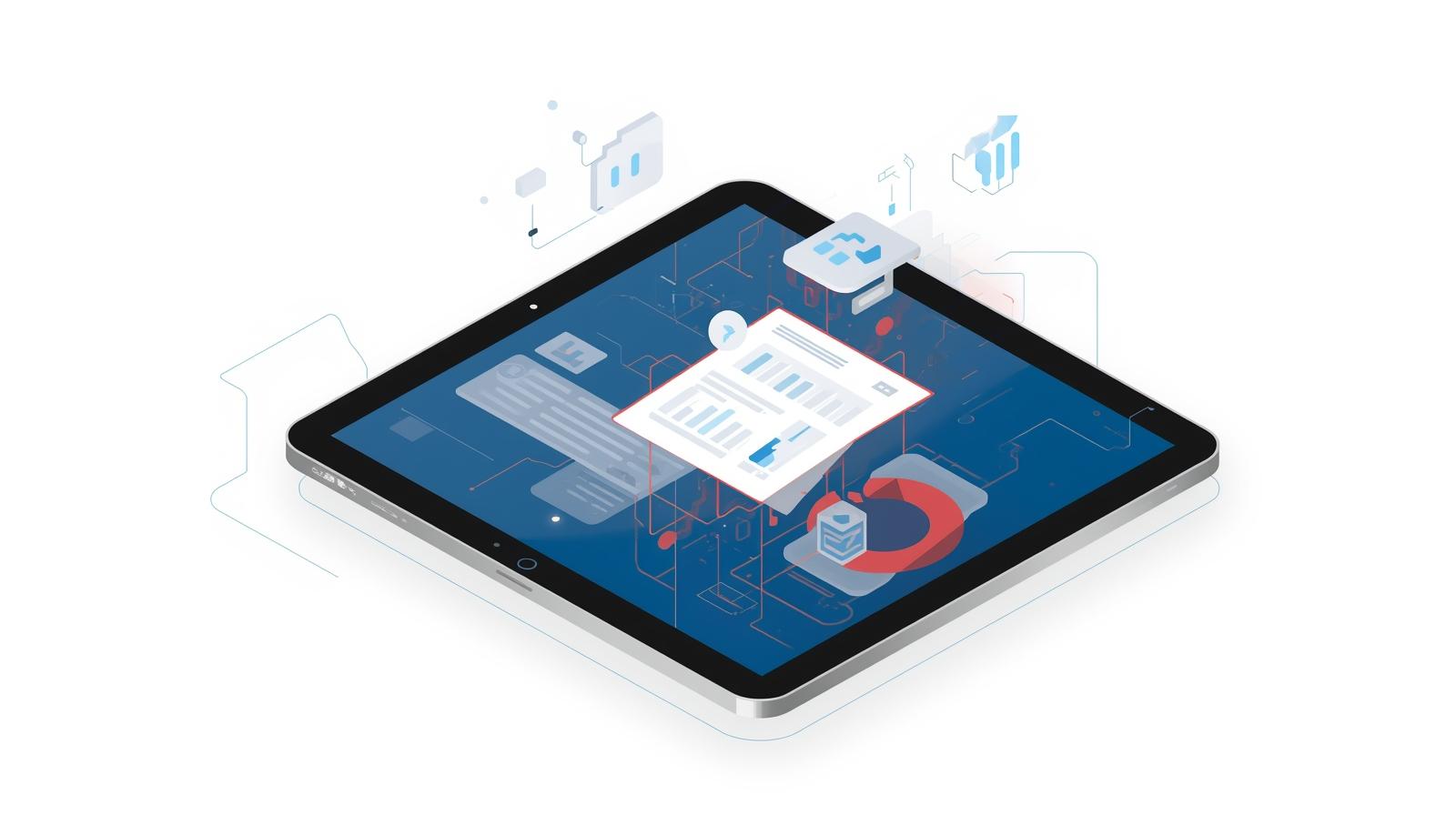Enhancing Productivity With Secure Remote Desktop Applications
Updated on November 25, 2025, by ITarian

In today’s mobile-first world, the demand for efficient, secure, and flexible access to computers has surged—making the remote desktop app more essential than ever. Whether you’re an IT manager offering technical support, a cybersecurity analyst monitoring systems, a CEO working remotely, or an enterprise managing global teams, remote desktop apps streamline workflows, enhance productivity, and ensure uninterrupted access to critical resources.
A reliable remote desktop application allows users to connect to a computer or server from another device—no matter where they are. From troubleshooting issues to accessing files and running applications, remote desktop tools have transformed modern IT operations. This article explores everything you need to know about remote desktop apps: how they work, the benefits they offer, popular tools, advanced business use cases, security best practices, and much more.
What Is a Remote Desktop App and How Does It Work?
A remote desktop app allows you to control another computer over the internet. It transmits screen visuals, keyboard inputs, mouse activity, file operations, and system commands between devices.
How Remote Desktop Apps Function
Most remote desktop tools use:
-
Client software (the device you’re connecting from)
-
Host software (the device you’re connecting to)
-
Encrypted communication protocols
-
Session authentication
-
Remote input translation
Remote desktop technologies such as RDP (Remote Desktop Protocol), VNC (Virtual Network Computing), and proprietary cloud-based protocols allow full system control with minimal latency.
Why Remote Desktop Apps Are Essential for Modern Businesses
Remote desktop tools have evolved from niche IT support utilities to a core component of digital workplaces.
Key benefits include:
1. Remote Troubleshooting
IT teams can diagnose and fix issues without physically accessing devices.
2. Location-Independent Work
Employees can work from home, in transit, or across the globe.
3. Secure Access to Company Resources
Remote desktop apps let teams access files, servers, and internal tools safely.
4. Reduced Operational Costs
No need for on-site support for every minor issue.
5. Improved Productivity
Users can access powerful office computers, even using low-performance devices.
6. Centralized IT Management
Allows monitoring, updating, and patching multiple devices remotely.
These advantages make remote desktop applications a must-have for IT managers and business leaders.
Types of Remote Desktop Apps
Remote desktop tools differ in design, features, and use cases. Understanding the types helps you choose the best one for your needs.
Cloud-Based Remote Desktop Apps
These operate over cloud servers, providing instant access without complex configurations.
Features:
-
Easy setup
-
Works across devices
-
Real-time sync
-
Scalable for enterprises
Examples:
-
TeamViewer
-
AnyDesk
Protocol-Based Remote Desktop Apps
These tools use traditional connection protocols like RDP or VNC.
Features:
-
Ideal for Windows environments
-
Very stable
-
Supports remote administration
Example:
-
Microsoft Remote Desktop
Enterprise Remote Management Suites
These are designed for large organizations requiring secure and scalable remote access.
Features:
-
Device management
-
Policy enforcement
-
Patch updates
-
Automated workflows
-
Monitoring and reporting
Examples:
-
ITarian Remote Access & Control
-
SolarWinds
-
Splashtop Enterprise
Dedicated Mobile Remote Desktop Apps
Optimized for mobile devices, these allow remote PC access via smartphones or tablets.
Features:
-
Touch controls
-
Mobile screen optimization
-
Multi-device sync
Examples:
-
Chrome Remote Desktop mobile
-
Microsoft Remote Desktop mobile
Key Features to Look for in a Remote Desktop App
Choosing the right tool depends on your business needs.
Encryption & Security
A secure remote desktop app must offer:
-
End-to-end encryption
-
Multi-factor authentication
-
Session monitoring
-
Activity logs
-
Automatic session timeouts
Security is critical, especially for industries handling sensitive data.
Cross-Platform Compatibility
Your remote desktop app should support:
-
Windows
-
macOS
-
Linux
-
Android
-
iOS
-
Browser-based access
This flexibility ensures universal accessibility.
Performance & Speed
Look for apps offering:
-
Low-latency connections
-
High frame rates
-
Stable functionality over weak networks
Performance matters most in remote support, video editing, or engineering tasks.
File Transfer Capabilities
Remote desktop apps often include secure file transfer options, allowing users to:
-
Move files between devices
-
Sync folders
-
Share documents
-
Backup important data remotely
This boosts productivity and eliminates the need for external storage tools.
Multi-Device and Multi-Session Support
For IT teams managing hundreds of devices, multi-session capability is essential.
Unattended Access
This feature allows IT teams to connect to offline or unmanaged devices without user interaction.
Ideal for:
-
After-hours troubleshooting
-
Server maintenance
-
Monitoring critical machines
Remote Printing and Clipboard Sync
Convenient features like remote printing or shared clipboards improve workflow efficiency.
Popular Remote Desktop Apps: A Detailed Comparison
Let’s explore the most widely used remote desktop applications in the business and IT world.
Microsoft Remote Desktop
A built-in tool for Windows users.
Pros:
-
Native Windows support
-
Fast RDP protocol
-
Free
Cons:
-
Requires technical setup
-
Limited cross-platform features
Best for:
IT administrators managing Windows servers.
TeamViewer
Well-known for remote support and cross-device functionality.
Pros:
-
Easy setup
-
Cross-platform
-
High-performance
Cons:
-
Expensive for business use
-
Licensing restrictions
Best for:
Companies needing quick remote access across platforms.
AnyDesk
A fast and lightweight remote desktop application.
Pros:
-
Low latency
-
Small file size
-
Affordable
Cons:
-
Limited enterprise features
Best for:
Freelancers and small businesses.
Chrome Remote Desktop
A free Google-based tool.
Pros:
-
Easy to use
-
Works through Chrome browser
-
Great for personal access
Cons:
-
Limited security features
-
Basic functionality
Best for:
Simple file access or personal remote use.
ITarian Remote Access
A robust remote desktop solution built for IT teams and organizations.
Pros:
-
Secure encrypted connections
-
Full device management
-
Policy controls
-
Multi-session
-
Remote monitoring integration
Cons:
-
More features than casual users need
Best for:
Enterprises, IT departments, and cybersecurity teams.
Business Use Cases for Remote Desktop Apps
Remote desktop applications support countless workflows across industries.
IT Helpdesk and Support
IT teams can resolve technical issues instantly without visiting the user’s desk.
Remote Work and Hybrid Teams
Remote desktop apps enable seamless access to office systems from anywhere.
Server and Infrastructure Administration
Admins remotely configure, monitor, and maintain servers and databases.
Education and Training
Remote labs and classrooms use remote desktop technology for hands-on learning.
Healthcare and Telemedicine
Encrypted remote access supports secure patient record handling and remote diagnostics.
Cybersecurity Monitoring
Security teams manage SIEM tools, firewall configurations, and endpoint activities remotely.
Finance and Banking
Teams can safely access sensitive financial systems without physical presence.
How to Choose the Best Remote Desktop App
The best tool depends on:
-
Industry regulations
-
Device ecosystem
-
Number of users
-
Budget
-
Security requirements
-
Performance expectations
Security Risks Associated With Remote Desktop Apps
Despite their benefits, remote desktop tools can be exploited if improperly configured.
Common risks:
-
Brute-force attacks
-
Weak passwords
-
Exposed RDP ports
-
Outdated software
-
Unsecured Wi-Fi connections
Mitigations:
-
MFA enforcement
-
Endpoint protection
-
VPN usage
-
Limiting RDP exposure
-
Using encrypted tunnels
Best Practices for Using Remote Desktop Apps Safely
1. Always enable MFA
Adds a second layer of protection.
2. Update remote desktop tools regularly
Patches vulnerabilities.
3. Use strong passwords
Avoid common or simple patterns.
4. Monitor remote sessions
Detect unusual access.
5. Limit access permissions
Give users only what they need.
6. Use VPNs or zero-trust models
Reduce attack surfaces.
Frequently Asked Questions
1. Are remote desktop apps safe to use?
Yes, especially when using encrypted, reputable applications.
2. Can I use a remote desktop app on my phone?
Yes—most tools offer mobile apps for iOS and Android.
3. Are free remote desktop apps reliable?
Free tools work for basic needs but may lack security features for businesses.
4. Can remote desktop apps transfer files?
Many apps support secure file transfers.
5. Which remote desktop app is best for enterprises?
Solutions like ITarian Remote Access provide enterprise-level controls and security.
Final Thoughts
A powerful, secure remote desktop app is essential for modern work environments—enabling IT teams, cybersecurity professionals, and business leaders to stay productive from anywhere. Whether you’re supporting users, managing servers, or accessing corporate resources remotely, the right tool can significantly improve efficiency and control.
If you’re aiming to enhance remote operations, strengthen security, and manage devices more effectively across your organization, you can Start your free trial with ITarian and explore advanced remote access and endpoint management capabilities tailored for modern IT environments.