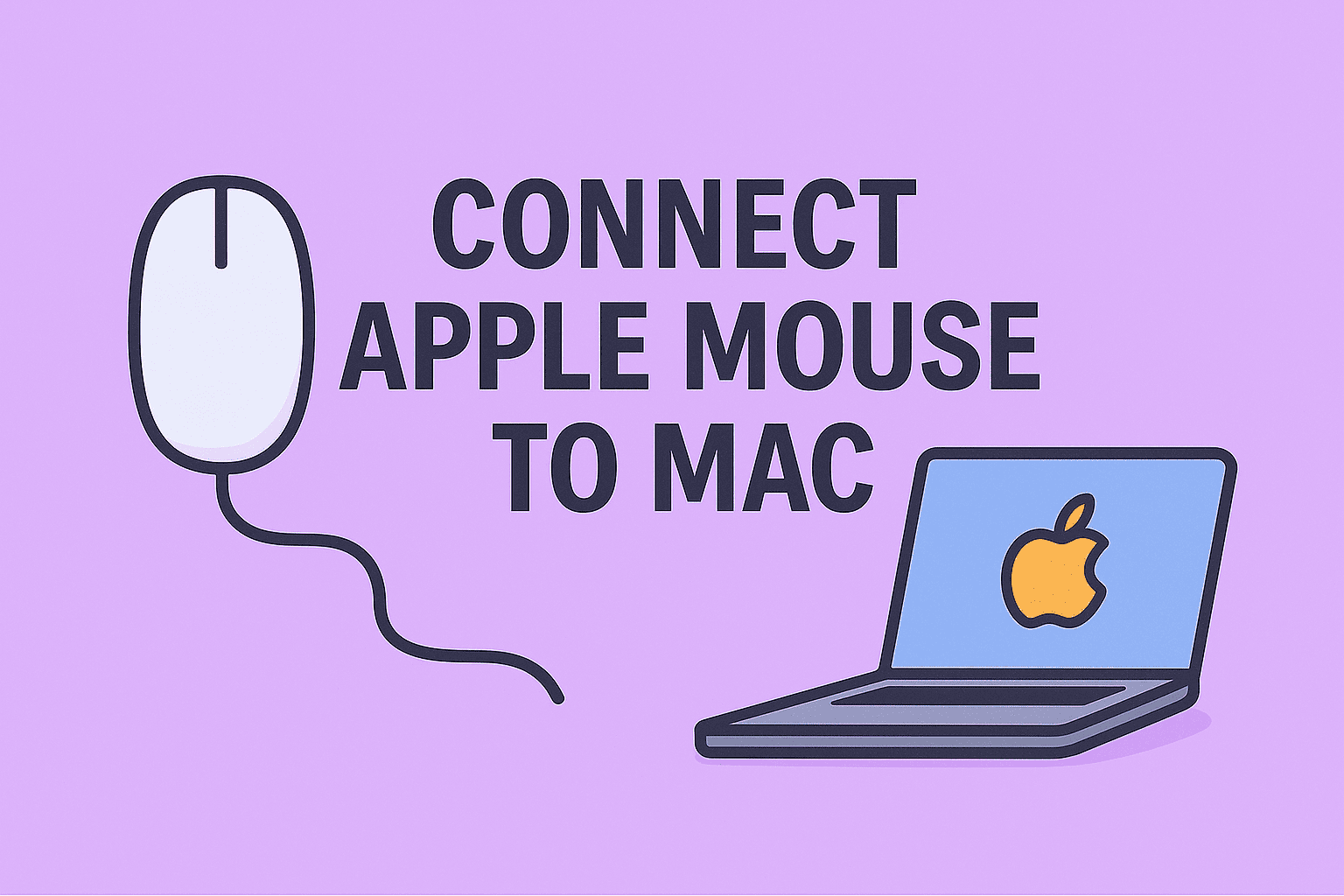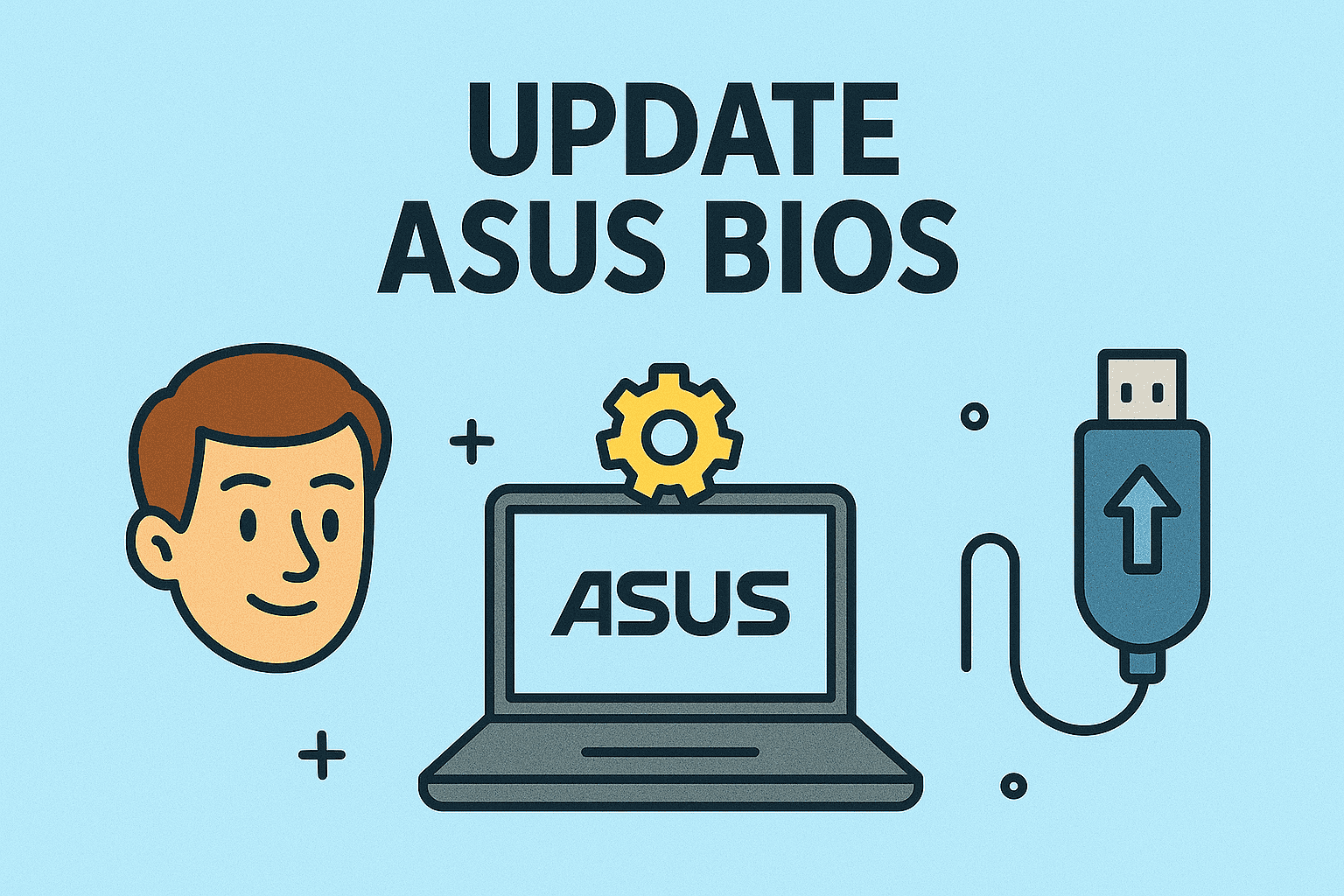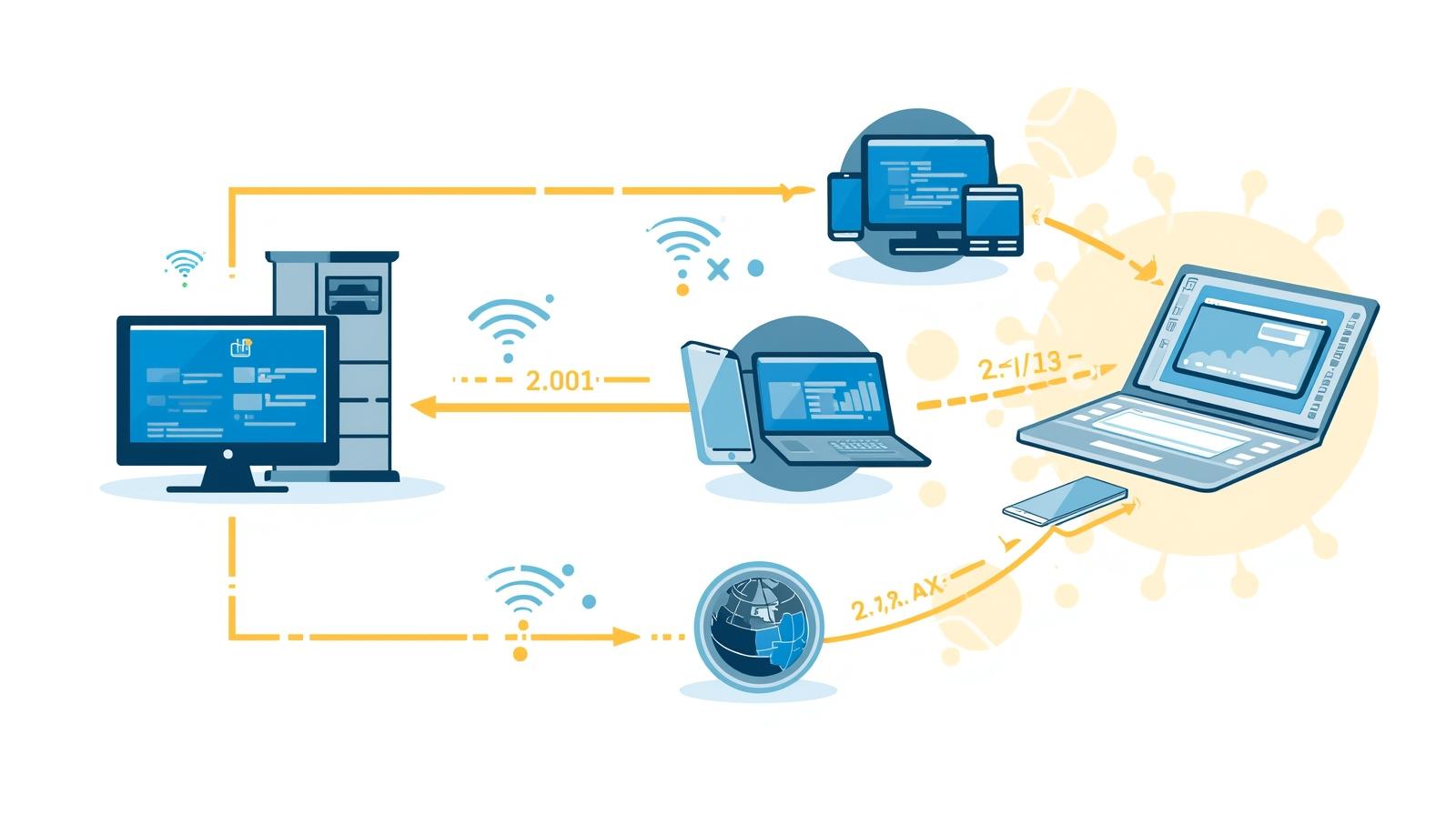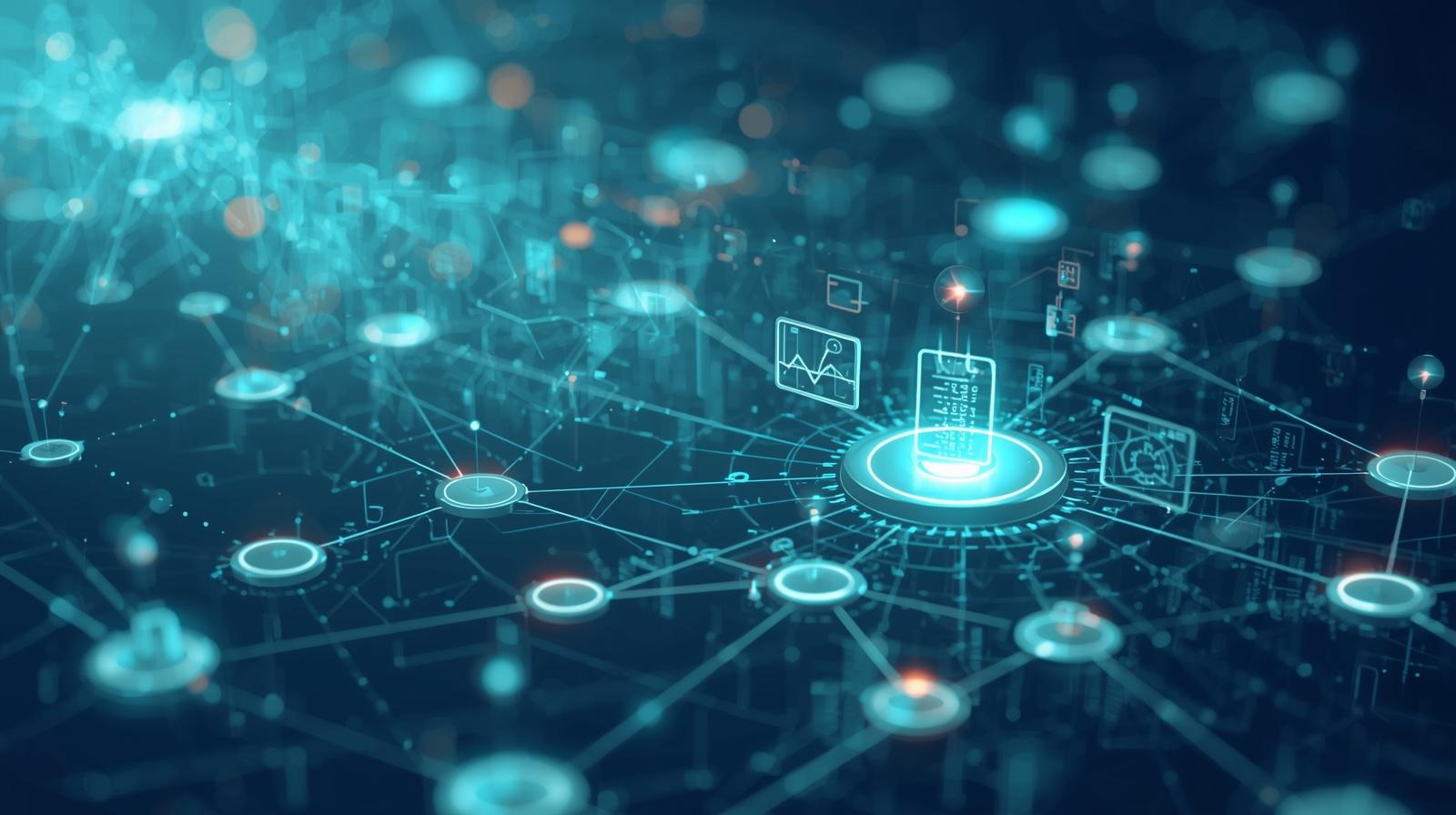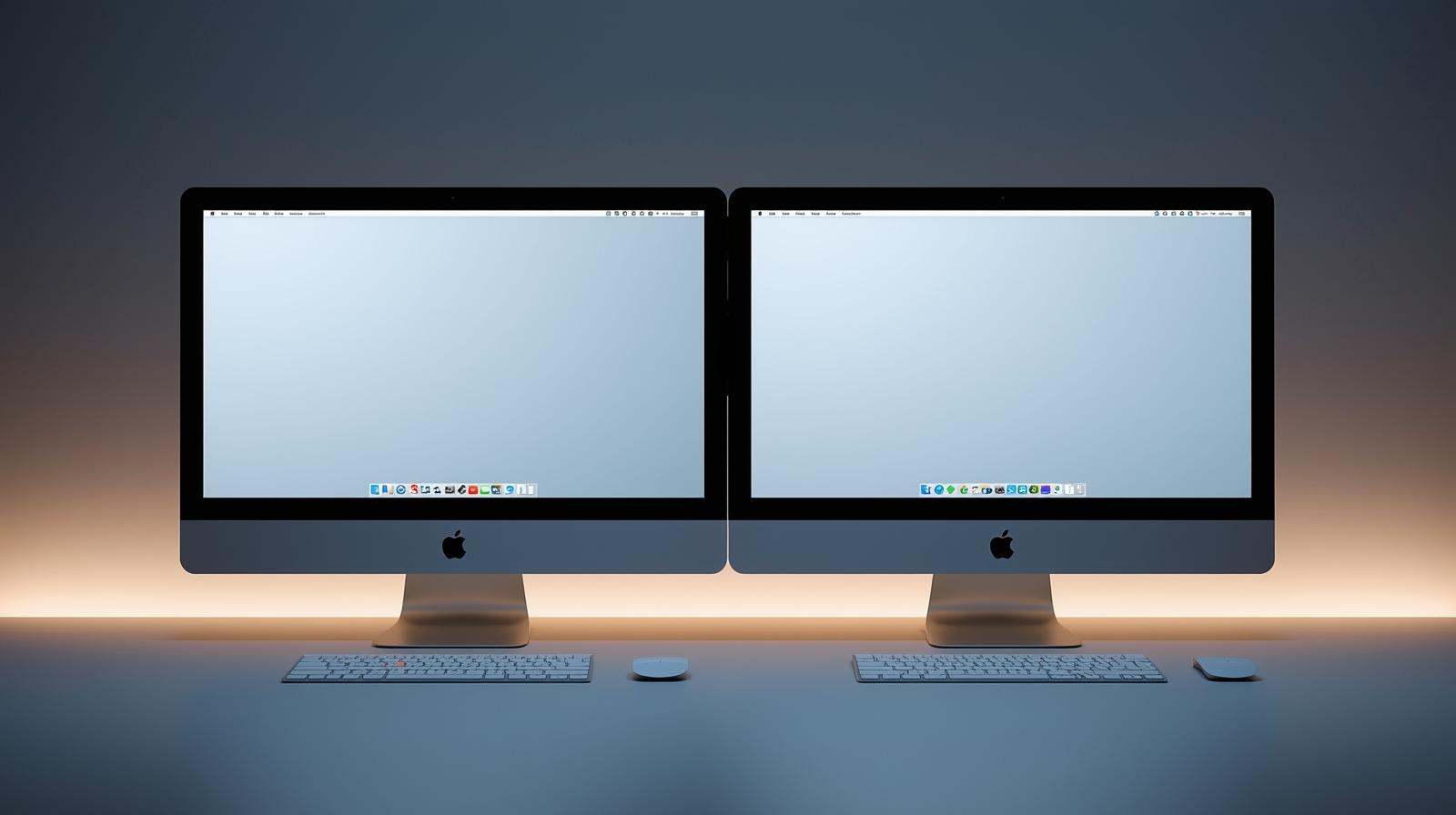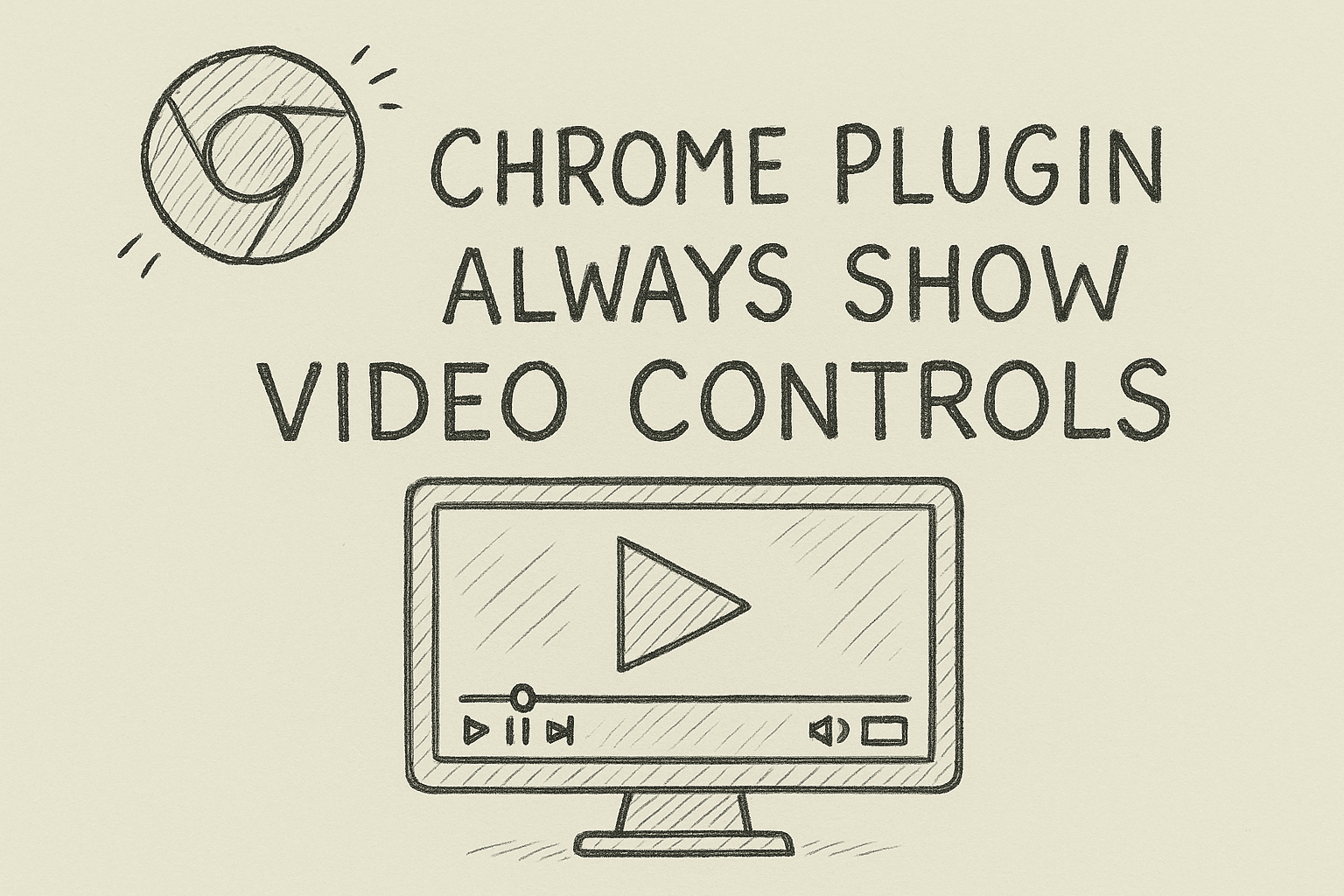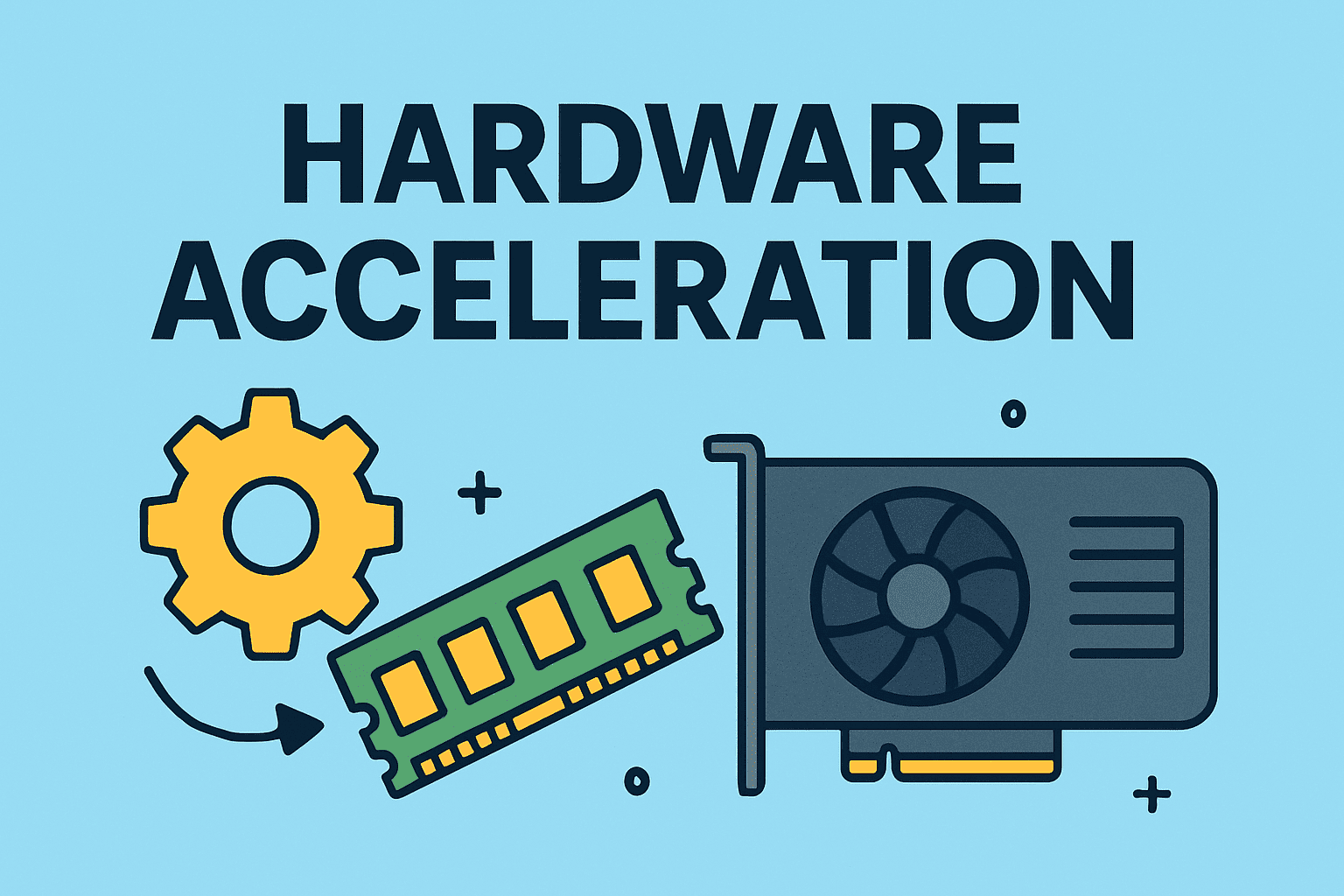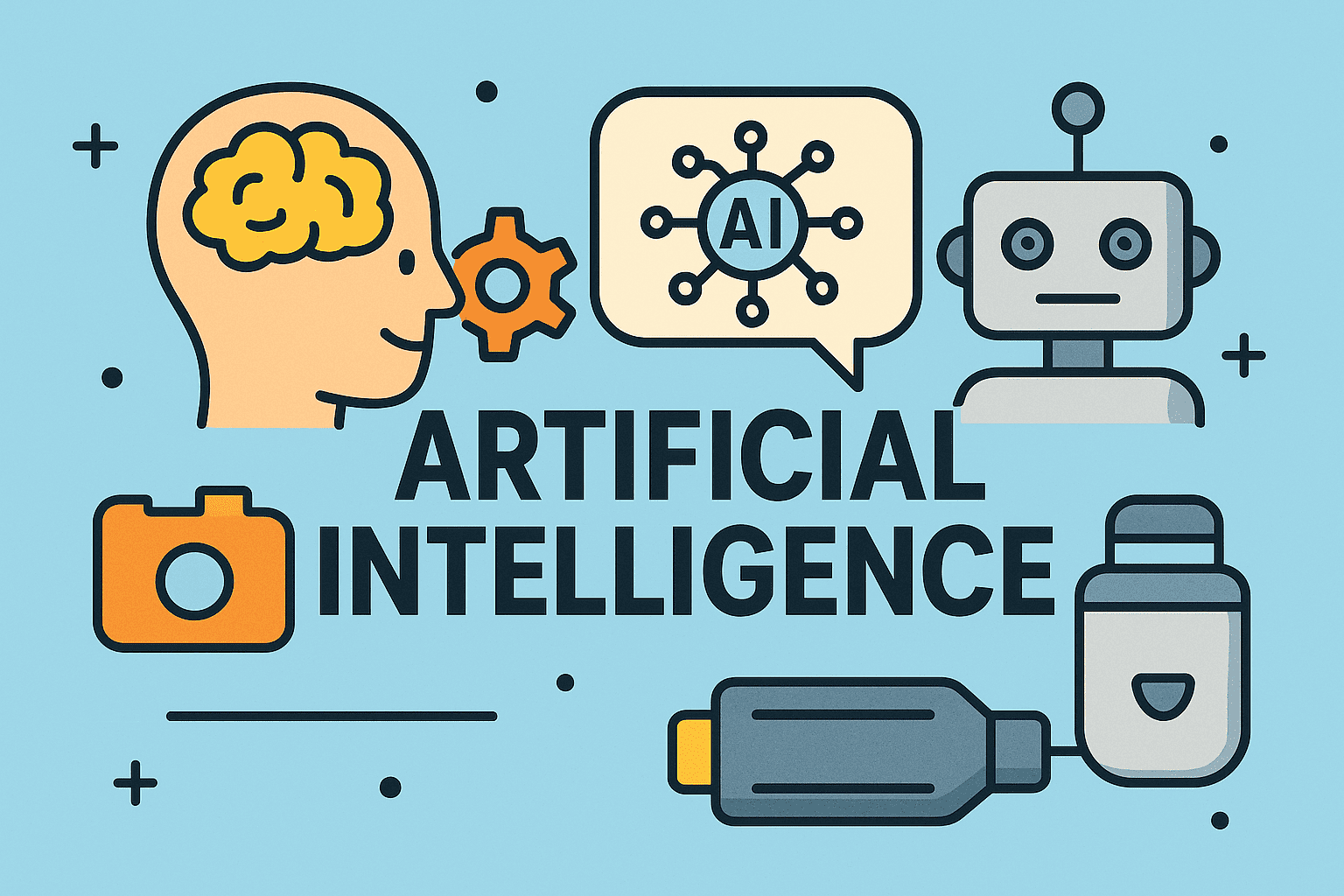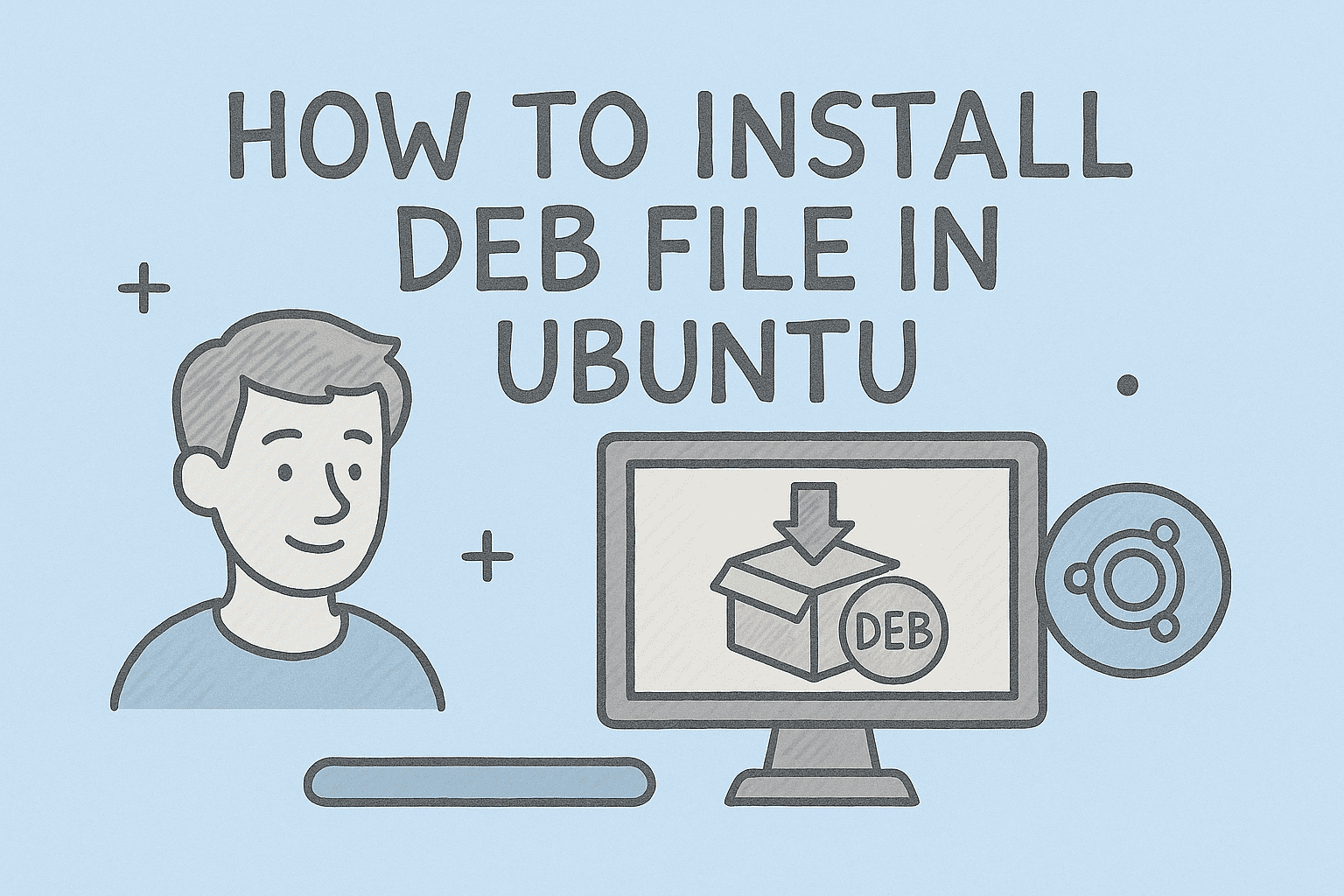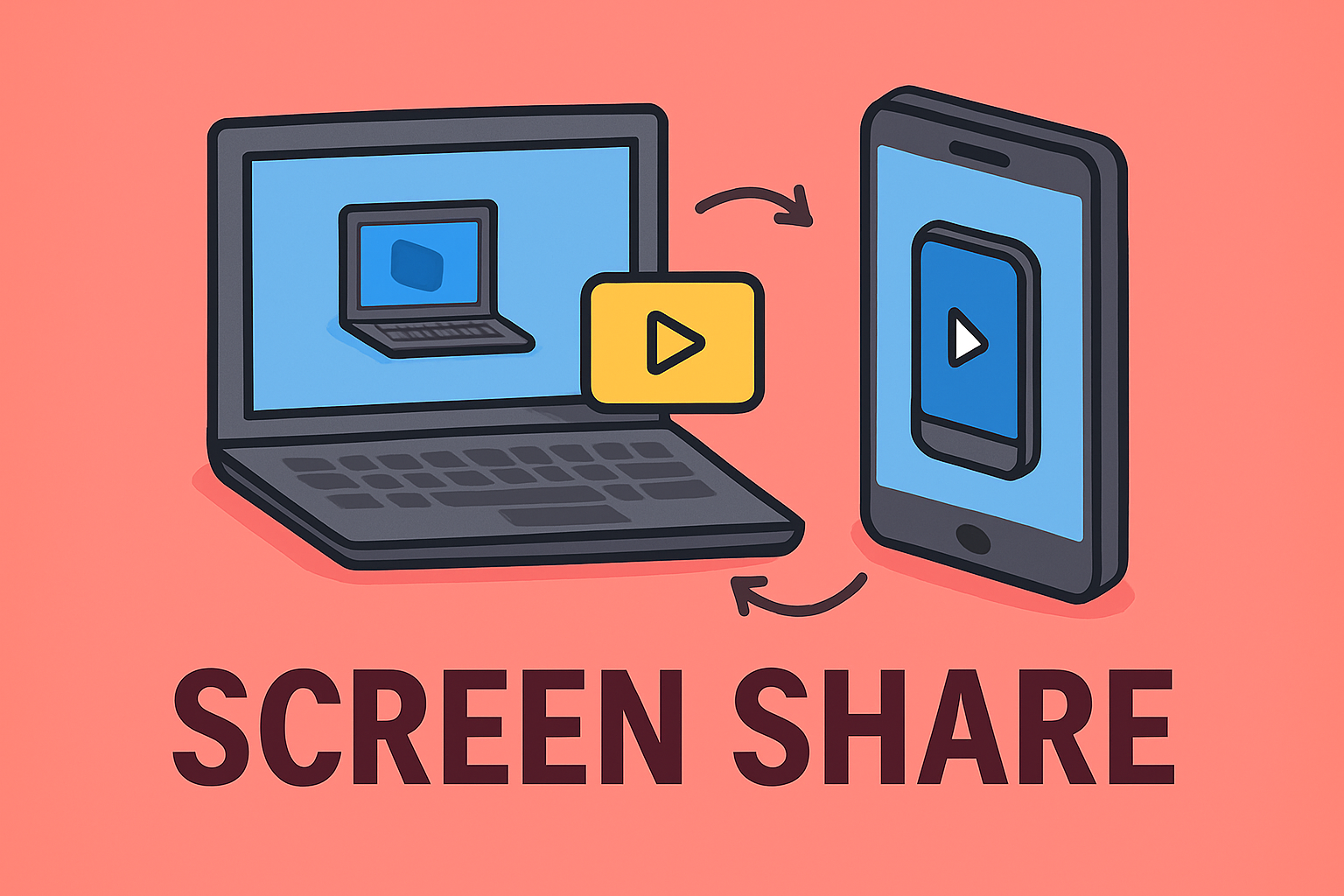Improving System Performance by Gaining More Memory
Updated on November 21, 2025, by ITarian
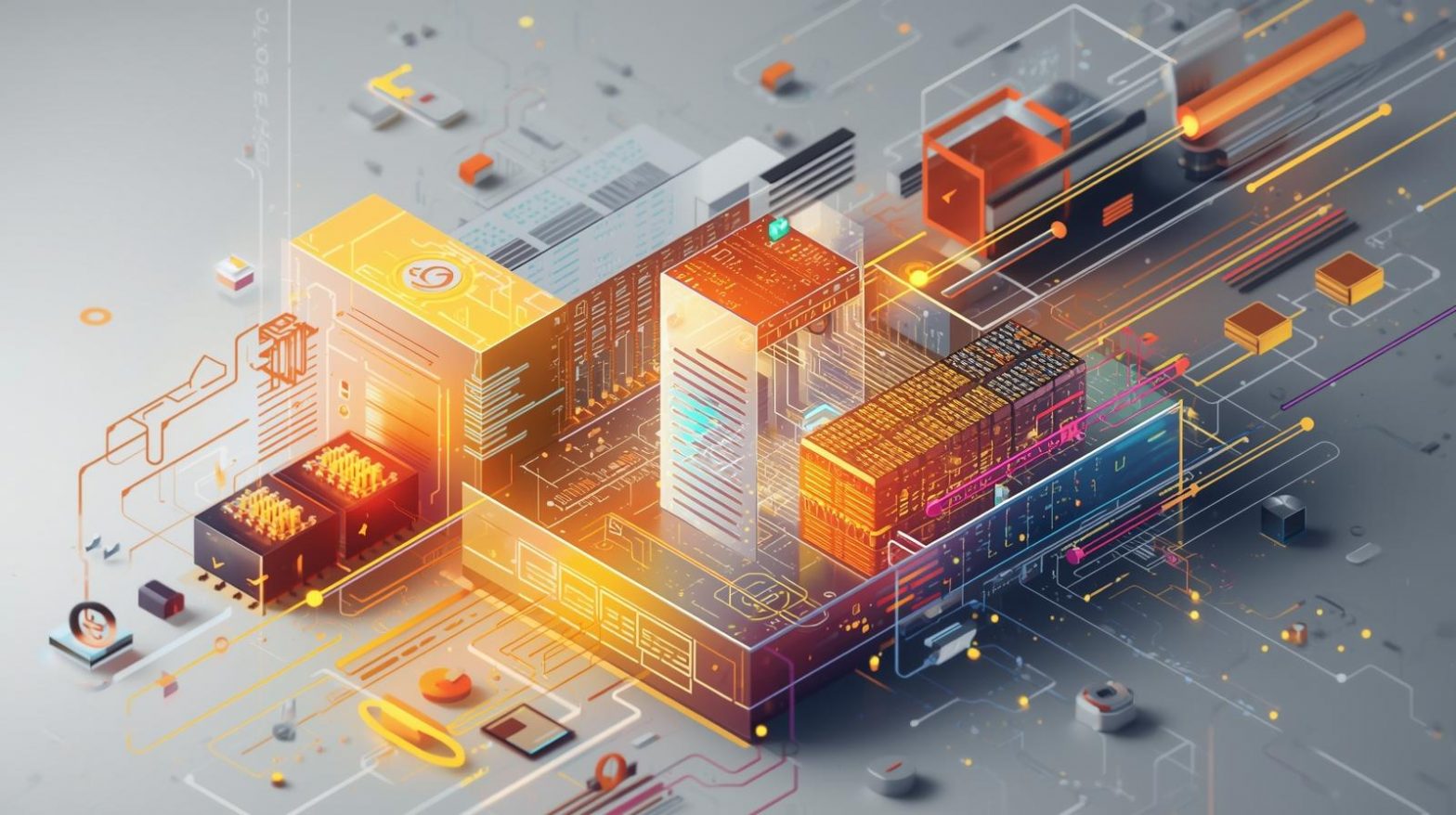
If your device has been slowing down, freezing unexpectedly, or struggling to run basic tasks, you may be wondering how to gain memory without replacing hardware. Whether you’re dealing with limited storage, high RAM usage, or a sluggish device, learning the right optimization steps can dramatically improve performance. For IT managers, cybersecurity professionals, and business leaders, understanding how to reclaim system memory is essential for maintaining productive workflows and preventing device slowdowns across teams.
Increasing available memory isn’t just about deleting files—it’s a strategic process that involves reducing background activity, optimizing storage, cleaning up unnecessary data, and improving system efficiency. In this comprehensive guide, we’ll explore how to gain memory on Windows, macOS, and mobile devices while keeping your system secure and performing at its best.
Understanding the Difference Between Storage and RAM
Before you can effectively gain memory, it helps to know what type of memory you’re dealing with.
Storage Memory (Disk Space)
This includes files, apps, system data, downloads, and cached items stored on the drive.
Common issues caused by low storage:
-
Slow boot times
-
Apps crashing
-
OS updates failing
-
Reduced overall system responsiveness
RAM (Random Access Memory)
RAM handles active tasks and processes.
Common issues caused by low RAM:
-
Programs freezing
-
Multi-tasking delays
-
Browser tabs crashing
-
High CPU usage
Learning how to gain memory means optimizing both types—storage and RAM—to create a more efficient system.
Why Systems Lose Memory Over Time
Even high-performance devices eventually slow down due to:
-
Accumulated temporary files
-
Large software updates
-
Duplicate files and unused programs
-
Browsers with heavy cached data
-
Background apps consuming RAM
-
Malware or unwanted processes
-
System logs and diagnostic files
Regular maintenance is the key to keeping storage and RAM healthy.
How to Gain Memory on Windows Devices
Windows includes several built-in features that help you free memory quickly and safely.
Use Storage Sense to Clean Up Automatically
Storage Sense reduces clutter by deleting temporary and unused files.
Steps:
-
Open Settings
-
Go to System → Storage
-
Turn on Storage Sense
-
Customize cleanup frequency
Storage Sense can remove:
-
Temporary system files
-
Recycle Bin contents
-
Old update files
-
Unused app data
Remove Programs You No Longer Need
Applications, especially large ones like games or video editors, can consume gigabytes of storage.
How to delete apps:
-
Open Settings
-
Select Apps & Features
-
Sort by Size
-
Uninstall unneeded programs
This is one of the fastest ways to gain memory instantly.
Clear Temporary Files Manually
Temporary files build up quickly on active systems.
Steps:
-
Press Windows + R
-
Type %temp%
-
Delete all files inside
-
Empty Recycle Bin
You can also run:
To open the Disk Cleanup utility.
Disable Startup Apps to Free RAM
Startup programs often consume RAM even when not in active use.
Steps:
-
Press Ctrl + Shift + Esc to open Task Manager
-
Go to Startup Apps
-
Disable non-essential programs
This helps reduce RAM load immediately after booting.
How to Gain Memory on macOS
Mac computers offer several built-in tools to reduce memory usage and reclaim storage.
Use macOS Storage Recommendations
Apple provides helpful cleanup suggestions under system settings.
Steps:
-
Click Apple Menu
-
Choose About This Mac → Storage → Manage
Recommendations include:
-
Empty Trash automatically
-
Store files in iCloud
-
Optimize storage
-
Review clutter
Clear Cache Files on macOS
Cache files grow as you browse and use apps.
Steps:
-
Open Finder
-
Press Command + Shift + G
-
Enter:
~/Library/Caches -
Delete individual app caches
Repeat for system-level caches:
/Library/Caches
Uninstall Large and Unused Applications
Mac apps often come with multiple support files.
Steps:
-
Open Finder
-
Go to Applications
-
Sort by Size
-
Delete apps you no longer use
Check:~/Library/Application Support
for leftover files.
Close Unused Background Apps to Free RAM
macOS keeps many applications running in the background.
Steps:
-
Open Activity Monitor
-
Sort by Memory
-
Quit or Force Quit resource-heavy apps
Reducing background load makes the system feel significantly faster.
How to Gain Memory on iPhone and Android
Most mobile devices face storage and RAM constraints. Here’s how to fix that.
Offload or Delete Unused Apps (iPhone)
iOS allows offloading, which removes the app but keeps its data.
Steps:
-
Go to Settings → General → iPhone Storage
-
Tap Offload Unused Apps
Clear App Cache (Android)
Android apps store cached data that often becomes excessive.
Steps:
-
Go to Settings → Storage → Apps
-
Select an app
-
Tap Clear Cache
Delete Old Photos, Videos, and Downloads
Media files consume the most storage on mobile devices.
Tips:
-
Backup to cloud storage
-
Remove duplicates
-
Delete large videos first
Restart Your Device Regularly to Free RAM
Both iOS and Android automatically clear RAM when restarted.
Advanced Methods for Gaining System Memory
For IT managers and cybersecurity specialists, deeper optimization may be required.
Increase Virtual Memory (Windows)
Virtual memory uses part of the disk as RAM.
Steps:
-
Open System Properties
-
Click Advanced System Settings
-
Under Performance, select Settings
-
Navigate to Advanced → Virtual Memory
-
Increase the paging file size
Use Terminal to Clear RAM on macOS
Mac doesn’t allow direct RAM flush via UI, but Terminal can help.
Command:
This frees inactive RAM instantly.
Move Large Files to External or Cloud Storage
Solutions include:
-
OneDrive
-
Google Drive
-
iCloud
-
External SSD
This is ideal for:
-
Video content
-
Large archives
-
Project files
-
VM environments
Detect and Remove Malware Consuming Resources
Malware often increases CPU and RAM usage.
Symptoms include:
-
Sudden slowdowns
-
Unknown apps running
-
High network usage
-
Background crypto-mining processes
Using device hygiene tools and endpoint protection helps identify and remove malicious memory drains.
Browser Cleanup to Gain Memory
Browsers like Chrome, Safari, and Edge are major RAM consumers.
Ways to reduce usage:
-
Close unused tabs
-
Remove heavy extensions
-
Clear browsing data
-
Enable “Memory Saver” (Chrome)
-
Disable auto-refreshing tabs
Regular cleanup increases both RAM availability and browsing speed.
Tips for Long-Term Memory Optimization
1. Maintain 15–20% Free Storage
Ensures OS updates and caching run smoothly.
2. Avoid Running Too Many Background Apps
Keeps RAM usage under control.
3. Update Your Operating System
Updates often include memory optimizations.
4. Remove Duplicate Files and Photos
Special tools can detect duplicates quickly.
5. Restart Weekly
Clears memory and improves performance.
Frequently Asked Questions
1. Why is my device running out of memory?
Memory fills up due to cached data, unused apps, temporary files, or insufficient RAM.
2. Does deleting apps help gain memory?
Yes—especially large applications that store gigabytes of data.
3. What is the quickest way to free memory?
Clearing cache, deleting temporary files, and restarting your device are the fastest options.
4. How can businesses manage memory across multiple devices?
Using centralized endpoint management tools helps automate cleanup, deploy policies, and monitor device performance.
5. Can malware cause memory issues?
Absolutely. Malicious software often consumes RAM and CPU resources secretly.
Final Thoughts
Learning how to gain memory is essential for keeping your device running smoothly, whether you’re an individual user or part of a large organization. By reducing clutter, clearing cached files, managing background apps, and optimizing system processes, you can extend the life of your hardware and vastly improve efficiency. For IT leaders and cybersecurity professionals, consistent memory management also prevents performance bottlenecks and enhances system security.
If you’re ready to streamline device optimization, automate system maintenance, and ensure peak performance across your entire environment, you can Start your free trial with ITarian and unlock powerful tools designed for modern IT teams.