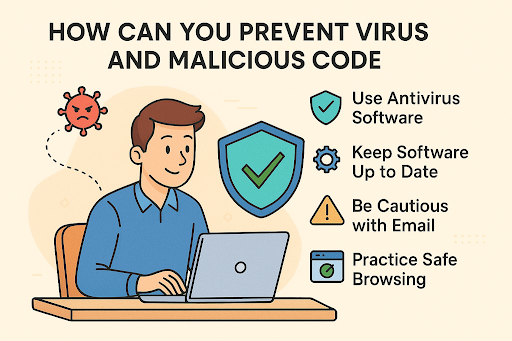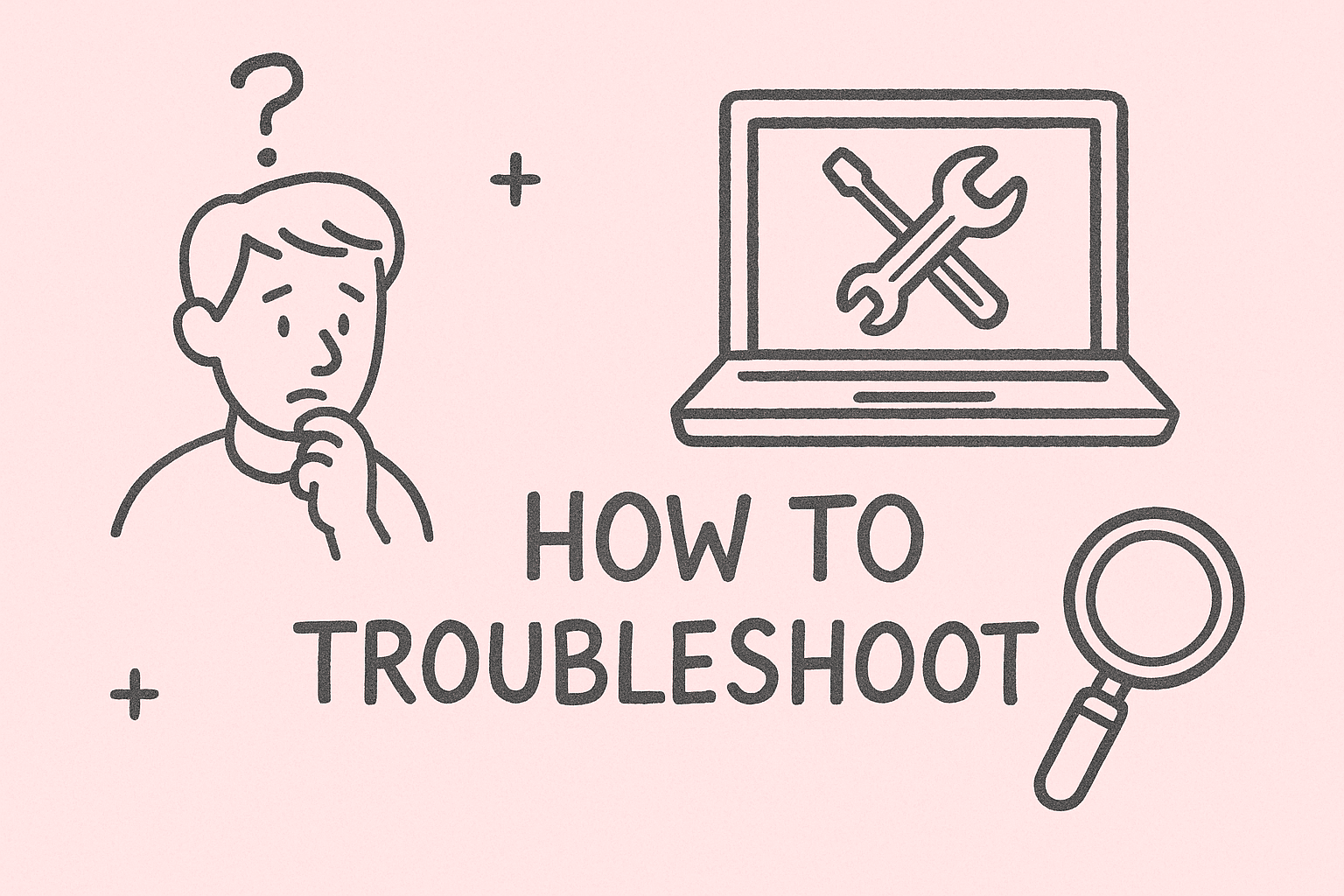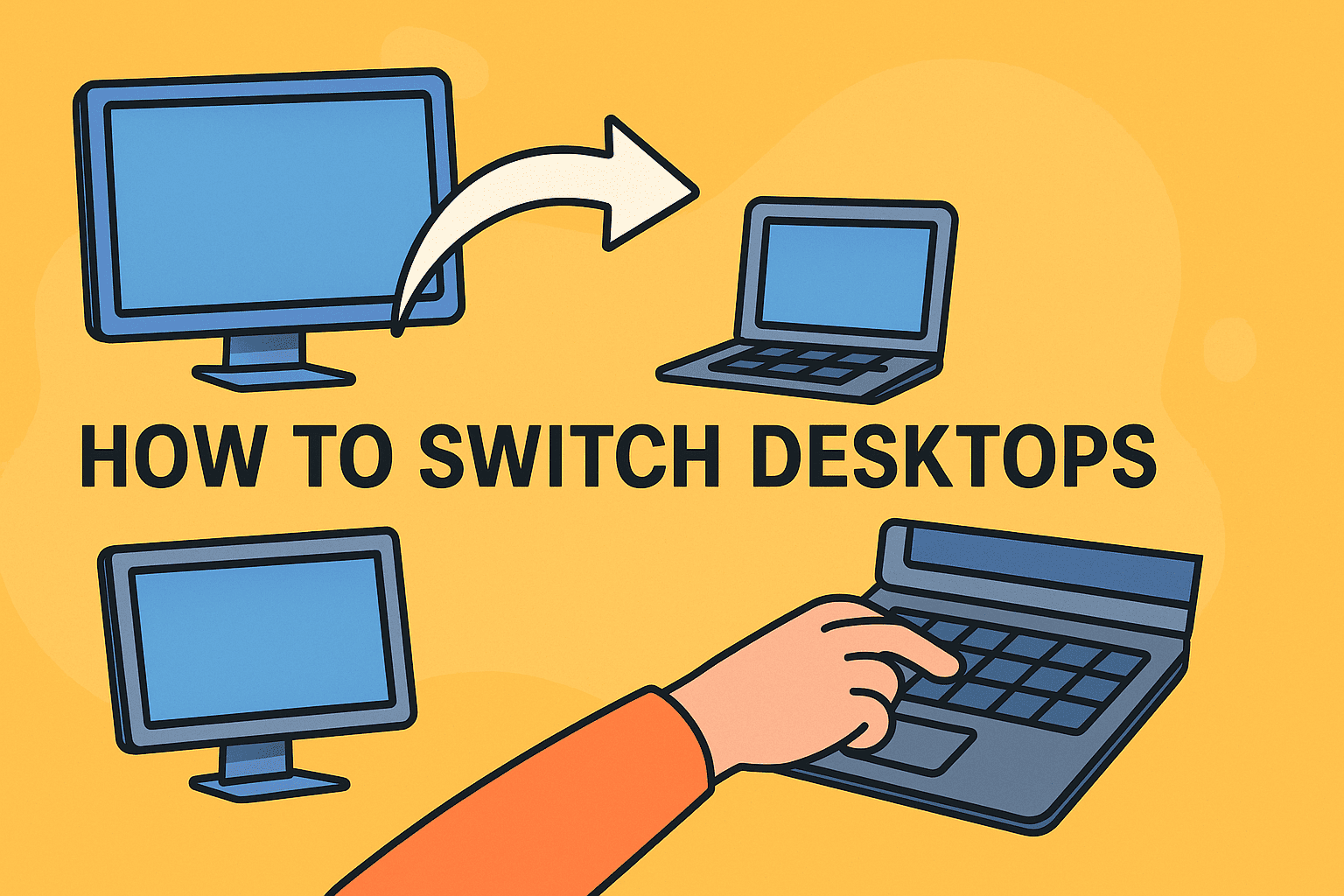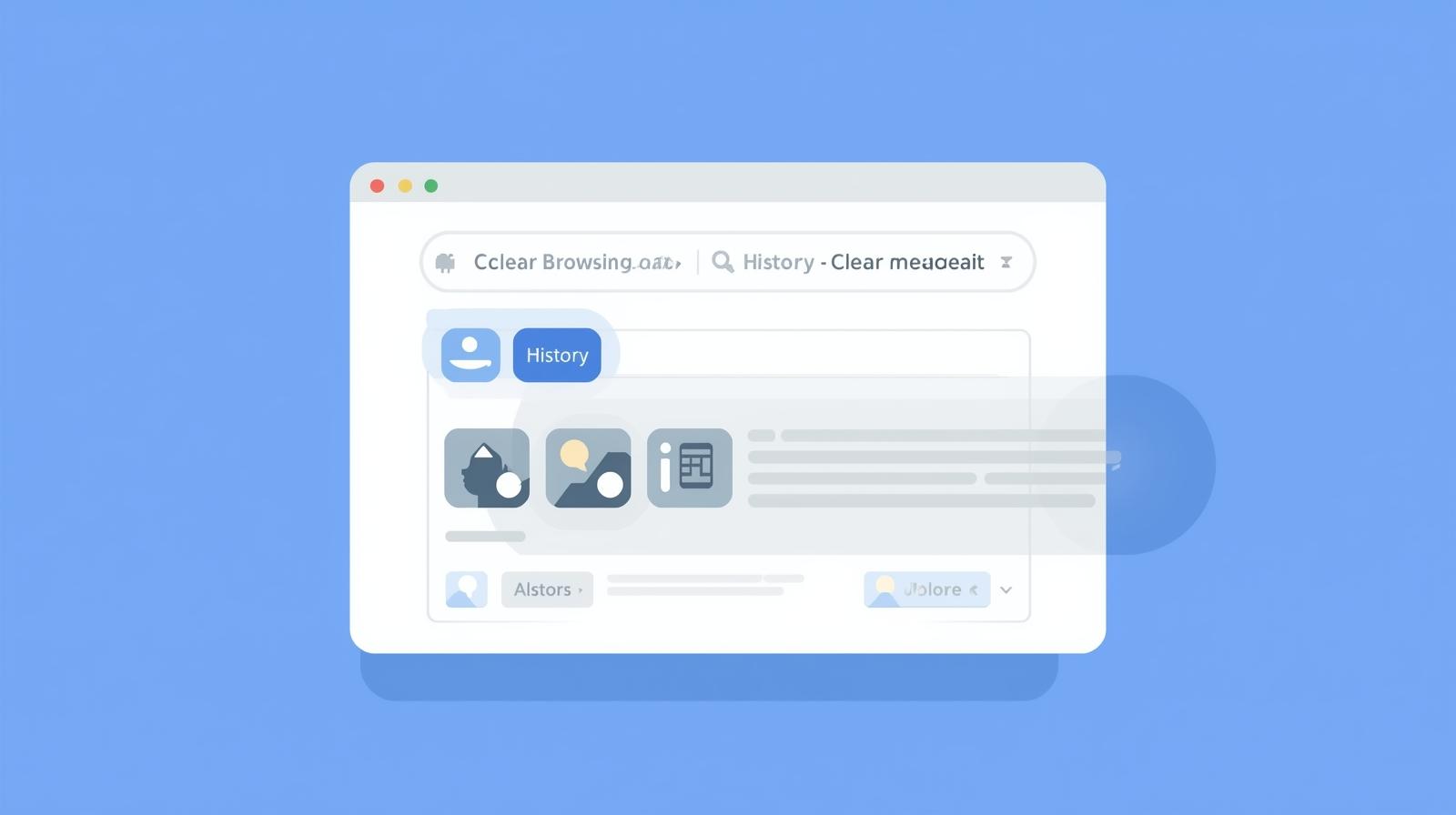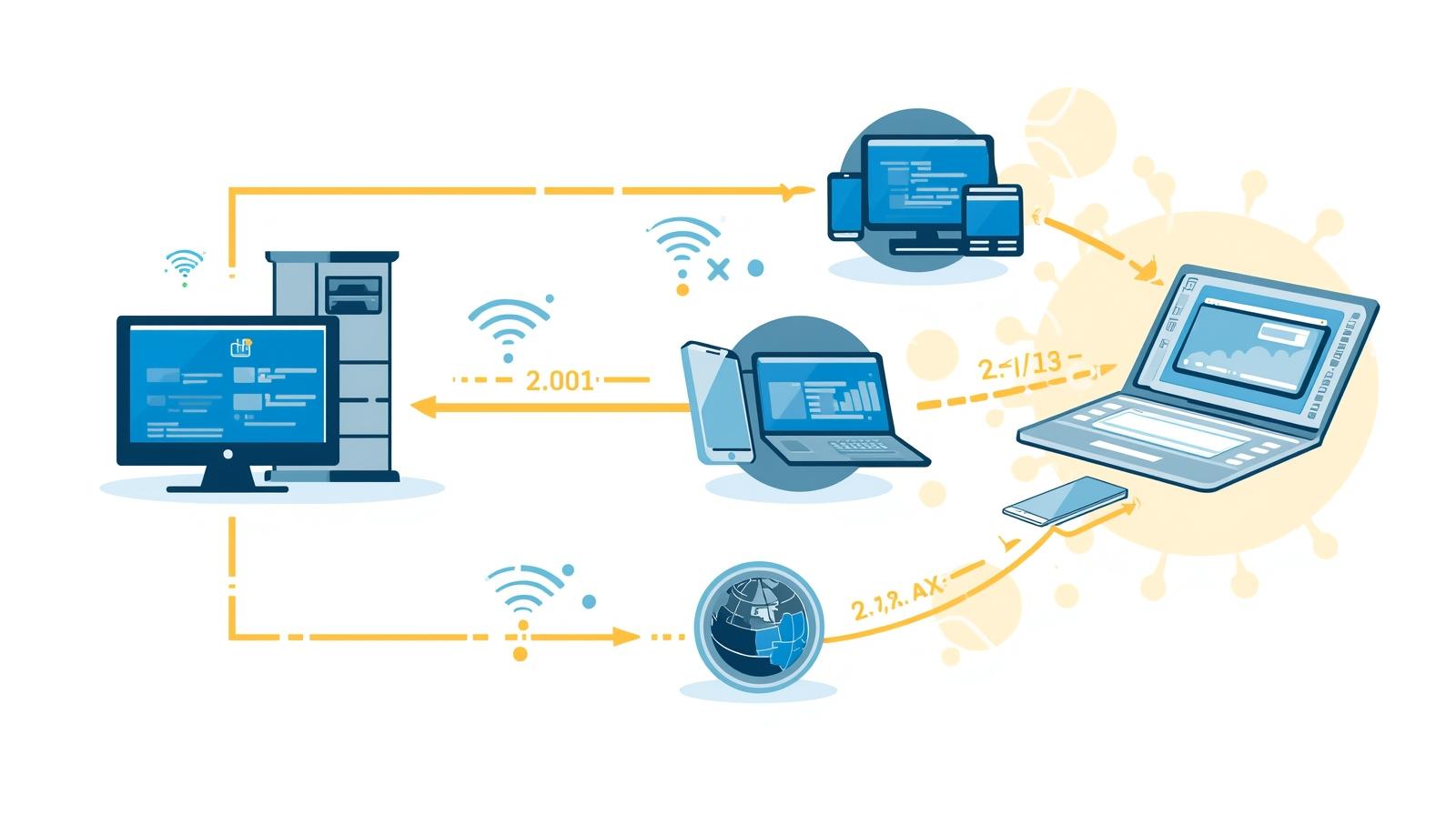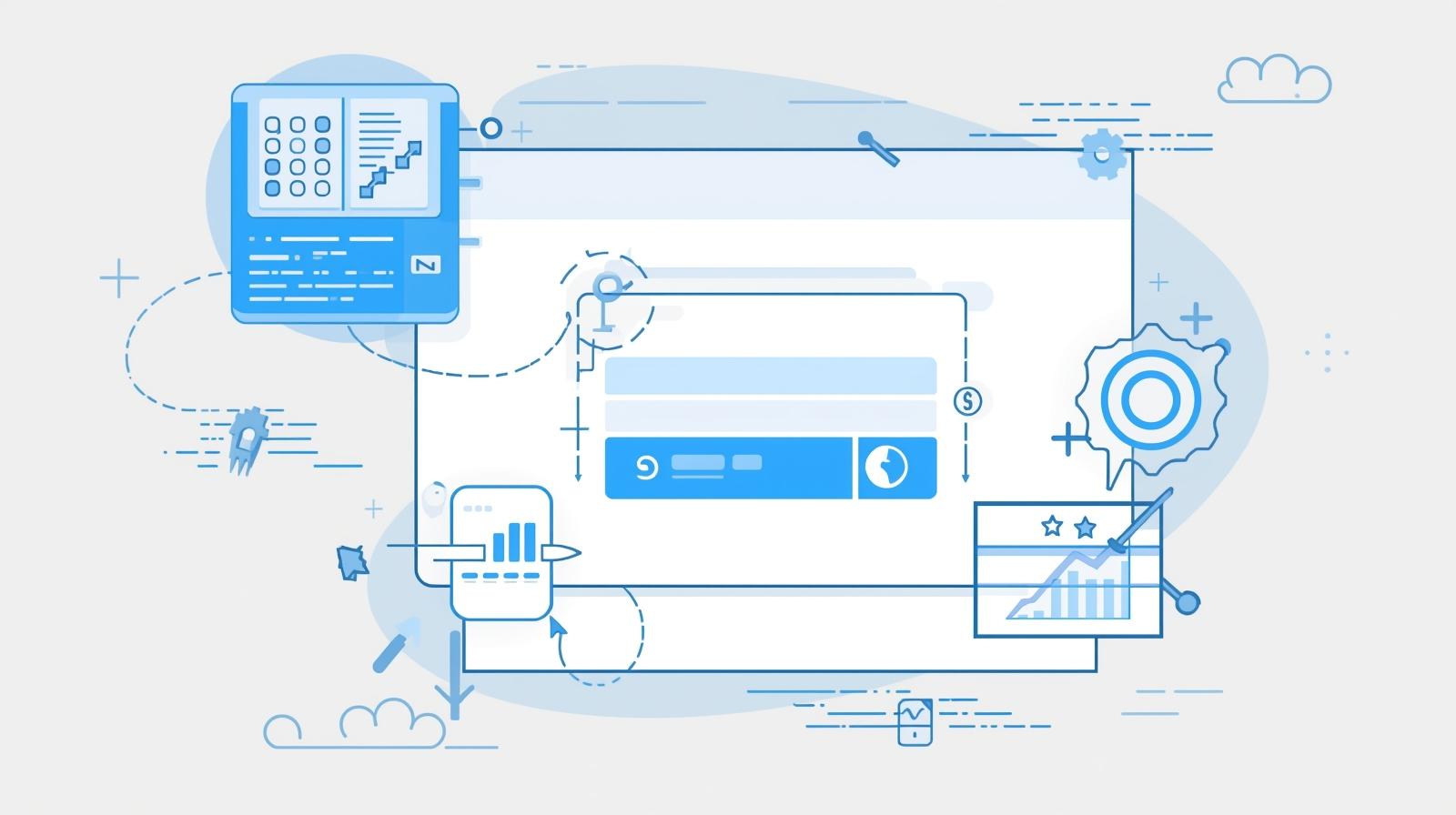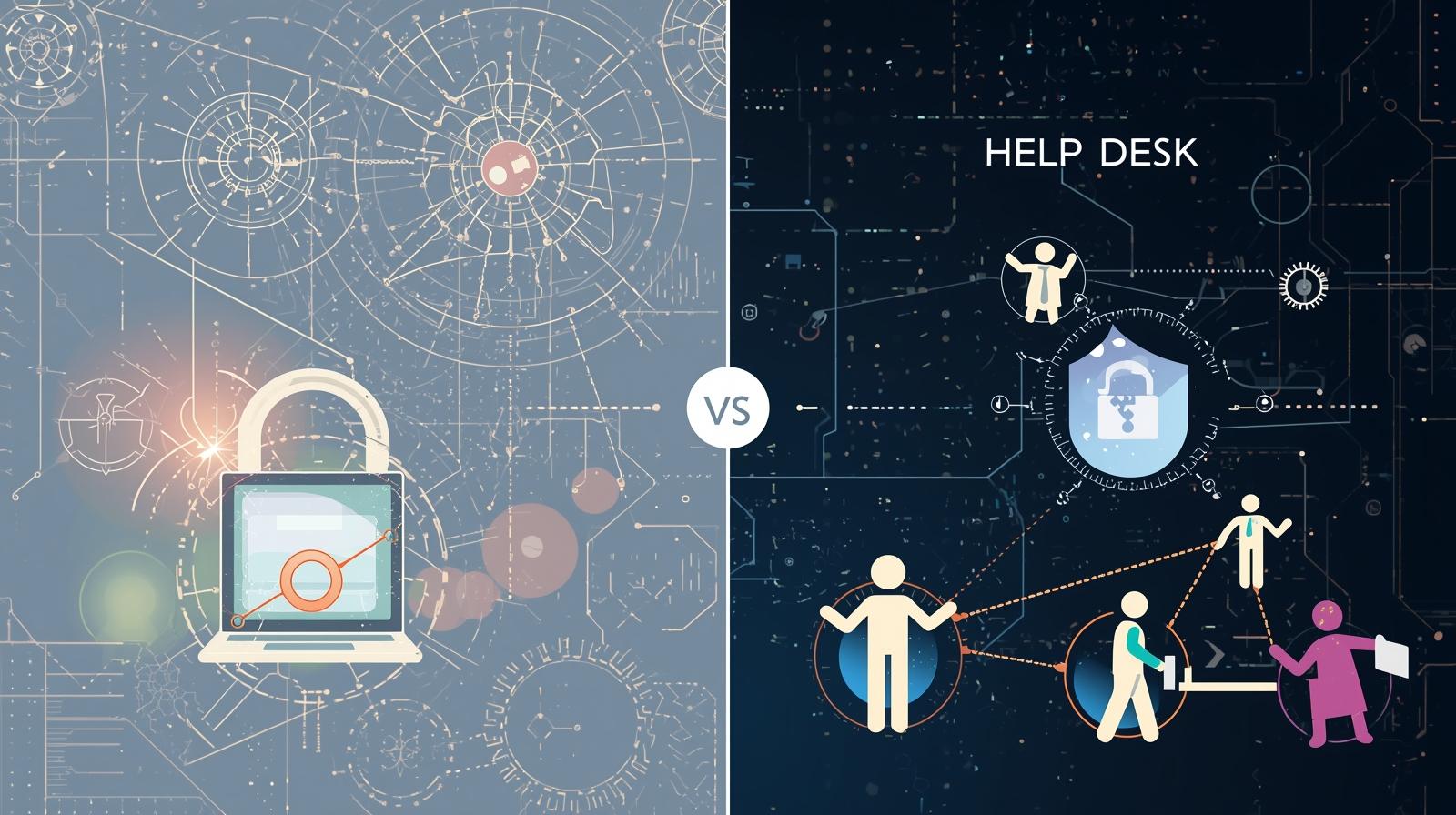Managing Windows Security: Closing Windows Defender Safely
Updated on November 14, 2025, by ITarian
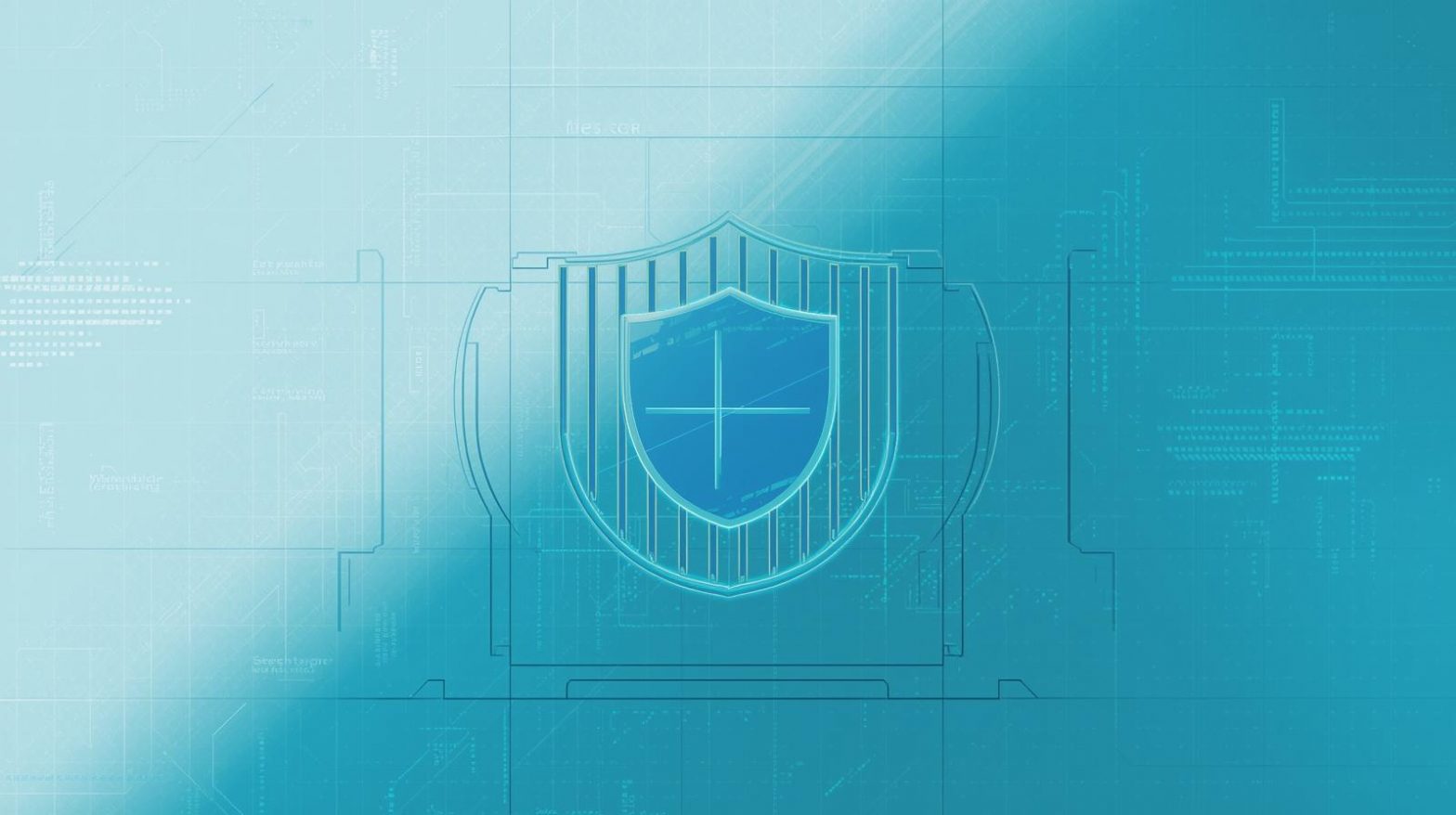
Windows Defender, now known as Microsoft Defender Antivirus, is the default security solution for Windows systems. It provides real-time protection against malware, ransomware, and other threats. However, there are situations when users need to know how to close Windows Defender — for example, when installing third-party antivirus software, running performance tests, or troubleshooting compatibility issues.
This article provides a comprehensive, step-by-step explanation of how to close, disable, or pause Windows Defender safely without compromising system security. We’ll also cover when it’s appropriate to do so and what precautions you should take to keep your device secure afterward.
Why Would You Want to Close Windows Defender?
While Windows Defender offers reliable protection, it may interfere with other security tools or system operations. Understanding the reasons for disabling it can help you make an informed decision.
Common Reasons Include:
-
Installing another antivirus program that conflicts with Defender.
-
Running software or scripts that are incorrectly flagged as threats.
-
Improving system performance, particularly on older hardware.
-
Performing troubleshooting tasks that require Defender to be off temporarily.
However, it’s important to remember that turning off Windows Defender leaves your computer vulnerable. If you must disable it, ensure you have another security solution or endpoint management system in place.
Methods to Close Windows Defender
There are multiple ways to disable Windows Defender — temporarily or permanently — depending on your requirements and access permissions. Let’s explore each method in detail.
Method 1: Close Windows Defender Temporarily via Windows Security Settings
This is the simplest and safest way to disable Defender temporarily.
Steps:
-
Click Start → Settings → Privacy & Security → Windows Security.
-
Click Virus & Threat Protection.
-
Under Virus & Threat Protection Settings, click Manage Settings.
-
Turn Off the toggle for Real-time Protection.
Once turned off, Windows Defender will stop scanning files and applications. However, it will automatically turn back on after a restart or system update.
Best For: Temporary performance boosts or software installations.
Method 2: Disable Windows Defender Permanently Using Group Policy Editor (Windows Pro/Enterprise)
If you are using Windows 10/11 Pro or Enterprise, you can disable Defender permanently via Group Policy.
Steps:
-
Press Win + R, type
gpedit.msc, and press Enter. -
Navigate to:
Computer Configuration → Administrative Templates → Windows Components → Microsoft Defender Antivirus
-
Double-click Turn off Microsoft Defender Antivirus.
-
Select Enabled, click Apply, then OK.
Restart your computer for changes to take effect.
Note: This method does not work on Windows Home editions, as Group Policy Editor is not available there.
Method 3: Turn Off Windows Defender via Windows Registry (Advanced Users)
For users on Windows Home, the Registry method provides an alternative to Group Policy Editor. Proceed carefully, as incorrect changes can cause system instability.
Steps:
-
Press Win + R, type
regedit, and press Enter. -
Navigate to:
HKEY_LOCAL_MACHINE\SOFTWARE\Policies\Microsoft\Windows Defender
-
Right-click the Windows Defender folder, select New → DWORD (32-bit) Value.
-
Name it
DisableAntiSpyware. -
Double-click the entry, set the Value Data to
1, and click OK. -
Restart your computer.
To re-enable Defender, delete the DisableAntiSpyware key or set its value to 0.
Warning: Always back up your registry before making changes.
Method 4: Stop Windows Defender Using Command Prompt (Power Users)
Advanced users can manage Defender services using Command Prompt (Admin).
Steps:
-
Type cmd in the search bar and choose Run as Administrator.
-
To stop the Defender service, enter the command:
sc stop WinDefend
-
To disable it completely, use:
sc config WinDefend start= disabled
This will close the service immediately. However, note that Defender may restart after a reboot unless disabled through Group Policy or Registry.
Method 5: Disable Windows Defender Using PowerShell
PowerShell offers more granular control for IT professionals managing multiple systems.
Steps:
-
Search for PowerShell, right-click, and select Run as Administrator.
-
Enter the following command:
Set-MpPreference -DisableRealtimeMonitoring $true
-
To turn Defender back on:
Set-MpPreference -DisableRealtimeMonitoring $false
Ideal For: IT administrators managing remote systems.
Disabling Windows Defender Firewall (Optional)
If you also want to stop Windows Firewall for testing or troubleshooting, here’s how:
Steps:
-
Go to Control Panel → System and Security → Windows Defender Firewall.
-
Select Turn Windows Defender Firewall on or off on the left pane.
-
Choose Turn off Windows Defender Firewall for private and public networks.
Caution: Never disable the firewall without a replacement — it is your first line of defense against external threats.
What Happens When You Close Windows Defender
Disabling Windows Defender removes real-time protection, meaning your computer will no longer block malicious files, phishing links, or suspicious applications automatically.
Risks Include:
-
Increased exposure to malware or ransomware attacks.
-
Vulnerability to untrusted downloads.
-
Potential compromise of sensitive business data.
To stay protected, always install an alternative antivirus or endpoint protection solution before closing Windows Defender.
Recommended Alternatives to Windows Defender
If you’ve decided to disable Windows Defender, consider replacing it with a robust third-party security suite.
Top Alternatives:
-
Comodo Internet Security: Provides advanced malware detection and sandbox protection.
-
Bitdefender Total Security: Offers excellent ransomware defense.
-
Norton 360: Combines antivirus, VPN, and identity theft protection.
-
Kaspersky Premium: Known for its AI-based threat analysis.
For enterprise environments, endpoint management tools such as ITarian help administrators control and secure multiple systems efficiently.
Troubleshooting: Windows Defender Keeps Turning On
Even after disabling Defender, it might re-enable itself automatically due to built-in security features.
Fixes:
-
Uninstall Conflicting Security Software: Some apps trigger Defender to reactivate.
-
Use Group Policy/Registry Edits: These prevent automatic reactivation.
-
Disable Tamper Protection:
-
Go to Windows Security → Virus & Threat Protection → Manage Settings.
-
Turn off Tamper Protection.
-
Tamper Protection prevents apps and users from modifying Defender settings. Turning it off allows manual control.
Security Best Practices After Disabling Defender
Disabling your default antivirus should always be temporary unless you’re replacing it with a superior solution. To stay secure:
-
Install a trusted third-party antivirus immediately.
-
Avoid downloading software from unknown sources.
-
Keep your operating system and apps updated.
-
Regularly back up important data.
-
Use endpoint security management if handling multiple devices.
For IT teams: Implement monitoring systems that detect unauthorized changes in device security settings.
FAQs
Q1: Is it safe to disable Windows Defender permanently?
It’s not recommended unless you’re replacing it with another antivirus. Leaving your system unprotected increases the risk of cyberattacks.
Q2: Why can’t I turn off Windows Defender?
You may have Tamper Protection enabled or administrative restrictions in place. Disable Tamper Protection first before modifying Defender settings.
Q3: Will Windows Defender turn back on automatically?
Yes. After system updates or restarts, Defender may reactivate unless disabled through Group Policy or Registry.
Q4: Can I use Windows Defender alongside another antivirus?
Generally, no. Most antivirus programs automatically disable Defender to prevent conflicts.
Q5: What’s the difference between Windows Defender and Firewall?
Windows Defender protects against malware, while Firewall monitors network traffic. Both are vital for system security.
Final Thoughts
Learning how to close Windows Defender gives you control over your system’s security configuration — essential for IT managers, cybersecurity professionals, and advanced users. However, disabling Defender should be a temporary measure or done only when deploying an alternative protection solution.
For enterprise-grade security, device monitoring, and endpoint management, consider ITarian’s comprehensive suite of cybersecurity tools.
Sign up with ITarian to strengthen protection, manage devices, and maintain full control over your IT environment.