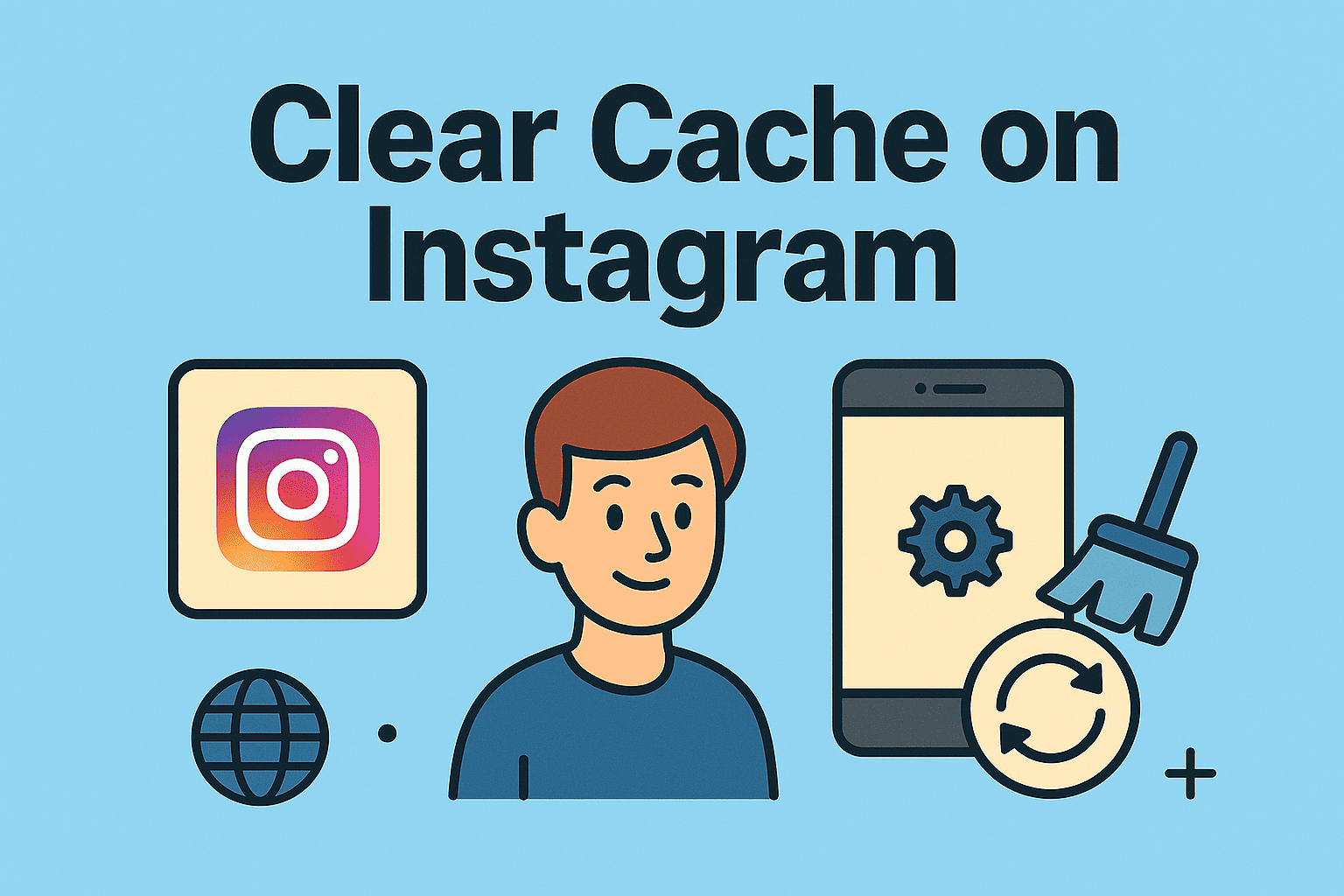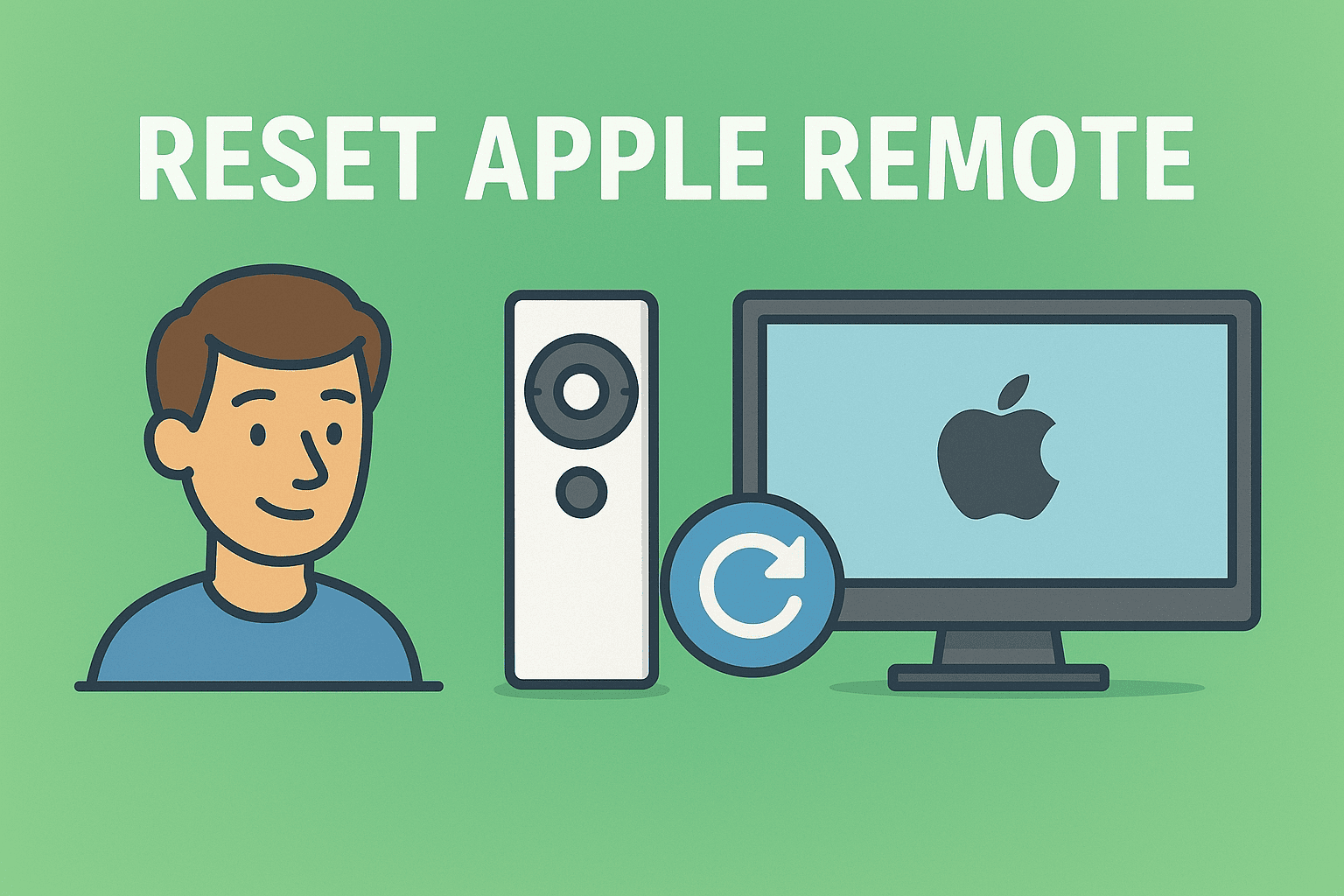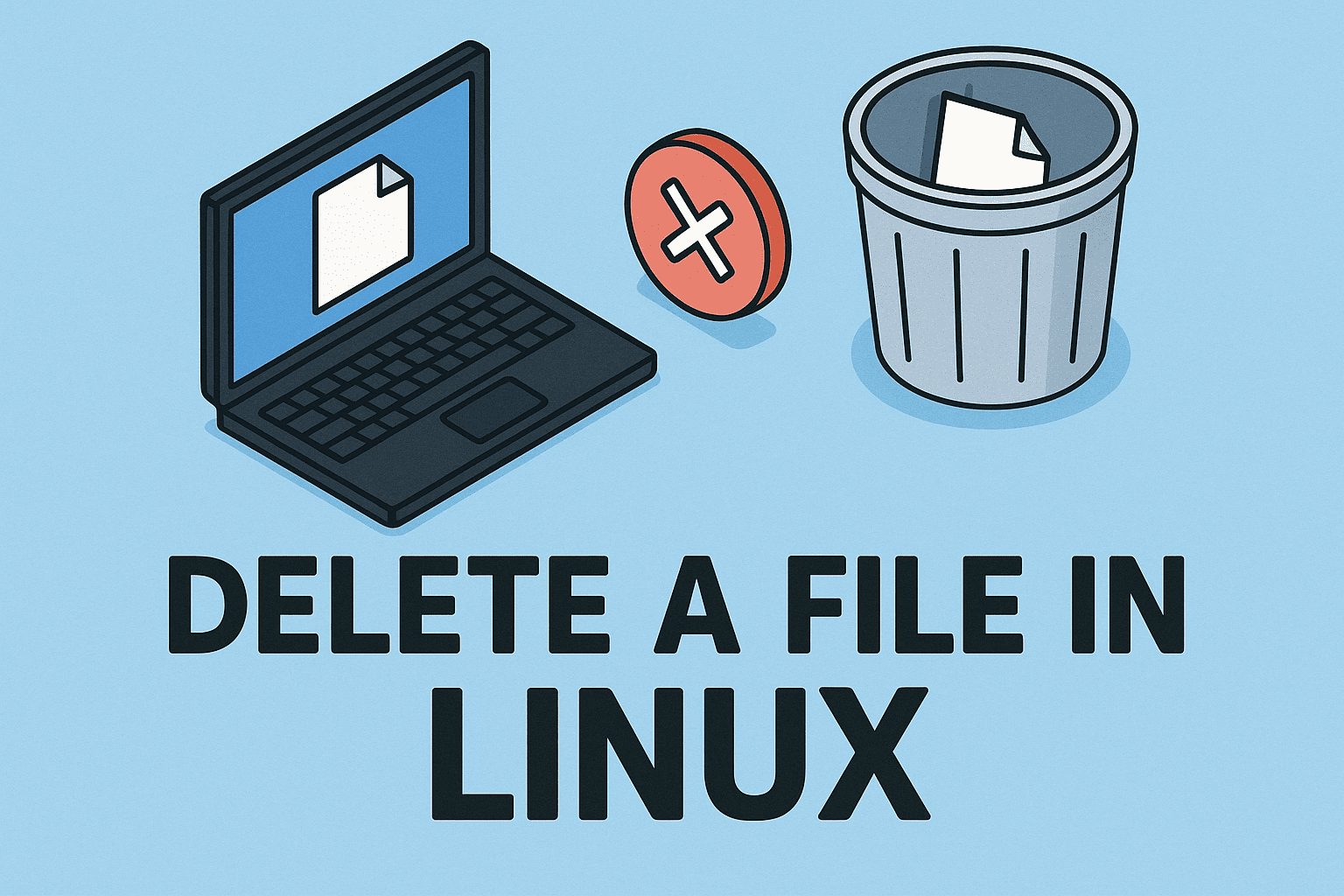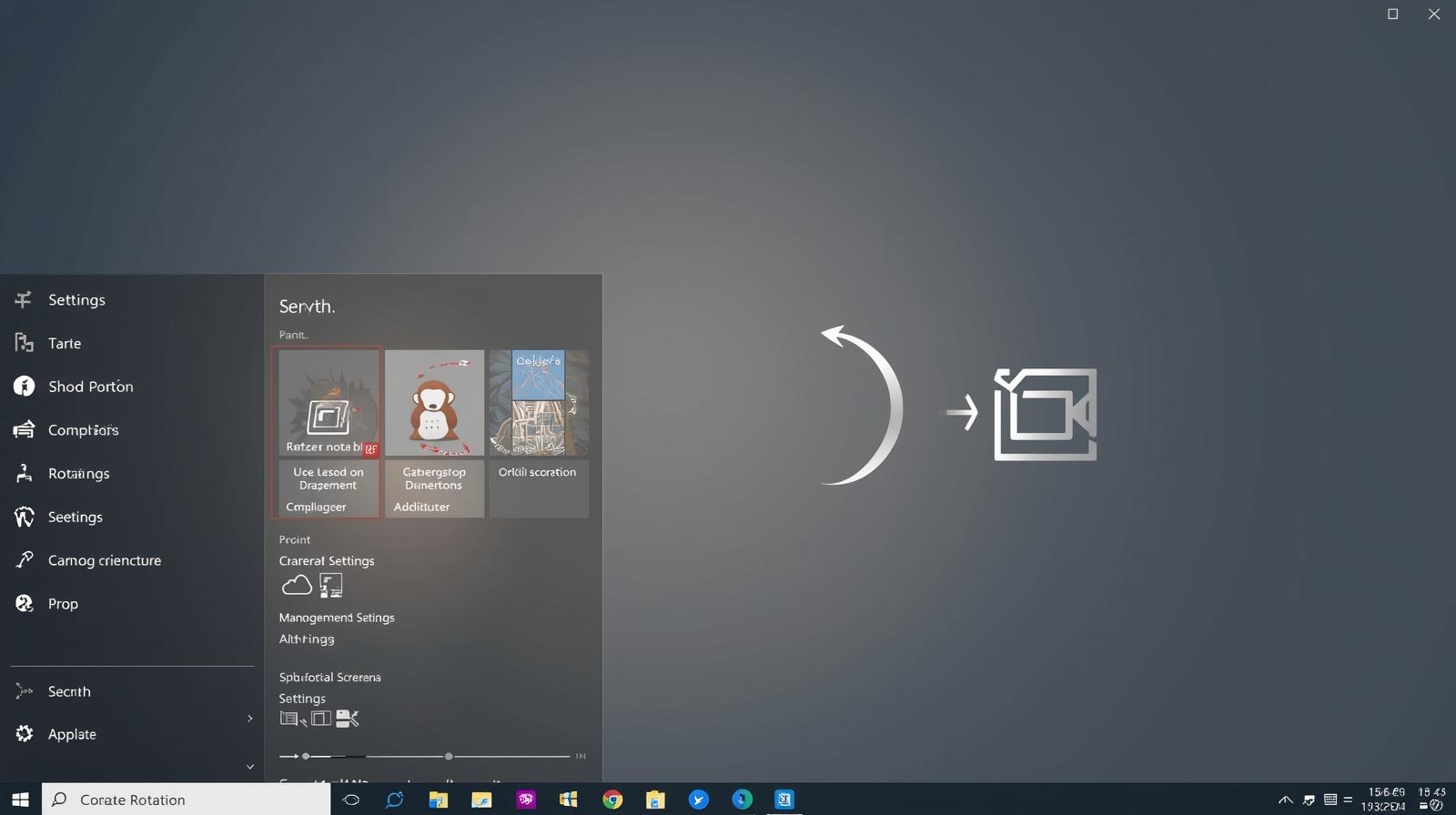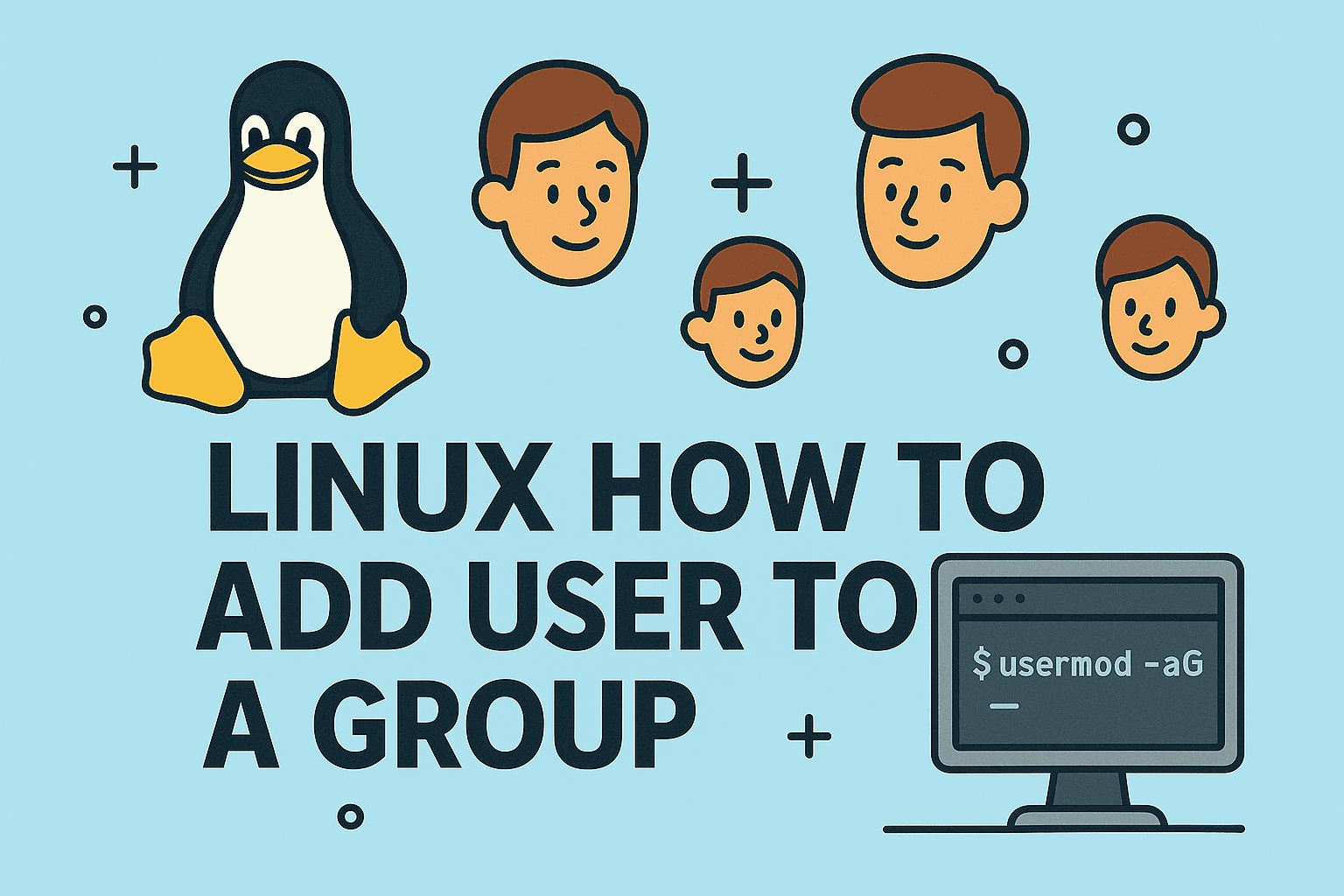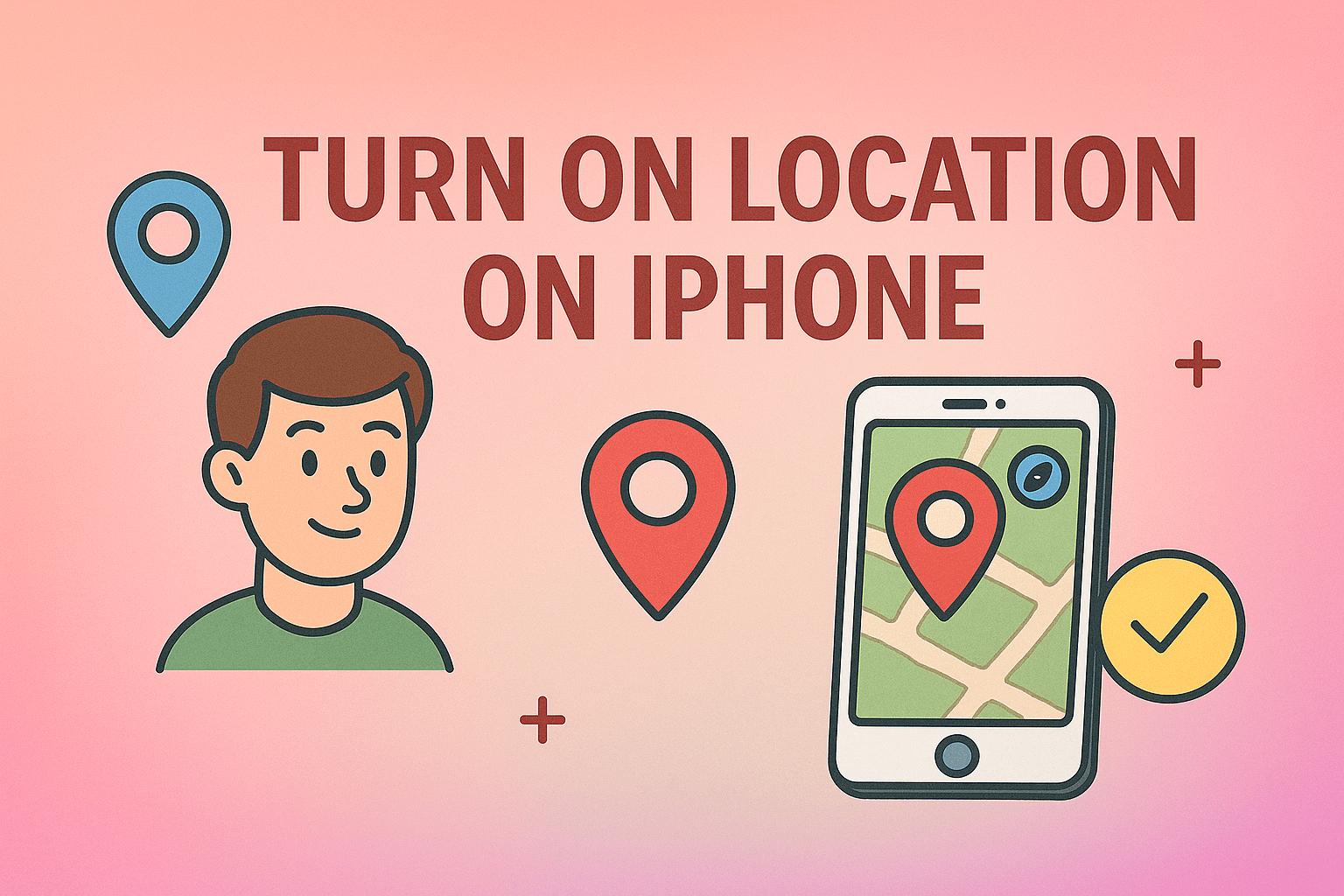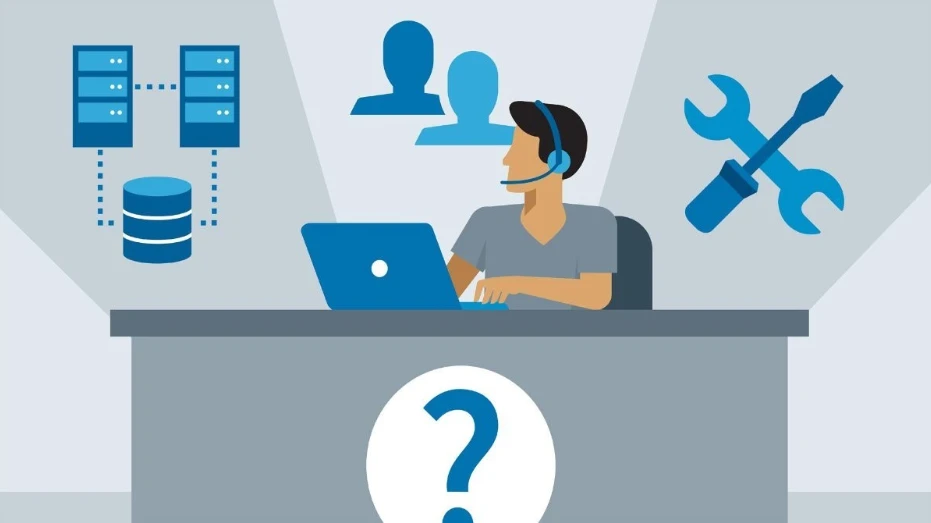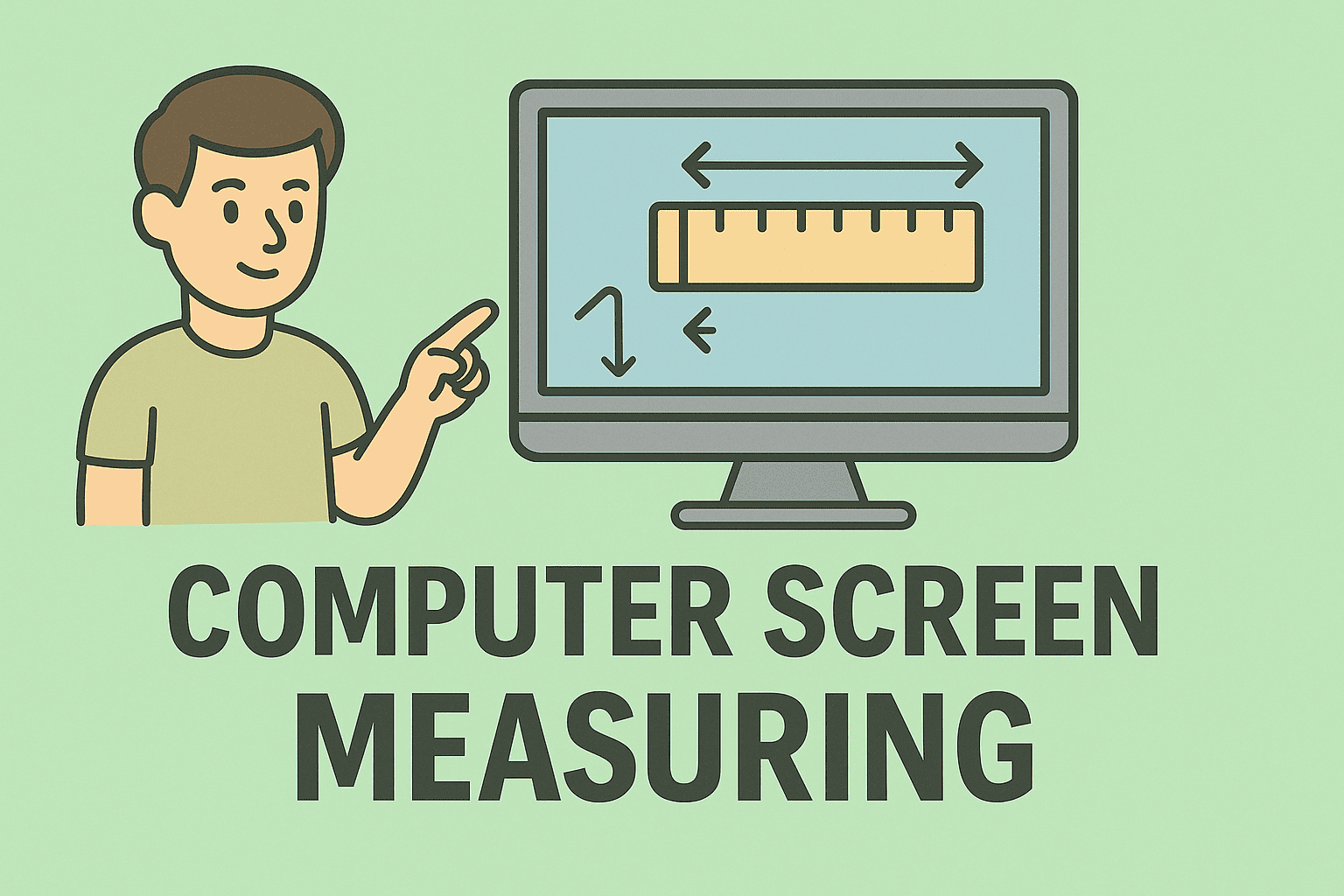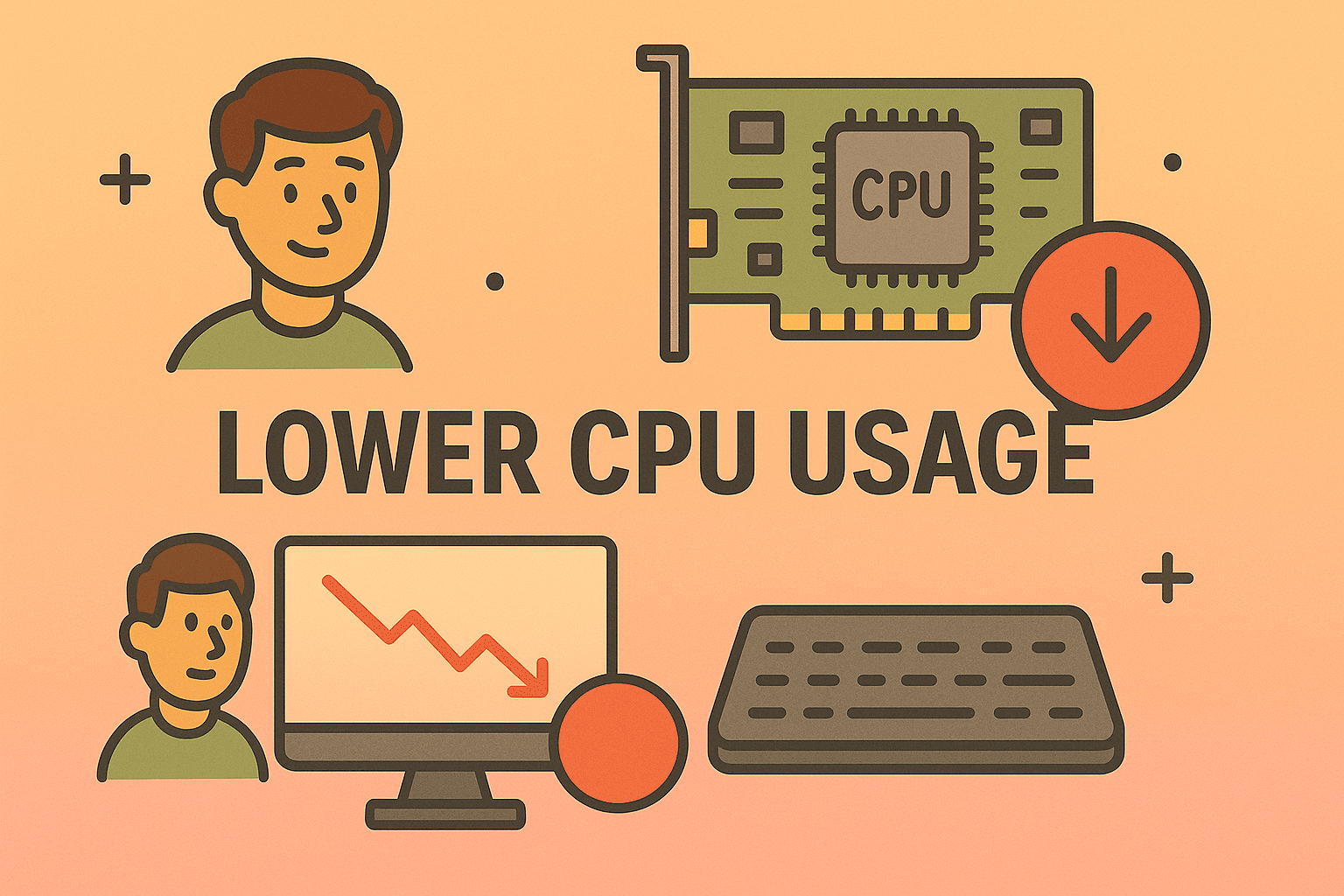Restoring Your iPhone from iCloud Backup Step by Step
Updated on November 10, 2025, by ITarian
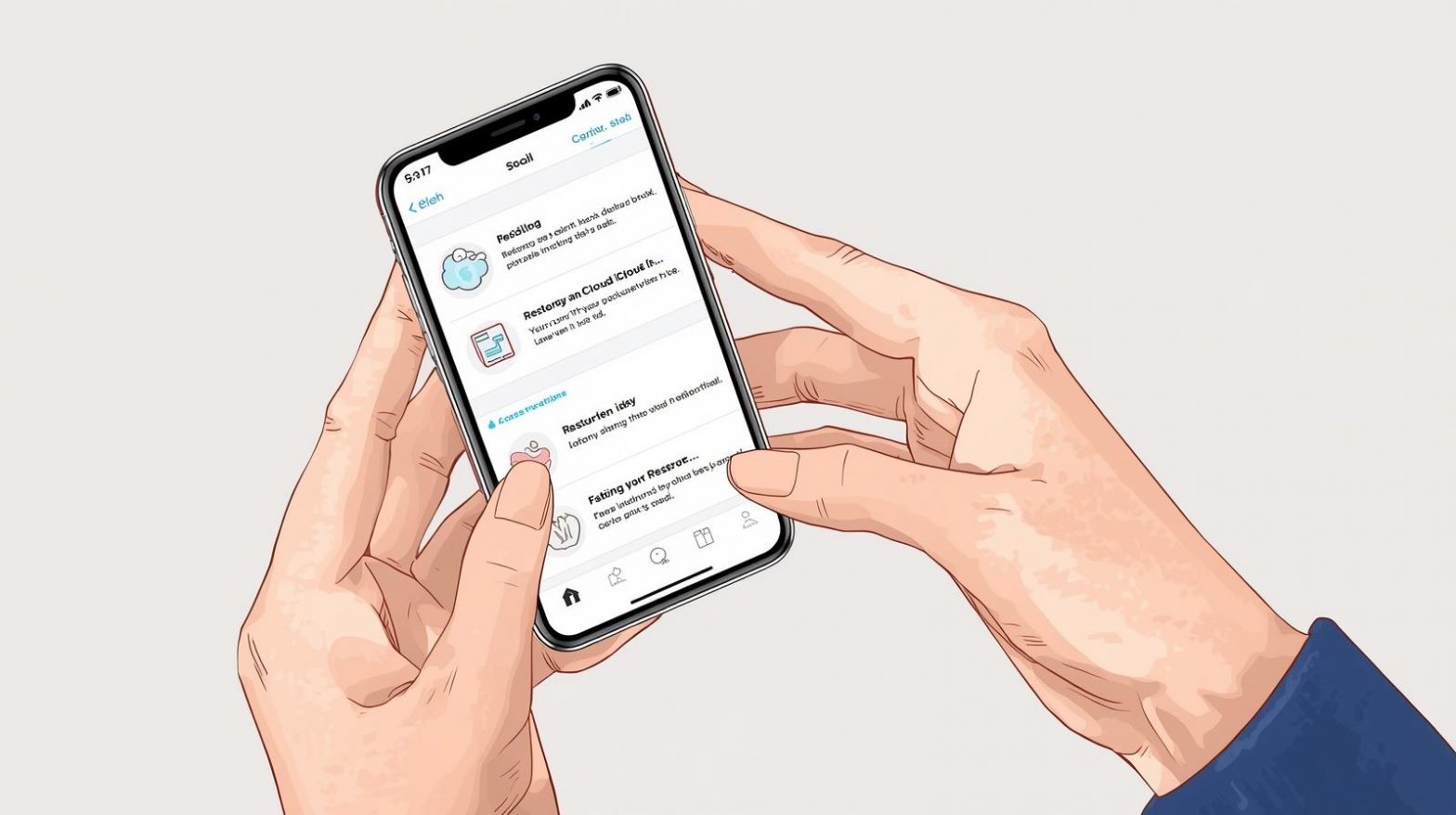
Have you ever lost your iPhone data due to a system crash, accidental reset, or upgrade failure? If so, you’ve probably wondered how to restore iPhone from iCloud backup safely and completely. For professionals and businesses alike—especially IT managers, cybersecurity teams, and CEOs—protecting mobile data is essential. Apple’s iCloud backup is a reliable way to recover contacts, photos, files, and system configurations when things go wrong.
This article will walk you through every step of the iCloud restoration process, explain common issues, and share best practices for ensuring your iPhone’s data remains secure and recoverable.
Why Restoring from iCloud Backup Matters
Backing up your iPhone ensures you never lose critical data, even if your device is lost, stolen, or damaged. When you restore an iPhone from an iCloud backup, you bring back your:
-
Contacts, messages, and call history
-
Photos, videos, and app data
-
Device settings and layout preferences
-
Notes, reminders, and files from iCloud Drive
For business users, iCloud restores can also help maintain secure data continuity after device replacement or configuration resets.
Before You Begin: Essential Prerequisites
Before restoring, make sure you have the following ready:
-
Active iCloud Backup:
Go to Settings → [Your Name] → iCloud → iCloud Backup and check the latest backup date. -
Stable Wi-Fi Connection:
iCloud restoration requires a strong and stable Wi-Fi connection, as backups often exceed several gigabytes. -
Apple ID Credentials:
You’ll need the same Apple ID used to create the backup. -
Sufficient Battery Life or Power Source:
Keep your iPhone plugged in throughout the process to avoid interruptions. -
Device Reset or New Setup:
You can only restore from iCloud during initial setup or after performing a factory reset.
Step-by-Step Process: How to Restore iPhone from iCloud Backup
Follow these steps carefully to restore your device using iCloud.
Step 1: Erase Existing Data (If Applicable)
If your iPhone isn’t new, you’ll need to erase its current data first:
-
Open Settings → General → Transfer or Reset iPhone.
-
Tap Erase All Content and Settings.
-
Enter your passcode and Apple ID password when prompted.
-
Wait for your iPhone to restart and display the Hello setup screen.
Step 2: Set Up Your iPhone
-
On the setup screen, choose your language and region.
-
Connect to a Wi-Fi network.
-
When prompted with Apps & Data, select Restore from iCloud Backup.
Step 3: Sign In to iCloud
Enter your Apple ID and password associated with your backup. This verifies your identity and fetches your backup list from iCloud.
Step 4: Choose the Correct Backup
Once logged in, you’ll see a list of available backups organized by date and device name.
-
Choose the most recent backup that matches your current iPhone model.
-
Tap Continue.
Restoration will begin immediately.
Step 5: Wait for Restoration to Complete
The process may take anywhere from a few minutes to over an hour depending on:
-
Internet speed
-
Backup size
-
iPhone model
While the restore runs, keep your device plugged into Wi-Fi and power. Once done, your iPhone will restart and automatically download apps, photos, and other files in the background.
Step 6: Verify Data Restoration
After setup, check that your essential data is restored:
-
Open Messages, Photos, and Mail apps.
-
Go to Settings → iCloud → Manage Storage to verify restored items.
Some apps and media files might take additional time to download depending on size and network speed.
Troubleshooting: When Restore Doesn’t Work
Even though Apple’s iCloud restore is reliable, occasional errors can interrupt the process. Below are fixes for common issues:
1. iCloud Backup Not Appearing
-
Make sure you signed in with the same Apple ID used for backup.
-
Verify your device is running a compatible iOS version.
-
Check your iCloud storage status and ensure the backup wasn’t deleted.
2. Restore Stuck at Estimating Time Remaining
-
Restart your Wi-Fi router and reconnect.
-
Keep your device plugged in.
-
If it still hangs, perform a soft reset (press and hold Volume Down + Power) and retry.
3. Incomplete Restore or Missing Files
-
Check that iCloud Drive and iCloud Photos are enabled.
-
Reinstall missing apps from the App Store.
-
Manually download photos or data that weren’t synced initially.
4. Error Message: “Cannot Restore Backup”
-
Ensure your internet connection is stable.
-
Sign out of iCloud, restart your device, and try again.
-
If the issue persists, use iTunes/Finder backup restore as an alternative.
Alternative Methods to Restore iPhone Data
1. Using iTunes or Finder (Mac/Windows)
If iCloud restore fails, connect your iPhone to your computer and use iTunes (Windows) or Finder (macOS).
-
Launch iTunes or Finder.
-
Select your device under Locations.
-
Click Restore Backup and choose your desired file.
2. Using Third-Party Tools
Tools like iMazing or Dr.Fone can restore specific data types, such as contacts or messages, without a full reset.
However, always verify the credibility of such software and use them only in secure environments—especially for business data.
Best Practices for Secure iCloud Backups
Cybersecurity professionals and business leaders should pay close attention to how iCloud backups are managed. Here’s how to keep your data safe:
-
Use Two-Factor Authentication (2FA): Adds an extra layer of security to your Apple ID.
-
Regularly Update Backups: Enable Automatic iCloud Backup to ensure daily backups occur when connected to Wi-Fi and power.
-
Encrypt Sensitive Data: Some business apps offer encrypted data storage. Ensure these remain backed up securely.
-
Monitor Backup Sizes: Remove unnecessary files to optimize storage and prevent failed backups.
-
Periodically Test Restores: Perform restoration drills to confirm your backups are complete and accessible.
These practices minimize data loss and ensure seamless disaster recovery.
iCloud Restoration for Enterprise and IT Environments
For IT managers handling company devices, restoring from iCloud can simplify deployment and security enforcement.
Benefits for Enterprises:
-
Centralized Data Management: Consistent backups across multiple devices.
-
Simplified Onboarding: New employees can restore previous configurations instantly.
-
Improved Security Compliance: Encrypted storage ensures sensitive data isn’t exposed.
-
Reduced Downtime: Quick recovery after malware, theft, or accidental wipes.
Using an endpoint management solution like ITarian allows IT teams to automate backups, enforce data policies, and remotely initiate device recovery across all company assets.
Frequently Asked Questions (FAQ)
1. Can I restore my iPhone without resetting it first?
No. iCloud restore only works during initial setup or after erasing all content and settings.
2. How long does restoring from iCloud take?
Typically, between 30 minutes and several hours, depending on your backup size and internet speed.
3. Does restoring from iCloud delete my current data?
Yes, it replaces your iPhone’s content with what’s in the backup.
4. Can I restore a backup from a different iPhone?
Yes, as long as the target iPhone runs a compatible iOS version and uses the same Apple ID.
5. What if my iCloud storage is full?
You can buy additional iCloud storage or delete old backups under Settings → iCloud → Manage Storage.
Final Thoughts
Knowing how to restore iPhone from iCloud backup ensures your critical data remains protected and recoverable after unexpected events. Whether you’re restoring personal files or reconfiguring business devices, the process is straightforward yet powerful when managed correctly.
For enterprises and IT professionals, combining Apple’s cloud ecosystem with endpoint management software strengthens overall data resilience.
Take proactive control of your organization’s data protection today —
Start your free trial with ITarian to automate device management, enhance backup security, and streamline recovery across all endpoints.