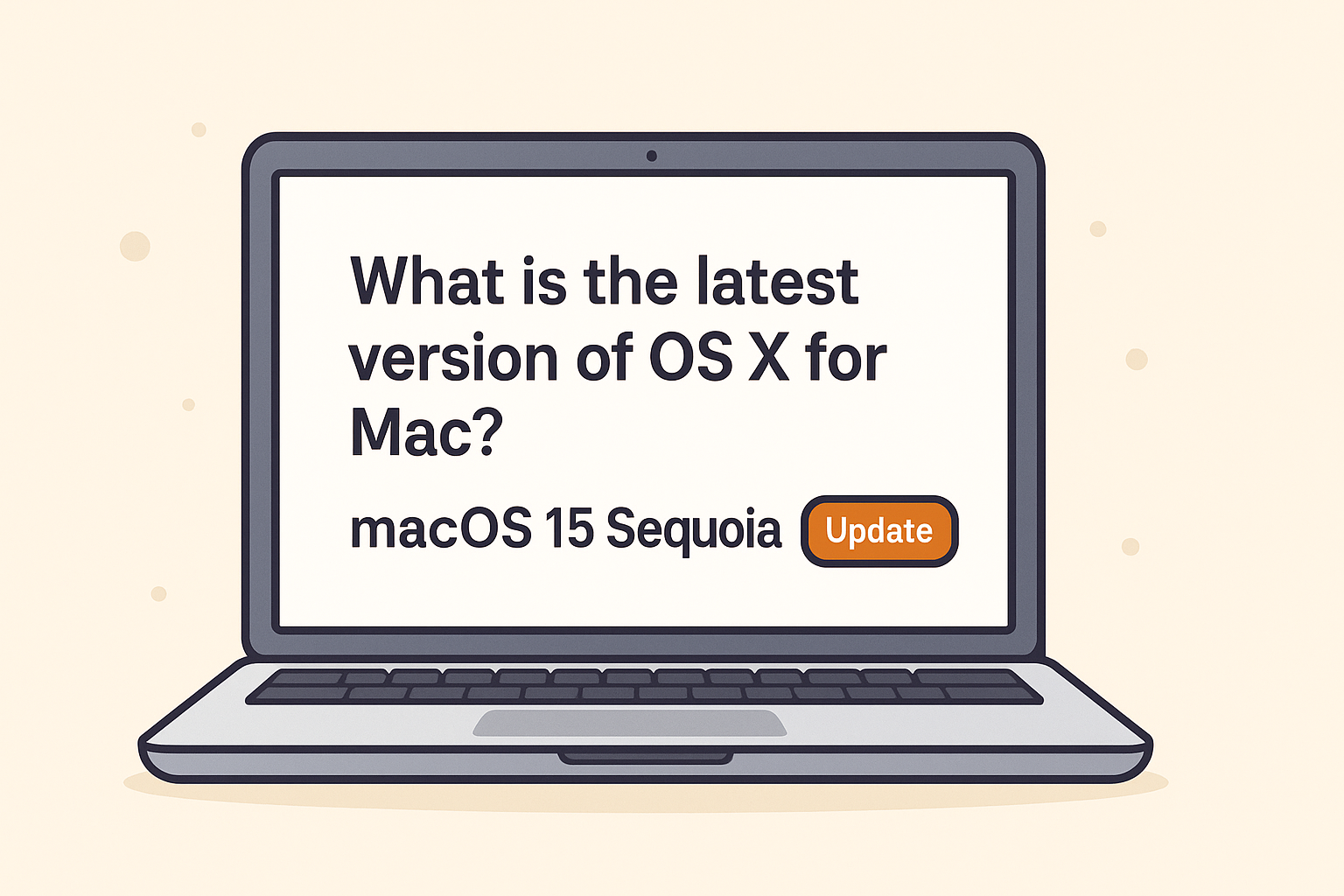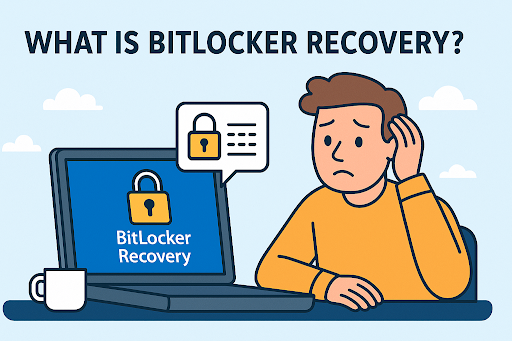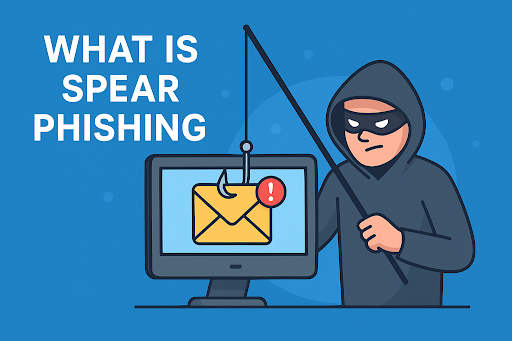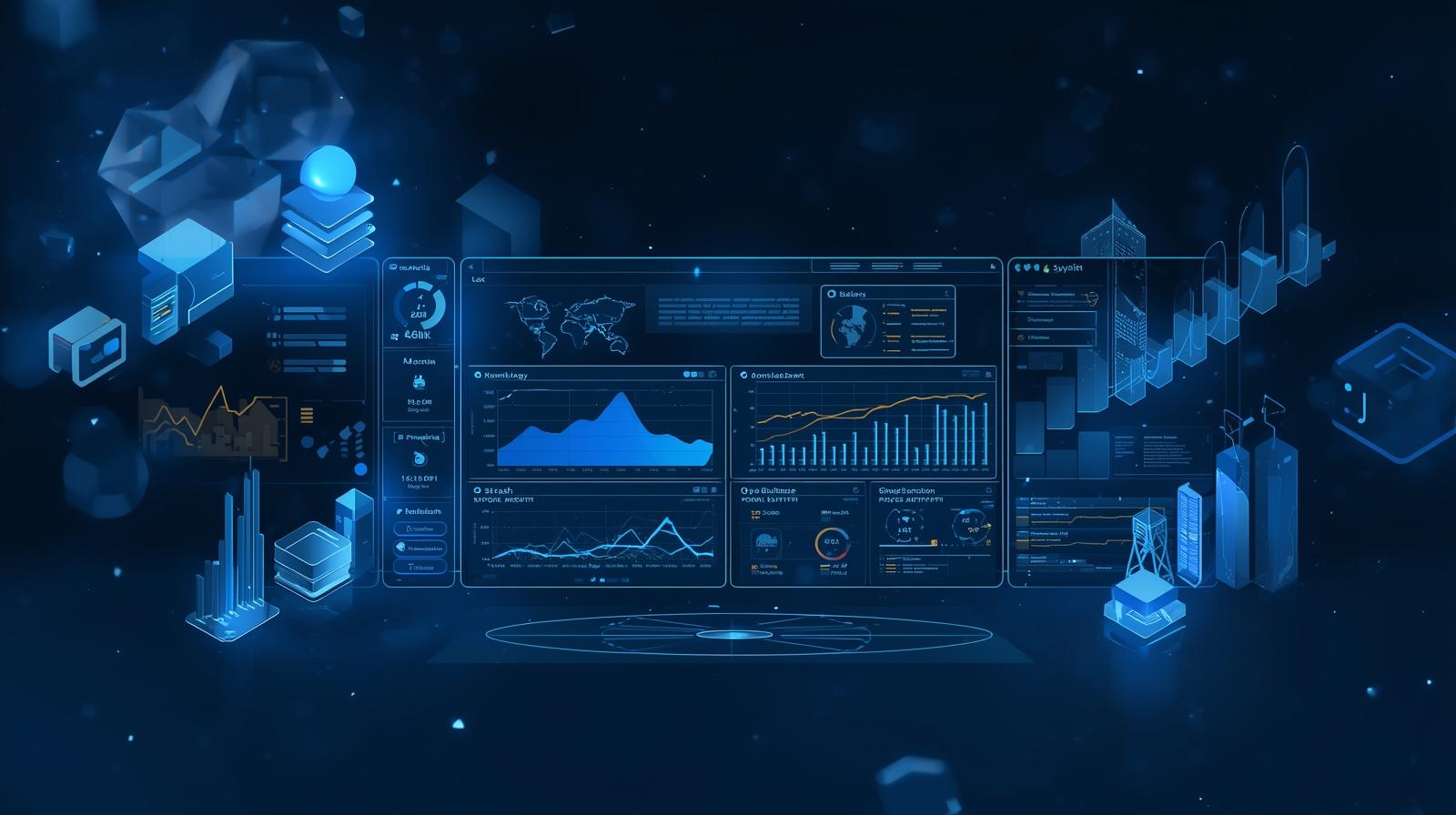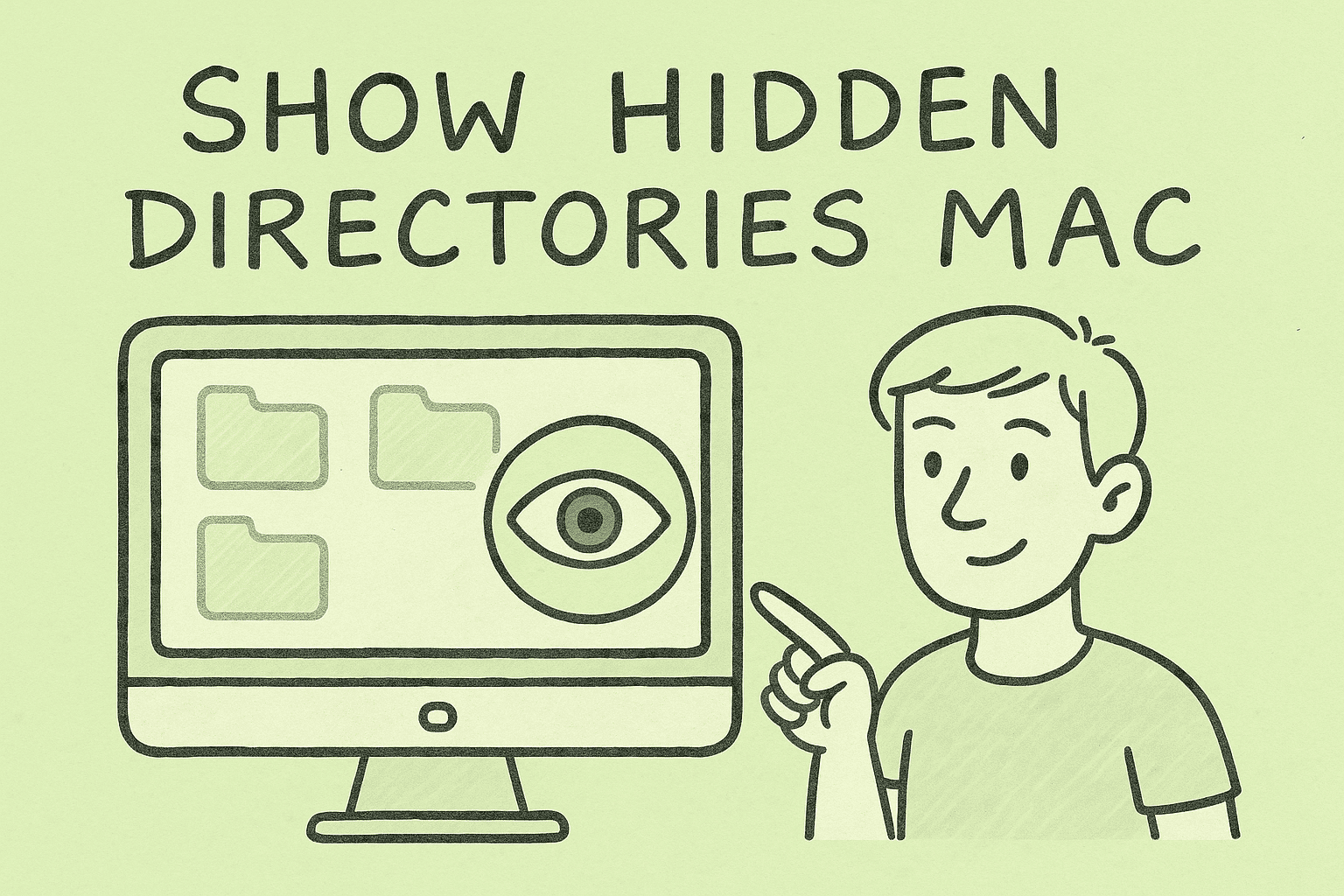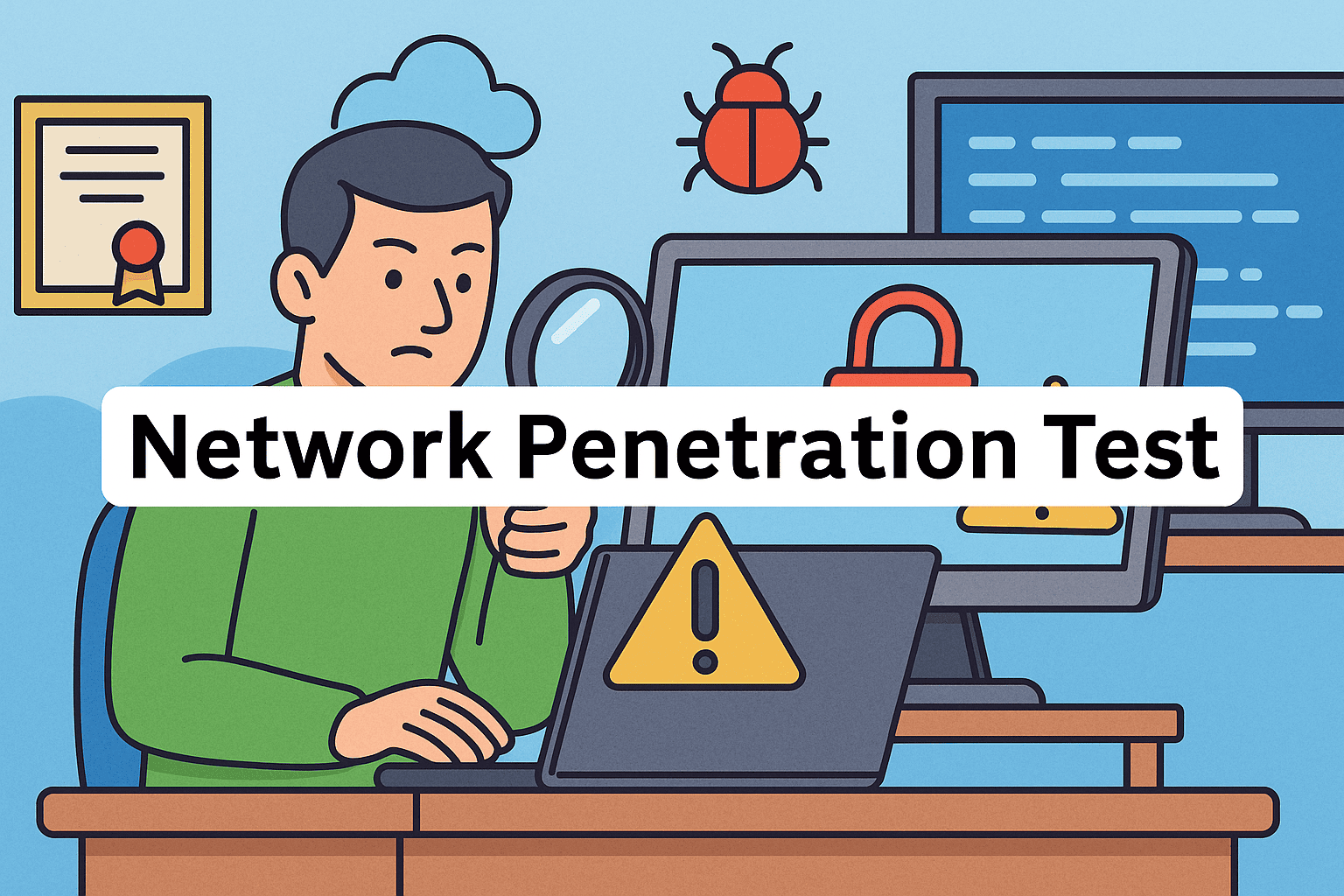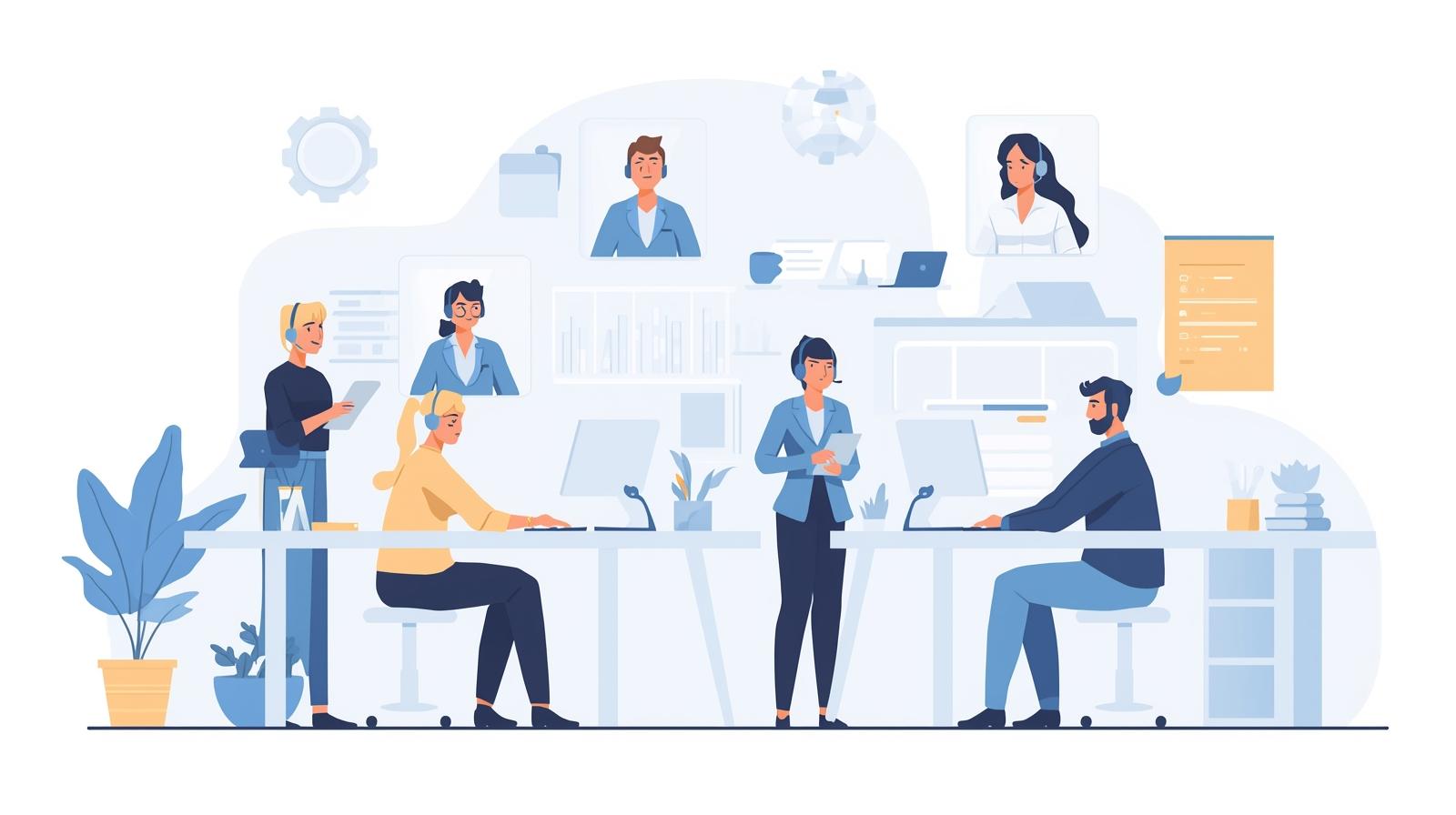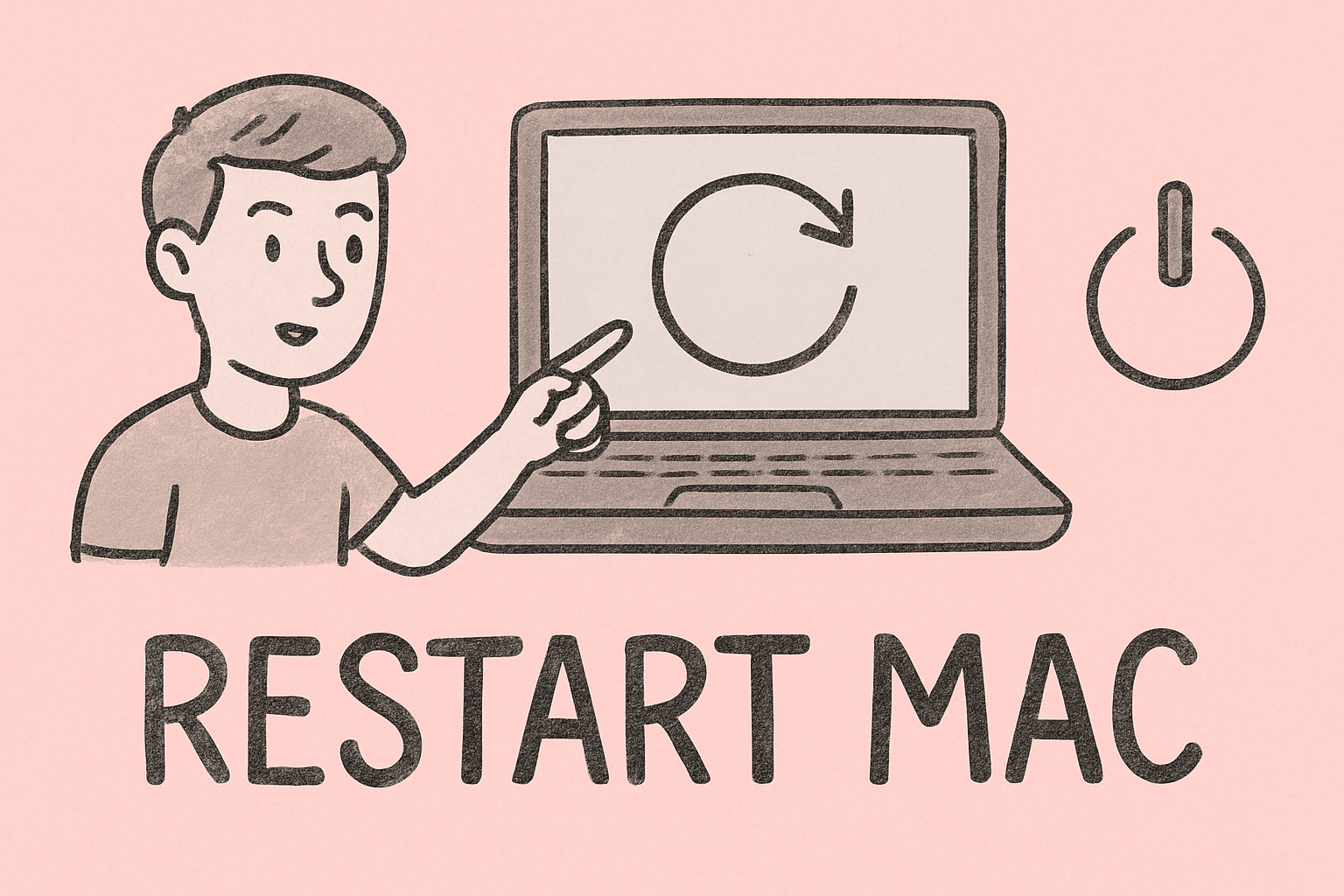Perfecting Your Display: How to Calibrate Monitor for Accurate Colors
Updated on November 5, 2025, by ITarian
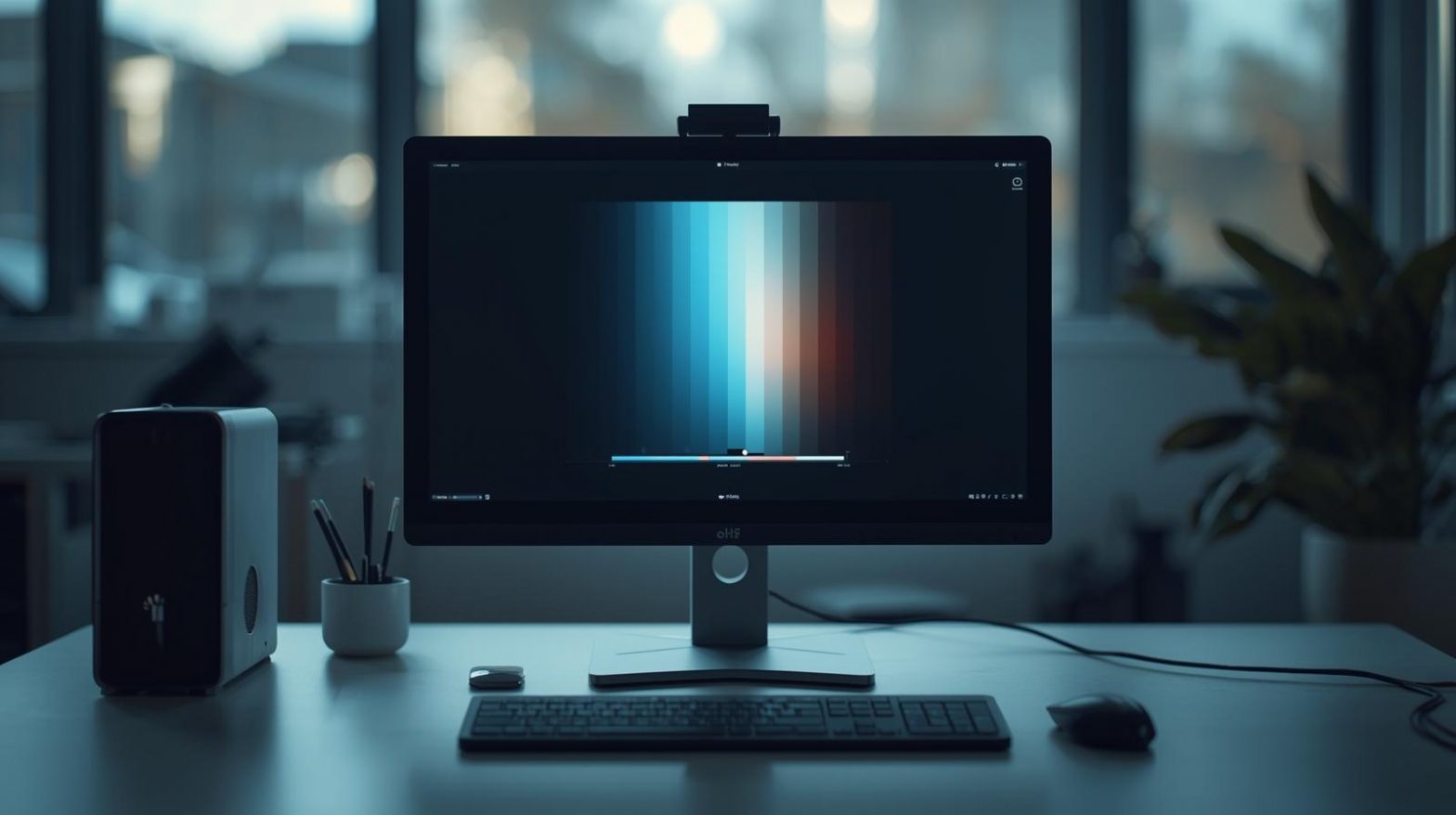
Have you ever noticed that an image looks different on another screen — brighter, duller, or with slightly altered colors? If so, your display may not be showing accurate colors. Knowing how to calibrate monitor properly is essential for professionals in cybersecurity, IT management, digital design, or any field that depends on accurate visuals.
Display calibration ensures that the colors, brightness, and contrast you see on your monitor match real-world standards. Whether you’re editing visuals, conducting threat analysis with graphical data, or simply aiming for optimal clarity, a calibrated monitor can make all the difference.
In this post, we’ll explore what calibration is, why it matters, and step-by-step instructions on how to calibrate monitor for Windows and Mac devices.
What Does Monitor Calibration Mean?
Monitor calibration is the process of adjusting your display settings — brightness, contrast, gamma, color temperature, and more — to ensure colors are displayed accurately and consistently across different screens.
Every monitor’s color profile drifts over time due to usage, lighting conditions, and screen aging. Without calibration, this can lead to inaccuracies, such as overly saturated or muted tones.
Key Benefits of Calibrating Your Monitor
-
Accurate Color Representation: Ensures what you see is what others see — essential for professionals and content creators.
-
Better Visual Comfort: Reduces eye strain caused by improper brightness or contrast.
-
Consistent Results: Keeps uniform color standards across multiple monitors in an organization.
-
Improved Productivity: Clear visuals help IT managers and cybersecurity professionals better interpret graphs, dashboards, and alerts.
-
Energy Efficiency: Proper calibration prevents over-bright displays that consume more power.
When Should You Calibrate Your Monitor?
Regular calibration keeps your visuals reliable. You should consider recalibrating:
-
Every 2–3 months for general users
-
Every 1–2 weeks for design or color-critical work
-
After major software updates or driver changes
-
When lighting conditions in your workspace change
Even new monitors often come with default factory settings that don’t guarantee perfect accuracy — meaning calibration is valuable right out of the box.
How to Calibrate Monitor on Windows
Windows provides built-in tools and supports third-party software for professional-grade calibration. Here’s how you can calibrate your display effectively.
1. Use Windows Display Color Calibration Tool
-
Press Windows + S, type Calibrate display color, and open it.
-
The Display Color Calibration Wizard will launch.
-
Follow the on-screen steps to adjust:
-
Gamma: Determines brightness of midtones. Adjust so small dots barely appear.
-
Brightness & Contrast: Adjust until you can clearly see distinct dark and bright details.
-
Color Balance: Ensure that whites appear neutral, not tinted red or blue.
-
-
Click Finish to save your calibration.
You’ll now see a comparison between your old and new settings to confirm the improvement.
2. Adjust Display Settings Manually
For advanced users:
-
Go to Settings → System → Display.
-
Scroll down and click Advanced Display Settings.
-
Choose Display adapter properties → Color Management → Color Management…
-
Select the Advanced tab → Calibrate display.
This lets you fine-tune specific aspects like gamma and color temperature for multi-monitor setups.
3. Use Third-Party Calibration Tools
If you require precision, consider calibration devices or software such as:
-
Datacolor SpyderX
-
X-Rite i1Display Studio
-
CalMAN or DisplayCAL
These use colorimeters to measure and automatically adjust your monitor for the most accurate color profile.
How to Calibrate Monitor on Mac
Macs are known for color accuracy, but calibration is still necessary — especially for professional-grade results or if you use multiple displays.
1. Use macOS Built-in Calibration Utility
-
Click the Apple menu → System Settings → Displays.
-
Select your monitor and click Color → Calibrate.
-
Follow the Display Calibrator Assistant instructions.
-
Adjust parameters like:
-
Gamma (Midtones)
-
Target White Point (Color temperature)
-
Luminance (Brightness)
-
-
Save the profile and name it (e.g., “Calibrated Display”).
macOS will now use this new color profile automatically.
2. Manage Multiple Displays
If you use an external monitor:
-
Go to System Settings → Displays → Arrangement.
-
Ensure color profiles match by selecting the same calibration for each display.
-
Re-run calibration periodically, as external monitors often drift faster than built-in ones.
3. Use Hardware Calibration Tools (Recommended for Professionals)
For maximum accuracy:
-
Connect a colorimeter (SpyderX or X-Rite) via USB.
-
Install the manufacturer’s app.
-
Place the sensor against your screen and follow on-screen steps to calibrate automatically.
These tools adjust brightness, color temperature, and contrast based on standardized targets.
Key Settings to Focus on During Calibration
When learning how to calibrate monitor, it’s vital to understand which settings impact performance the most.
1. Brightness
Set brightness so that white areas appear clear without being overly bright. Too much brightness strains eyes and distorts contrast.
2. Contrast
Adjust to ensure both shadow and highlight details are visible.
3. Gamma
A gamma setting of 2.2 is standard for most monitors. It balances midtone brightness for realistic contrast.
4. Color Temperature
Typically measured in Kelvin (K), 6500K (neutral white) is ideal for office environments and color accuracy.
5. RGB Balance
Keep Red, Green, and Blue levels consistent to avoid color casts.
How to Calibrate Dual Monitors for Consistency
Many IT and cybersecurity professionals use dual-monitor setups. For consistent visuals across screens:
-
Connect both displays to your system.
-
Open each monitor’s menu settings and ensure identical brightness, contrast, and color temperature values.
-
Use calibration tools (like DisplayCAL) that can create profiles for both monitors.
-
Assign individual ICC color profiles to each display.
-
Verify by comparing an identical image or dashboard on both screens.
Uniform calibration ensures consistent analysis and reduces visual discrepancies during work.
How Lighting Conditions Affect Calibration
Ambient light greatly influences how your monitor appears.
Tips:
-
Avoid direct sunlight or harsh lighting near your monitor.
-
Calibrate under the same lighting conditions you typically work in.
-
Consider using a neutral gray background for your workspace.
-
Use monitor hoods or matte screen protectors to reduce glare.
These steps help maintain accurate colors regardless of environmental lighting.
Best Practices for Maintaining Color Accuracy
-
Recalibrate regularly — at least every 2–3 months.
-
Keep monitors dust-free — particles can affect light perception.
-
Warm up your monitor for 15–30 minutes before calibration.
-
Avoid extreme color modes like “Vivid” or “Game Mode.”
-
Store and back up ICC profiles for quick recovery after system updates.
For IT managers, enforcing a company-wide display standard ensures uniform viewing experiences across departments.
Common Calibration Mistakes to Avoid
-
Skipping warm-up time: Cold monitors produce inaccurate brightness levels.
-
Ignoring ambient light: Calibrate under consistent lighting for realistic results.
-
Setting brightness too high: This causes color distortion and eye strain.
-
Not saving ICC profiles: Without saved profiles, you’ll lose your adjustments after updates.
-
Using default display settings: Default modes often prioritize vividness over accuracy.
Troubleshooting Calibration Issues
If calibration doesn’t look right:
-
Reset monitor settings and start fresh.
-
Check your cable connection (use DisplayPort or HDMI for higher fidelity).
-
Ensure GPU drivers are updated.
-
Delete outdated ICC profiles and recalibrate from scratch.
-
Cross-check using a second monitor for comparison.
Frequently Asked Questions (FAQ)
1. How often should I calibrate my monitor?
Every 2–3 months for regular use and every 2–3 weeks for professional color work.
2. Can I calibrate without a calibration device?
Yes, using built-in tools on Windows or macOS. However, colorimeters provide the highest accuracy.
3. Does calibration affect gaming performance?
No. Calibration enhances visual accuracy but doesn’t impact frame rates or response times.
4. What’s the best brightness setting for office use?
Aim for 100–150 nits (approximately 30–40% brightness) in well-lit environments.
5. Can multiple users share the same color profile?
Yes, but results may vary slightly depending on individual monitors and graphics hardware.
Final Thoughts
Mastering how to calibrate monitor ensures your display shows colors, contrast, and brightness exactly as intended. For professionals in cybersecurity and IT, it enhances visibility on data dashboards and reduces fatigue during extended screen time. For designers or CEOs, it guarantees accurate visuals for presentations and brand consistency.
A properly calibrated monitor bridges the gap between technology and accuracy — ensuring you see the world on-screen just as it should be.
Take your system precision further —
Start your free trial with ITarian and experience smarter, centralized IT management for all your devices.