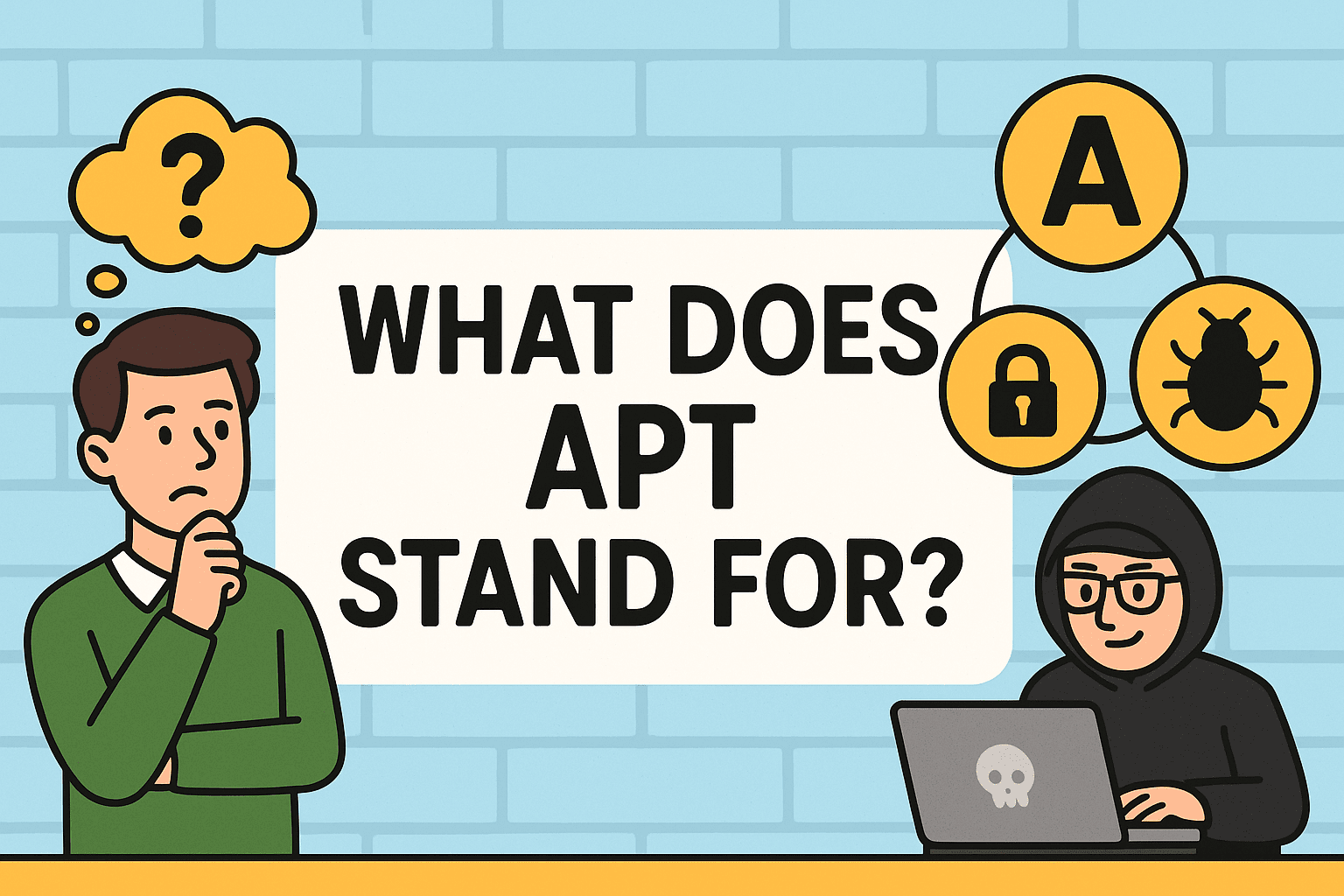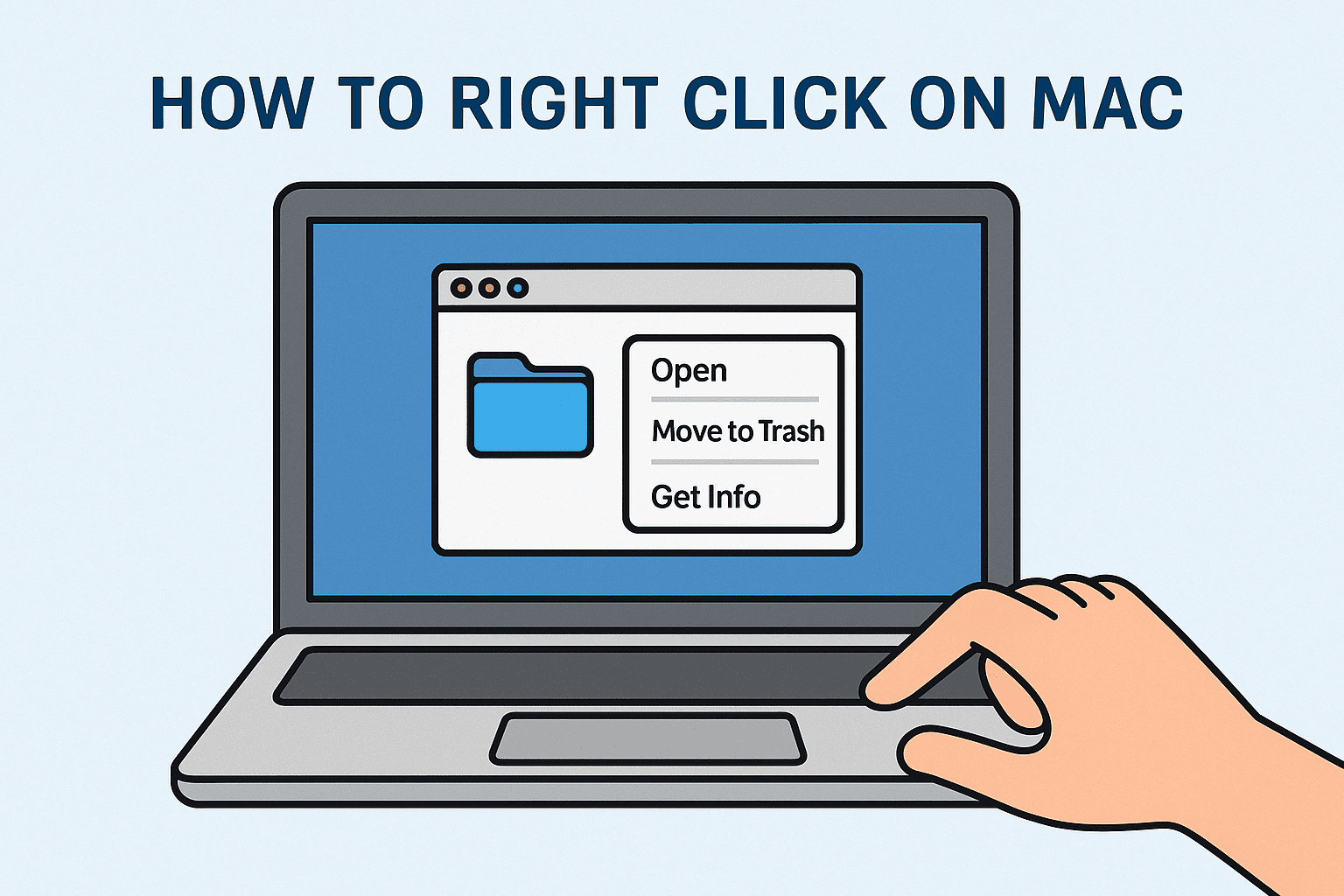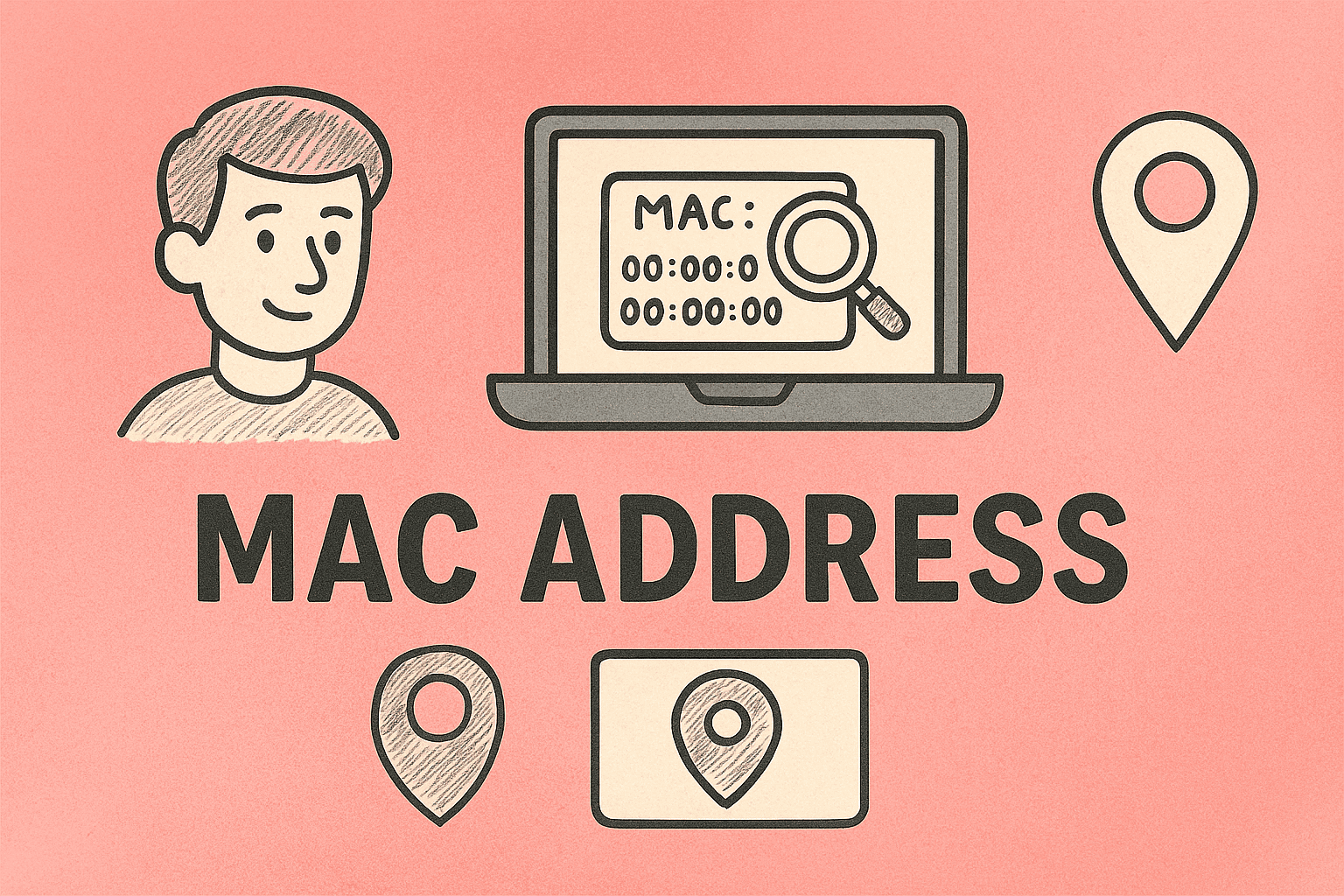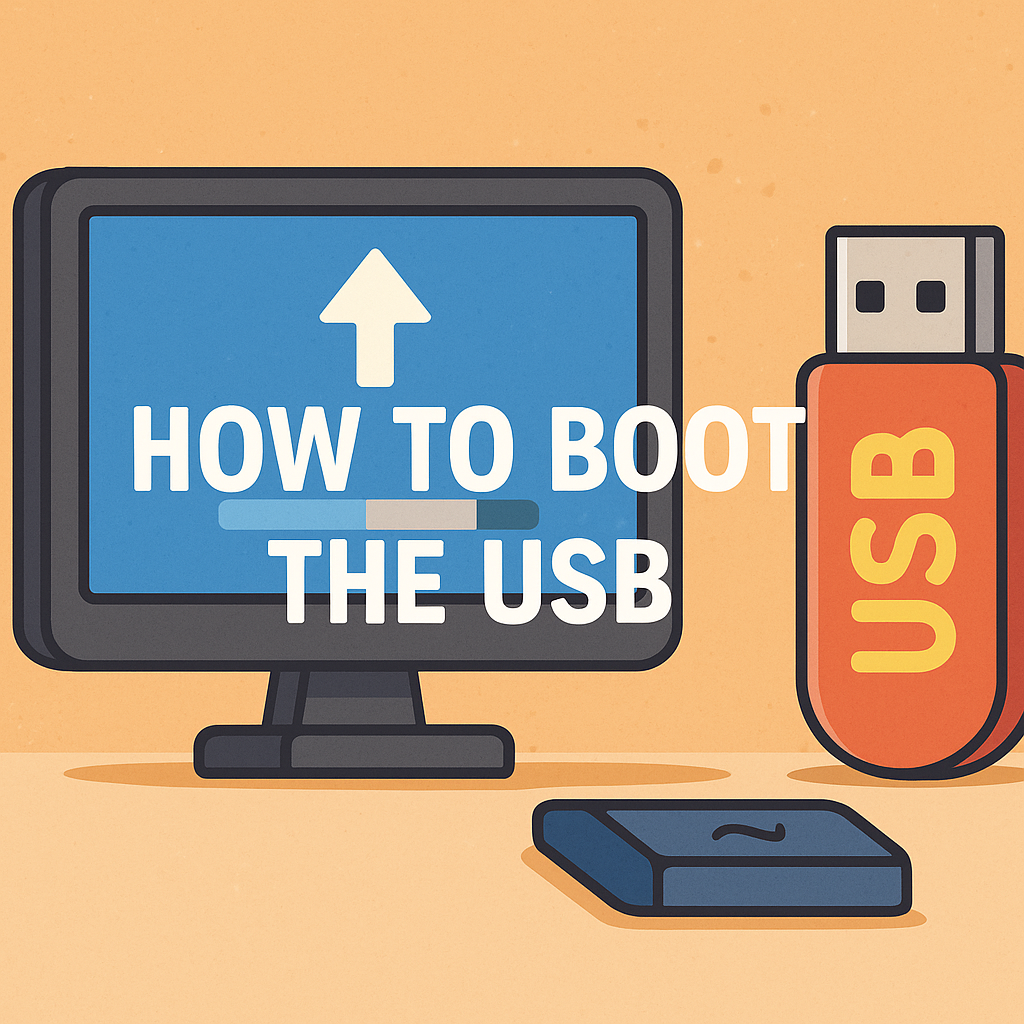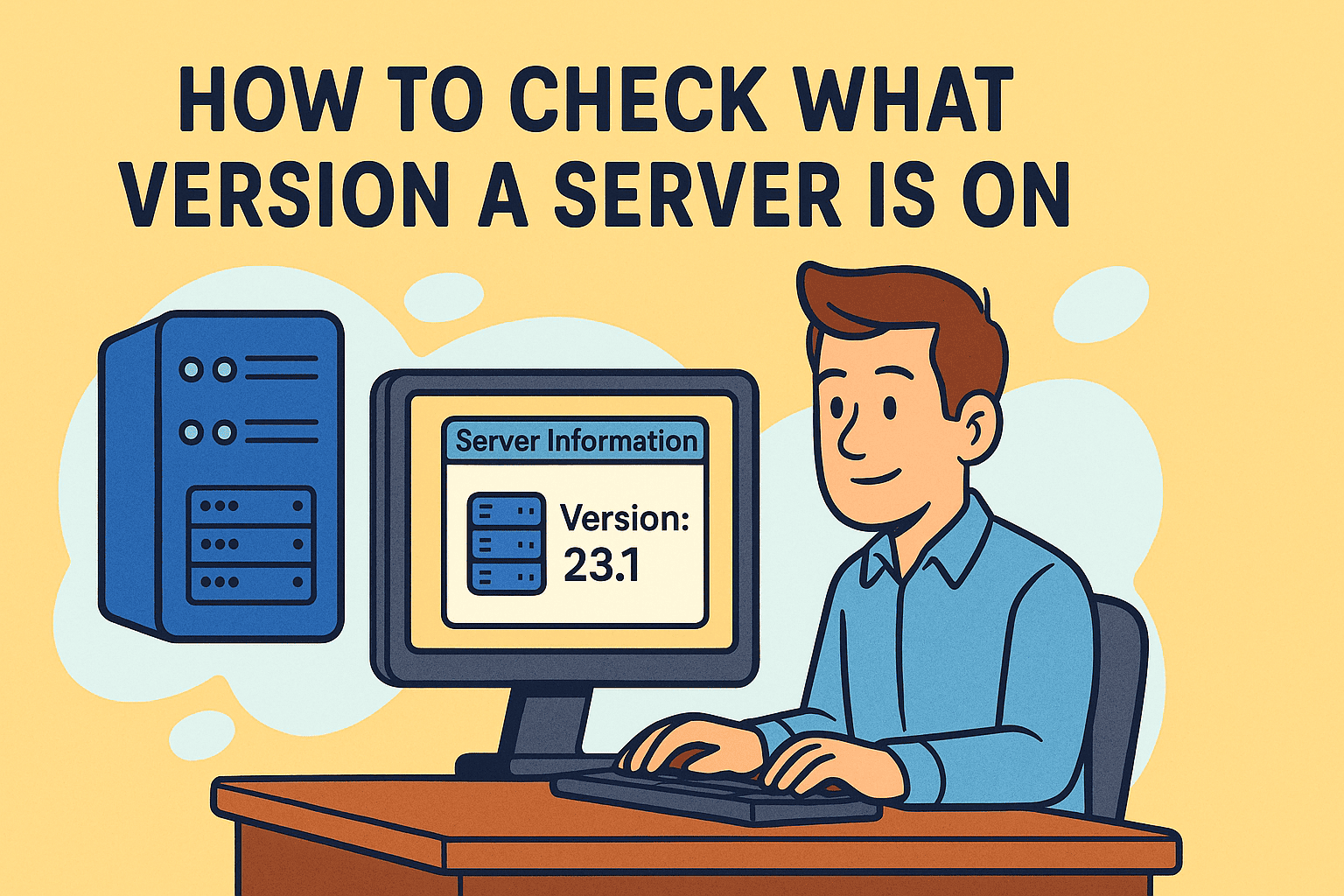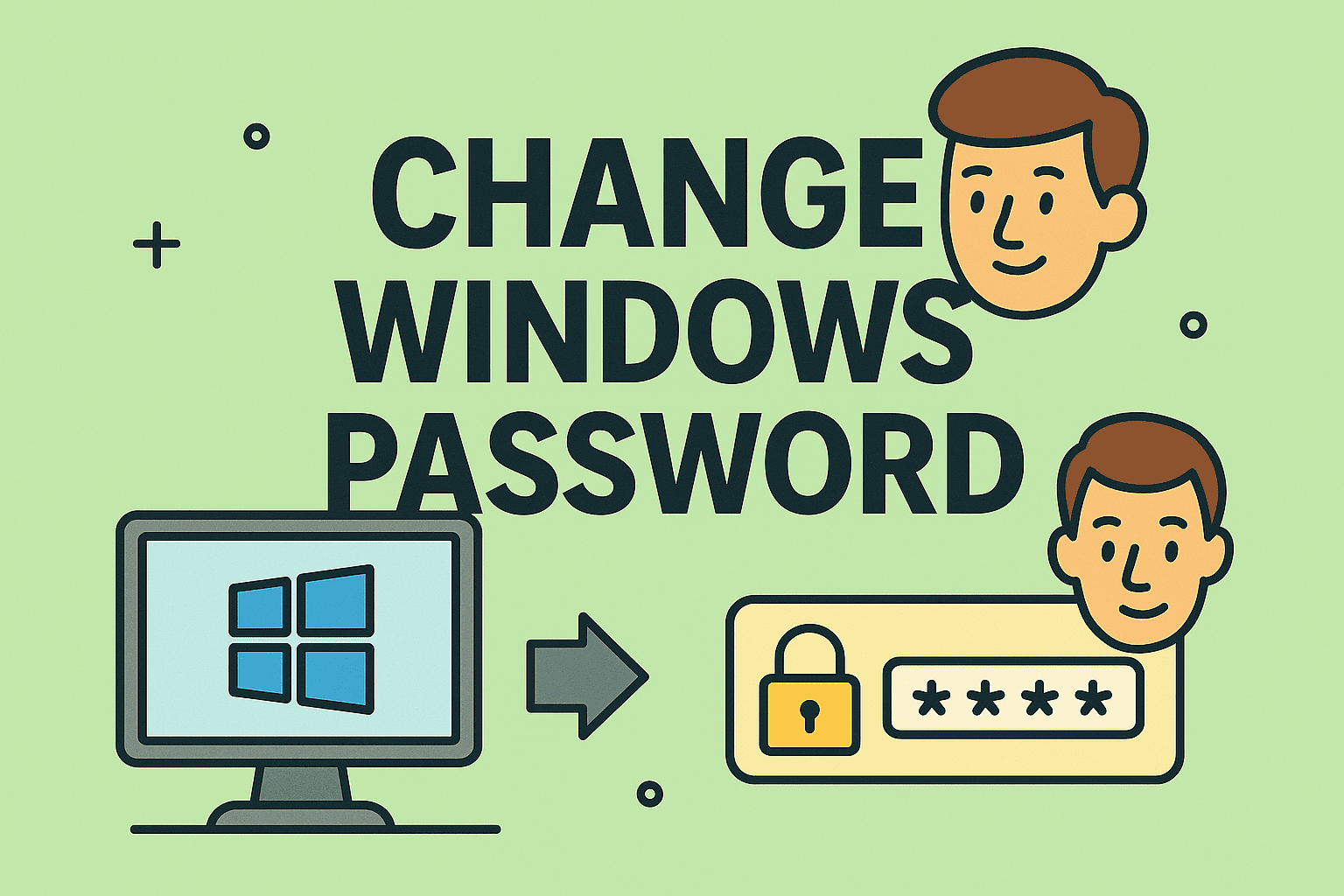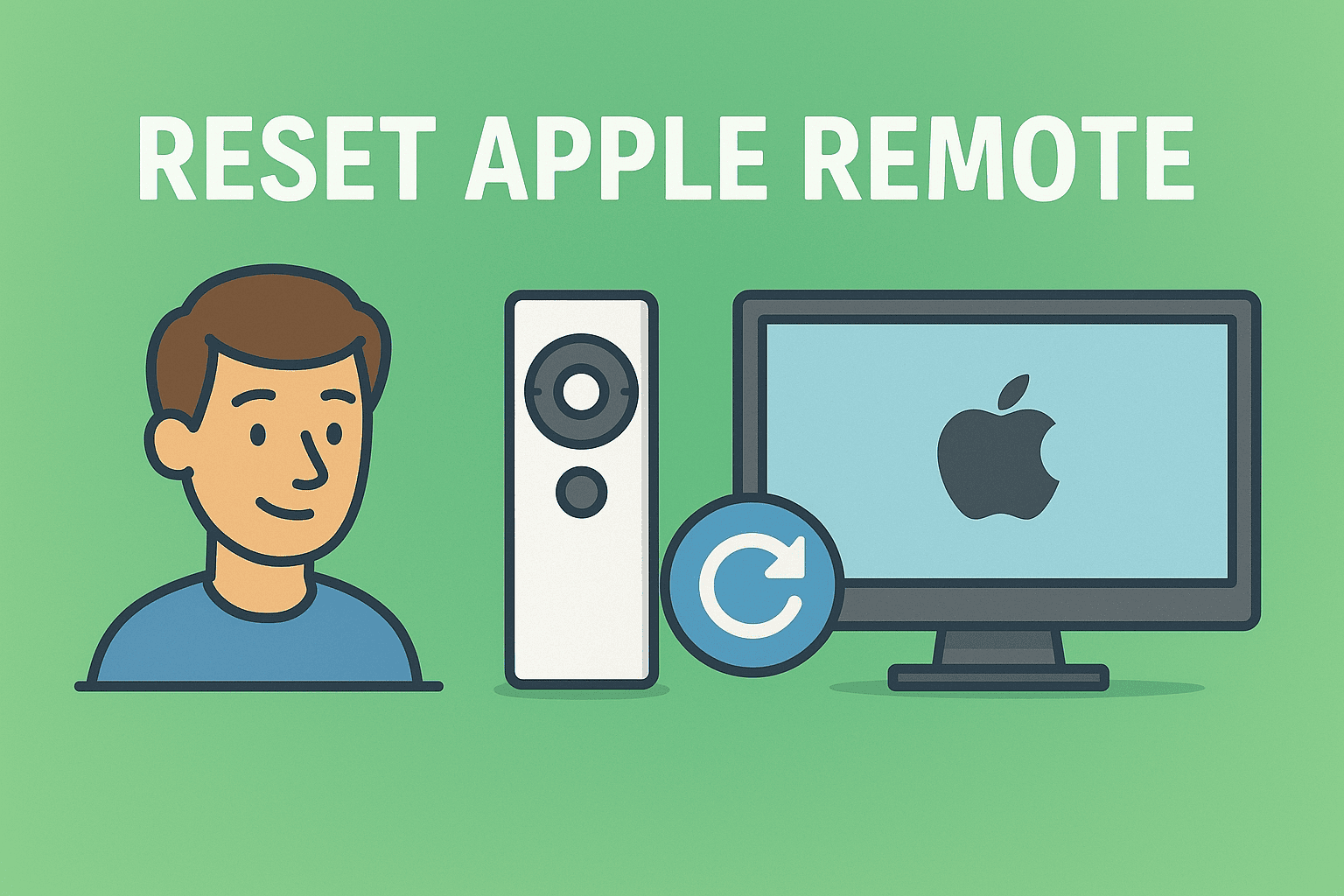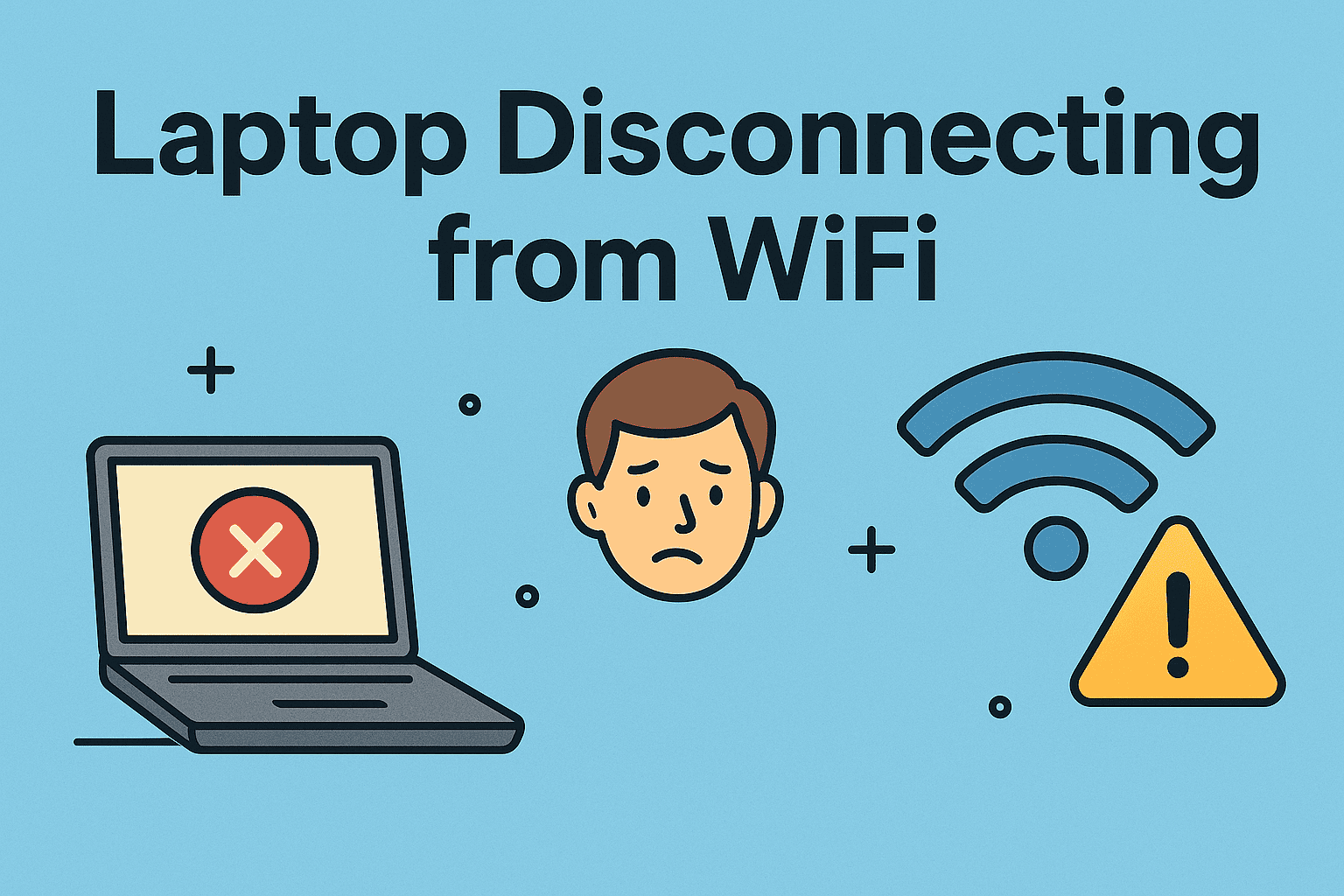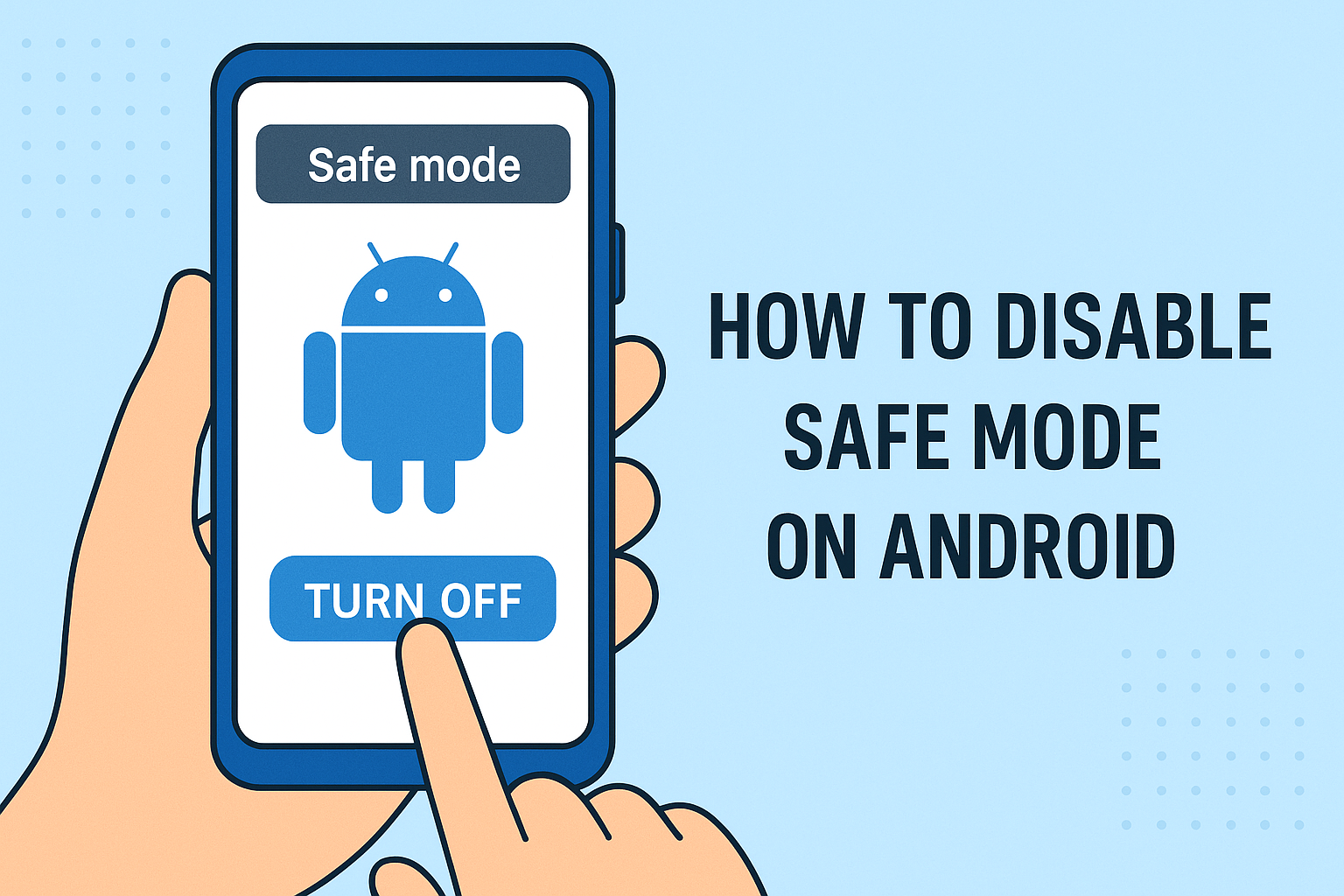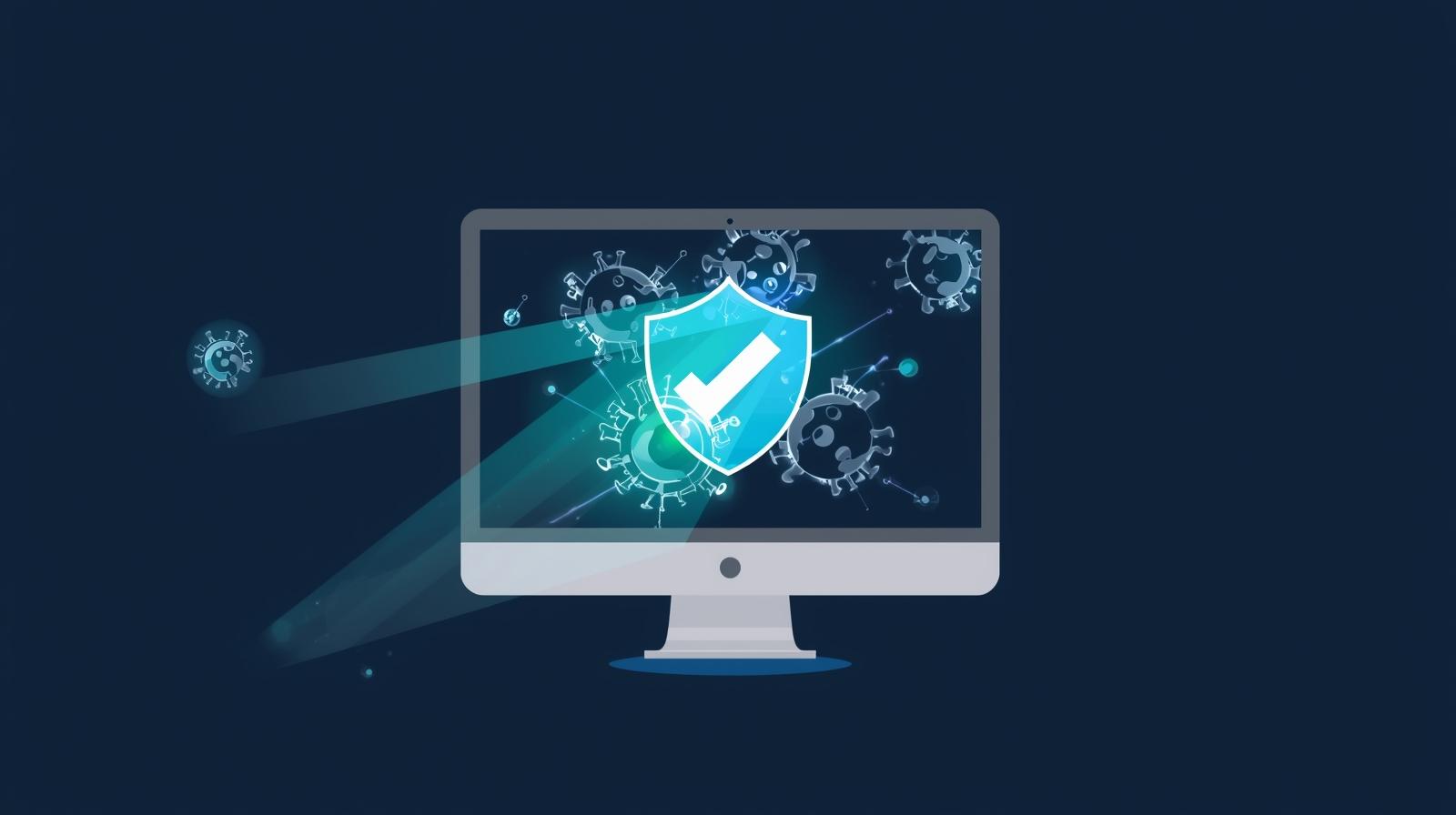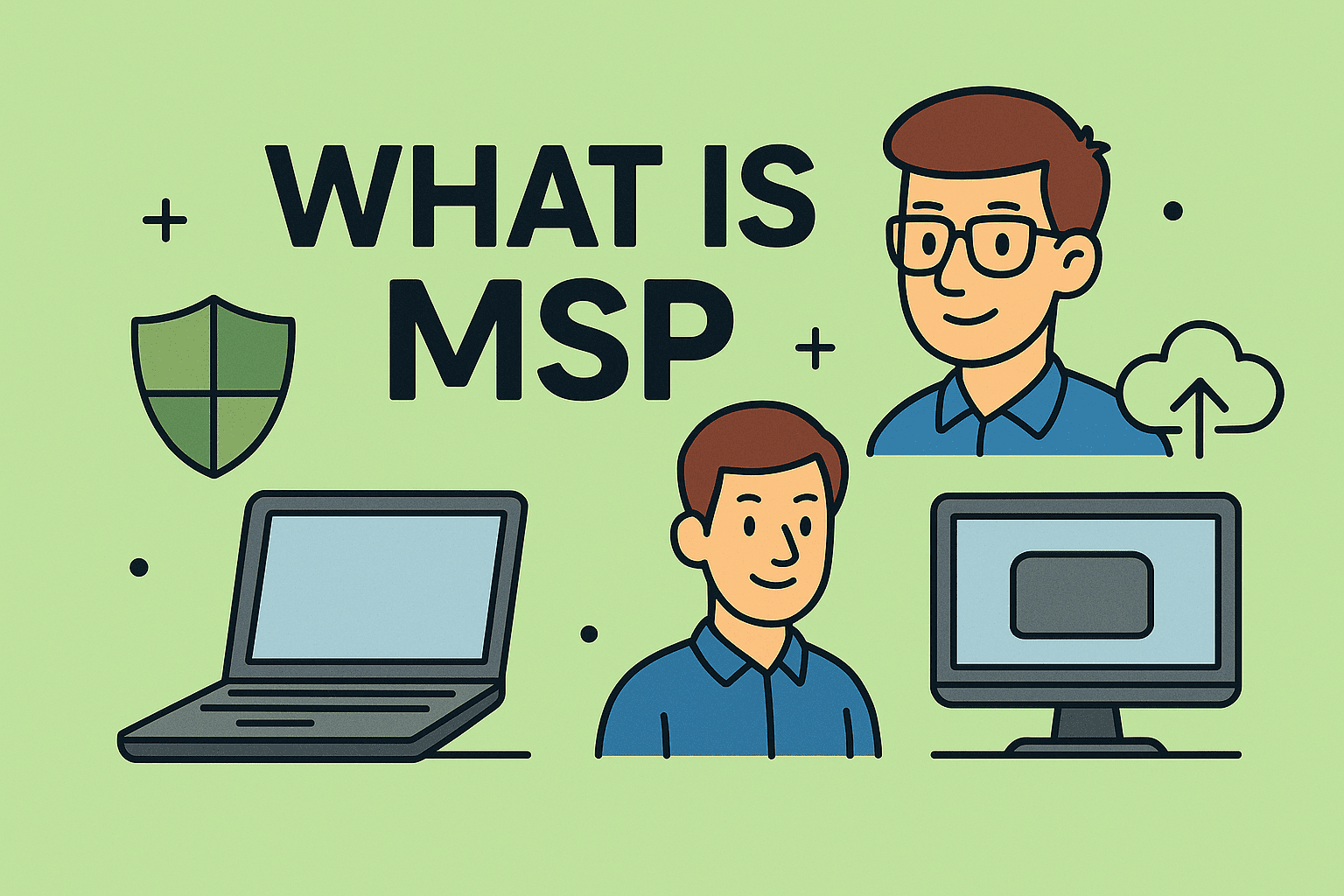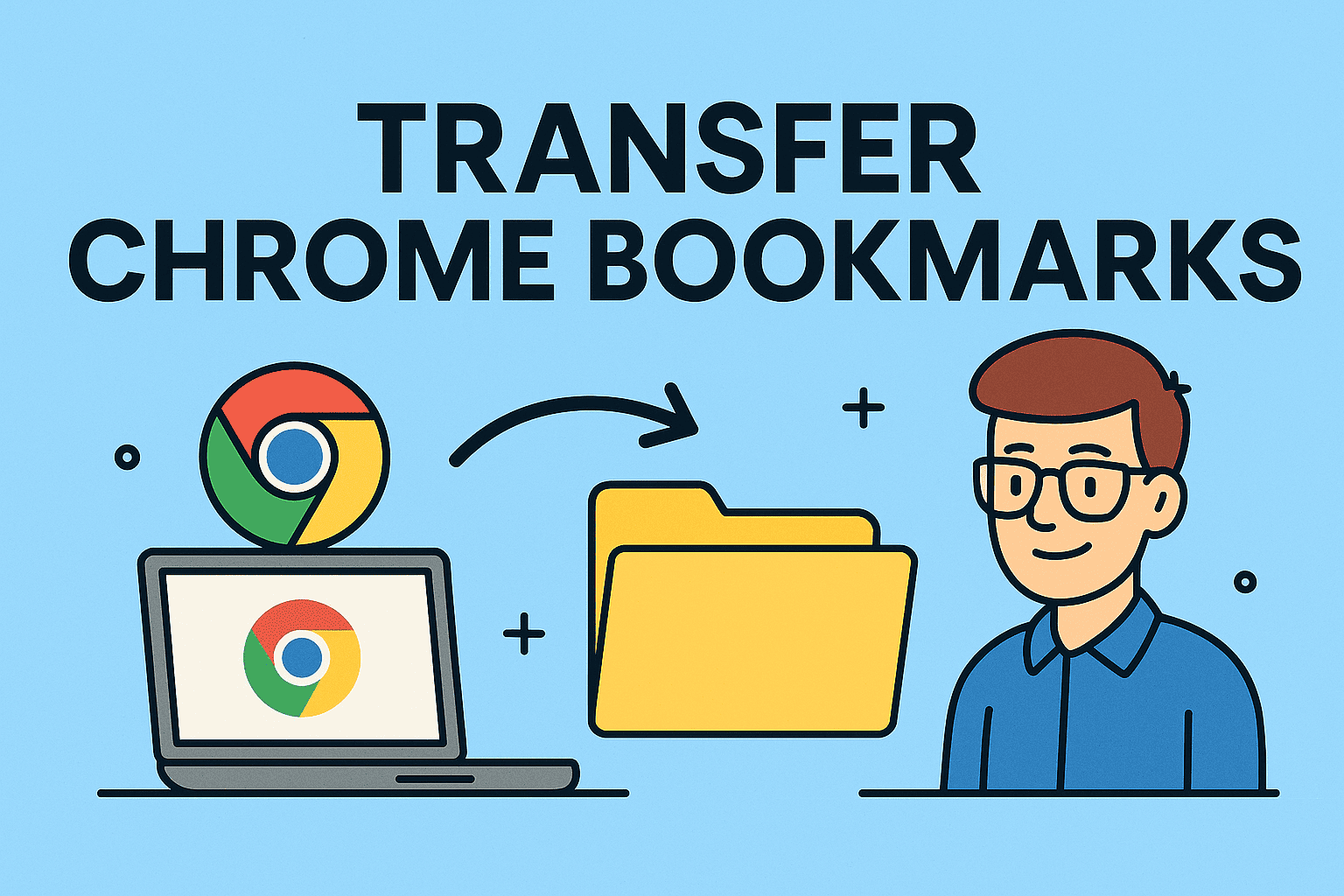Managing Your Mac: How to Open Task Manager on MacBook
Updated on October 31, 2025, by ITarian

If you’ve recently switched from Windows to macOS, you might be wondering, how to open Task Manager on MacBook to monitor performance or close unresponsive apps. Unlike Windows, macOS doesn’t have a tool literally called “Task Manager,” but it does have a powerful equivalent — Activity Monitor.
For IT managers, cybersecurity professionals, and everyday users, Activity Monitor is an essential tool for understanding what’s happening under the hood of your Mac. It provides insights into system performance, CPU and memory usage, energy consumption, and active network processes — helping you optimize performance and detect potential issues.
In this article, you’ll learn exactly how to open Task Manager on MacBook, use it effectively, and interpret its data to keep your system running smoothly.
What Is the Mac Equivalent of Task Manager?
On Windows, Task Manager allows users to view and control running applications and background processes. On a Mac, Activity Monitor performs the same role — with even more detailed system metrics.
Activity Monitor Functions Include:
-
Viewing all active processes and applications.
-
Monitoring CPU, memory, disk, and network usage.
-
Identifying apps consuming excessive power or slowing down your Mac.
-
Forcing unresponsive applications to quit safely.
-
Tracking background system services and kernel tasks.
While the interface may differ from Windows, the purpose remains the same — keeping your MacBook efficient, secure, and stable.
How to Open Task Manager on MacBook (Activity Monitor)
There are several convenient ways to access Activity Monitor. Choose the one that suits your workflow best.
Method 1: Open via Spotlight Search
-
Press Command (⌘) + Spacebar to open Spotlight Search.
-
Type Activity Monitor.
-
Press Return (Enter) to launch it.
This is the quickest and most popular way to access Task Manager-like functionality on macOS.
Method 2: Open via Finder
-
Click the Finder icon from the Dock.
-
Go to Applications → Utilities.
-
Double-click Activity Monitor to open it.
This method works well if you prefer navigating manually or want to bookmark the location for future access.
Method 3: Open via Launchpad
-
Open Launchpad from the Dock or press the F4 key (depending on your keyboard).
-
Click Other → Activity Monitor.
Launchpad gives a visual layout of all applications, making it easy to find system utilities.
Method 4: Use Terminal to Launch Activity Monitor
If you prefer command-line tools, you can open it directly from Terminal.
-
Open Terminal (found in Applications → Utilities).
-
Type the following command and hit Enter:
This method is popular among IT professionals and advanced users who manage multiple systems simultaneously.
Understanding the Activity Monitor Interface
Once you’ve learned how to open Task Manager on MacBook, it’s important to understand what each tab means.
1. CPU Tab
Displays real-time data on how apps and processes use your Mac’s processor.
-
% CPU: Percentage of processing power each process consumes.
-
System vs User: System processes belong to macOS, while User processes are apps you’ve opened.
-
Quit Process: Use this to stop an unresponsive or resource-heavy application.
Tip: Keep an eye on apps using high CPU for extended periods — they can overheat your system or drain battery life.
2. Memory Tab
Shows how your system’s RAM is being used.
-
Memory Pressure Graph: Indicates system efficiency. Green means stable, yellow means strained, and red means low memory.
-
App Memory: RAM used by open apps.
-
Cached Files: Temporary data stored for faster performance.
If you notice constant red memory pressure, consider closing unused apps or upgrading your RAM.
3. Energy Tab
Monitors the energy impact of running processes — crucial for laptop users.
-
Energy Impact: The relative energy consumption of an app.
-
12 hr Power Usage: Shows long-term battery impact.
-
App Nap: Identifies which apps are paused to save power.
Pro Tip: Apps like browsers or background utilities can drain battery even when minimized. Use this tab to identify and close them.
4. Disk Tab
Displays data about disk read and write activity.
-
Reads in: How much data apps read from your drive.
-
Writes out: How much data is written to storage.
-
Useful for diagnosing slow file access or high disk usage caused by apps like photo editors or backup tools.
5. Network Tab
Shows network activity for all running processes.
-
Sent Bytes / Received Bytes: Measures data sent and received.
-
Helps IT professionals monitor network-heavy applications or detect potential malware transmitting data in the background.
Cybersecurity Insight: Unrecognized processes with high data transmission could indicate suspicious activity.
How to Force Quit an Application on MacBook
Just like Windows Task Manager, Activity Monitor allows you to terminate frozen or unresponsive programs.
Steps to Force Quit an App:
-
Open Activity Monitor.
-
Select the problematic app.
-
Click the Stop (✕) button at the top-left corner.
-
Choose Force Quit when prompted.
Alternatively, use the keyboard shortcut Command + Option + Esc, select the unresponsive app, and click Force Quit.
Monitoring System Performance with Activity Monitor
Knowing how to open Task Manager on MacBook is only the first step — understanding how to use it effectively can help you prevent performance bottlenecks.
Tips for Monitoring System Health:
-
Check CPU Usage Regularly: Identify apps that cause system lag or overheating.
-
Review Memory Usage: Close background apps consuming excessive RAM.
-
Monitor Energy Impact: Optimize battery life during travel or remote work.
-
Inspect Network Activity: Ensure no unauthorized apps are transmitting data.
-
Track Disk Usage: Detect failing drives or storage bottlenecks early.
By analyzing these parameters, you can proactively manage system resources, extending your MacBook’s lifespan.
Troubleshooting with Activity Monitor
Activity Monitor isn’t just for performance optimization — it’s a powerful troubleshooting tool.
Common Uses for Troubleshooting:
-
Identify apps responsible for spinning beach ball errors.
-
Diagnose slow startup or high CPU usage issues.
-
Detect malicious background processes consuming network bandwidth.
-
Monitor system memory leaks that cause slowdowns over time.
For IT administrators, this data provides valuable insights into hardware performance and security risks across company-managed devices.
How Activity Monitor Helps Cybersecurity Teams
In a business or enterprise setting, Activity Monitor serves as an essential security auditing tool.
Key Cybersecurity Benefits:
-
Detect Unauthorized Apps: Spot unknown processes or unusual network traffic.
-
Monitor Resource Anomalies: Identify malware consuming excessive system resources.
-
Ensure Compliance: Validate that approved applications are running within policy limits.
-
Prevent Data Leaks: Stop suspicious background network transmissions early.
When integrated with endpoint management solutions like ITarian, it becomes part of a broader strategy for proactive system monitoring and threat detection.
Performance Optimization Tips for Mac Users
If Activity Monitor shows that your system is struggling, here are steps to improve performance:
-
Close Background Apps: Exit programs that aren’t actively in use.
-
Reduce Startup Programs: Go to System Settings → General → Login Items and disable unnecessary ones.
-
Free Up Disk Space: Delete large files or use macOS’s storage optimization tool.
-
Update macOS Regularly: Security patches and updates improve system efficiency.
-
Reset SMC or NVRAM: Can resolve persistent hardware-related issues.
By following these steps, you can maintain system responsiveness and prevent overheating or lag.
Frequently Asked Questions (FAQ)
1. Is there a Task Manager shortcut on Mac?
No, but you can open Activity Monitor quickly using Command + Space, type Activity Monitor, and press Enter.
2. What’s the difference between Force Quit and Activity Monitor?
Force Quit closes unresponsive apps instantly, while Activity Monitor provides detailed performance data and allows selective control.
3. Can I monitor network usage in real time?
Yes. The Network tab in Activity Monitor displays live upload and download speeds for each process.
4. Does macOS have a CPU performance tracker?
Yes. The CPU tab in Activity Monitor gives real-time graphs of processor activity and load distribution.
5. Is Activity Monitor safe to use?
Absolutely. It’s a built-in Apple utility designed for monitoring and optimizing system processes.
Final Thoughts
Understanding how to open Task Manager on MacBook and use Activity Monitor effectively is key to maintaining peak performance and ensuring system stability. For both personal and professional users, it provides the visibility needed to diagnose issues, improve efficiency, and safeguard data.
By mastering Activity Monitor, you can identify hidden problems before they escalate, streamline processes, and ensure your Mac operates securely and efficiently.
To take your system monitoring to the next level, especially across business environments, use ITarian’s comprehensive IT management platform.
Start your free trial with ITarian today and gain complete control over your endpoint security and performance management.