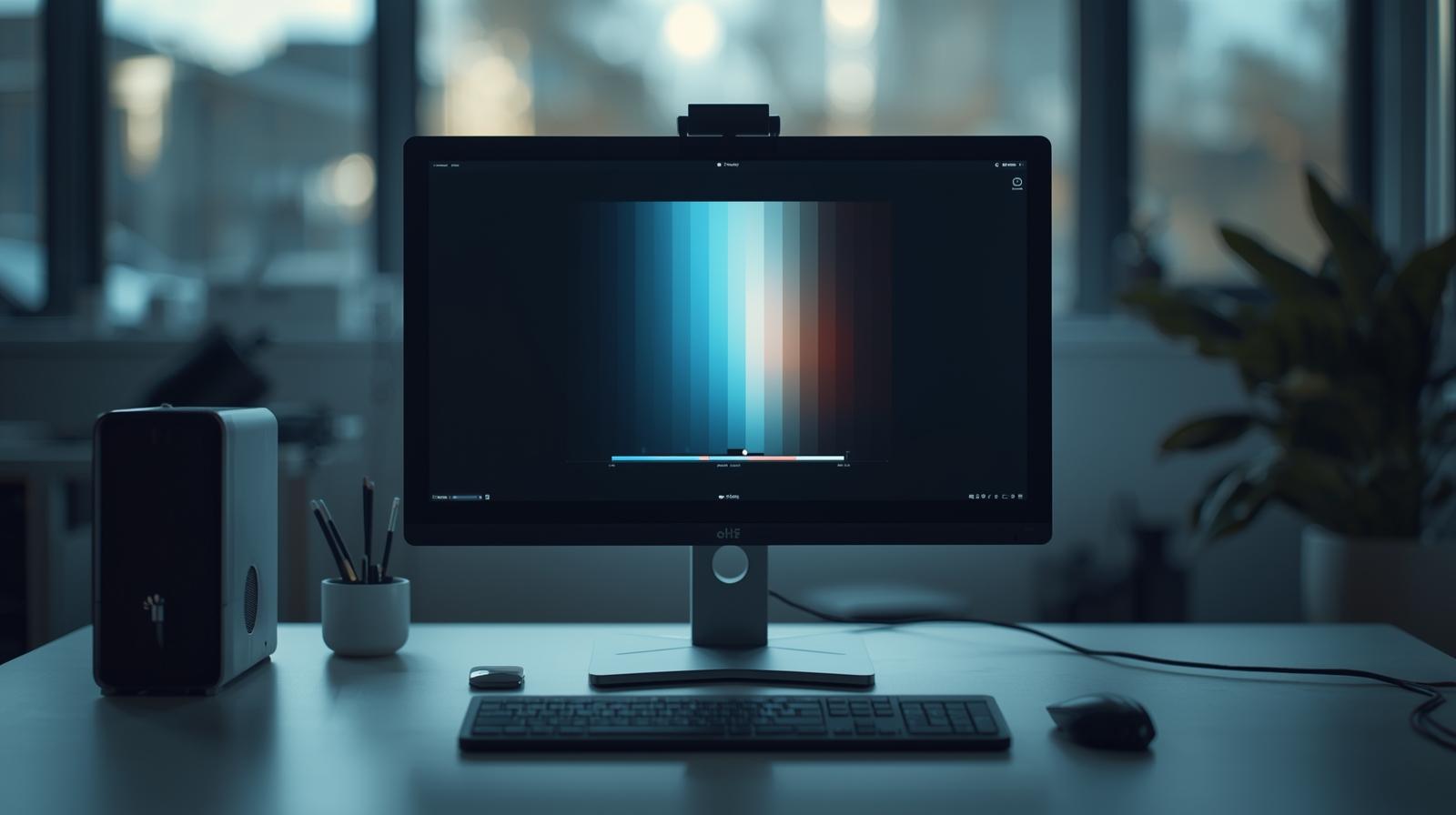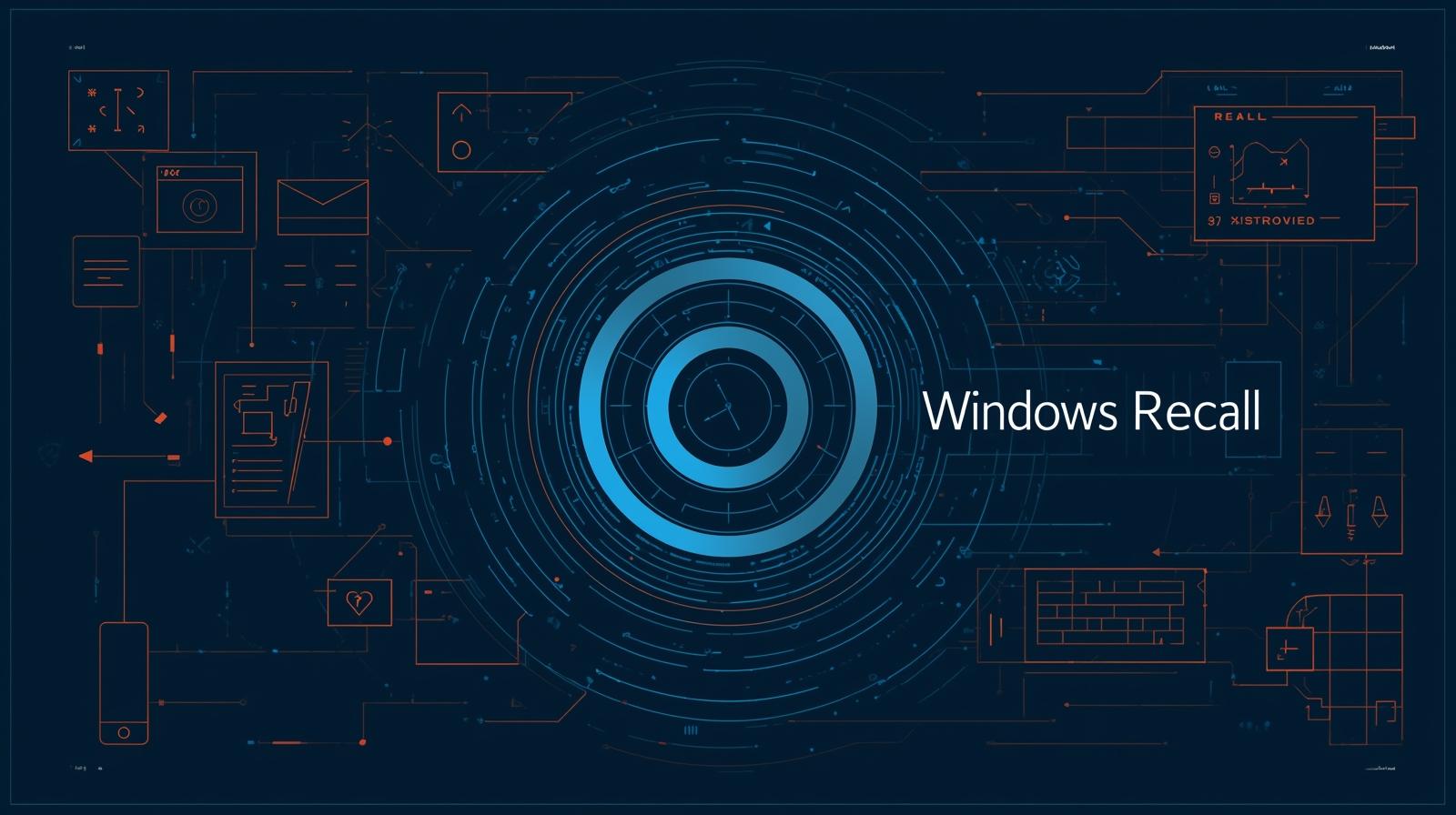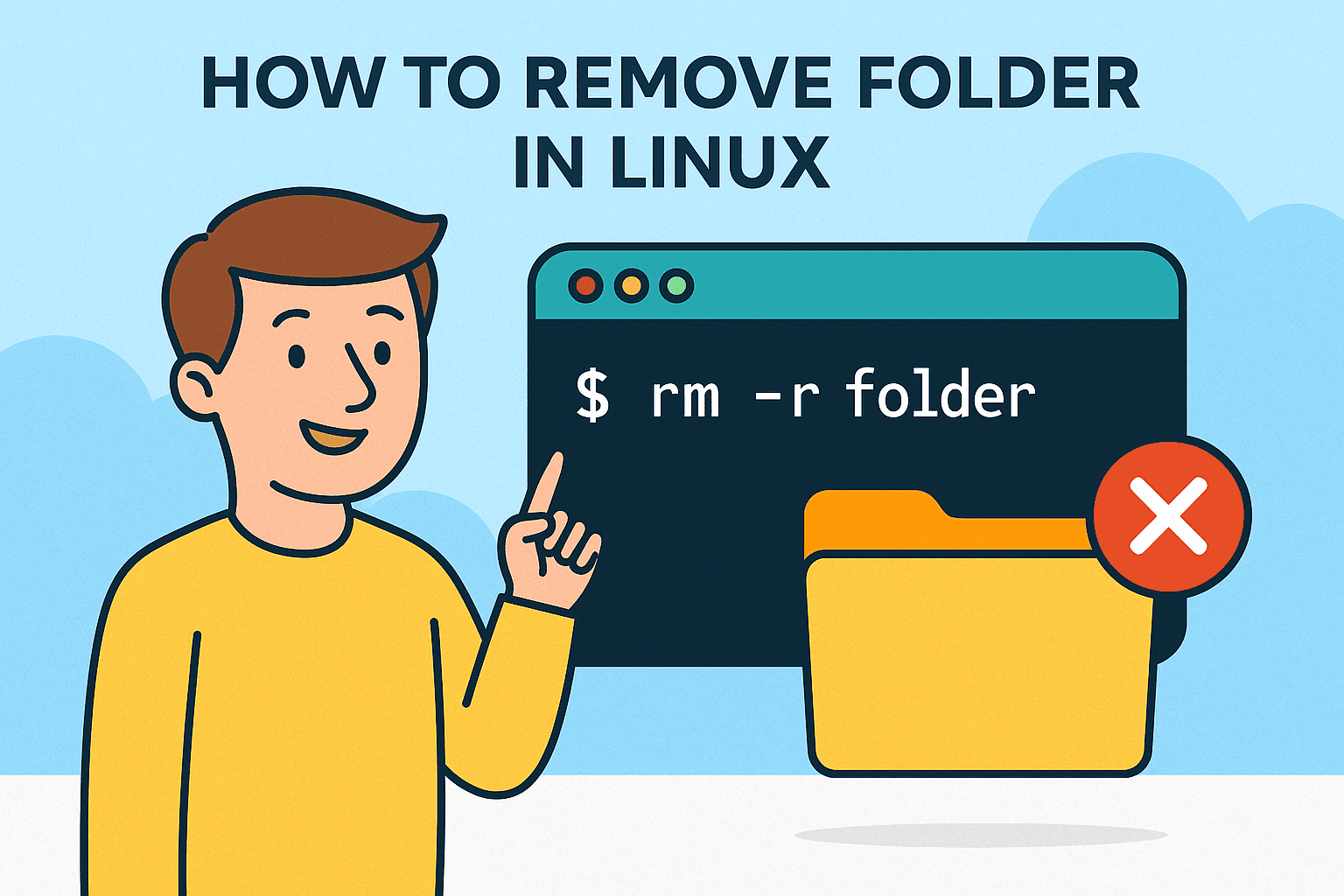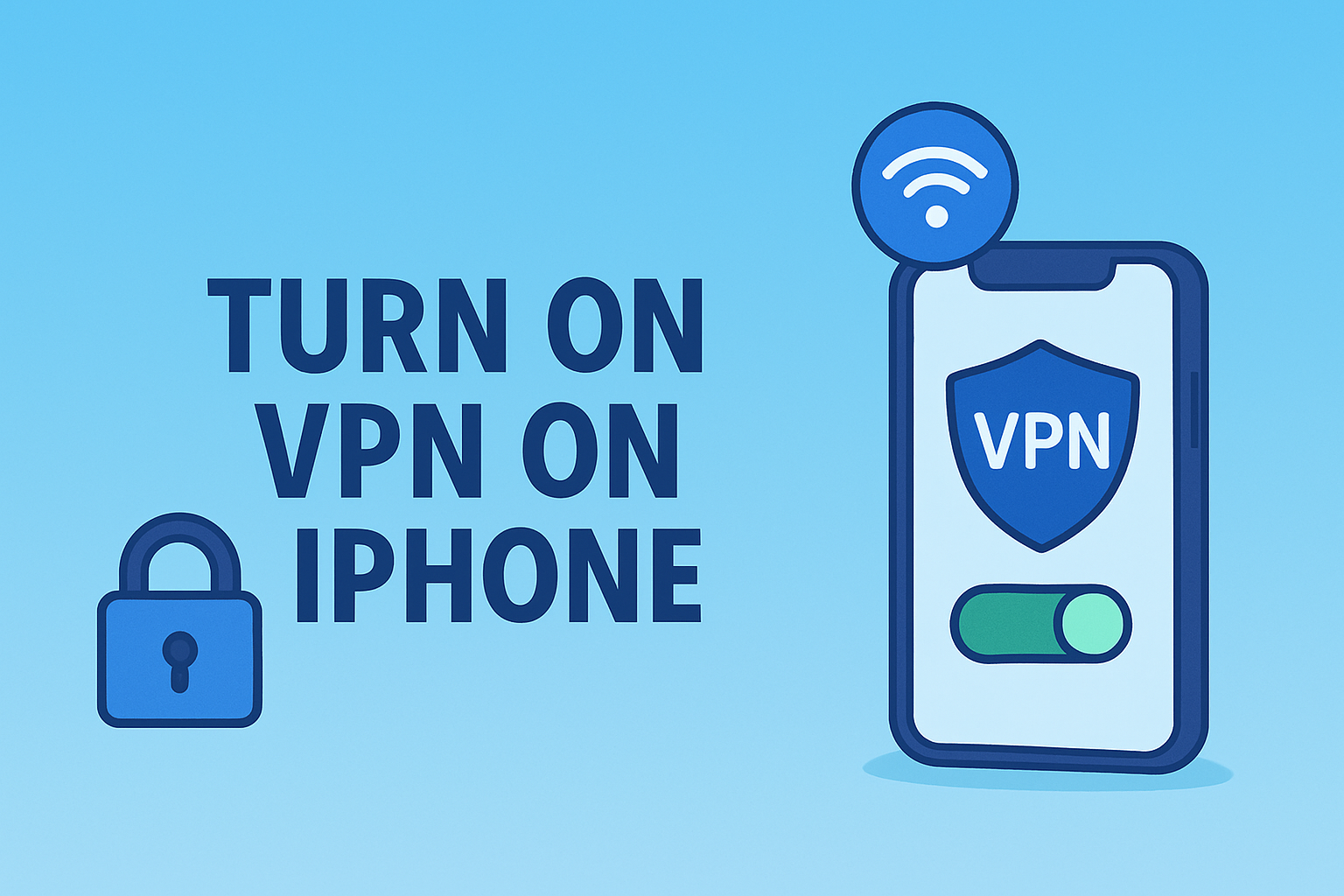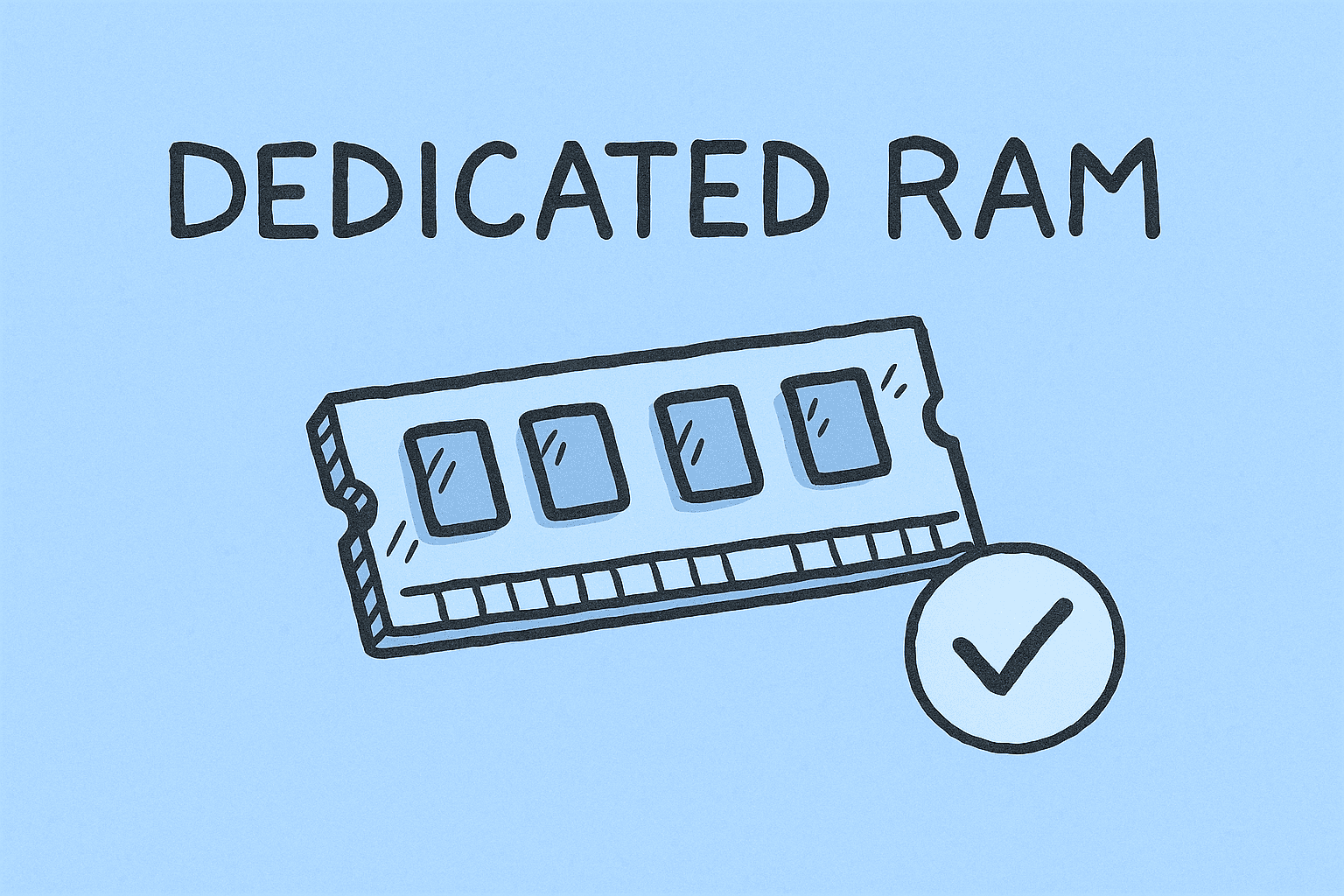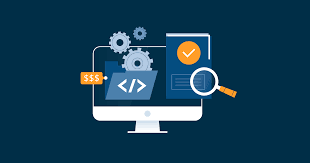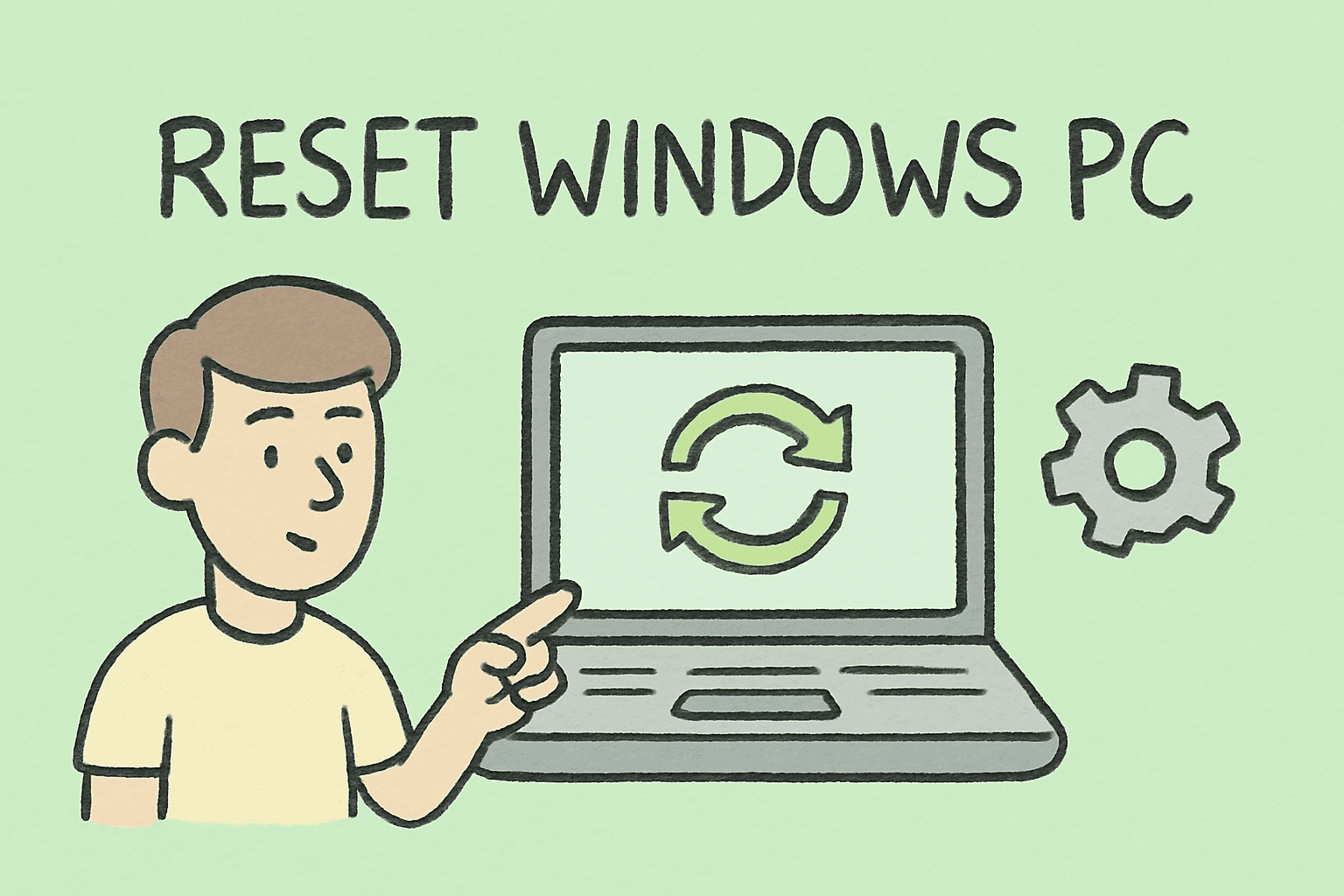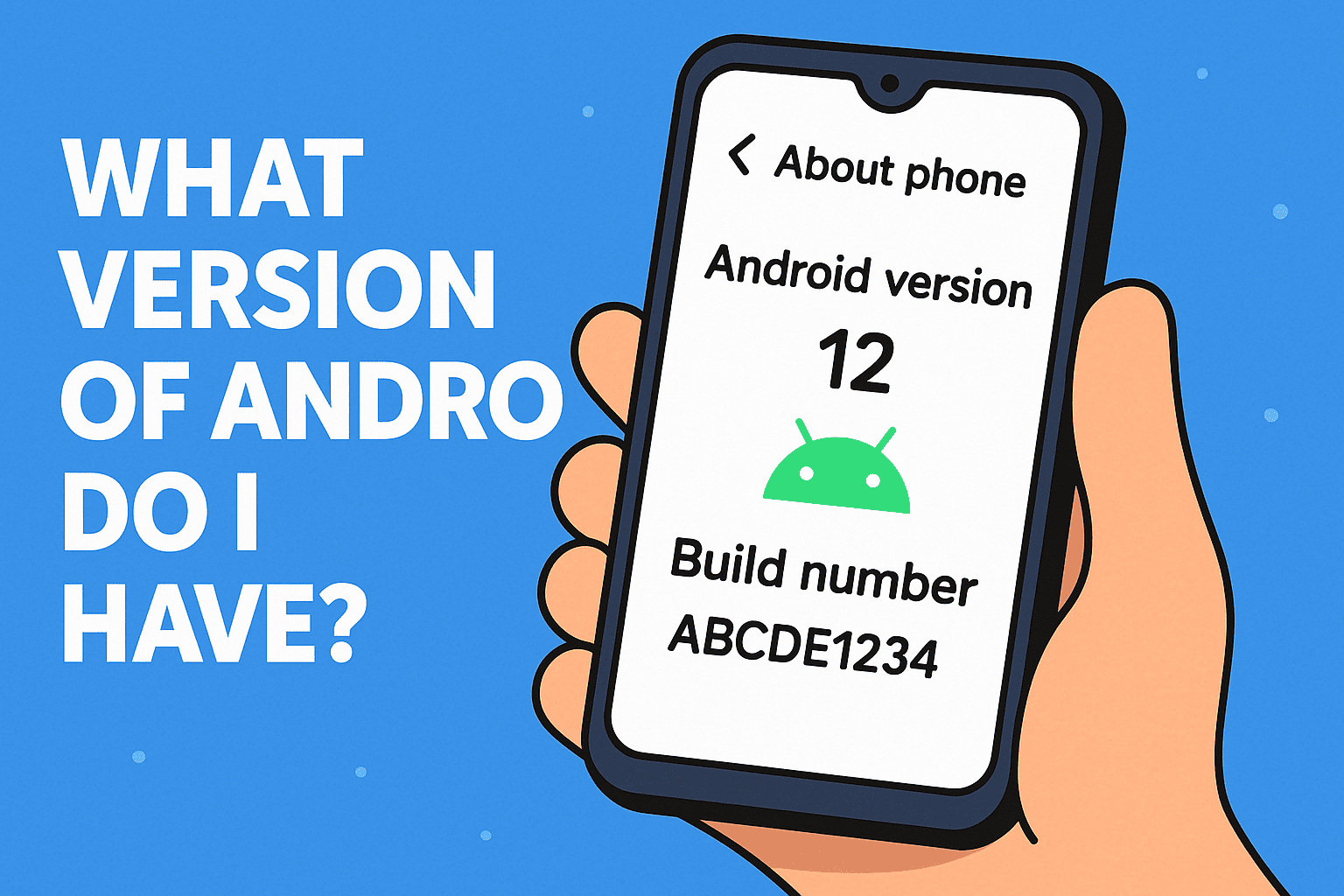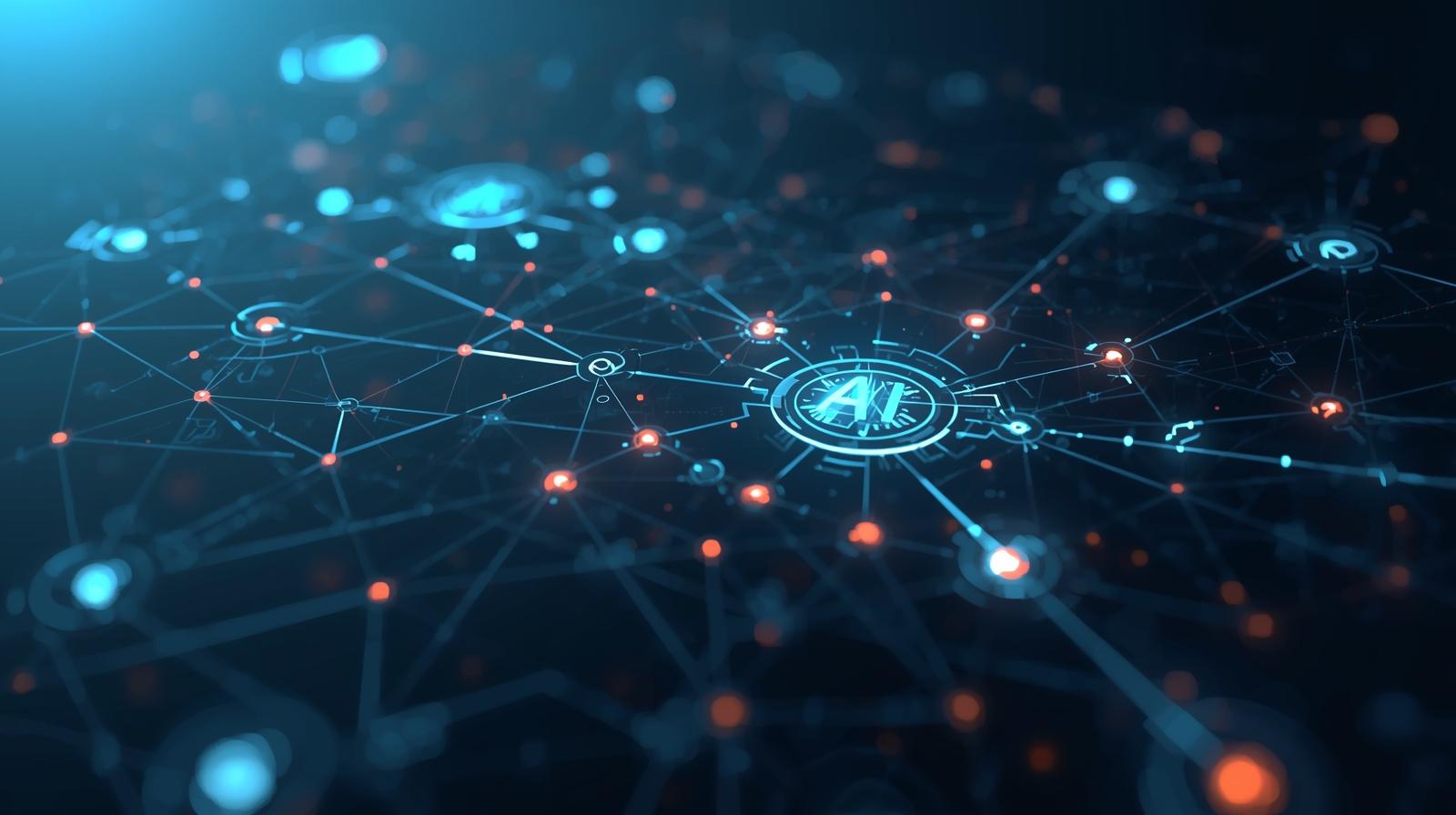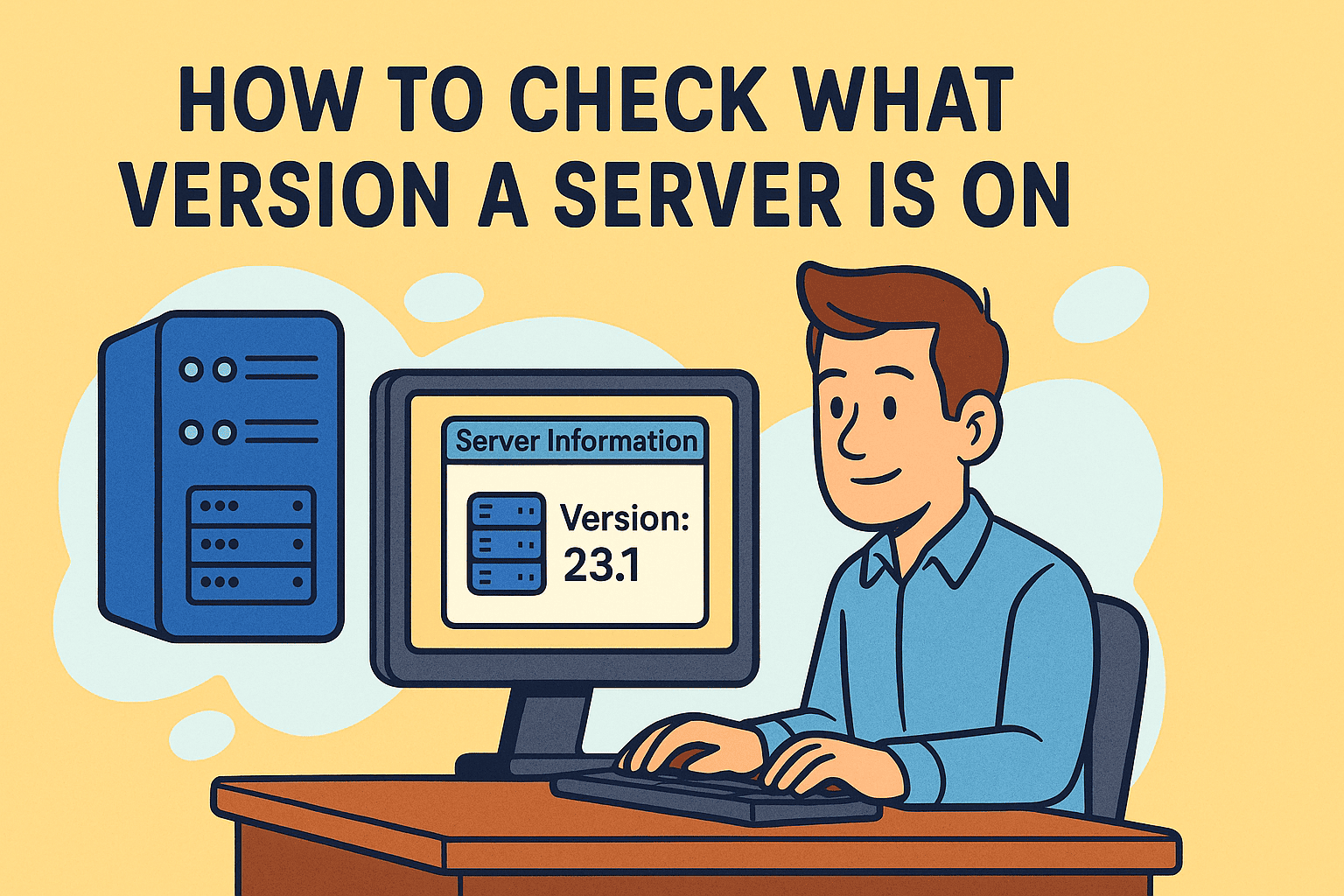Understanding When and Why to Turn Windows Defender Off
Updated on October 8, 2025, by ITarian
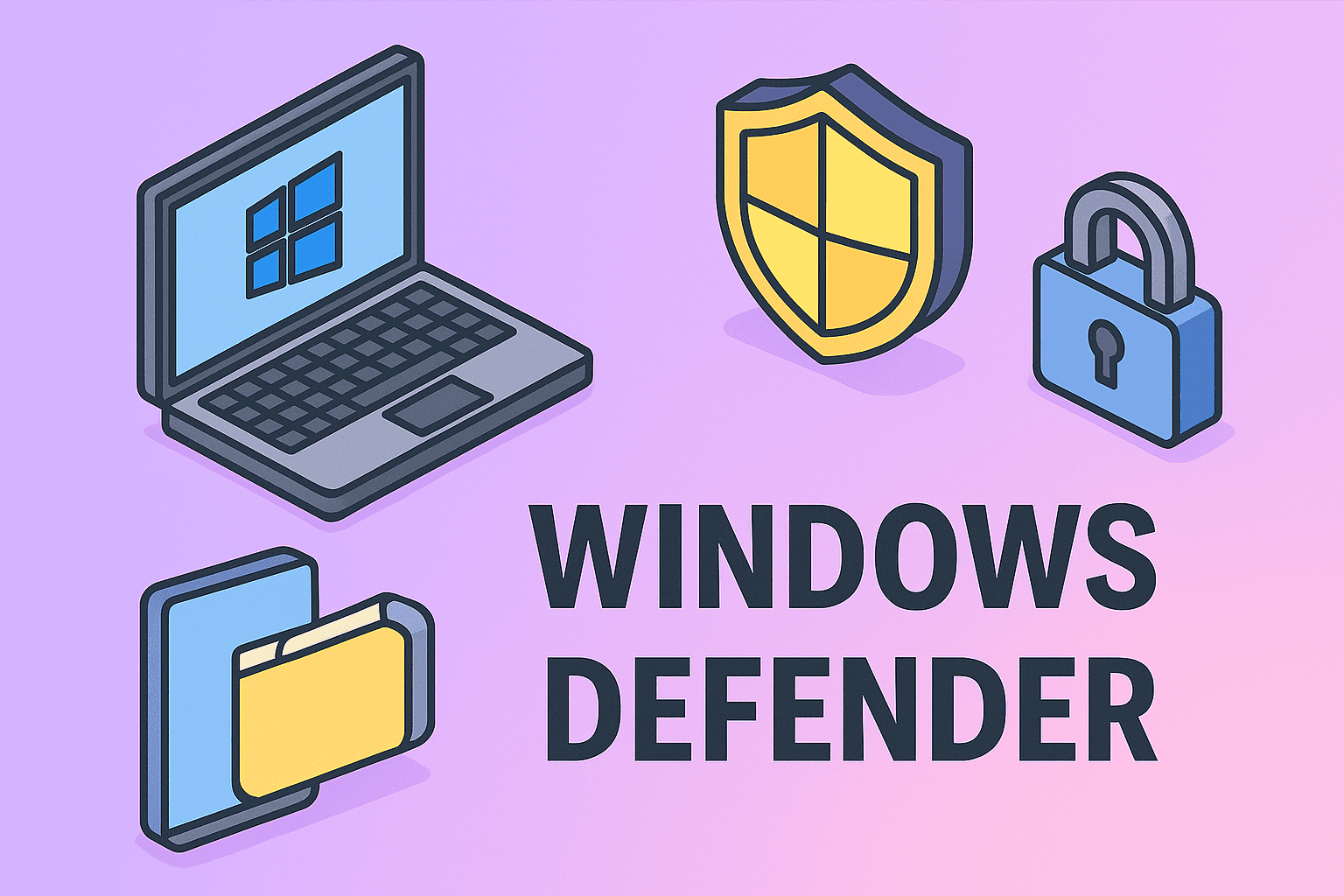
Windows Defender — now officially known as Microsoft Defender Antivirus — is the default security solution built into Windows 10 and Windows 11. It provides real-time protection against malware, ransomware, and phishing attacks.
However, there are legitimate scenarios where IT managers, cybersecurity teams, or system administrators may need to temporarily disable it. For example:
-
Testing third-party security software
-
Running internal malware simulations or penetration tests
-
Troubleshooting system conflicts or performance issues
If you’ve been wondering how to turn Windows Defender off, this detailed guide explains several secure and compliant methods — while highlighting precautions to ensure system integrity.
What Is Windows Defender and How It Works
Windows Defender is an integrated antivirus and endpoint protection tool that continuously monitors your device for threats. It automatically scans applications, downloads, and system processes for malicious activity.
Core functions include:
-
Real-time protection: Constantly checks files and applications.
-
Cloud-based analysis: Detects emerging threats using Microsoft’s cloud intelligence.
-
Tamper protection: Prevents unauthorized users or malware from modifying Defender settings.
While these features strengthen endpoint security, they can also interfere with specific IT operations, especially when custom scripts or sandbox testing environments are involved.
That’s where knowing how to turn off Windows Defender — responsibly — becomes valuable.
Before You Disable Windows Defender: Important Considerations
Before proceeding, remember that disabling Windows Defender reduces your system’s protection level. If you’re managing multiple endpoints, always implement these safeguards:
-
Use this method temporarily: Avoid leaving Defender off permanently unless another antivirus solution is in place.
-
Disconnect from the network: When testing, keep the machine offline to avoid potential exposure.
-
Document changes: For enterprise setups, record system changes for audit and compliance purposes.
-
Verify admin permissions: You’ll need administrator privileges to modify Windows security settings.
How to Turn Windows Defender Off Temporarily (Windows 10/11)
If you only need to pause Defender protection for a short period, this is the recommended approach.
Step 1: Open Windows Security
-
Click the Start Menu and select Settings.
-
Go to Privacy & Security → Windows Security → Virus & Threat Protection.
-
Under the section “Virus & threat protection settings,” click Manage settings.
Step 2: Disable Real-Time Protection
-
Toggle the switch under Real-time protection to Off.
-
A security prompt will appear; click Yes to confirm.
This disables Defender’s background scanning temporarily. After a system restart or period of inactivity, Windows will automatically reactivate protection for safety reasons.
How to Turn Windows Defender Off Permanently (via Group Policy)
For organizations or administrators managing multiple systems, the Group Policy Editor provides a more controlled, semi-permanent way to disable Windows Defender.
Step 1: Access the Group Policy Editor
-
Press Windows + R, type
gpedit.msc, and press Enter. -
Navigate to:
Computer Configuration → Administrative Templates → Windows Components → Microsoft Defender Antivirus.
Step 2: Disable Microsoft Defender
-
Double-click Turn off Microsoft Defender Antivirus.
-
Select Enabled, then click Apply and OK.
Once applied, Defender will remain disabled until the policy is manually reverted.
Note: This method is available only on Windows Pro, Enterprise, and Education editions.
How to Turn Off Windows Defender Using the Registry Editor
Advanced users can disable Defender by modifying the Windows Registry. However, caution is essential — incorrect changes can cause system instability.
Step 1: Open Registry Editor
-
Press Windows + R, type
regedit, and hit Enter. -
Navigate to:
HKEY_LOCAL_MACHINE\SOFTWARE\Policies\Microsoft\Windows Defender.
Step 2: Modify or Create the DisableAntiSpyware Key
-
Right-click the Windows Defender folder → New → DWORD (32-bit) Value.
-
Name it DisableAntiSpyware.
-
Set its value to 1 to disable Defender.
To re-enable it later, delete the key or change its value back to 0.
Pro Tip: Always back up your registry before making any edits.
Turning Off Windows Defender via PowerShell
For system administrators who prefer command-line operations, PowerShell offers efficient control.
Step 1: Run PowerShell as Administrator
-
Search for PowerShell → Right-click → Run as administrator.
Step 2: Execute the Command
To disable real-time protection, run:
To re-enable protection, enter:
This method is ideal for automated deployment scripts and temporary modifications during maintenance.
Disabling Windows Defender for Specific Tasks
Rather than disabling Defender entirely, it’s often smarter to create exceptions for trusted applications, scripts, or directories.
How to Add an Exclusion
-
Open Windows Security → Virus & threat protection → Manage settings.
-
Scroll down and click Add or remove exclusions.
-
Choose Add an exclusion, then select File, Folder, File type, or Process.
This ensures your trusted applications run smoothly without compromising full protection.
Re-Enabling Windows Defender
If you’ve turned Defender off for troubleshooting or testing, re-enabling it is straightforward.
-
For temporary disablement, simply restart your computer.
-
For Group Policy or Registry modifications, reverse the configuration:
-
Set Group Policy to “Not Configured.”
-
Delete or reset the registry key value to 0.
-
-
For PowerShell, execute:
Best Practices for System Security After Disabling Defender
Turning off Defender — even briefly — introduces risk. To minimize vulnerabilities:
-
Install a reliable third-party antivirus solution.
Ensure the new software integrates properly with your system’s security policies. -
Use endpoint detection and response (EDR) tools for continuous monitoring.
-
Apply regular system updates.
Keep Windows and software patched to close known security gaps. -
Monitor network activity.
Use a firewall or intrusion detection system to prevent external threats.
For enterprise environments, central management solutions (like Itarian Endpoint Manager) help maintain visibility and compliance across all devices.
Advantages and Risks of Turning Windows Defender Off
Advantages
-
Prevents interference with other antivirus tools.
-
Allows full control for testing environments.
-
Reduces false positives during software deployment.
Risks
-
Exposes systems to malware, ransomware, and phishing attacks.
-
May violate corporate security policies.
-
Can trigger compliance concerns in regulated industries (e.g., finance, healthcare).
Troubleshooting Common Issues
1. Defender Reactivates Automatically
Windows Security may restart after updates. To maintain configuration, verify Group Policy and Registry values post-update.
2. “Access Denied” Message Appears
You must have administrator privileges to modify security settings.
3. Third-Party Antivirus Not Detected
If Defender re-enables automatically, ensure your external antivirus is properly registered in the Windows Security Center.
When Should You Avoid Disabling Windows Defender?
You should not disable Defender if:
-
You don’t have another antivirus installed.
-
You’re connected to a public or shared network.
-
You’re managing sensitive data or systems with compliance requirements.
For everyday users and most professionals, Defender provides adequate protection with minimal performance impact.
FAQs About Turning Off Windows Defender
1. Is it safe to turn off Windows Defender permanently?
Only if you have an alternative security solution in place. Otherwise, your system will be vulnerable to threats.
2. How can I confirm Windows Defender is disabled?
Go to Task Manager → Startup Apps or Windows Security Dashboard. You’ll see a message indicating “Virus & threat protection is turned off.”
3. Does Windows Defender interfere with third-party antivirus software?
Sometimes, yes. Defender may run in passive mode when another antivirus is installed, but conflicts can occur during scans.
4. Can I disable Defender remotely on managed endpoints?
Yes. In enterprise environments, administrators can use Group Policy, PowerShell, or centralized IT management tools to modify Defender settings across devices.
5. Will Windows updates re-enable Defender automatically?
Yes. Certain cumulative updates can restore default security settings, including reactivating Defender.
Conclusion
Learning how to turn Windows Defender off gives IT professionals the flexibility to test, troubleshoot, or integrate alternative solutions effectively. However, this action should always be taken responsibly.
Ensure your organization has robust compensating controls — such as firewalls, EDR tools, and strict endpoint policies — to maintain cybersecurity posture even when Defender is disabled.
For most users, keeping Defender active is the best way to stay protected. But for professionals managing advanced security configurations, knowing how and when to disable it can be a vital skill.
Enhance Endpoint Control with Smarter Security Management
Take your endpoint security and IT management to the next level.
Sign up now at Itarian.com to streamline device protection, automate patching, and maintain compliance — all from one centralized platform.