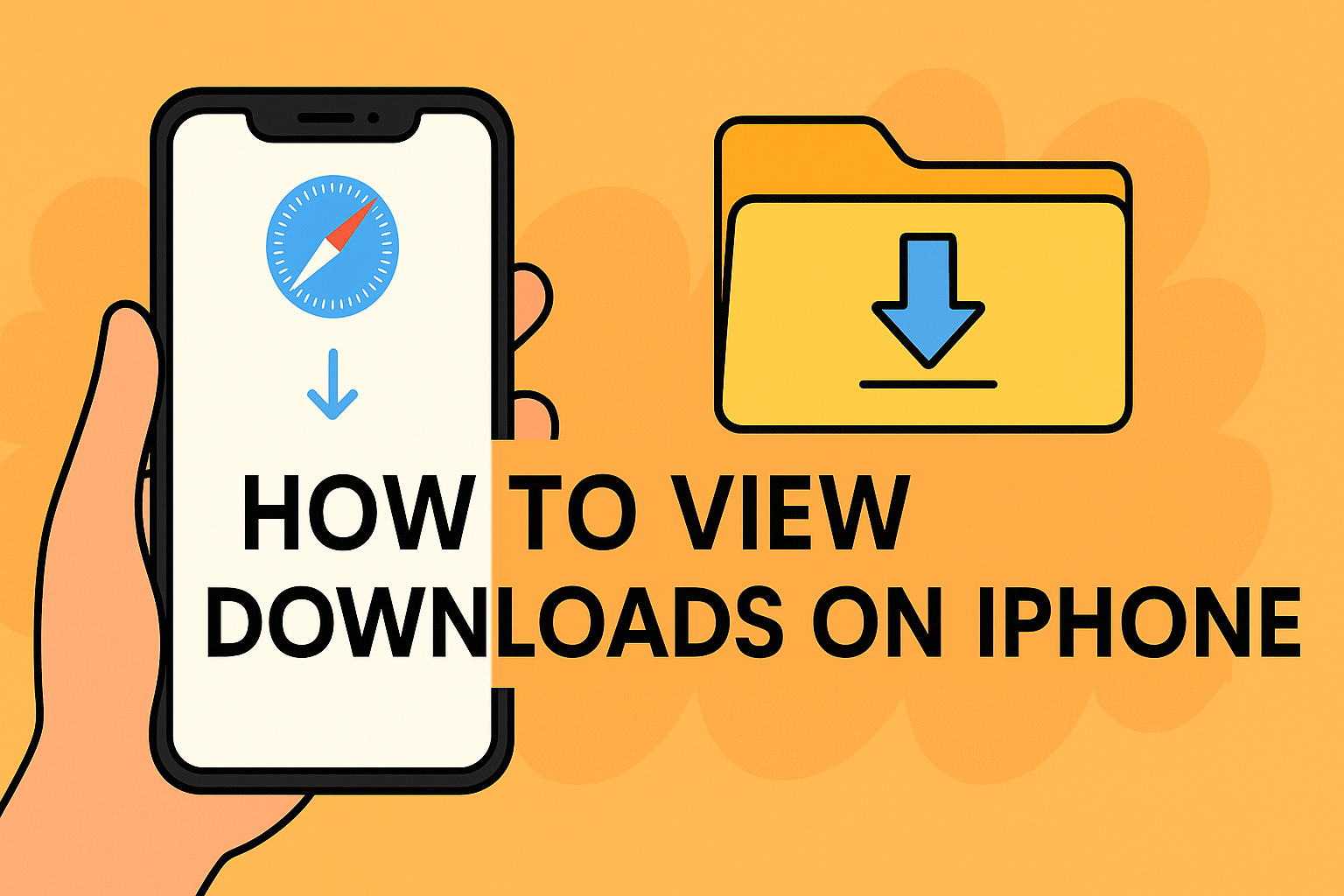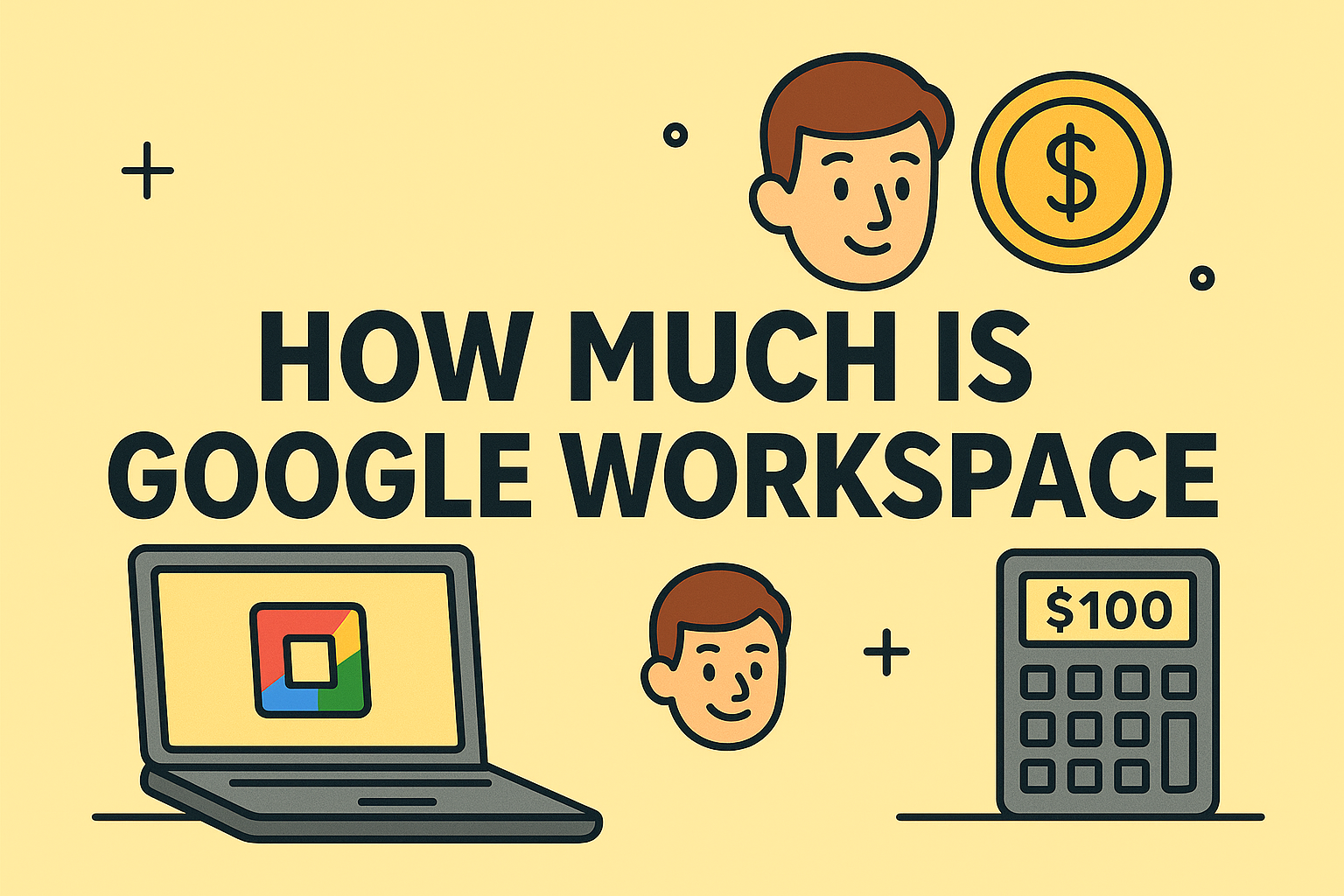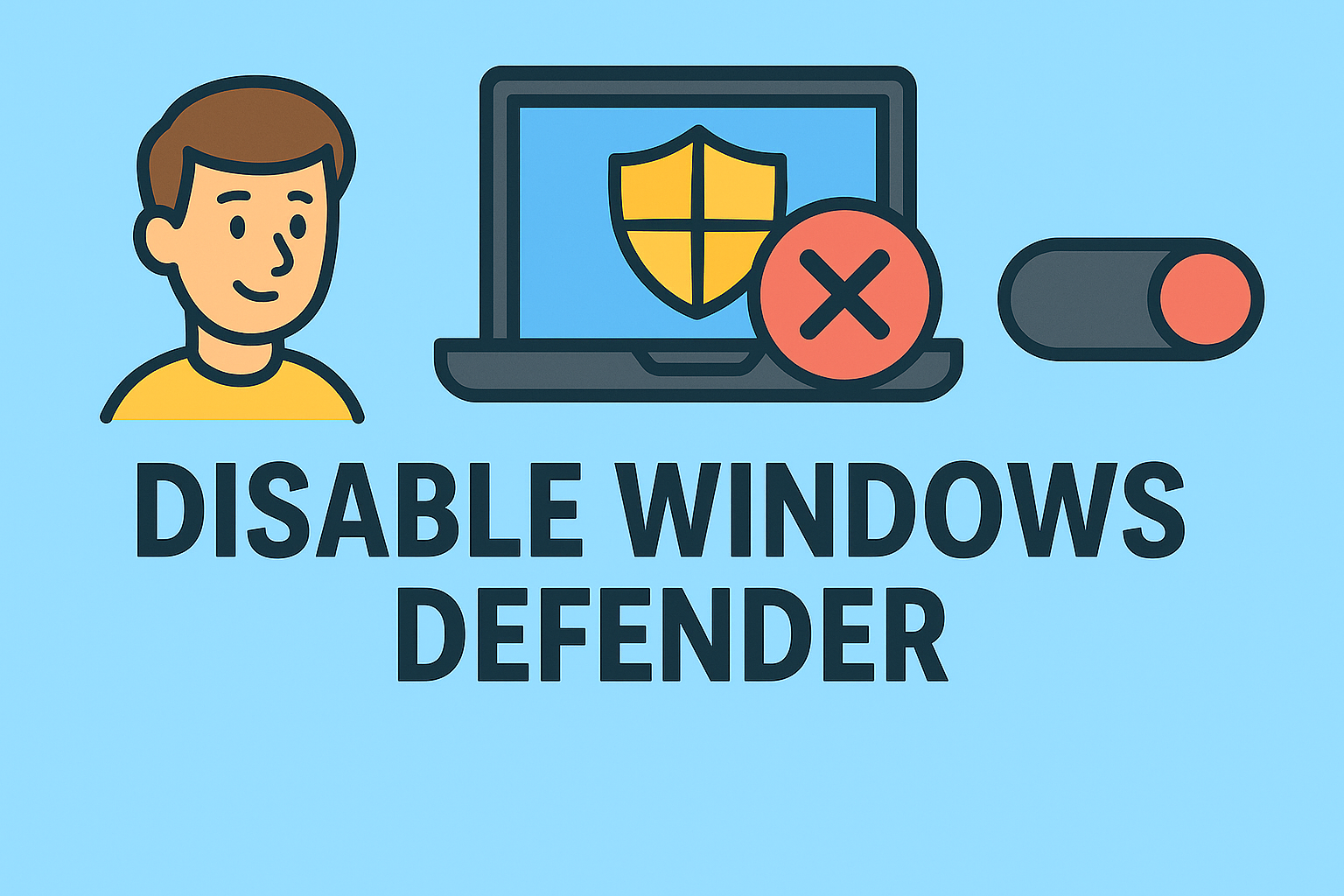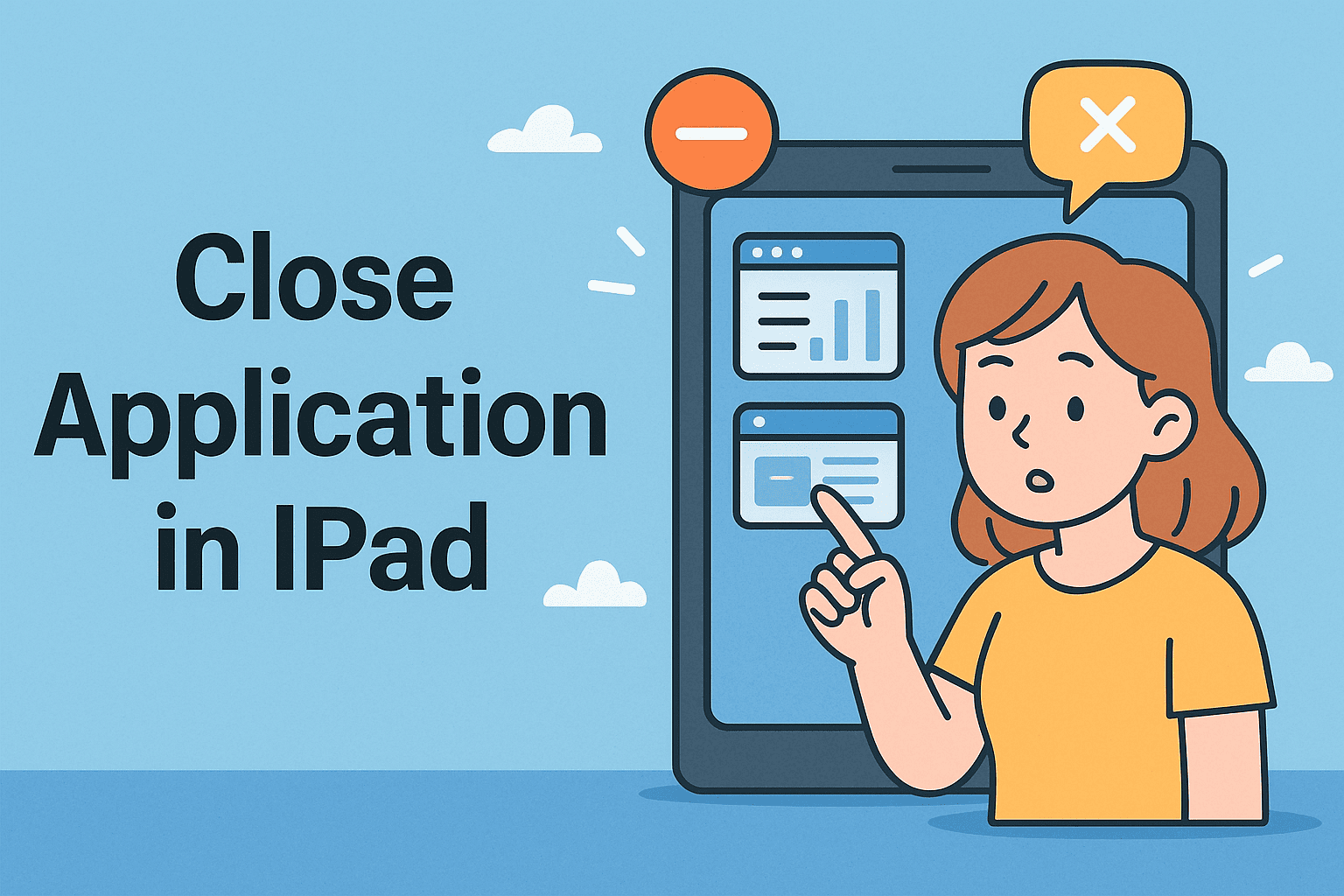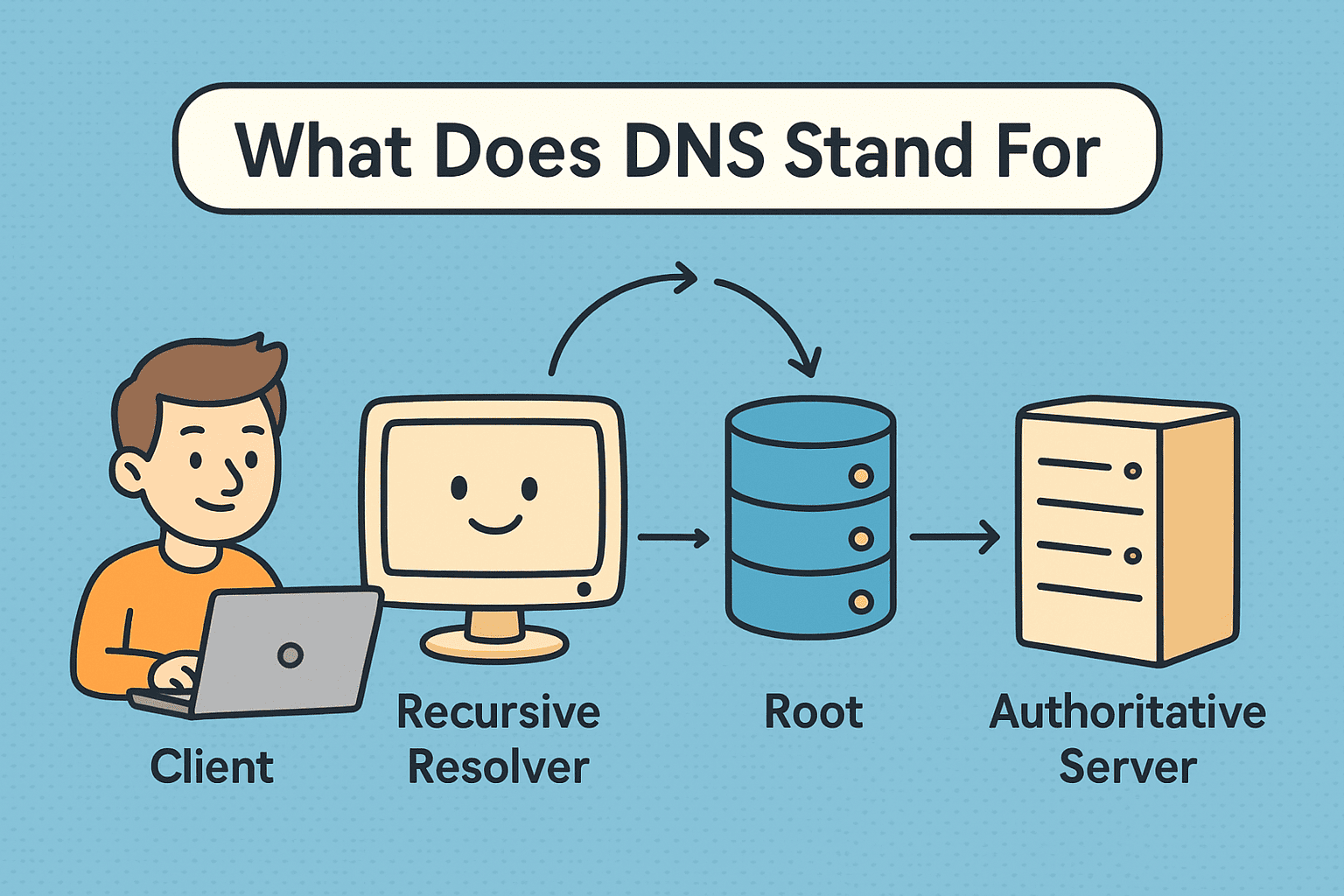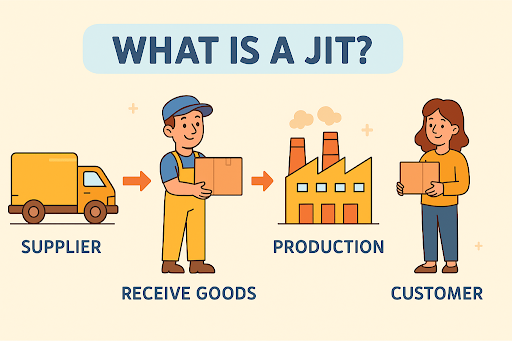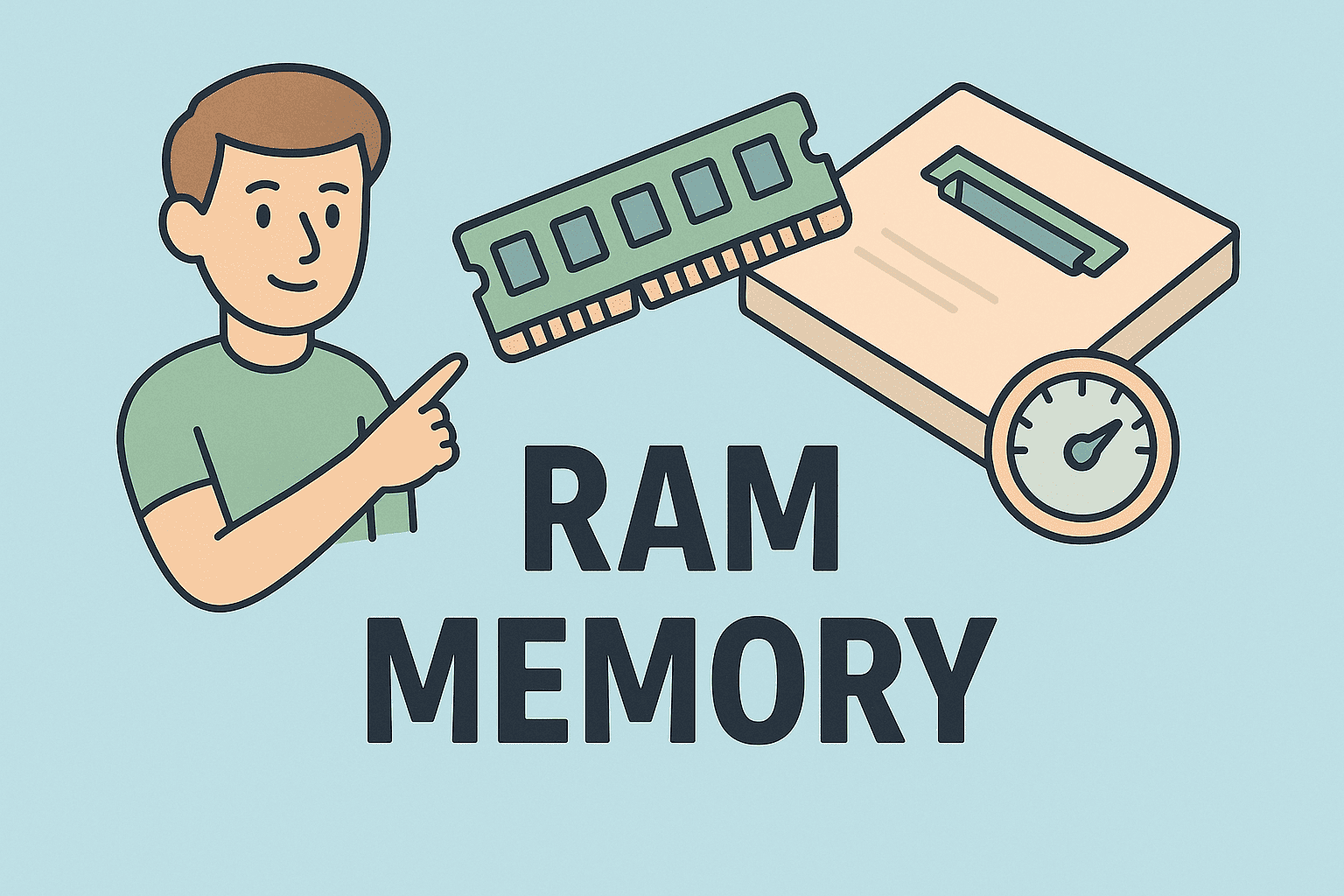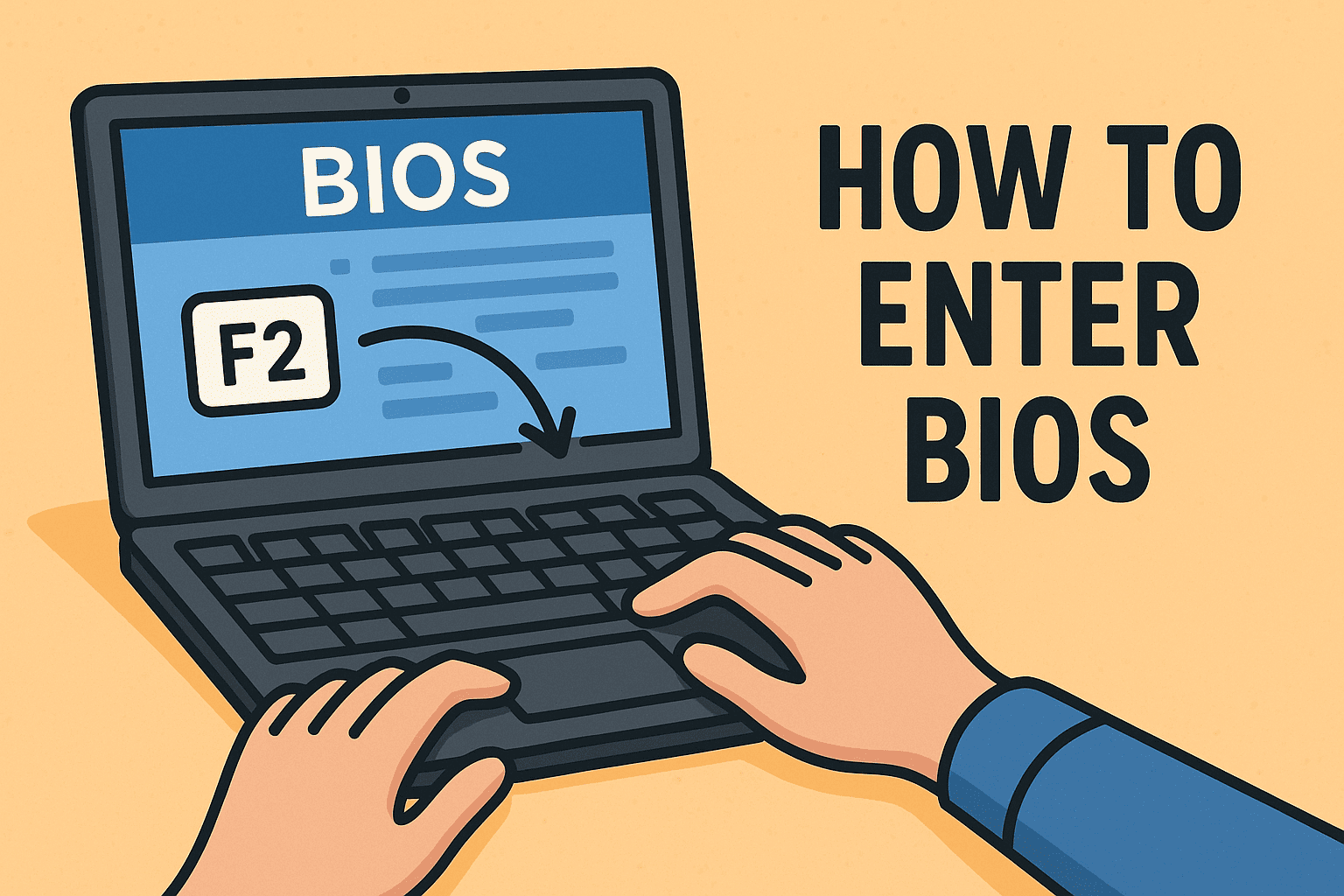Why Printer Queues Get Stuck
Updated on September 16, 2025, by ITarian
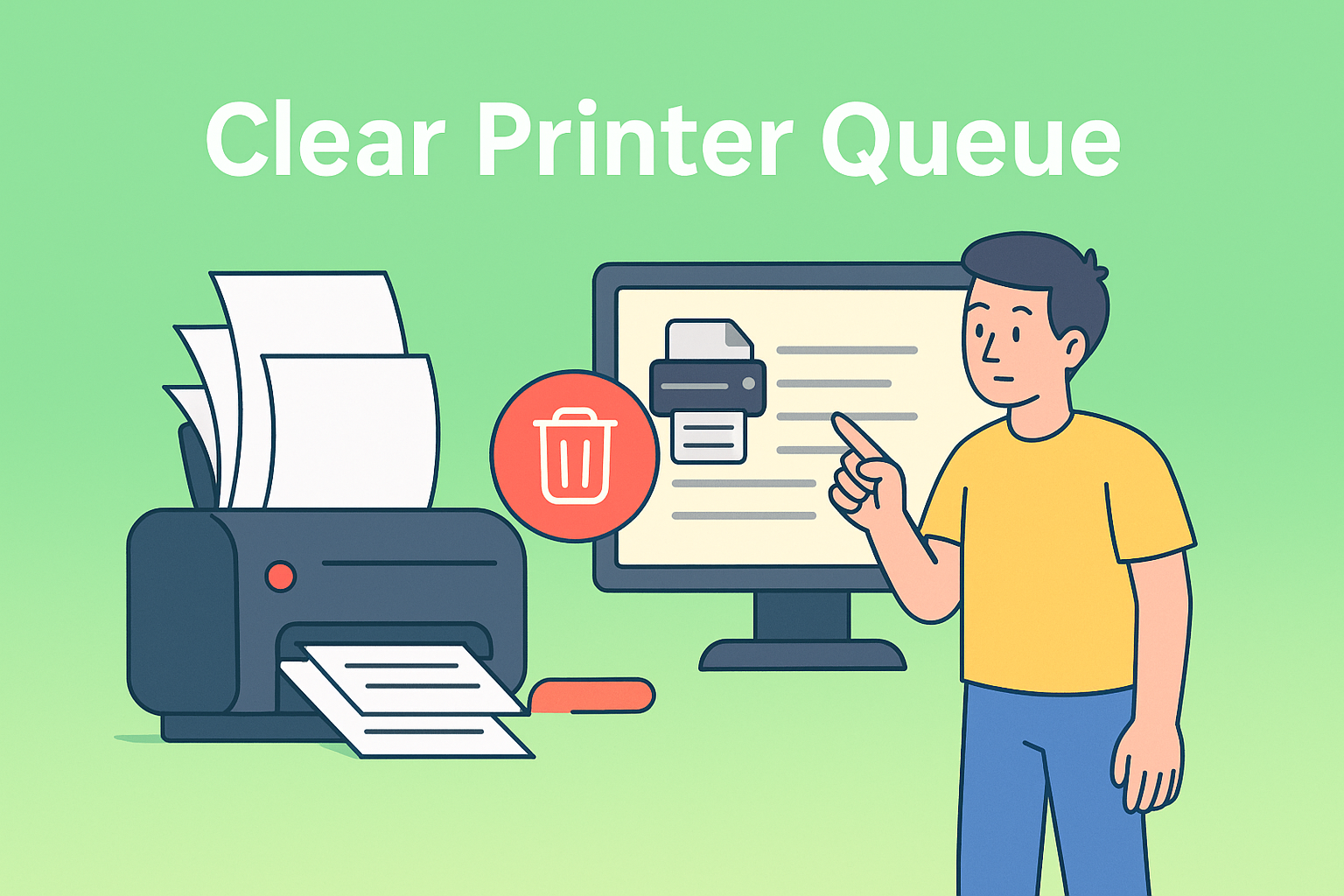
Printers are vital to business operations, but when documents get stuck in the print queue, productivity halts. Many IT managers and security professionals encounter this issue regularly. Knowing how to clear printer queue is essential to quickly resolving printing errors and keeping office operations running smoothly.
A clogged print queue can prevent other print jobs from processing, cause delays across departments, and frustrate end users. In enterprise environments, this downtime can even impact security operations that depend on timely printed documentation.
What Is a Printer Queue?
A printer queue is a list of all pending print jobs sent to a printer. Each document waits its turn to be processed.
However, if one print job gets stuck due to an error, paper jam, or driver conflict, it can block all the jobs behind it. This is why clearing the printer queue is an essential troubleshooting step.
Common causes of print queue issues include:
- Corrupted print job files
- Outdated printer drivers
- Network connectivity problems
- Print spooler service errors
- Paper jams or low ink/toner
Why You Should Clear the Printer Queue
Clearing the queue not only resolves immediate print failures but also prevents cascading problems.
Benefits include:
- Restores printing functionality quickly
- Prevents job backlog buildup
- Reduces user frustration and downtime
- Improves system stability
- Avoids data leaks from stuck confidential print jobs
This makes it a vital skill for IT and cybersecurity teams managing shared printers.
How to Clear Printer Queue on Windows
Windows systems provide multiple methods to clear the printer queue.
Method 1: Using the Services Panel
- Press Windows + R to open the Run dialog.
- Type services.msc and press Enter.
- Locate Print Spooler in the list.
- Right-click it and select Stop.
Open File Explorer and navigate to:
C:\Windows\System32\spool\PRINTERS
- Delete all files in this folder.
- Go back to Services, right-click Print Spooler, and select Start.
Method 2: Using Command Prompt
1. Open Command Prompt as Administrator.
Type:
net stop spooler
del %systemroot%\System32\spool\PRINTERS\* /Q
net start spooler
2. Press Enter after each command.
This method is faster for experienced IT users.
Method 3: Using Windows Settings
- Go to Settings > Devices > Printers & scanners.
- Select your printer and click Open queue.
- Right-click each job and choose Cancel.
- Restart your PC if jobs don’t clear immediately.
How to Clear Printer Queue on macOS
Mac users can also encounter stuck print jobs, and clearing them is simple.
Method 1: Using System Settings
- Go to System Settings > Printers & Scanners.
- Select your printer and click Open Print Queue.
- Select all pending jobs and click the X to cancel them.
Method 2: Using Terminal
1. Open Terminal from Applications > Utilities.
Type: cancel -a –
2. Press Enter to clear all print jobs instantly.
Method 3: Reset Printing System
- Go to System Settings > Printers & Scanners.
- Right-click in the printers list and select Reset printing system.
- Confirm the reset and re-add your printers.
How to Clear Printer Queue on a Network Printer
Networked printers in enterprise environments can store jobs on the print server.
Steps:
- Log into the print server.
- Navigate to Devices and Printers.
- Right-click the shared printer > See what’s printing.
- Right-click and Cancel All Documents.
- Restart the Print Spooler service on the server.
Tip: If multiple users send jobs simultaneously, inform them before clearing the queue to avoid disruption.
Automating Printer Queue Cleanup
Manually clearing queues can be time-consuming in large organizations. Automating this process can save IT teams significant effort.
Options include:
- PowerShell scripts to restart the spooler service on a schedule
- Group Policy scripts to clear user print queues at logoff
- Third-party print management tools to monitor and auto-clear queues when errors occur
This approach ensures minimal downtime and better security compliance for confidential print jobs.
Preventing Printer Queue Issues
Prevention reduces the need for frequent queue clearances.
Best practices include:
- Keeping printer drivers updated
- Regularly restarting print spooler services
- Educating users to cancel failed jobs
- Implementing print quotas to reduce overload
- Using reliable, enterprise-grade print servers
A proactive maintenance schedule can prevent most queue-related disruptions.
Security Considerations of Stuck Print Jobs
Many organizations overlook the security risks of lingering print jobs. These may contain sensitive information like:
- Financial records
- Employee data
- Legal documents
- Security configuration reports
Leaving them stuck in the queue can allow unauthorized access. Clearing the queue quickly ensures confidential data is not left exposed on shared printers.
Troubleshooting When Clearing the Queue Fails
Sometimes, simply deleting jobs does not work. Try these solutions:
- Restart the PC and printer: Clears temporary communication errors.
- Check printer connectivity: Ensure it’s online and networked correctly.
- Update or reinstall drivers: Corrupt drivers can cause queue lockups.
- Check disk space on the print server: A full disk can prevent jobs from clearing.
- Clear queue in Safe Mode: Prevents interference from other applications.
Frequently Asked Questions
1. Is it safe to clear the printer queue?
Yes. It removes only pending print jobs, not printer settings or drivers.
2. Will clearing the queue delete my documents?
No, it only deletes print job files, not the original documents saved on your computer.
3. How often should I clear the printer queue?
Only when jobs are stuck or errors occur. Routine clearing is not necessary if printers function normally.
4. What if the queue keeps getting stuck?
Check for driver issues, spooler service errors, or network connectivity problems.
5. Can I clear the queue remotely?
Yes, using Remote Desktop or PowerShell to restart the Print Spooler on networked systems.
Conclusion
Knowing how to clear printer queue is a must-have skill for IT managers and cybersecurity professionals. It resolves printing issues quickly, restores productivity, and prevents data exposure from stuck print jobs.
Whether you use Windows, macOS, or manage network printers, the steps provided here will help you eliminate stuck print jobs and maintain a smooth printing environment across your organization.
Streamline IT Management with Itarian
Want to simplify troubleshooting and automate maintenance tasks across all your endpoints?
Sign Up for Itarian and gain access to advanced automation, endpoint monitoring, and security management — all from one centralized platform.