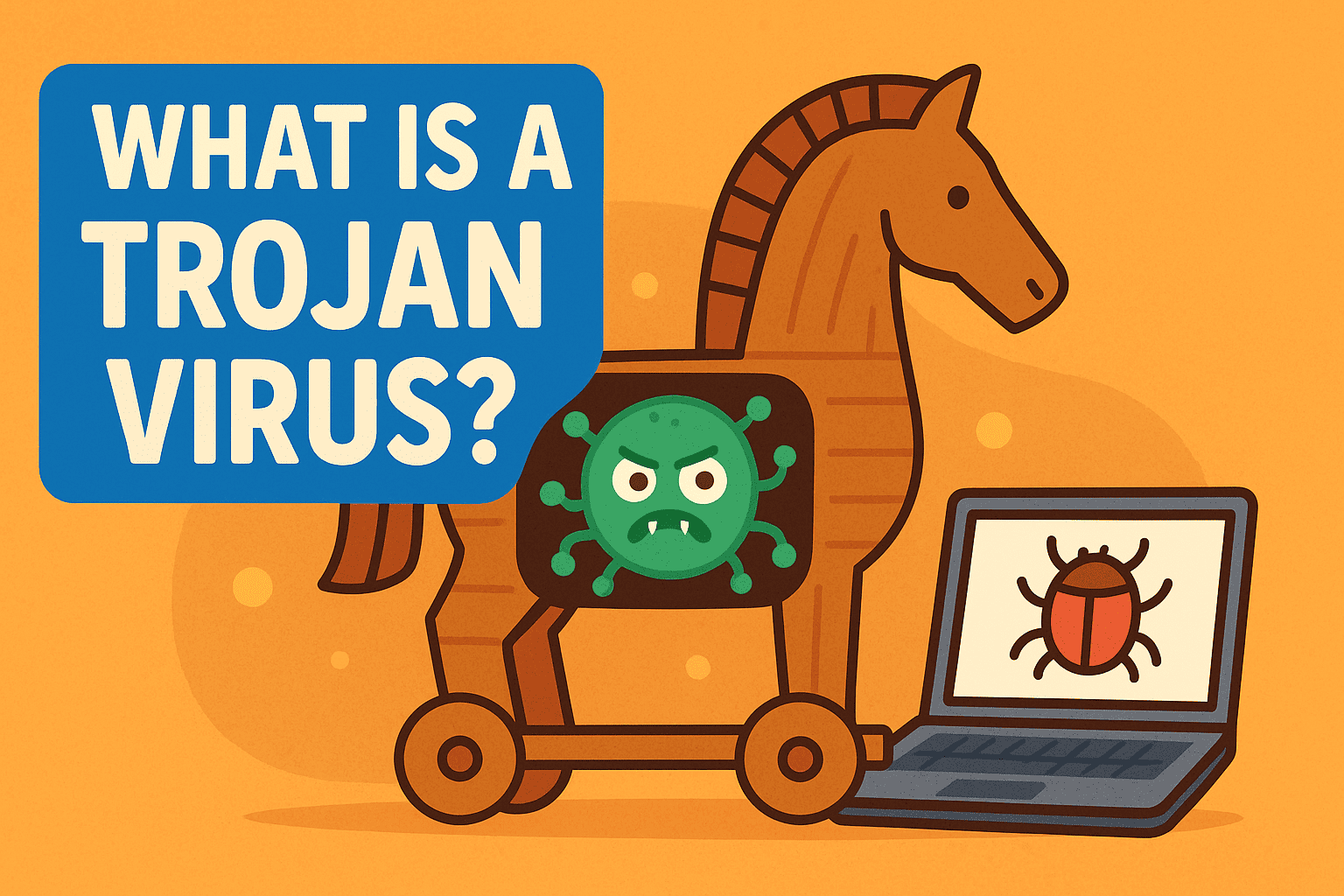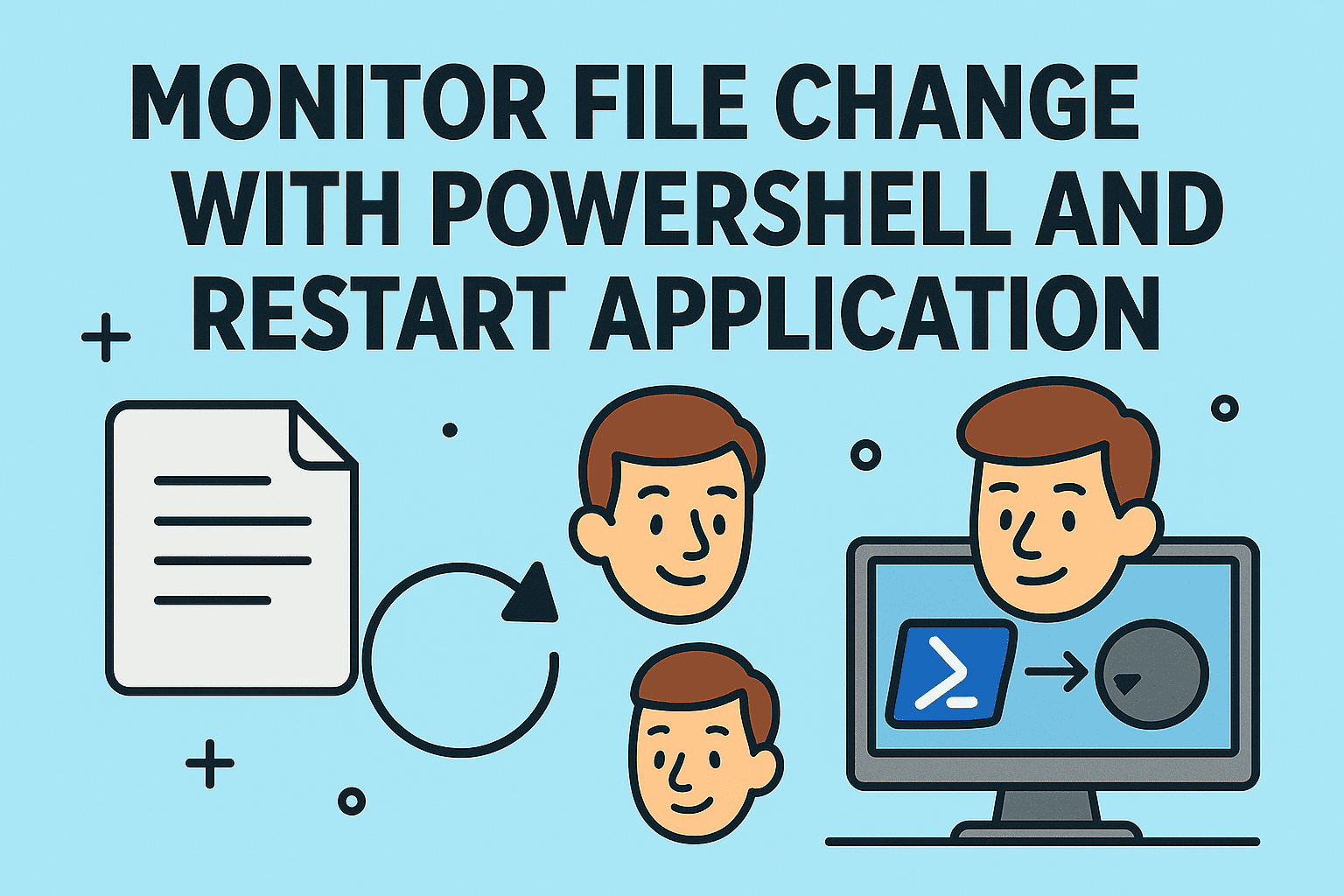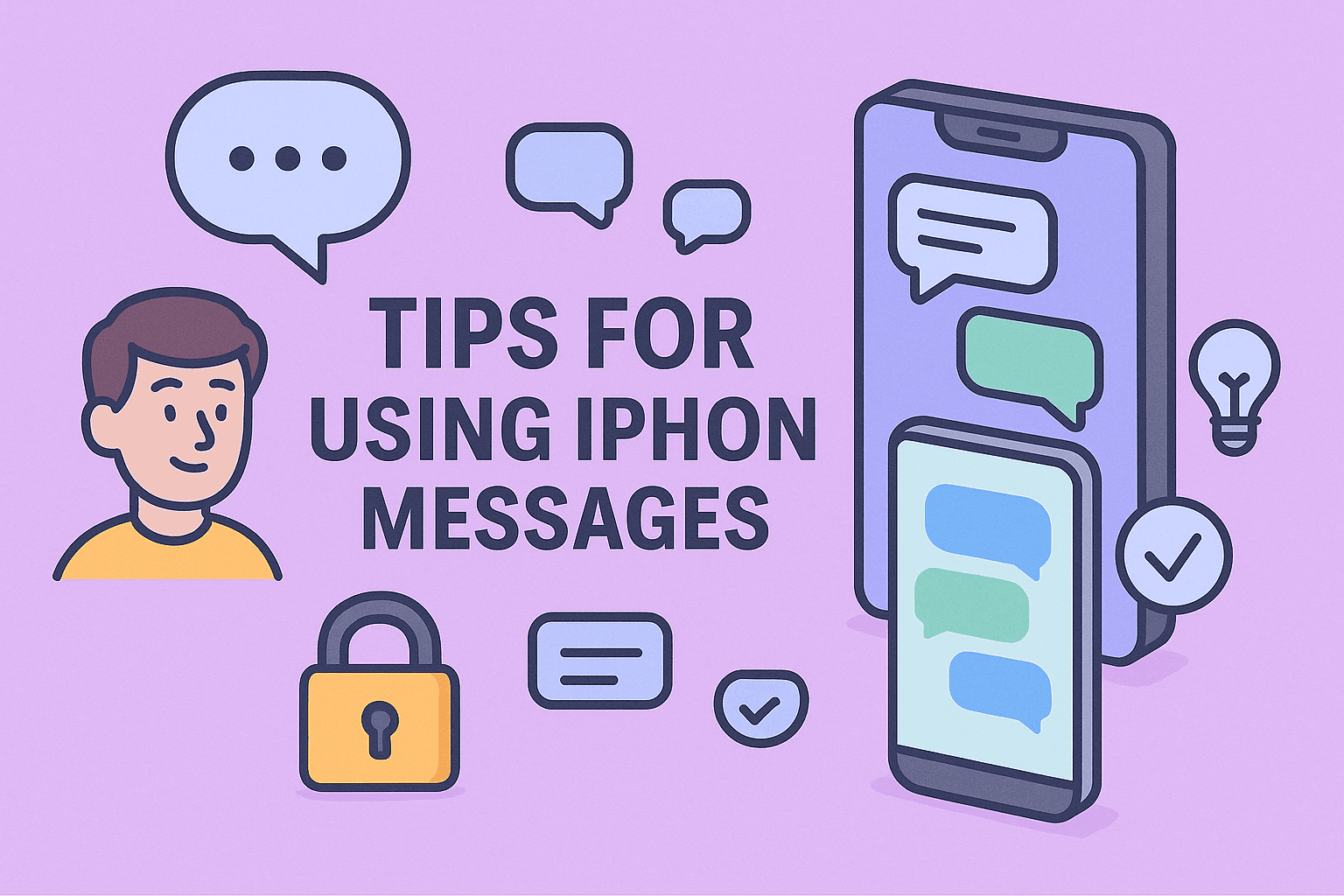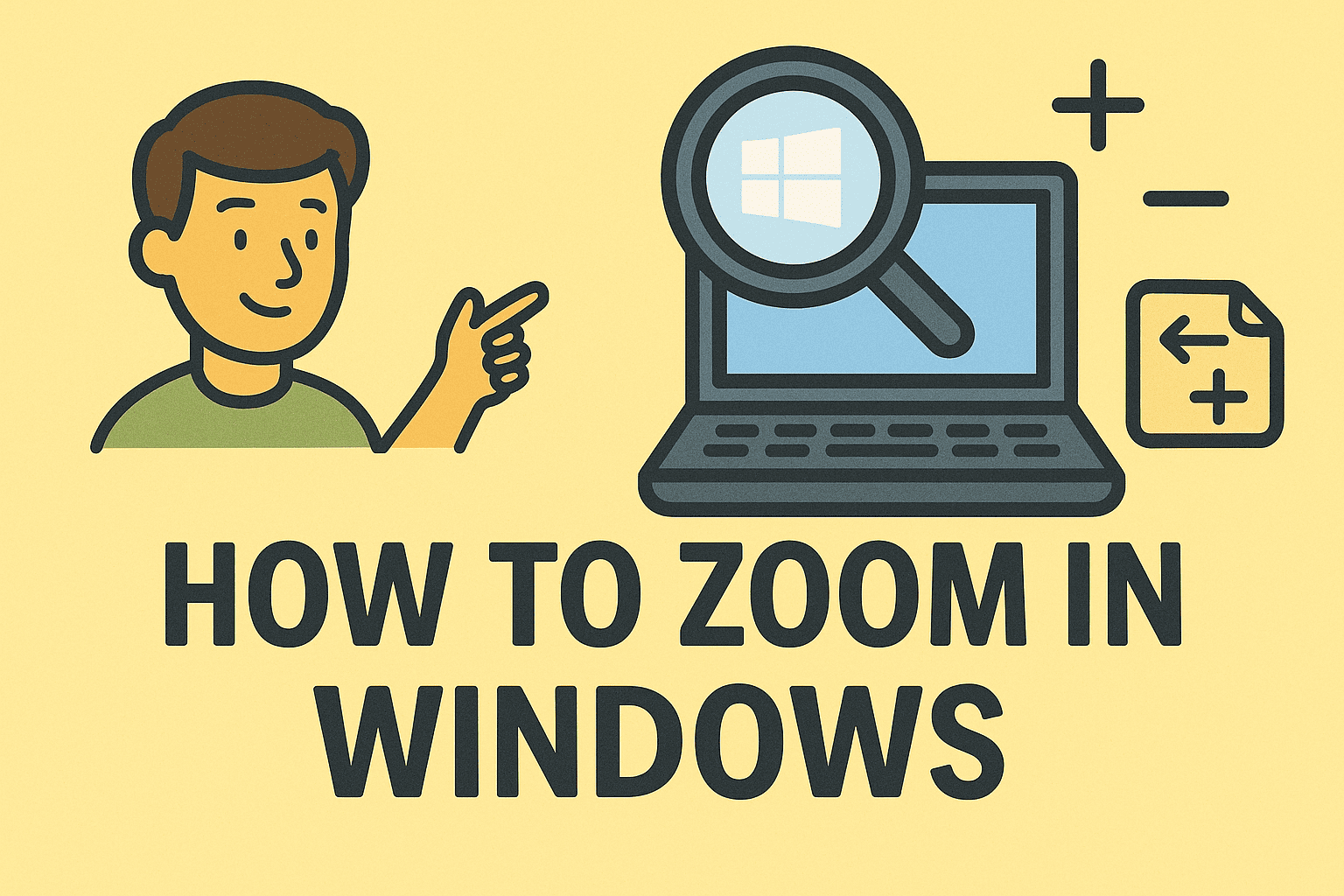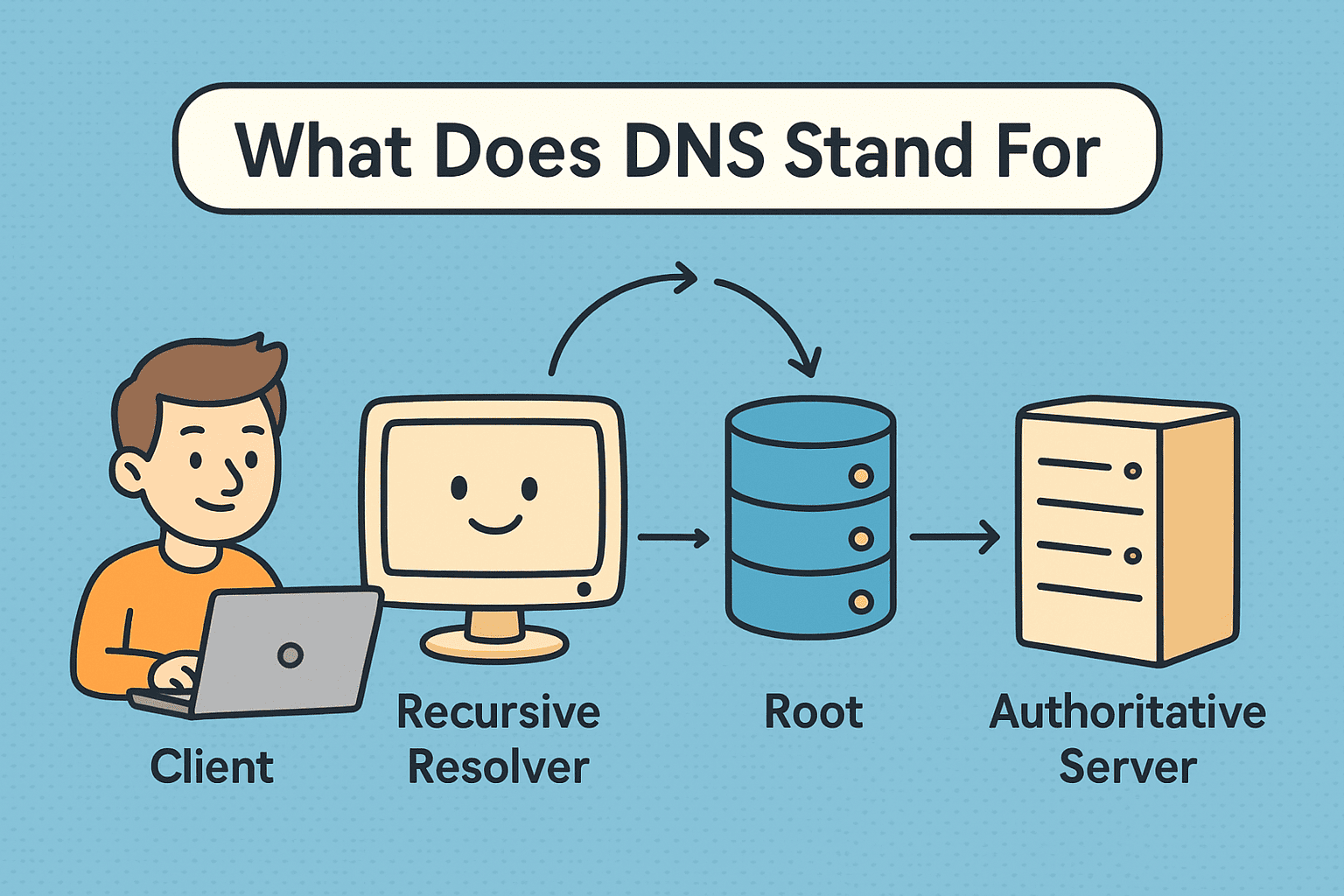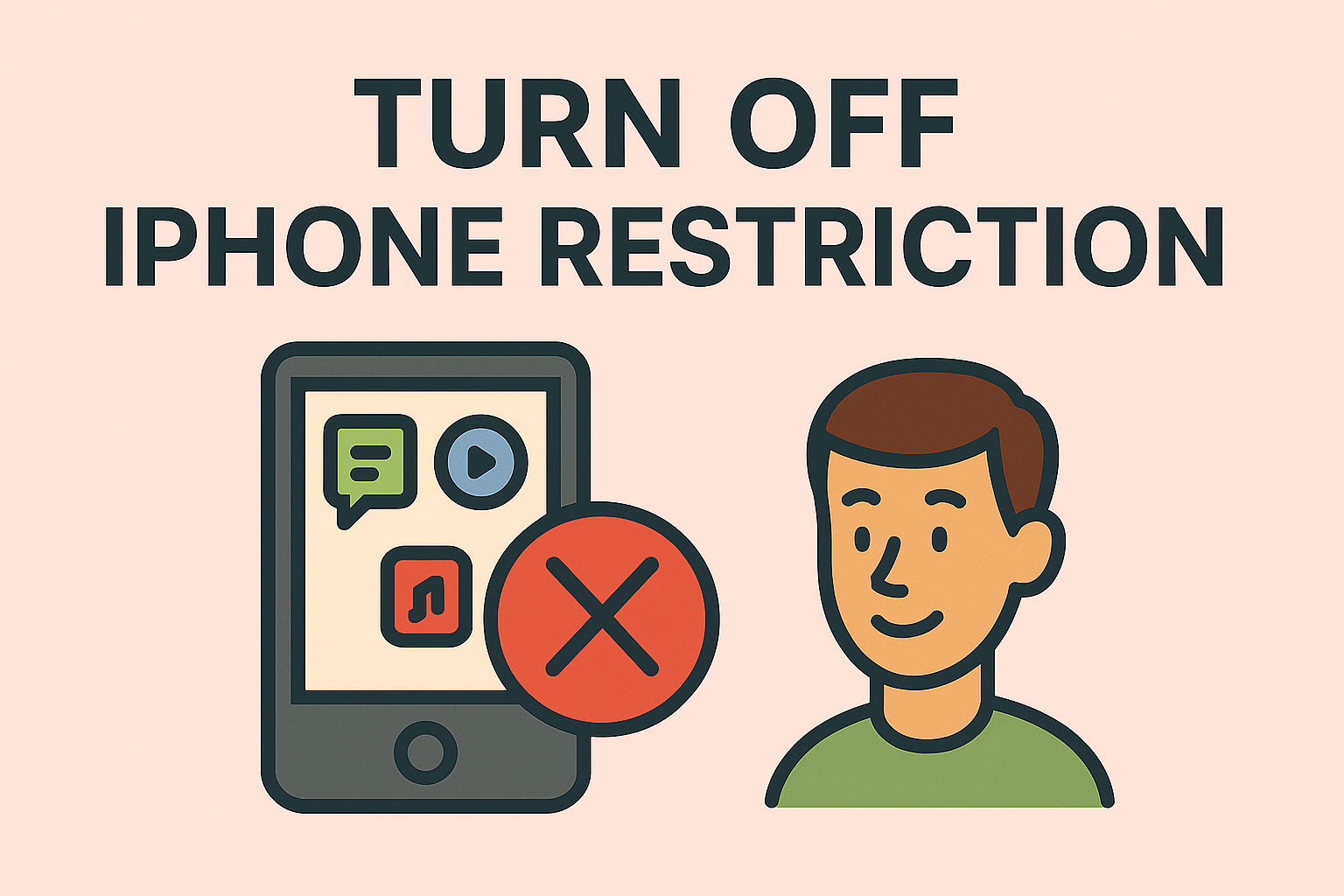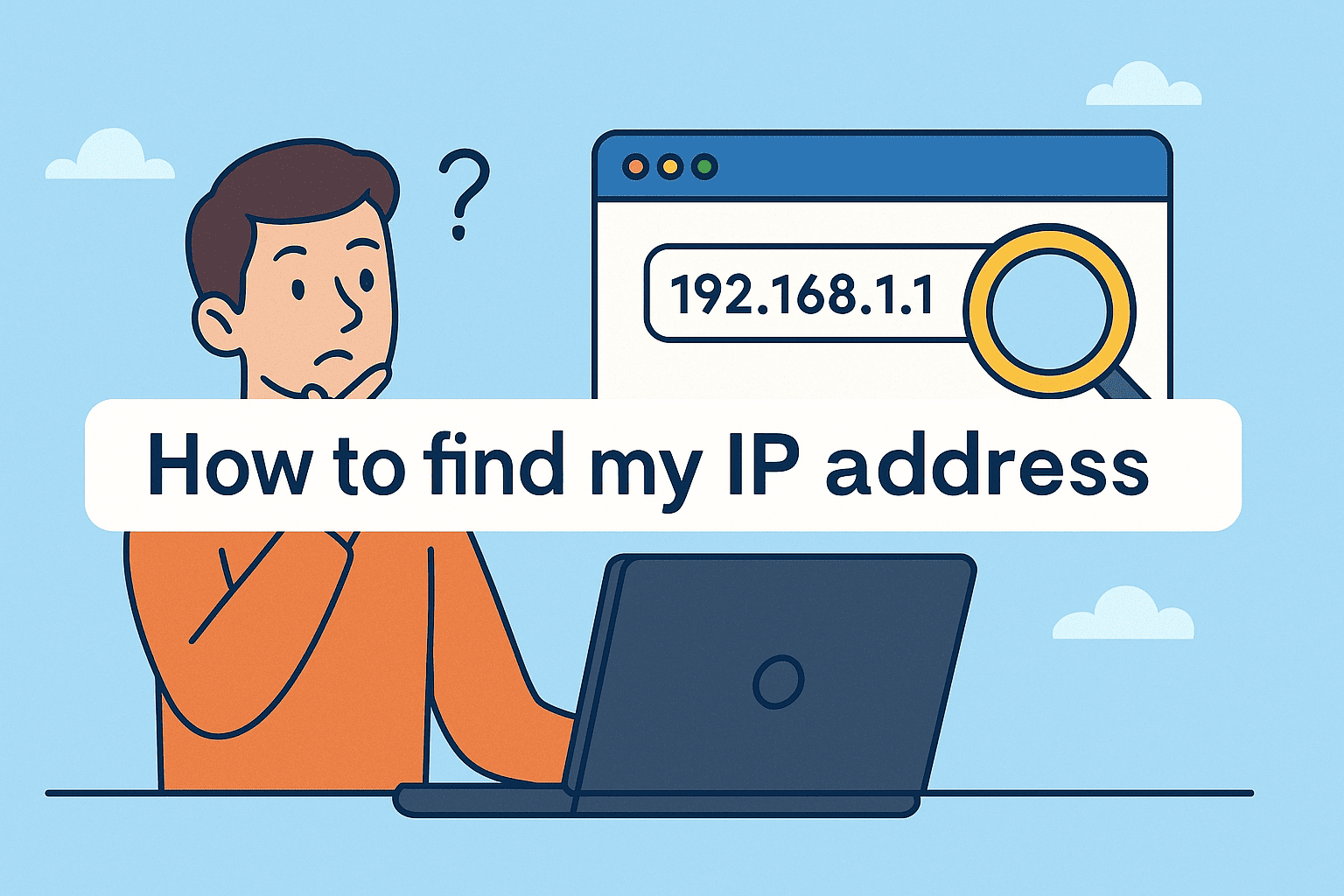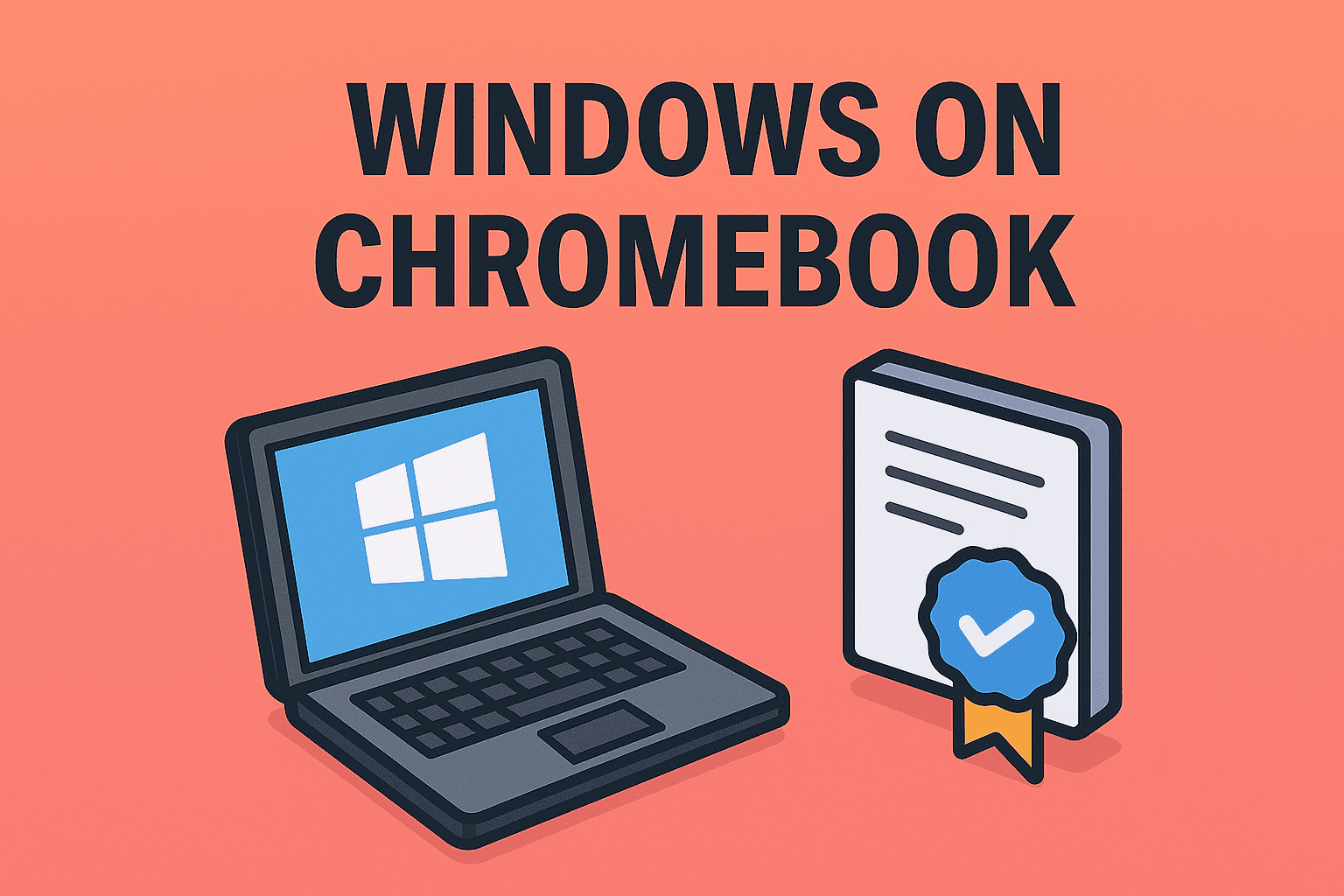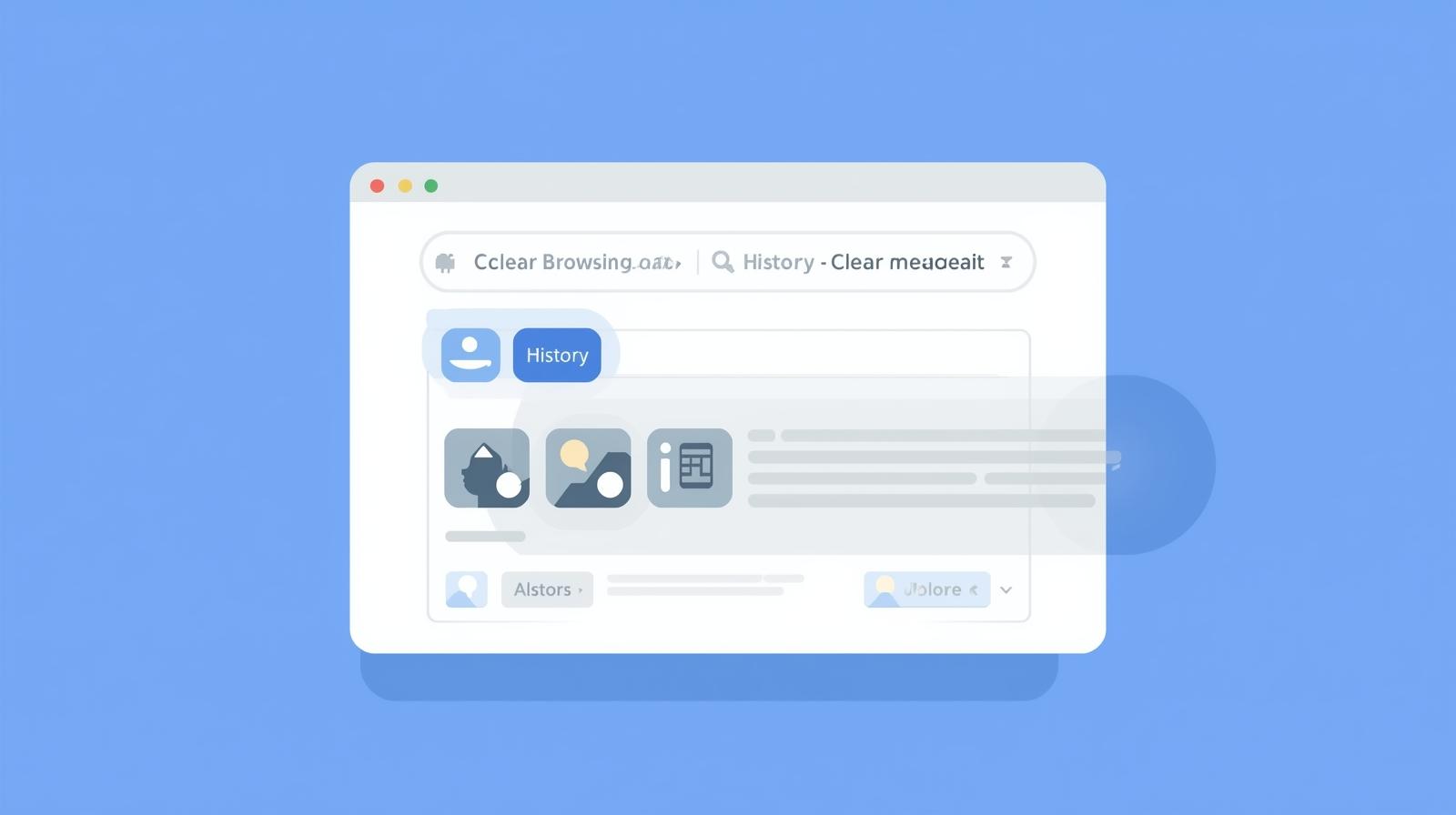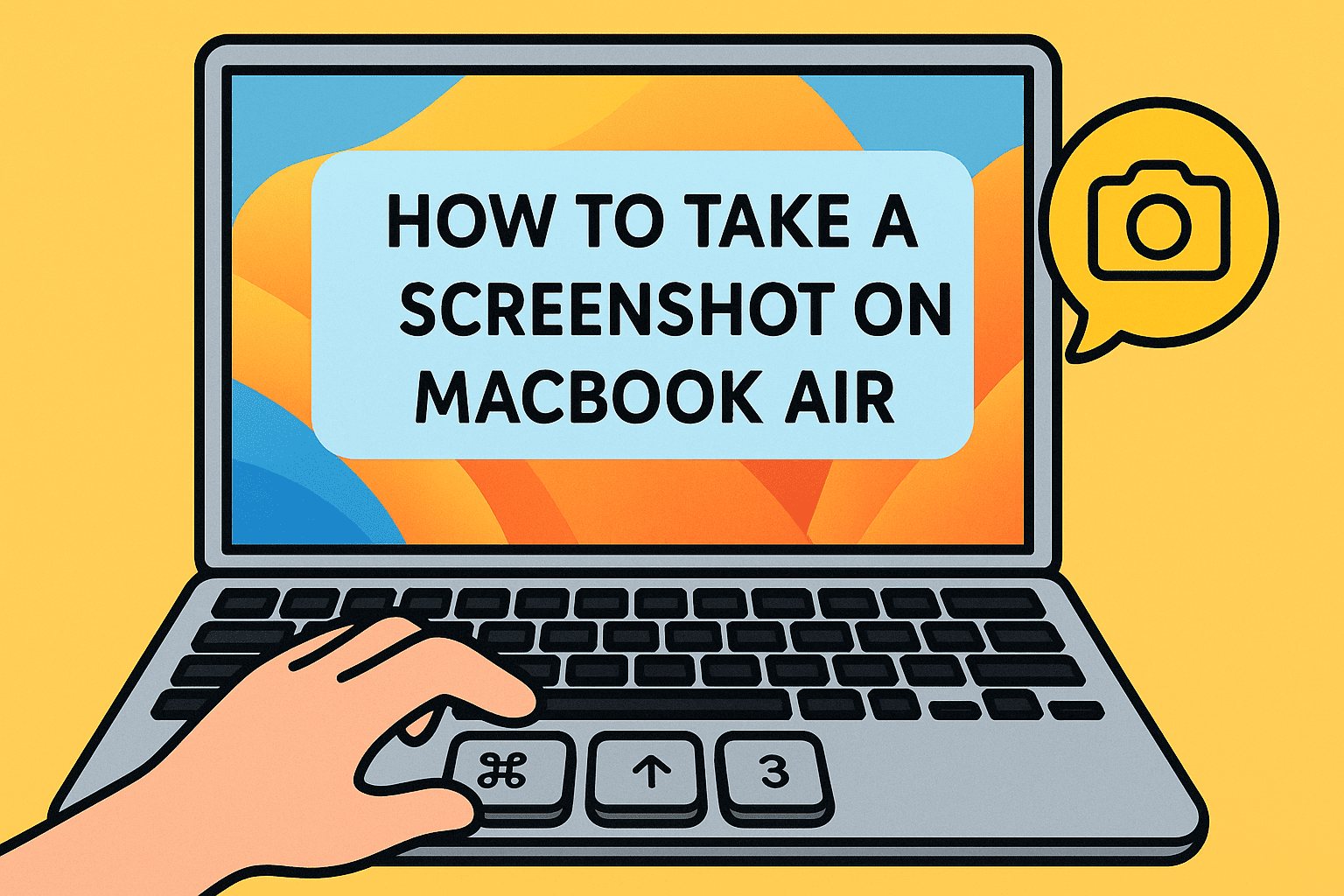The Mystery Behind System Restore Duration
Updated on September 16, 2025, by ITarian
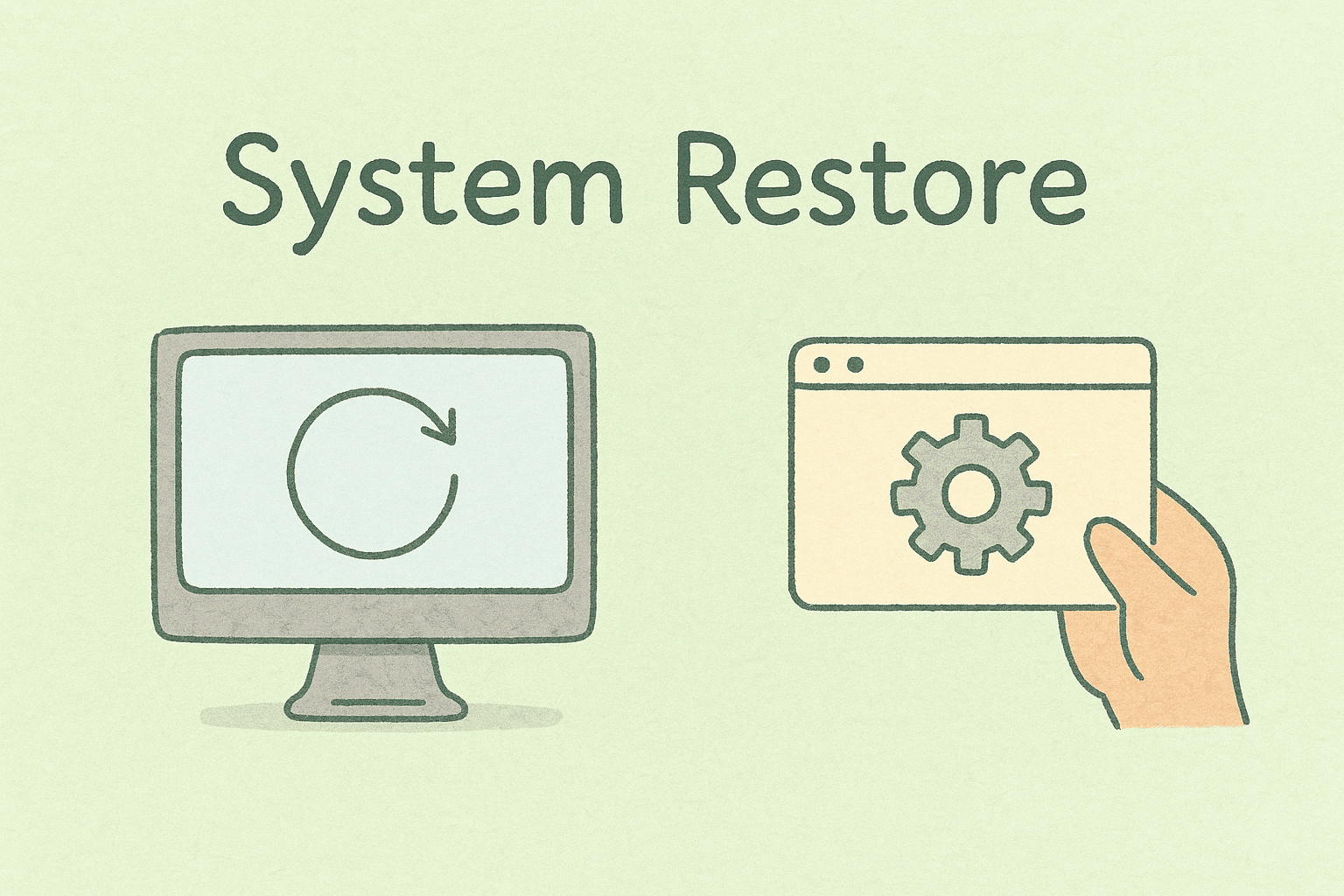
Ever found yourself stuck waiting, wondering “how long does system restore take” on your Windows machine? You’re not alone. For IT managers, cybersecurity professionals, and power users, system restore can be both a lifesaver and a source of anxiety—especially when downtime impacts productivity.
System Restore is designed to roll back your system settings, registry, and drivers to an earlier state without affecting personal files. But depending on system specs, data volume, and underlying issues, the duration can vary significantly. This guide explores the typical time it takes, why delays happen, and how to optimize the process.
What Is System Restore and When Should You Use It?
Before estimating time, it’s crucial to understand what System Restore does.
System Restore:
- Reverts system files, registry settings, and installed updates to a previous restore point
- Doesn’t delete personal documents, photos, or emails
- Can fix software issues, failed updates, or driver conflicts
When to Use It:
- After a failed Windows update or driver installation
- To recover from registry errors
- To undo harmful software changes
For IT professionals, it’s a fast alternative to full system re-imaging.
Average Time: How Long Does System Restore Take?
The duration depends on various factors. On average:
- Fast Systems (SSD, minimal data): 10–20 minutes
- Standard Systems (HDD, moderate data): 30–60 minutes
- Older PCs or heavy data: 1–2 hours or more
General Rule: If System Restore takes over 2 hours, it might be stuck and require intervention.
Key Factors That Affect System Restore Duration
Several elements influence how long the process takes:
1. Hardware Specifications
- SSD vs HDD: SSDs complete tasks much faster.
- RAM and CPU: Higher specs allow quicker file restoration and registry rollback.
2. Size of System Data
- More installed software and updates mean more data to revert, increasing duration.
3. Corruption or Disk Errors
- Bad sectors or corrupted restore points slow down or halt progress.
4. Number of Restore Points
- Multiple or older restore points can increase the scan and verification time.
5. Antivirus and Security Software
- Security tools may scan or block system file changes, delaying restoration.
Step-by-Step: Performing a System Restore
Knowing the steps can help you plan downtime effectively.
Step 1: Access System Restore
- Go to Control Panel > Recovery > Open System Restore
- Or boot into Advanced Startup > Troubleshoot > Advanced Options > System Restore
Step 2: Choose a Restore Point
- Select a date before issues began
- Click Scan for affected programs to see what will be changed
Step 3: Start the Restore
- Confirm your selection
- The system will reboot and begin the process
Step 4: Wait for Completion
- Monitor the progress bar
- Don’t interrupt or power off during this stage
What to Do If System Restore Takes Too Long
Sometimes, the process drags on for hours.
Troubleshooting Tips:
- Be patient: Wait at least 2 hours before assuming it’s stuck
- Check drive activity: If the HDD light blinks, it’s still working
- Restart in Safe Mode: Press F8 during startup > Safe Mode > Retry restore
- Run Check Disk:
chkdsk /f /r
- Disable Antivirus: Temporarily pause real-time protection
How to Speed Up System Restore
Prevent delays by preparing your system beforehand:
- Free up disk space to reduce data load
- Regularly create restore points to minimize file size
- Keep drivers updated to avoid conflicts
- Use SSDs for faster read/write performance
- Run disk cleanup to remove temporary files
For enterprise environments, IT managers can schedule automated restore points and system cleanups to reduce downtime.
When System Restore Fails or Gets Stuck
System Restore can sometimes freeze or fail with error codes.
Common Causes:
- Corrupted restore points
- Disk errors
- Conflicting third-party software
Fixes:
- Boot into Safe Mode and retry
- Use System File Checker
sfc /scannow
- Delete older restore points and create a fresh one
- As a last resort, perform a repair install of Windows
Alternatives to System Restore
If System Restore fails or is too slow, try these options:
- Reset This PC: Reinstalls Windows while keeping personal files
- Backup and Restore (Windows 7): Legacy full image backup
- Third-party backup tools: Faster and more customizable for enterprise use
- System Imaging: Create full system images for rapid deployment
Best Practices for IT and Cybersecurity Teams
In organizational environments, downtime from long restore times can be costly.
Recommended Practices:
- Maintain frequent full backups
- Schedule monthly restore point creation
- Test restore points regularly
- Use endpoint protection tools to prevent corruption
- Educate employees about safe software installation to reduce issues
FAQs on System Restore Duration
1. How long does system restore usually take?
It typically takes 30 minutes to 1 hour, but older or heavily used systems can take up to 2 hours.
2. Can I use my computer during System Restore?
No, the system is unavailable until the process completes.
3. What happens if I turn off my PC during System Restore?
It can corrupt system files and may prevent Windows from booting properly.
4. Why is my system restore stuck at 99%?
It may be finalizing large data sets. Wait patiently; if stuck for hours, reboot in Safe Mode and retry.
5. Does System Restore remove viruses?
Not reliably. It can remove malware-related system changes, but not active viruses. Use antivirus software as well.
Conclusion
So, how long does system restore take? On most modern systems, expect 30–60 minutes. The time depends on your hardware, data size, and system health. By maintaining clean, updated systems and creating frequent restore points, you can ensure this recovery tool works efficiently when needed.
For IT leaders, understanding System Restore timing helps plan recovery strategies and reduce downtime across the organization.
Boost Your IT Efficiency with Itarian
Managing system restores across multiple endpoints is easier with the right tools.
Sign up with Itarian to simplify IT management, automate backups, and protect endpoints efficiently.