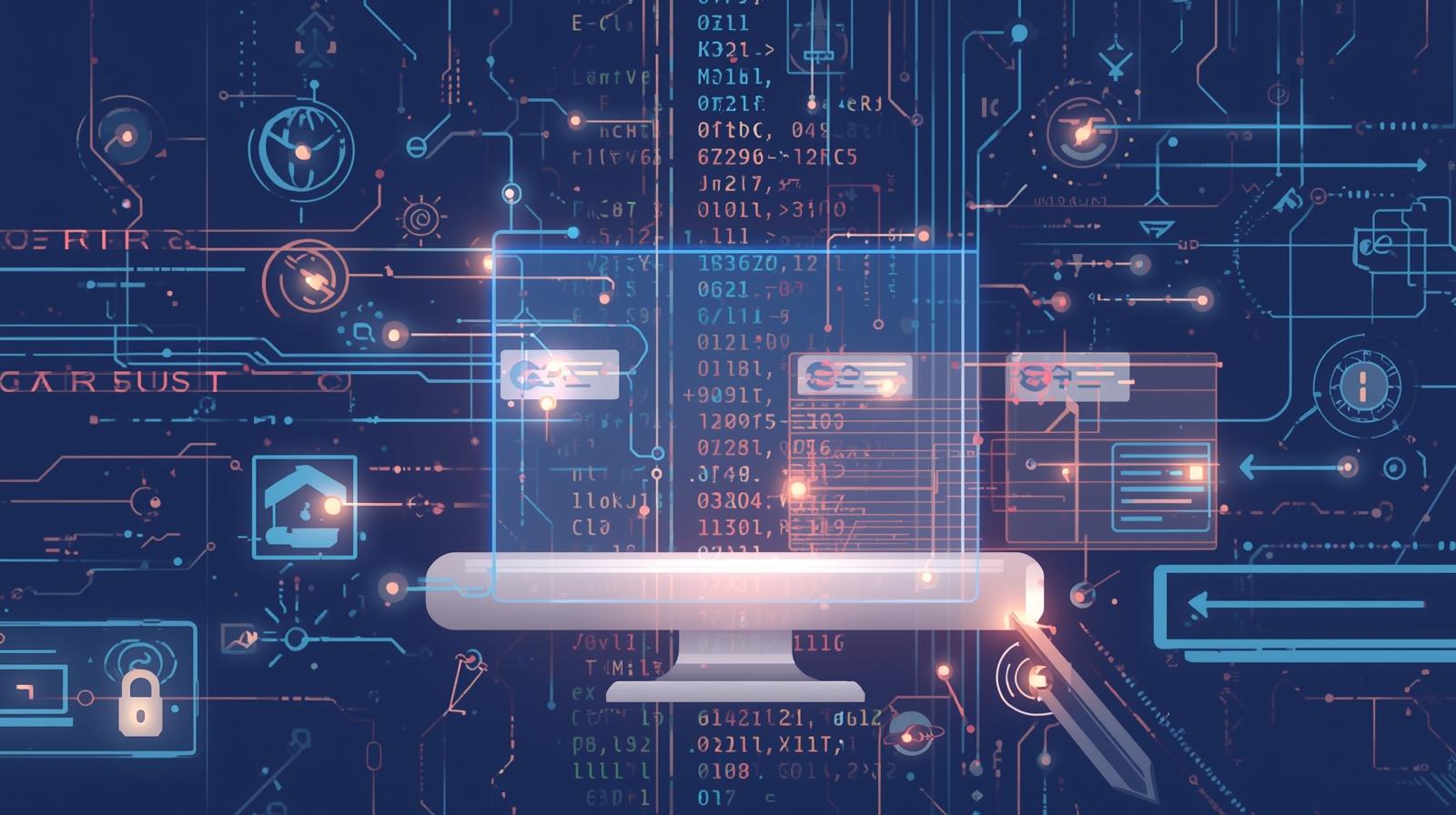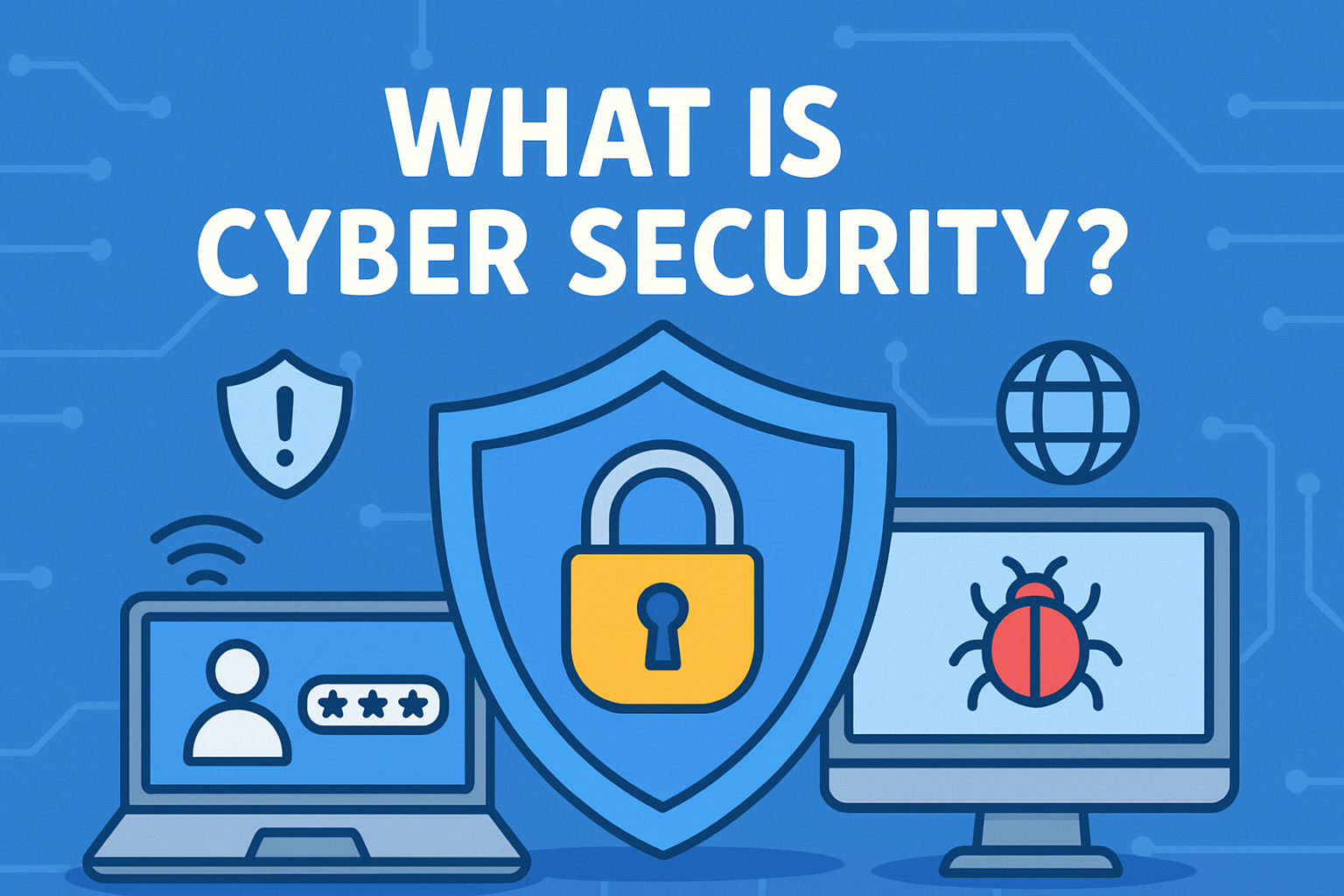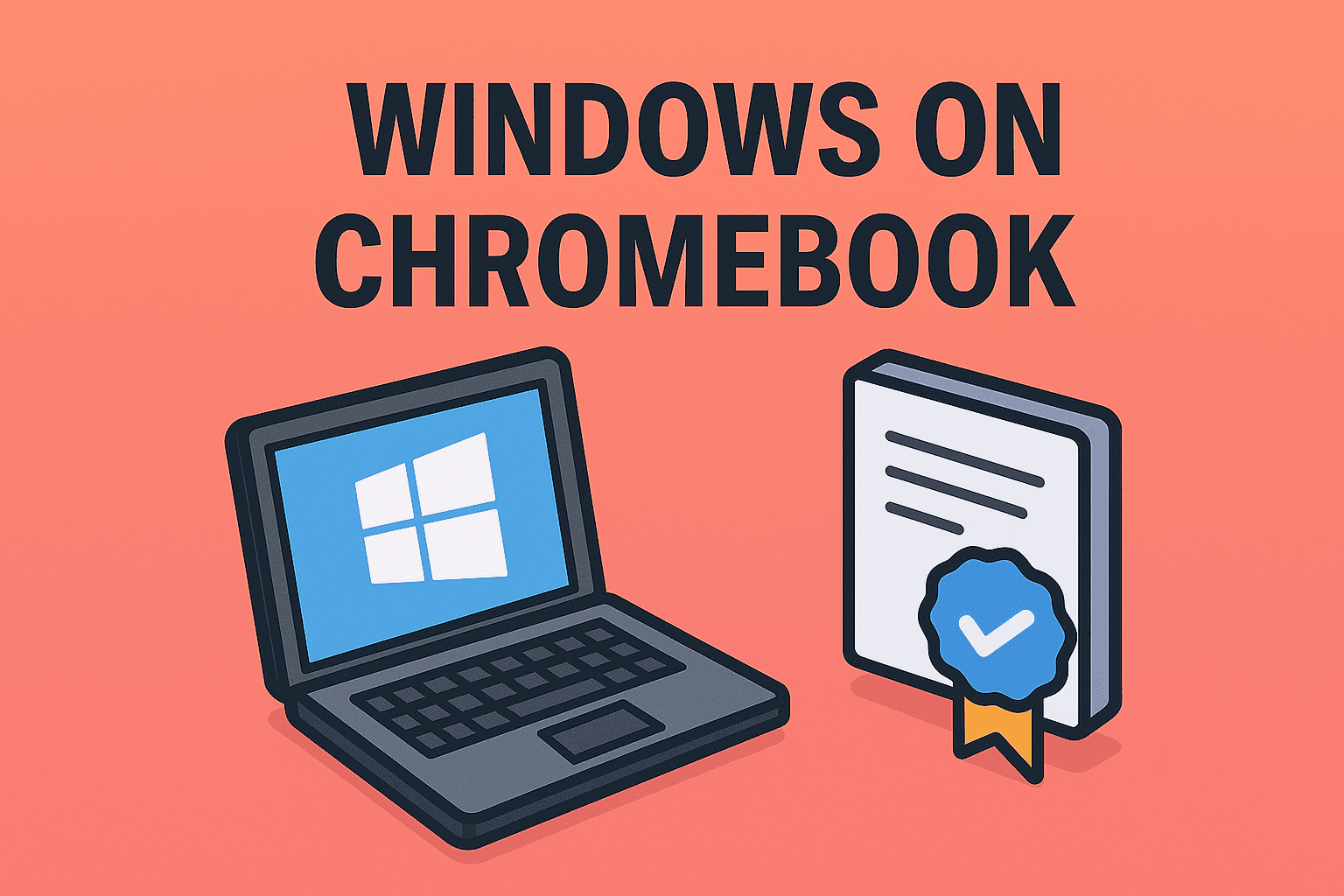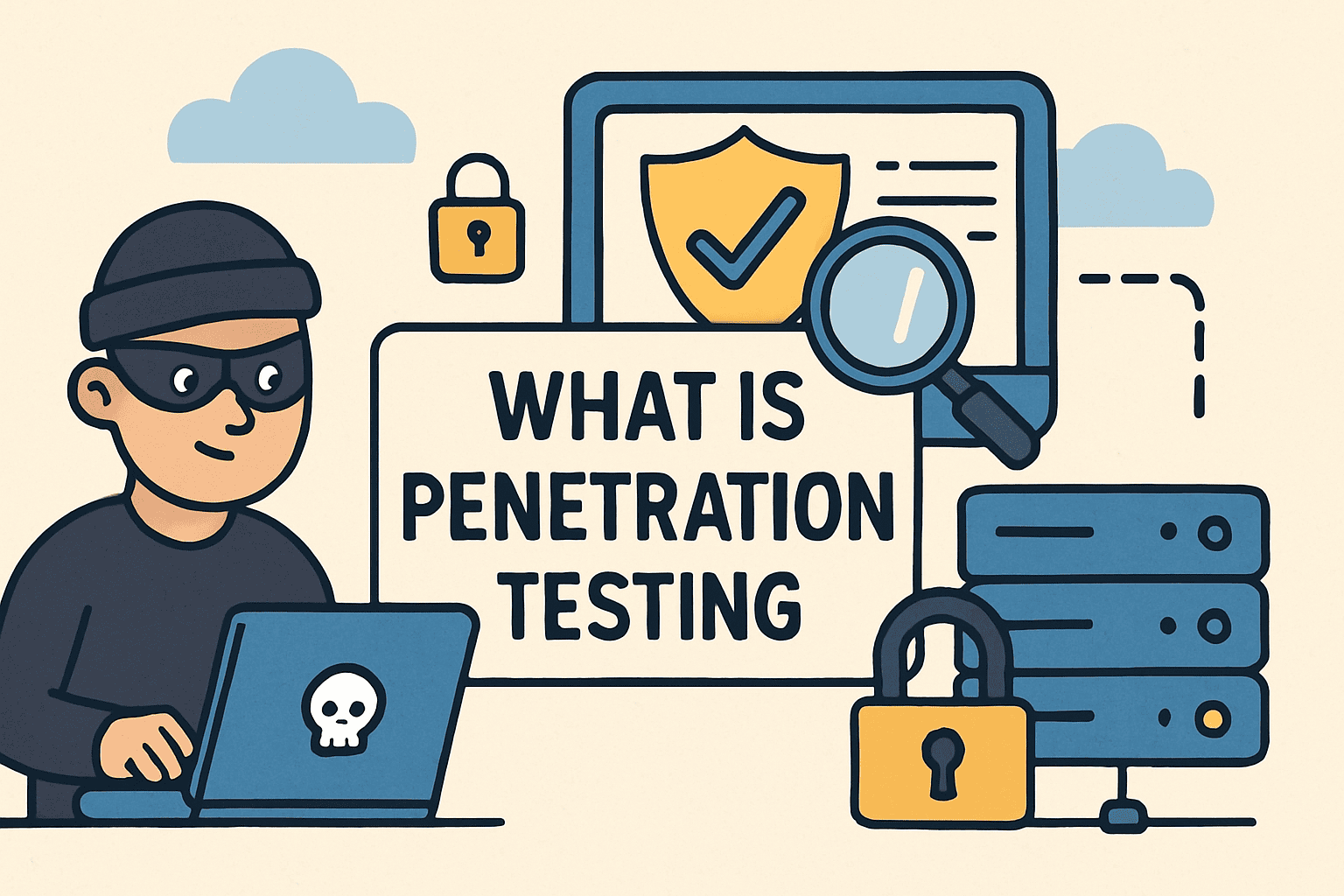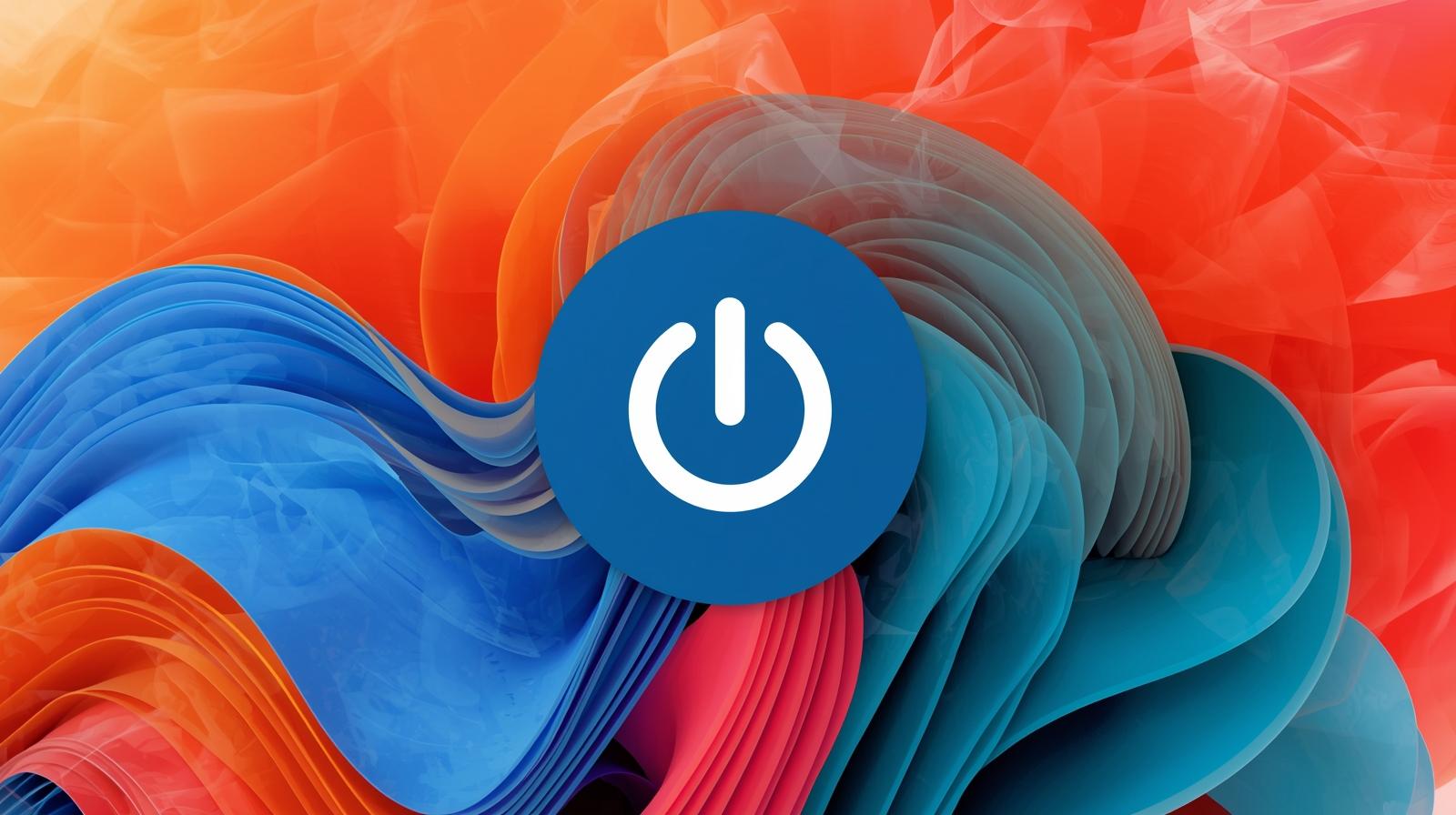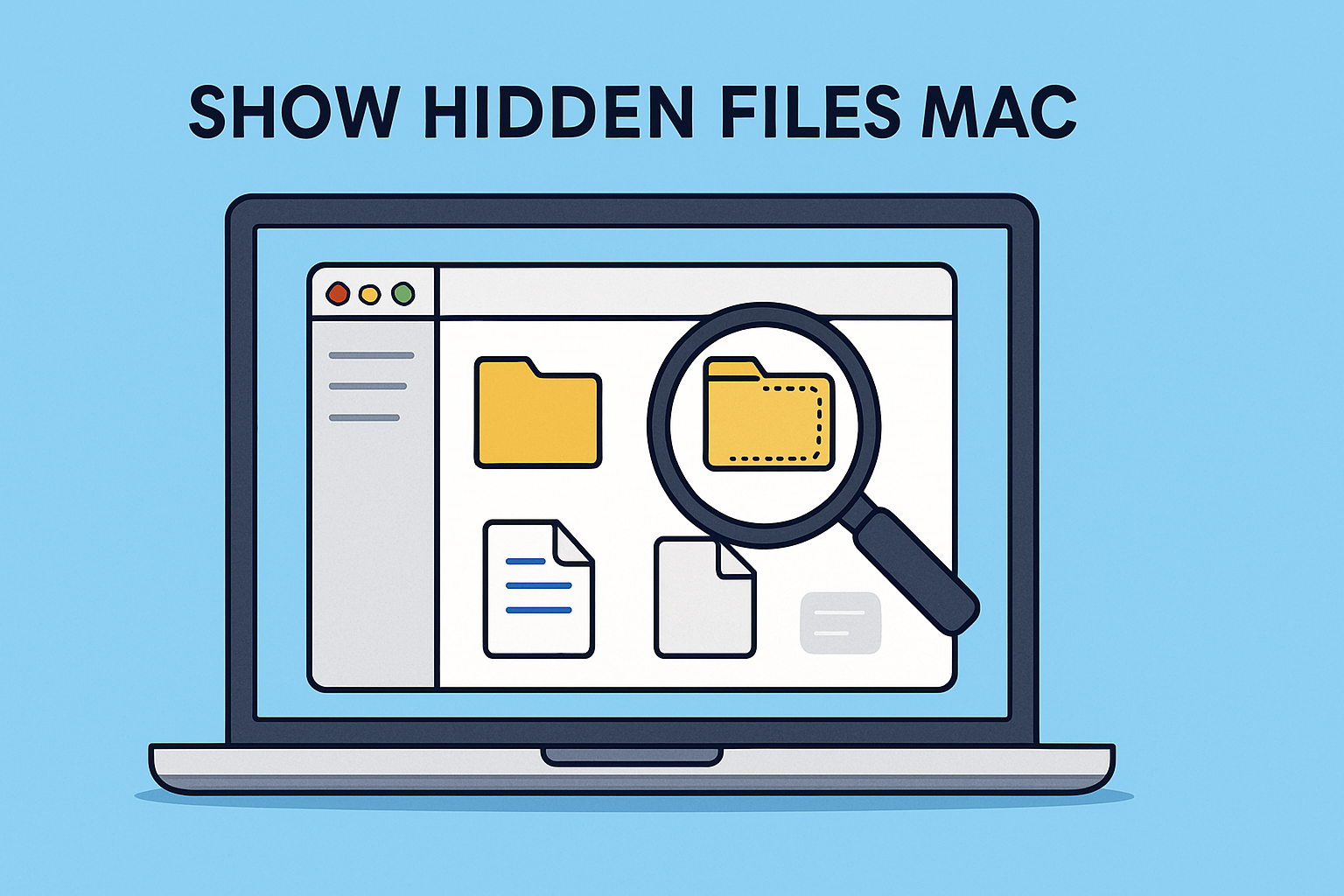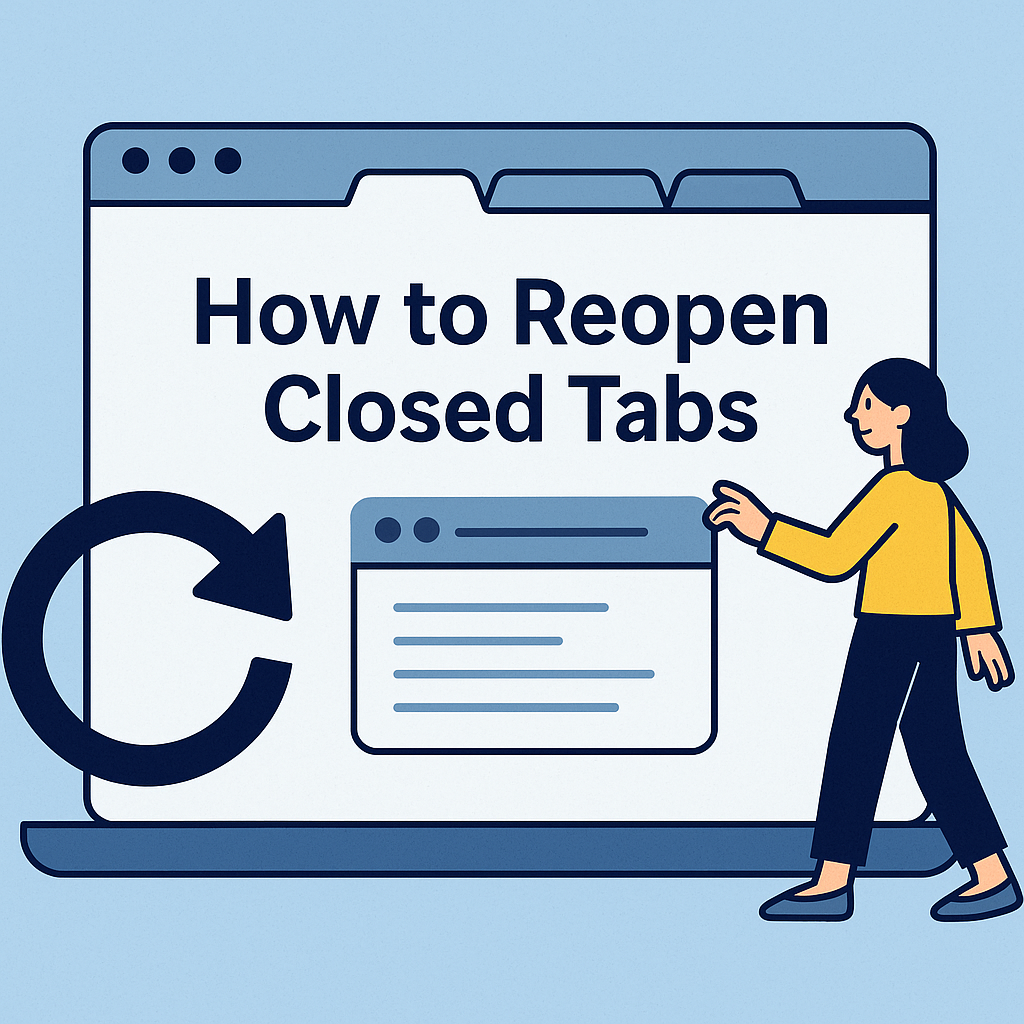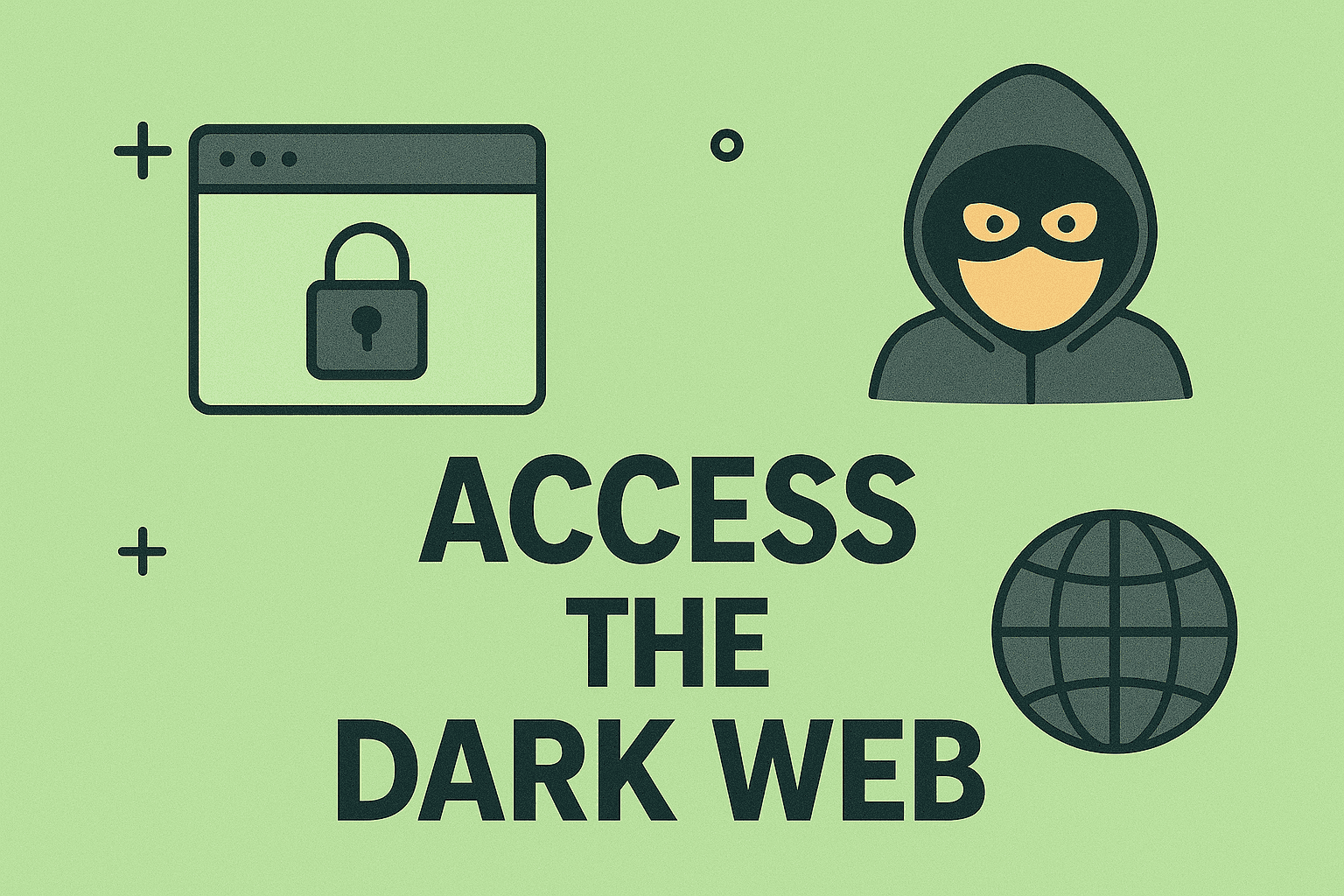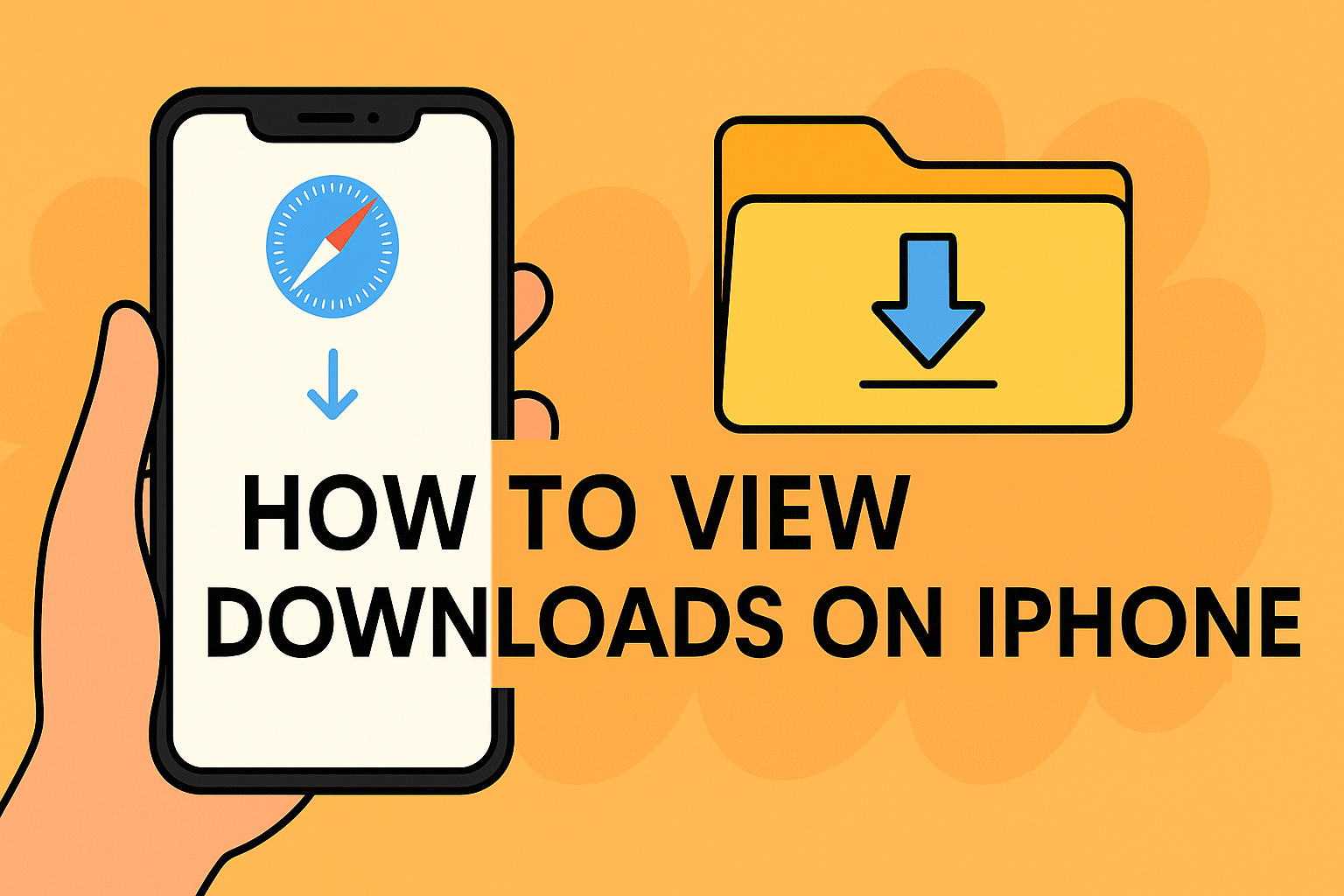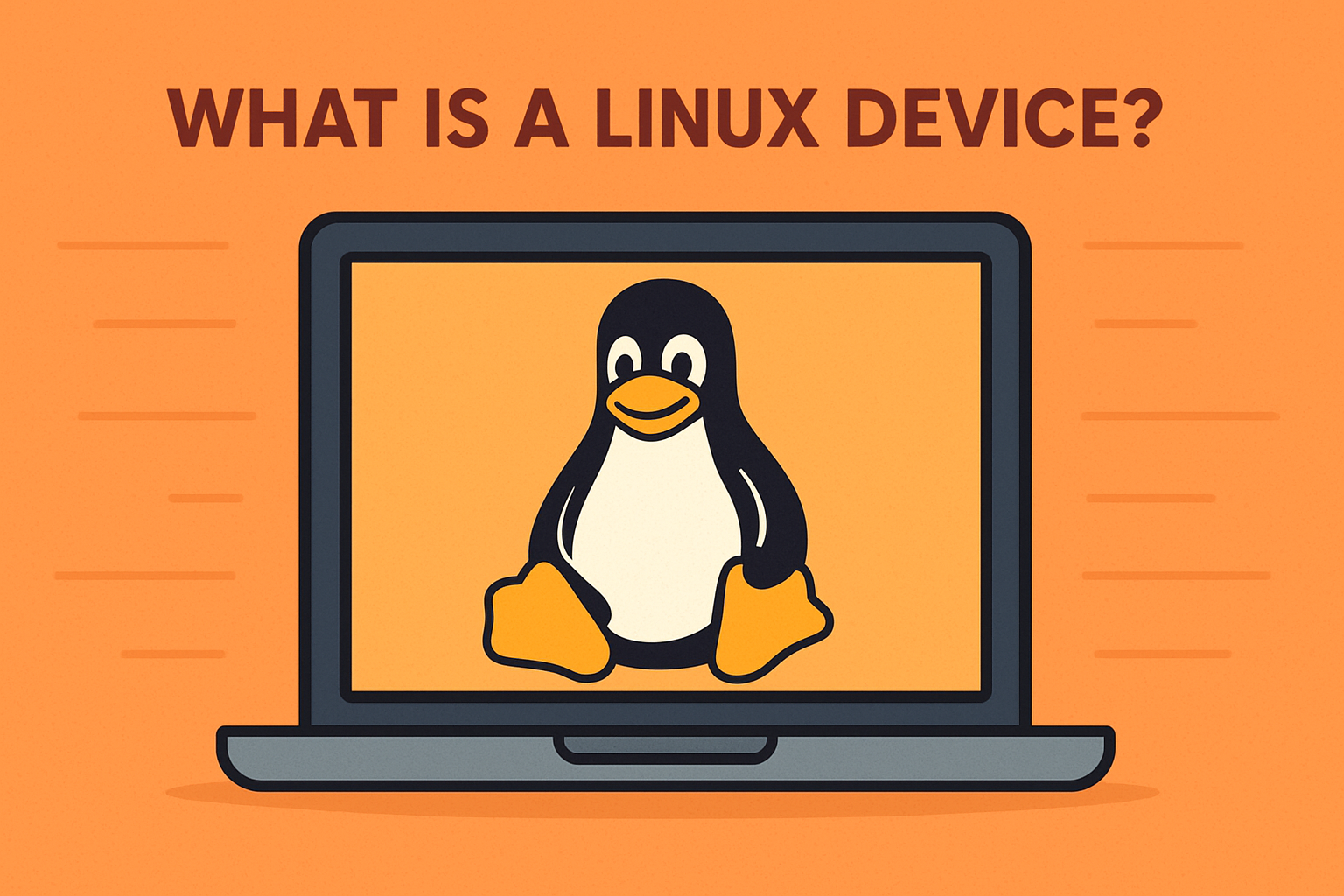Turning Off Two-Factor Authentication: What IT Leaders Should Know
Updated on September 3, 2025, by ITarian
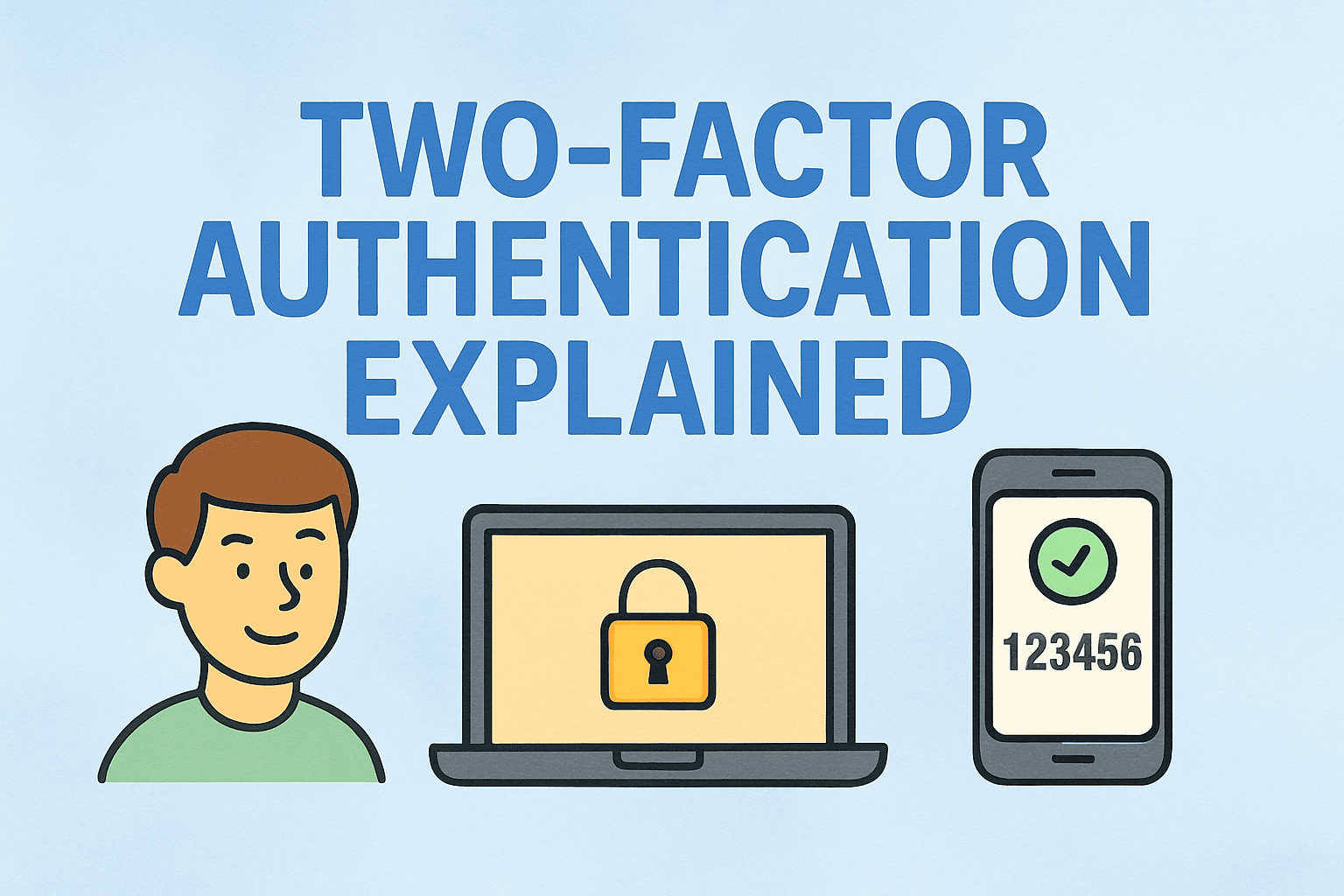
Two-factor authentication (2FA) is one of the most widely recommended practices in cybersecurity. It adds an extra layer of protection by requiring not only your password but also a verification code, biometric, or token. However, there may be times when you ask yourself: “Should I disable two-factor authentication, and if so, how to disable two factor authentication safely?”
For IT managers, cybersecurity professionals, and even CEOs, managing 2FA across devices and users can sometimes create operational challenges. Scenarios such as lost devices, employee offboarding, or integration with legacy applications may make turning off 2FA temporarily necessary. This article walks you through step-by-step methods to disable 2FA, highlights potential risks, and provides best practices to balance convenience with security.
What is Two-Factor Authentication?
Two-factor authentication requires users to verify their identity with two forms of credentials:
- Something you know: Password, PIN, or security question.
- Something you have: Mobile device, security key, or authentication app.
- Something you are: Biometric data like fingerprints or facial recognition.
When you disable 2FA, you return to single-factor authentication (password-only login). While this may ease access, it also increases the risk of unauthorized entry if your password is compromised.
When Might You Need to Disable Two-Factor Authentication?
Disabling 2FA is not usually recommended, but certain business and operational cases require it.
- Lost or Stolen Device – Employees lose phones or tokens that generate one-time passcodes.
- Legacy Systems – Older applications may not support modern authentication.
- Onboarding and Training – Temporary removal may help streamline processes before re-enabling.
- Account Recovery – Users locked out of accounts may need 2FA disabled temporarily.
- Business Continuity – CEOs or executives traveling without access to 2FA devices.
Understanding how to disable two factor authentication properly ensures that you can manage these cases without compromising organizational security.
How to Disable Two-Factor Authentication Across Platforms
1. Disabling 2FA in Google Accounts
Google automatically enforces stronger authentication for many users, but 2FA can be turned off in account settings.
Steps:
- Sign in to your Google Account.
- Go to Security → 2-Step Verification.
- Enter your password.
- Click Turn Off under “2-Step Verification.”
- Confirm when prompted.
Note: Google strongly advises keeping 2FA on; disabling it makes accounts more vulnerable to phishing attacks.
2. Disabling 2FA in Apple ID
Apple ID requires two-factor authentication for most accounts created after 2018, but older accounts may allow it to be disabled.
Steps:
- Go to appleid.apple.com and sign in.
- Navigate to Security Settings.
- Click Turn Off Two-Factor Authentication (if available).
- Answer security questions and confirm.
Important: If your account was created recently, you cannot turn off 2FA. Apple enforces it for newer accounts.
3. Disabling 2FA in Microsoft Accounts
Microsoft accounts used for Outlook, Office 365, and Azure can disable 2FA, though not recommended.
Steps:
- Sign in at account.microsoft.com/security.
- Go to Advanced Security Options.
- Locate the section “Two-Step Verification.”
- Select Turn Off.
- Confirm via your security code.
Enterprise Note: In Azure AD-managed environments, only admins can enforce or disable 2FA settings for users.
4. Disabling 2FA in Facebook
For personal and business accounts, Facebook allows 2FA control.
Steps:
- Go to Settings → Security and Login.
- Scroll to Two-Factor Authentication.
- Click Edit and choose Turn Off.
- Enter your password and confirm.
5. Disabling 2FA in Enterprise Systems
For organizations managing hundreds of accounts, disabling 2FA at scale may involve:
- Active Directory / Azure AD – Admins can disable MFA for specific users.
- Identity Providers (Okta, Duo, Ping) – IT teams can modify policies to exclude certain apps or users temporarily.
- VPN & Remote Access Tools – Policy-based settings can allow single-factor login during emergency recovery.
Security Risks of Disabling Two-Factor Authentication
While it may simplify access, turning off 2FA comes with risks:
- Increased Phishing Threats – Password-only accounts are prime targets for attackers.
- Unauthorized Access – Compromised credentials can give hackers full account control.
- Compliance Violations – Many industries (finance, healthcare, government) require MFA for compliance.
- Data Breaches – Weak authentication can lead to sensitive data leaks and reputational damage.
Best Practices When Disabling 2FA
If you must disable two-factor authentication, do so strategically:
- Use Strong Passwords – Ensure passwords meet complexity requirements.
- Enable Conditional Access – Allow 2FA exemptions only for certain apps or devices.
- Set a Time Limit – Disable 2FA temporarily and re-enable after recovery.
- Log and Monitor Access – Use SIEM tools to track logins after disabling 2FA.
- Educate Users – Train employees about risks and alternative protections.
Alternatives to Disabling Two-Factor Authentication
Instead of completely removing 2FA, consider alternatives:
- Backup Codes – Many platforms provide one-time-use recovery codes.
- Authenticator Apps – Use Google Authenticator or Microsoft Authenticator as secondary methods.
- Hardware Keys – Replace SMS verification with YubiKeys or FIDO2 tokens.
- Delegated Access – Provide temporary admin or delegated login access without full 2FA removal.
These solutions maintain security while solving access issues.
FAQs on How to Disable Two-Factor Authentication
- Can I permanently disable 2FA in Apple ID?
No, Apple requires 2FA for accounts created after 2018. Older accounts may still allow it. - Is it safe to disable two-factor authentication?
Not really. It increases the risk of cyberattacks. Disable only temporarily with compensating controls. - Can IT admins disable 2FA for employees?
Yes, in enterprise systems like Azure AD or Okta, but organizations should document and limit exceptions. - What happens if I disable 2FA in Google or Microsoft accounts?
Your account becomes password-only protected, making it more vulnerable to phishing. - Are there alternatives to turning off 2FA?
Yes. Use backup codes, authenticator apps, or hardware tokens instead of removing 2FA.
Conclusion
Learning how to disable two factor authentication is essential for IT managers and professionals who must balance usability and security. While disabling 2FA may be necessary in certain cases like device loss, account recovery, or system compatibility, it should always be temporary.
The best strategy is to use alternatives such as backup codes, authenticator apps, or conditional access policies instead of completely disabling 2FA. If disabling is unavoidable, always combine it with strong passwords, access monitoring, and strict policies to reduce risk.
Protect your business against authentication risks and streamline security management with Itarian – Sign up for free today.