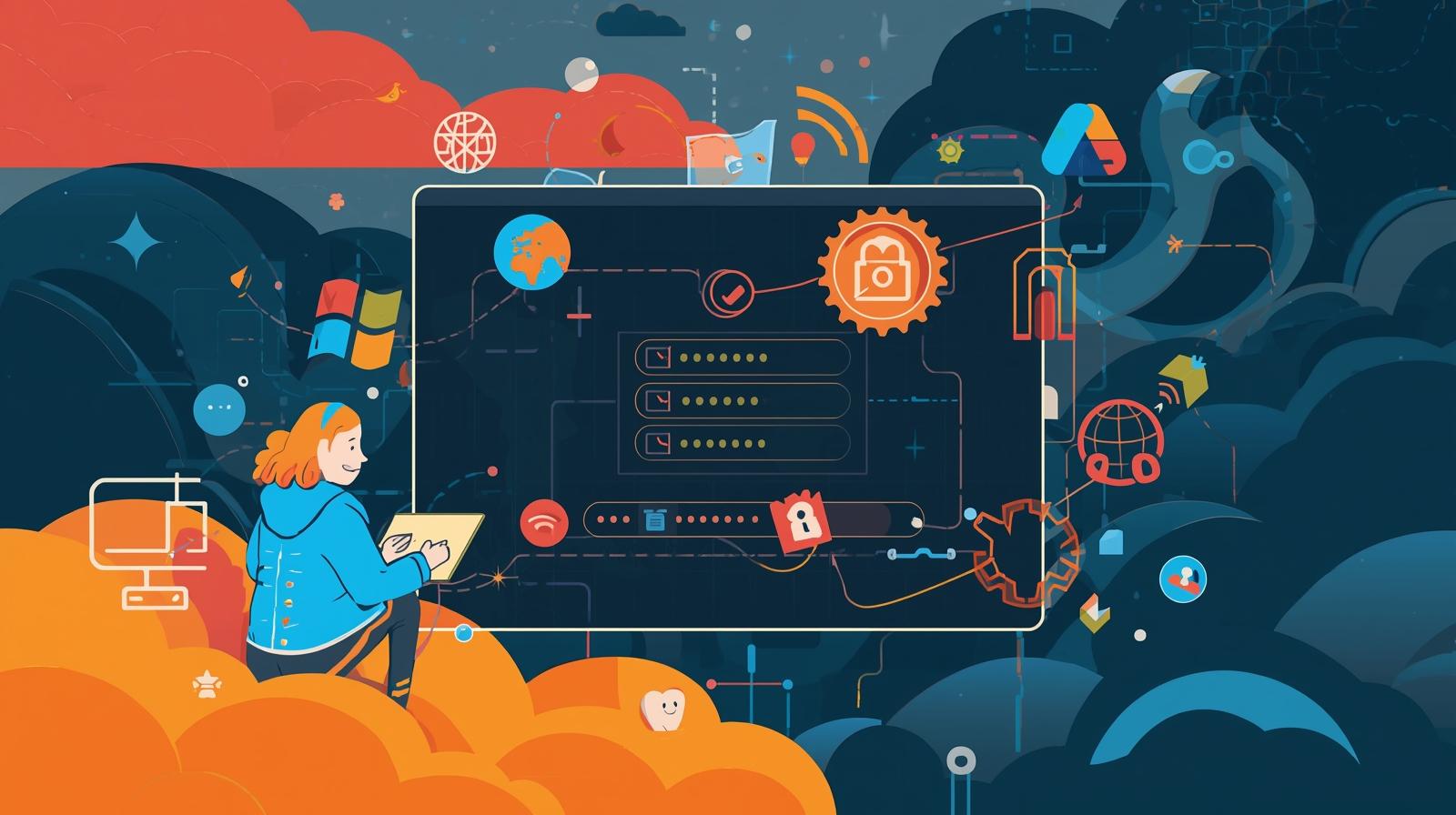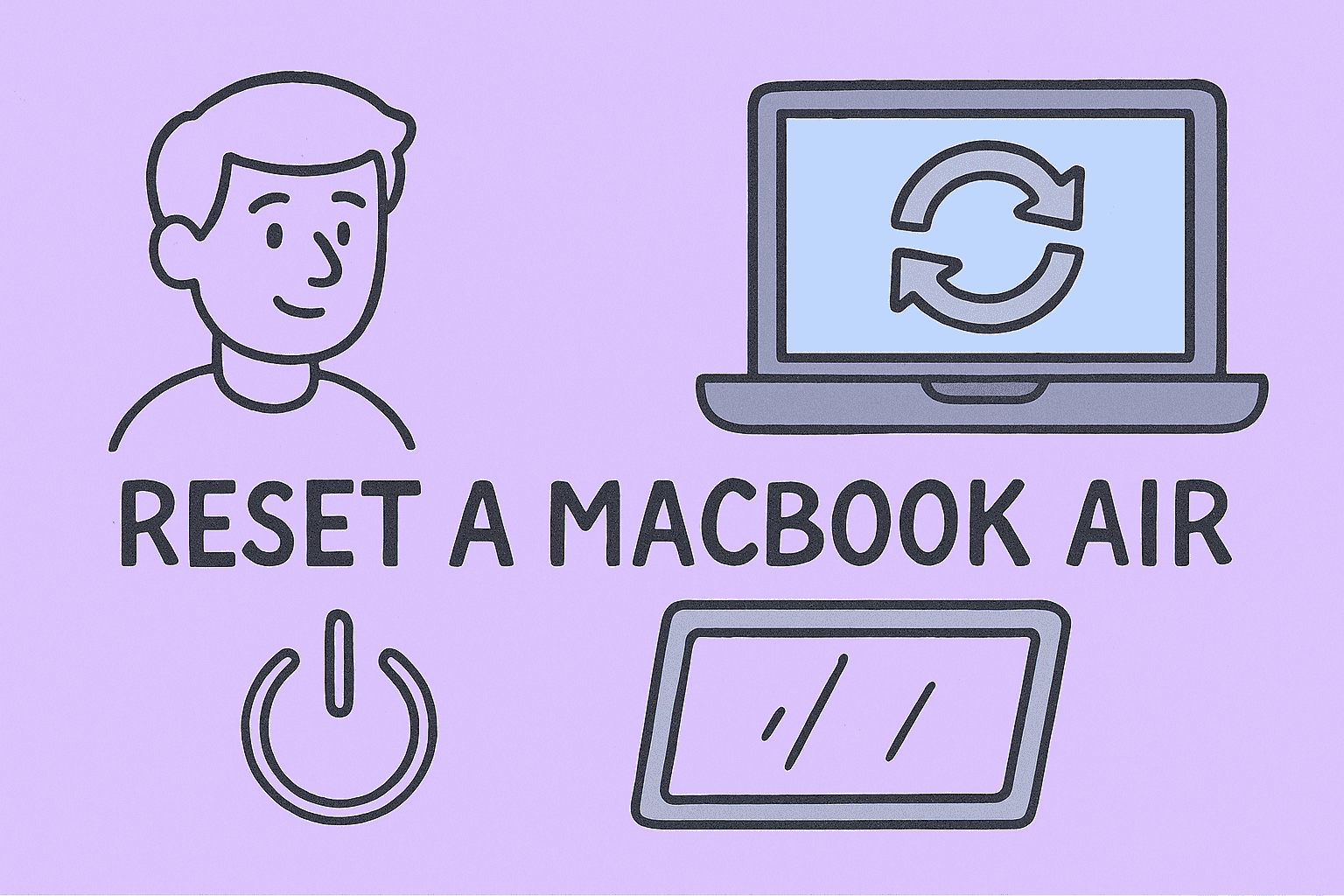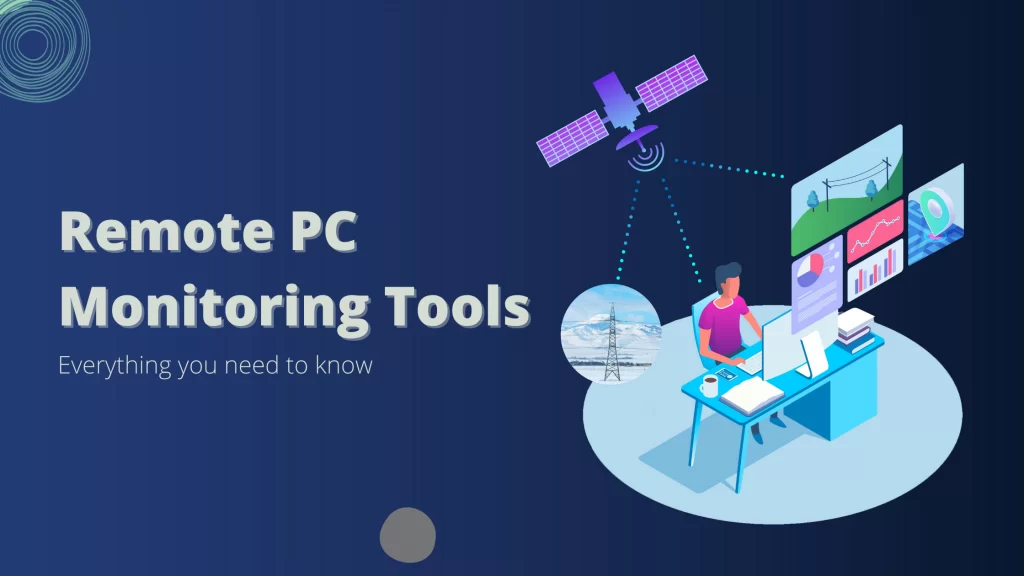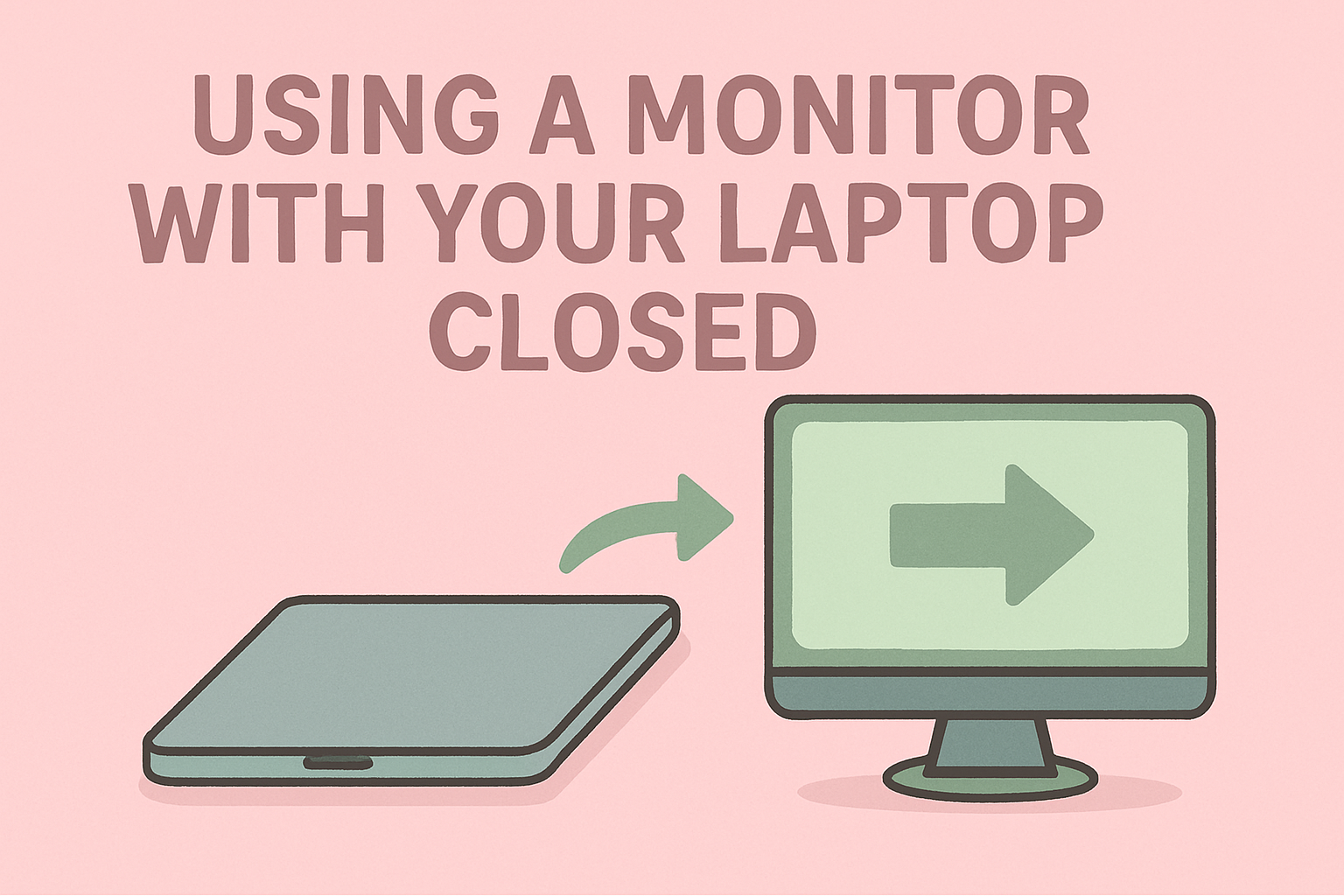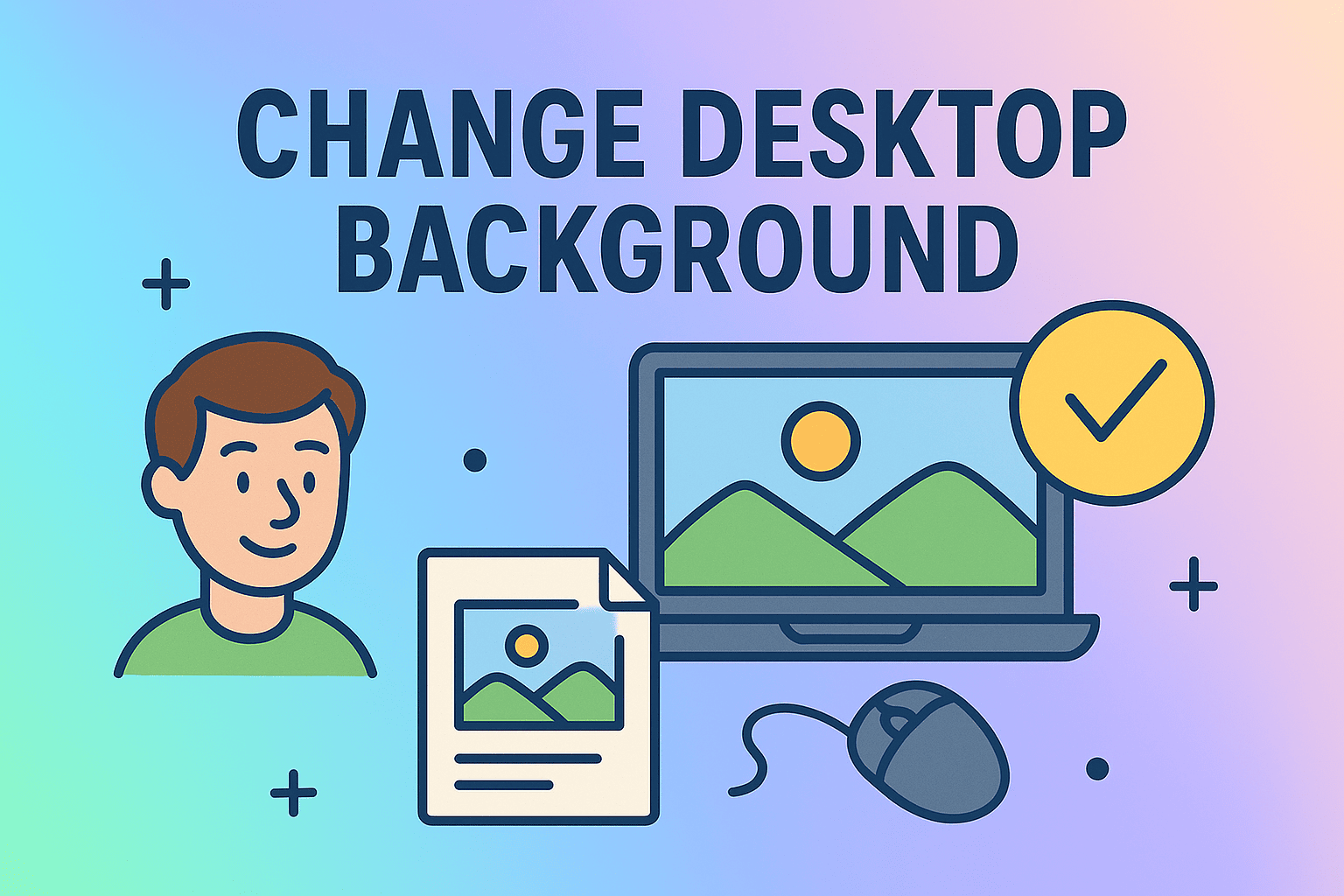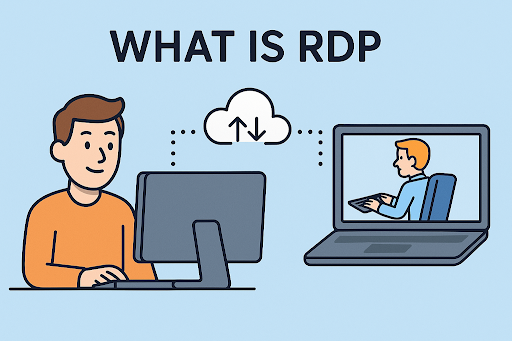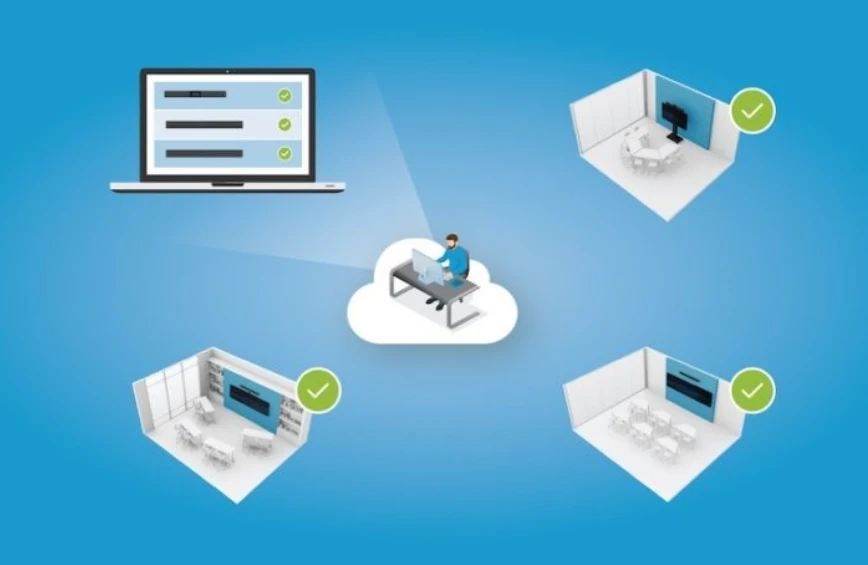Updating NVIDIA Drivers for Peak Performance and Security
Updated on August 19, 2025, by ITarian
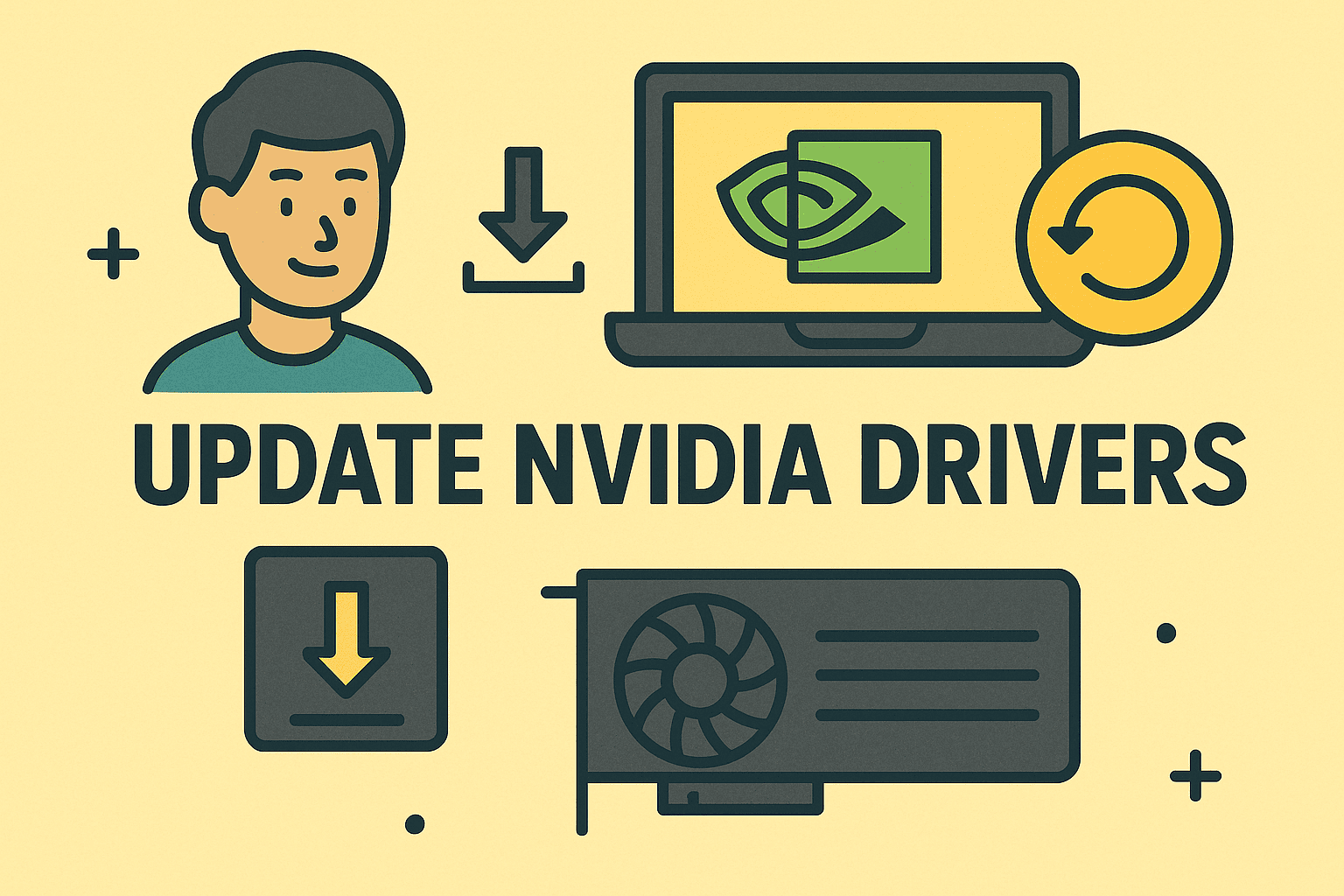
If you rely on your NVIDIA GPU for heavy workloads, gaming, or cybersecurity applications, keeping its drivers up to date is essential. Outdated drivers can lead to system instability, performance drops, and security vulnerabilities. Whether you’re an IT manager, security professional, or simply an advanced user, knowing how to update drivers NVIDIA ensures you get the most out of your hardware.
This article will walk you through different methods to update NVIDIA drivers on Windows, Mac, and Linux, along with best practices for maintaining stability and avoiding potential issues.
Why Updating NVIDIA Drivers Matters
Updating your NVIDIA drivers isn’t just about graphics performance—it’s also a matter of system efficiency and security.
- Improved Performance: Driver updates can significantly enhance graphics rendering and overall speed.
- Security Fixes: NVIDIA often patches vulnerabilities that could be exploited by attackers.
- Bug Fixes: Updates resolve common crashes and visual glitches.
- Compatibility: New drivers ensure your GPU works with the latest applications and OS updates.
Checking Your Current NVIDIA Driver Version
Before updating, find out which version you’re currently running.
On Windows
- Right-click on your desktop and select NVIDIA Control Panel.
- Navigate to Help → System Information.
- Check the Driver Version listed.
On Mac
Mac systems automatically update NVIDIA drivers via system updates, but you can check driver status in About This Mac → System Report → Graphics/Displays.
On Linux
Use the terminal command:
bash
CopyEdit
nvidia-smi
Updating NVIDIA Drivers on Windows
1. Using GeForce Experience
NVIDIA’s GeForce Experience is the easiest way to update drivers.
- Download and install GeForce Experience from the official NVIDIA site.
- Log in or create an account.
- Go to the Drivers tab.
- Click Check for Updates and then Download.
2. Manual Download from NVIDIA Website
- Visit the NVIDIA Driver Download page.
- Select your GPU model and OS.
- Download and install the latest driver.
3. Windows Device Manager
- Press Windows + X → Device Manager.
- Expand Display adapters.
- Right-click NVIDIA GPU → Update driver.
- Select Search automatically for drivers.
Updating NVIDIA Drivers on Mac
Apple systems generally do not allow manual NVIDIA driver updates. Instead:
- Go to Apple Menu → System Preferences → Software Update.
- Install any pending updates—this includes NVIDIA drivers for supported Macs.
Note: Newer macOS versions use Apple’s own graphics framework and may not support recent NVIDIA GPUs.
Updating NVIDIA Drivers on Linux
1. Using Package Managers
For Ubuntu/Debian:
bash
CopyEdit
sudo apt update
sudo apt install nvidia-driver-xxx
For Fedora:
bash
CopyEdit
sudo dnf install akmod-nvidia
2. Manual Installation
- Download the Linux driver from NVIDIA’s official website.
- Run the .run file and follow the instructions.
Best Practices for Updating NVIDIA Drivers
- Create a System Restore Point before updating.
- Download from official sources only to avoid malware.
- Uninstall old drivers if you encounter compatibility issues.
- Restart after installation for changes to take effect.
Troubleshooting Common NVIDIA Driver Update Issues
- Black Screen After Update: Boot into safe mode and roll back the driver.
- Driver Installation Failed: Disable antivirus temporarily during installation.
- Performance Drop: Use the NVIDIA Control Panel to adjust performance settings.
Security Considerations for Driver Updates
- Always verify the digital signature of downloaded drivers.
- Schedule regular driver checks to avoid vulnerabilities.
- Use enterprise device management tools for bulk updates in corporate environments.
FAQ: NVIDIA Driver Updates
- How often should I update NVIDIA drivers?
Update when new versions are released, especially if they contain performance or security improvements. - Can I roll back to a previous NVIDIA driver?
Yes, in Windows Device Manager → NVIDIA GPU → Driver → Roll Back Driver. - Do I need GeForce Experience to update drivers?
No, but it simplifies the process. Manual installation works as well. - Will updating drivers improve gaming performance?
Yes, especially for newly released games. - Is it safe to update NVIDIA drivers during work hours?
It’s better to schedule updates during non-critical times to avoid workflow disruptions.
Final Thoughts
Keeping your NVIDIA drivers updated ensures peak performance, stability, and security. Whether you manage enterprise systems or personal devices, proactive driver updates are a simple yet critical part of system maintenance.
If you want to streamline device updates and security management across multiple endpoints, sign up for free with Itarian today and take control of your IT infrastructure with confidence.