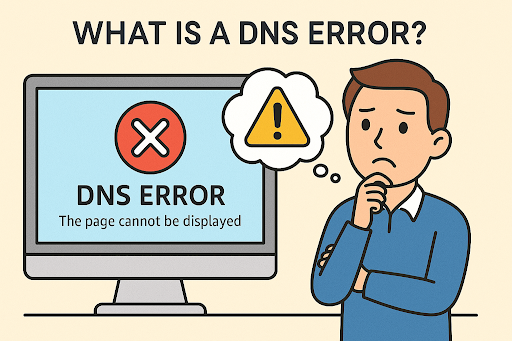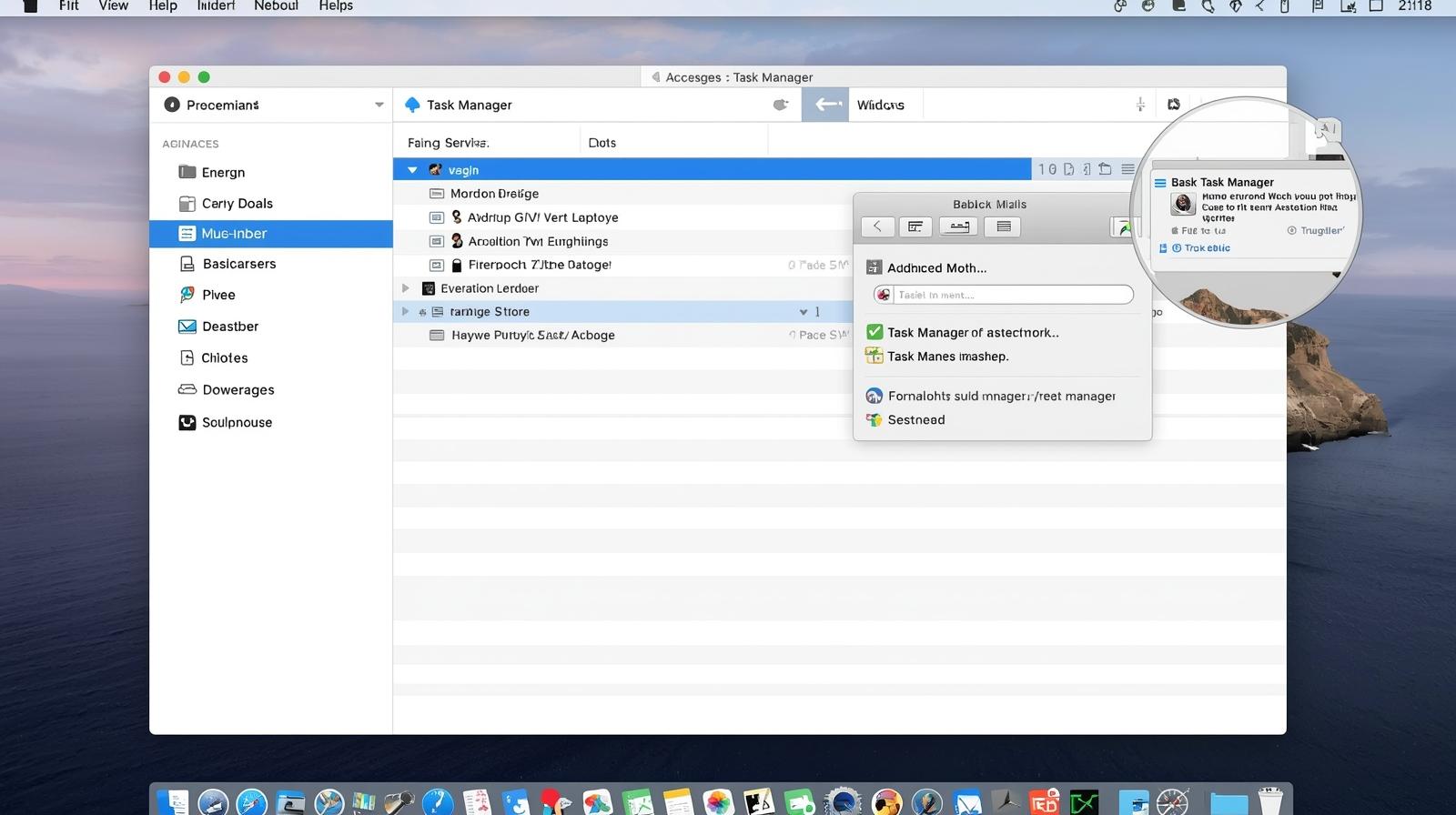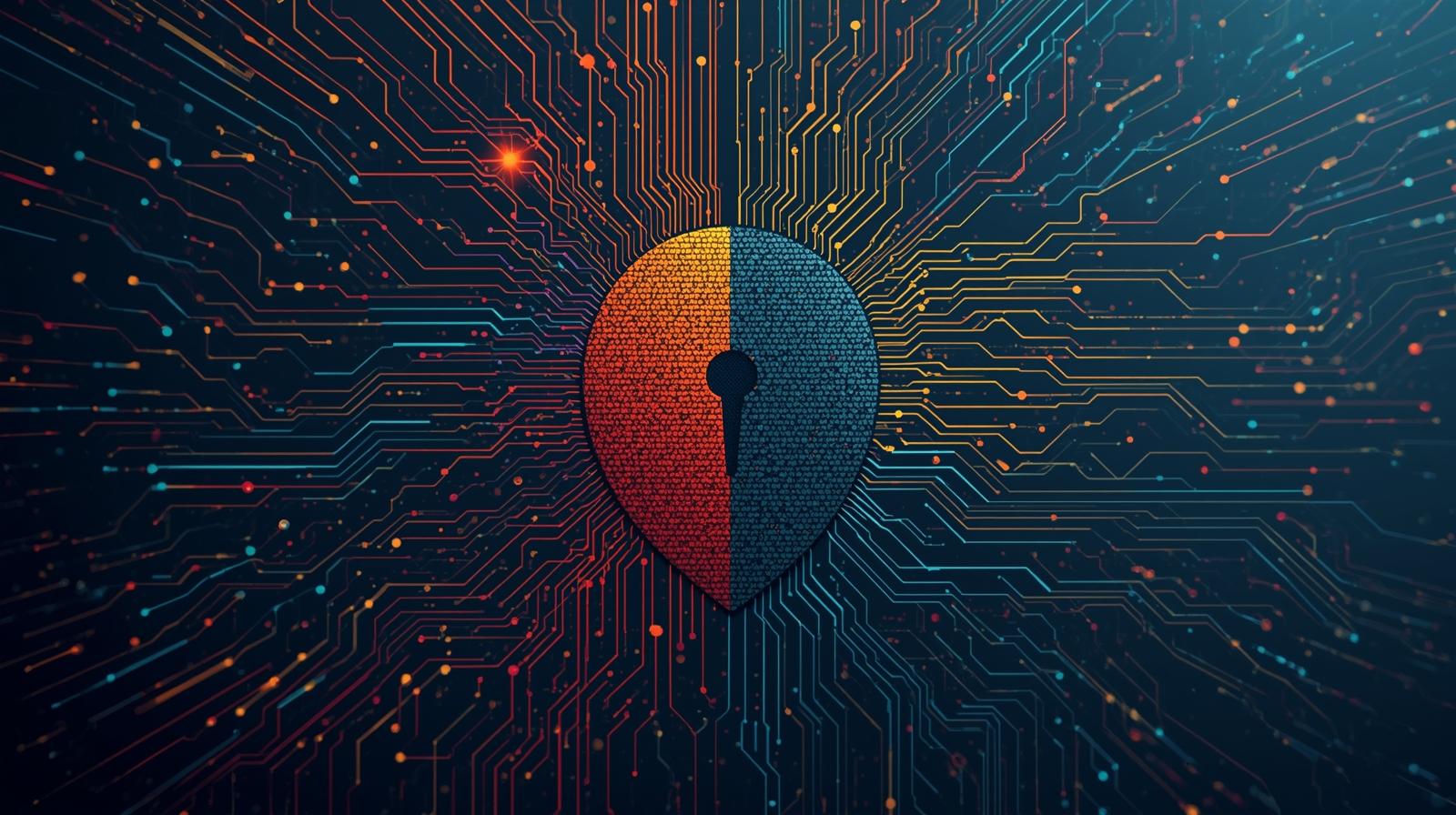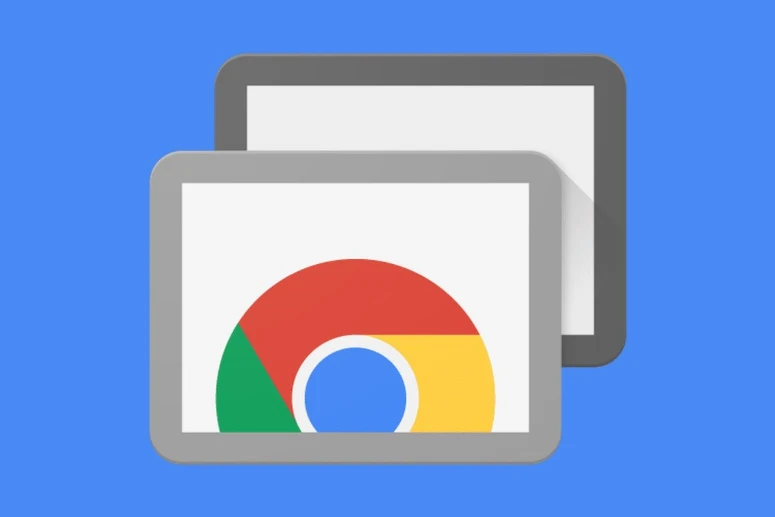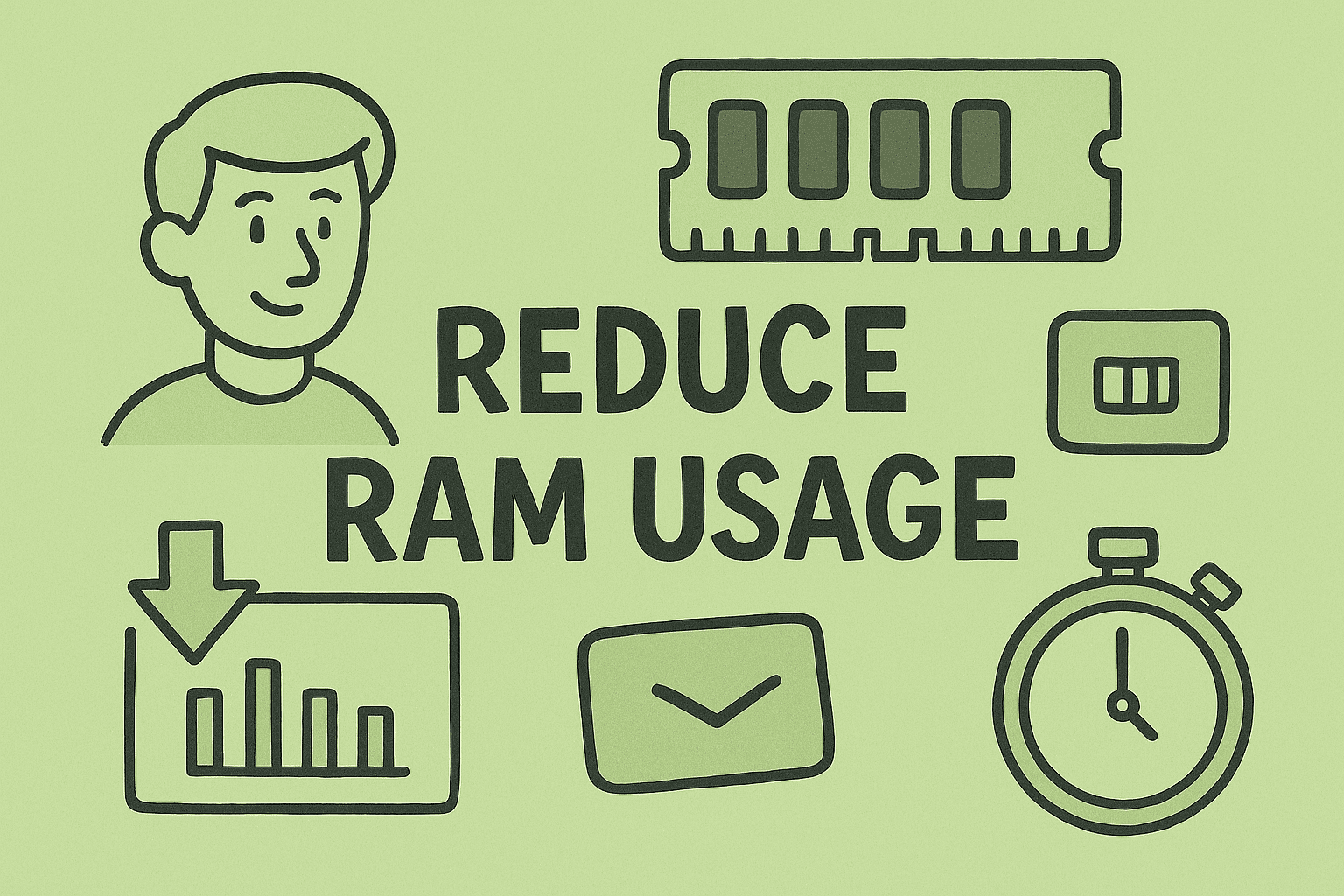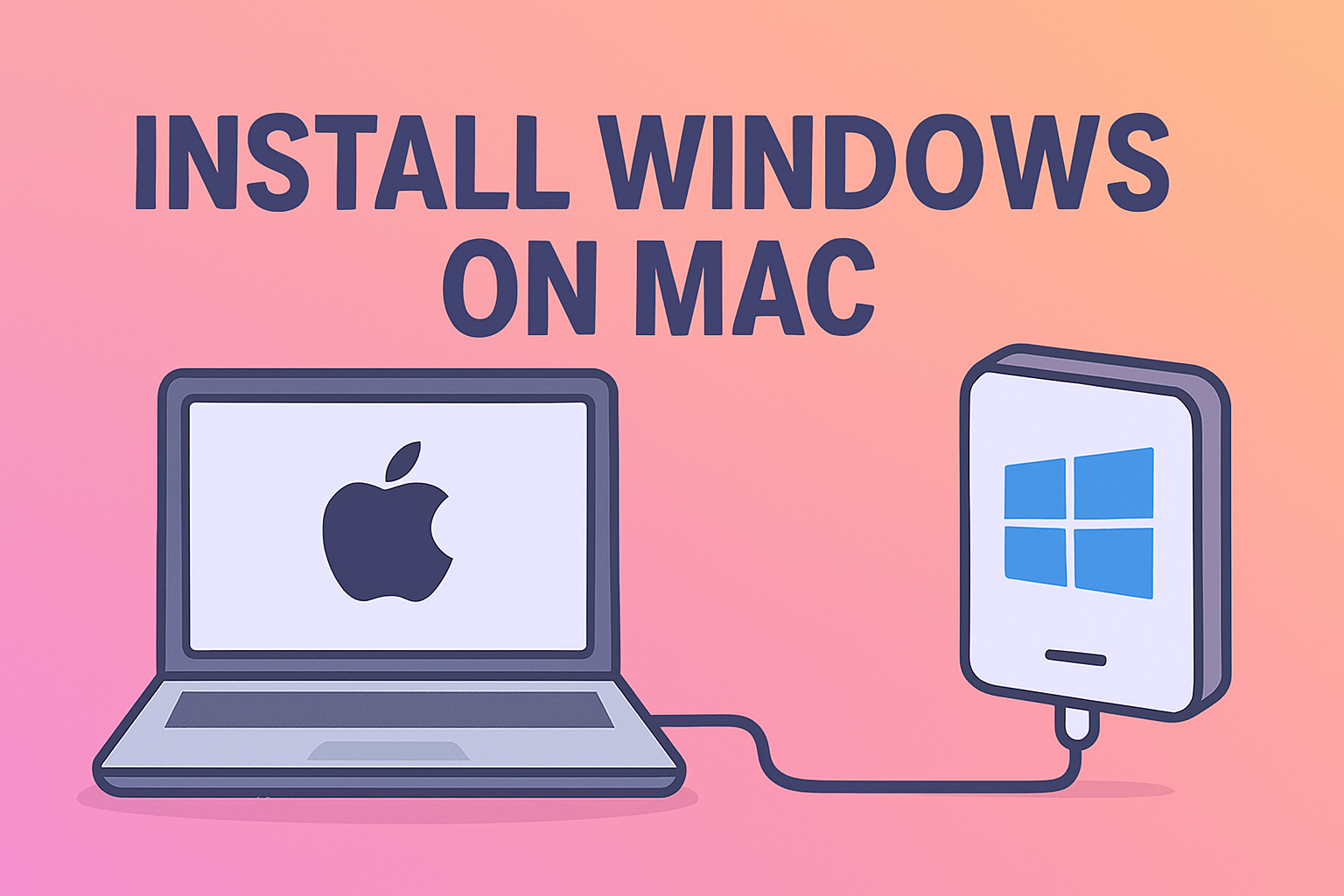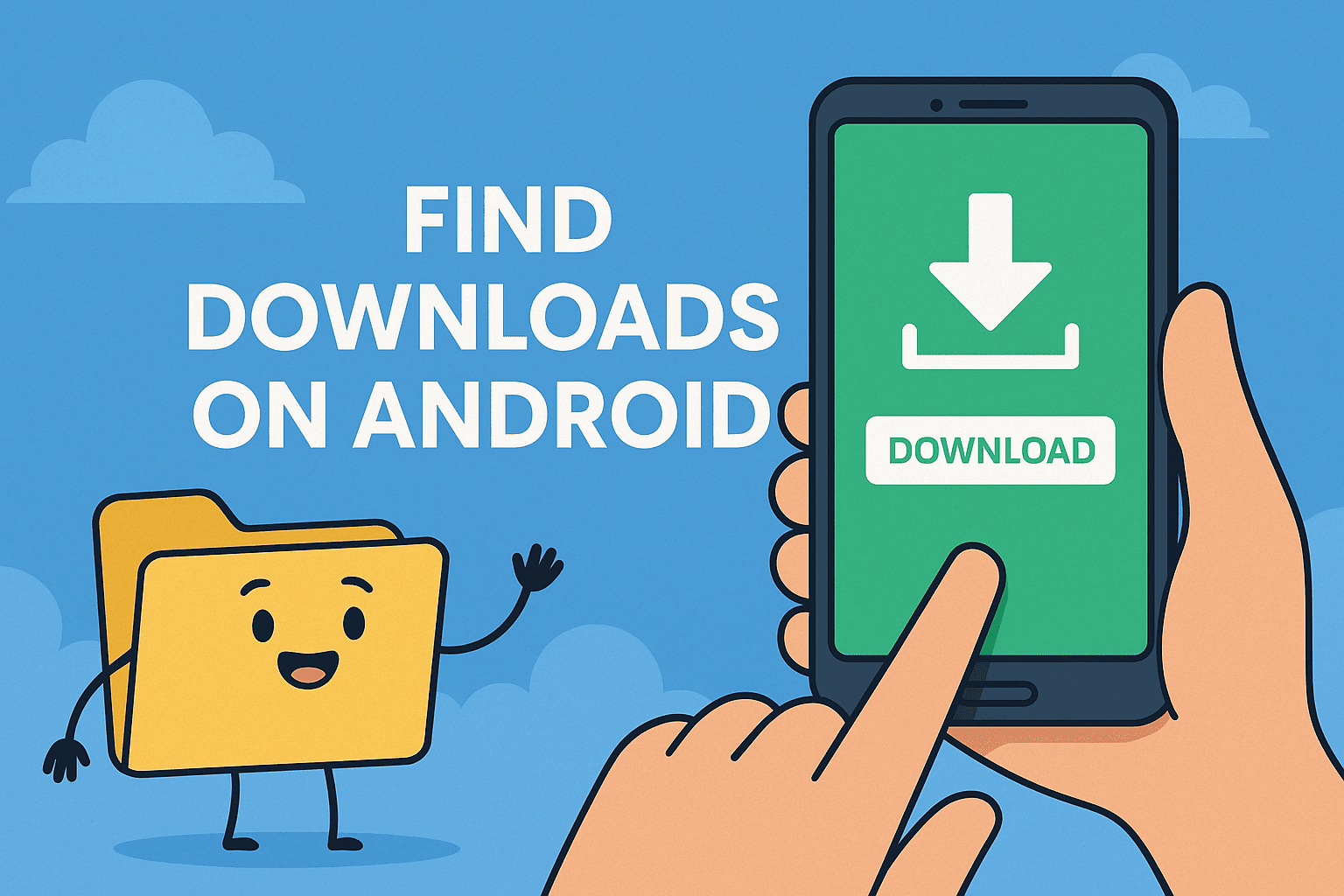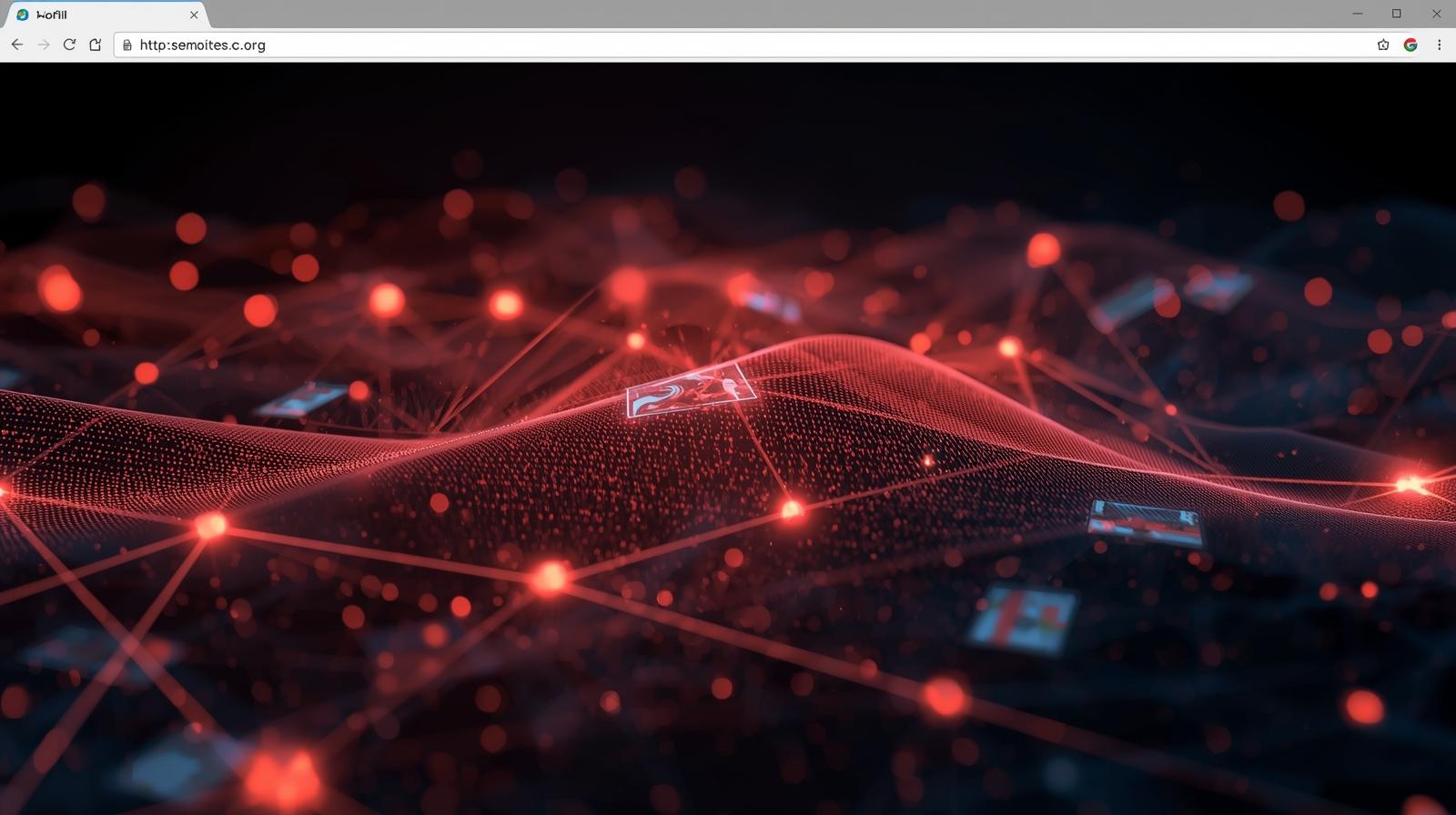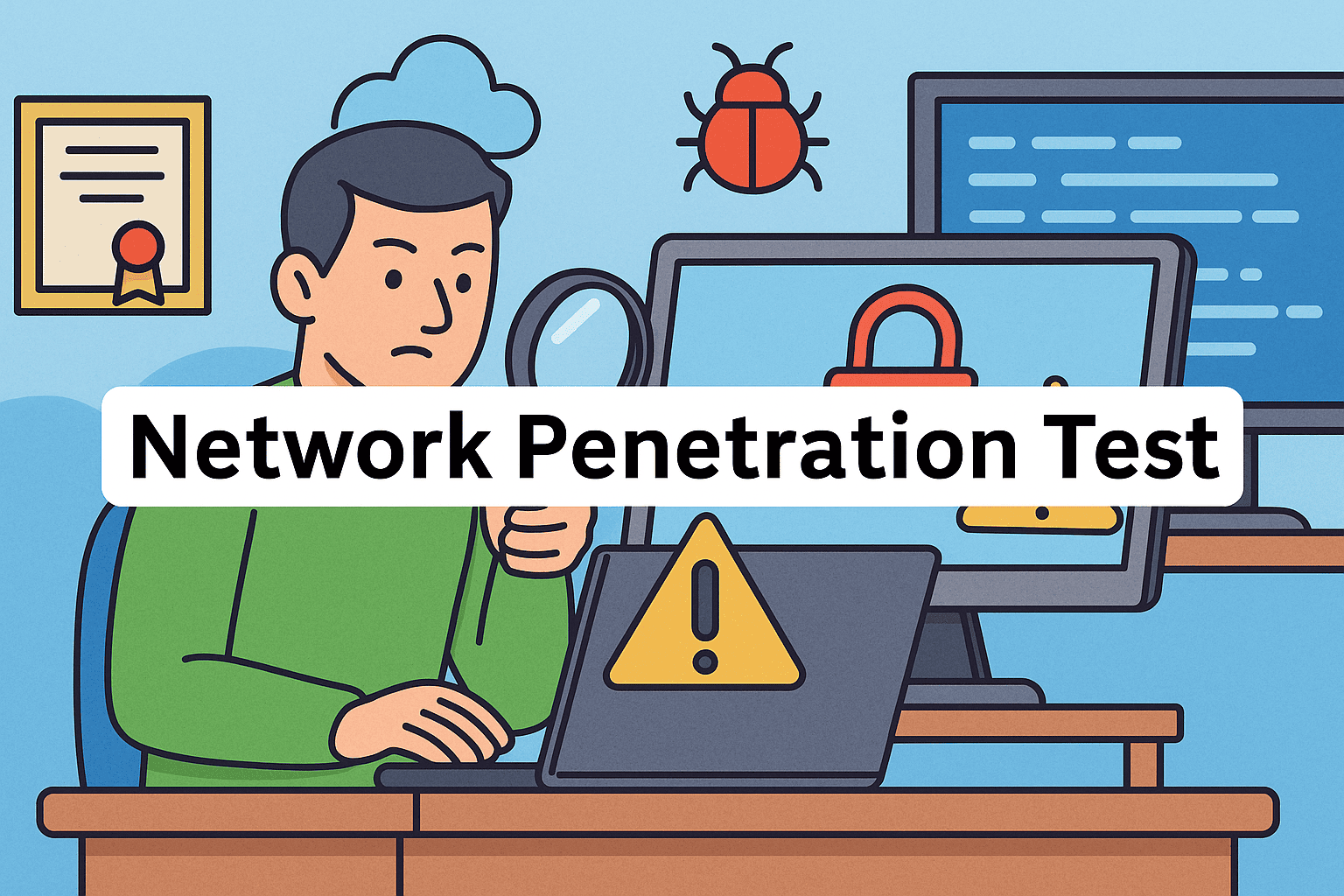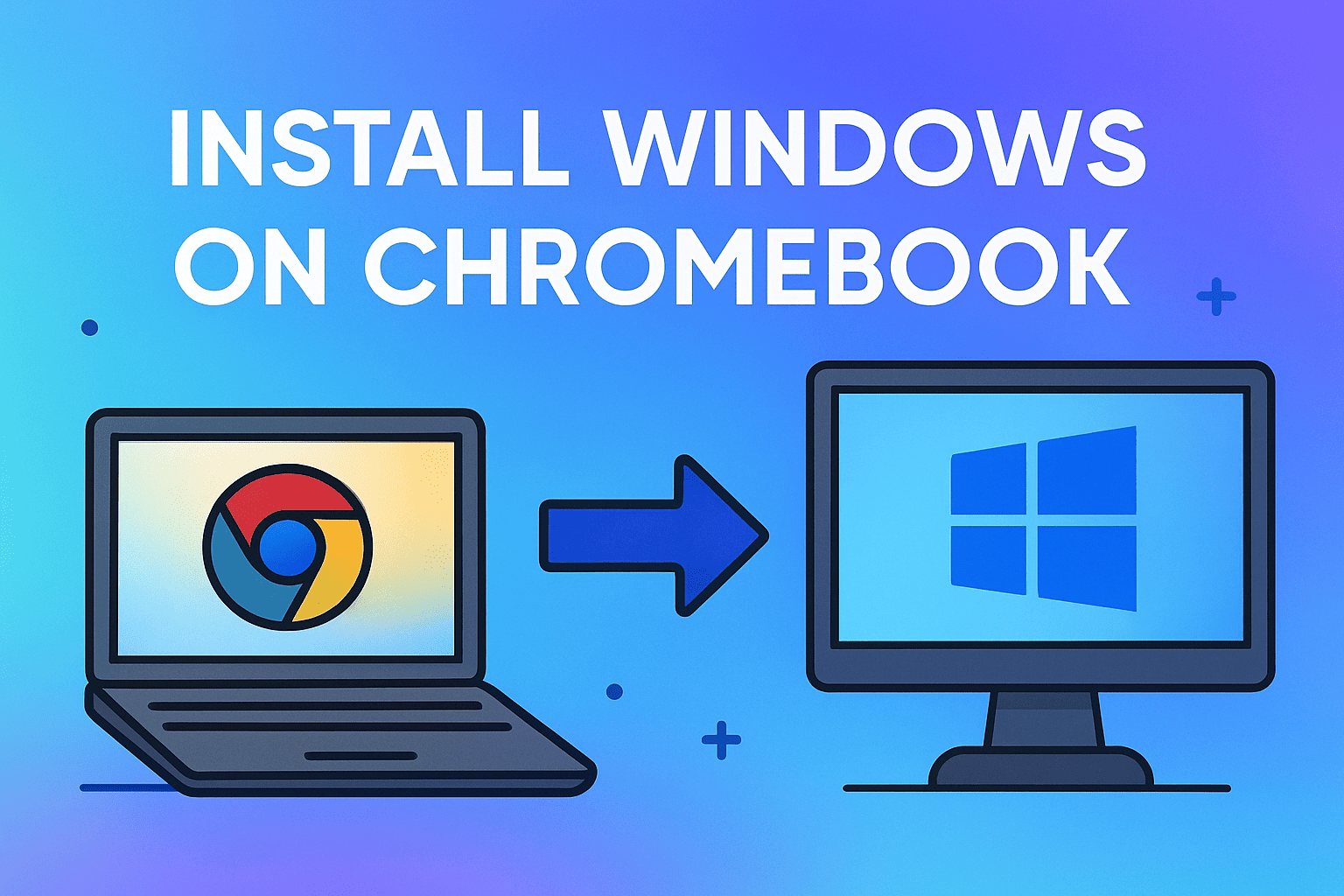Reset Your Keyboard Easily with These Step-by-Step Solutions
Updated on August 5, 2025, by ITarian

Is your keyboard acting strangely—typing the wrong characters, lagging, or not responding at all? If you’re asking how to reset keyboard, you’re not alone. Keyboards can malfunction due to software glitches, incorrect settings, or driver issues.
This post explains how to reset keyboard settings on Windows, Mac, and laptops. It also covers troubleshooting tips for unresponsive or misconfigured keyboards.
Why You May Need to Reset Your Keyboard
A keyboard reset can fix:
- Wrong characters appearing when typing.
- Non-functioning shortcut keys.
- Unresponsive or lagging keys.
- Incorrect language or layout settings.
For IT managers and cybersecurity professionals, resetting keyboards on enterprise devices can be part of troubleshooting and maintaining user productivity.
How to Reset Keyboard on Windows
Method 1: Reset Keyboard Layout
- Press Windows + I to open Settings.
- Go to Time & Language > Language & Region.
- Select your preferred language and click Options.
- Remove any extra keyboard layouts and add the correct one.
Method 2: Reset via Device Manager
- Press Windows + X → select Device Manager.
- Expand Keyboards, right-click your keyboard, and choose Uninstall device.
- Restart your PC. Windows will reinstall the default driver automatically.
Method 3: Using Shortcut Reset
Press Ctrl + Shift (or Alt + Shift) to quickly change keyboard layout.
Method 4: Reset Filter Keys
Sometimes accessibility settings affect typing.
- Go to Settings > Ease of Access > Keyboard.
- Turn Filter Keys off.
How to Reset Keyboard on Mac
Method 1: Reset Keyboard Settings
- Go to Apple Menu > System Settings > Keyboard.
- Click Modifier Keys and reset to defaults.
Method 2: Delete Keyboard Preferences
- Go to Finder > Go > Go to Folder.
- Enter ~/Library/Preferences/ and delete com.apple.keyboard.plist.
- Restart your Mac.
Method 3: Reset SMC (for MacBooks)
- Shut down your Mac.
- Hold Shift + Control + Option + Power for 10 seconds.
- Release and restart your Mac.
How to Reset Laptop Keyboards
- Remove any external devices interfering with the keyboard.
- Update BIOS/firmware if keys remain unresponsive.
- Perform a hard reset by turning off the laptop, removing the power adapter, and holding the power button for 15 seconds.
Troubleshooting External Keyboards
- Check USB/Bluetooth connections.
- Try the keyboard on another device to rule out hardware failure.
- Update or reinstall drivers.
Tips to Prevent Keyboard Issues
- Keep keyboards clean and free from dust.
- Avoid spilling liquids near your laptop or desktop keyboard.
- Update OS and drivers regularly.
- Use endpoint management tools for enterprise devices.
FAQs About Resetting Keyboards
1. Will resetting my keyboard delete custom settings?
Yes, it restores default settings, so you may need to reconfigure shortcuts.
2. Why does my keyboard type random symbols?
It’s likely due to a wrong keyboard layout. Resetting the layout usually fixes it.
3. How can I reset my keyboard without logging in?
Use the On-Screen Keyboard on the login screen to access settings.
4. Does resetting fix unresponsive keys?
If it’s a software issue, yes. For hardware faults, repair or replacement may be needed.
5. Can malware affect my keyboard?
Yes, some malware can interfere with input devices. Always run security scans.
Final Thoughts
Learning how to reset keyboard can quickly fix layout issues, unresponsive keys, and typing errors. Whether you use Windows, Mac, or laptops, resetting the keyboard is a simple process that restores normal functionality.
Want better device and endpoint management for your organization?
Sign up for free at Itarian to manage and secure all your business systems efficiently.