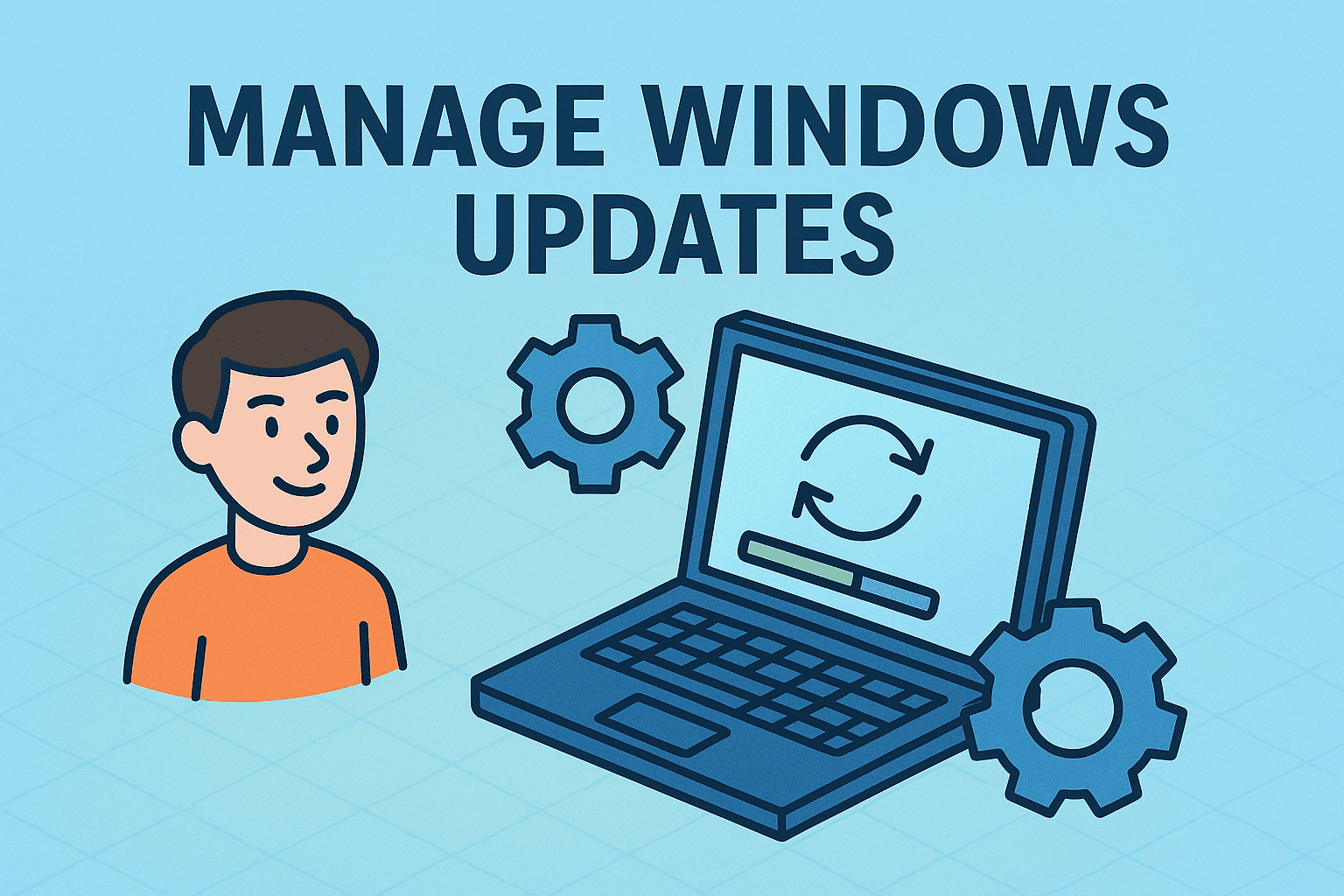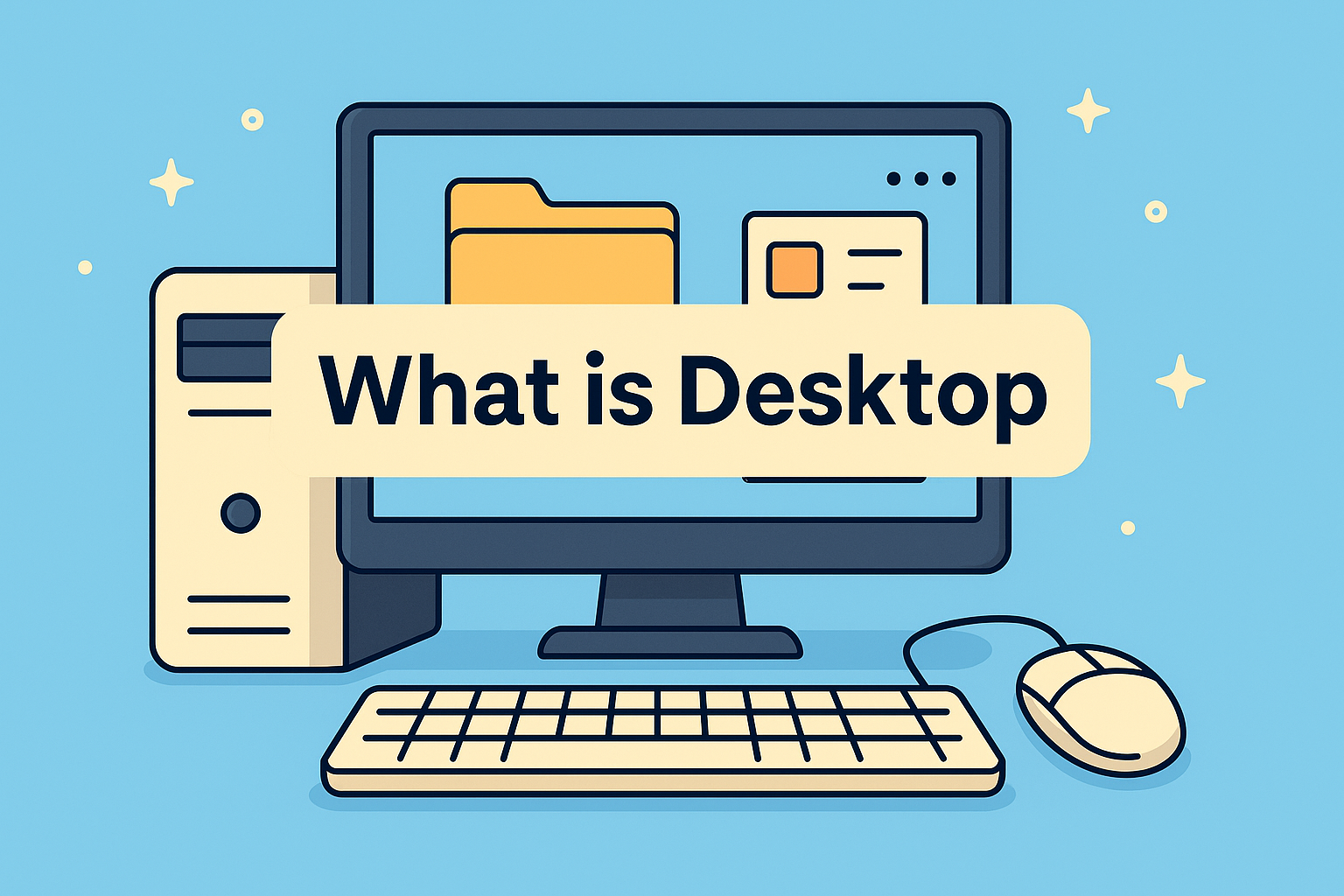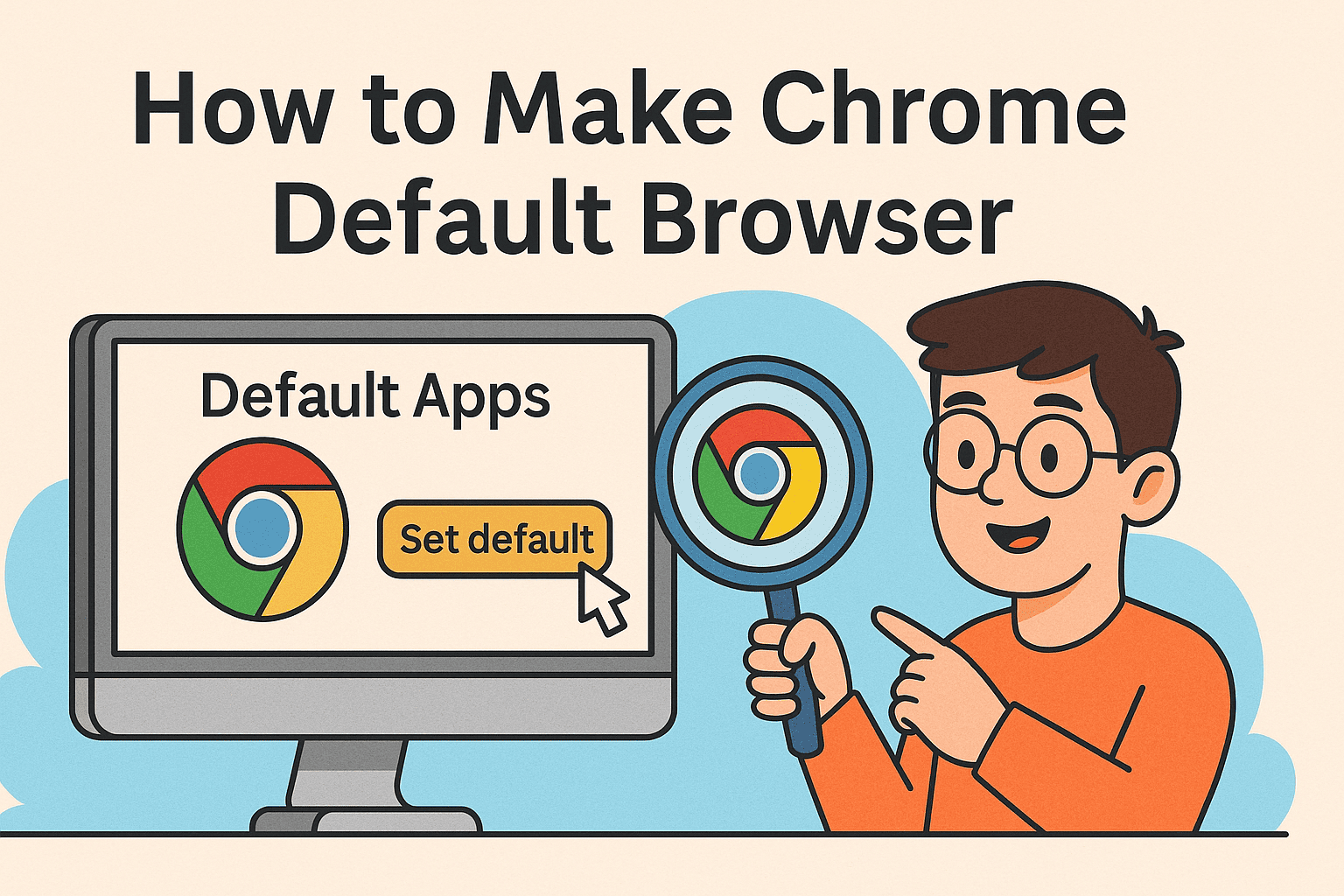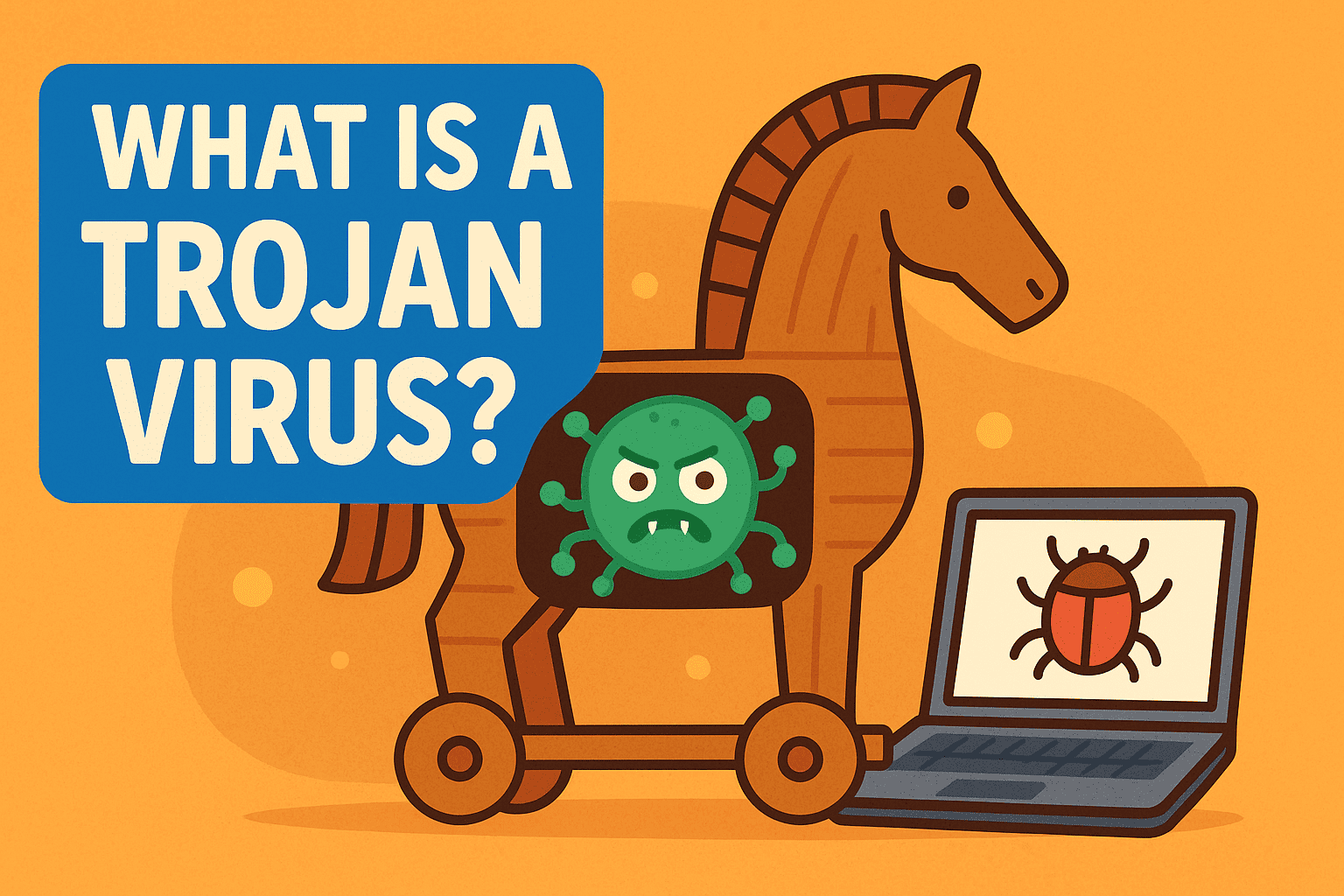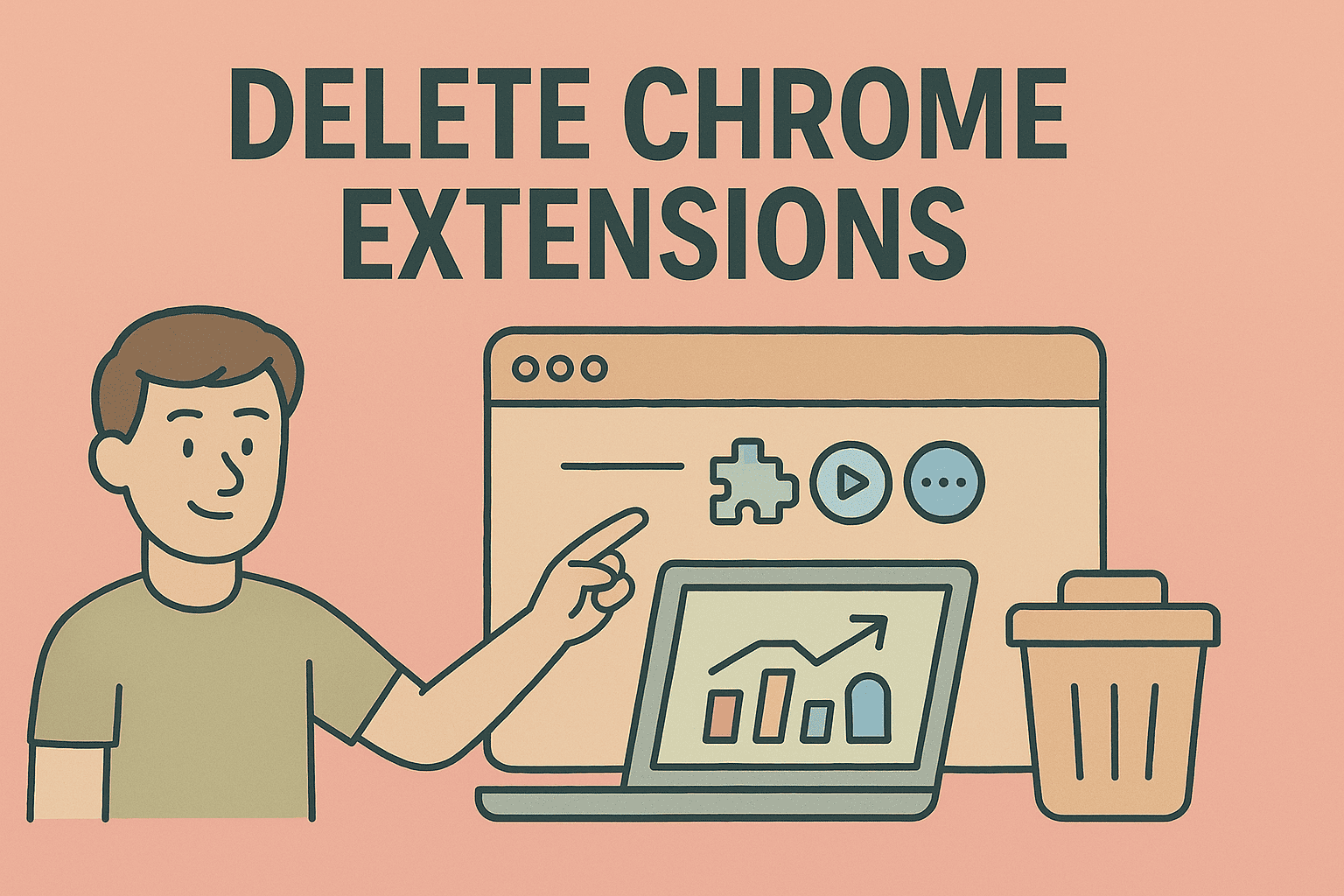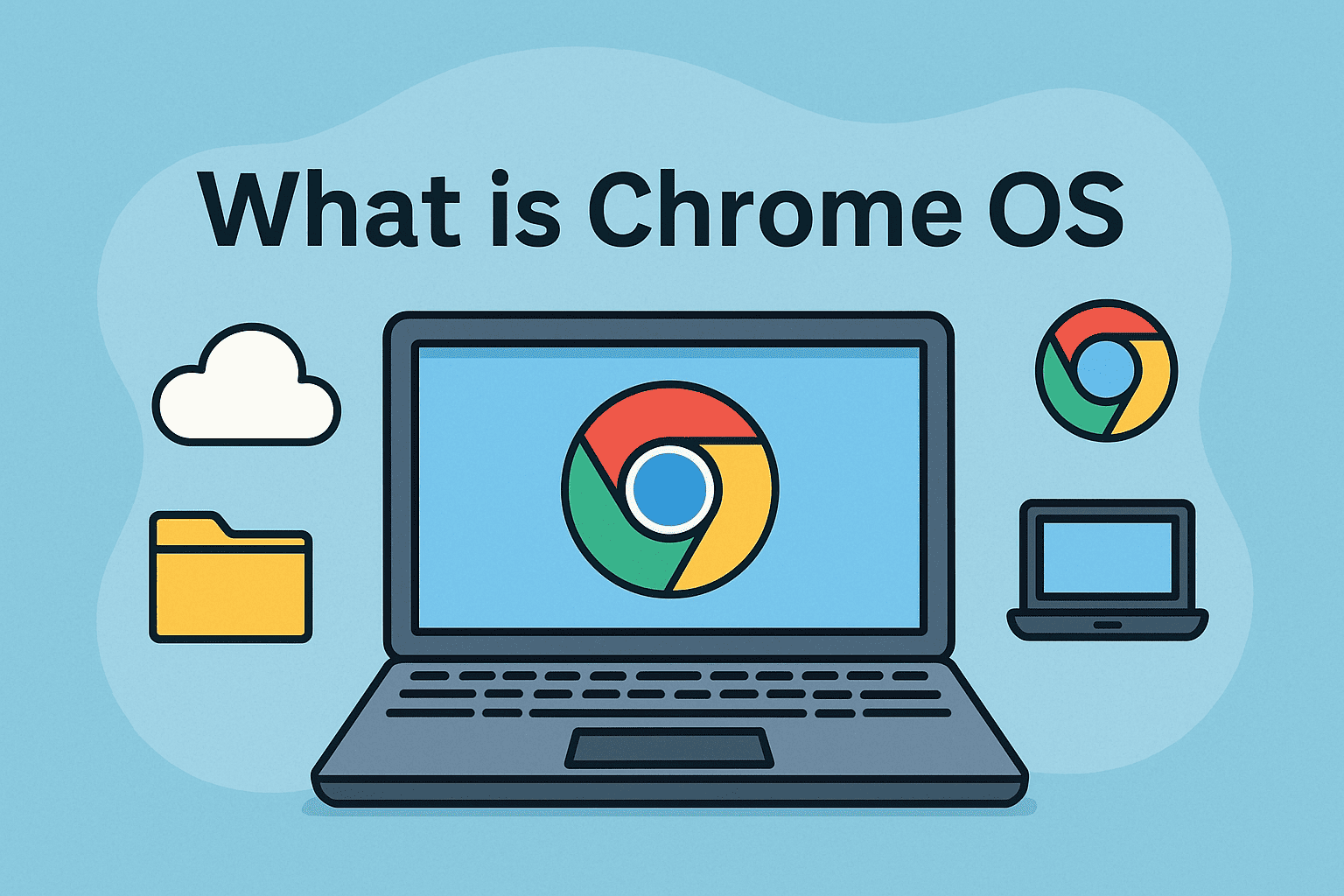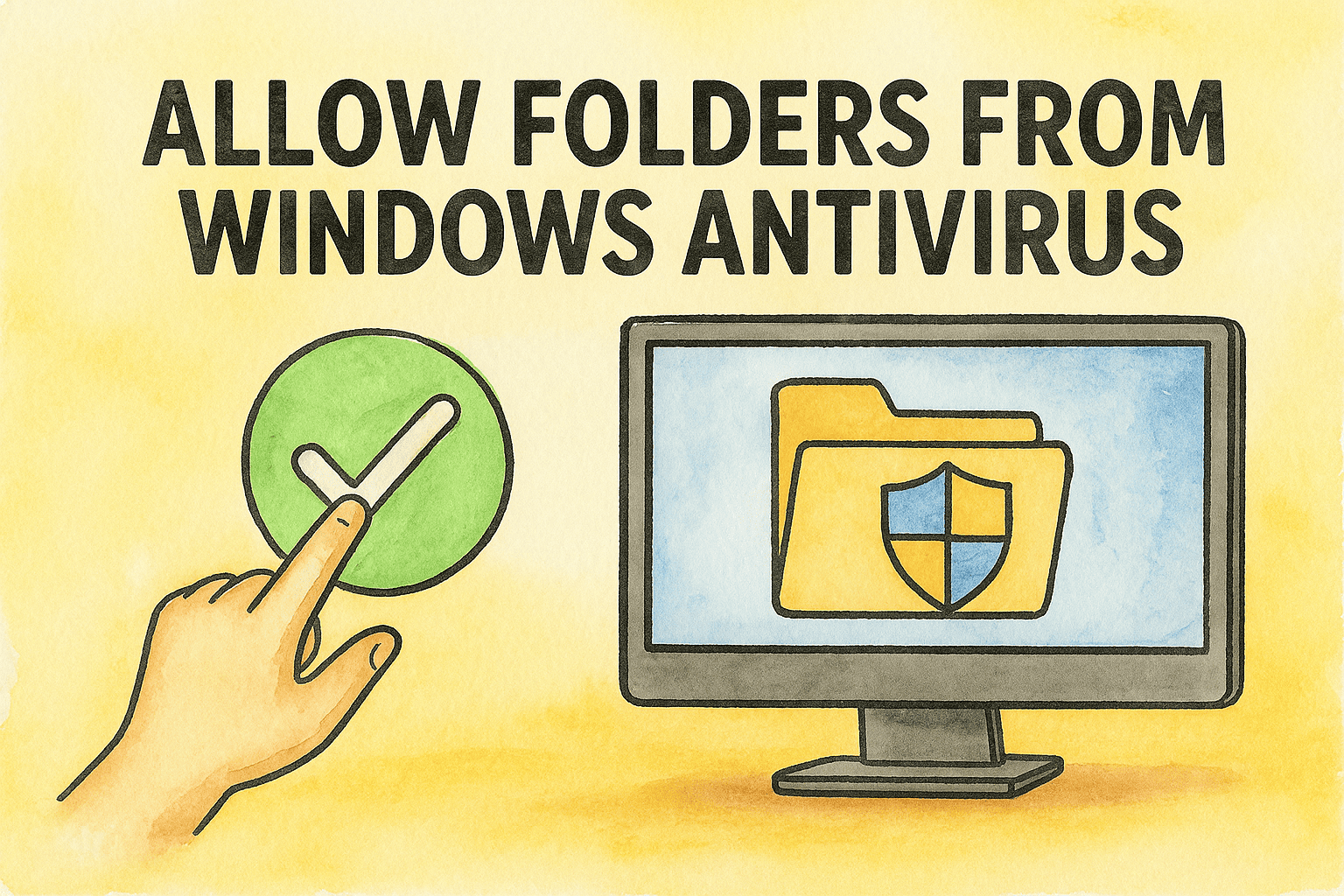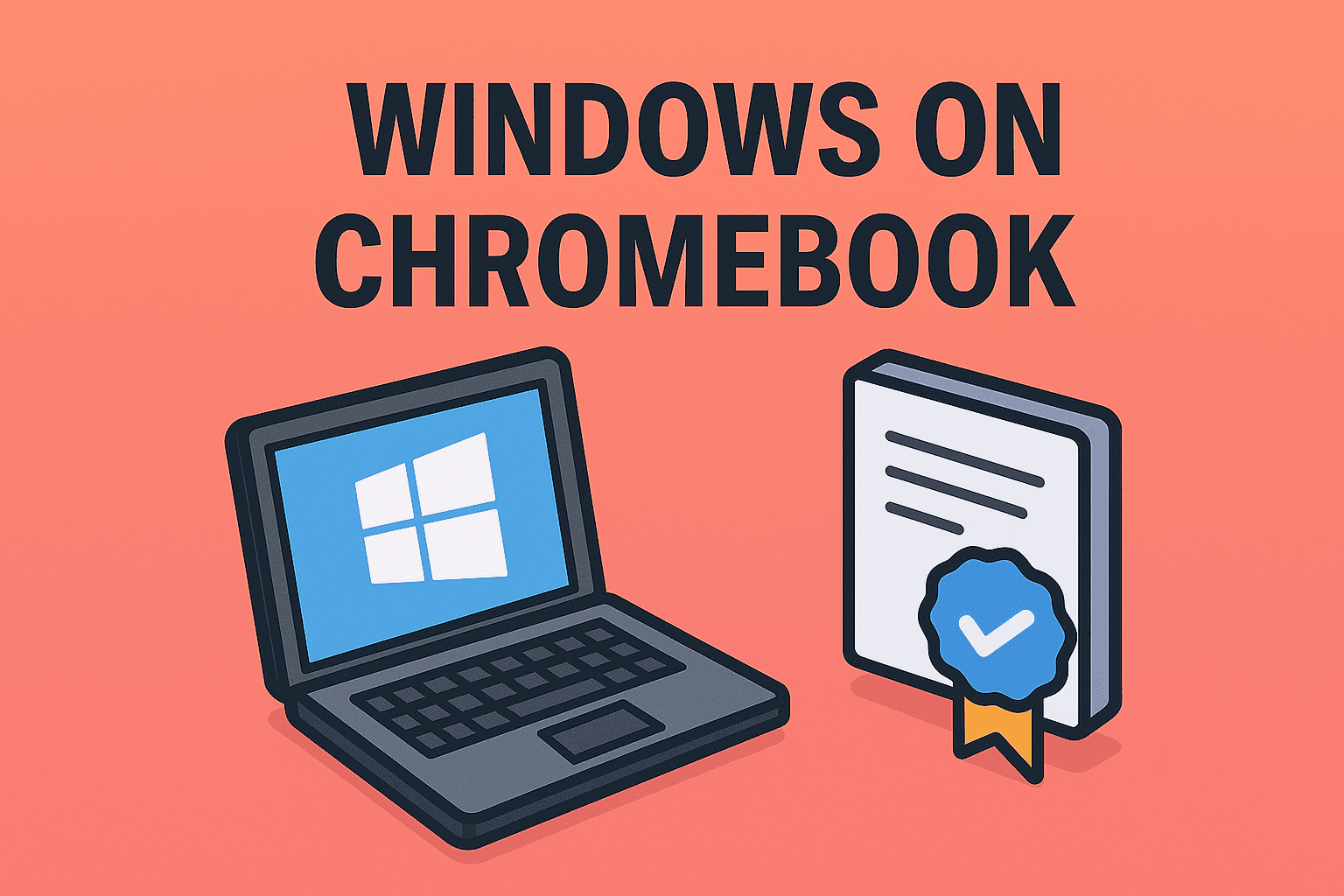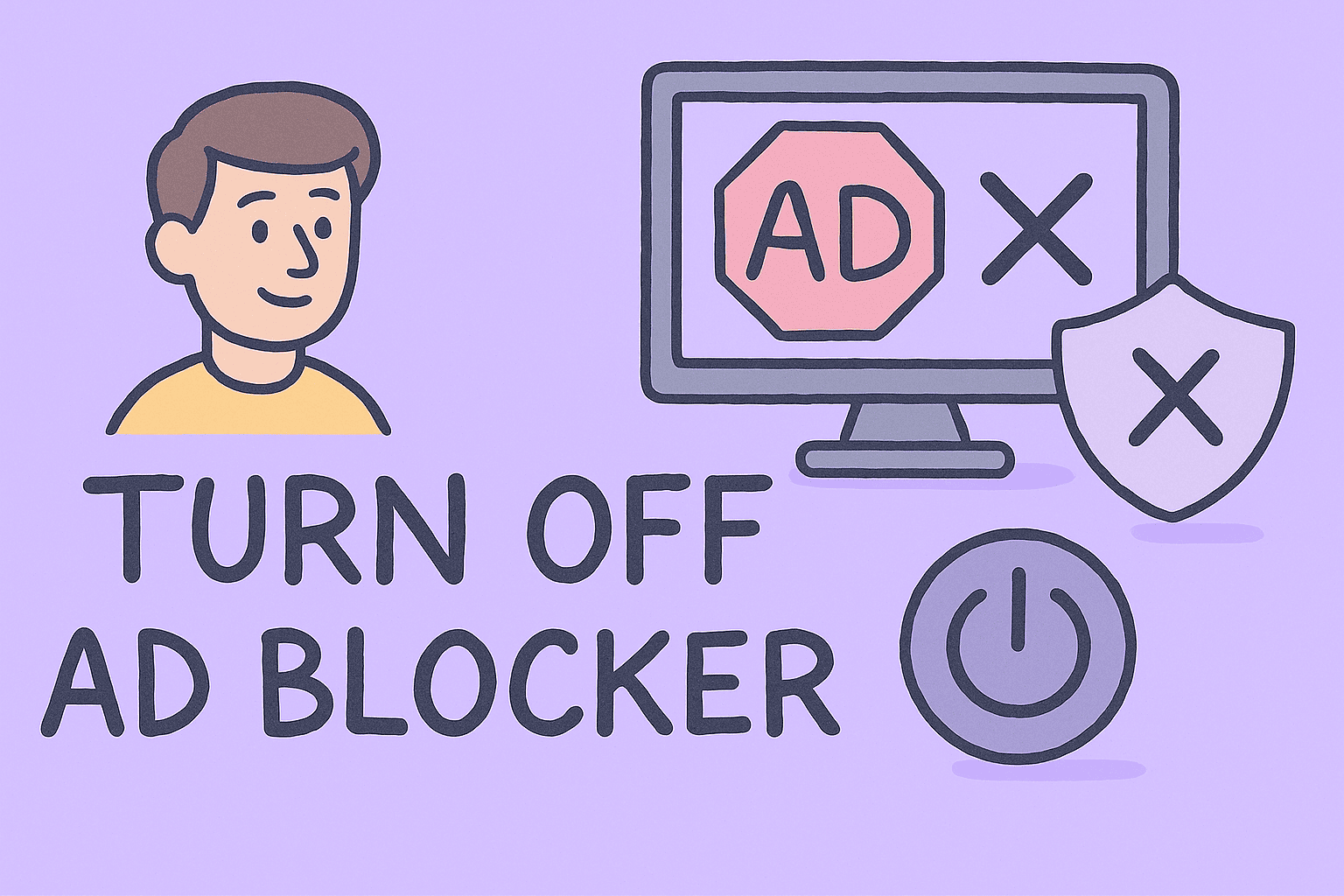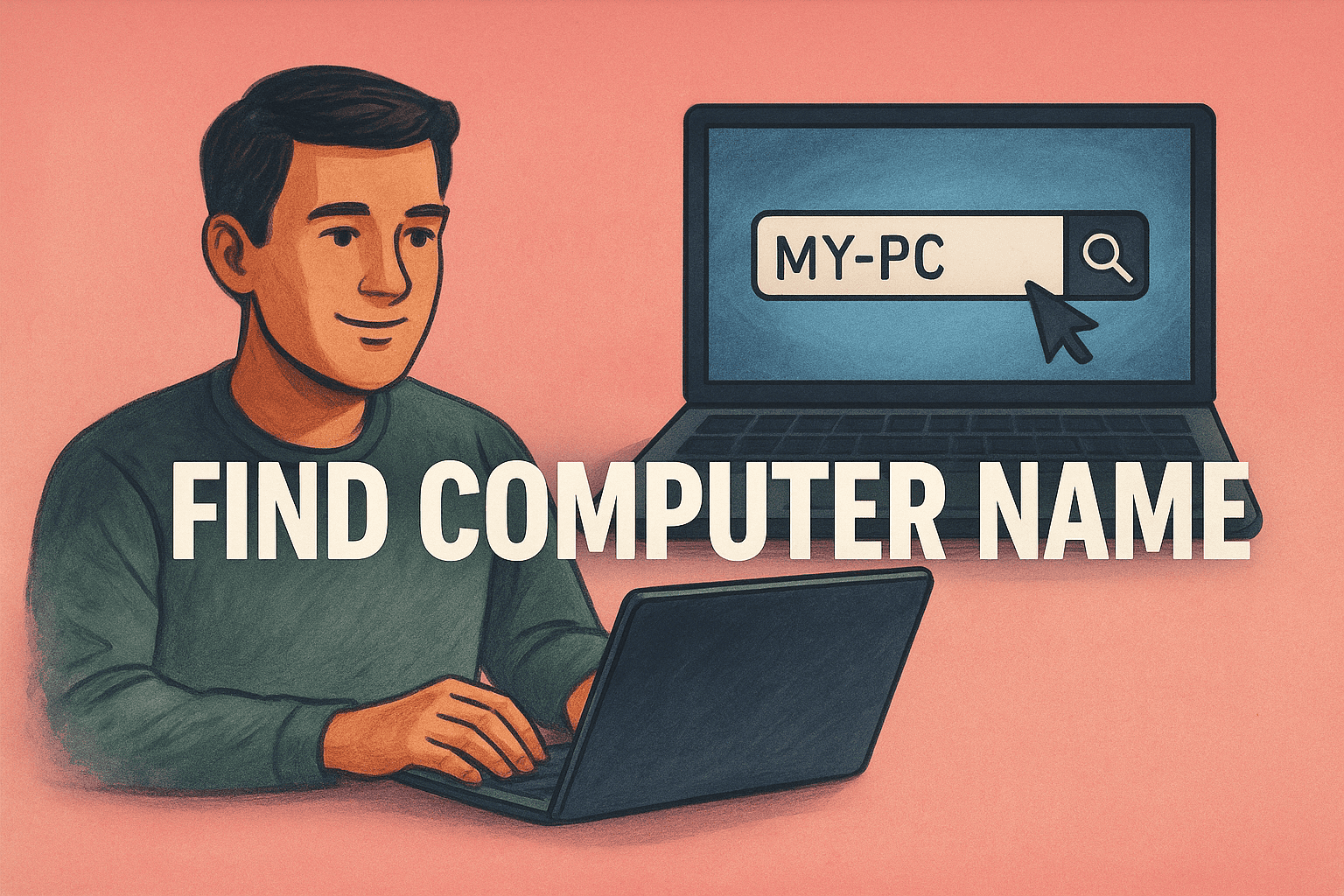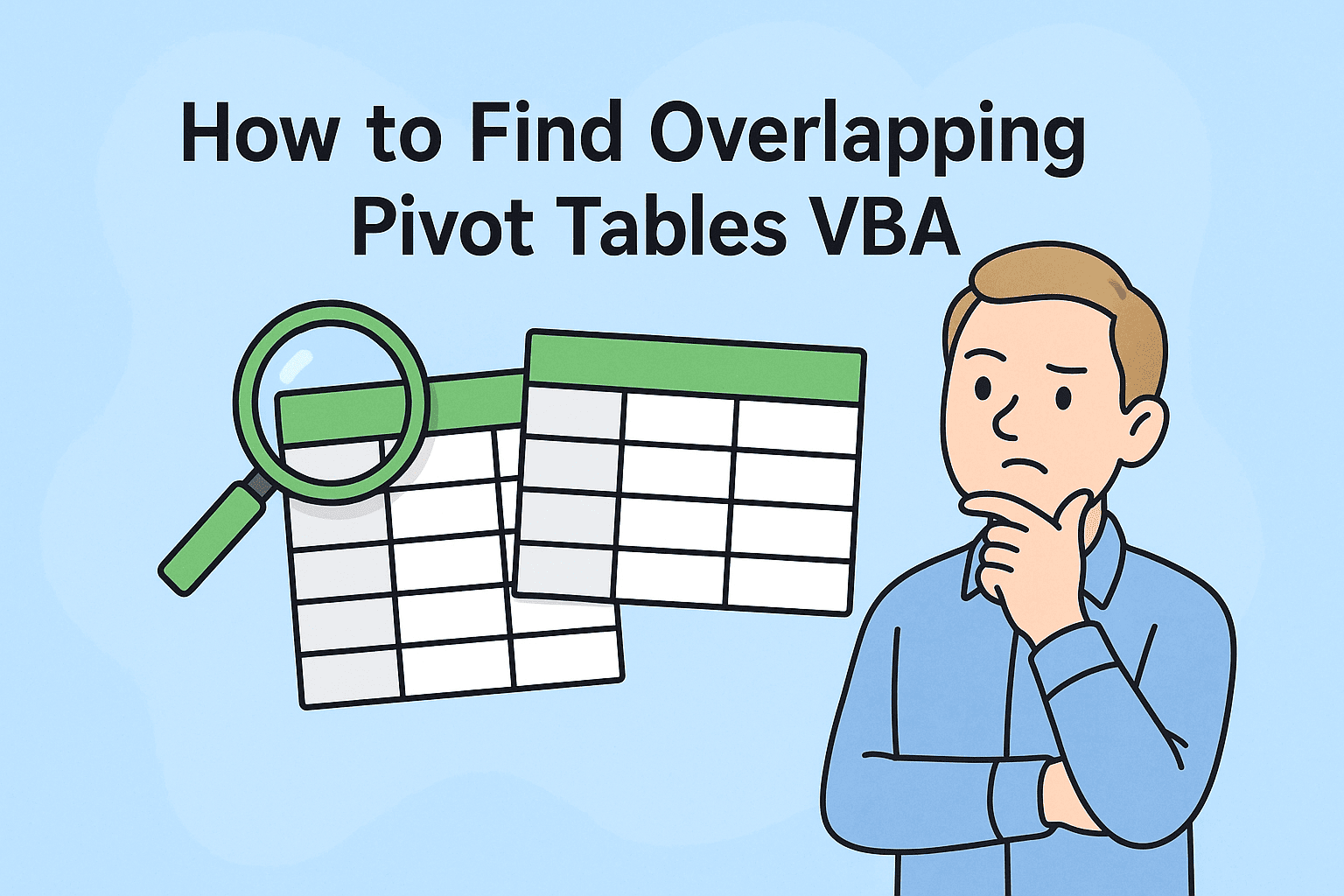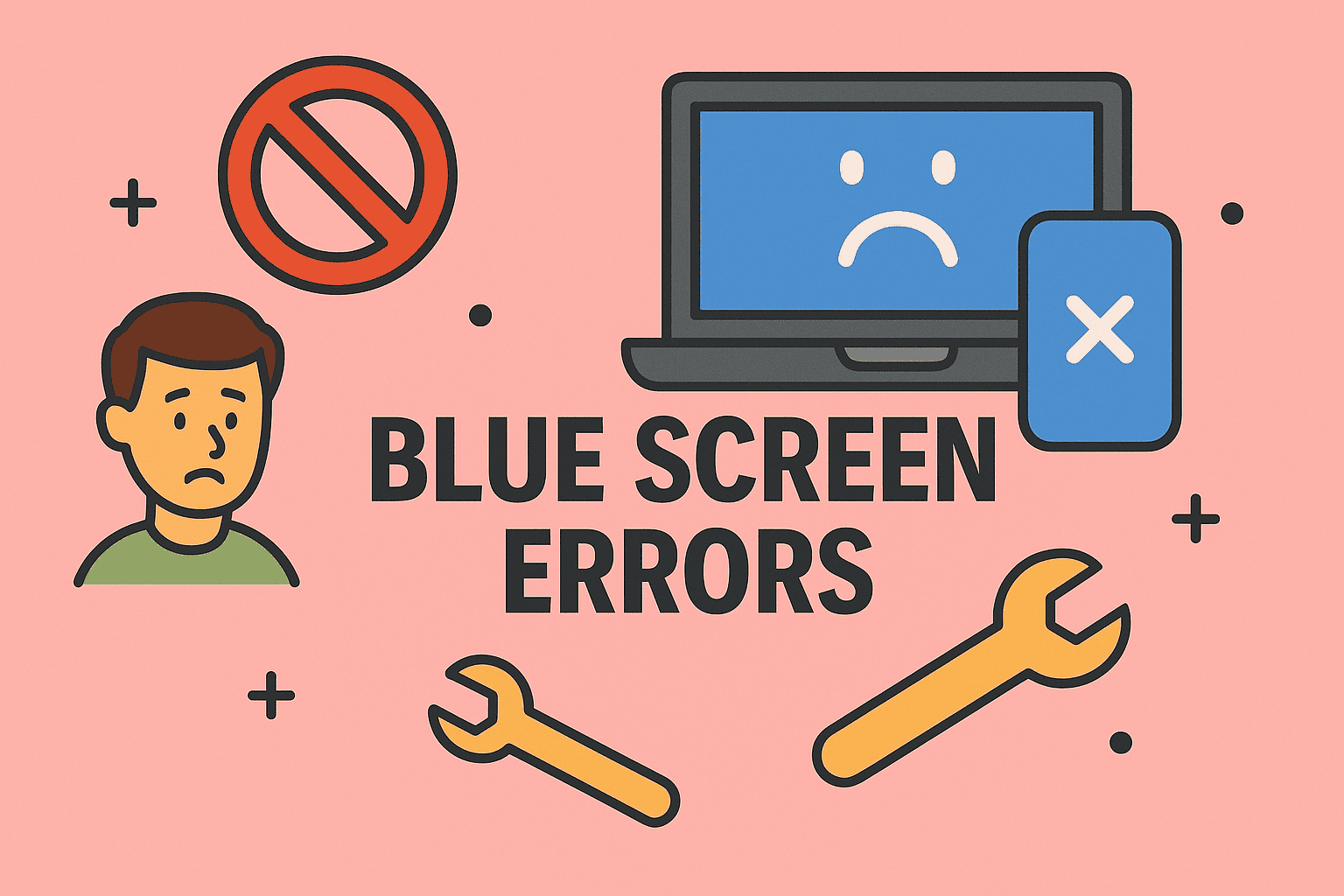Lost Important Tabs? Here’s How to Restore Them Quickly
Updated on July 22, 2025, by ITarian
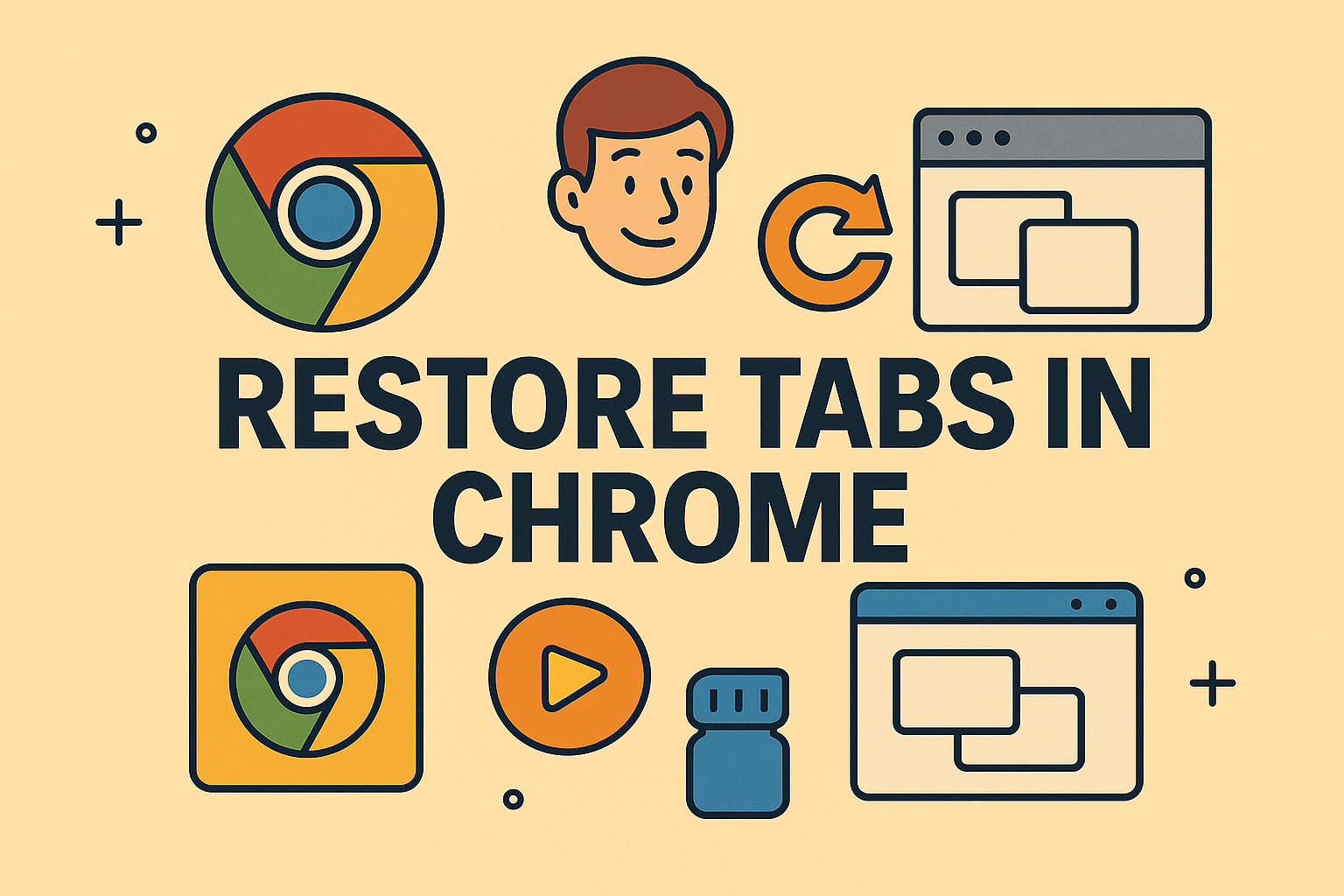
Have you ever accidentally closed your browser and lost critical tabs? It happens to the best of us. Knowing how to restore tabs in Chrome can save valuable time—especially for busy professionals juggling multiple tasks. Whether you’re an IT manager, cybersecurity leader, or business user, restoring your Chrome session prevents data loss and minimizes work interruptions.
In this guide, you’ll learn how to reopen closed tabs in Chrome, restore Chrome sessions, and recover lost tabs in Chrome using simple, effective methods.
Why You Might Lose Tabs in Chrome
Chrome tabs can be lost due to:
- ❌ Accidental tab or window closure
- 🔄 Browser crashes
- 🔋 System restarts or power failures
- 📥 Unexpected software updates
- 🛡️ Chrome extensions causing conflicts
✅ Good News: Chrome provides multiple built-in features to recover your tabs quickly and easily.
How to Restore Tabs in Chrome (Quick Methods)
Here’s how to restore tabs in Chrome using built-in tools:
Method 1: Reopen Closed Tabs via Shortcut
- Press Ctrl + Shift + T (Windows/Linux) or Cmd + Shift + T (Mac).
- Chrome instantly restores your last closed tab or window.
- Repeat to reopen multiple tabs in reverse order.
✅ Pro Tip: This shortcut also works after restarting Chrome.
Method 2: Use Chrome History to Recover Tabs
- Open Chrome and click on the three-dot menu (top-right corner).
- Go to History → Recently Closed Tabs.
- Select the session or tab you want to restore.
✅ Tip: For bulk recovery, look for X Tabs under History to restore all tabs from a previous session.
How to Reopen Closed Tabs in Chrome Automatically
If you want Chrome to reopen closed tabs automatically after every restart:
- Open Settings from the Chrome menu.
- Go to On startup → Continue where you left off.
- Enable this option.
✅ Outcome: Chrome will restore your previous session each time you launch it.
Restore Chrome Session After Crash or Restart
Sometimes, Chrome crashes unexpectedly. Here’s how to restore Chrome session after such incidents.
Auto-Restore Prompt:
- After reopening Chrome, you may see a “Restore” button at the top. Click it to restore your tabs.
Manual Method:
- Access History → Recently Closed and manually select previous sessions.
Recover Lost Tabs in Chrome Without Extensions
For cases where you didn’t see the restore option:
Step 1: Open Chrome History (Ctrl + H).
Step 2: Search by keywords or visit date.
Step 3: Right-click links → Open in new tab.
✅ Helpful Tip: Chrome stores several days of browsing history, making it easier to recover lost tabs in Chrome after unexpected shutdowns.
Bonus: Best Chrome Extensions for Tab Recovery
While Chrome’s built-in options are powerful, these extensions offer advanced tab management:
- Session Buddy: Saves sessions, lets you organize and restore them easily.
- OneTab: Consolidates multiple tabs into a list to save memory.
- Tabli: Perfect for IT admins managing multiple sessions.
✅ Insight: Extensions help manage tabs long-term but aren’t required for basic recovery.
Best Practices to Avoid Losing Chrome Tabs
- 🟢 Enable Sync: Sync tabs across devices via Google account.
- 🛡️ Use Stable Chrome Version: Avoid beta versions in critical environments.
- 💾 Bookmark Critical Tabs: Don’t rely solely on session memory.
- 🔄 Regularly Backup Sessions: Use extensions like Session Buddy for business continuity.
FAQs About Restoring Chrome Tabs
1. How many tabs can Chrome restore?
Chrome can reopen as many tabs as you had open in your last session, limited by history settings.
2. Can I recover tabs after clearing history?
No, clearing history removes tab records. Extensions or bookmarks are safer for long-term tab storage.
3. Does Chrome restore incognito tabs?
No, Incognito Mode doesn’t save history—closed tabs are unrecoverable.
4. What happens if Chrome didn’t show a restore button?
You can always access History → Recently Closed Tabs to manually reopen them.
5. Does enabling “Continue where you left off” always work?
Yes, but in case of system errors, Chrome may fail to load all tabs—use session backups as a failsafe.
Conclusion: Quickly Restore Tabs and Stay Productive
Knowing how to restore tabs in Chrome equips you with valuable troubleshooting skills for smoother, uninterrupted work. Whether you’re reopening closed tabs, restoring Chrome sessions, or recovering lost tabs, these techniques save time and prevent workflow disruptions.
✅ Boost Your Productivity & Security: Get more from your IT tools with Itarian’s device management and cybersecurity solutions. Sign up here and manage your business devices with ease.