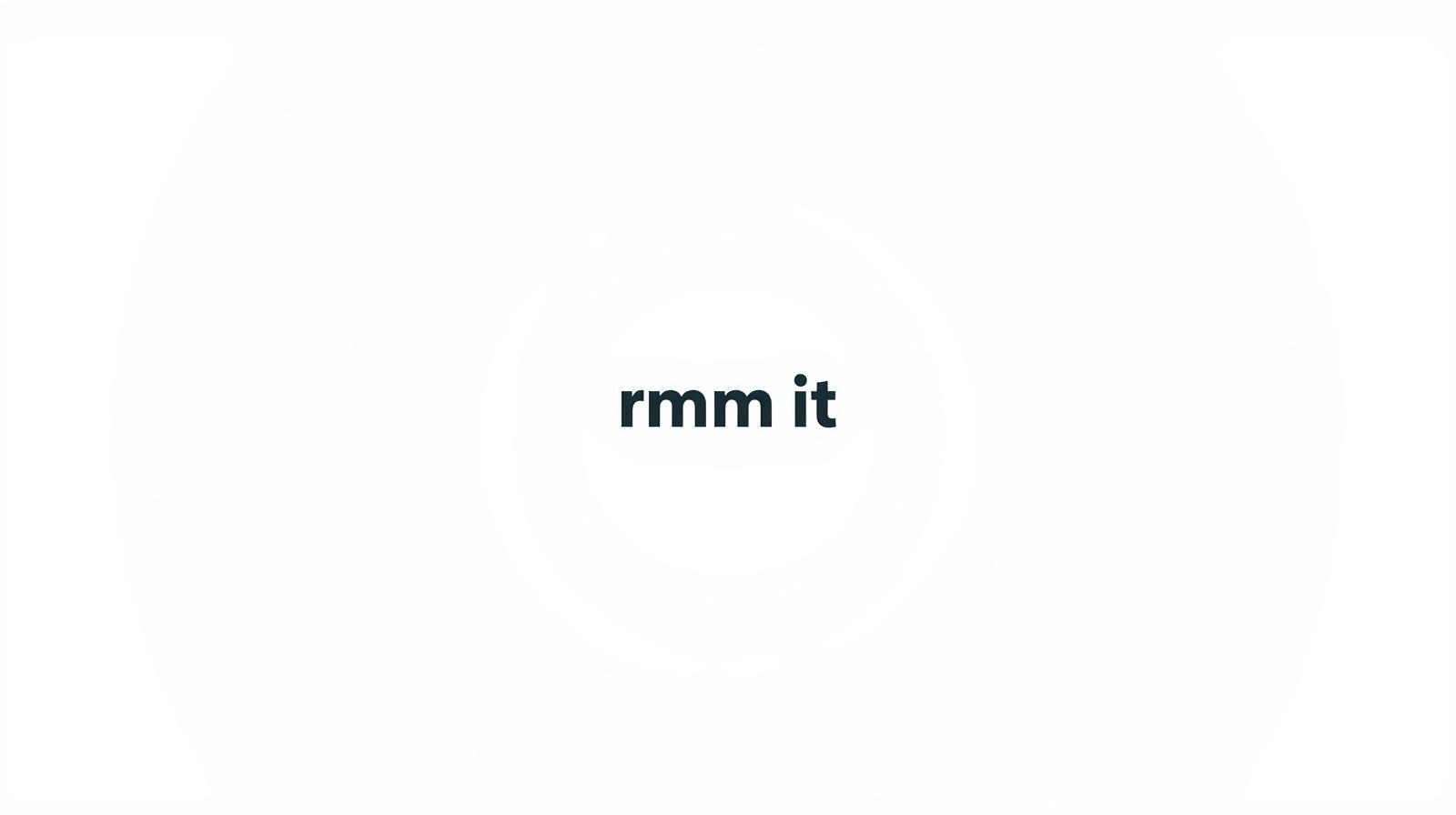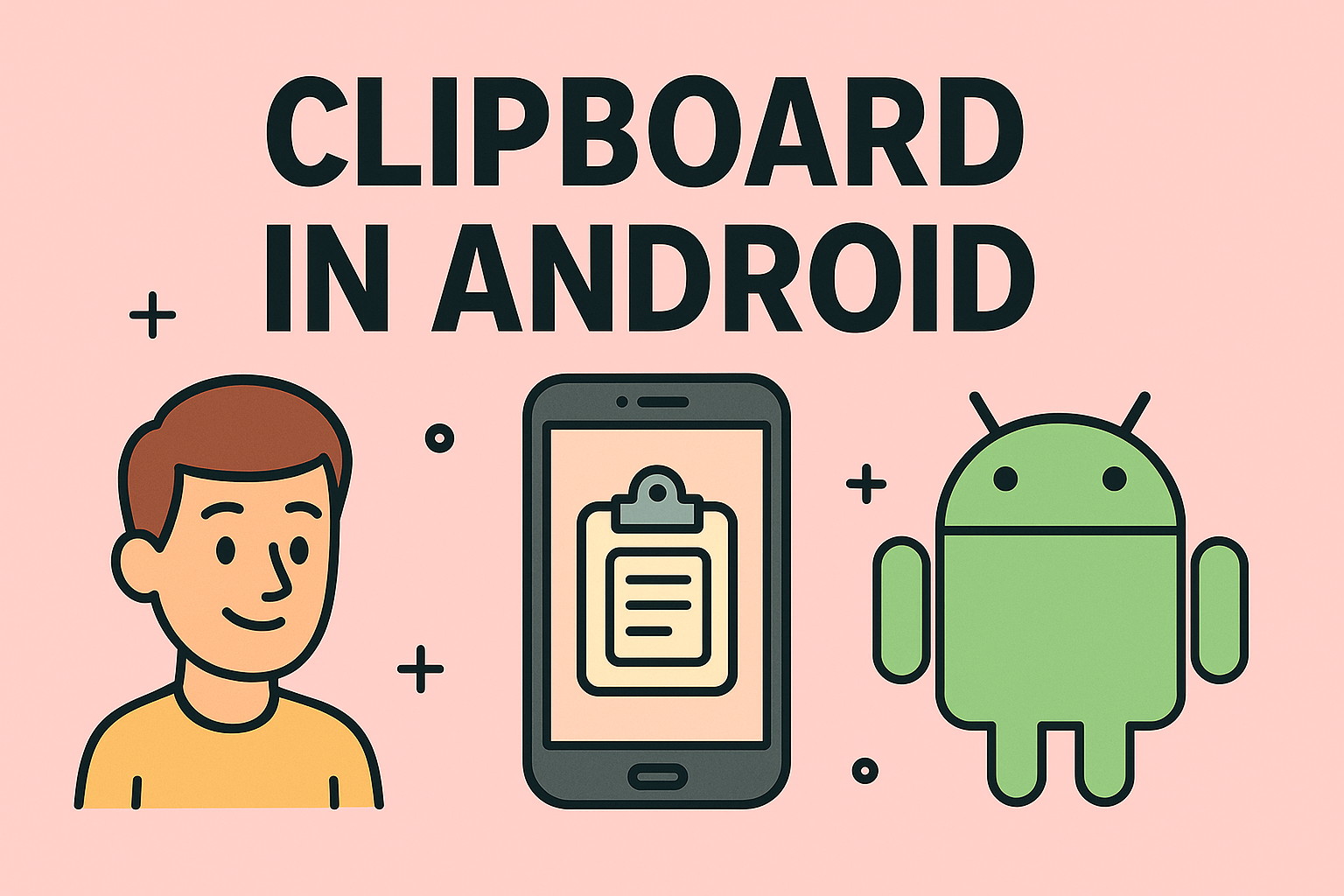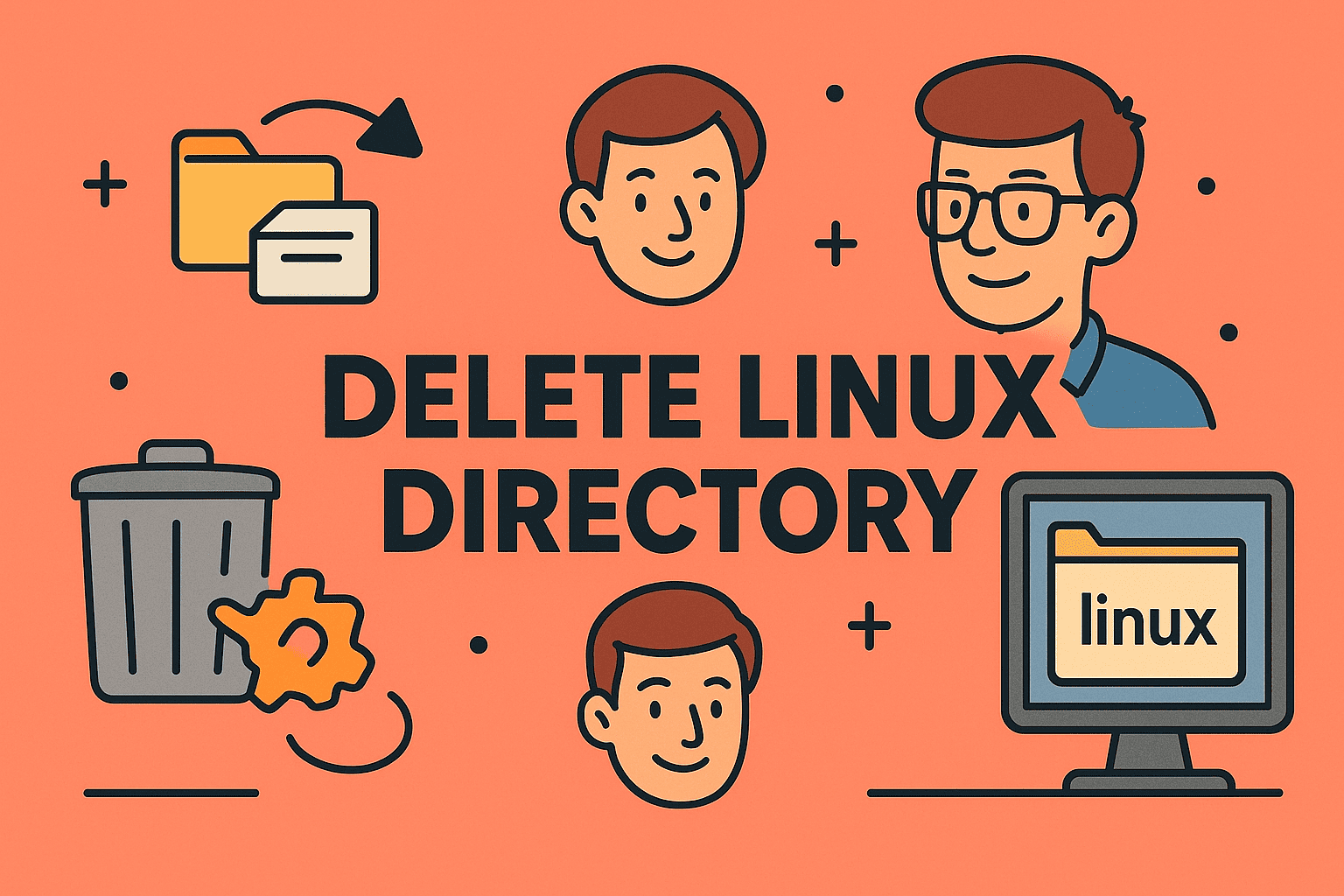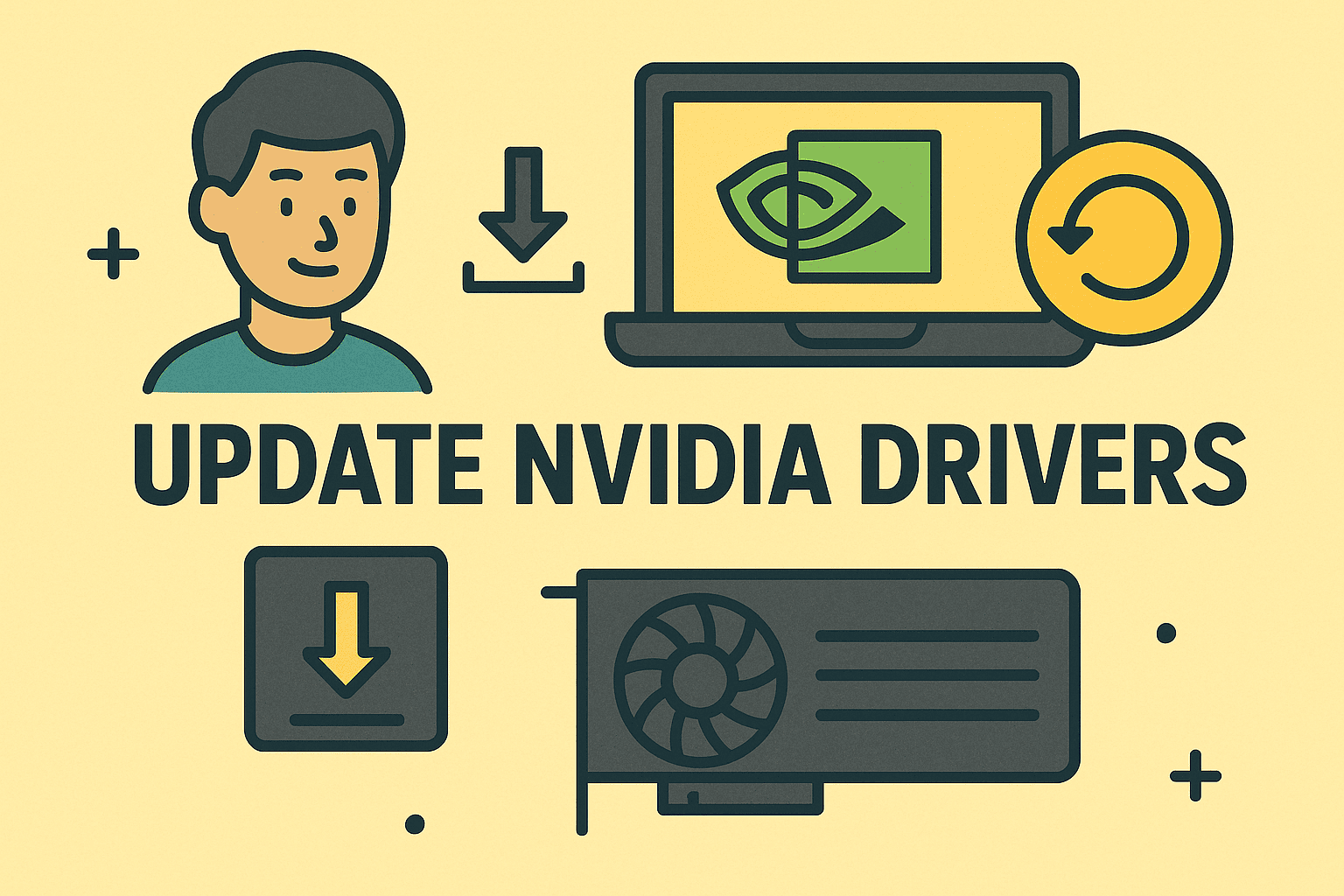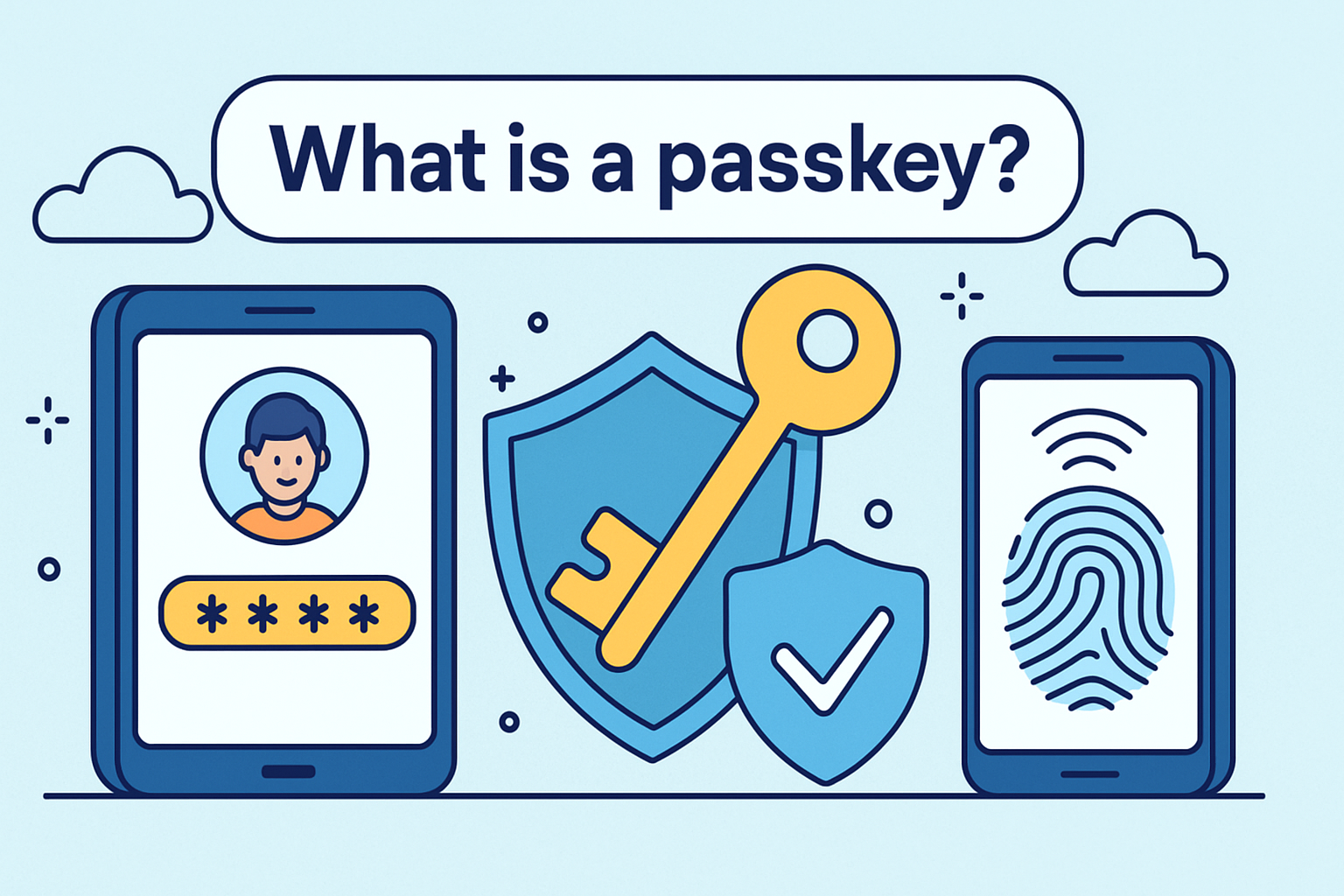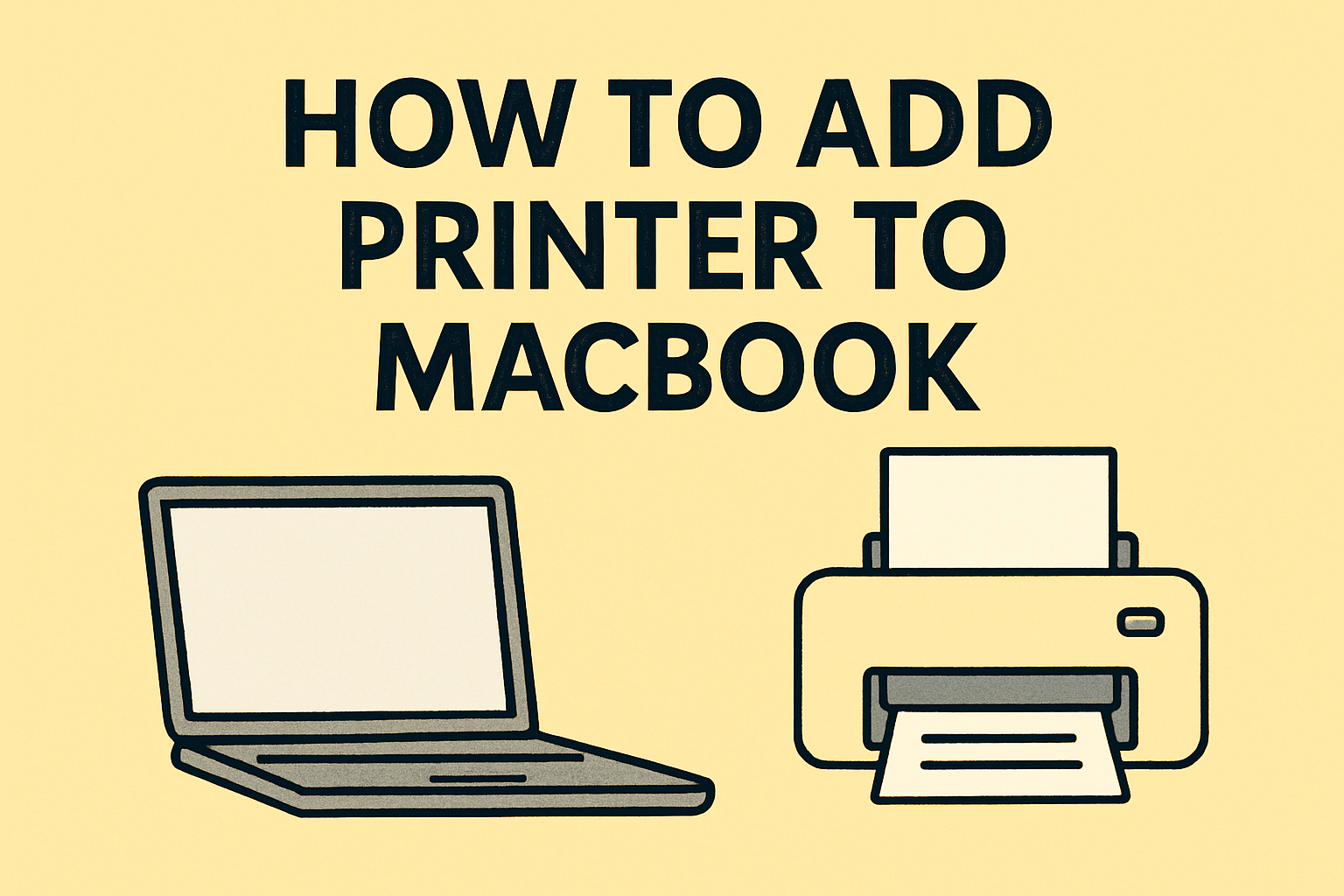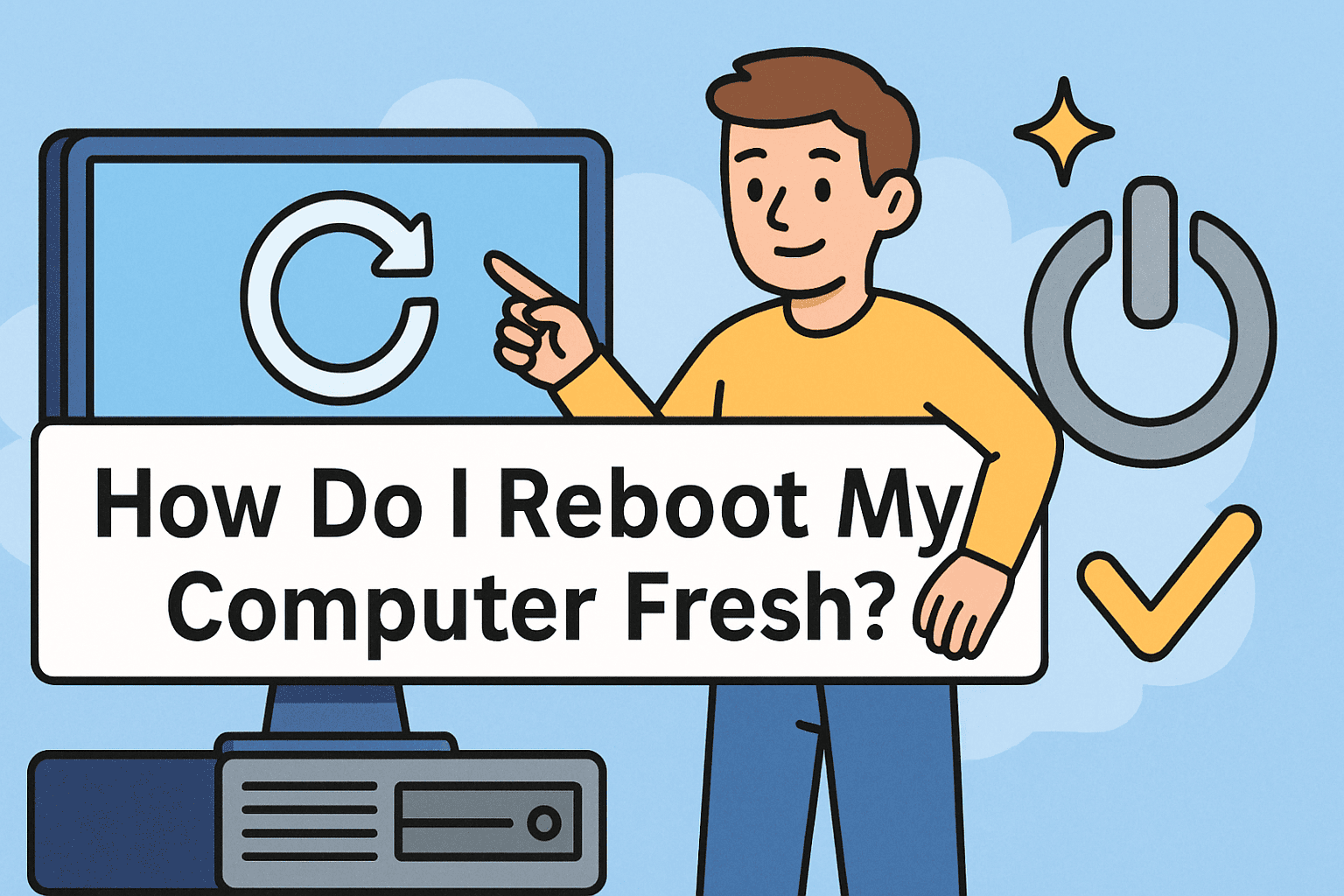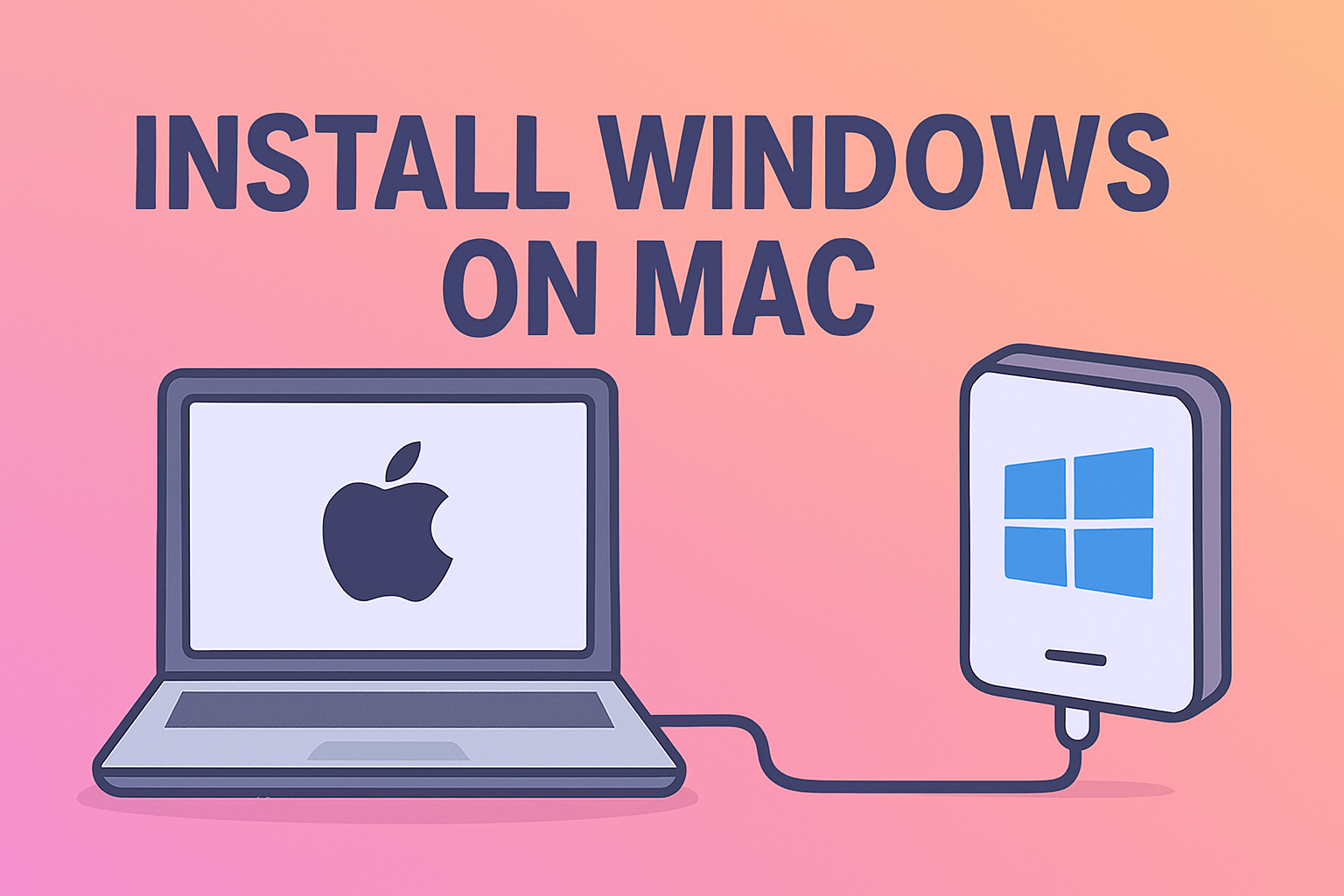Navigating System Preferences on Your Mac
Updated on September 23, 2025, by ITarian

Ever wondered where to find system preferences on Mac when you need to tweak security settings, manage users, or customize your desktop? Understanding how to quickly access this hub is vital for IT managers, cybersecurity professionals, and business leaders who rely on Macs for daily operations. In this guide, you’ll explore all the ways to locate and use System Preferences (also called System Settings on newer macOS versions) effectively.
Understanding System Preferences (System Settings) on macOS
System Preferences is the central hub for configuring your Mac. It lets you manage user accounts, security, network, privacy, and hardware settings. Starting with macOS Ventura, Apple renamed it to System Settings, aligning it more closely with iOS design.
Key Functions
- Adjust display resolution, brightness, and wallpaper
- Configure security and privacy settings
- Set up network connections
- Manage sound, Bluetooth, and peripherals
- Control login items and updates
Knowing where to find and how to navigate these options is crucial for system optimization and security compliance.
Methods to Access System Preferences on Mac
There are several quick and reliable ways to access System Preferences. Here are the most commonly used methods:
1. Via Apple Menu
- Click the Apple logo () at the top-left of your screen.
- Select System Settings (or System Preferences on older macOS).
- The settings window will open.
2. Using Spotlight Search
- Press Command (⌘) + Spacebar to open Spotlight.
- Type System Preferences or System Settings.
- Press Enter to launch it instantly.
3. Through the Dock
- Look for the gear icon (System Preferences) in the Dock.
- Click it to open directly.
4. With Siri
- Activate Siri and say: “Open System Preferences.”
- Siri will open it immediately.
Navigating System Preferences Like a Pro
Once inside, knowing where key settings live improves efficiency:
- General: Appearance, login items, and software updates
- Privacy & Security: FileVault, firewall, and permissions
- Network: Wi-Fi, VPN, Ethernet settings
- Displays: Monitor arrangement and resolution
- Users & Groups: Add/remove user accounts
- Accessibility: Tools for users with disabilities
For IT managers, setting consistent preferences across multiple Macs ensures standardized performance and compliance.
Troubleshooting: When You Can’t Find System Preferences
Sometimes System Preferences may not appear due to system issues. Try these steps:
- Restart your Mac to refresh system processes
- Use Spotlight Search if the icon disappears from the Dock
- Check macOS updates via the App Store or System Settings
- Boot into Safe Mode if preferences fail to launch
- Reset NVRAM/PRAM to clear misconfigured settings
If these steps fail, reinstalling macOS might be necessary, though this is a last resort.
Tips for IT and Cybersecurity Professionals
- Automate configuration profiles using Mobile Device Management (MDM) tools.
- Lock critical settings with administrator-only permissions.
- Schedule periodic audits of System Preferences to ensure compliance.
- Use secure Wi-Fi profiles and restrict external devices via System Settings > Privacy & Security.
These steps help maintain consistent configurations and reduce security risks.
FAQs About Finding System Preferences on Mac
Q1: What is System Preferences on a Mac?
It’s the main control panel to adjust settings like display, network, security, and user accounts.
Q2: Why can’t I find System Preferences on my Mac?
On newer macOS versions, it’s renamed to System Settings. Use Spotlight or the Apple menu to access it.
Q3: Is System Preferences the same as Control Panel on Windows?
Yes. It’s Apple’s equivalent to Windows Control Panel for managing system-wide settings.
Q4: Can I open System Preferences with a keyboard shortcut?
Yes. Use Command + Spacebar, type “System Preferences,” then press Enter.
Q5: Can I customize the layout of System Preferences?
Older macOS versions allowed organizing icons; newer versions use a sidebar-based design with fixed layout.
Enhance Your Mac Management with Centralized IT Tools
Managing multiple Macs across your organization becomes easier when you pair native tools with powerful endpoint management solutions. Strengthen security, automate updates, and simplify device administration.