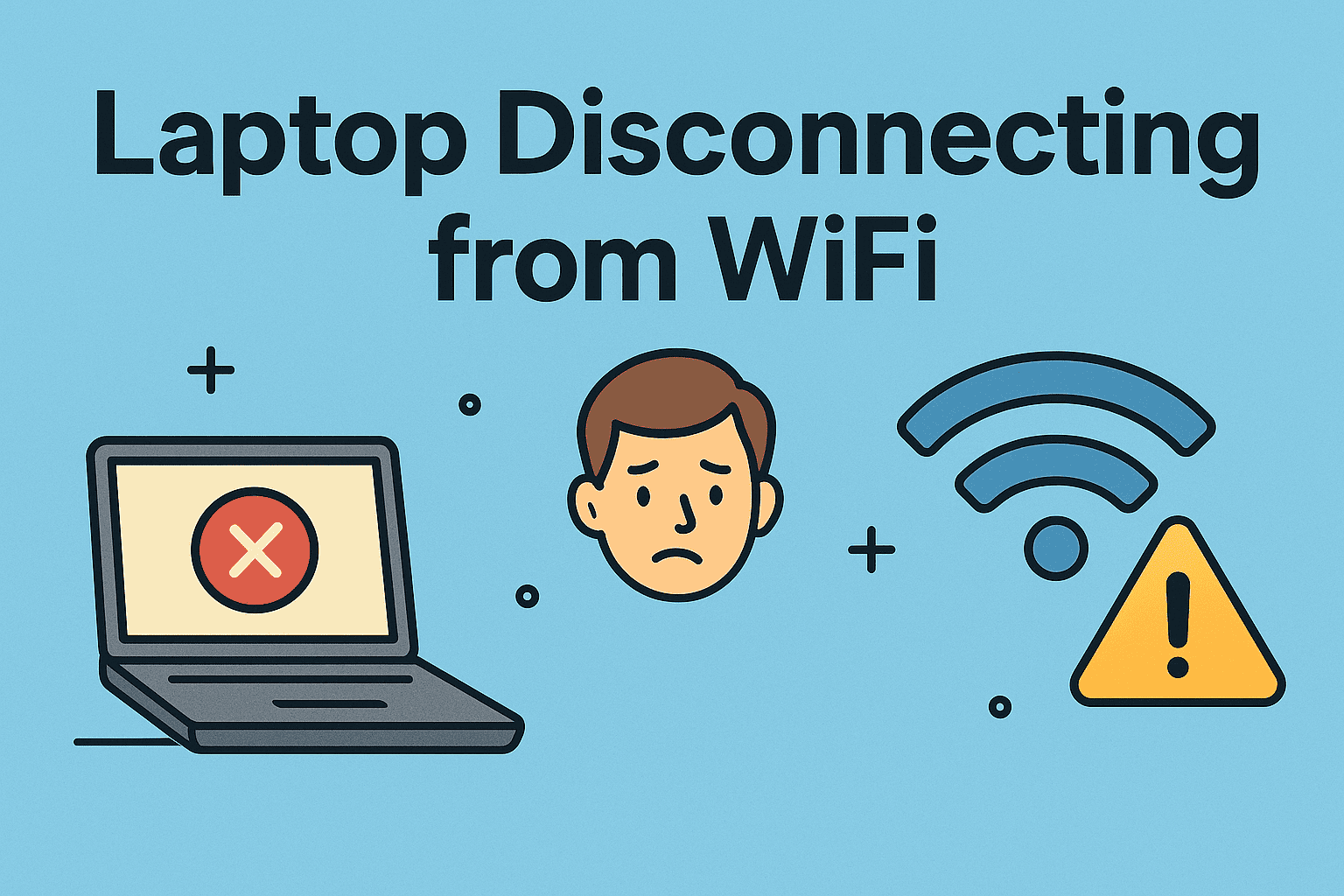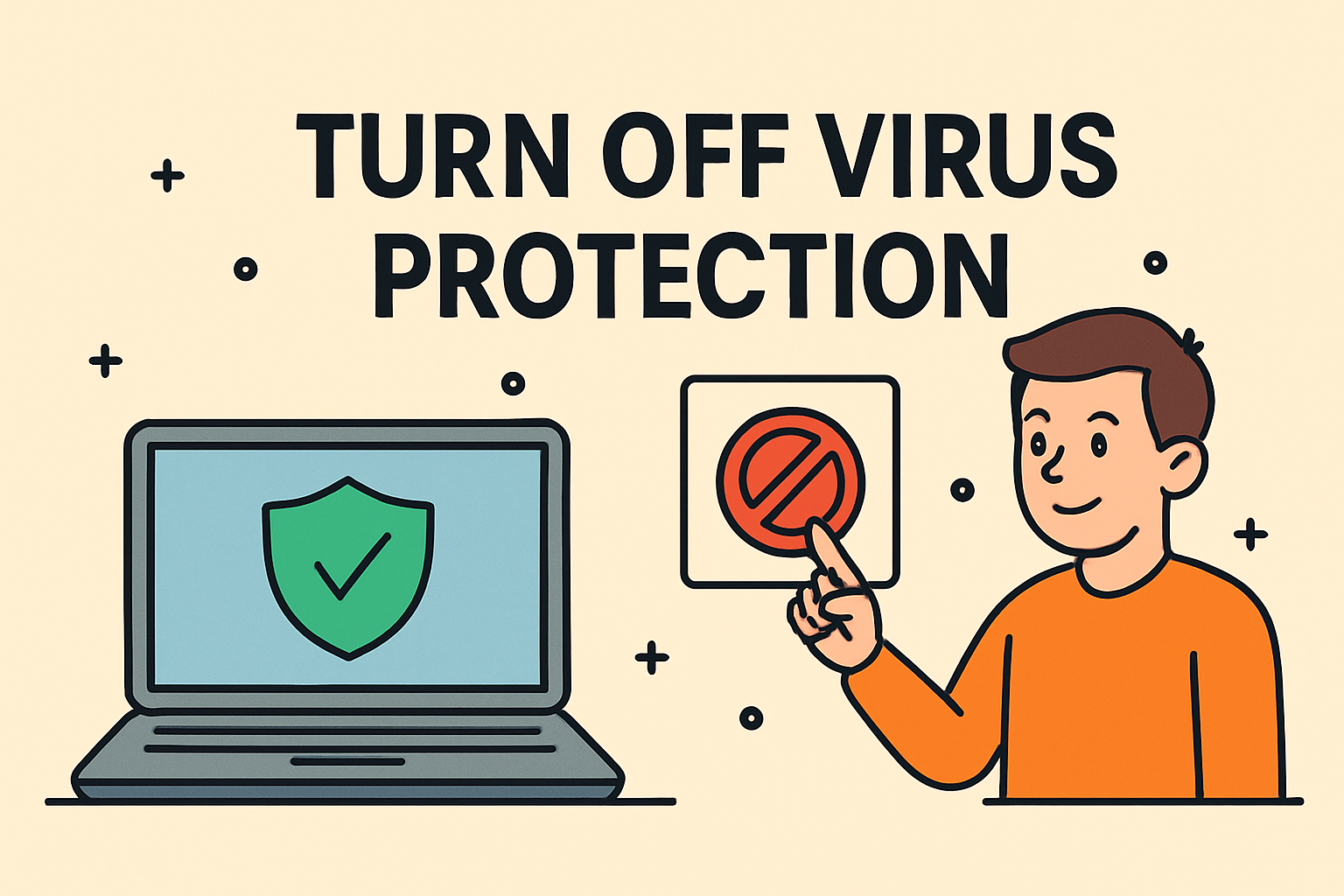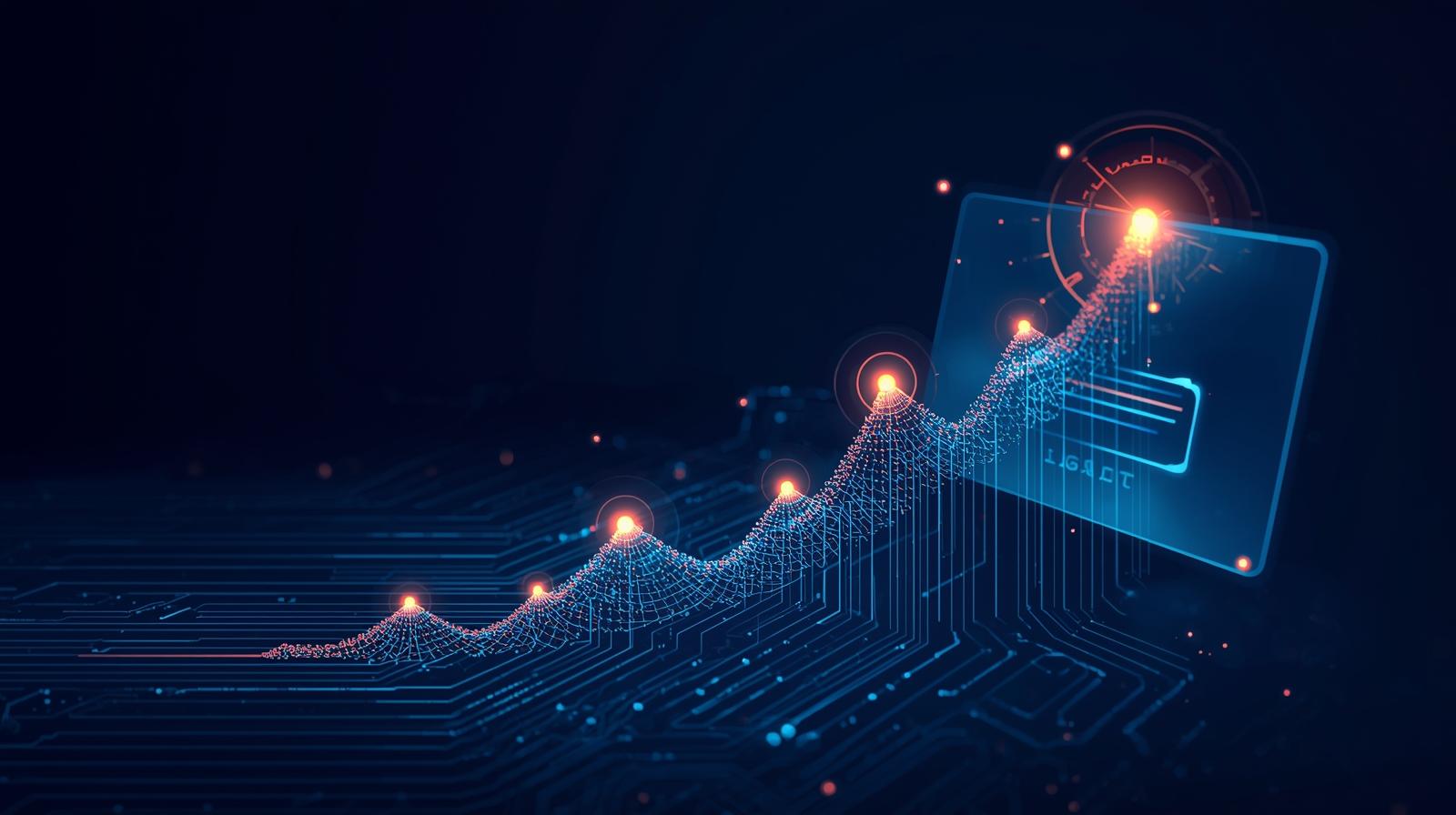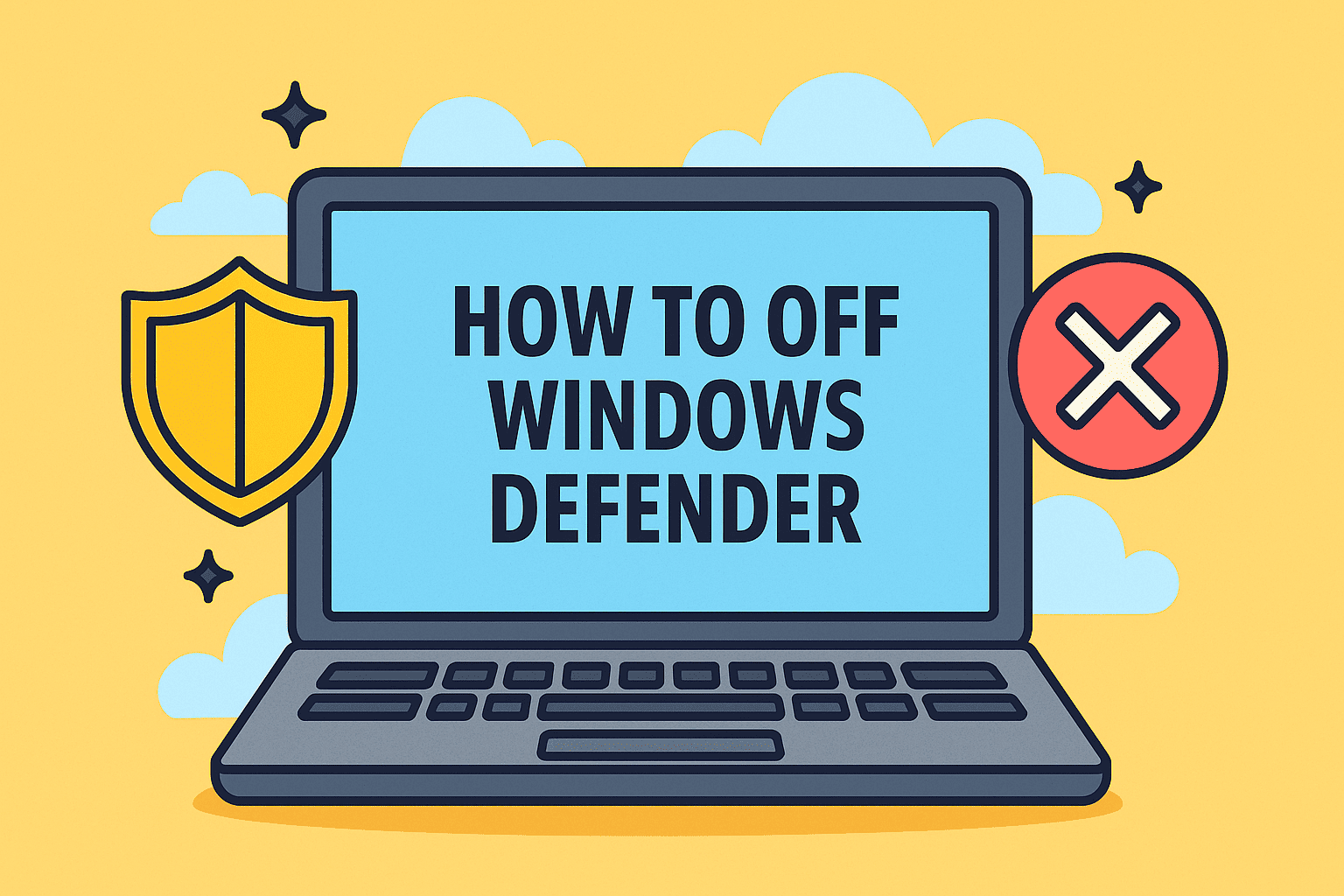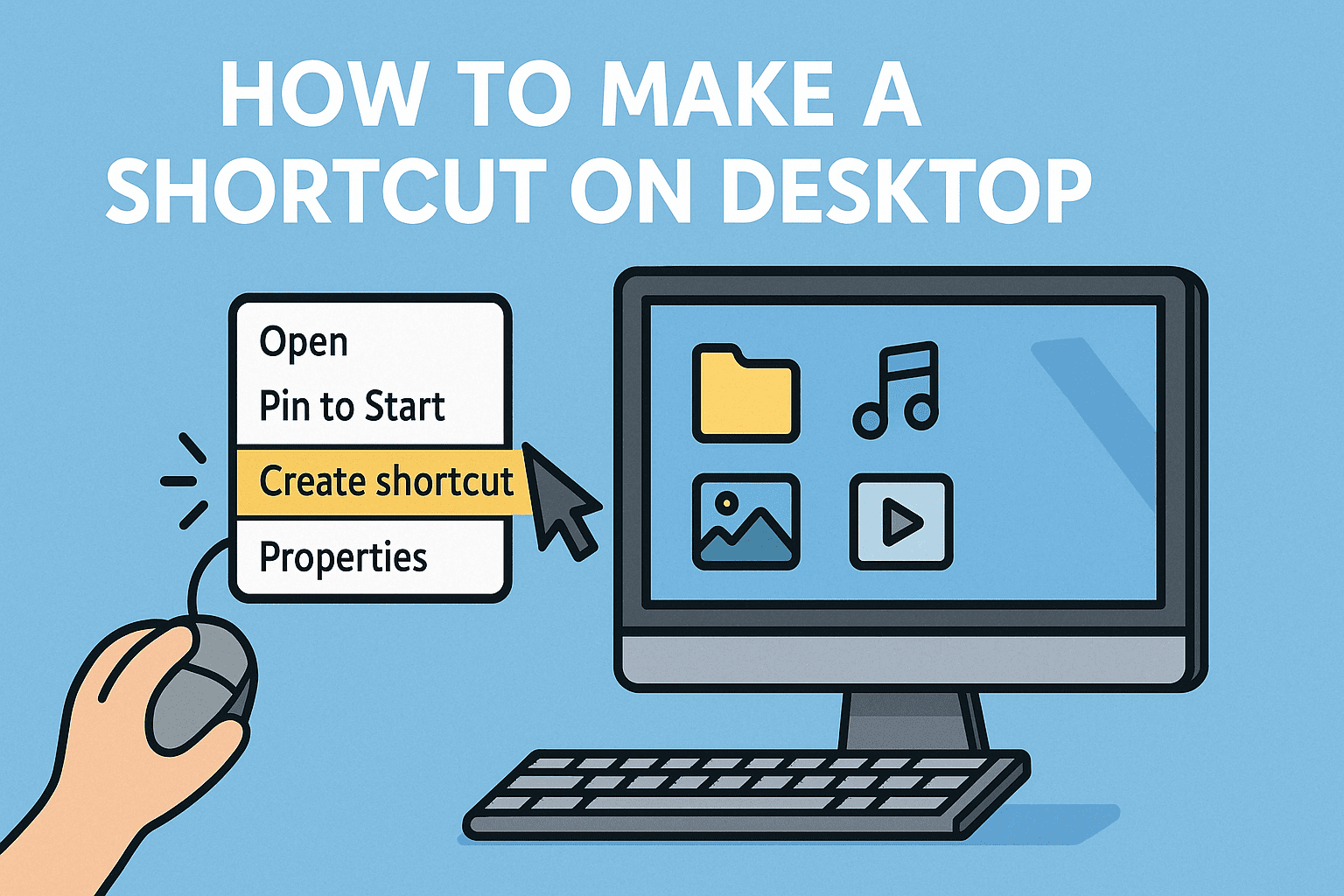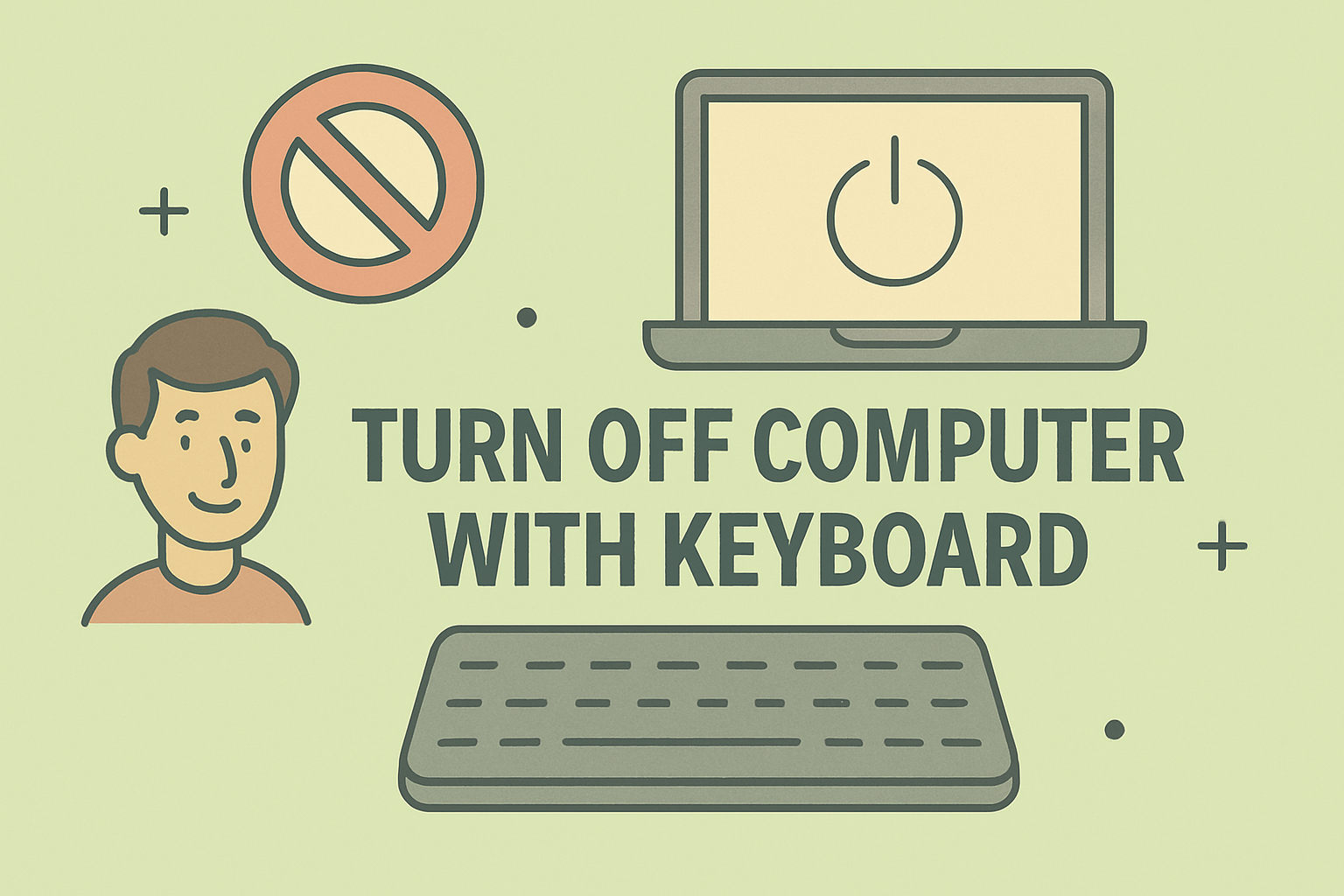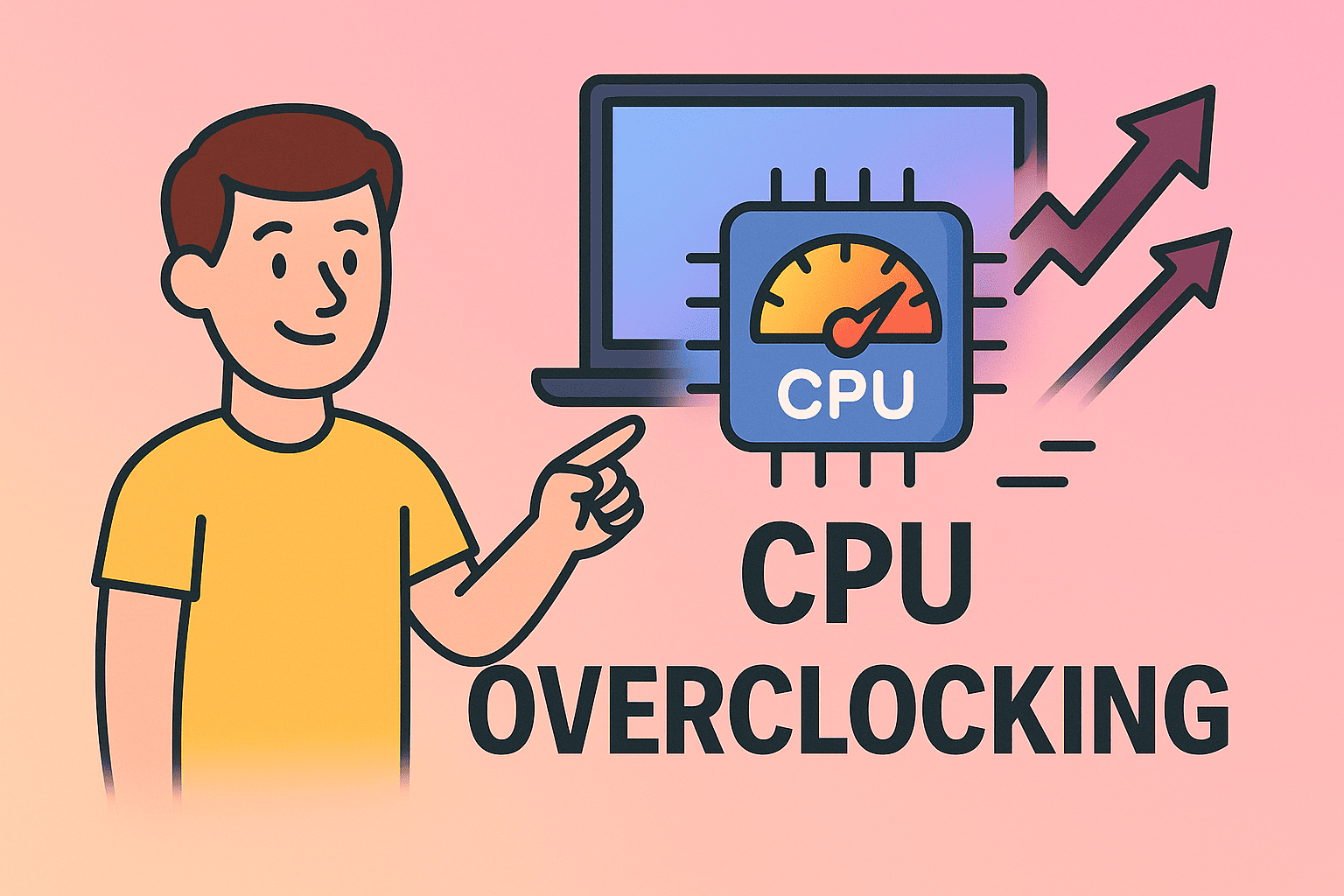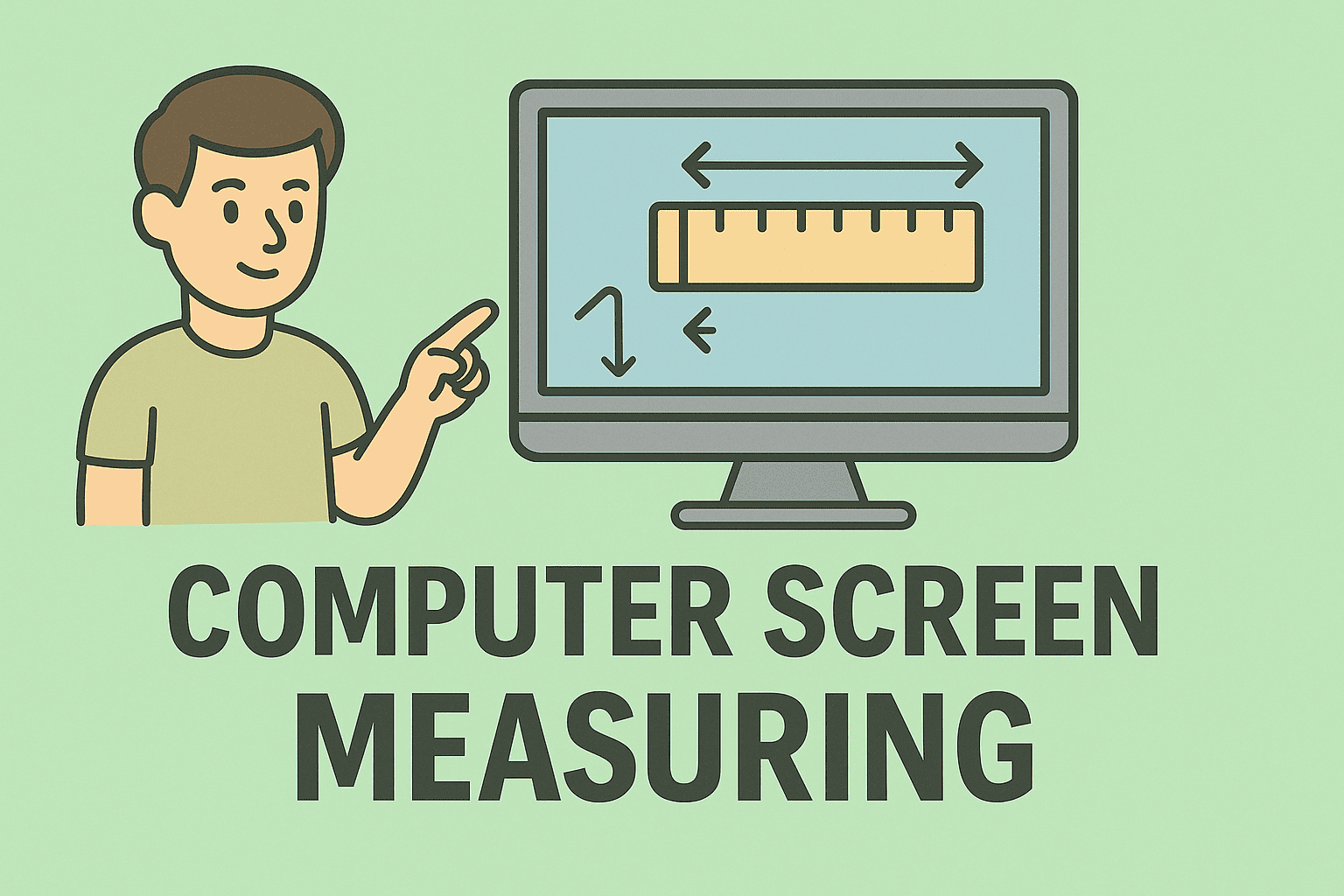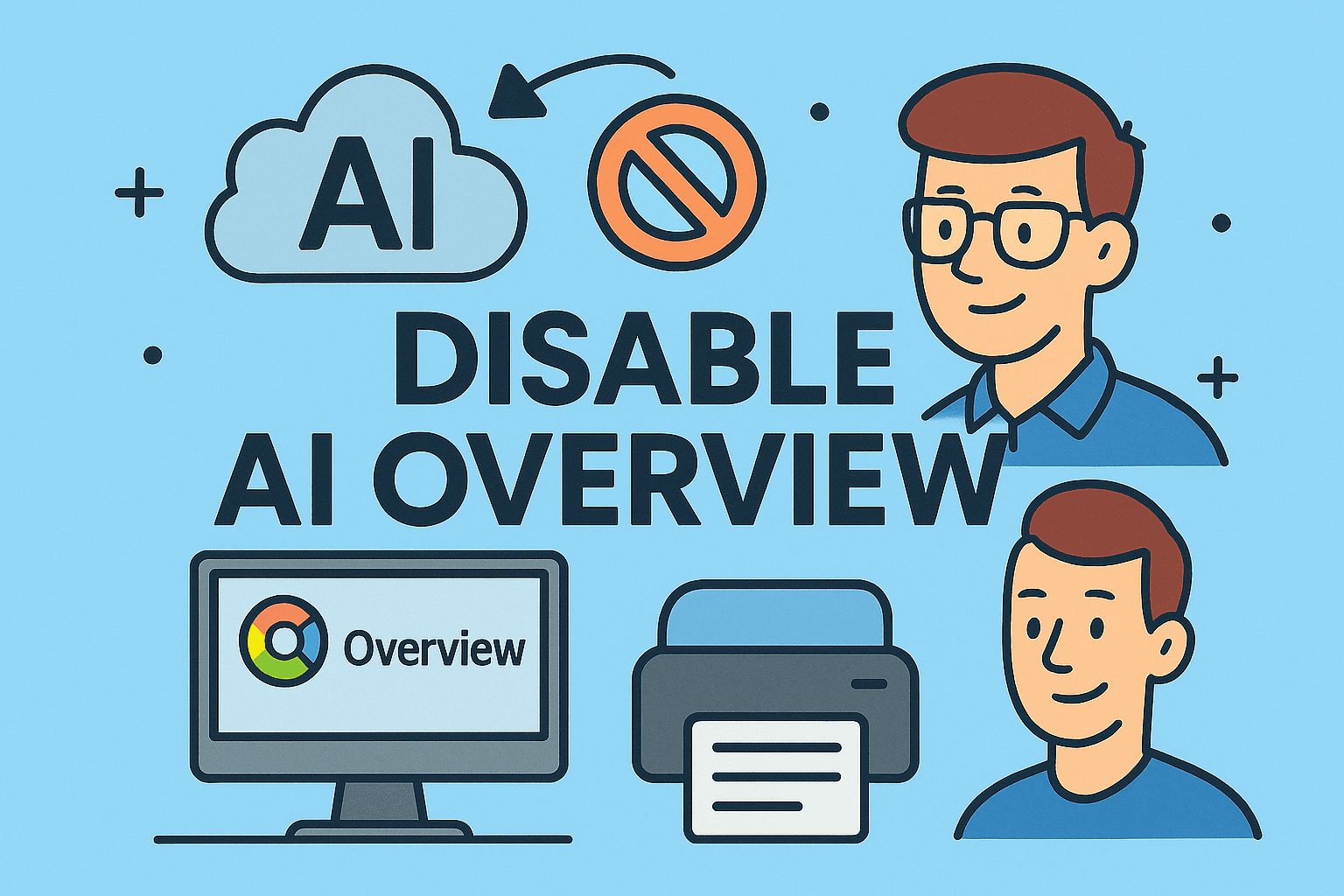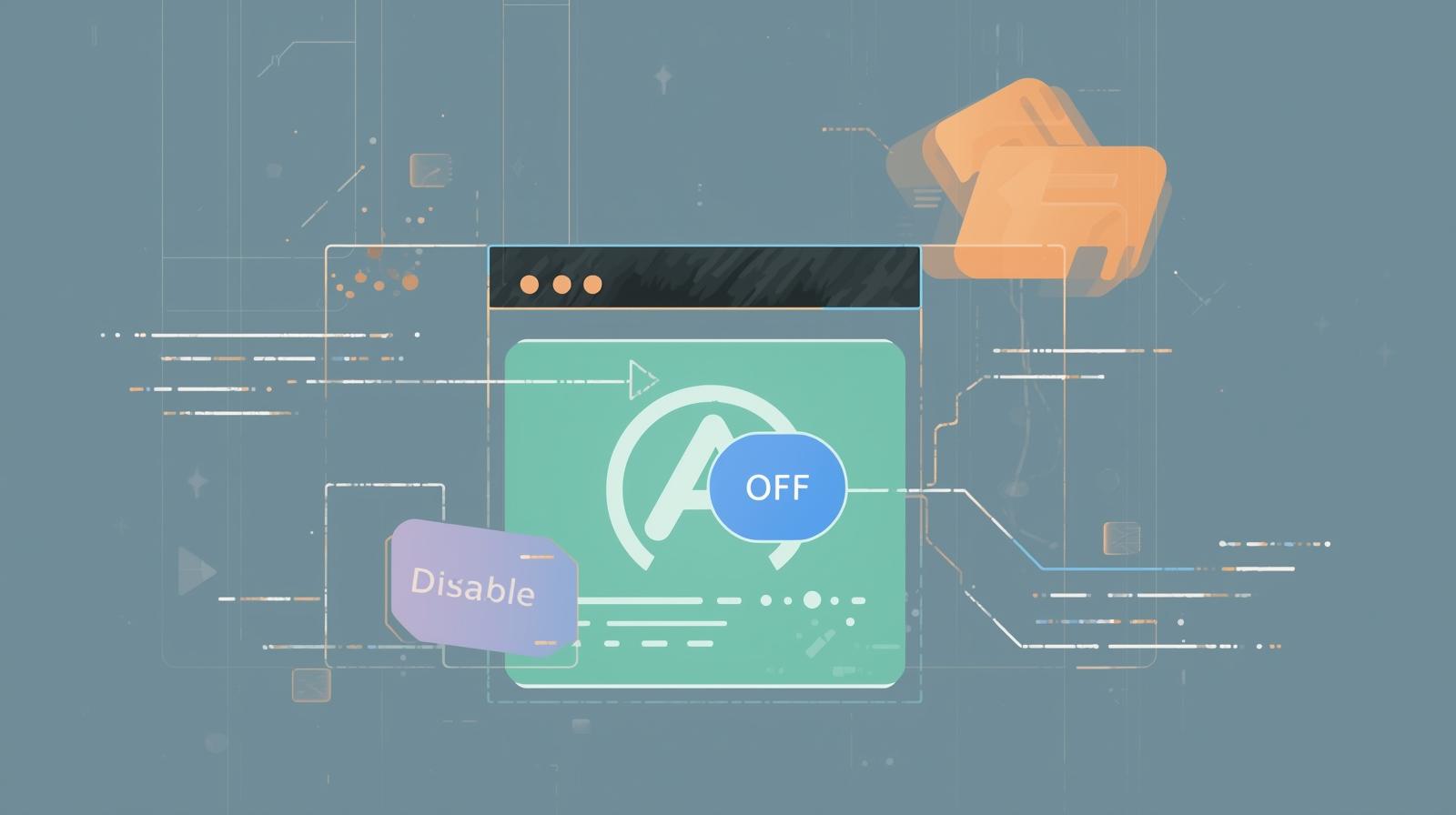Mastering Power BI for Smarter Business Decisions
Updated on September 5, 2025, by ITarian

Have you ever wondered how to use Power BI to transform raw data into actionable insights? In today’s data-driven world, every organization—from startups to Fortune 500 companies—relies heavily on data visualization and analytics. Power BI, Microsoft’s flagship business intelligence (BI) platform, is designed to help IT managers, cybersecurity experts, and business leaders make smarter decisions by visualizing and analyzing critical data in real time.
According to Gartner, organizations that invest in modern analytics platforms like Power BI are 23% more likely to outperform competitors in decision-making. That’s why learning how to use Power BI effectively is not just a technical skill—it’s a strategic advantage.
In this article, we’ll explore what Power BI is, why it matters, and provide step-by-step instructions on how to set it up, create dashboards, and use its advanced features.
What is Power BI?
Power BI is a cloud-based business analytics service developed by Microsoft. It allows users to connect to various data sources, clean and model the data, and create interactive reports and dashboards.
Key Features of Power BI:
- Data Connectivity: Connects to Excel, SQL, cloud apps, and APIs.
- Data Visualization: Over 100 visualization types to present insights clearly.
- AI Integration: Uses natural language queries and machine learning models.
- Collaboration: Share dashboards and reports across your organization.
- Security: Offers compliance and governance for enterprise-level use.
Why IT Managers and Security Leaders Use Power BI
For IT managers, cybersecurity professionals, and CEOs, Power BI isn’t just another dashboard tool—it’s a strategic enabler.
- IT Managers: Track system uptime, monitor patching, and analyze infrastructure costs.
- Cybersecurity Teams: Visualize threat intelligence feeds and detect anomalies.
- Executives: View real-time KPIs and financial performance at a glance.
By mastering how to use Power BI, you ensure that critical insights are delivered at the right time, in the right format.
Getting Started: How to Use Power BI
Step 1: Install Power BI Desktop
- Download from Microsoft Store or official site.
- Install and open the application.
Step 2: Connect to Data Sources
Power BI supports multiple data sources, including:
- Excel spreadsheets
- SQL Server databases
- Cloud apps like Google Analytics, Salesforce, and Azure
- APIs for custom integration
Step 3: Transform Data with Power Query
The Power Query Editor allows you to clean and shape data:
- Remove duplicates
- Replace null values
- Merge multiple tables
- Create calculated columns
Creating Your First Power BI Dashboard
Dashboards are where the real magic happens.
Step 1: Load Data
Click Get Data → Select Source → Load.
Step 2: Choose Visualization Type
Select from charts, graphs, maps, or KPIs.
Step 3: Customize Report
- Apply filters and slicers.
- Add drill-through capabilities.
- Insert bookmarks for navigation.
Step 4: Publish Dashboard
- Save report locally or publish it to the Power BI Service for cloud collaboration.
Advanced Features You Should Know
1. Natural Language Q&A
Ask questions like “Show sales by region” and Power BI generates a chart instantly.
2. DAX (Data Analysis Expressions)
Use formulas to create calculated fields for deeper analysis.
3. Row-Level Security (RLS)
Restrict data access based on user roles.
4. Power BI Mobile
Monitor dashboards on iOS and Android devices.
5. AI Insights
Use predictive analytics and anomaly detection without writing complex code.
Best Practices for Using Power BI
- Plan Before You Build
Define KPIs, stakeholders, and data sources. - Keep Dashboards Simple
Avoid clutter; focus on key metrics. - Enable Auto-Refresh
Keep your data live and updated. - Use Data Governance
Apply access controls and comply with organizational security policies. - Train Your Teams
Ensure IT staff and executives can read and interpret dashboards correctly.
Real-World Use Cases of Power BI
Cybersecurity Monitoring
Organizations use Power BI to track failed login attempts, suspicious traffic, and compliance status.
IT Infrastructure Reporting
Monitor server health, incident response times, and network bandwidth.
Executive Dashboards
Enable CEOs to see revenue, customer acquisition, and market performance in one view.
Troubleshooting Power BI Issues
- Problem: Power BI not refreshing data.
- Solution: Check gateway configuration or refresh schedules.
- Problem: Report loading slowly.
- Solution: Optimize queries and reduce visuals per page.
- Problem: Access permissions error.
- Solution: Review role-based security settings.
FAQs About How to Use Power BI
Q1: Is Power BI free?
A: Power BI Desktop is free; Power BI Pro requires a license for sharing and collaboration.
Q2: Can Power BI work offline?
A: Yes, Power BI Desktop works offline, but cloud collaboration requires internet access.
Q3: Do I need coding knowledge to use Power BI?
A: No, but knowing DAX and SQL enhances functionality.
Q4: Can I integrate Power BI with Excel?
A: Yes, Excel data can be imported or connected directly.
Q5: Is Power BI secure for enterprises?
A: Yes, it supports Azure AD authentication, RLS, and compliance with industry standards.
Conclusion
Mastering how to use Power BI is crucial for IT managers, cybersecurity professionals, and business leaders. With its powerful visualization tools, AI-driven insights, and enterprise-level security, Power BI turns data into decisions.
Whether you are building a personal dashboard or managing enterprise-wide analytics, Power BI equips you with everything you need to stay ahead in the digital era.
Ready to secure your IT ecosystem while leveraging data-driven insights? Sign up with Itarian today and empower your organization with next-gen IT management and security tools.