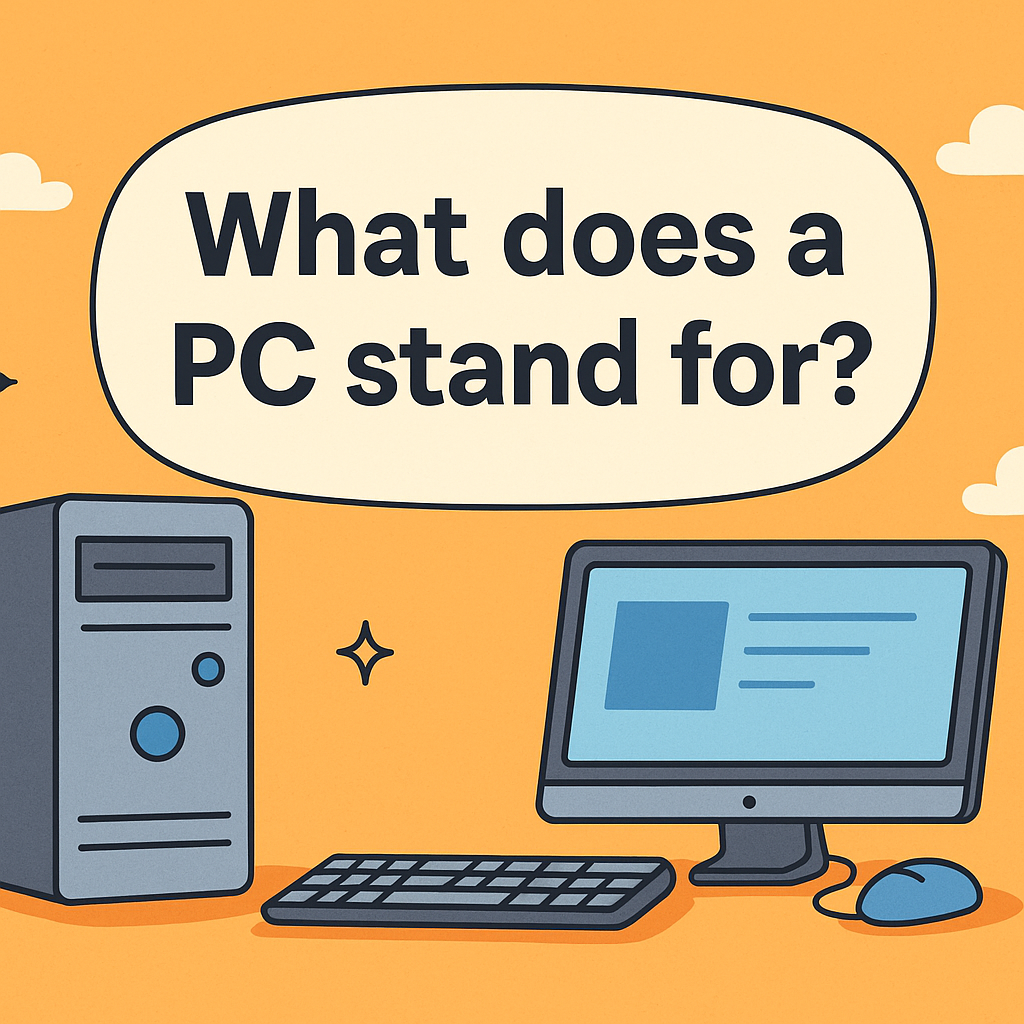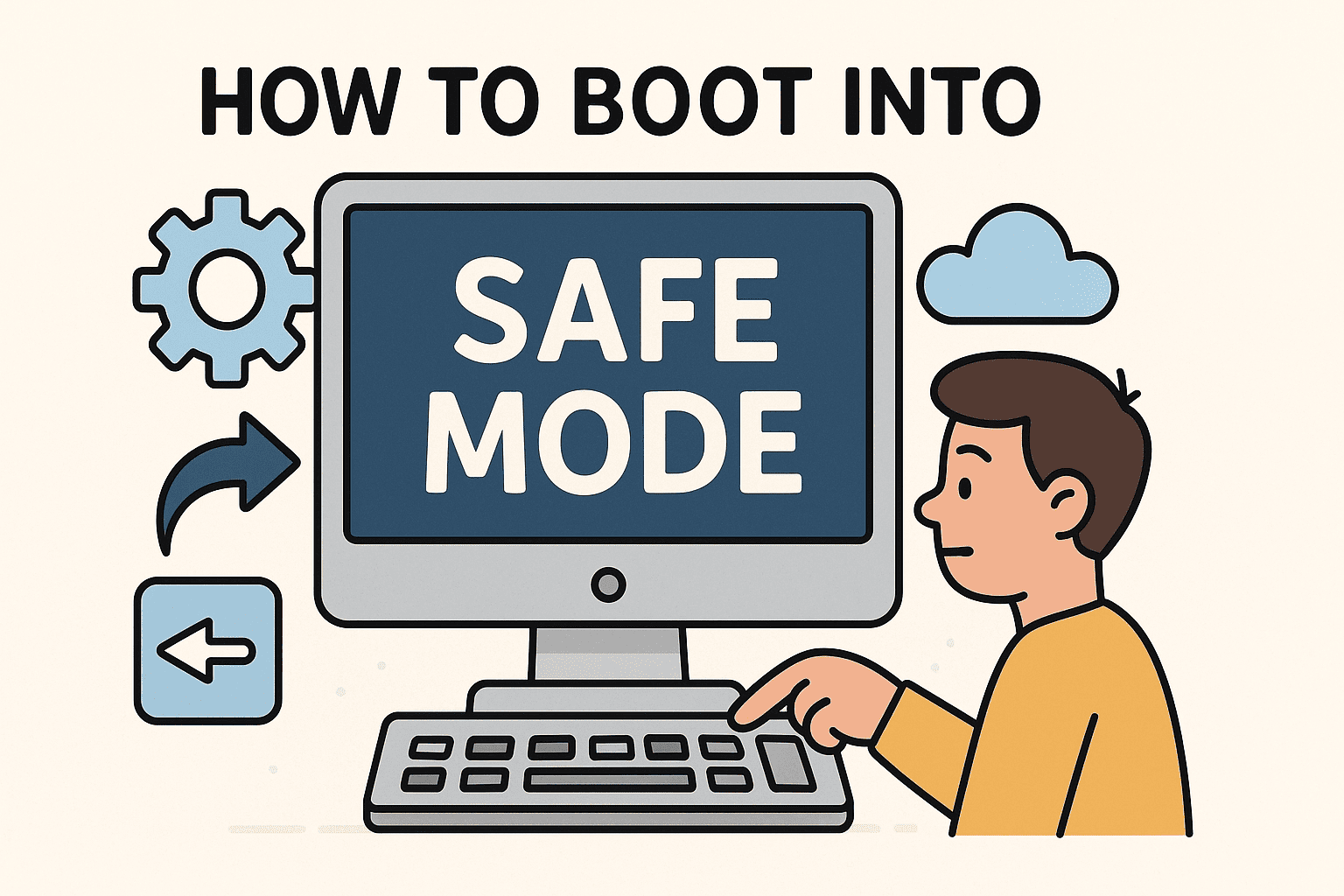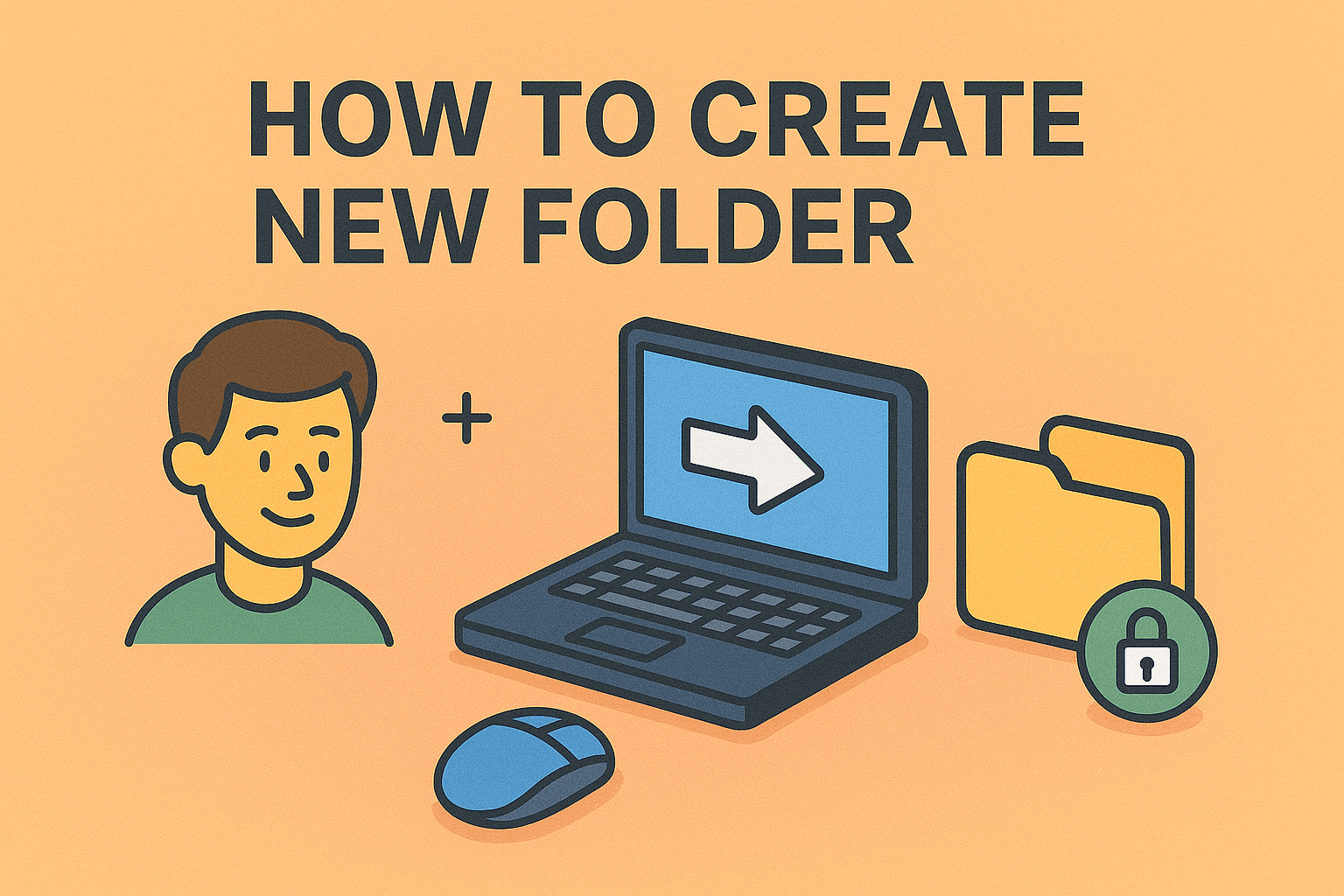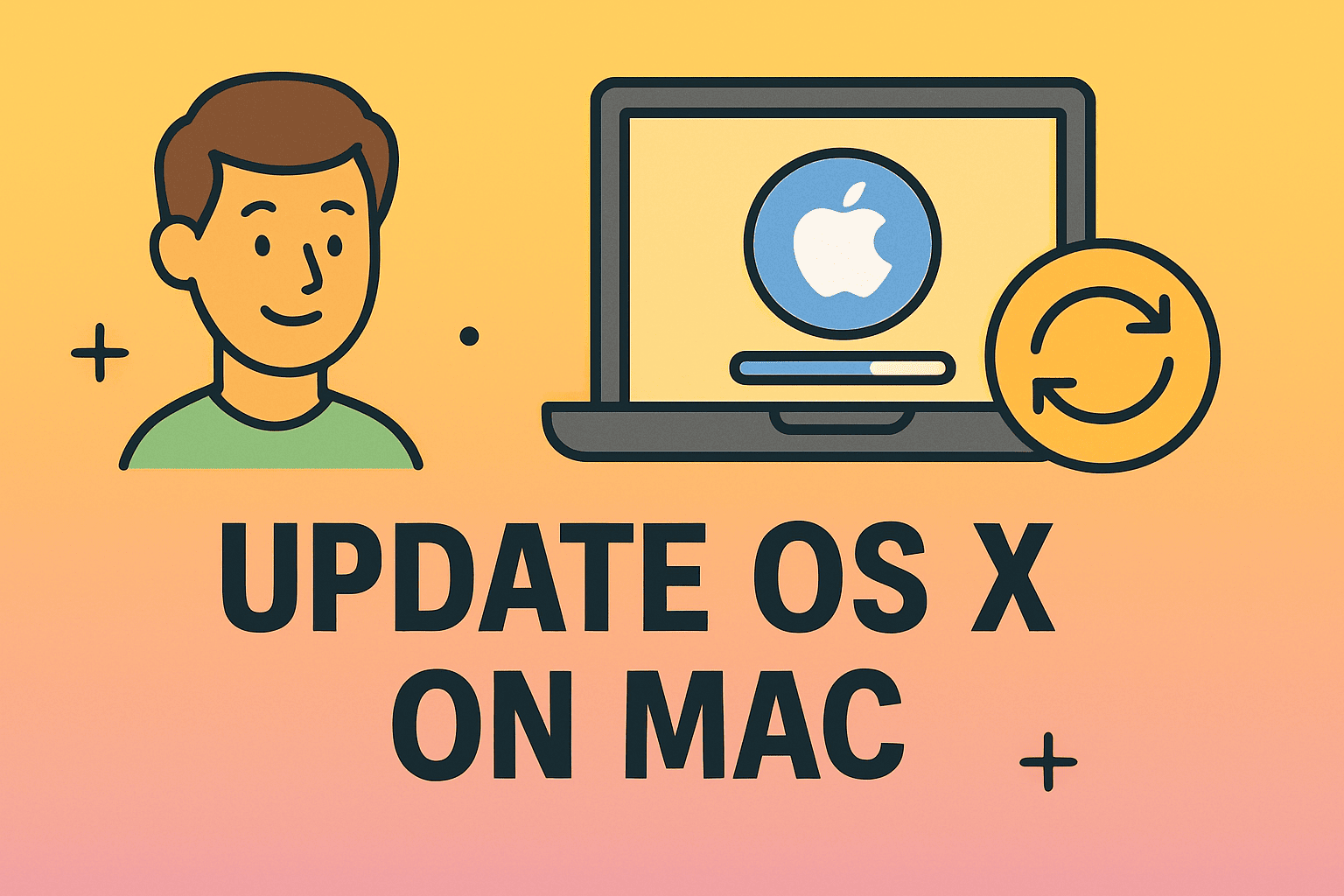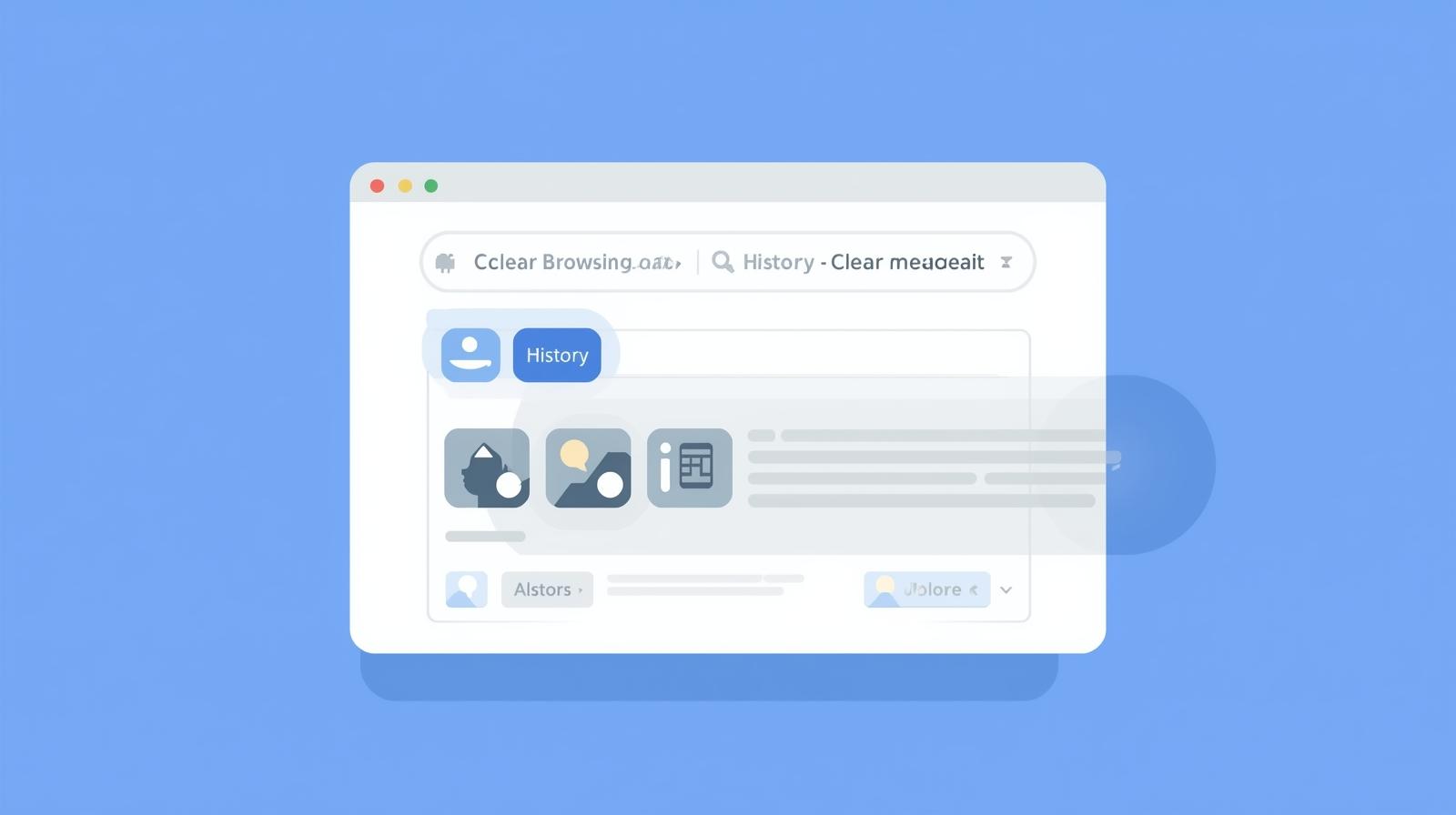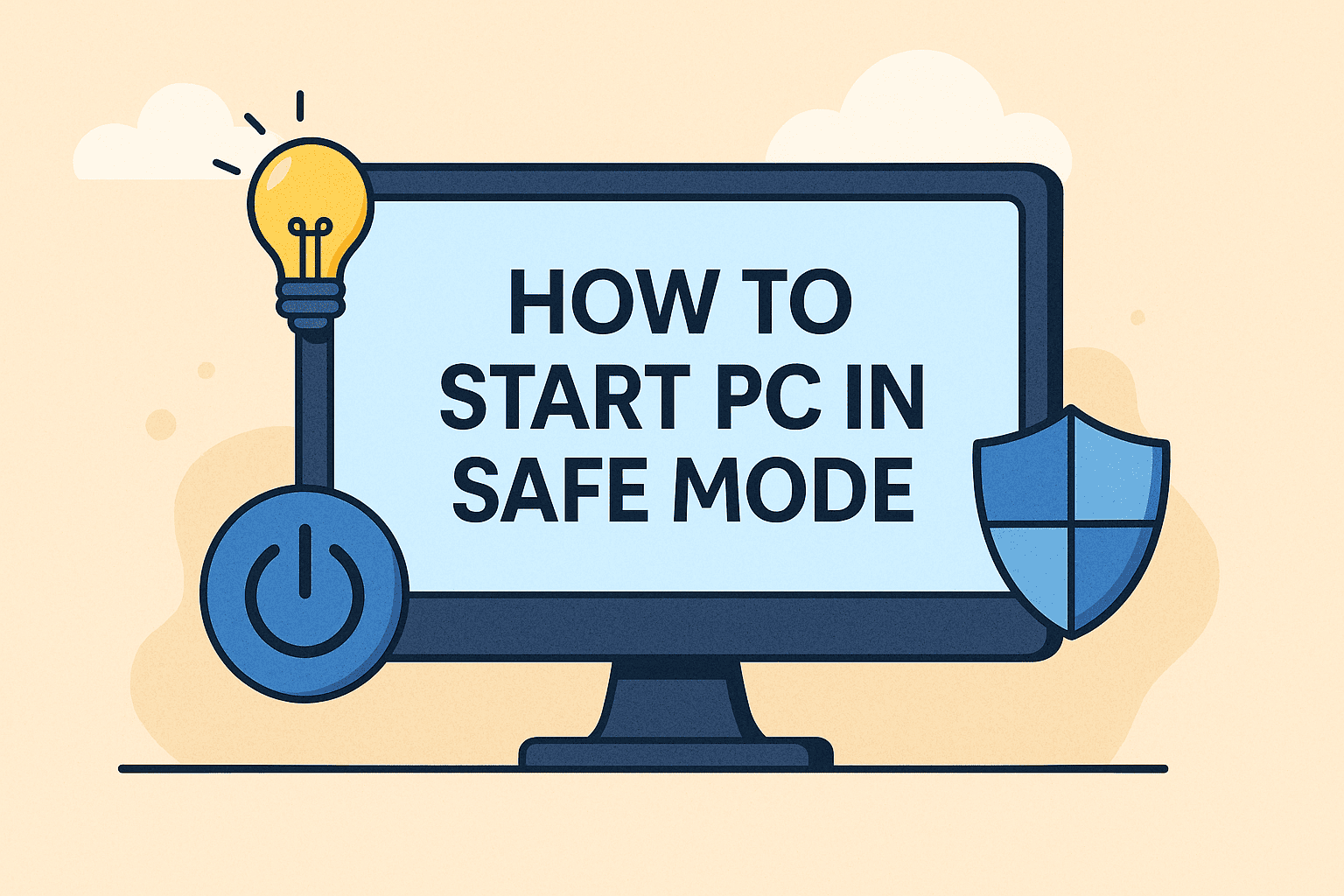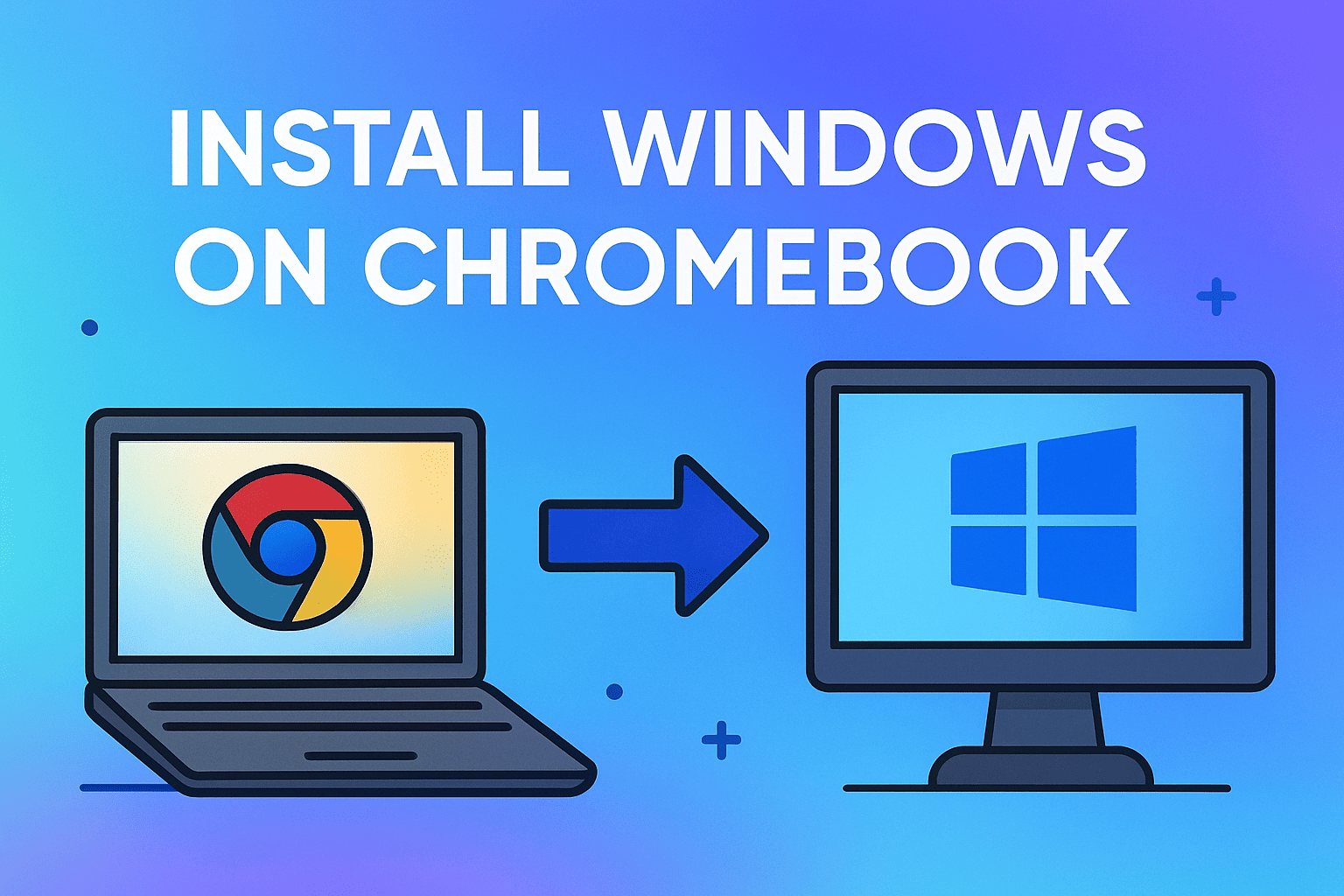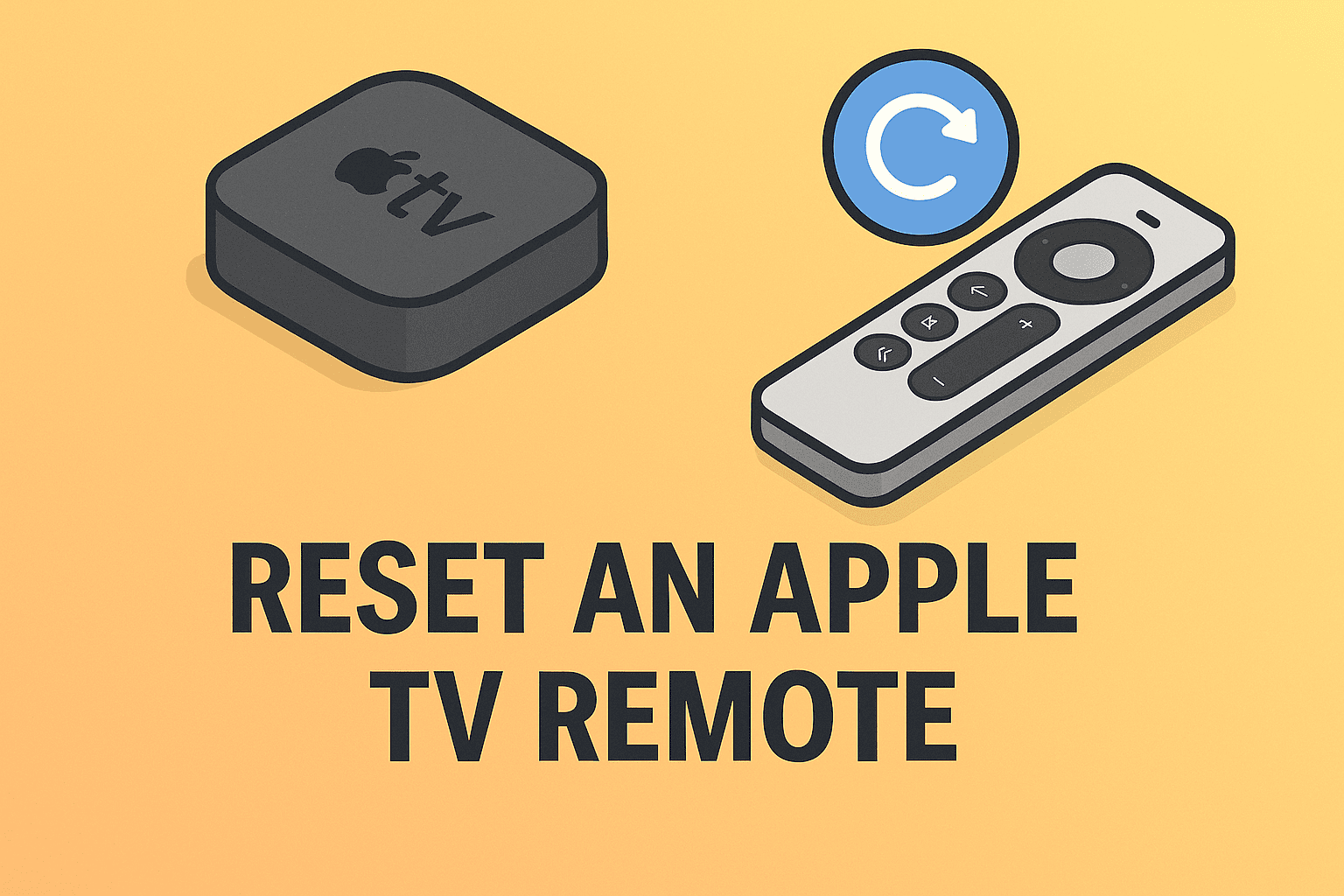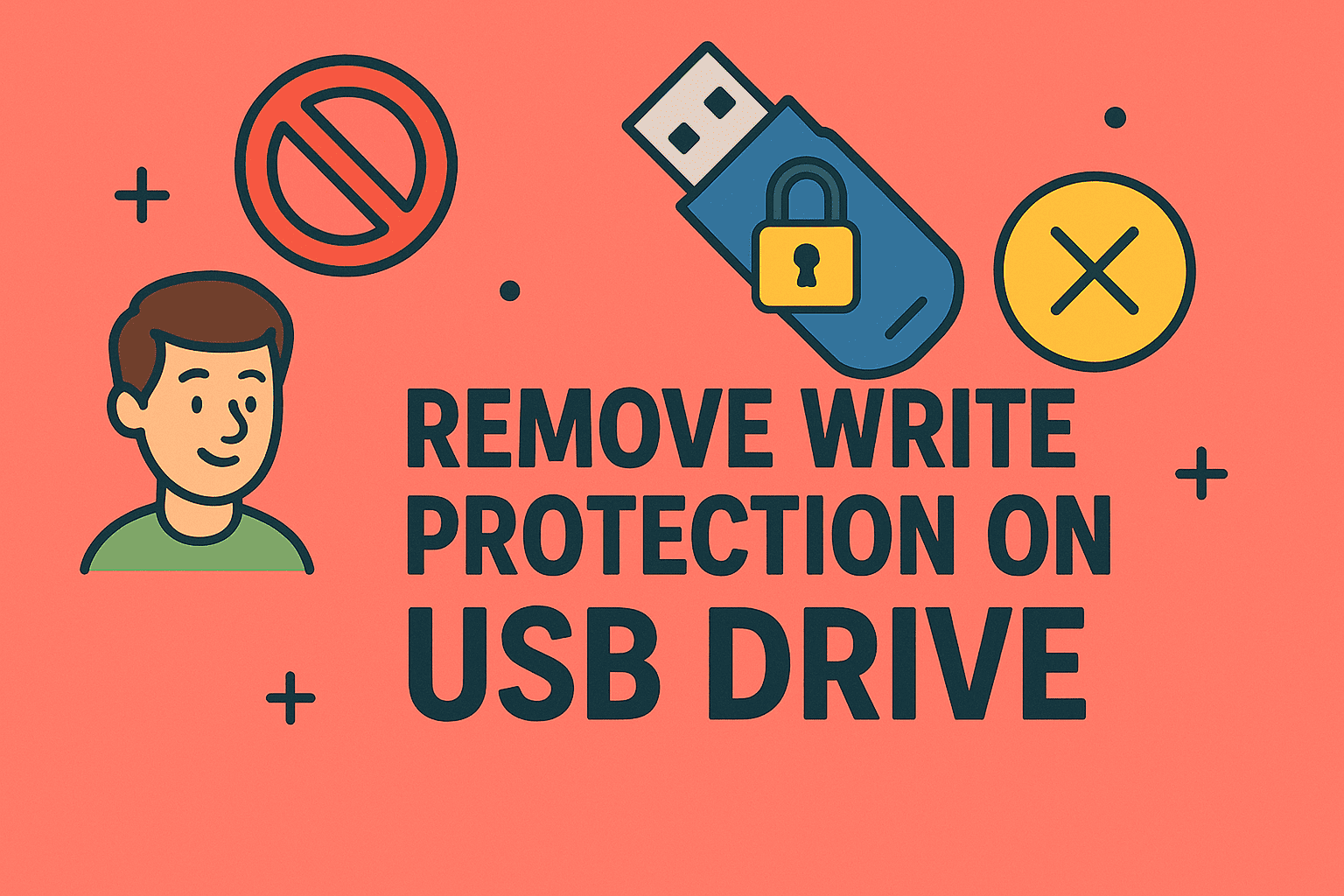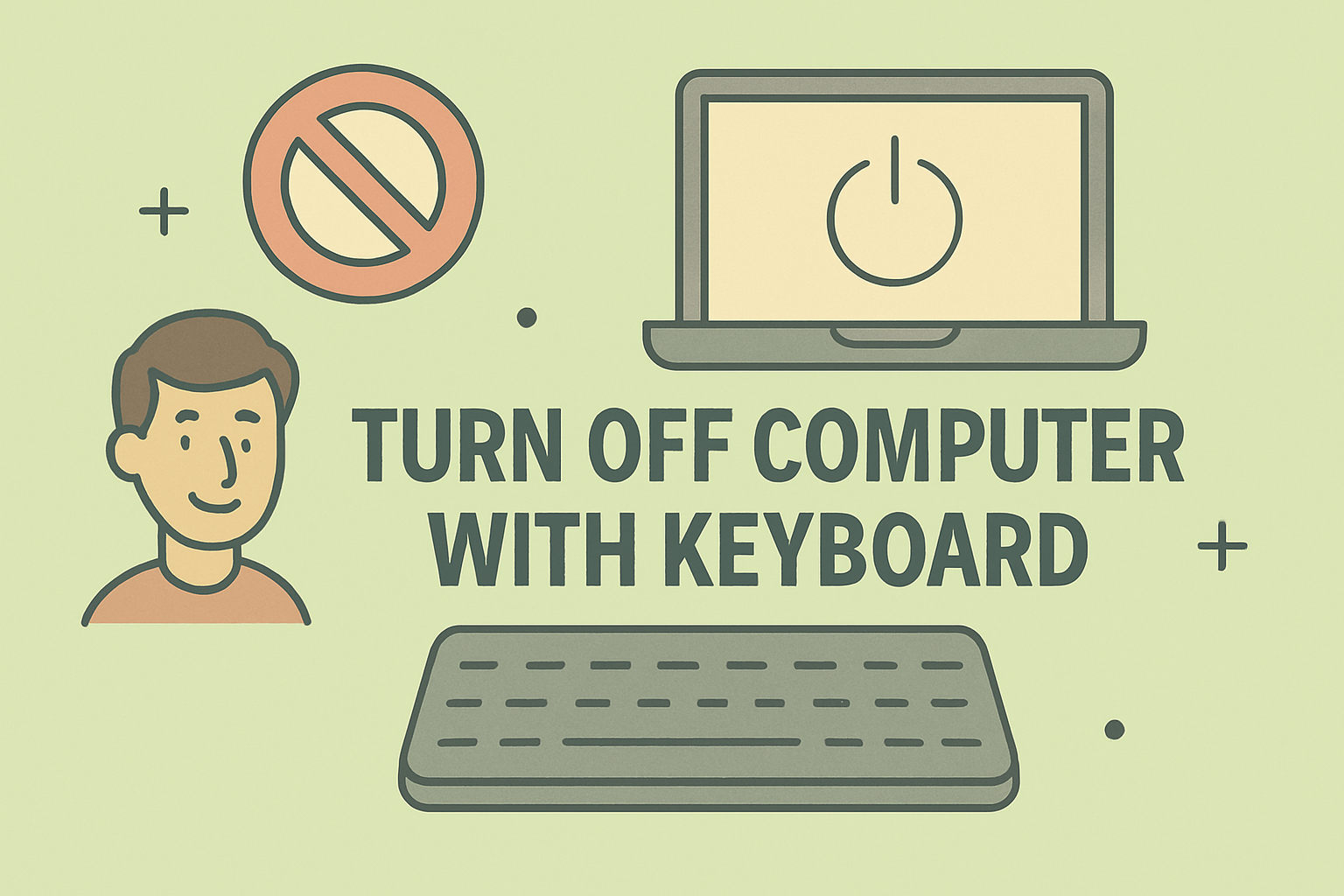Your Graphics Driver Might Be the Bottleneck—Here’s How to Fix It
Updated on June 25, 2025, by ITarian
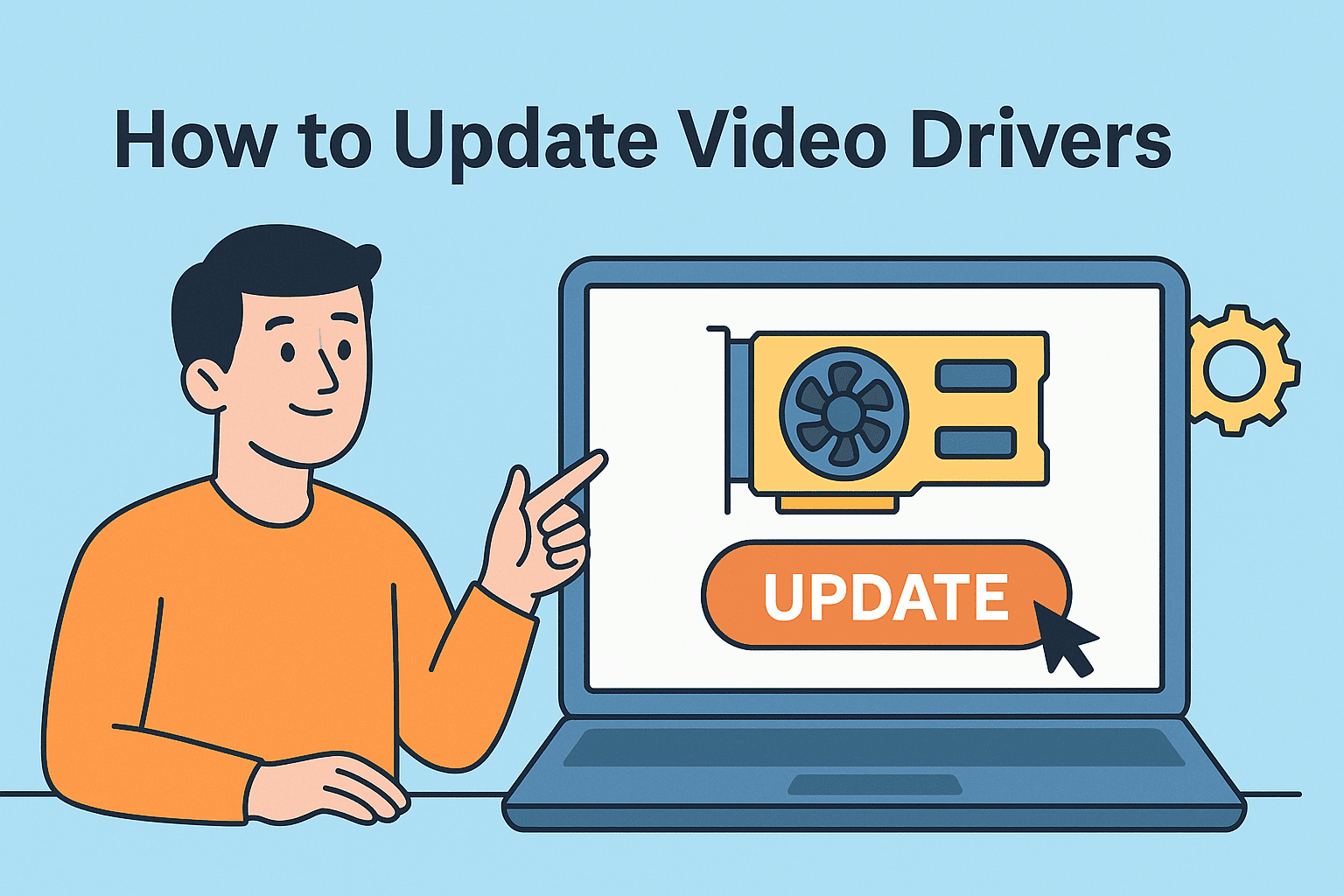
Glitches during video calls, lag in remote desktop sessions, or display issues in mission-critical apps—sound familiar? For many users and IT teams, the culprit is often ignored: outdated video drivers.
Knowing how to update video drivers is vital for anyone managing systems at scale or securing endpoints. Whether you’re a cybersecurity lead, IT manager, or tech-savvy business owner, this quick guide will help you ensure smooth display performance and eliminate potential vulnerabilities.
Let’s walk through the most effective ways to update your drivers using Device Manager, manufacturer software, and direct downloads.
What Are Video Drivers and Why Do They Matter?
Video drivers (also known as graphics drivers) are software that enable your operating system to communicate with the Display Adapter—your computer’s GPU.
Updated video drivers can:
- Improve graphics performance and frame rates
- Fix display glitches and freezing issues
- Support new applications and APIs (e.g., DirectX 12)
- Patch security flaws in GPU firmware
Outdated drivers are a hidden threat vector—particularly in enterprise environments where GPU resources are used for AI, VDI, or rendering tasks.
Method 1: How to Update Video Drivers via Device Manager
Using Device Manager is the default method on Windows systems.
Here’s how to do it:
- Press Windows + X and select Device Manager.
- Expand Display Adapters.
- Right-click your graphics card (e.g., Intel HD Graphics, NVIDIA, AMD) and click Update driver.
- Choose Search automatically for drivers.
- Windows will attempt to find the latest driver version.
While this is quick, it’s not always the most up-to-date source—especially for gaming GPUs or high-performance workstations.
Method 2: Use Manufacturer Tools for Accurate Graphics Driver Update
For reliability and the latest features, use tools from your GPU’s manufacturer:
✅ NVIDIA:
- Use GeForce Experience for automatic updates.
- Visit NVIDIA Driver Downloads
✅ AMD:
- Use AMD Radeon Software for updates and optimization.
- Visit AMD Drivers Support
✅ Intel:
- Use Intel Driver & Support Assistant (DSA).
- Visit Intel Downloads
These tools detect your exact GPU model and install the correct driver package, reducing the risk of mismatches.
Method 3: Manually Download Drivers from Vendor Sites
If you’re managing enterprise devices or need fine-tuned control:
- Visit the manufacturer’s official driver page.
- Locate your GPU model (check under Display Adapter in Device Manager).
- Download the correct version based on your OS.
- Run the installer and follow on-screen instructions.
- Reboot the system.
Tip for IT Teams: Save downloaded packages and deploy them across multiple devices using scripts or configuration tools.
Method 4: Update Drivers via Windows Update
While Windows Update isn’t always cutting-edge for video drivers, it can be helpful in certain cases:
- Navigate to Settings > Windows Update > Optional updates
- Look for graphics driver updates under the list
- Apply and restart
This is useful for general-purpose machines that don’t require the latest GPU optimizations.
When Should You Update Your Video Drivers?
| Scenario | Recommendation |
| Regular business use | Every 3–6 months |
| Gaming or GPU-intensive apps | Monthly or with every new driver release |
| Troubleshooting display issues | Immediately |
| Security patch release | Immediately |
For enterprise settings, schedule quarterly driver audits using an RMM platform to stay compliant and secure.
Troubleshooting Common Video Driver Issues
| Issue | Fix |
| Black screen after update | Boot into Safe Mode and roll back the driver |
| Driver didn’t install correctly | Use vendor’s clean install tool |
| App crashes or lags | Reinstall driver or install previous stable version |
| Device Manager shows “Microsoft Basic Display” | Reinstall correct GPU driver manually |
Always backup your current driver before installing a new version—especially for mission-critical devices.
Cybersecurity Benefits of Keeping Video Drivers Updated
Outdated drivers are not just a performance risk—they’re a security liability. Hackers have exploited vulnerabilities in GPU firmware to gain root access and bypass traditional security controls.
Why IT and Security Teams Should Care:
- Prevent zero-day exploits linked to GPU vulnerabilities
- Ensure compatibility with latest endpoint protection tools
- Secure VDI, GPU compute, and rendering workflows
Include Graphics Driver Update policies in your organization’s security playbook.
Actionable Tips for IT Managers
- Create a driver update checklist for all endpoints.
- Use RMM software for real-time driver monitoring and deployment.
- Schedule driver patching alongside OS updates.
- Whitelist and digitally sign all update packages for enterprise rollout.
FAQs About Updating Video Drivers
1. How do I check my current video driver version?
Go to Device Manager > Display Adapter > Properties > Driver tab.
2. Is it safe to update video drivers?
Yes, if downloaded from official sources like NVIDIA, AMD, or Intel.
3. Can I roll back a driver?
Yes. In Device Manager, under your GPU’s Driver tab, click Roll Back Driver if the new version causes issues.
4. Do I need to uninstall old drivers first?
Not always. Most installer packages automatically overwrite previous versions. But for major GPU upgrades, a clean install is ideal.
5. Can video drivers impact security?
Absolutely. Exploits targeting GPU drivers can bypass sandboxing and compromise the system. Always keep them current.
Conclusion: Stay Sharp, Stay Secure—Keep Your Video Drivers Updated
Understanding how to update video drivers is more than a routine task—it’s part of maintaining a secure, high-performing, and reliable system. For businesses and tech professionals, driver management is key to avoiding downtime and staying ahead of both bugs and breaches.
🔧 Don’t leave performance and security to chance.
Keep your drivers, endpoints, and policies in sync—automate your defense and maintenance.
👉 Sign up now on Itarian for streamlined IT management, security, and compliance.