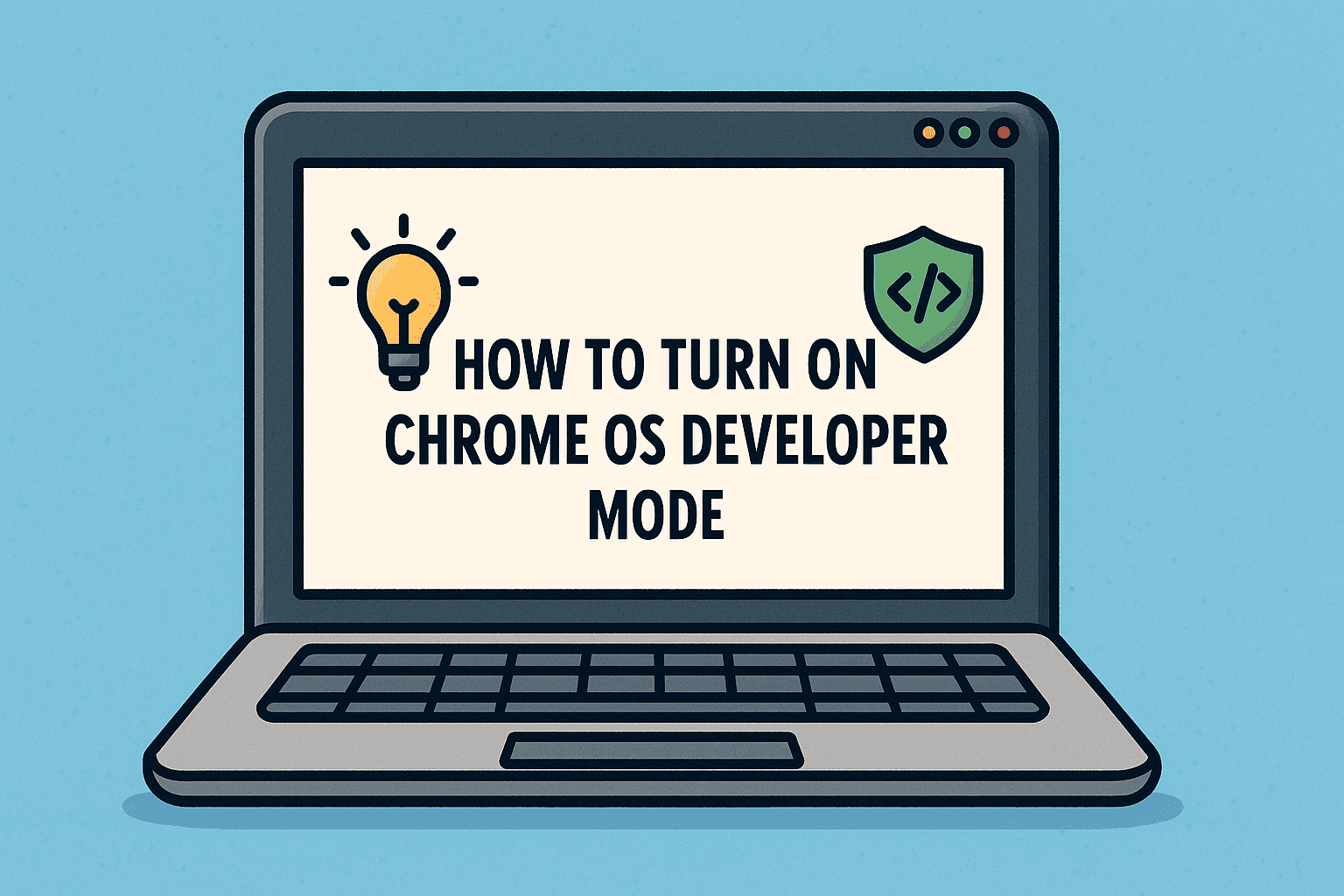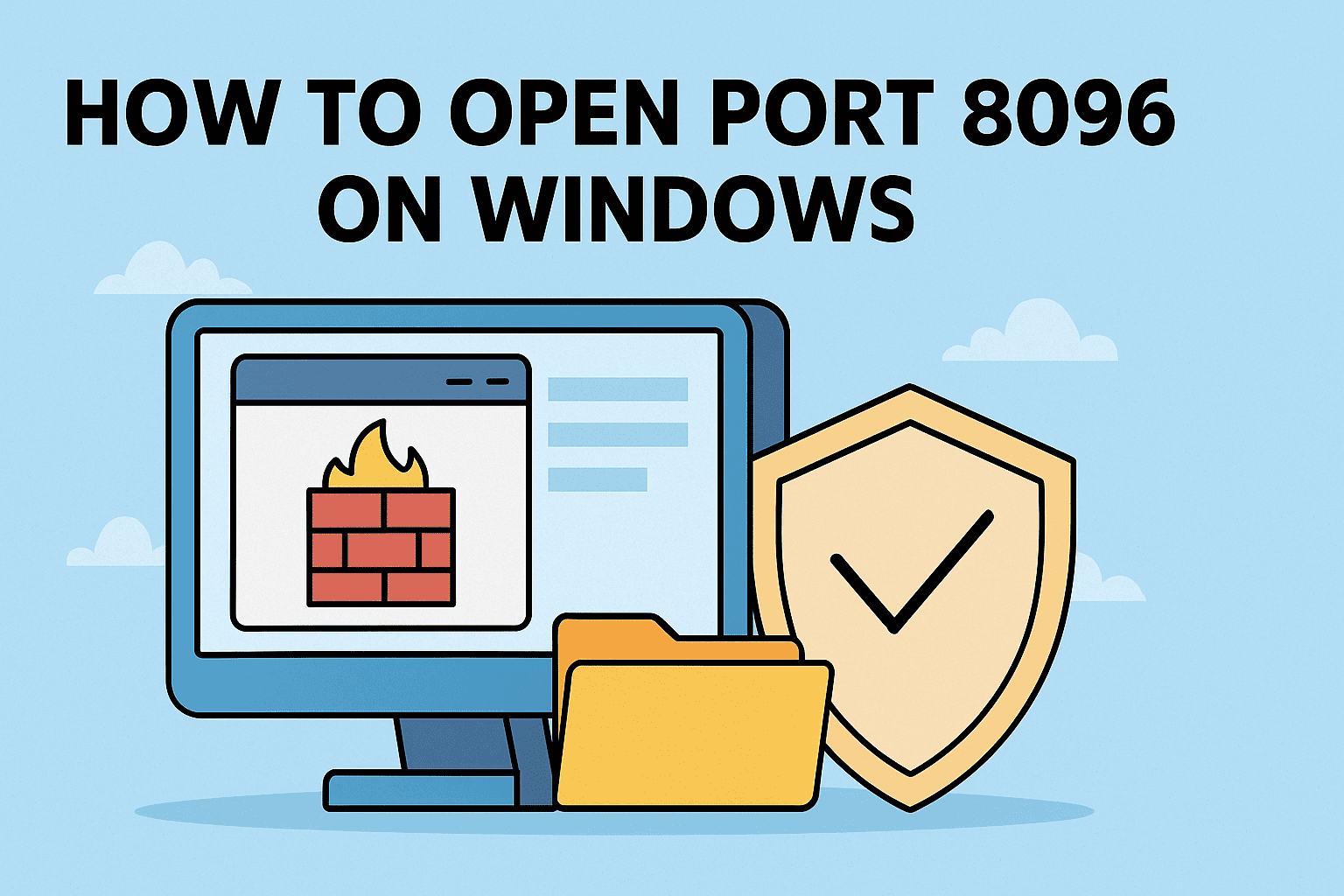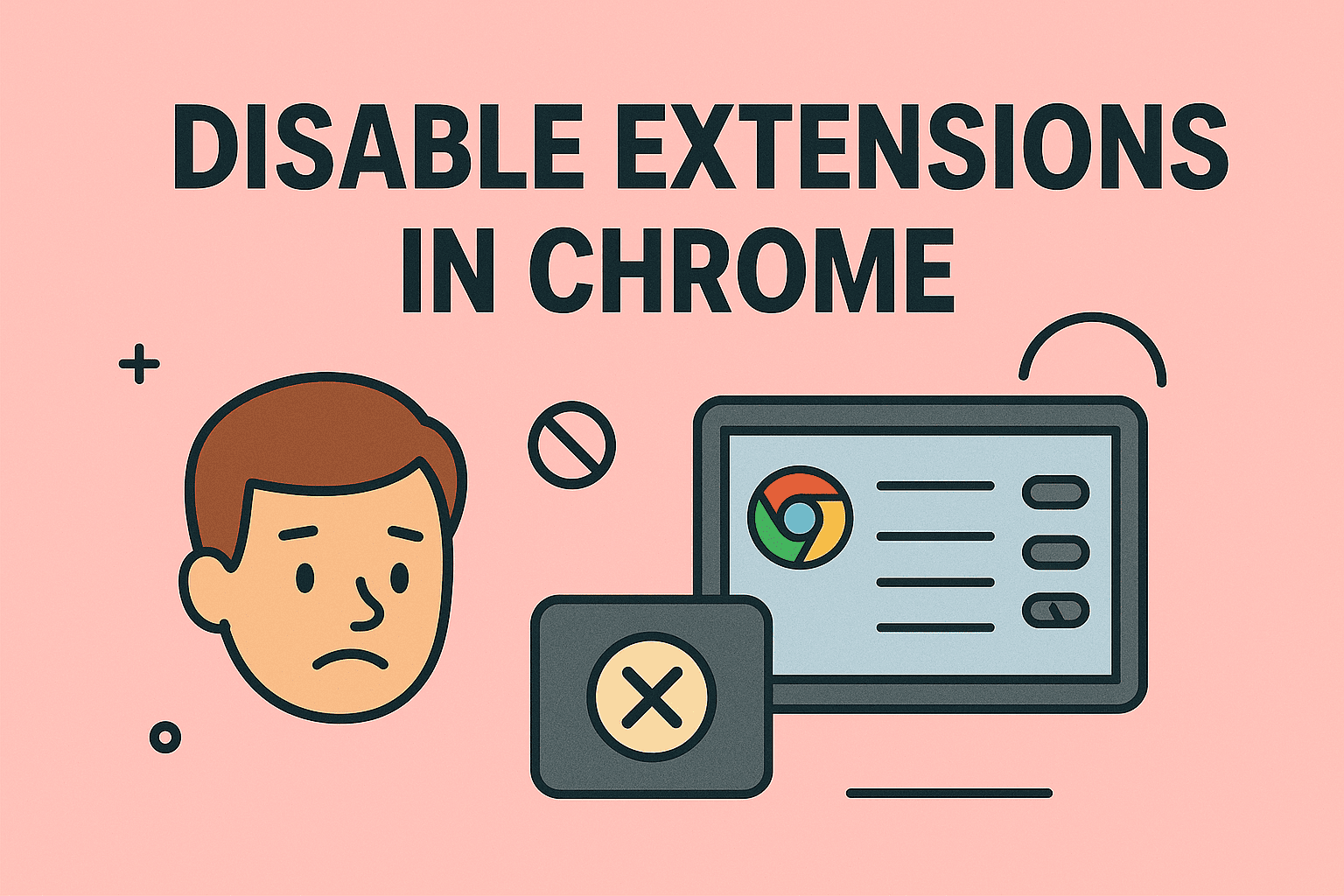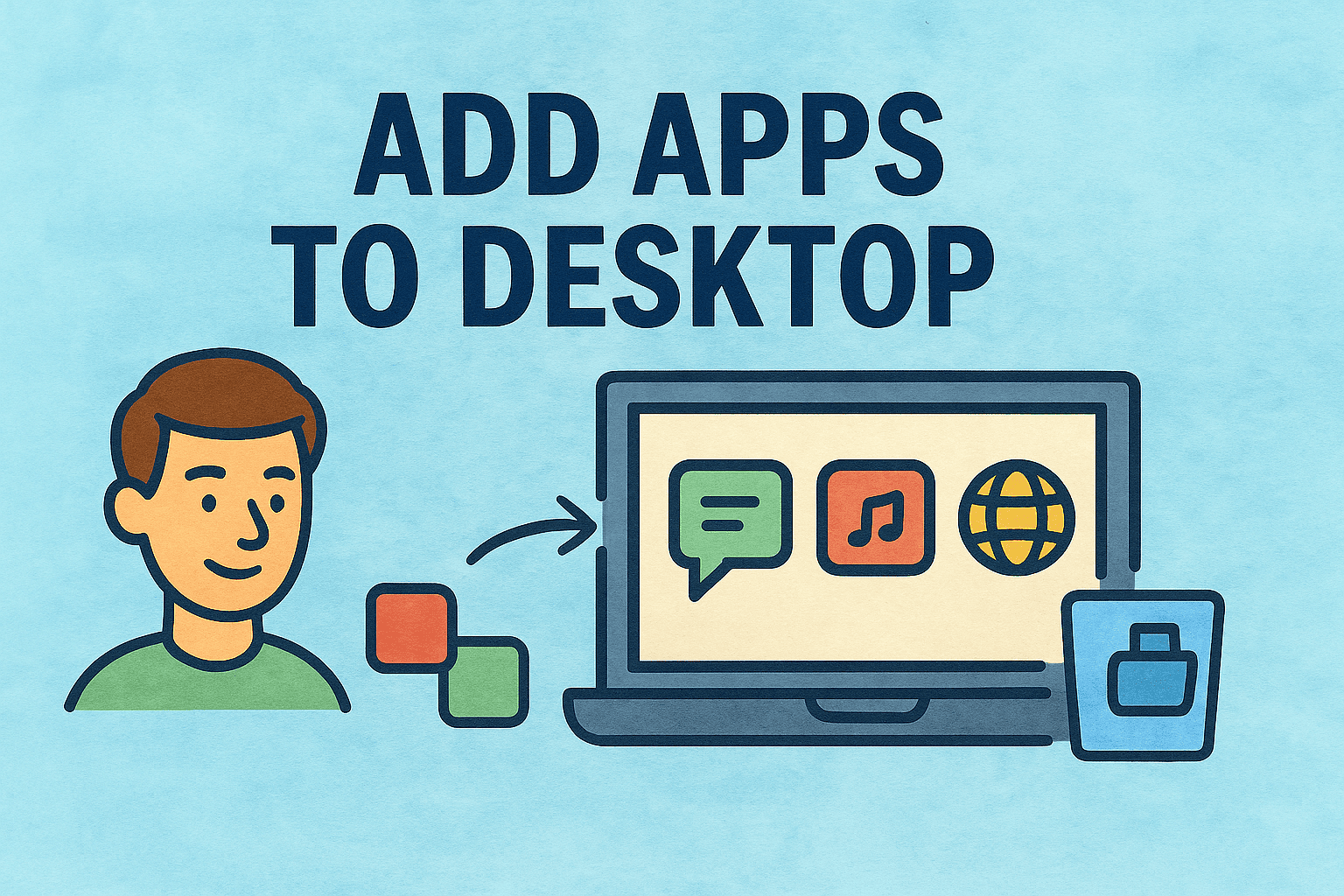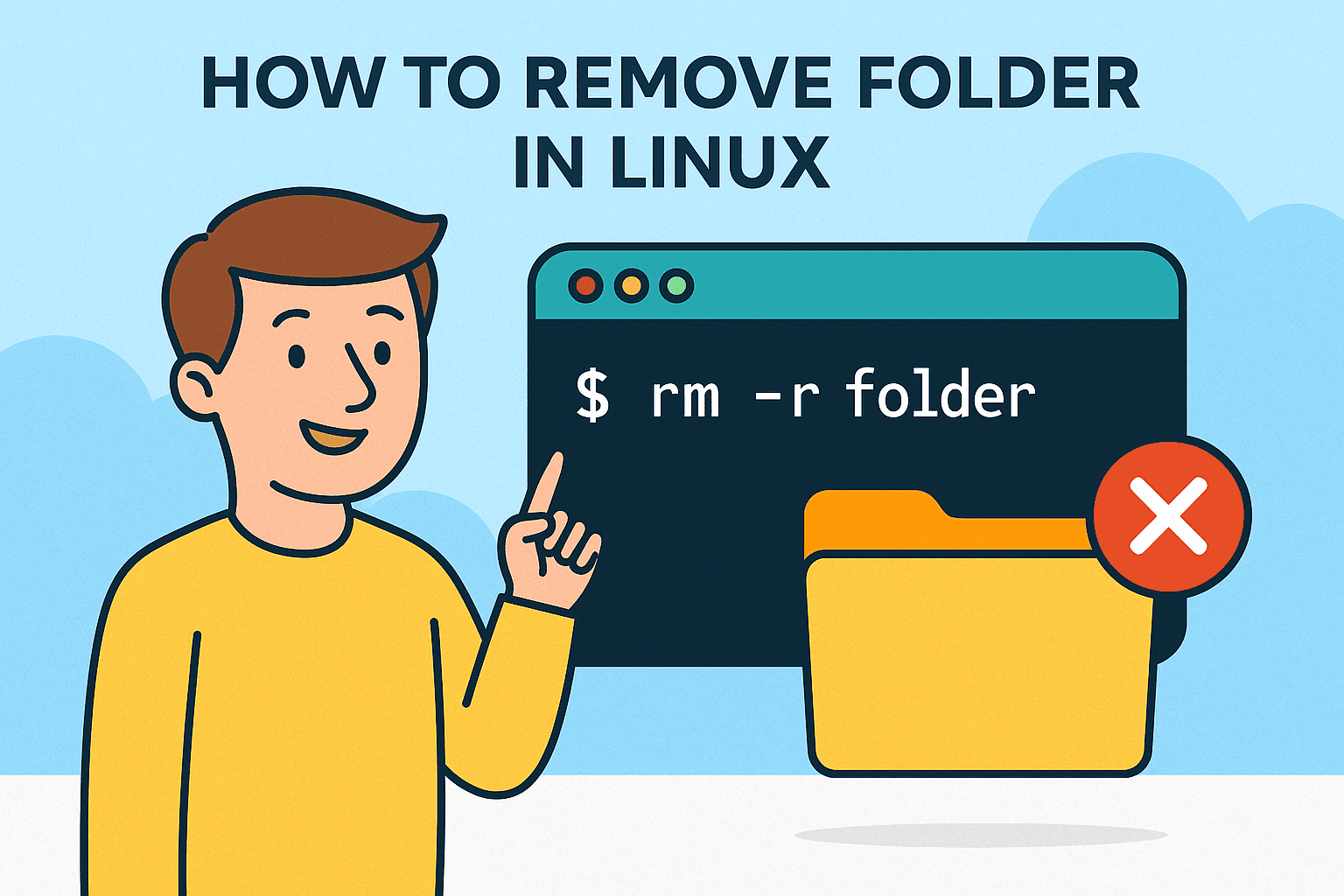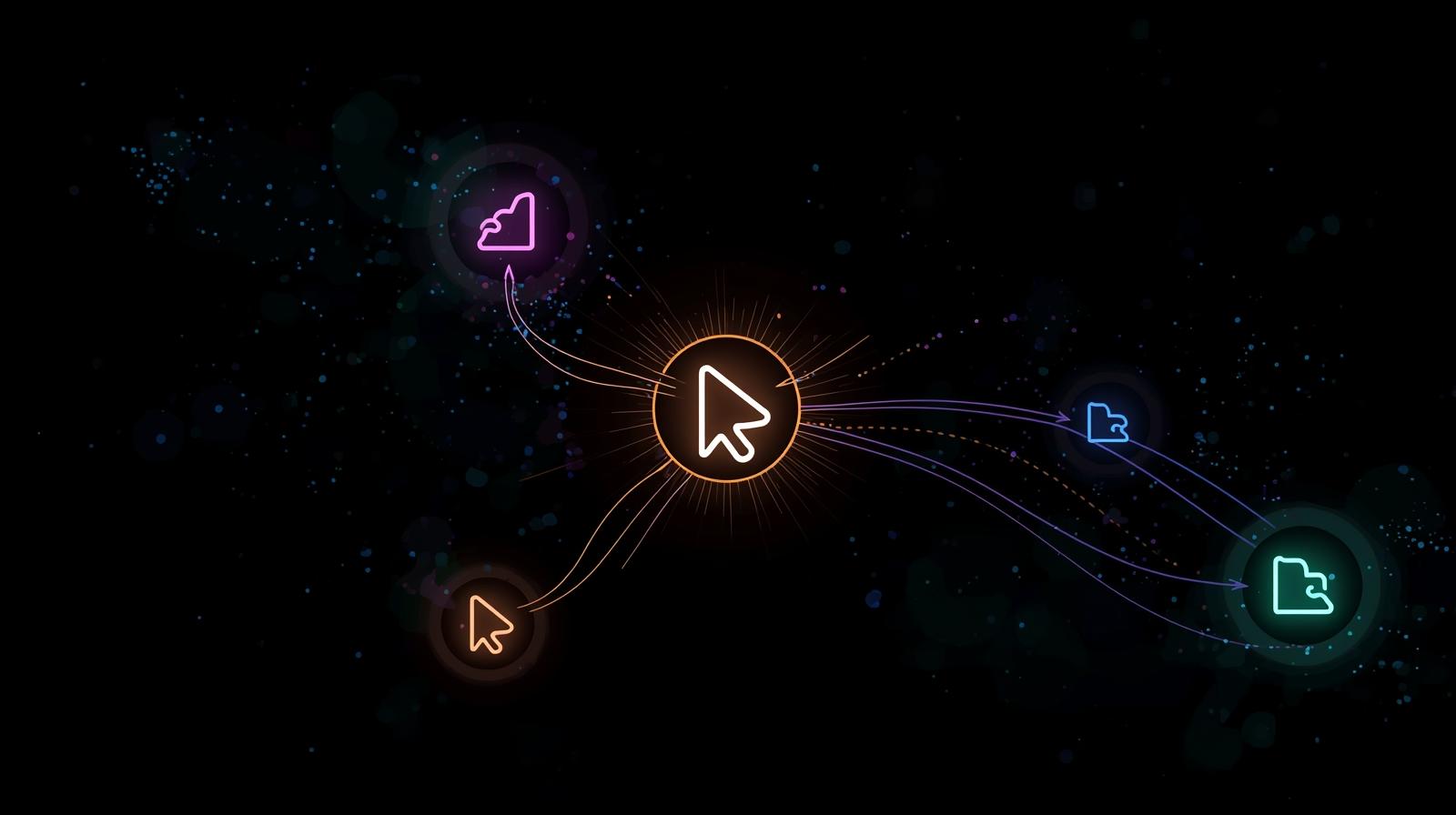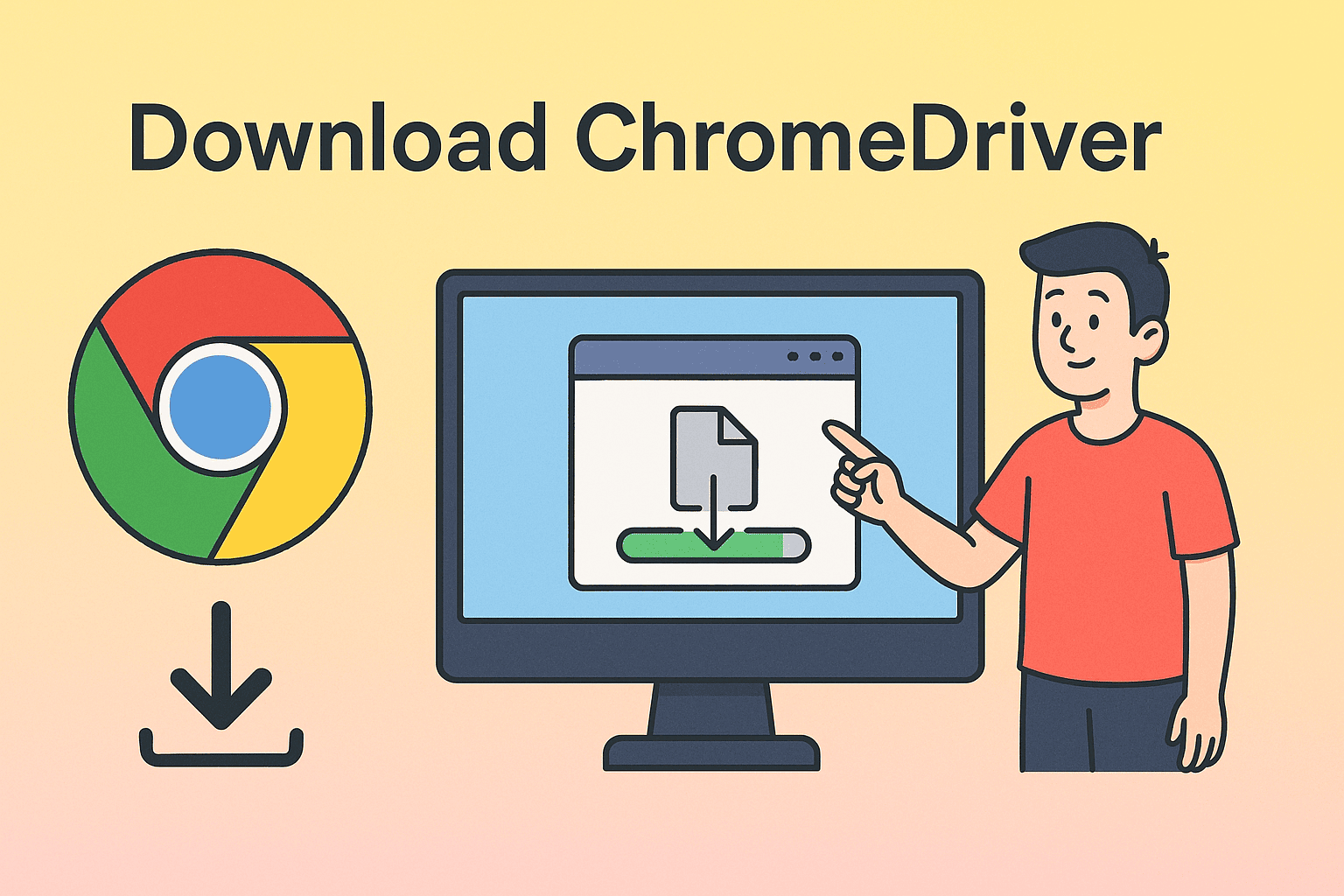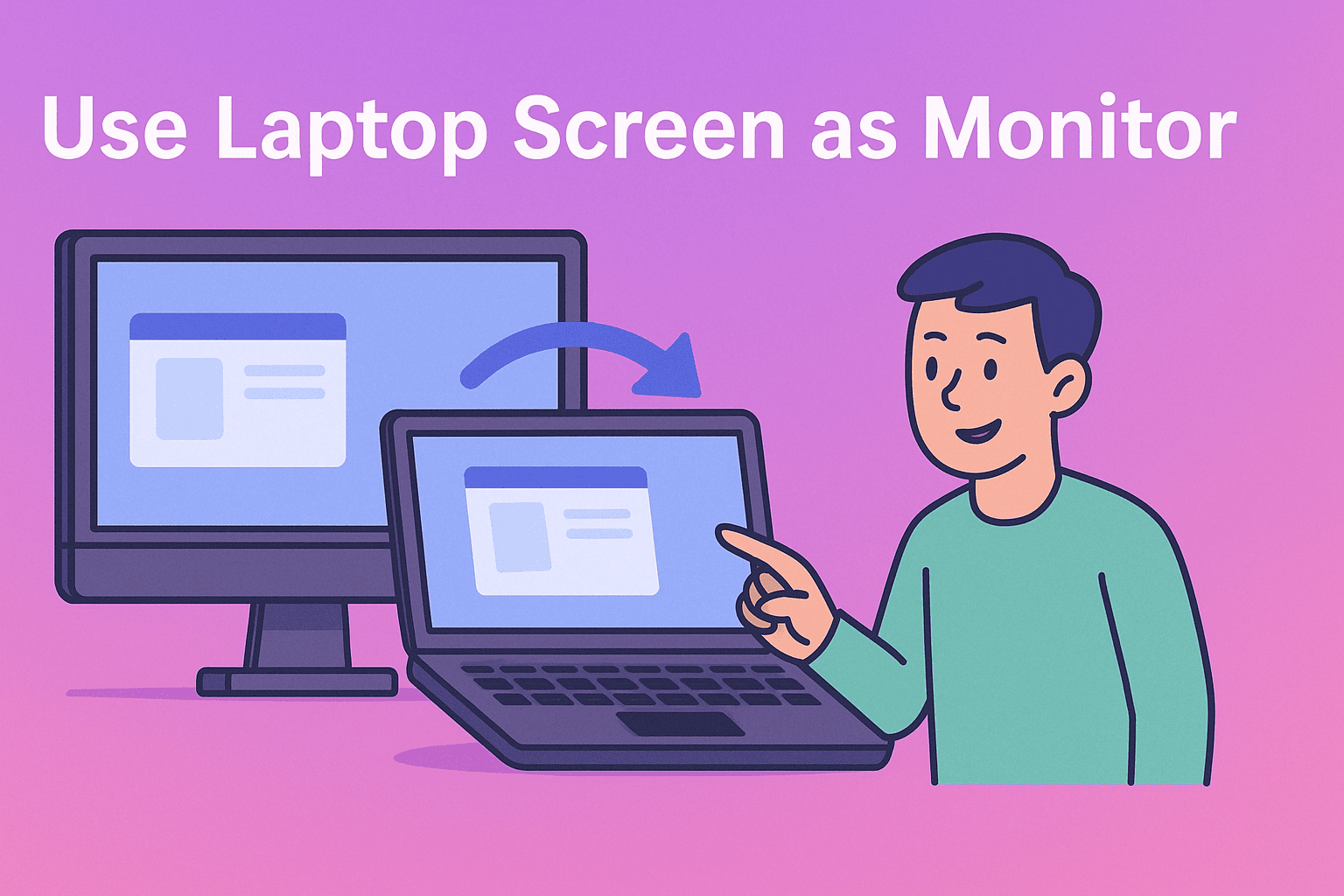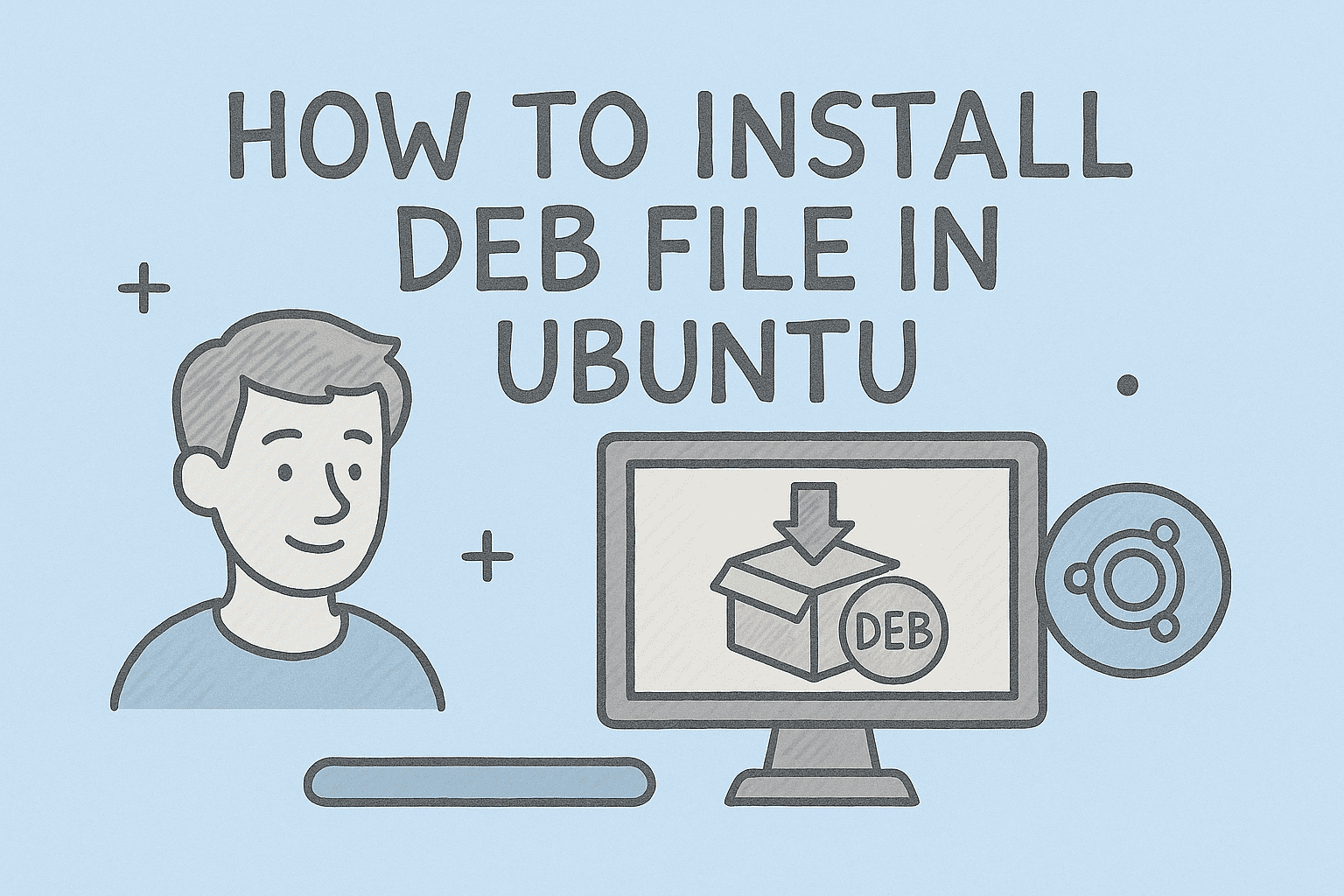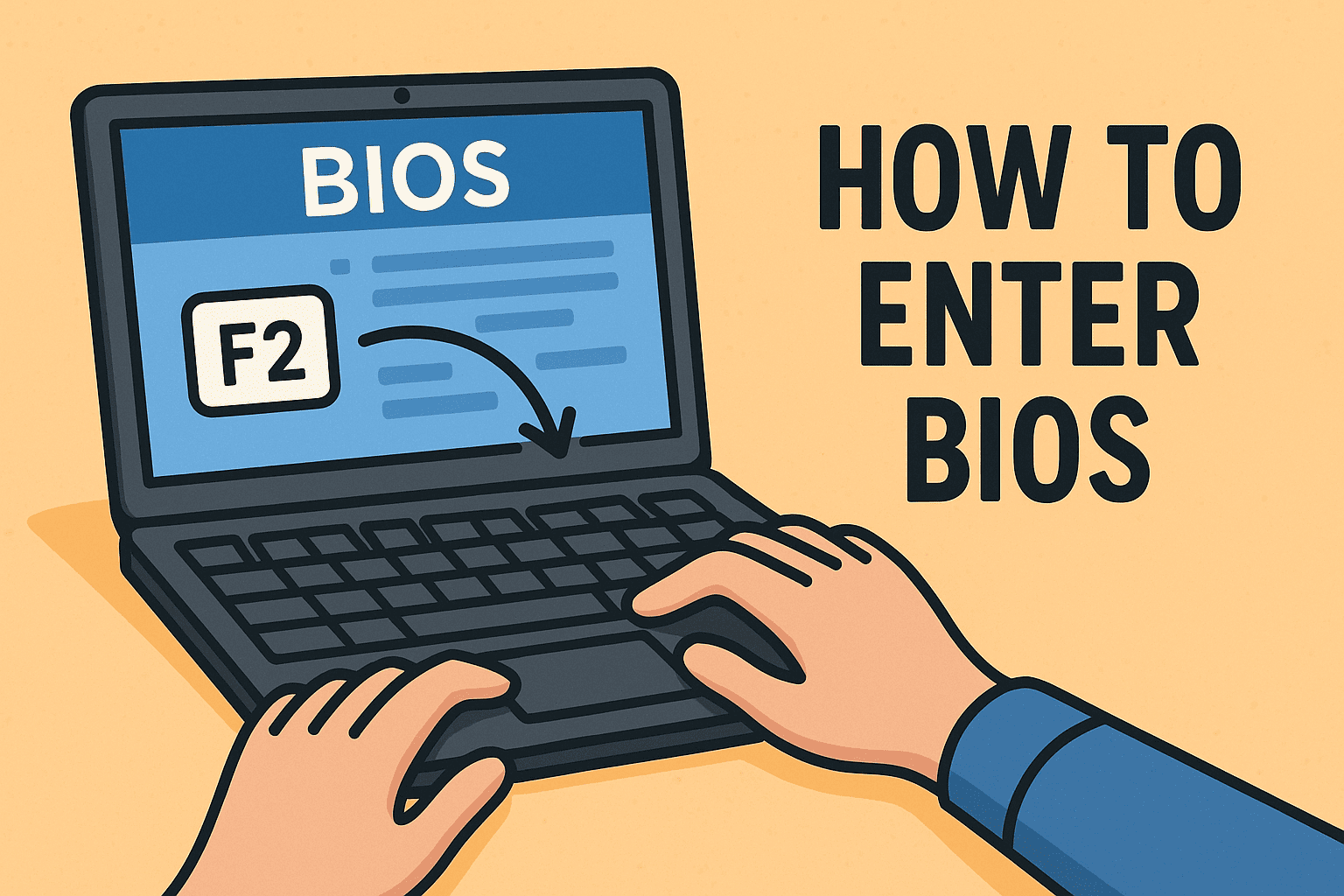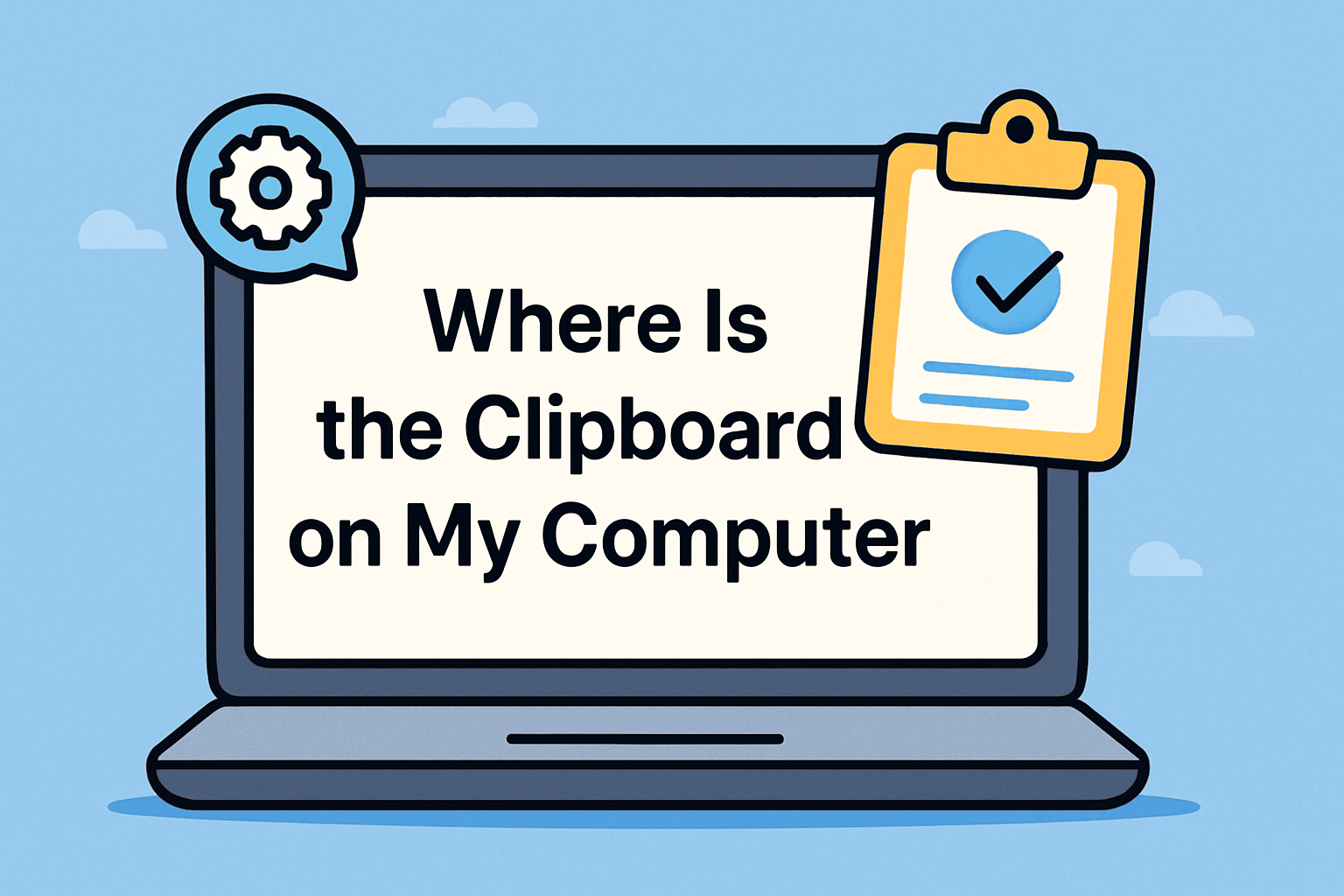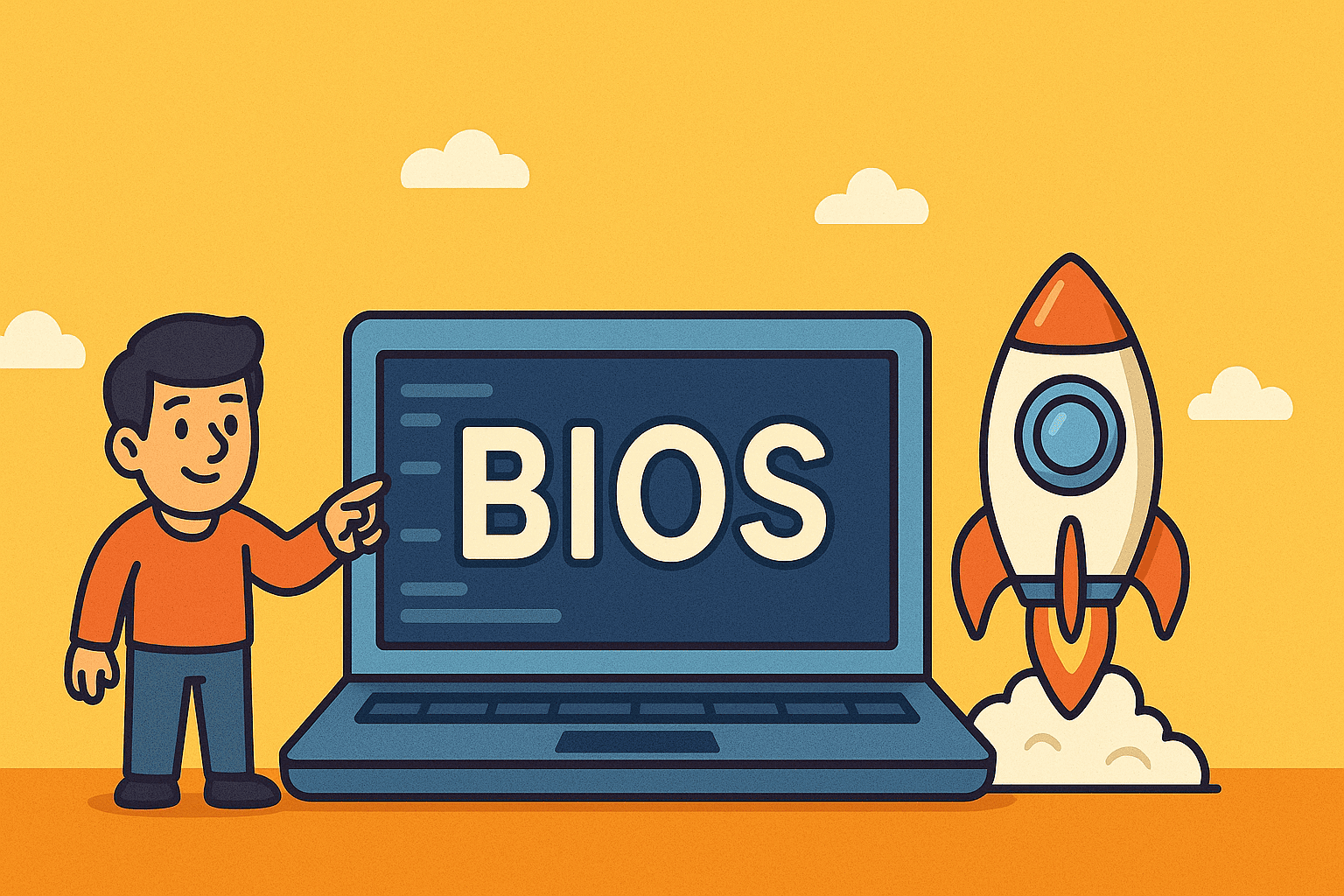Managing Location Settings in Windows 11 for Security and Performance
Updated on September 2, 2025, by ITarian
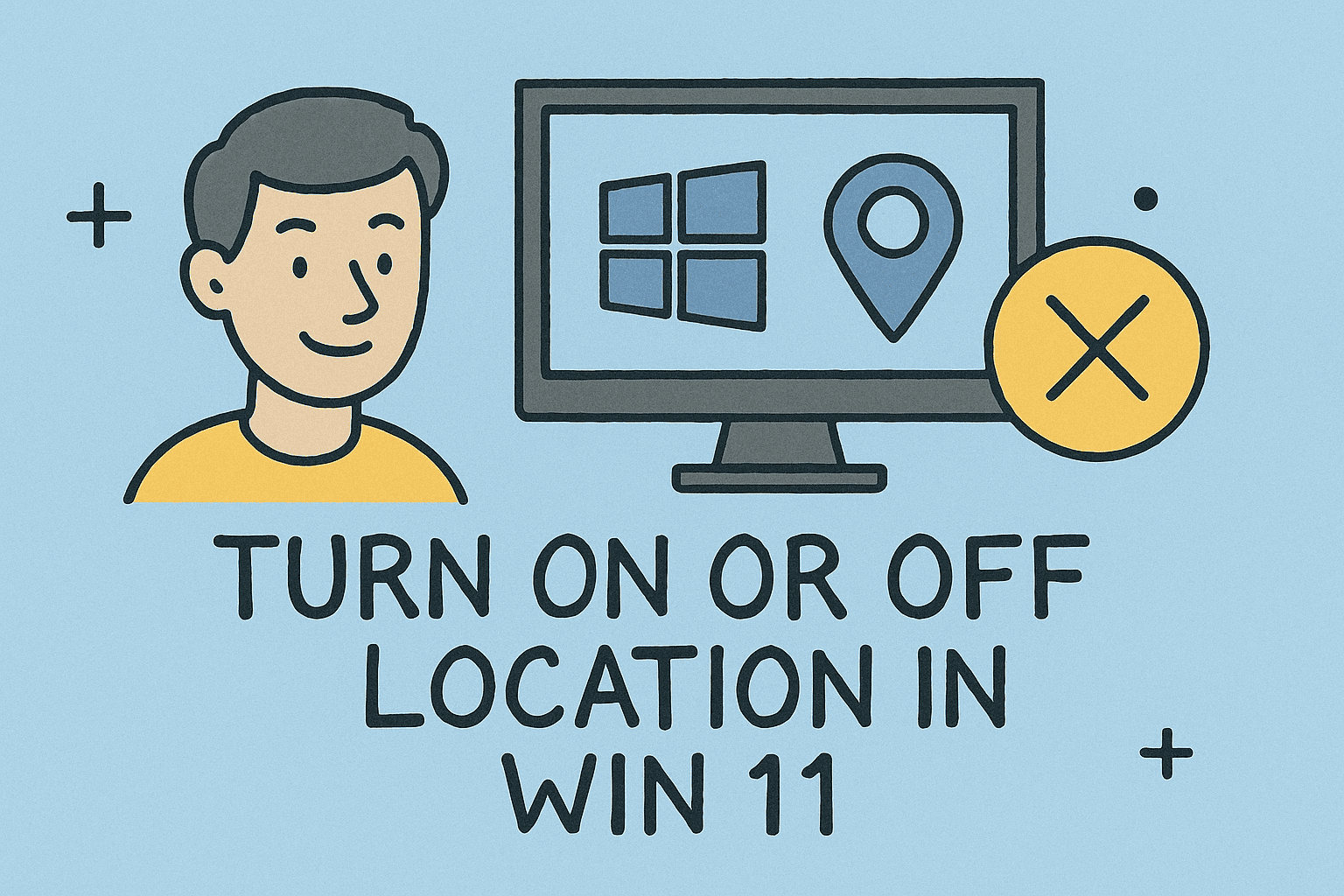
Are you wondering how to turn on or off location in Win 11? Location services in Windows 11 are more than just a convenience—they’re a powerful feature that can improve personalization, enhance app functionality, and even boost security. At the same time, they raise valid privacy concerns for IT managers, cybersecurity professionals, and everyday users.
According to recent cybersecurity studies, nearly 70% of users leave location services enabled by default without realizing how much data is being shared. For IT leaders, CEOs, and security teams, understanding how to manage location access is critical in balancing usability with privacy.
This guide explores step-by-step instructions on managing Windows 11 location settings, why they matter for security, and best practices for organizational environments.
Why Location Settings Matter in Windows 11
Windows 11 leverages location data for multiple purposes:
- Navigation & Mapping – Apps like Maps or weather tools deliver real-time, location-based results.
- Security Enhancements – Lost device tracking and identity verification rely on location services.
- Workplace Monitoring – IT admins can use location insights for compliance or device management.
Security Concerns
- Constant tracking can expose sensitive employee movement data.
- Unauthorized apps may misuse GPS access.
- Enterprises must comply with GDPR, HIPAA, or regional privacy laws that regulate data collection.
How to Turn On or Off Location in Win 11
Step 1: Access Windows Settings
- Press Win + I to open Settings.
- Go to Privacy & security.
- Select Location under the “App permissions” section.
Step 2: Toggle Location Services
- To enable: Switch the Location services toggle On.
- To disable: Switch the Location services toggle Off.
Step 3: Manage Individual App Permissions
- Scroll to Let apps access your location.
- Select which apps (e.g., Maps, Weather, Teams) can use your location.
- Toggle access On or Off per app.
Managing Location for Security Professionals
For IT managers and CEOs, controlling location settings goes beyond personal use:
- Group Policy Control
- Use Group Policy Editor (gpedit.msc) to enforce organization-wide settings.
- Navigate to:
Computer Configuration > Administrative Templates > Windows Components > Location and Sensors.
- Microsoft Intune or Endpoint Manager
- Create compliance policies for employees.
- Disable unnecessary location tracking across devices.
- Auditing and Monitoring
- Regularly audit which apps use location services.
- Educate employees on risks of oversharing.
Benefits of Turning Location On
- Enables Find My Device in case of theft.
- Supports navigation and workplace productivity apps.
- Enhances contextual security checks for Multi-Factor Authentication (MFA).
Risks of Keeping Location On
- Potential exposure of workplace locations and employee travel data.
- Malicious apps can track movements.
- Increased surface area for social engineering attacks.
Alternative Ways to Control Location
1. Quick Settings Shortcut
- Press Win + A to open Quick Settings.
- Click Location icon (if available) to toggle.
2. Using PowerShell
IT pros can automate location management via PowerShell:
# Disable Location
Set-ItemProperty -Path “HKLM:\SOFTWARE\Microsoft\Windows\CurrentVersion\CapabilityAccessManager\ConsentStore\location” -Name Value -Value “Deny”
# Enable Location
Set-ItemProperty -Path “HKLM:\SOFTWARE\Microsoft\Windows\CurrentVersion\CapabilityAccessManager\ConsentStore\location” -Name Value -Value “Allow”
Best Practices for Businesses
- Enable location only on devices that require it.
- Educate employees about potential risks of location tracking.
- Regularly review privacy reports in Windows 11.
- Use enterprise-level security tools to enforce policies.
FAQs on Location Settings in Windows 11
Q1: Why can’t I turn off location services in Windows 11?
A: Some enterprise-managed devices restrict location access for compliance reasons. Check with your IT administrator.
Q2: Does disabling location improve performance?
A: Slightly—it reduces background tracking, saving some battery and processing power.
Q3: Will turning off location stop Microsoft from tracking me?
A: Not entirely. Microsoft may still collect some system telemetry, but disabling location limits app-based tracking.
Q4: Can I allow location for only one app?
A: Yes, you can toggle permissions per app under Privacy & security > Location.
Q5: Is location data encrypted in Windows 11?
A: Yes, but always ensure your device uses BitLocker or full-disk encryption for added security.
Conclusion
Understanding how to turn on or off location in Win 11 is essential for both everyday users and IT security leaders. Whether you want to enable location for productivity apps or disable it for privacy concerns, Windows 11 gives you full control.
By following the steps above and applying enterprise-level management tools, organizations can strike the right balance between usability and security.
Ready to take your IT security management to the next level?
Sign up for free with Itarian today and simplify endpoint management, security, and compliance.