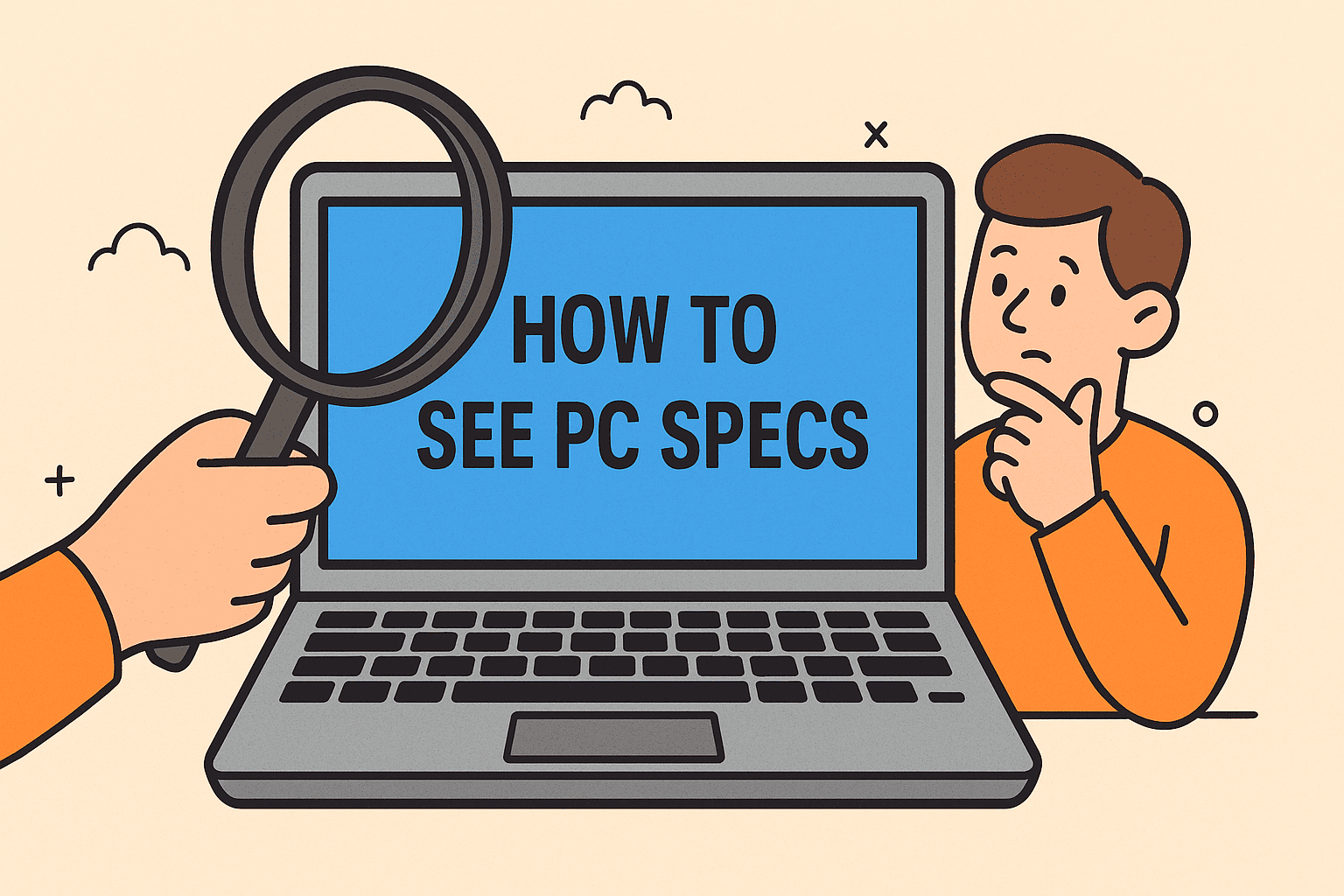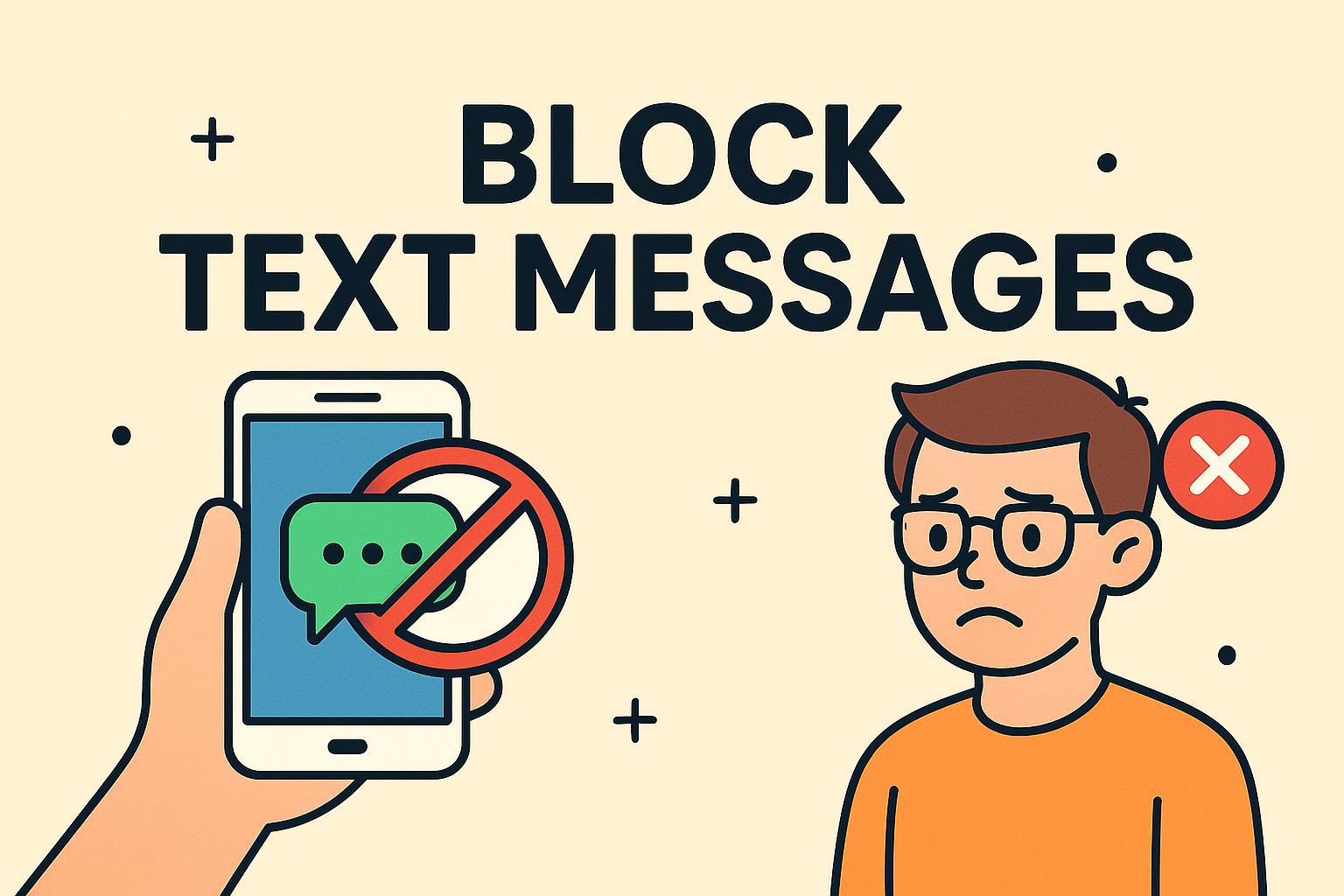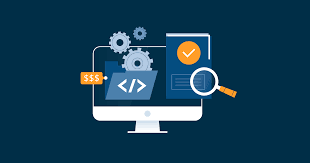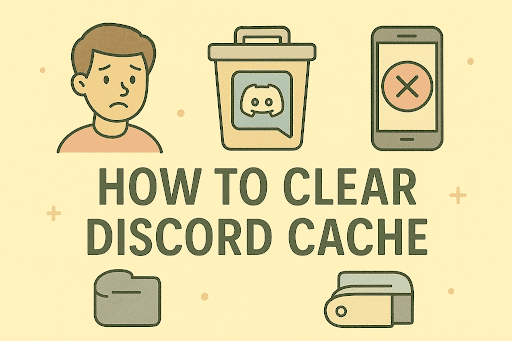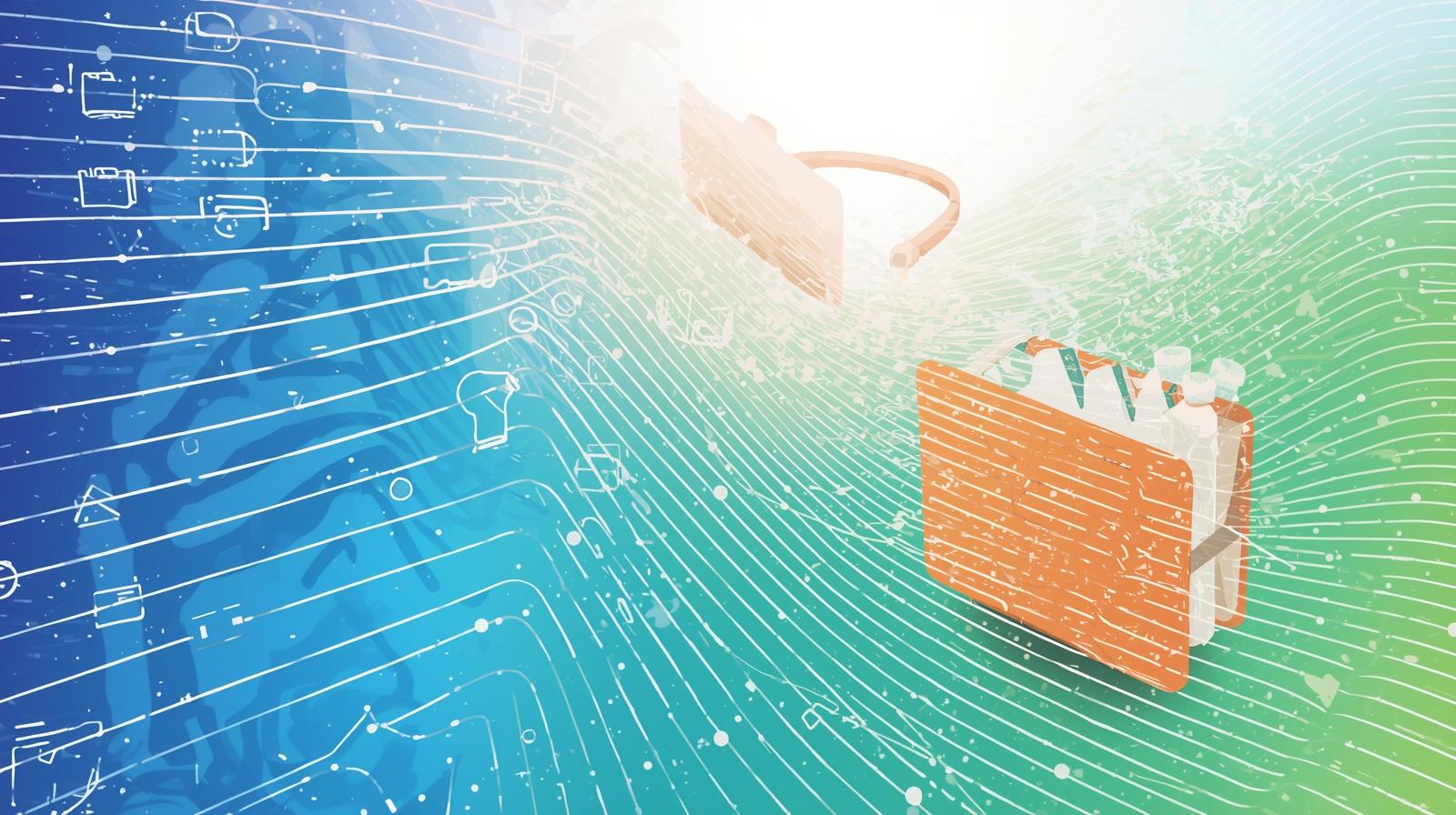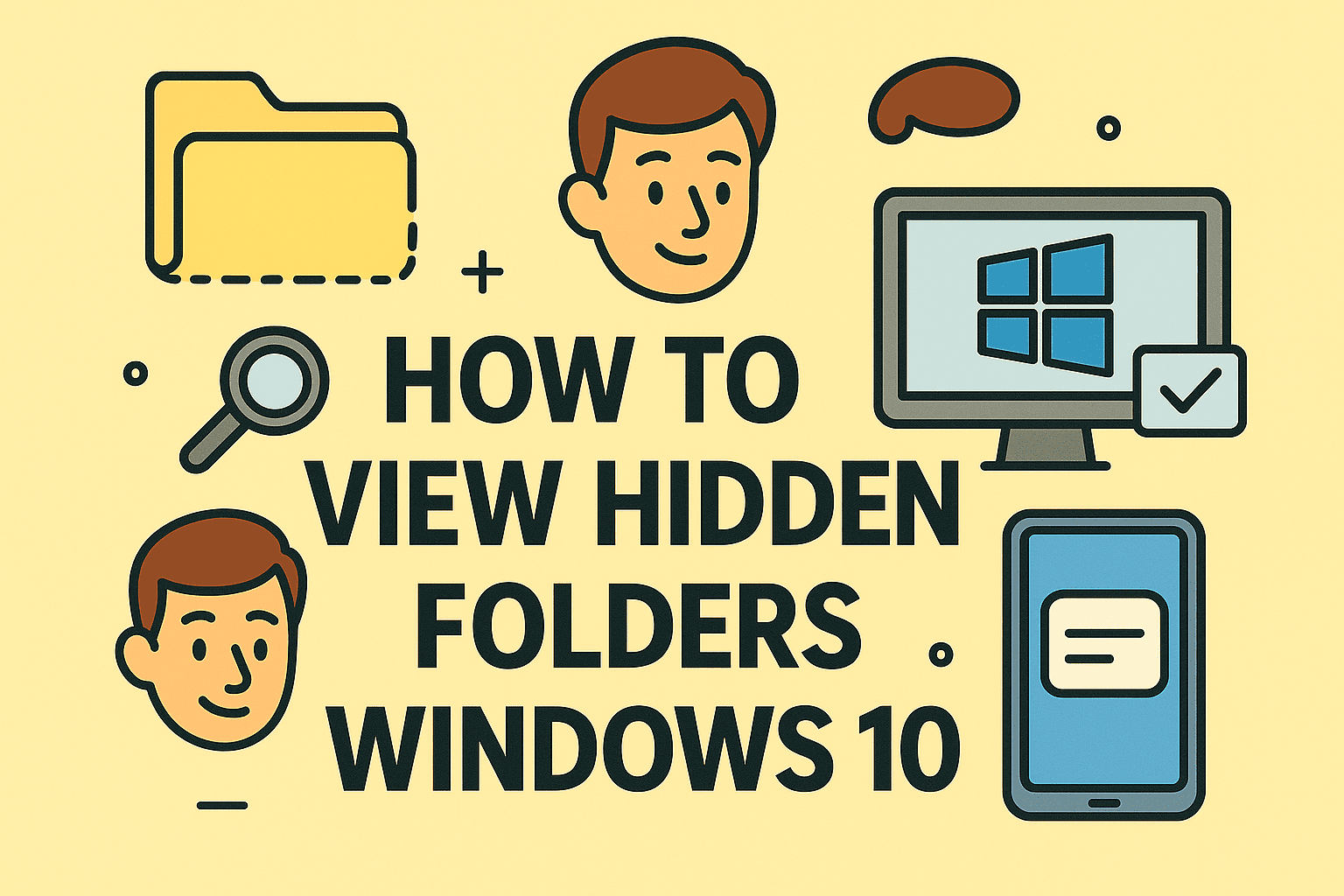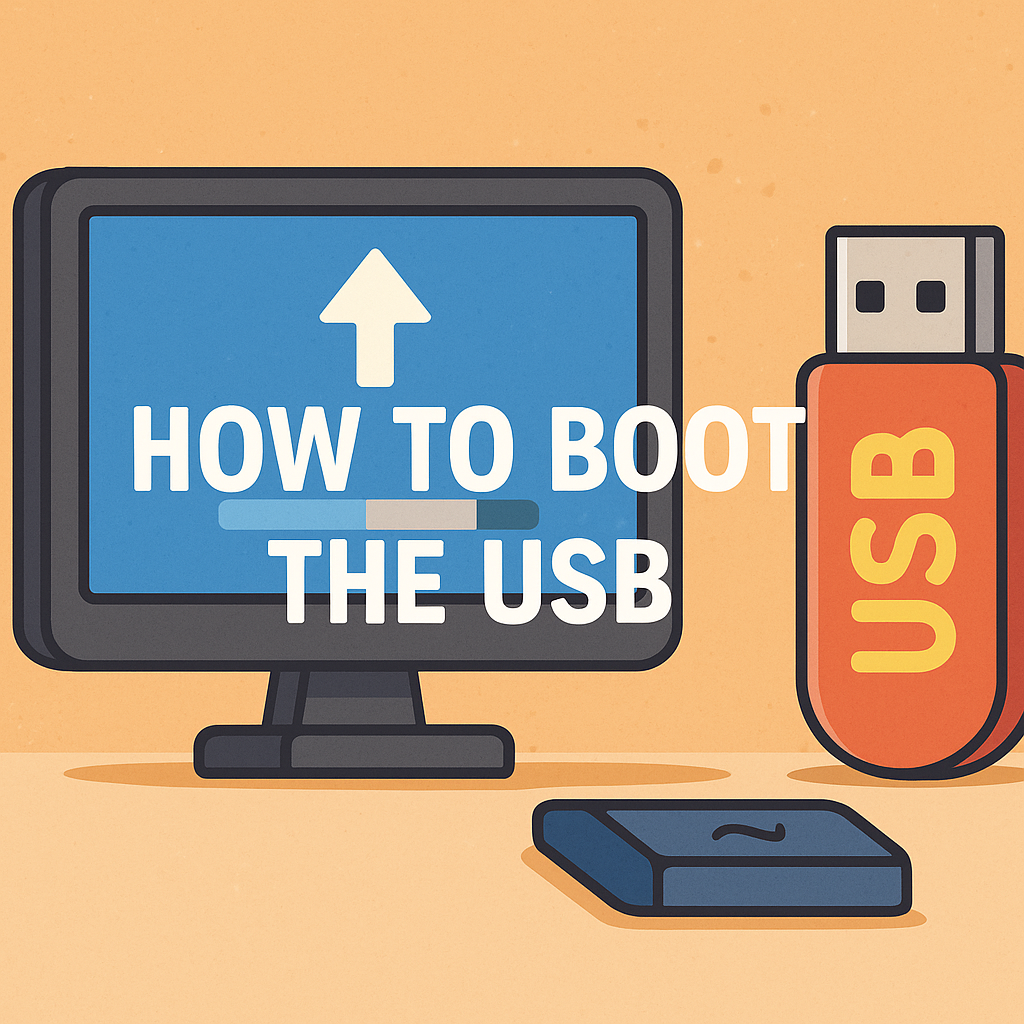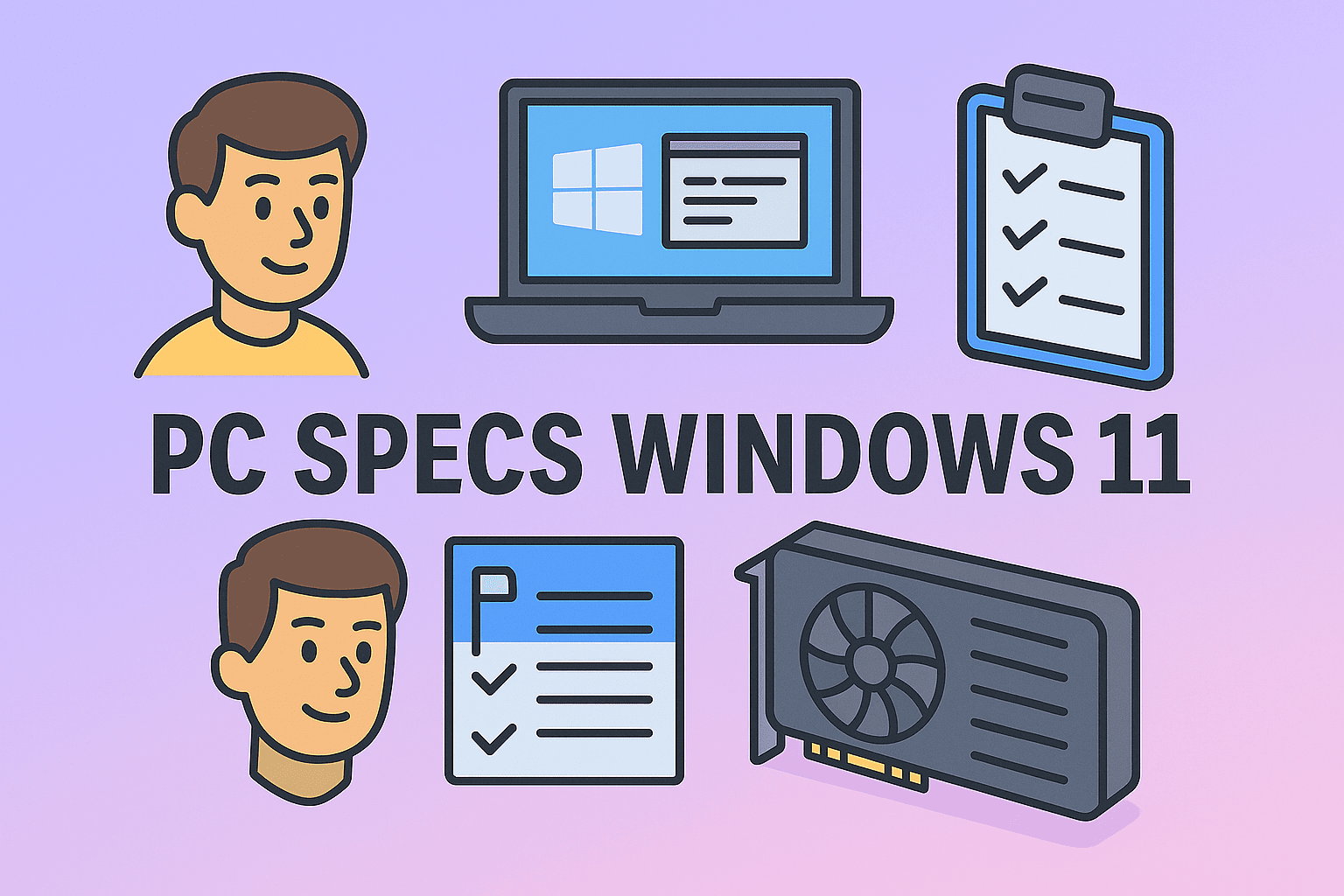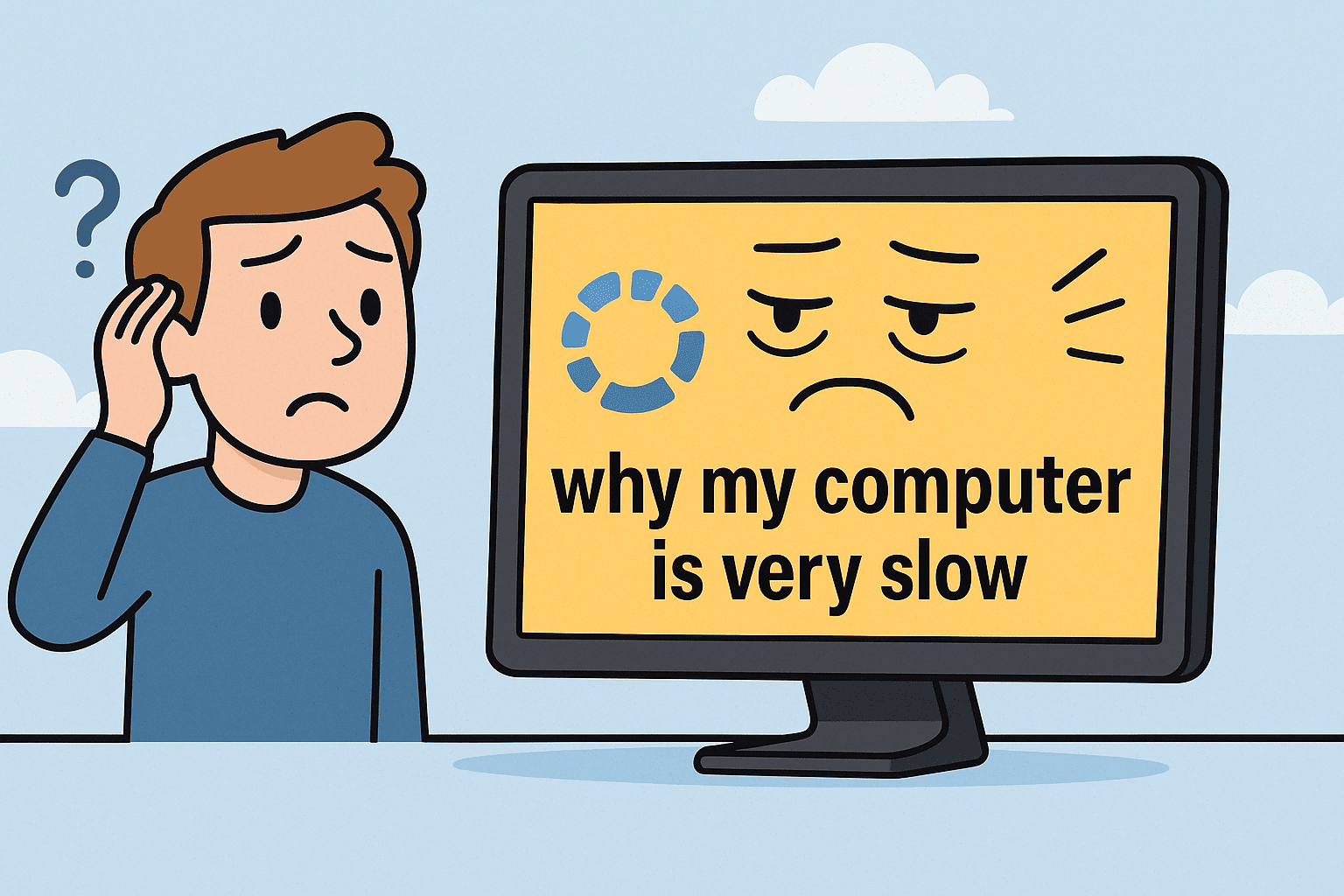Disabling IPv6 to Improve Network Stability and Security
Updated on October 31, 2025, by ITarian

Have you ever experienced unexpected internet drops or network performance issues? Understanding how to turn off IPv6 could be a key step in improving your connection stability and security. While IPv6 (Internet Protocol version 6) is the modern successor to IPv4, not all networks and devices fully support it yet, leading to compatibility issues in some environments.
For cybersecurity professionals, IT managers, and business leaders, managing network protocols like IPv6 ensures optimal system performance and reduces vulnerabilities. In this article, we’ll explore what IPv6 is, why you might want to disable it, and provide step-by-step instructions for disabling it across Windows, macOS, and routers.
What Is IPv6 and Why Does It Matter?
IPv6 was introduced to overcome the address limitations of IPv4, offering a massive increase in available IP addresses. It also enhances security and network efficiency by supporting:
-
Larger address space (128-bit compared to IPv4’s 32-bit)
-
Built-in IPsec encryption for secure communication
-
Better routing efficiency and faster performance
However, despite its benefits, IPv6 isn’t universally adopted. Many ISPs, network devices, and applications still rely heavily on IPv4. This partial adoption can sometimes cause connectivity issues, DNS mismatches, or even internal network conflicts — especially in corporate environments.
Why You Might Want to Turn Off IPv6
Before learning how to turn off IPv6, it’s important to understand why it might be beneficial in certain cases.
1. Network Compatibility Issues
Some routers or network devices may not fully support IPv6, causing inconsistent connections or DNS resolution problems.
2. VPN or Firewall Conflicts
Certain VPN clients and firewalls are optimized for IPv4. Running IPv6 simultaneously can bypass these security layers or lead to unstable connections.
3. Troubleshooting Network Problems
Disabling IPv6 temporarily can help diagnose and isolate network issues related to DNS lookup failures or routing conflicts.
4. Enterprise Network Management
IT administrators may choose to disable IPv6 to enforce uniform IPv4 usage across managed systems for easier monitoring and control.
Note: IPv6 is generally safe to leave enabled on most modern systems. Disable it only when necessary or recommended by your network administrator.
How to Turn Off IPv6 on Windows 10 and Windows 11
Microsoft Windows enables IPv6 by default. Here’s how you can disable it easily.
Method 1: Disable IPv6 from Network Adapter Settings
-
Press Windows + R, type
ncpa.cpl, and hit Enter. -
Right-click your active network adapter (Wi-Fi or Ethernet) and select Properties.
-
In the list, locate Internet Protocol Version 6 (TCP/IPv6).
-
Uncheck the box next to it.
-
Click OK, then restart your computer.
This stops Windows from using IPv6 on that particular adapter.
Method 2: Disable IPv6 via Windows Registry
For advanced users and IT managers, this method completely disables IPv6 at the system level.
-
Press Windows + R, type
regedit, and press Enter. -
Navigate to the following path:
-
Right-click on the right pane → select New → DWORD (32-bit) Value.
-
Name it DisabledComponents.
-
Set the value to 0xFF (255 in decimal) to disable all IPv6 components.
-
Close the Registry Editor and restart your PC.
Caution: Always back up your registry before making changes to avoid unintended system issues.
Method 3: Disable IPv6 via Command Prompt (Admin)
If you prefer command-line tools, this method works well:
-
Open Command Prompt as Administrator.
-
Run the following command:
-
Restart your computer.
These commands disable various IPv6 tunneling mechanisms used by Windows.
How to Turn Off IPv6 on macOS
If you’re using macOS, follow these steps to disable IPv6 through Terminal.
Method 1: Disable IPv6 via Terminal
-
Open Terminal (found in Applications → Utilities).
-
Enter the following command:
Replace Wi-Fi with Ethernet if you’re using a wired connection.
-
Verify the change with:
-
Restart your Mac to apply the settings.
Method 2: Disable IPv6 via System Preferences
-
Go to Apple Menu → System Preferences → Network.
-
Select your network connection and click Advanced.
-
Navigate to the TCP/IP tab.
-
Next to Configure IPv6, choose Off or Link-local only.
-
Click Apply and restart your system.
How to Disable IPv6 on a Router
Disabling IPv6 at the router level ensures that all connected devices operate under IPv4.
Steps:
-
Open your web browser and enter your router’s IP address (commonly 192.168.1.1 or 192.168.0.1).
-
Log in with your administrator credentials.
-
Navigate to Advanced Settings → Network → IPv6.
-
Toggle IPv6 to Off or Disable.
-
Save and reboot your router.
Depending on the brand (e.g., ASUS, TP-Link, Netgear), the menu layout may differ, but the IPv6 option is usually located under advanced networking or WAN settings.
Verifying That IPv6 Is Disabled
After disabling IPv6, you should confirm that it’s fully turned off.
Method 1: Using Command Prompt (Windows)
Run:
If IPv6 is disabled, you will no longer see IPv6 addresses listed under your network adapter.
Method 2: Using Online IPv6 Test Tools
Visit an IPv6 test website from your browser. It will indicate whether IPv6 connectivity is still active.
Potential Risks of Disabling IPv6
While disabling IPv6 can solve compatibility issues, it’s not always a long-term solution. Consider these factors before proceeding:
-
Reduced Network Efficiency: IPv6 offers faster routing; disabling it may impact modern network performance.
-
Future Compatibility Issues: As IPv6 adoption increases, older configurations may become obsolete.
-
Application Limitations: Some cloud or IoT platforms rely on IPv6 for device connectivity.
If you disable IPv6 for troubleshooting, make a note to re-enable it once the issue is resolved or once your network environment fully supports IPv6.
Security Benefits of Managing IPv6
From a cybersecurity standpoint, controlling IPv6 helps ensure network transparency and protection.
Key Advantages:
-
Prevent Unmonitored Traffic: Some firewalls only track IPv4, leaving IPv6 unmonitored if enabled.
-
Simplify Network Security Policies: IT administrators can enforce consistent IPv4-based controls.
-
Reduce Attack Surface: Disabling unnecessary network protocols limits potential vulnerabilities.
By managing or disabling IPv6 when appropriate, organizations can strengthen their overall network defense strategy.
Troubleshooting After Disabling IPv6
If you encounter network issues after turning off IPv6, try these fixes:
-
Flush DNS Cache:
-
Restart Network Adapter:
Disable and re-enable your Wi-Fi or Ethernet adapter from the Network Connections window. -
Reset Network Stack:
-
Reboot System and Router:
This ensures all configurations reload correctly.
If connectivity problems persist, consider re-enabling IPv6 temporarily to determine if it was the cause.
Frequently Asked Questions (FAQ)
1. Is it safe to turn off IPv6?
Yes, disabling IPv6 is safe in most cases, but ensure that your network and applications don’t depend on it.
2. Does disabling IPv6 improve internet speed?
Not necessarily. While it can fix routing issues, IPv6 itself isn’t slower than IPv4. Performance depends on your ISP and setup.
3. Should businesses disable IPv6?
Businesses may disable IPv6 temporarily for compatibility or monitoring reasons but should plan for long-term IPv6 adoption.
4. How do I turn IPv6 back on?
Simply re-check the IPv6 box in your network settings or set the Registry value back to 0.
5. Can IPv6 cause security issues?
If left unmanaged, IPv6 can bypass firewalls or monitoring tools that aren’t configured to inspect IPv6 traffic.
Final Thoughts
Learning how to turn off IPv6 can be valuable for troubleshooting network problems, improving compatibility, and enhancing control over system configurations. Whether you’re managing enterprise systems or optimizing your home setup, the key is understanding when to disable IPv6 and when to leverage it for its advantages.
Network stability and security often depend on small configuration details like this — and managing them correctly makes all the difference.
To further strengthen your cybersecurity strategy and system control, explore enterprise-grade tools that automate monitoring and network protection.
Start your free trial with ITarian today and take full command of your network infrastructure.