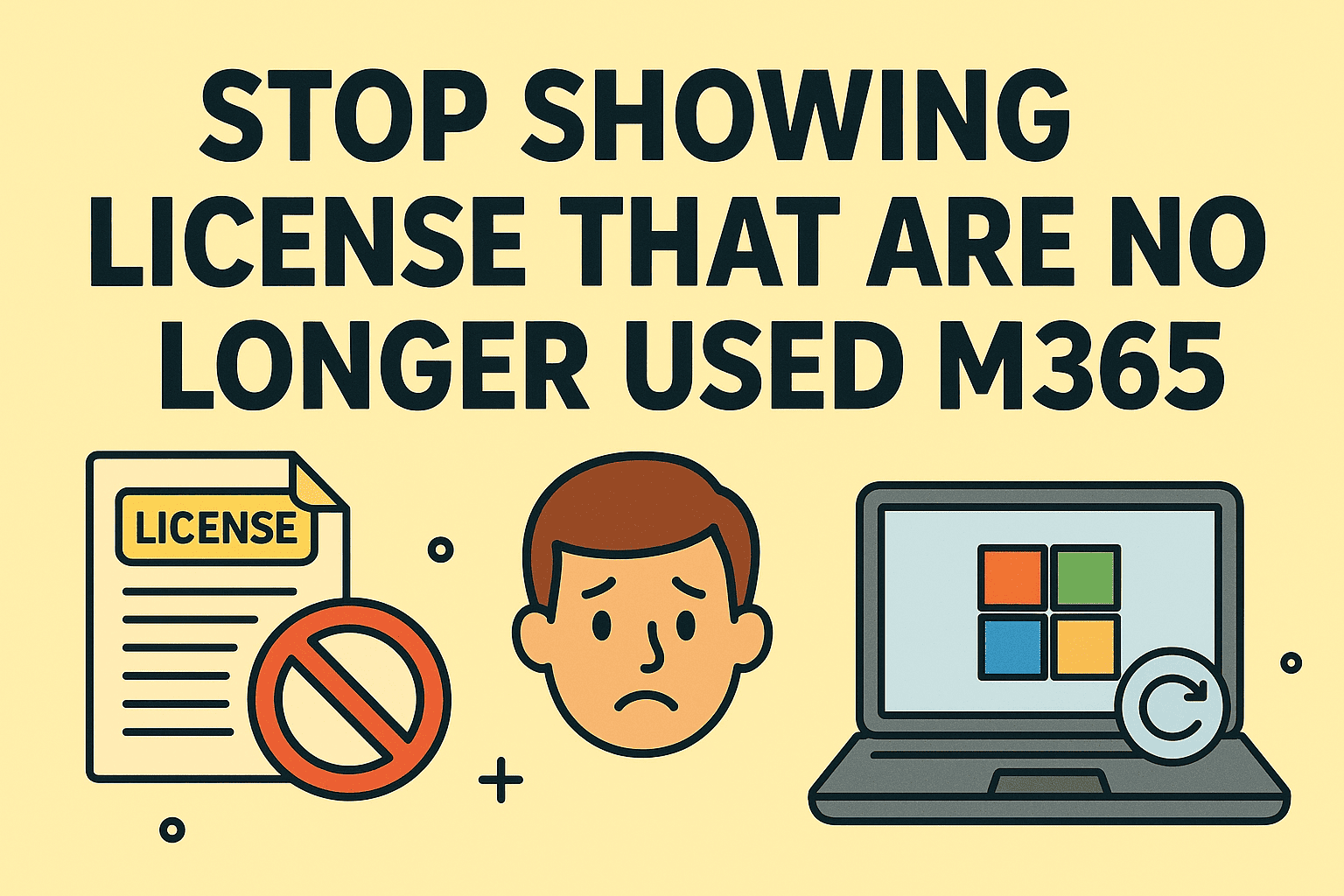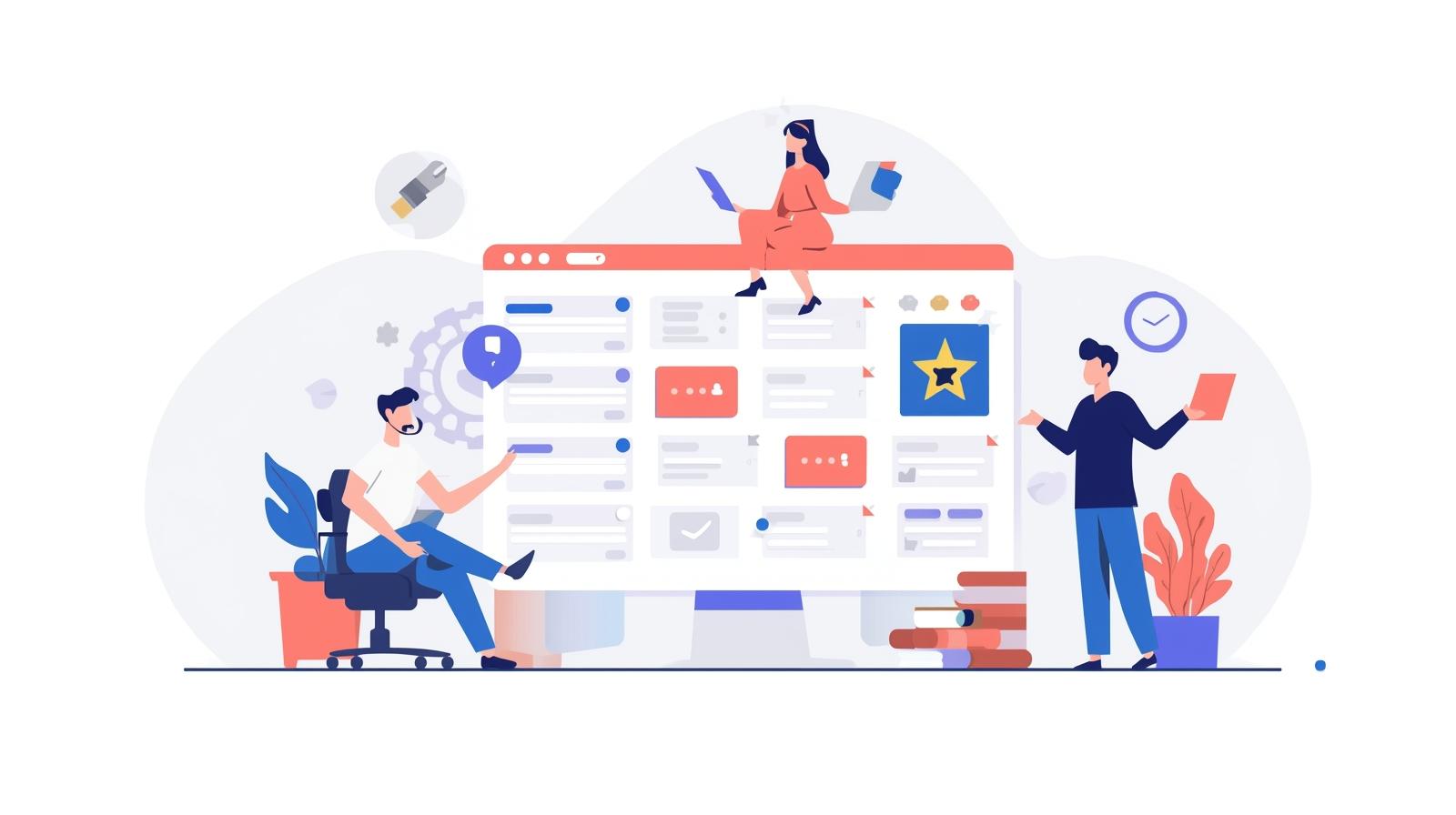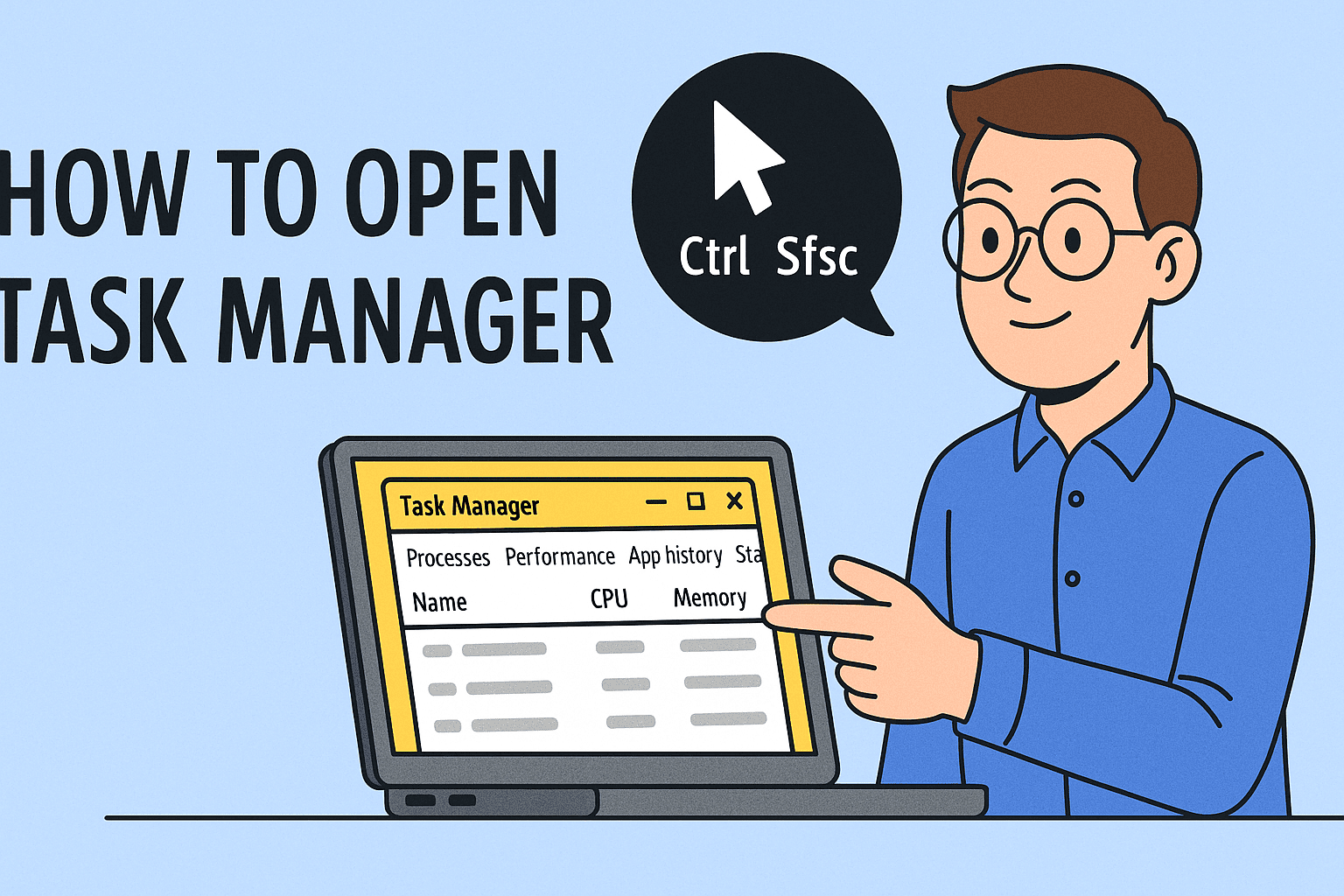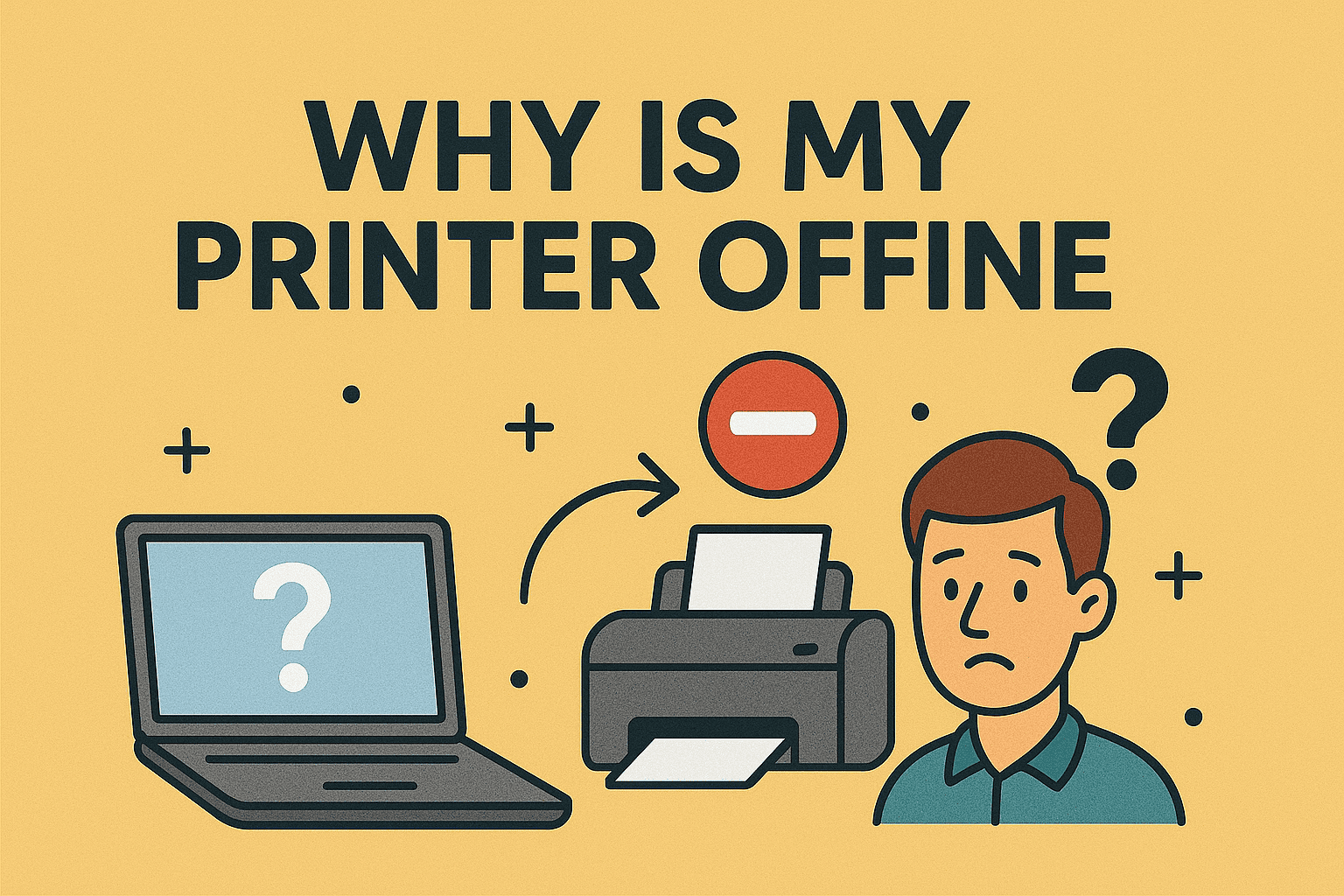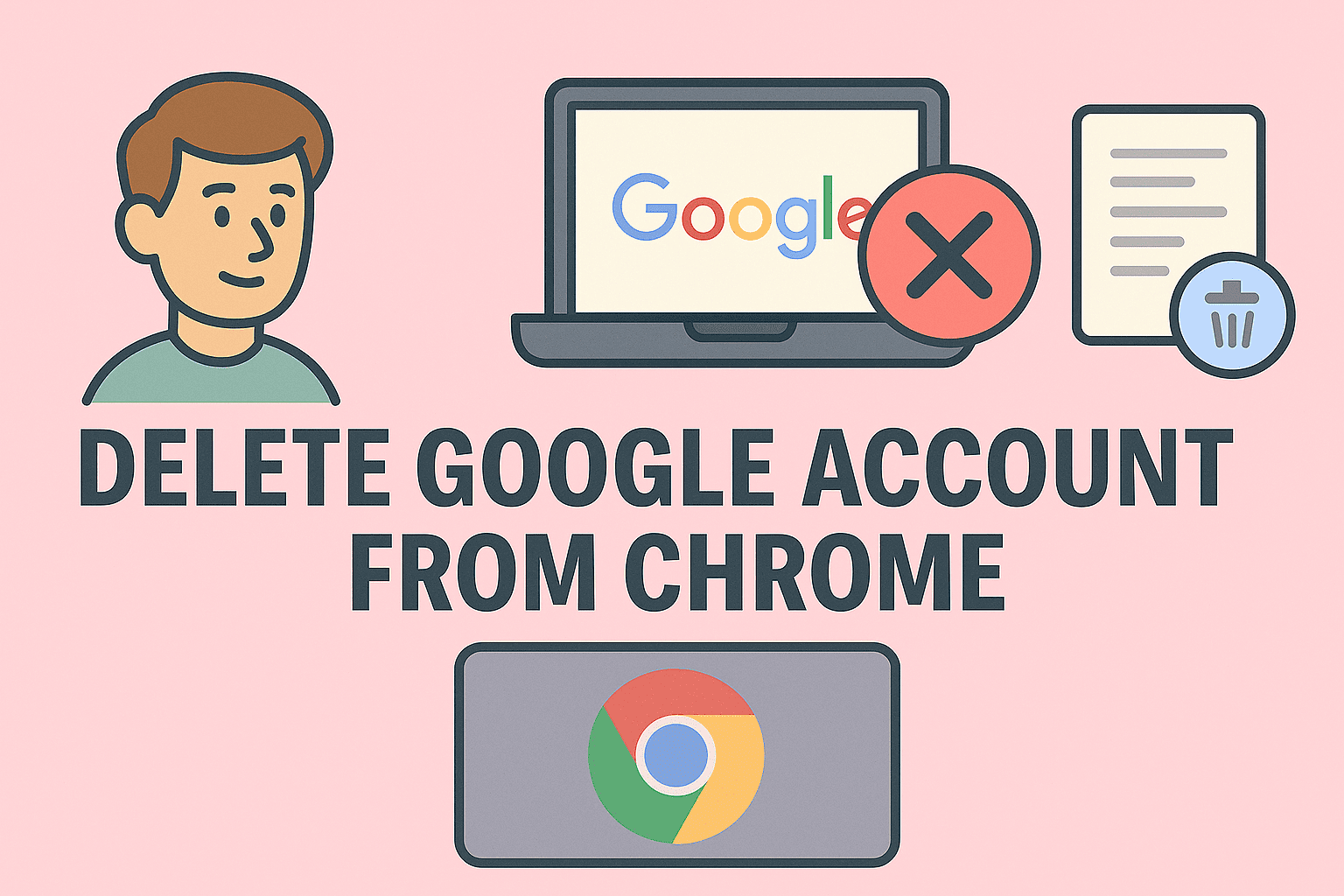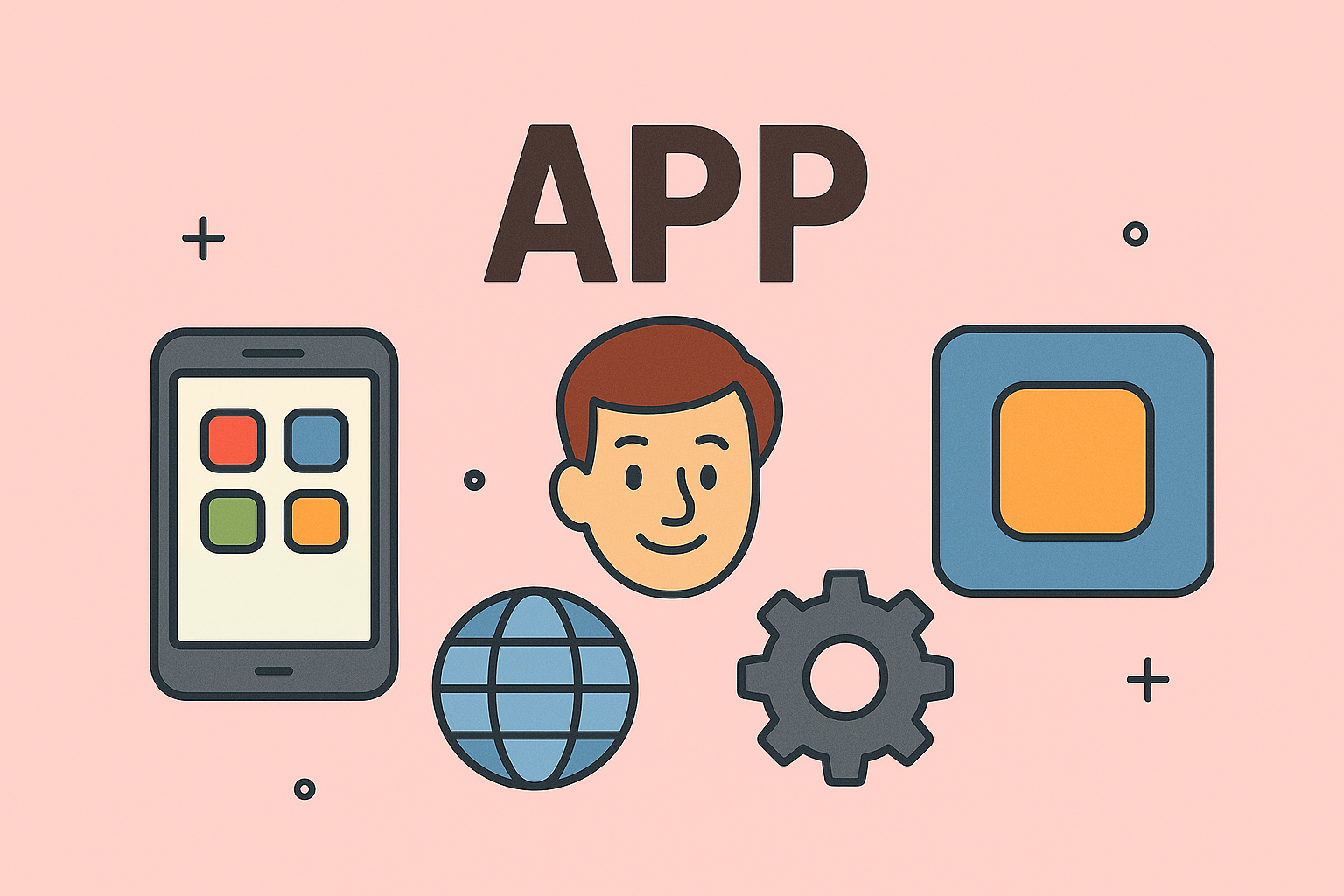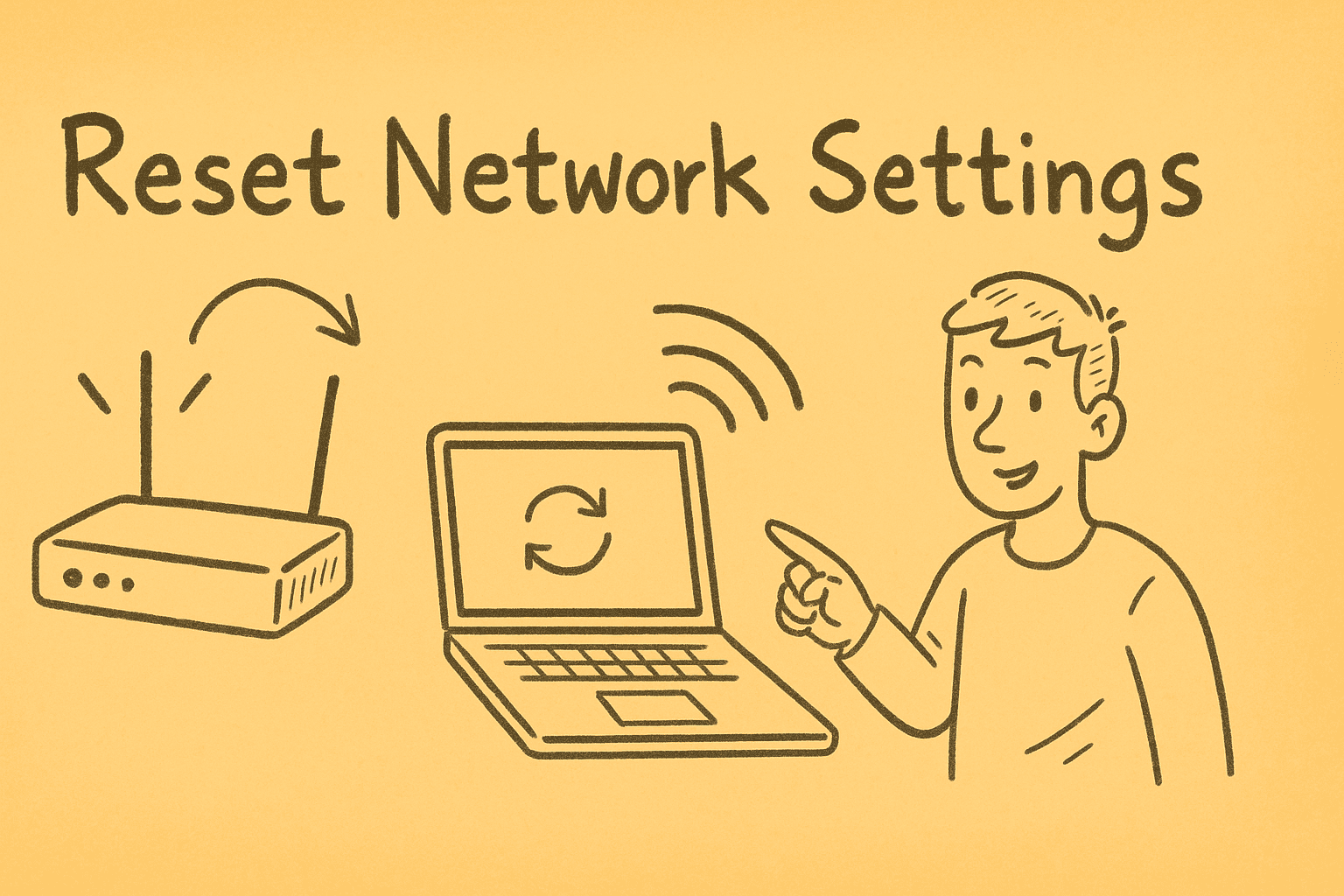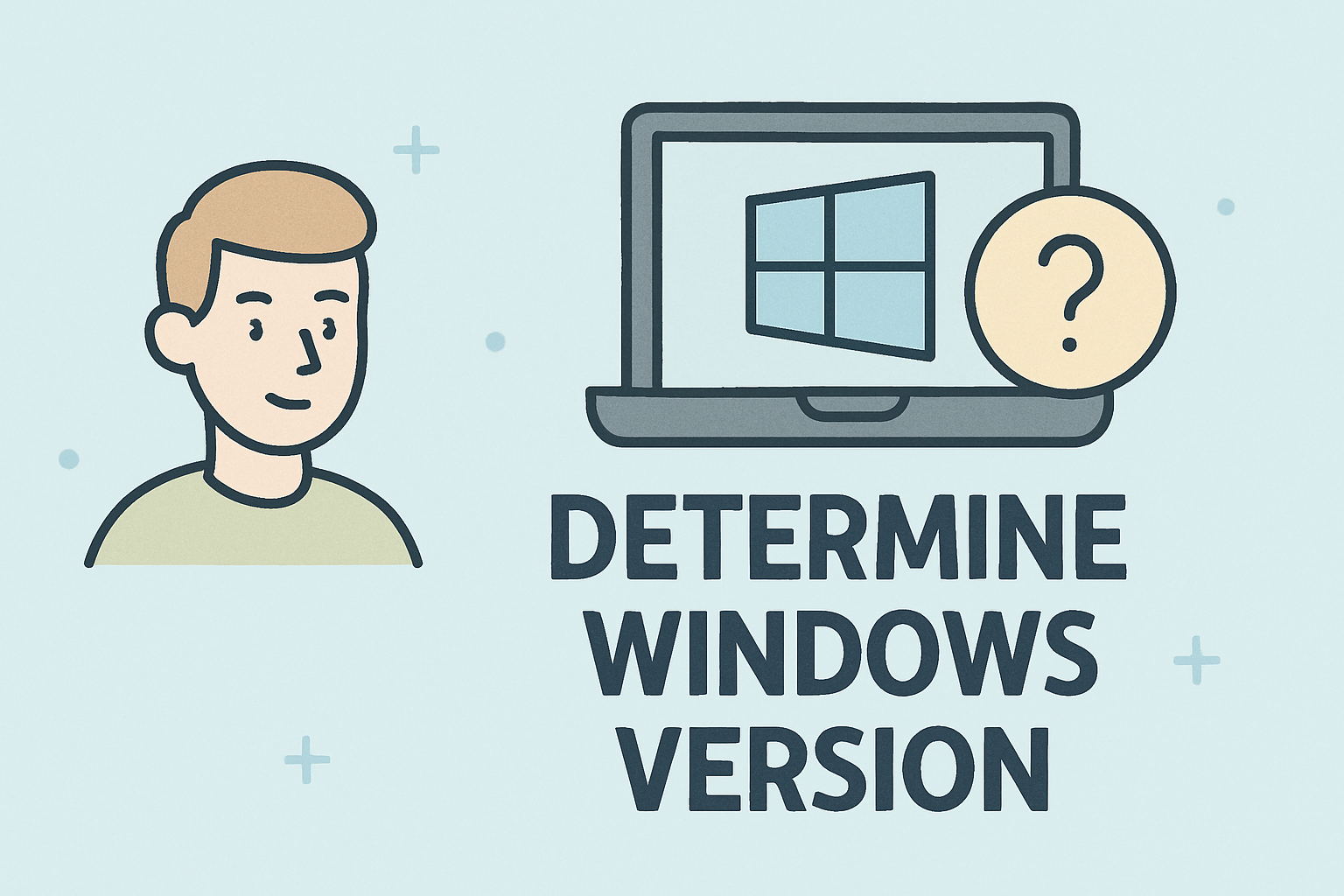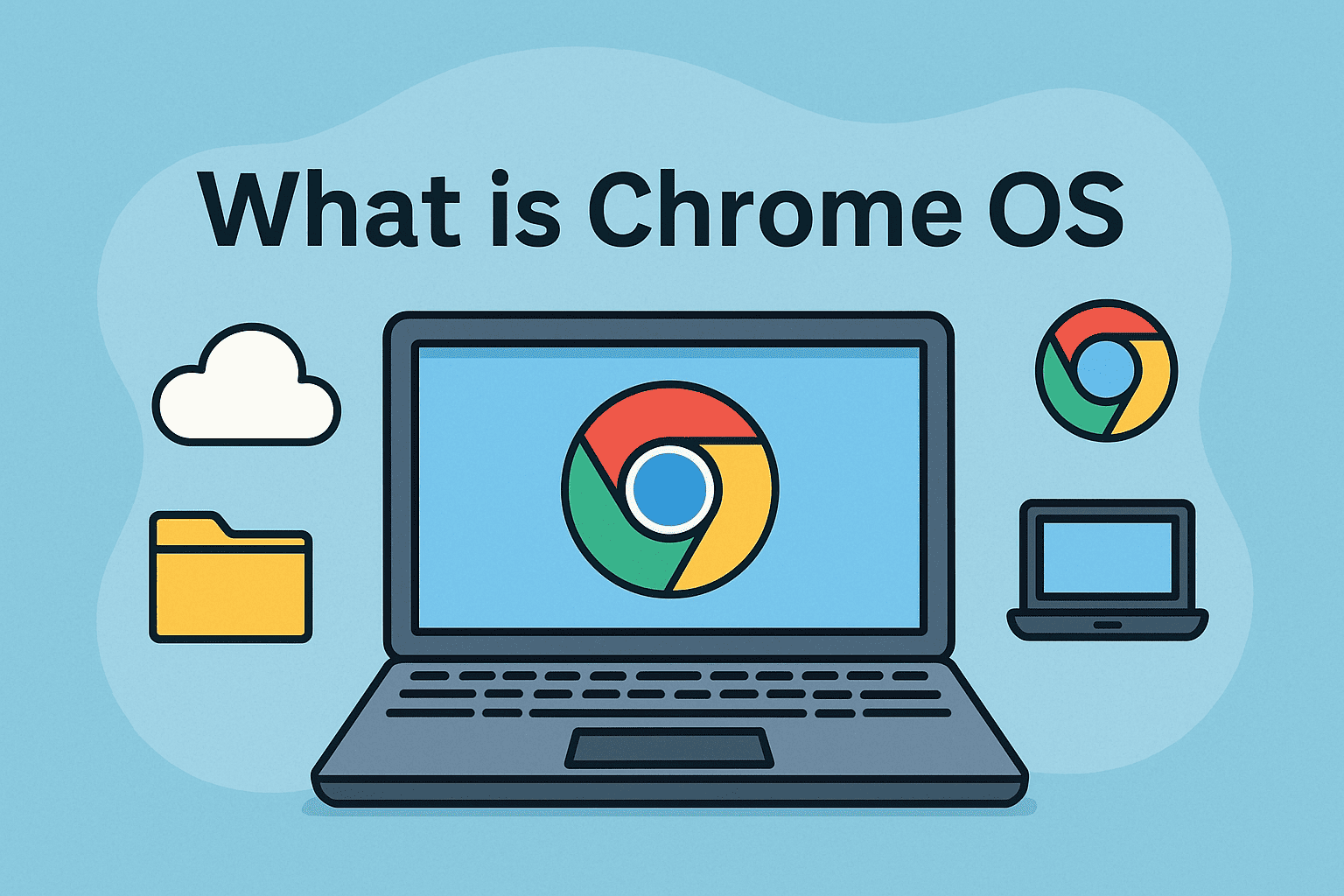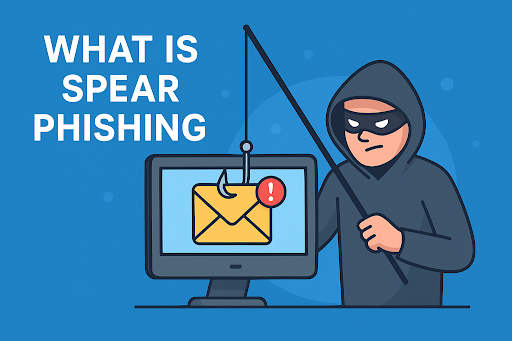Managing Startup Programs for Better Performance and Security
Updated on October 14, 2025, by ITarian
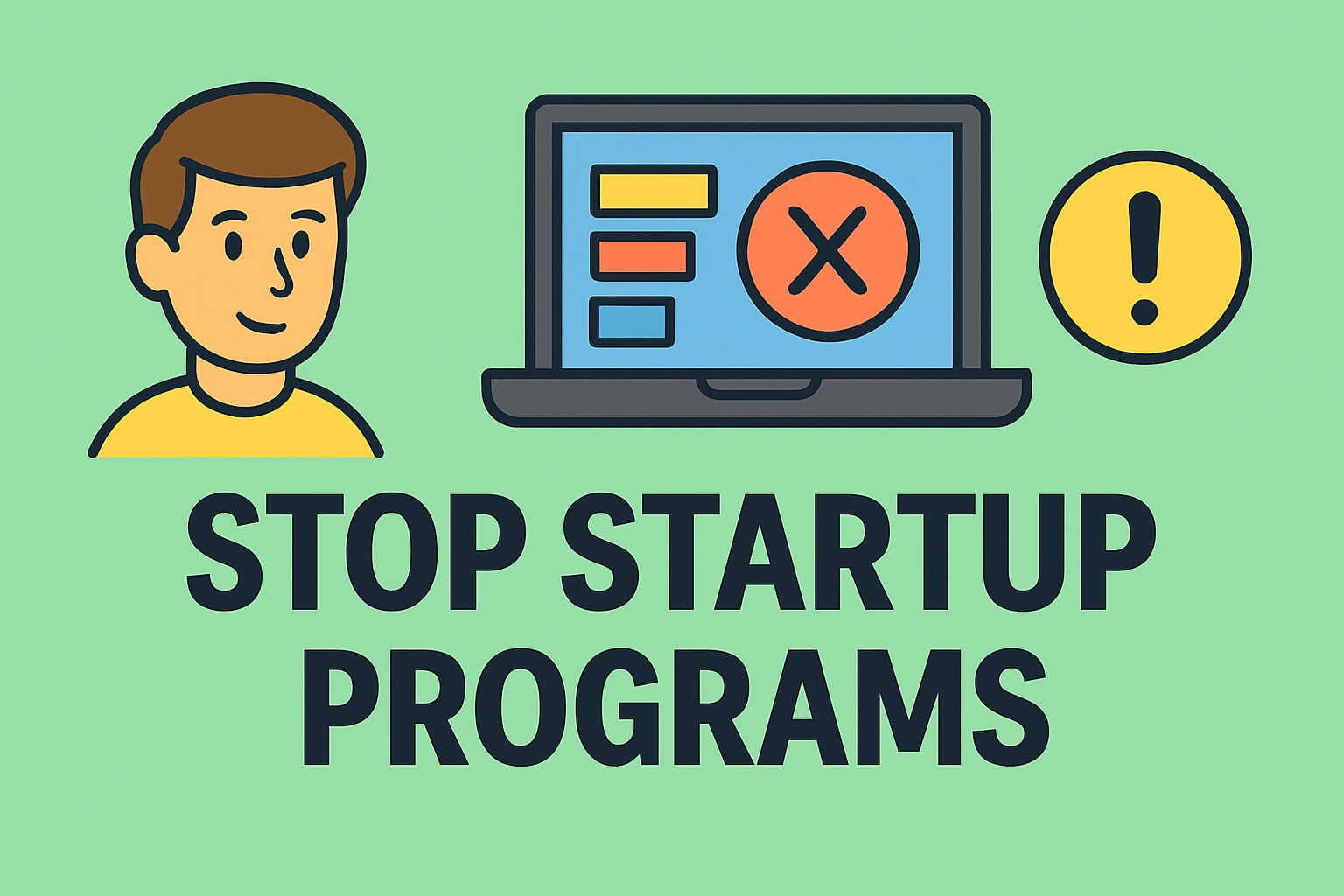
Ever noticed how your computer takes longer to start over time? Or perhaps it boots up quickly, only to slow down within minutes? This often happens because too many applications launch automatically during startup. Knowing how to stop programs from running at startup is one of the most effective ways to speed up your system and keep it secure.
For IT managers, cybersecurity professionals, and business leaders, controlling startup applications is not just about performance—it’s about reducing system vulnerabilities and optimizing resource usage. Let’s explore how to manage startup apps efficiently on Windows and other operating systems while maintaining stability and security.
Why Startup Programs Matter
When you turn on your PC, certain programs launch automatically. While some—like antivirus tools or cloud backups—are essential, others can clutter your system, consuming CPU and memory unnecessarily.
Common Examples of Startup Programs
-
Messaging apps (e.g., Skype, Teams, Discord)
-
Update services (Adobe, Google, etc.)
-
Cloud storage apps (Dropbox, OneDrive)
-
Hardware utilities (printer or GPU control software)
Problems Caused by Too Many Startup Apps
-
Slower boot times
-
Increased background resource usage
-
Delayed network connections
-
Security risks from outdated or unverified apps
According to Microsoft, over 60% of system performance issues reported by users relate to excessive startup processes.
How to Stop Programs from Running at Startup in Windows 10 and 11
There are several ways to disable unnecessary startup programs depending on your technical preference. Let’s break down each method step-by-step.
Method 1: Disable Startup Programs via Task Manager
This is the simplest and most direct approach.
Steps:
-
Press Ctrl + Shift + Esc to open Task Manager.
-
Click the Startup tab.
-
Review the list of programs enabled at startup.
-
Right-click any unwanted app and choose Disable.
Tip: Focus on disabling apps marked as High impact in the “Startup impact” column, as these significantly slow your boot time.
Method 2: Stop Startup Apps from Windows Settings
If you prefer a visual interface, Windows 10/11 lets you manage startup programs directly through Settings.
Steps:
-
Press Windows + I to open Settings.
-
Go to Apps → Startup.
-
Toggle off the switches next to apps you don’t want to run automatically.
This method provides an easy overview without needing to open Task Manager.
Method 3: Use System Configuration (msconfig)
Advanced users and IT admins often prefer the System Configuration utility for deeper control.
Steps:
-
Press Windows + R, type
msconfig, and press Enter. -
Open the Startup tab and click Open Task Manager.
-
From there, disable unneeded apps as before.
Note: The “Startup” tab in msconfig redirects to Task Manager in newer Windows versions, but older systems still allow direct management.
Method 4: Manage Startup via the Startup Folder
The Startup Folder holds shortcuts to applications that automatically launch at boot.
Steps:
-
Press Windows + R, type:
and hit Enter.
-
Delete shortcuts of unnecessary apps.
To manage startup apps for all users, type:
Pro Tip: Avoid deleting essential system processes—only remove software you’ve installed manually.
Method 5: Use Command Prompt or PowerShell
For professionals who prefer scripting or remote management, Command Prompt and PowerShell offer quick control.
Using Command Prompt:
-
Run Command Prompt as Administrator.
-
Type the command below to list all startup programs:
-
To disable a specific app, remove its shortcut from the Startup folder or edit its registry entry (covered in the next method).
Using PowerShell:
-
Open PowerShell as Administrator.
-
Type:
This provides a complete list of auto-starting apps across the system.
Method 6: Disable Startup Apps via Windows Registry (Advanced)
This method should be used cautiously—improper registry edits can destabilize your system.
Steps:
-
Press Windows + R, type
regedit, and press Enter. -
Navigate to:
-
Right-click the app entry you want to remove and select Delete.
Repeat the same process in:
Warning: Always back up the registry before making any changes.
How to Stop Programs from Running at Startup on macOS
Mac users also have several ways to control startup items.
Steps:
-
Click the Apple Menu → System Settings → General → Login Items.
-
Under Open at Login, select unwanted apps.
-
Click the Minus (-) button to remove them.
Alternatively, right-click an app in the Dock → Options → Open at Login → uncheck the option.
Pro Tip: Some background processes (like cloud sync) require manual removal from within the app’s own settings.
How to Stop Apps from Launching Automatically on Android
On Android, apps can start at boot and run background processes, affecting both performance and battery life.
Steps:
-
Go to Settings → Apps → App Management.
-
Choose the app → Battery → Launch Management.
-
Toggle off Auto Launch.
You can also use developer tools or security apps to monitor startup behavior.
How to Stop Startup Apps on Linux
Linux provides more flexibility for system startup management.
For GNOME or Ubuntu Users:
-
Open Startup Applications from the search menu.
-
Review and uncheck unnecessary entries.
Command-Line Option:
To list startup programs, use:
To remove one, type:
Pro Tip: For enterprise environments, automate startup management via scripts using
systemdorcrontab.
Why You Should Stop Unnecessary Startup Programs
While convenience may tempt you to keep programs launching automatically, there are important reasons to limit them:
1. Faster Boot Times
Reducing background startup processes can cut boot time by 30–50%.
2. Improved System Performance
Fewer active background apps mean more memory and CPU for essential tasks.
3. Enhanced Security
Startup apps can introduce vulnerabilities if they auto-update or run outdated services.
4. Reduced Network Load
Apps like cloud backups and messengers consume bandwidth during login.
5. Greater Control for IT Teams
Streamlining startup behavior supports policy compliance and security audits.
Best Practices for Managing Startup Applications
Keeping your startup programs optimized is not a one-time task—it requires ongoing maintenance.
1. Audit Regularly
Review your startup list every quarter, especially after installing new software.
2. Keep Drivers and OS Updated
Updates often fix memory leaks and startup performance bugs.
3. Prioritize Security Software
Never disable firewalls, antivirus, or endpoint protection agents.
4. Use Lightweight Monitoring Tools
Apps like Windows Performance Monitor or Itarian Endpoint Manager can track resource usage in real time.
5. Educate Users
Train employees to identify unnecessary startup software to avoid system slowdowns or potential security issues.
Troubleshooting: If Startup Apps Keep Coming Back
Sometimes, programs re-enable themselves due to auto-update settings or permissions.
Fixes:
-
Disable the app’s auto-update or run at startup options in its internal settings.
-
Check Scheduled Tasks under Task Scheduler → Task Scheduler Library.
-
Use a third-party startup manager (e.g., Autoruns by Microsoft).
Security Note: Persistent startup entries can also indicate malware infections. Run a full system scan using Windows Defender or an advanced endpoint protection tool.
FAQs About How to Stop Programs from Running at Startup
1. Is it safe to disable startup programs?
Yes, disabling non-essential apps is safe. Just keep critical services like antivirus and system utilities enabled.
2. Why do programs add themselves to startup automatically?
Many applications configure themselves to launch for faster access or updates.
3. How do I know which startup apps are necessary?
Use Task Manager’s “Startup Impact” column or research the process name online before disabling it.
4. Can I completely prevent apps from adding themselves to startup?
Not entirely, but using restricted user accounts and group policies helps control this behavior.
5. Will stopping startup programs make my computer faster?
Absolutely. Fewer startup processes mean less CPU, RAM, and disk usage during boot, resulting in noticeable speed improvements.
Final Thoughts
Understanding how to stop programs from running at startup gives you control over your device’s performance, stability, and security. Whether you’re managing a single PC or an enterprise network, regularly reviewing startup apps ensures faster boot times, fewer crashes, and a safer operating environment.
Take a proactive step toward optimizing your IT infrastructure.
Sign up at Itarian.com to access powerful endpoint management and cybersecurity tools that help you monitor, optimize, and secure every device in your organization.