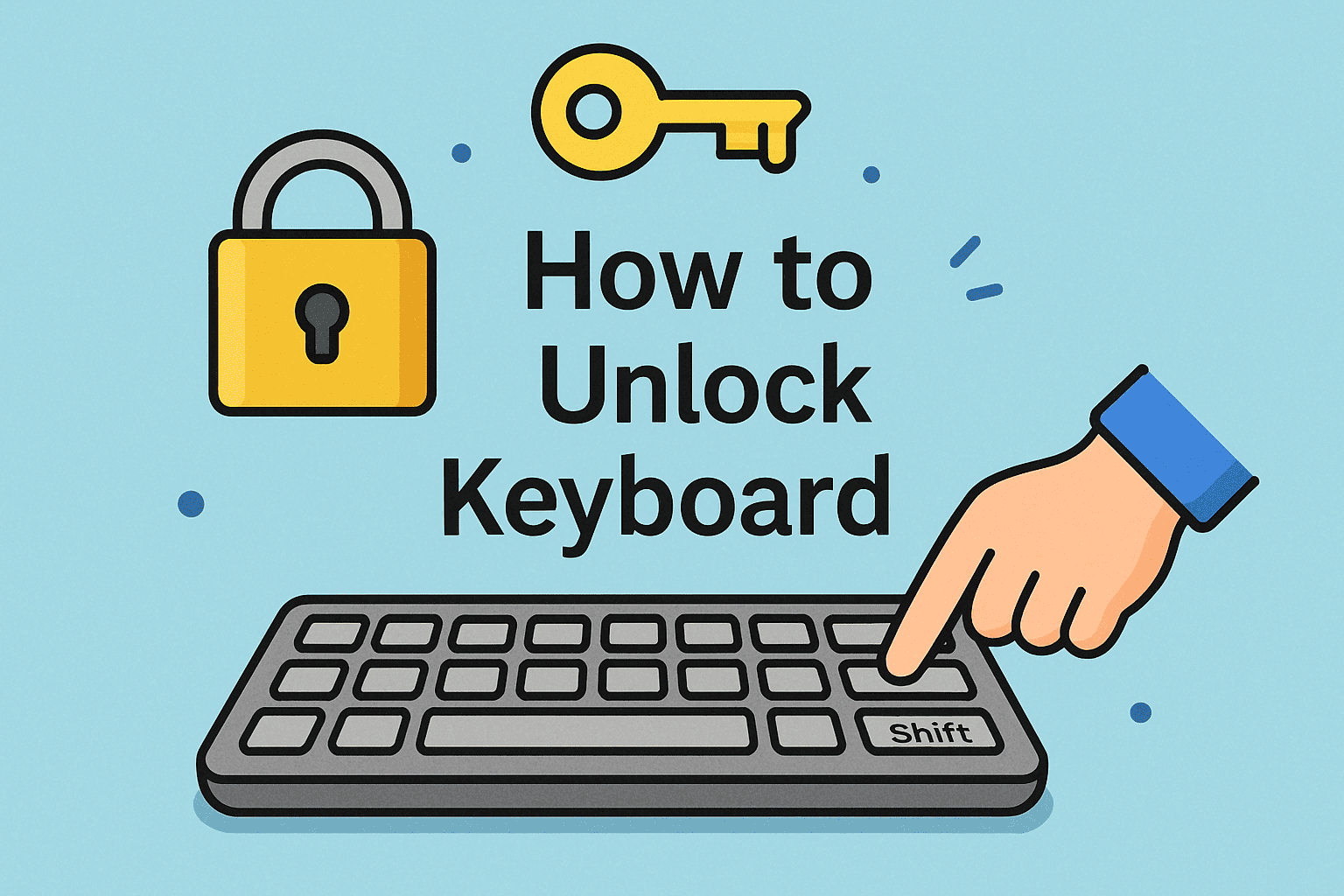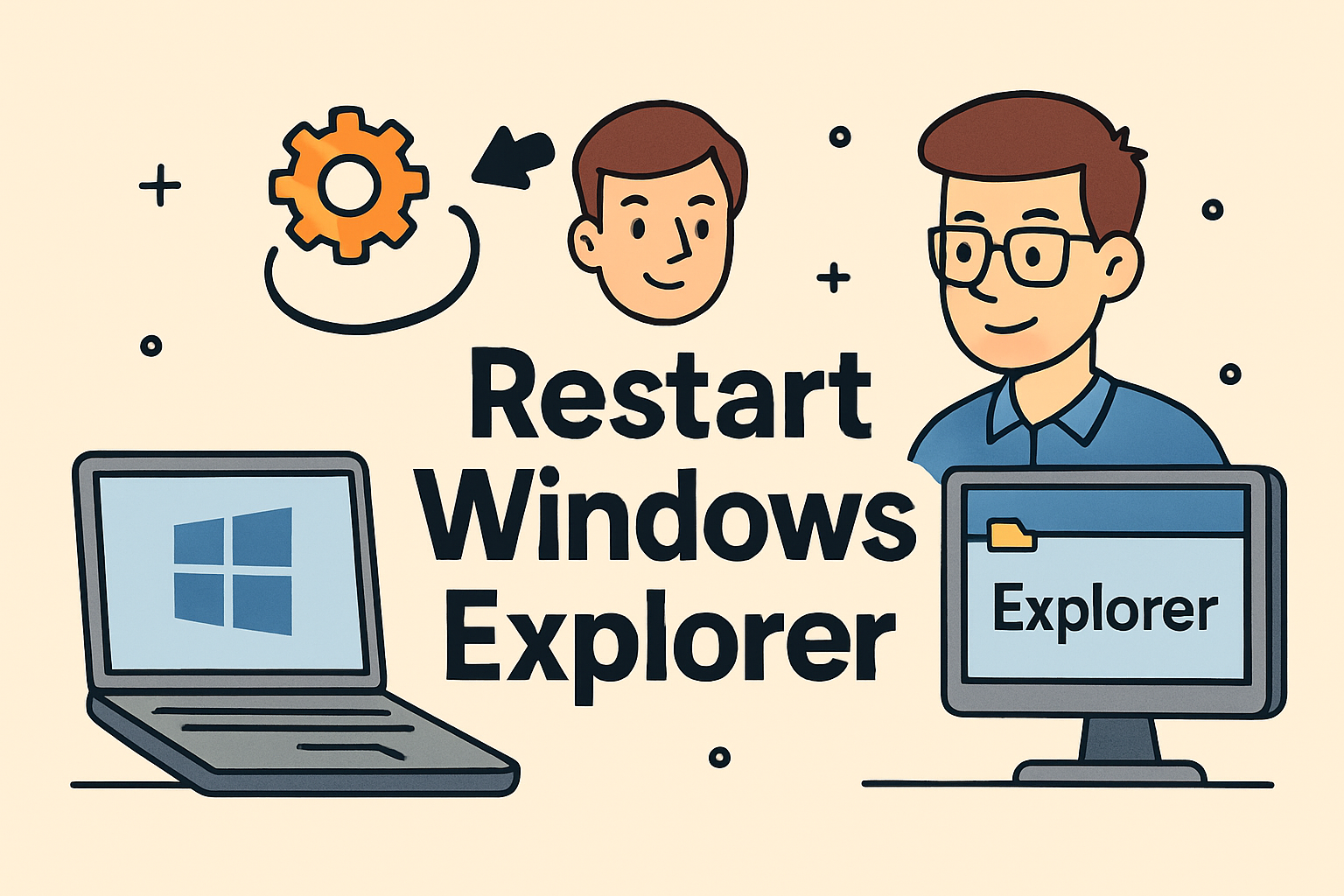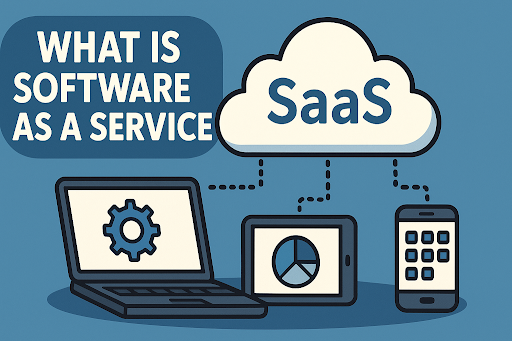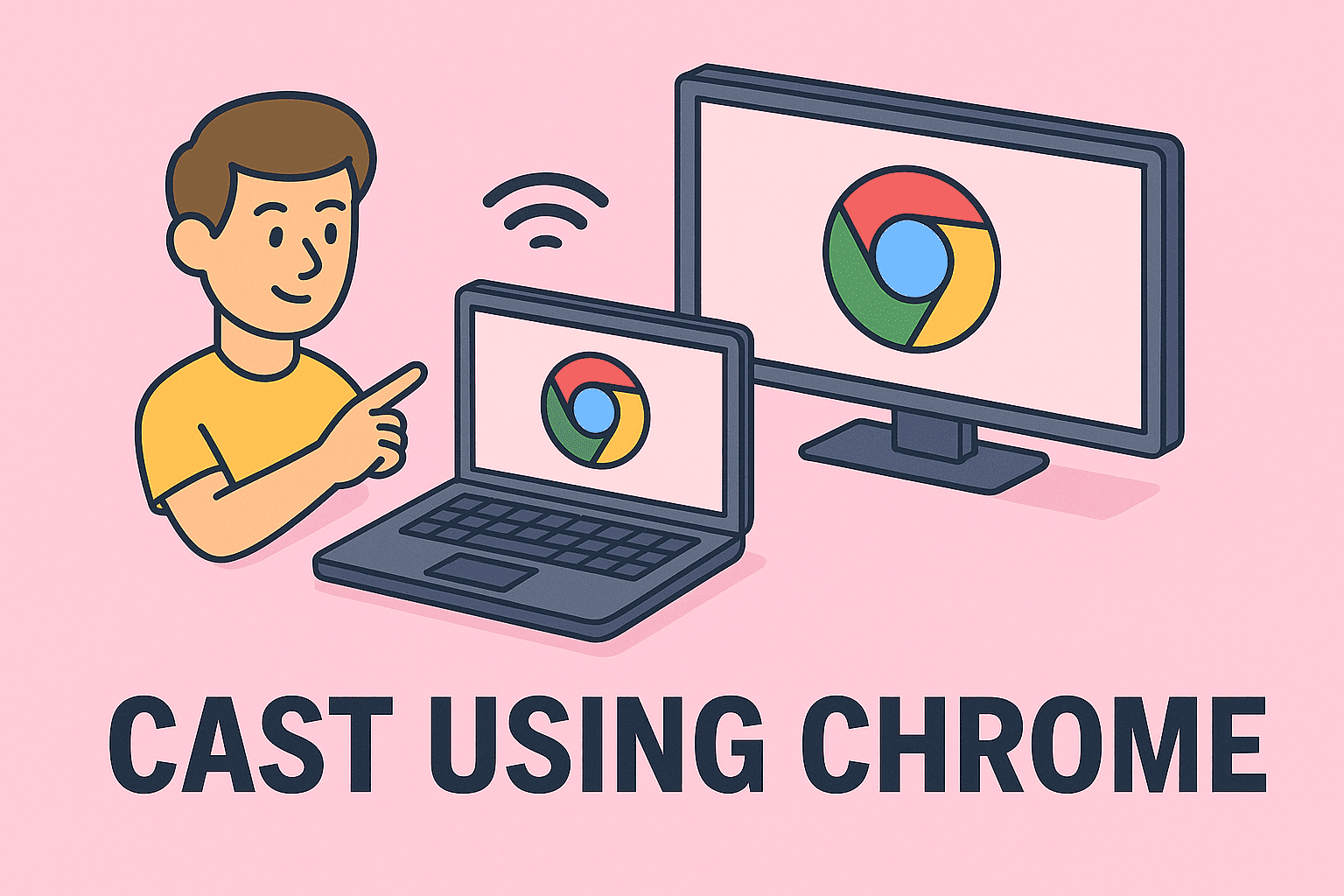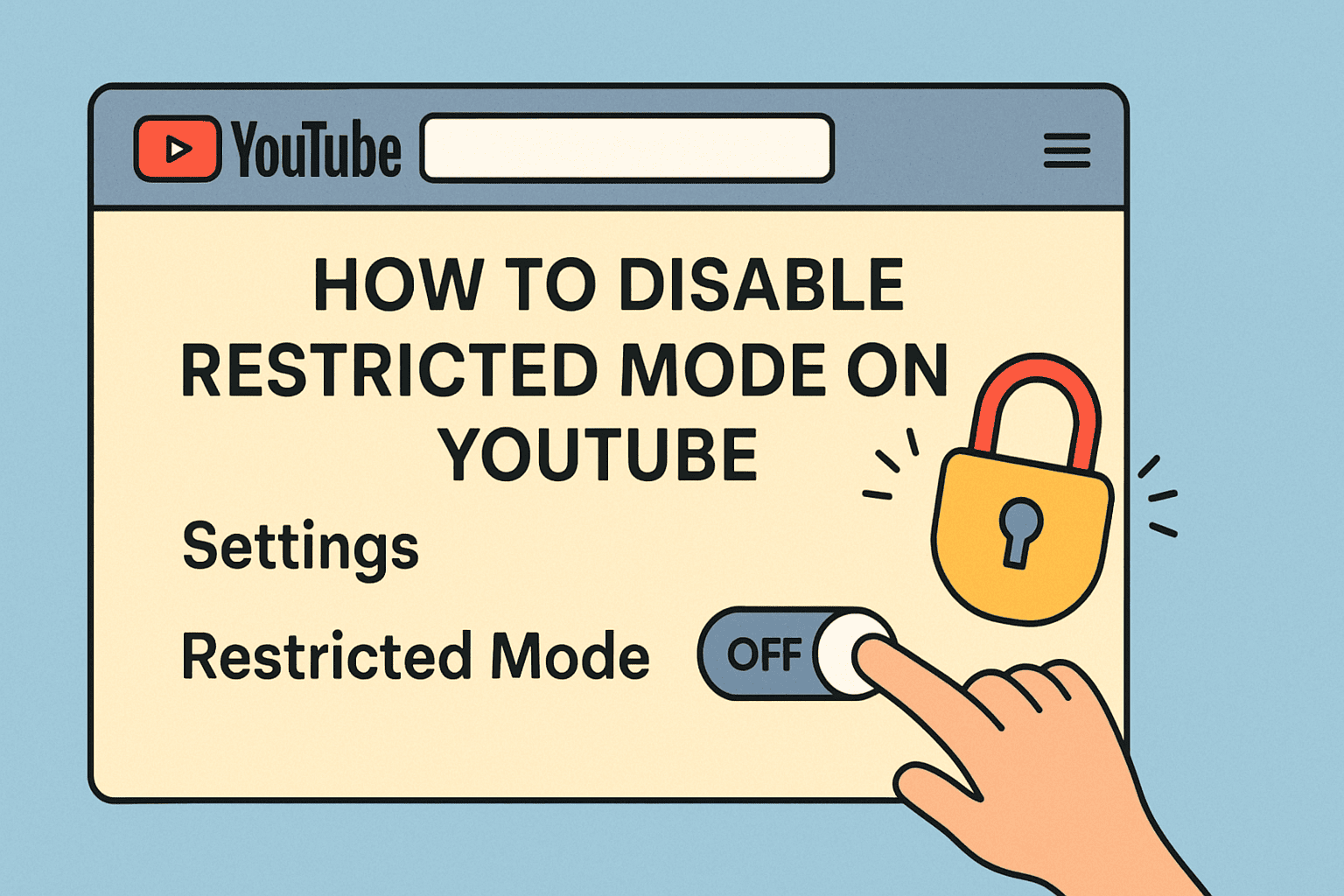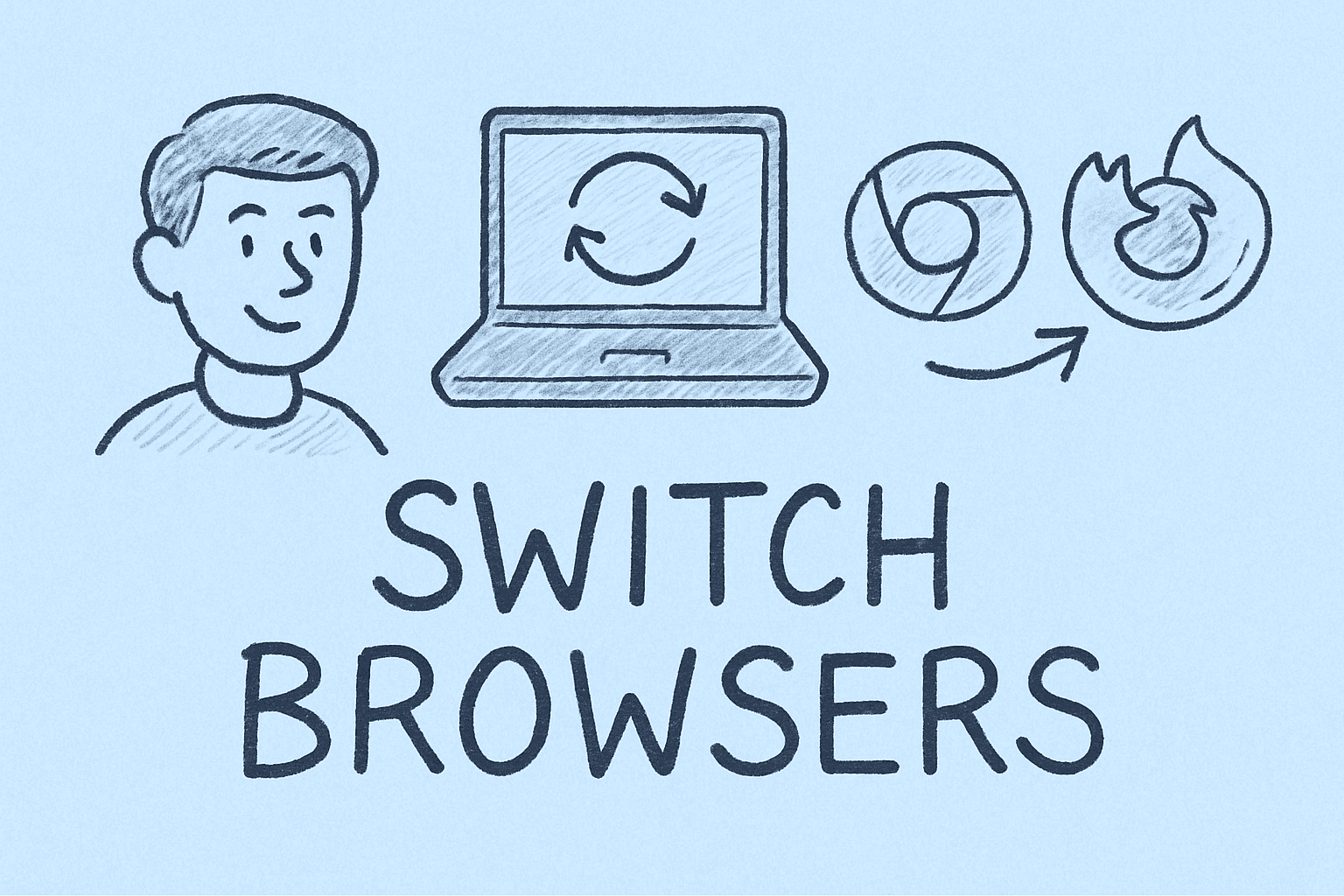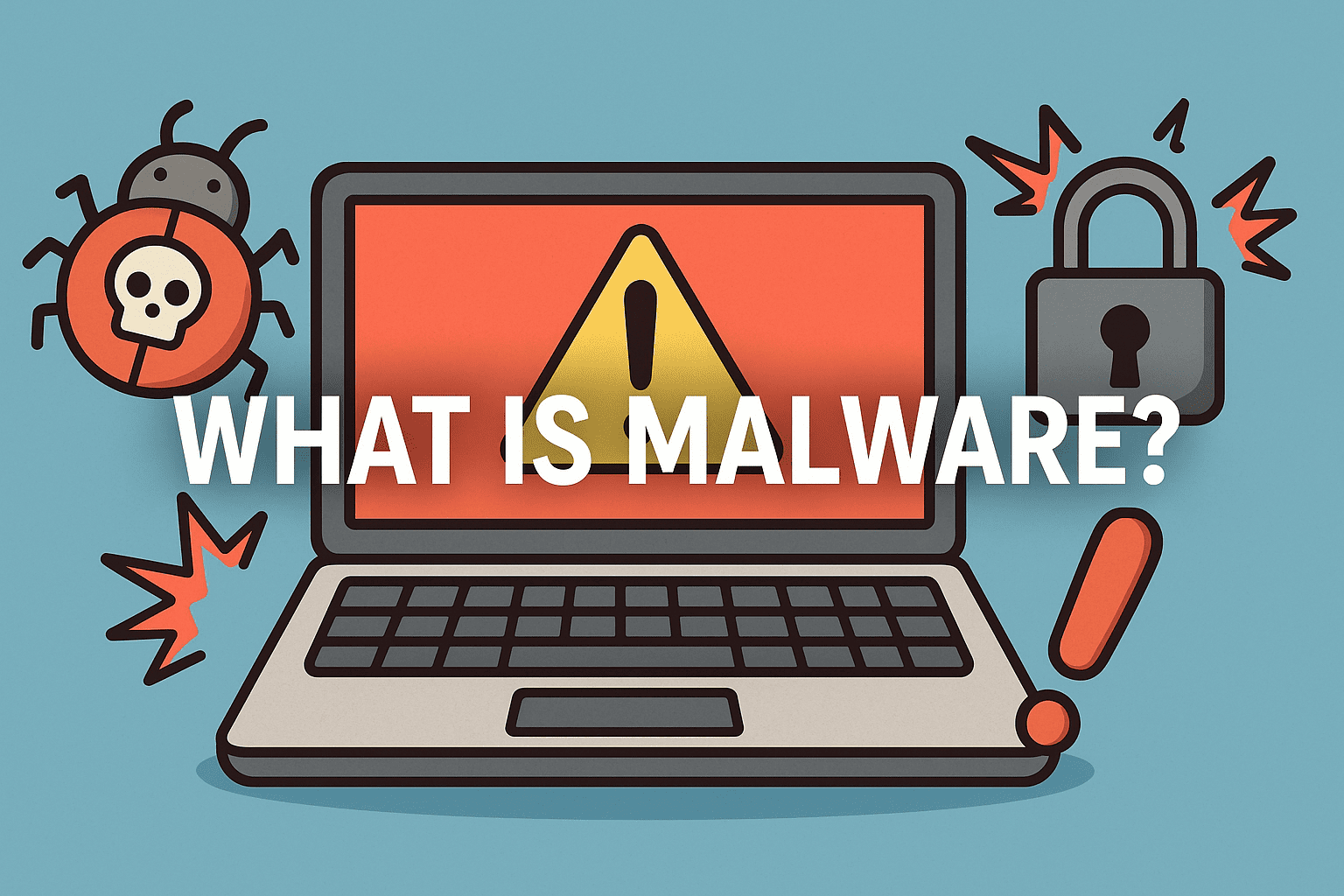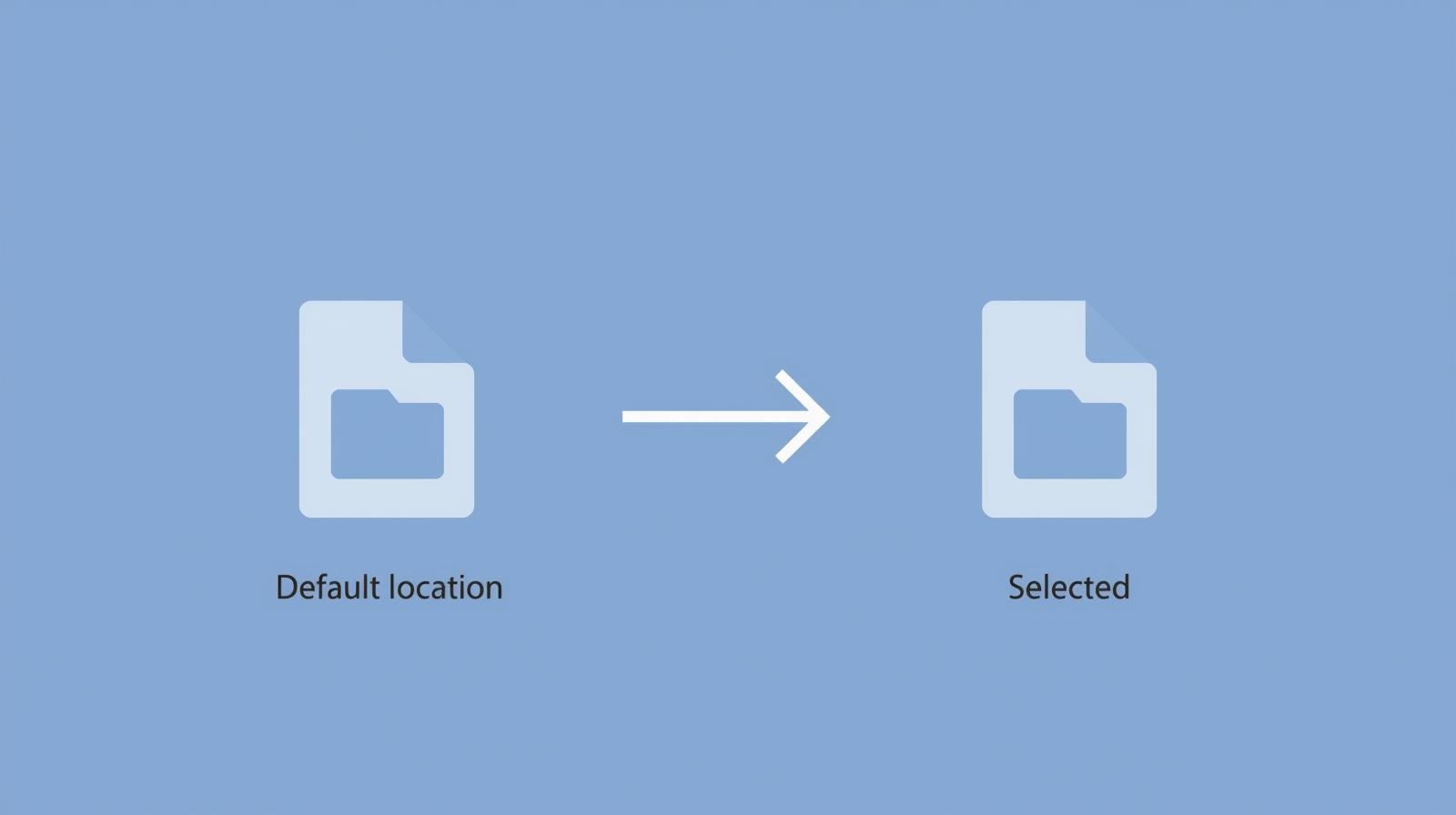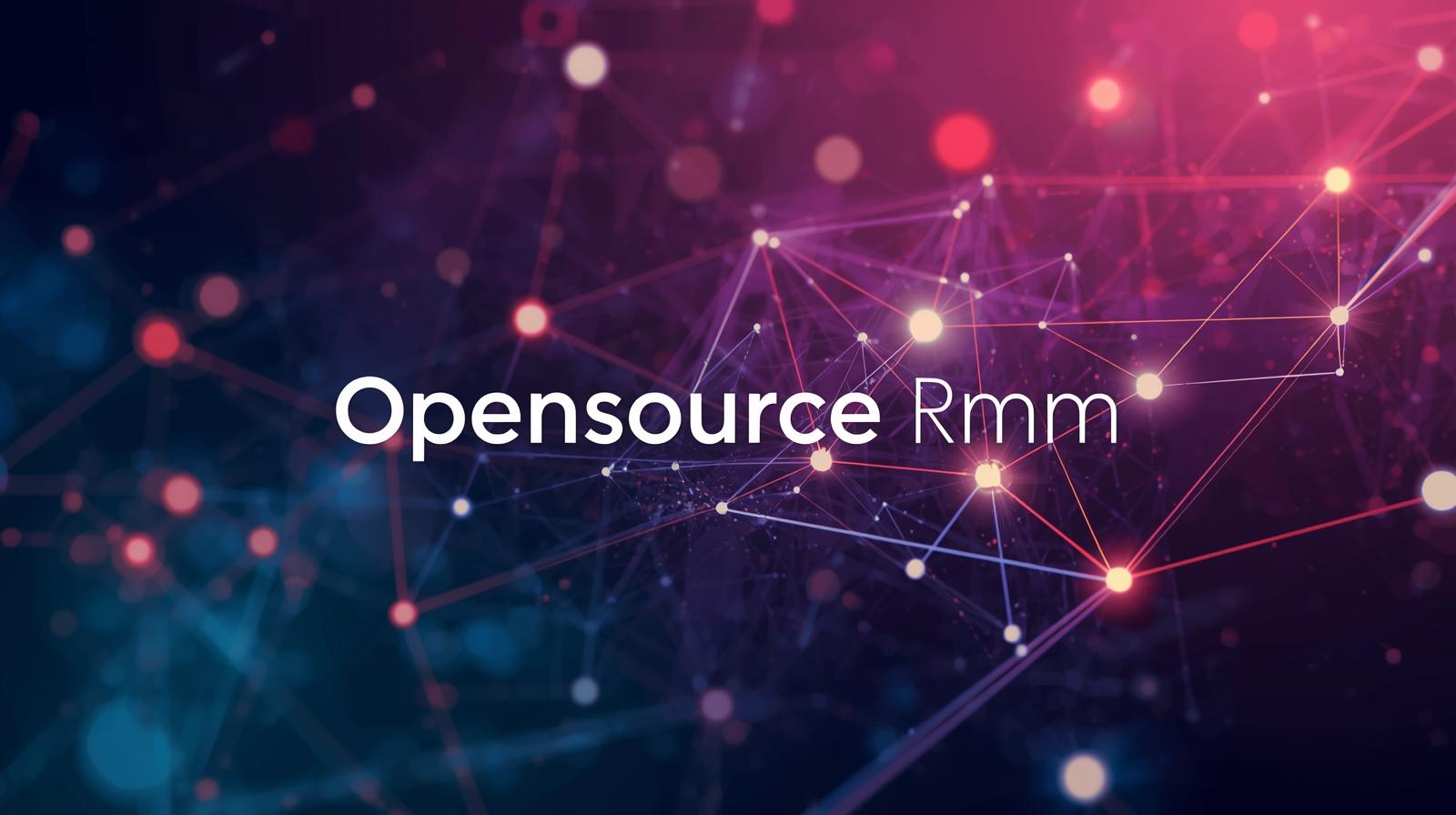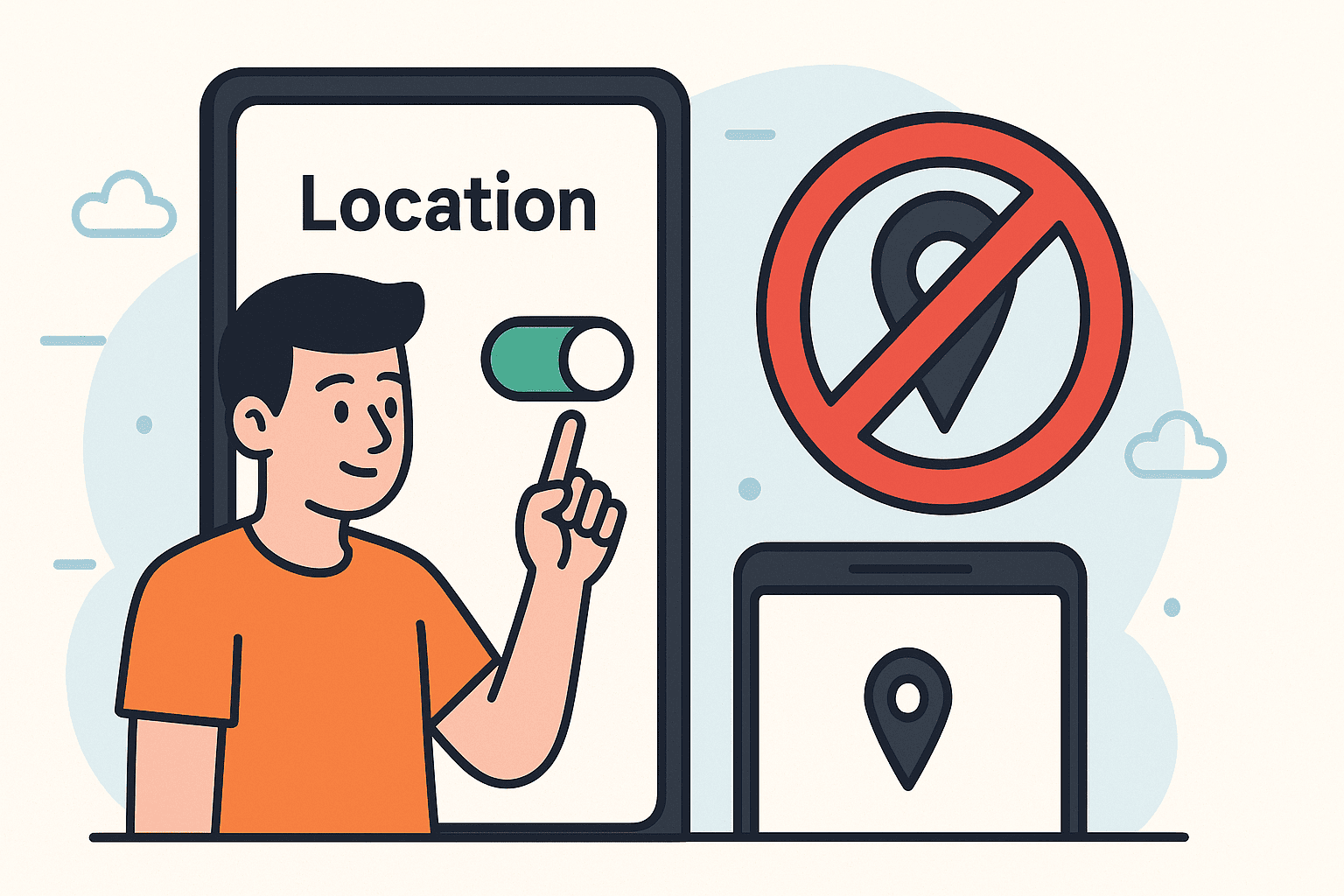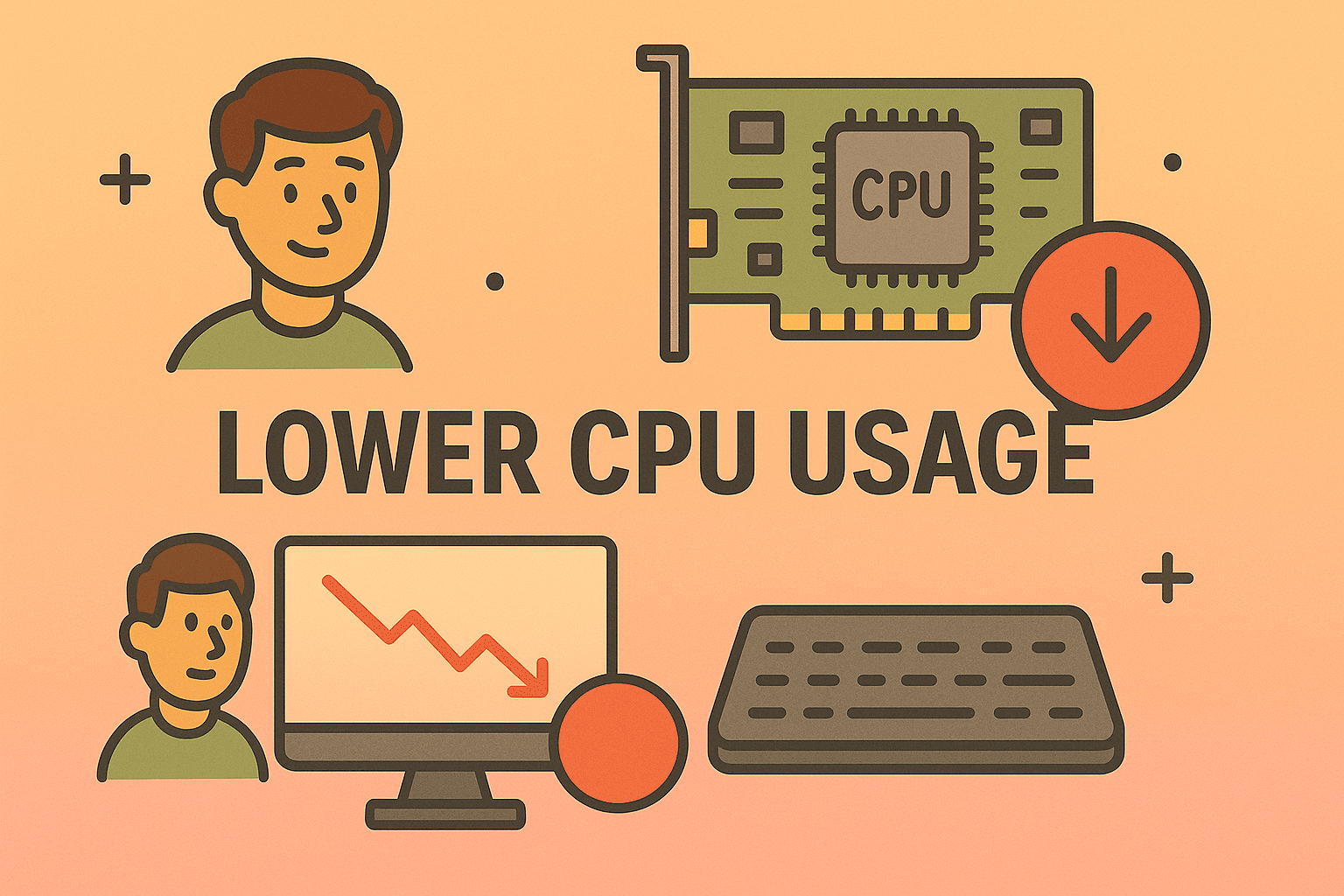Setting Up Chromecast: A Complete Walkthrough for Professionals and Everyday Users
Updated on August 26, 2025, by ITarian
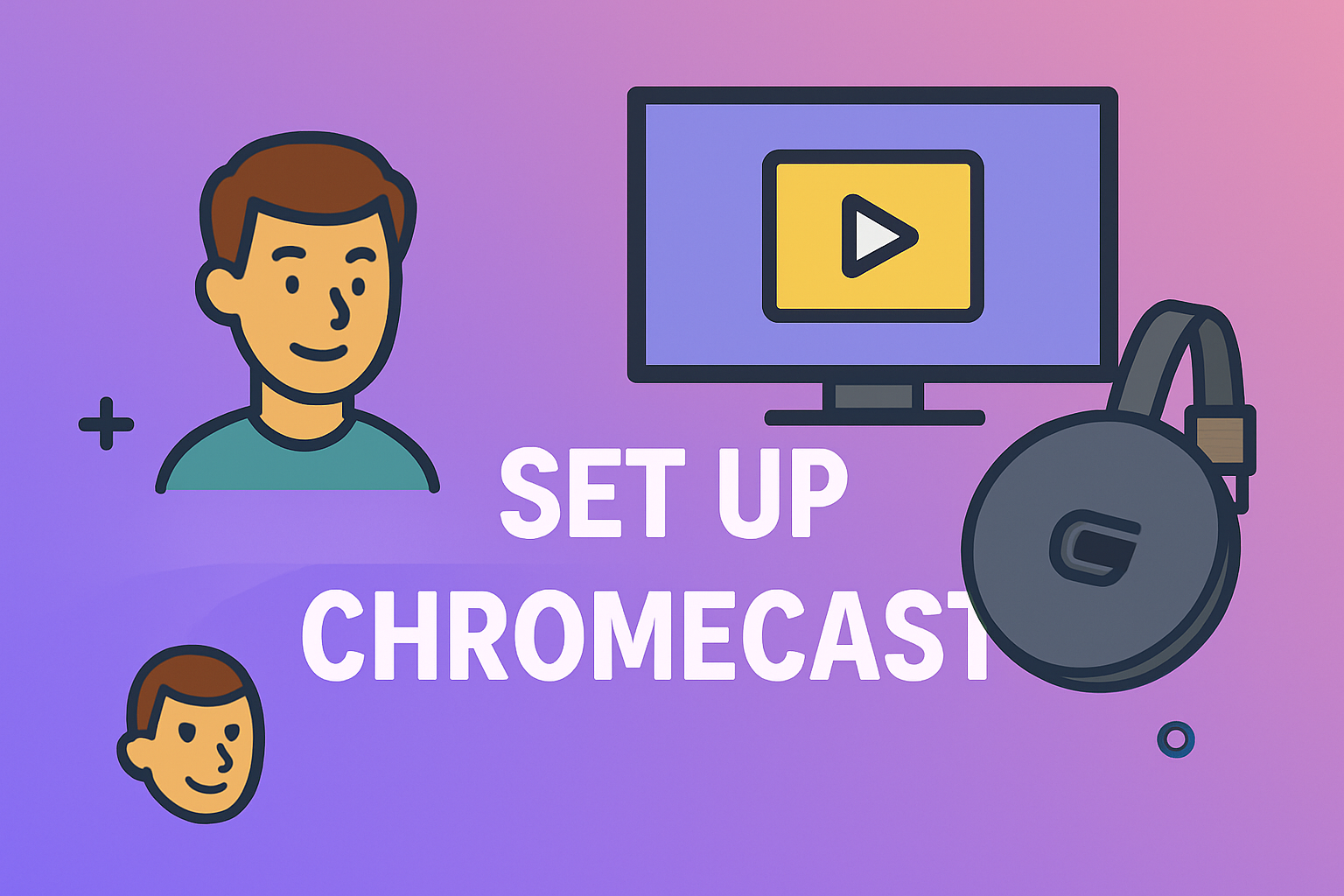
Streaming devices have become the backbone of digital entertainment in homes and offices. One of the most widely used tools is Google Chromecast, a simple yet powerful device that allows you to cast videos, presentations, or even your desktop directly to your TV. But many people still ask: how to set up Chromecast properly for the best experience?
Whether you are an IT manager preparing a presentation, a CEO looking to streamline meetings, or just a professional wanting to make home streaming seamless, knowing the exact steps to configure Chromecast saves both time and frustration. In this article, we’ll walk through everything you need to know about Chromecast setup — from unboxing to troubleshooting.
What is Chromecast and Why Use It?
Before diving into how to set up Chromecast, let’s understand why it’s popular:
- Wireless streaming – Play videos, music, or mirror screens without cables.
- Cross-device compatibility – Works with Windows, Mac, Android, and iOS.
- Affordable solution – Much cheaper than most smart TVs or streaming boxes.
- Perfect for business – Share presentations instantly in conference rooms.
By setting up Chromecast correctly, you can eliminate technical headaches during professional meetings while also enjoying endless entertainment at home.
Prerequisites Before Chromecast Setup
To begin, ensure you have:
- A Chromecast device (latest generation recommended).
- A TV with HDMI input.
- A stable Wi-Fi connection.
- A smartphone, tablet, or computer to control Chromecast.
- Google Home app installed (for setup and configuration).
Once ready, let’s move on to the installation.
Step 1: Plugging in Chromecast
- Connect Chromecast to the TV’s HDMI port.
- Plug the USB power cable into the Chromecast.
- Insert the power adapter into a wall socket (recommended over TV’s USB for stable power).
- Switch the TV input source to the correct HDMI channel.
At this stage, you should see the Chromecast welcome screen.
Step 2: Installing the Google Home App
To configure Chromecast:
- On Android/iPhone – Download the Google Home app from Google Play Store or Apple App Store.
- On Computer – Go to Google Chrome browser, which allows casting without the app.
This app manages Chromecast, Wi-Fi connections, and device preferences.
Step 3: Connecting Chromecast to Wi-Fi
- Open Google Home app.
- Tap Add → Set up device → New device.
- Select your Chromecast device from the list.
- Follow prompts to connect Chromecast to Wi-Fi.
- Verify code displayed on TV matches your phone screen.
Pro Tip: Always use a stable 5 GHz Wi-Fi network for faster streaming and reduced buffering.
Step 4: Setting Up Chromecast with Your Phone
After connecting Chromecast to Wi-Fi, you can:
- Cast YouTube, Netflix, or Spotify directly from your phone.
- Open apps with Chromecast support and tap the cast icon.
- Select your Chromecast device, and the content plays instantly on TV.
This works seamlessly across Android and iOS devices.
Step 5: Setting Up Chromecast with a Computer
For professionals who want to use Chromecast during meetings:
- Open Google Chrome browser.
- Click the three-dot menu → Cast.
- Choose whether to cast a tab, desktop, or file.
- Select Chromecast device connected to the same Wi-Fi.
This feature is perfect for business presentations or IT managers training teams.
Advanced Features After Chromecast Setup
Once you’ve mastered how to set up Chromecast, explore these advanced functions:
- Guest Mode – Allows visitors to cast without connecting to your Wi-Fi.
- Voice Control – Use Google Assistant to control playback hands-free.
- Multi-room audio – Stream music across multiple Chromecast devices.
- Screen mirroring – Mirror your Android device or entire PC screen.
These features make Chromecast useful beyond just streaming movies.
Troubleshooting Chromecast Setup Issues
Even with proper steps, you may face setup issues. Here’s how to fix common ones:
1. Chromecast Not Detected
- Ensure Chromecast and phone are on the same Wi-Fi.
- Restart Chromecast and router.
2. Poor Streaming Quality
- Switch to 5 GHz Wi-Fi if available.
- Reduce distance between router and Chromecast.
3. Chromecast Won’t Connect to Wi-Fi
- Forget Wi-Fi settings in the Google Home app and reconfigure.
- Check if router’s AP isolation mode is disabled.
4. TV Shows Black Screen After Setup
- Try a different HDMI port.
- Use the official Chromecast power adapter.
Security Considerations for Businesses
For professionals in IT and cybersecurity, Chromecast setup also requires security best practices:
- Use guest mode cautiously – Prevent unauthorized access.
- Update Chromecast firmware regularly.
- Limit casting to secure Wi-Fi networks only.
- Disable casting during sensitive meetings to avoid data leaks.
This ensures Chromecast enhances productivity without becoming a weak security point.
Benefits of Chromecast for Professionals
- IT Managers – Simplify team training with wireless screen sharing.
- CEOs & Founders – Streamlined presentations during board meetings.
- Cybersecurity Experts – Secure media casting without reliance on third-party apps.
- Everyday Users – Affordable smart TV experience.
With a proper setup, Chromecast becomes both a business productivity tool and a home entertainment essential.
FAQs on How to Set Up Chromecast
Q1: Do I need Wi-Fi to use Chromecast?
Yes, Chromecast requires Wi-Fi for setup and streaming. Some apps support offline casting but functionality is limited.
Q2: Can I use Chromecast without the Google Home app?
On computers, yes — Chrome browser can cast directly. However, mobile users need Google Home for setup.
Q3: Does Chromecast work on any TV?
Yes, as long as your TV has an HDMI input.
Q4: Can I set up Chromecast on hotel Wi-Fi?
Not directly. Use a travel router or phone hotspot to bypass authentication portals.
Q5: Is Chromecast secure for business use?
Yes, provided you configure it on a secure Wi-Fi network and disable guest mode in sensitive environments.
Conclusion
Now that you know exactly how to set up Chromecast, you can transform any TV into a smart display for work or leisure. From connecting Chromecast to Wi-Fi, configuring it with your phone or computer, to fixing setup errors, every step is straightforward with the right approach.
For professionals and IT managers, Chromecast isn’t just about entertainment — it’s about efficiency, collaboration, and secure media sharing.
Ready to enhance your tech productivity? Sign up with Itarian today to explore smarter IT management and cybersecurity solutions.