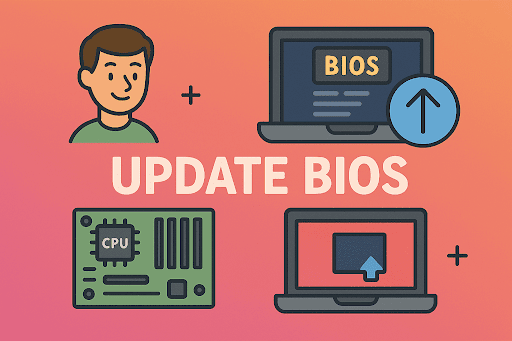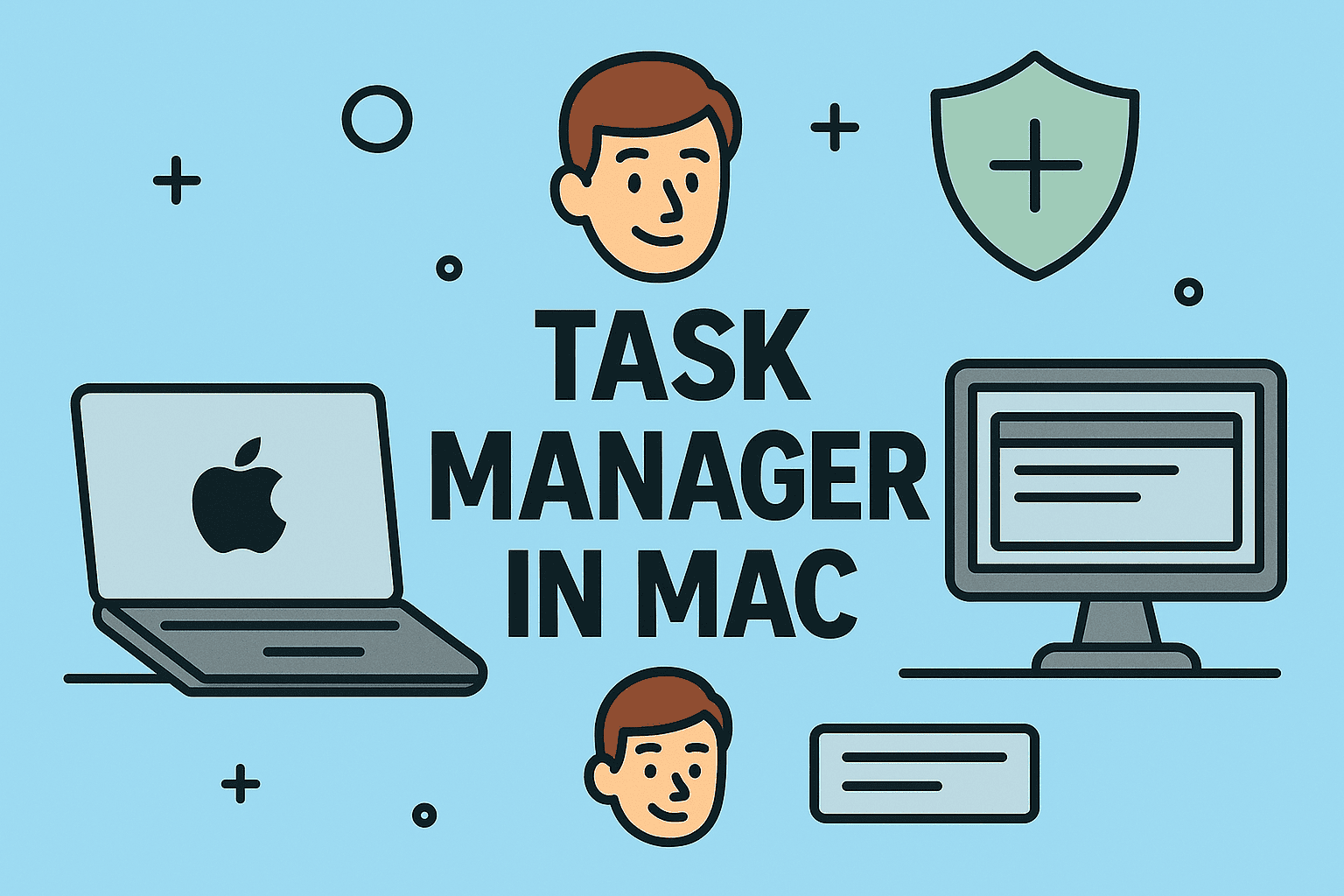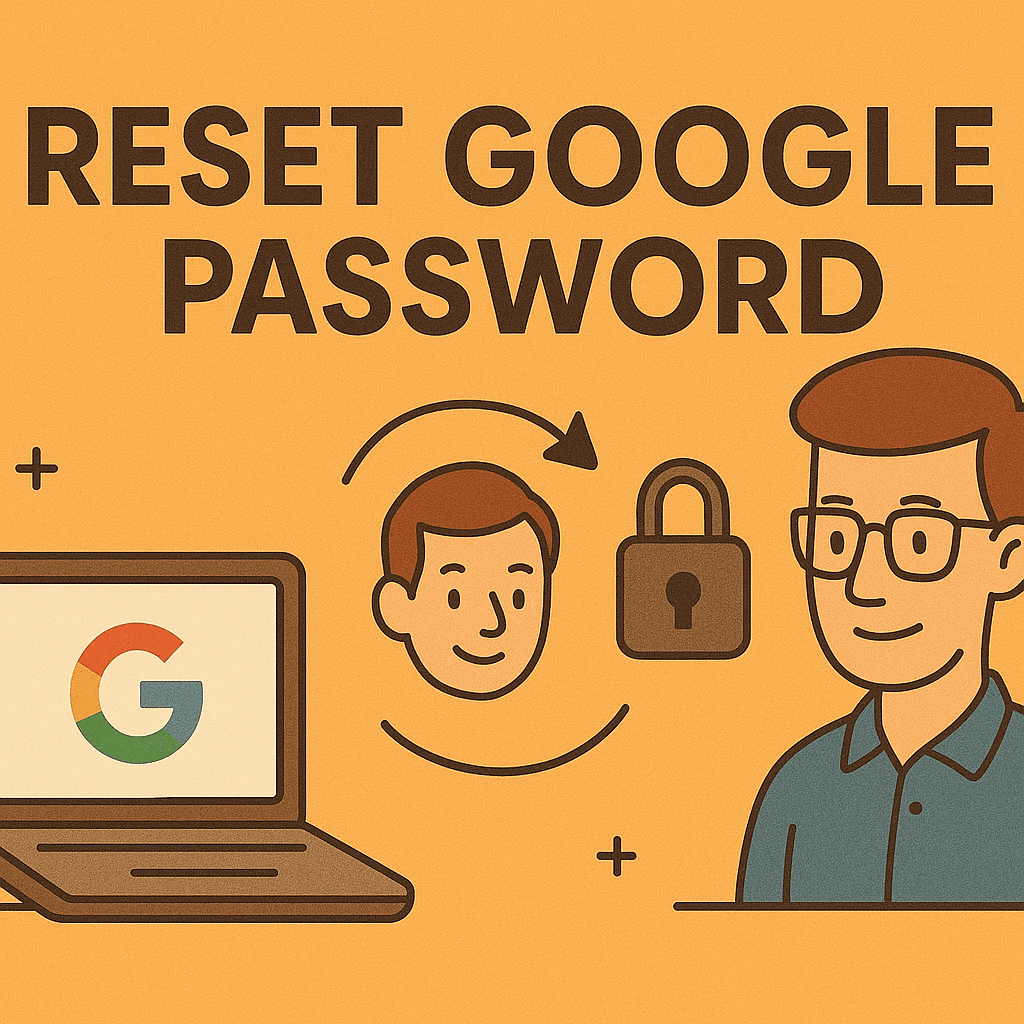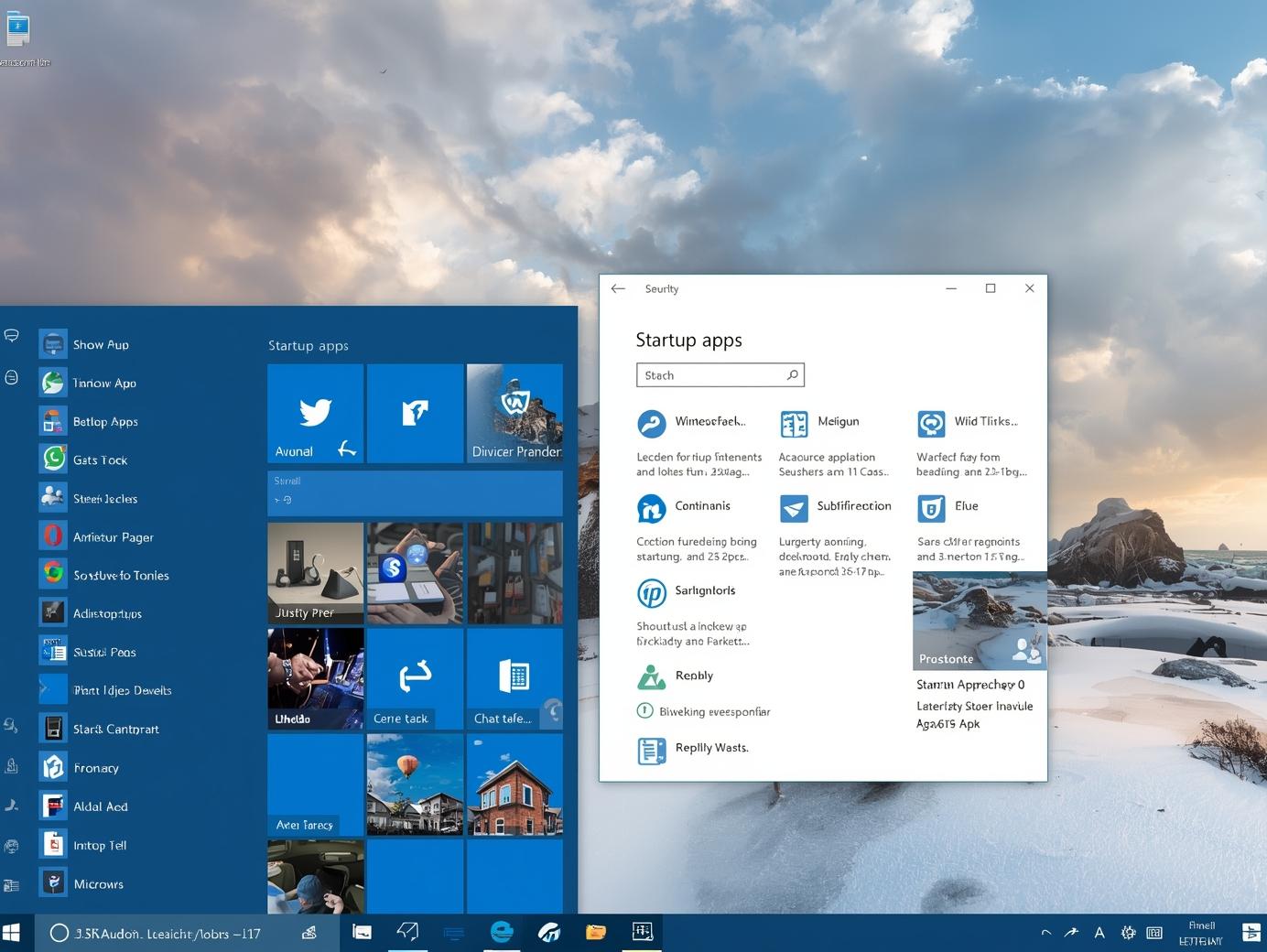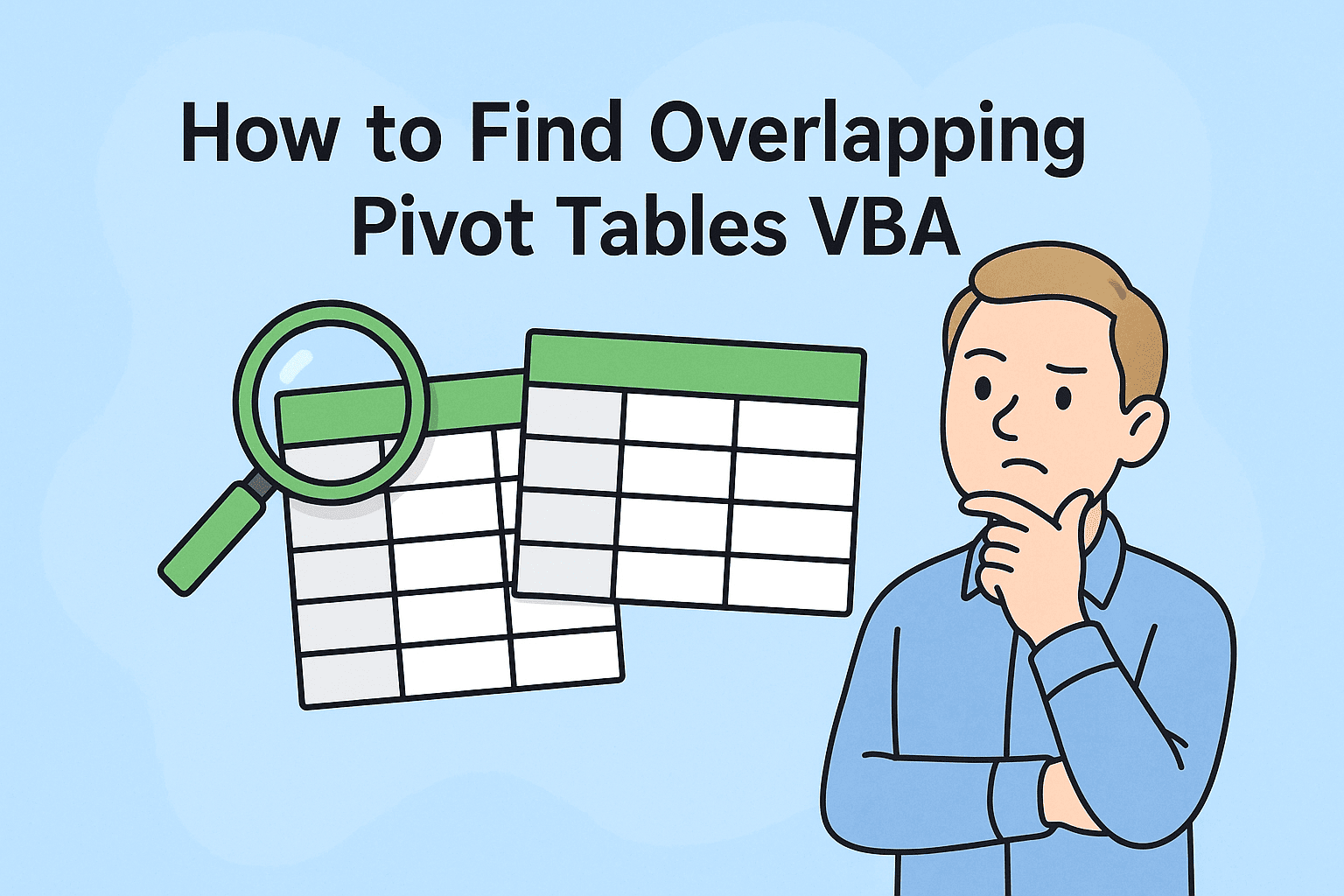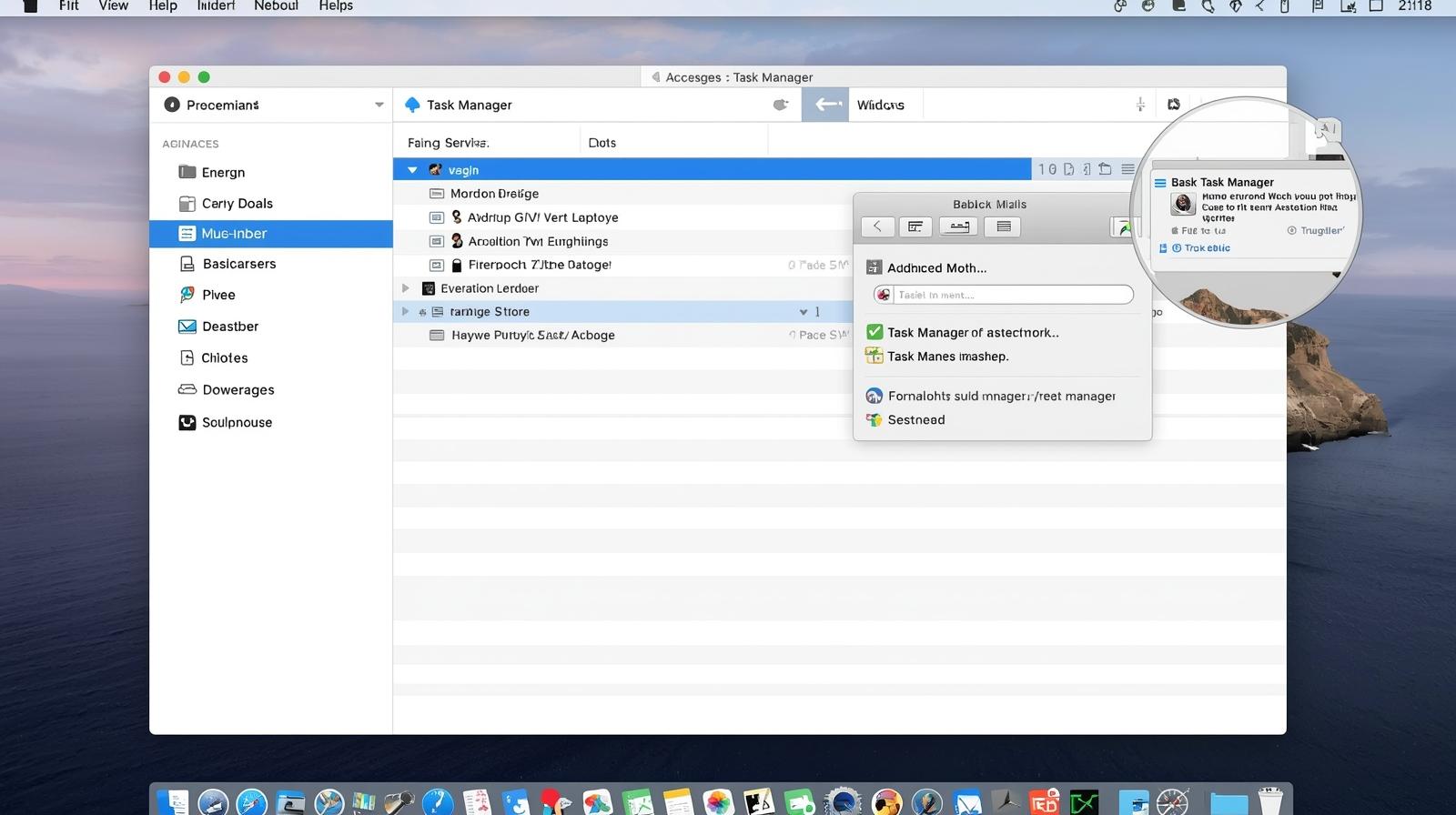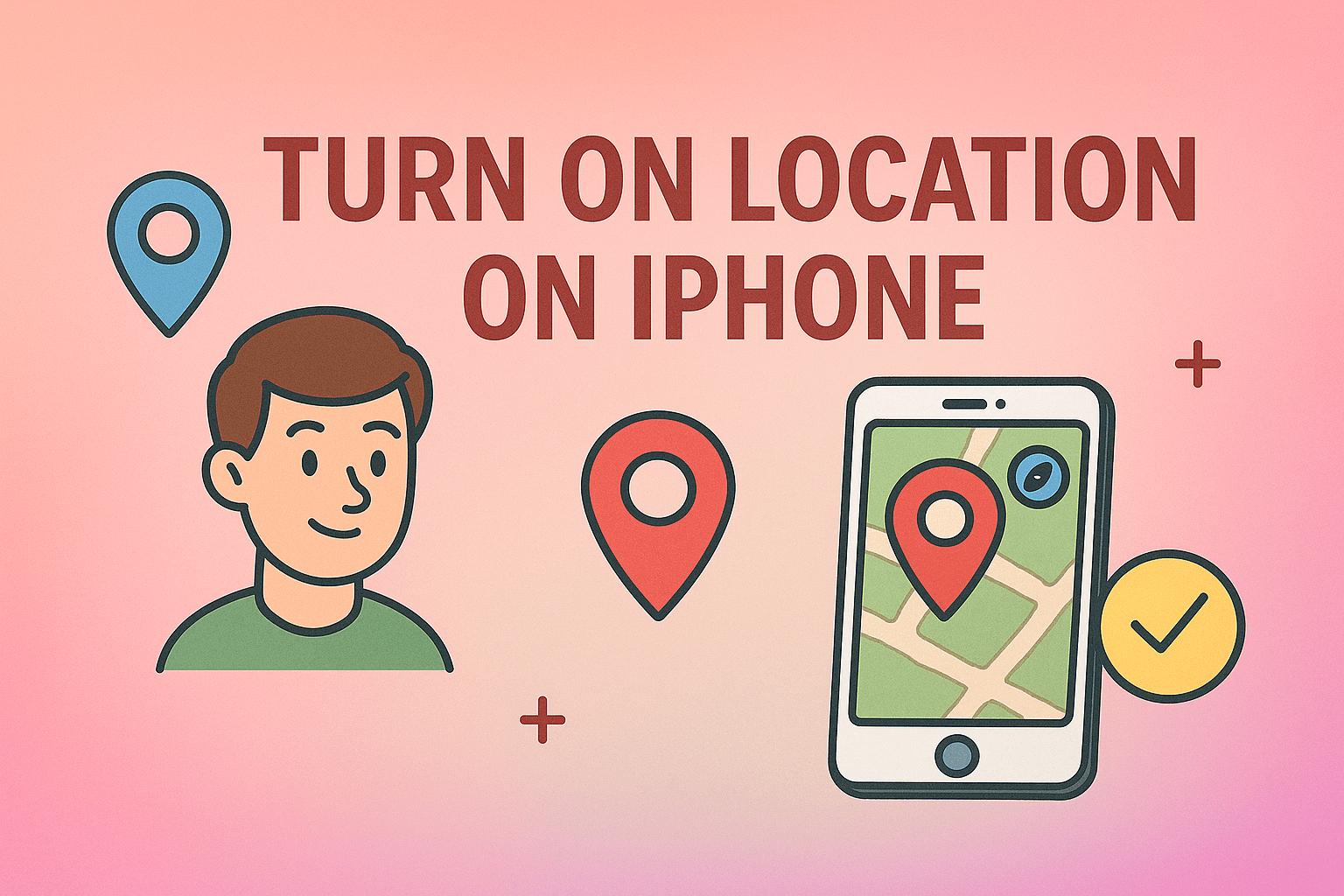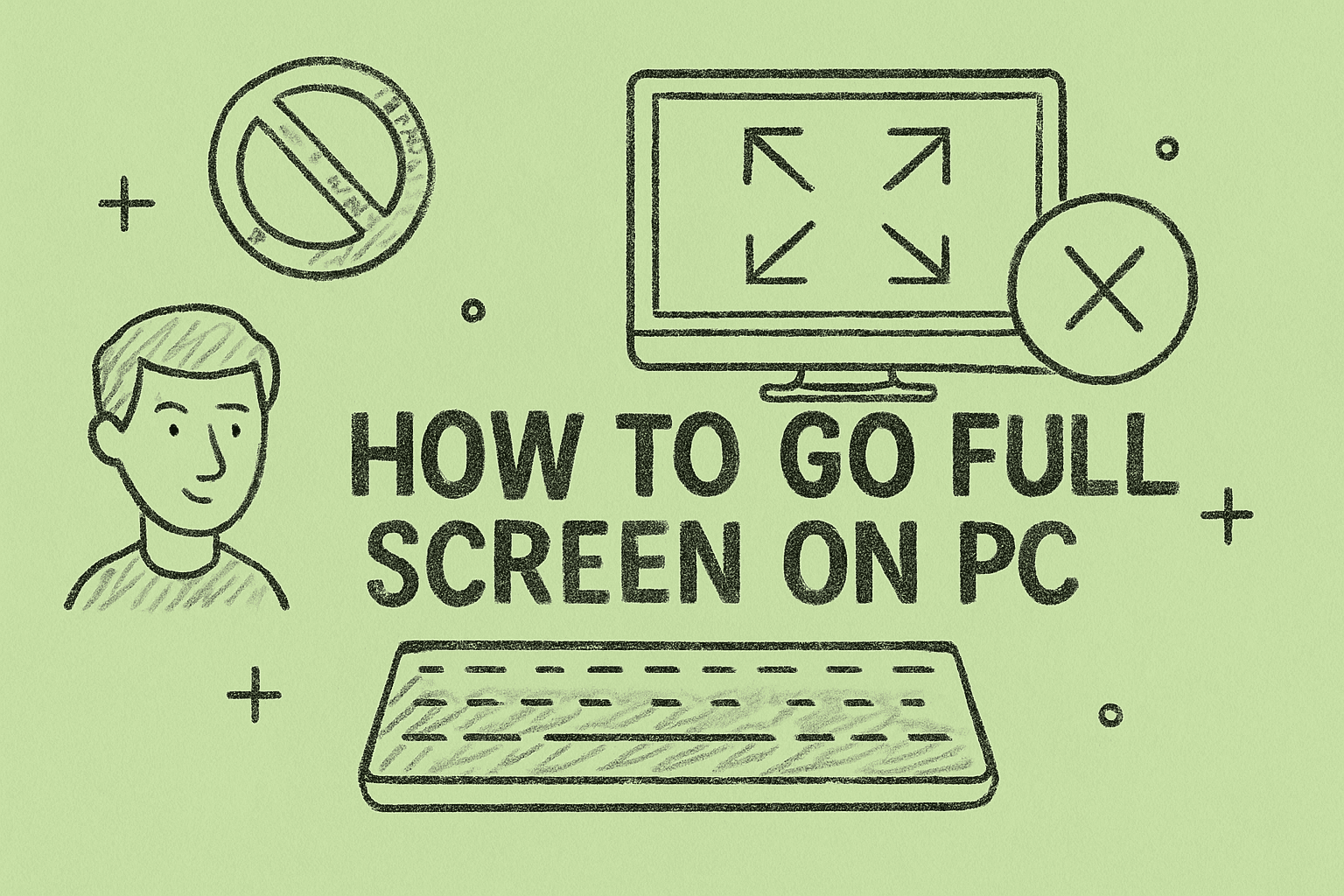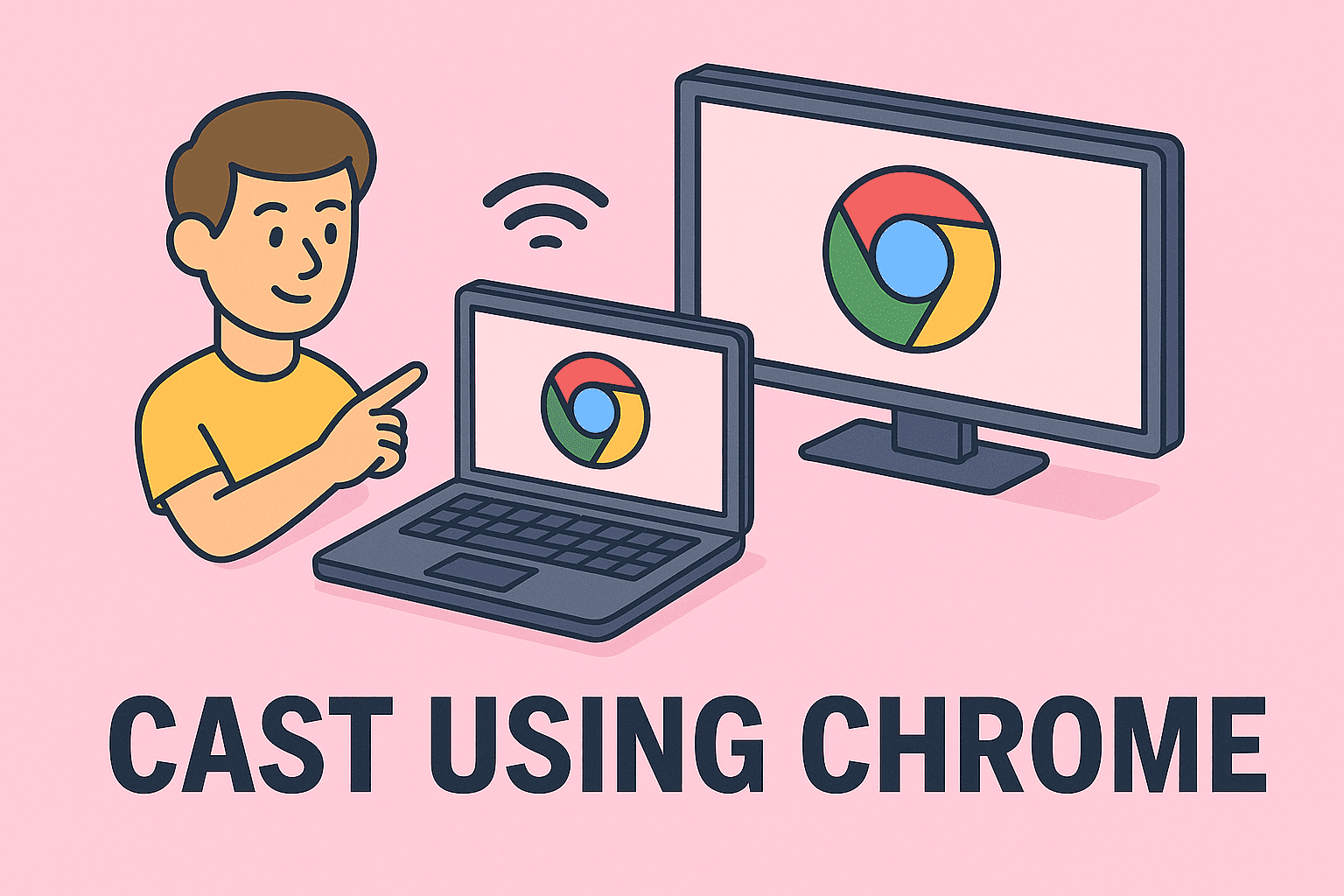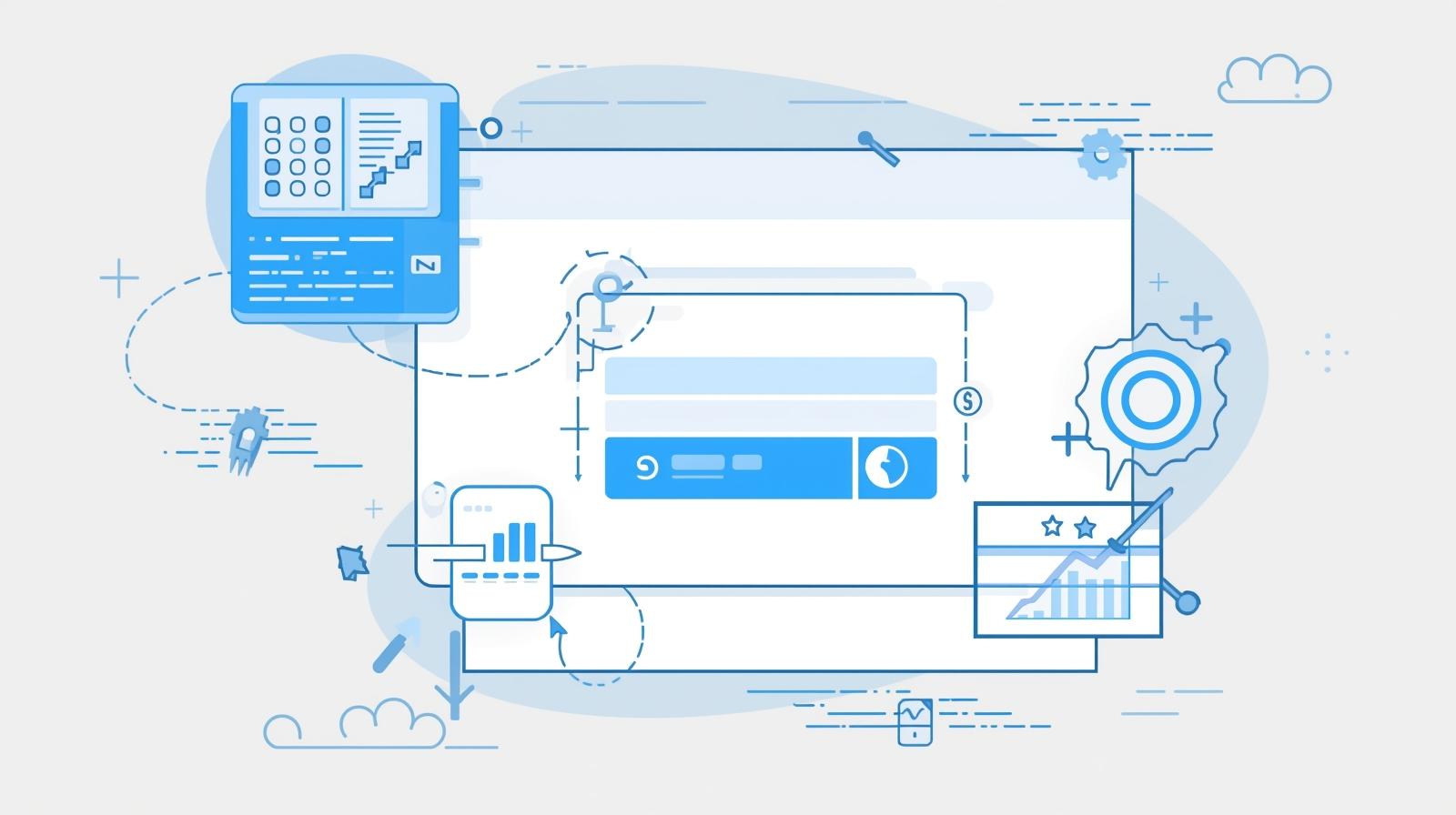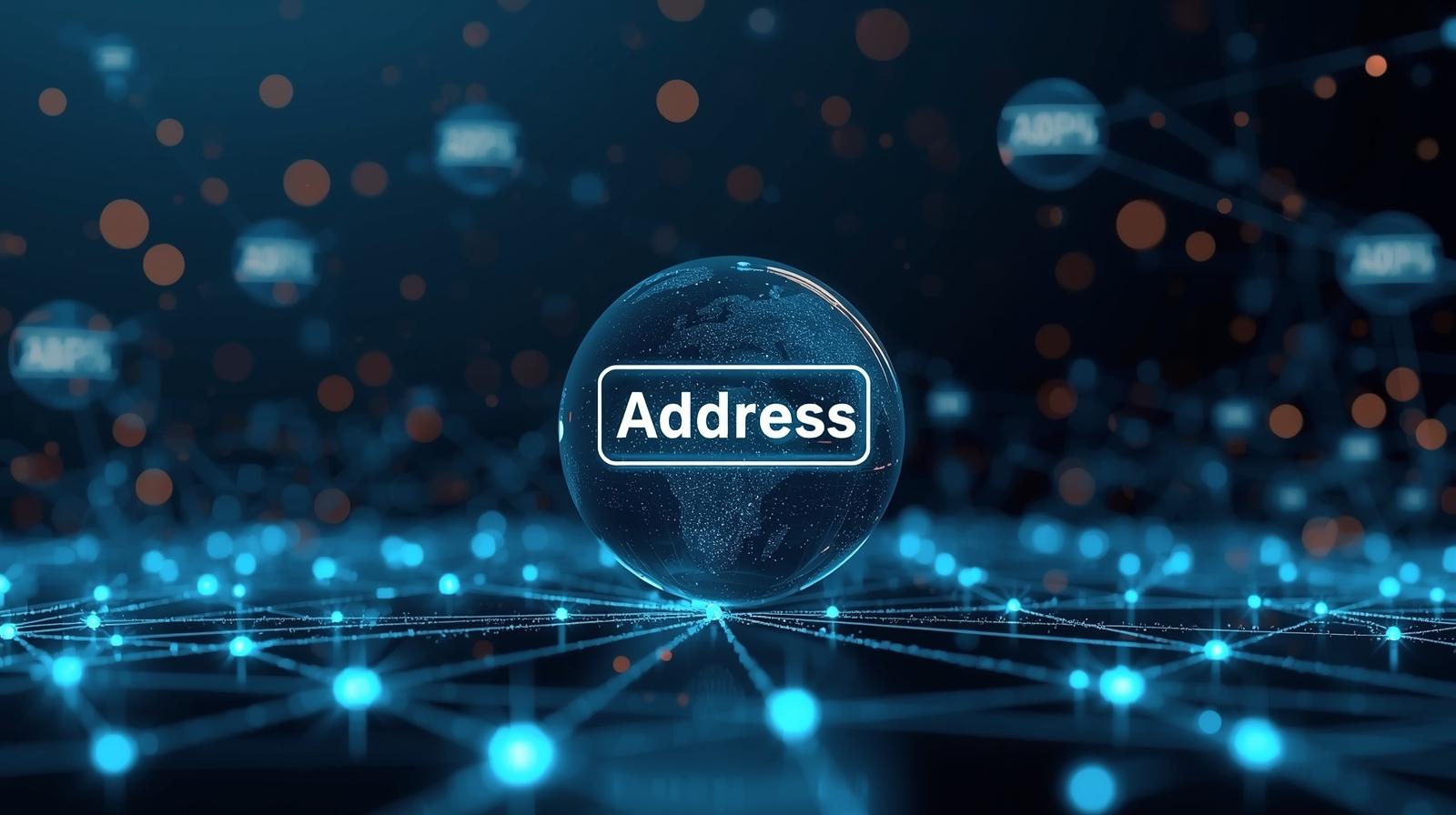Mastering Screen Sharing on Zoom for Productive Meetings
Updated on September 19, 2025, by ITarian
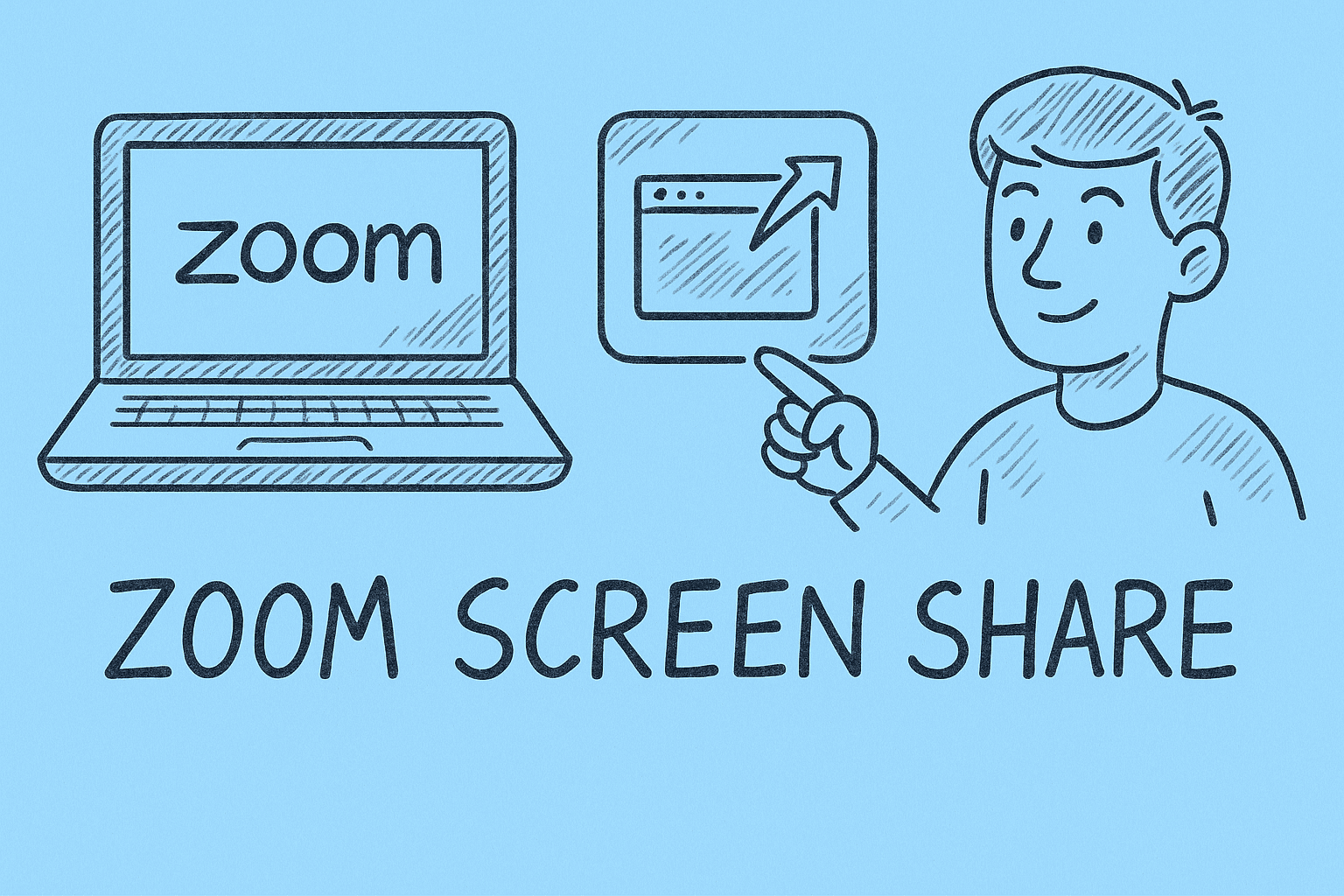
In today’s hybrid work era, knowing how to screen share on Zoom is essential for anyone in IT, cybersecurity, or business leadership. Whether you’re presenting security metrics, conducting training, or walking stakeholders through a new platform, screen sharing ensures everyone stays aligned visually and contextually.
This guide will walk you through everything from enabling screen sharing on different devices to troubleshooting issues and optimizing your sharing settings for professional use.
Benefits of Using Zoom Screen Share for Professionals
Improved Collaboration
Screen sharing fosters real-time collaboration, allowing multiple team members to review documents, dashboards, or security incidents together.
Enhanced Training Sessions
IT managers and security leaders can provide live demonstrations, making complex technical topics easier to understand.
Faster Decision-Making
Visual presentations eliminate miscommunication, speeding up decision-making during security audits or compliance reviews.
Requirements Before You Begin
Before sharing your screen on Zoom, ensure these requirements are met:
- Stable Internet Connection – Screen sharing is bandwidth-intensive.
- Updated Zoom App – Outdated versions may lack key sharing features.
- Host Permissions – Only the host or allowed participants can share.
- Close Sensitive Data – To protect confidentiality during professional meetings.
How to Screen Share on Zoom from a Desktop
Learning how to screen share on Zoom from a desktop (Windows or Mac) is straightforward.
Step-by-Step Instructions
- Open Zoom and start or join a meeting.
- On the bottom toolbar, click the Share Screen button (green icon).
- Choose what to share:
- Entire Desktop/Screen
- A specific application window (like PowerPoint or browser)
- A whiteboard for drawing or brainstorming
- Click Share to start sharing.
Tip: Use “Share Computer Sound” if you’re playing audio or video for participants.
How to Screen Share on Zoom from Mobile (iPhone/iPad/Android)
Zoom’s mobile app makes it simple to share screens on the go.
Steps to Share on iOS/Android
- Join a Zoom meeting on your device.
- Tap the Share Content button at the bottom.
- Select Screen from the list of content options.
- Follow the prompt to start broadcasting your screen.
Pro Note: On iOS, you must enable Zoom under your device’s Screen Recording settings first.
Advanced Screen Sharing Options on Zoom
Zoom includes several powerful features that enhance screen sharing for IT managers and executives.
Multiple Participant Sharing
- Enable from Settings > In Meeting (Basic) > Multiple participants can share simultaneously.
- Useful during collaborative incident response or team review sessions.
Portion of Screen Sharing
- Share only a selected region of your screen for privacy.
- Found under the Advanced tab in the Share Screen window.
Annotating While Sharing
- Use built-in annotation tools to highlight sections, draw arrows, or type notes during live presentations.
Optimizing Screen Sharing Quality and Performance
For a smooth experience, especially during security demos or high-stakes board meetings:
- Use a wired connection if possible.
- Close background apps to free up bandwidth.
- Lower screen resolution when internet speed is limited.
- Enable hardware acceleration in Zoom Settings > Share Screen > Advanced.
These tweaks reduce lag and improve clarity for all participants.
Troubleshooting Common Zoom Screen Sharing Problems
Even seasoned professionals encounter issues occasionally. Here’s how to fix them:
Problem: Participants Can’t Share Screens
- Ensure host has allowed participant sharing via Security > Allow Participants to Share Screen.
Problem: Black Screen During Sharing
- Update your graphics drivers (Windows) or macOS.
- Disable hardware acceleration temporarily.
Problem: Audio Not Sharing
- Check Share Computer Sound when starting screen share.
- Make sure your system audio output is correctly selected.
Security Considerations While Sharing Your Screen
As cybersecurity professionals know, data exposure is a real risk during screen sharing. Minimize this risk by:
- Closing unrelated apps or files before starting the share.
- Using Virtual Desktops for presentations.
- Locking meetings once they begin to prevent unauthorized entry.
- Disabling participant control unless necessary.
These steps prevent accidental leaks of confidential data or credentials.
Using Zoom Screen Share for IT and Cybersecurity Teams
Zoom screen sharing plays a pivotal role in daily IT operations:
- Live Incident Response: Quickly walk teams through log files, alerts, or dashboards.
- Security Awareness Training: Share simulated phishing attacks or security best practices.
- Configuration Reviews: Demonstrate firewall, VPN, or endpoint settings in real time.
- Stakeholder Reporting: Present cybersecurity posture to executive leadership visually.
Integrating screen sharing into IT workflows boosts engagement and understanding.
Keyboard Shortcuts for Faster Screen Sharing
For power users, Zoom offers handy keyboard shortcuts:
- Start/Stop Share:
- Windows: Alt + S
- Mac: Command + Shift + S
- Pause/Resume Share:
- Windows: Alt + T
- Mac: Command + Shift + T
These save valuable seconds during time-sensitive sessions.
Best Practices for Effective Zoom Screen Sharing
To make your presentations impactful and professional:
- Keep your desktop clean and clutter-free.
- Use presentation mode in apps to remove distractions.
- Test your screen share setup 5–10 minutes before the meeting.
- Announce before switching screens to keep participants oriented.
- Use speaker view so viewers can still see your video alongside your shared content.
Frequently Asked Questions (FAQ)
1. Can multiple people share their screen on Zoom?
Yes, if the host enables this feature under the meeting settings.
2. Does screen sharing work in Zoom’s free plan?
Absolutely. Screen sharing is available on both free and paid Zoom plans.
3. Can I share my screen without showing notifications?
Yes. Enable “Do Not Disturb” mode on your device to hide notifications.
4. Why is my Zoom screen share lagging?
This often happens due to low bandwidth or high CPU usage. Close background programs and reduce resolution.
5. Can participants control my screen while I’m sharing?
Only if you grant remote control access during the session.
Conclusion
Knowing how to screen share on Zoom effectively is crucial for IT leaders, cybersecurity professionals, and remote business teams. It enhances collaboration, accelerates decision-making, and ensures your meetings are productive and professional. By mastering both basic and advanced features, you can deliver flawless, engaging presentations while keeping your organization’s data secure.
Boost Your IT Efficiency with Itarian
Streamline your IT operations with a robust platform for remote monitoring, automation, and security.
Get Started with Itarian and empower your team with the tools they need to thrive in today’s hybrid work world.