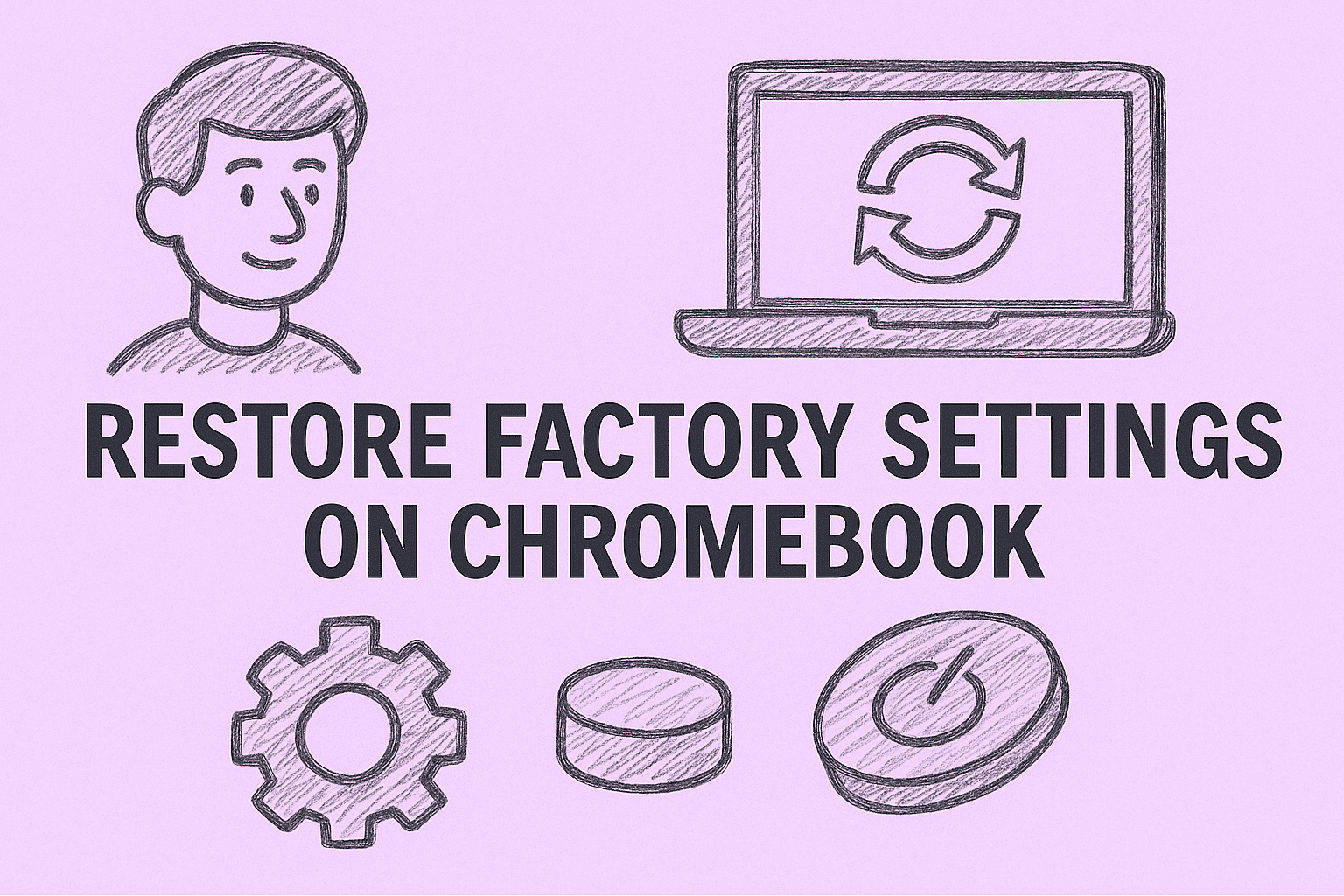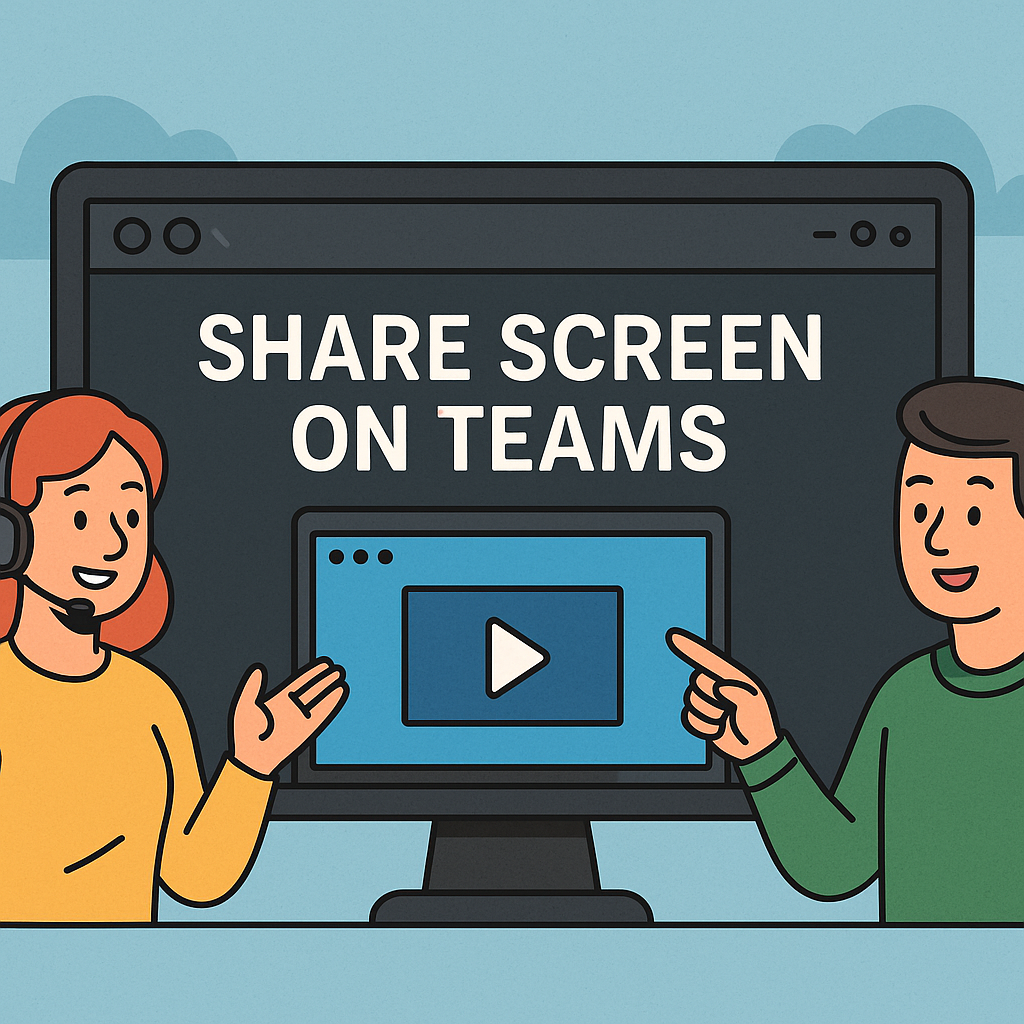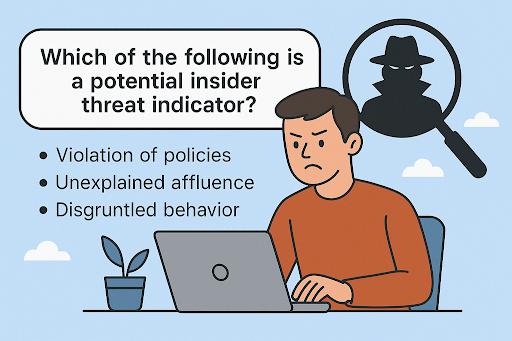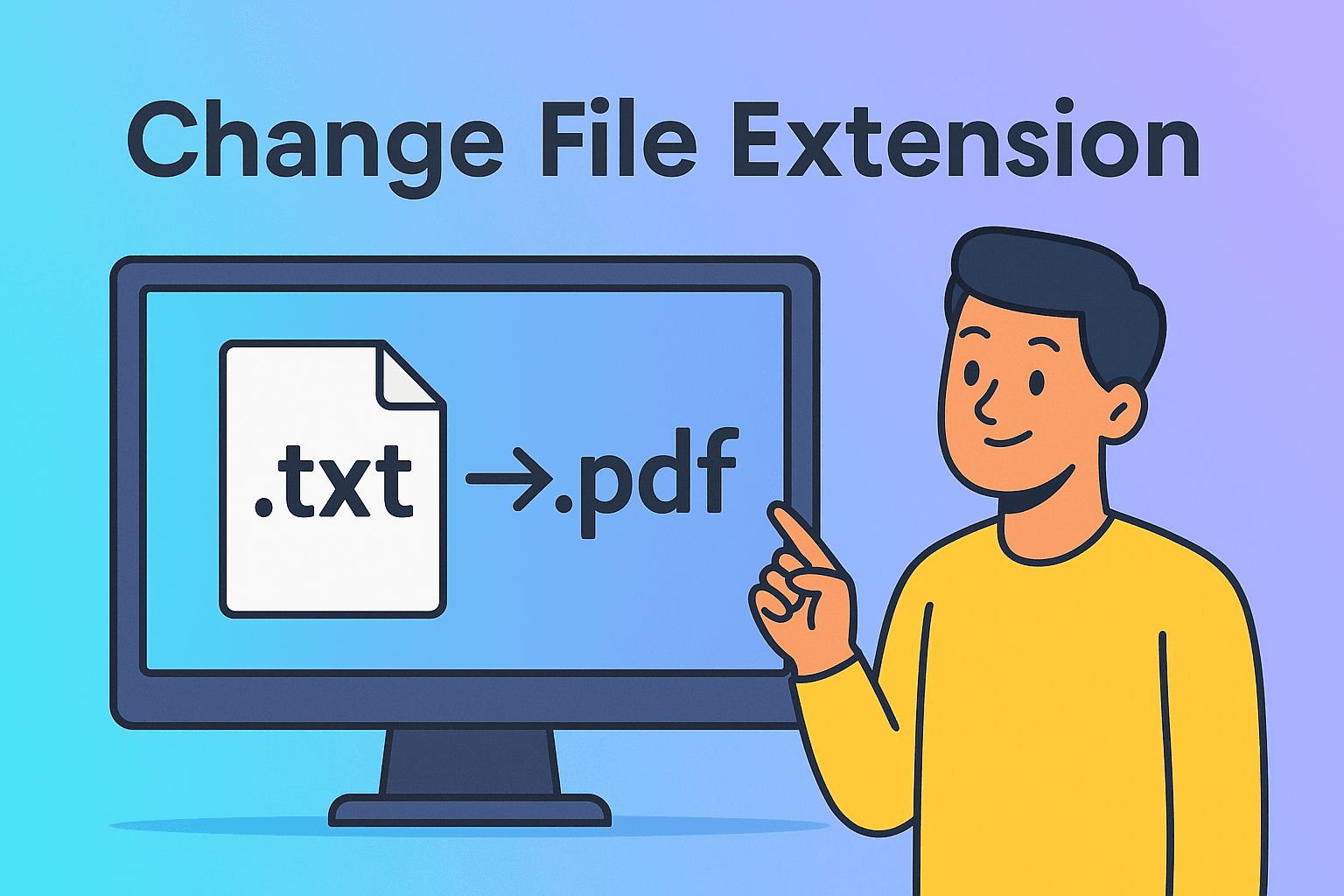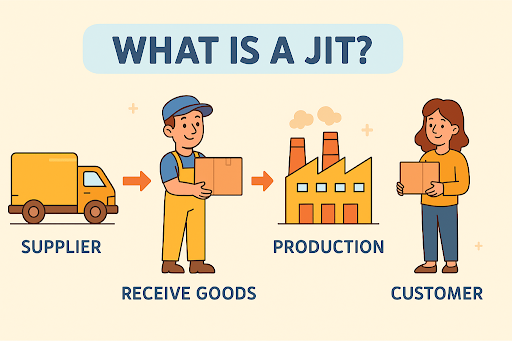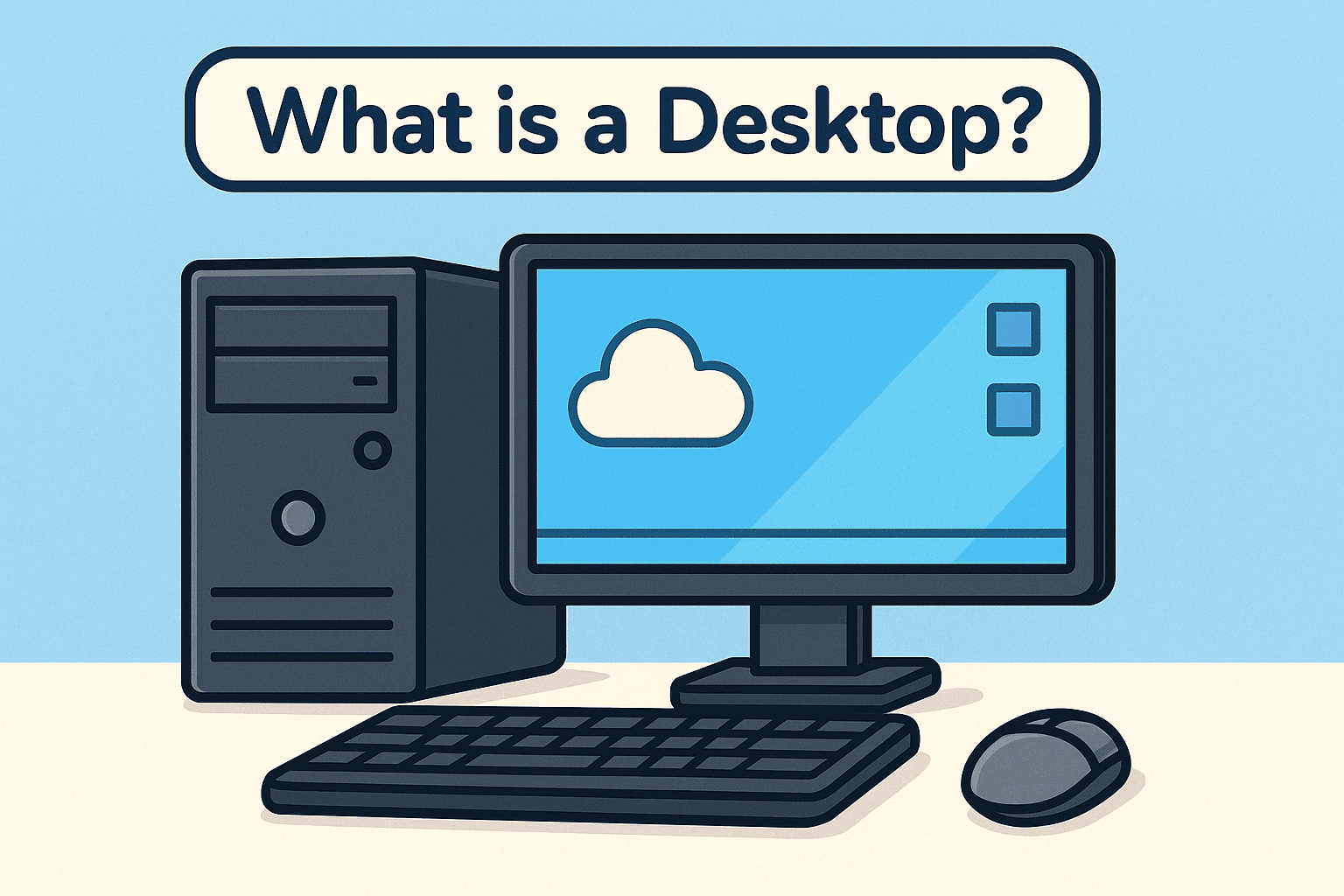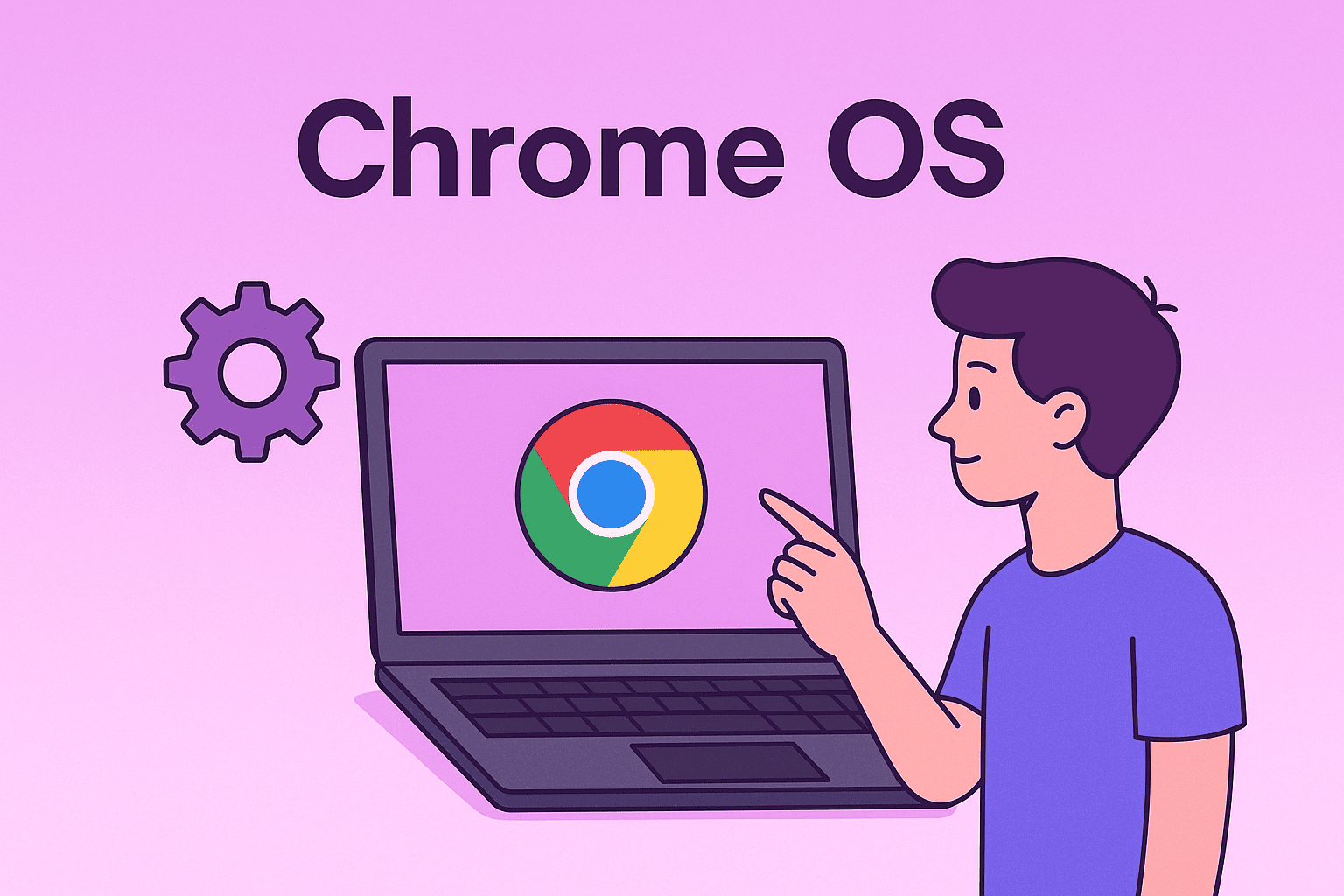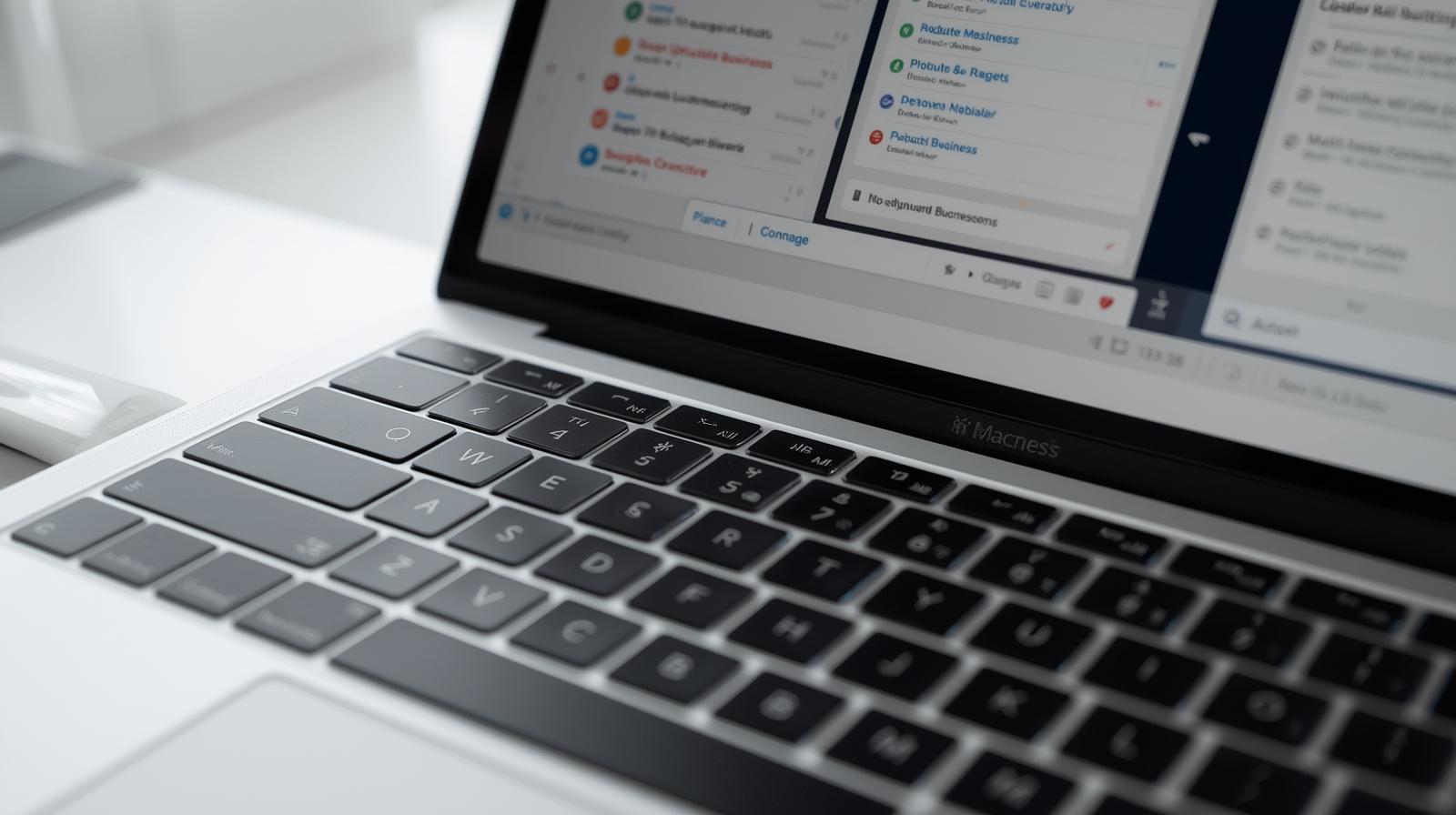Why Screen Sharing Is Essential in Today’s Digital Workspace
Updated on June 23, 2025, by ITarian
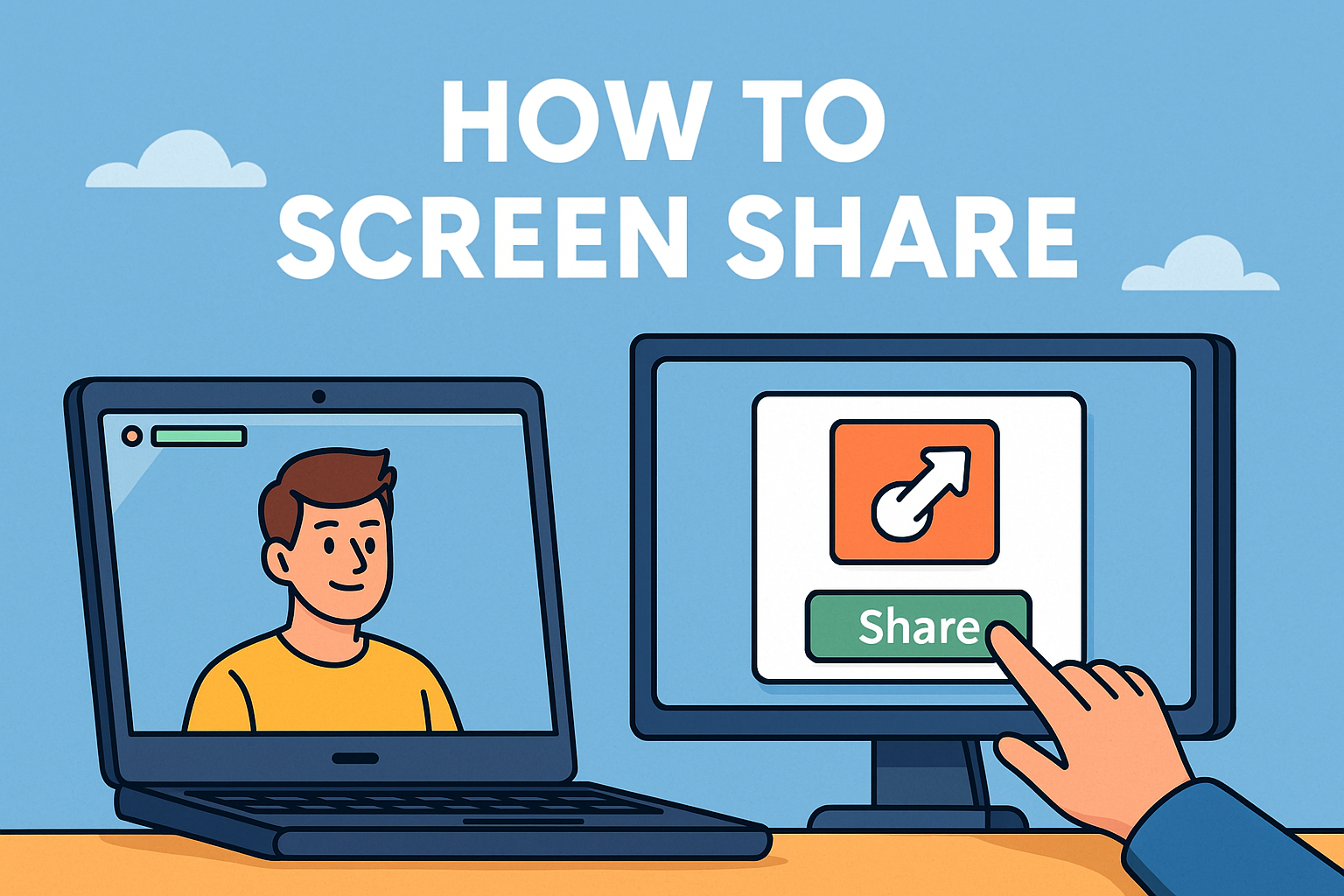
Need to present a project, troubleshoot a colleague’s issue, or run a real-time product demo? Then you’re likely searching for how to screen share effectively.
Screen sharing has become a cornerstone of remote collaboration. For IT managers, cybersecurity professionals, and CEOs, knowing how to securely and efficiently share screens using the right tools is crucial. Whether you’re onboarding staff, hosting a client meeting, or delivering security training, screen sharing improves transparency, productivity, and trust.
In this guide, you’ll learn how to screen share across major platforms, discover the best screen sharing apps, and understand how to do it securely—without compromising your organization’s data or device integrity.
What Is Screen Sharing?
Screen sharing allows you to display your computer or mobile device’s screen in real-time to another person or group via a digital platform. It’s often used in:
- Video conferencing
- IT troubleshooting
- Product walkthroughs
- Software training
- Live support sessions
It’s a key feature of remote collaboration, especially in industries where visual context matters—cybersecurity, SaaS, finance, healthcare, and education.
Benefits of Screen Sharing in Business and IT
Here’s why screen sharing is a must-have in any enterprise toolkit:
- ✅ Faster troubleshooting (internal IT can diagnose issues live)
- ✅ More engaging presentations (interactive demos vs. static slides)
- ✅ Better remote training (visually walk through platforms or processes)
- ✅ Enhanced transparency (collaborative audits, dashboards, reports)
- ✅ Secure file reviews (without sending sensitive docs)
💡 Pro Tip: Combine screen sharing with session recording for easy documentation and compliance.
How to Screen Share on Popular Platforms
1. Share Screen on Zoom
Zoom is one of the most widely used screen sharing apps. Here’s how to use it:
Step-by-Step:
- Start or join a Zoom meeting
- Click the “Share Screen” green button at the bottom
- Choose the window or desktop you want to share
- Optionally check “Share sound” if needed
- Click “Share”
Zoom also allows annotation, multi-screen support, and participant control.
2. Share Screen on Microsoft Teams
Teams is built for enterprise-level collaboration and integrates tightly with Microsoft 365.
To share your screen:
- Start or join a Teams meeting
- Click the “Share content” icon (an upward arrow)
- Select Desktop, Window, PowerPoint Live, or Whiteboard
- Click Stop Sharing to end
🔒 Tip: Teams respects data loss prevention (DLP) policies for secure screen sharing.
3. Google Meet Screen Sharing
A lightweight option for Google Workspace users:
Steps:
- Join a Google Meet session
- Click Present Now at the bottom
- Choose Your entire screen, A window, or A tab
- Select and share
Great for browser-based collaboration, with limited features compared to Zoom or Teams.
Best Screen Sharing Apps (Beyond the Big Three)
For advanced use cases, consider these tools:
- TeamViewer – Ideal for remote support and unattended access
- AnyDesk – Lightweight and fast screen sharing for IT diagnostics
- Slack – Built-in screen sharing during voice calls
- LogMeIn Rescue – Enterprise-grade remote access with audit logs
- Cisco WebEx – Strong in regulated industries with layered encryption
These apps offer different layers of control, security, and integration, depending on your organizational needs.
Security Best Practices for Screen Sharing
✅ Do:
- Use platforms with end-to-end encryption
- Enable meeting passwords or waiting rooms
- Close unrelated tabs or apps before sharing
- Inform others before sharing sensitive screens
- Share only the necessary window or application
❌ Don’t:
- Leave screen sharing open unintentionally
- Share from unsecured Wi-Fi networks
- Store screenshots or recordings without permission
- Allow uncontrolled remote access without verification
🛡️ Cybersecurity professionals should audit and restrict screen sharing permissions based on roles and risk exposure.
When to Use Screen Sharing in Cybersecurity
- Live incident response walkthroughs
- Vulnerability scanning or log analysis
- Training new analysts or DevSecOps staff
- Demonstrating secure coding techniques
For cybersecurity teams, screen sharing is a low-friction way to share context quickly without emailing sensitive logs or datasets.
FAQs: How to Screen Share
1. Can I screen share without showing notifications?
Yes. Use “Do Not Disturb” mode to suppress pop-ups during presentations.
2. Is screen sharing safe?
Yes, if you use encrypted platforms and limit what you share. Avoid public or unverified tools.
3. Can multiple people share screens in the same meeting?
Yes. Apps like Zoom and Teams allow hosts to switch presenters or enable simultaneous sharing.
4. Can I screen share from a mobile device?
Absolutely. Zoom, Meet, and Teams have built-in mobile screen sharing features via their apps.
5. How do I screen share on a Mac for the first time?
Go to System Preferences > Security & Privacy > Screen Recording and allow access for your app.
Final Thoughts: Mastering Screen Sharing in the Age of Hybrid Work
Knowing how to screen share is a fundamental digital skill for anyone working remotely or managing distributed teams. Whether you’re sharing dashboards in Zoom, running security reviews on Teams, or onboarding staff with Google Meet, the key is to do it securely, smoothly, and strategically.