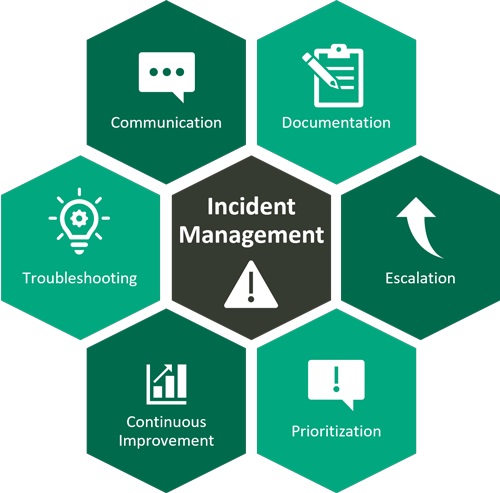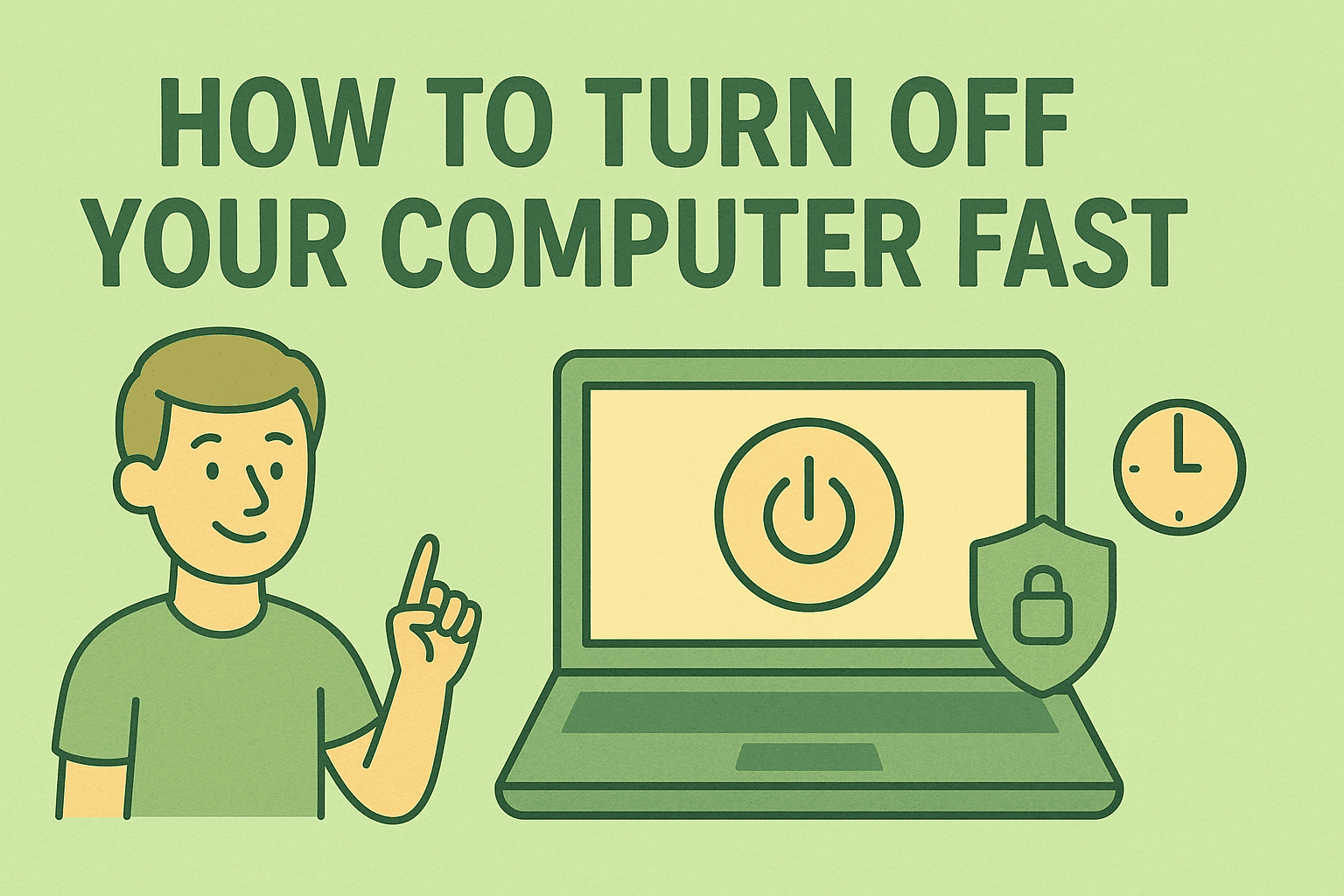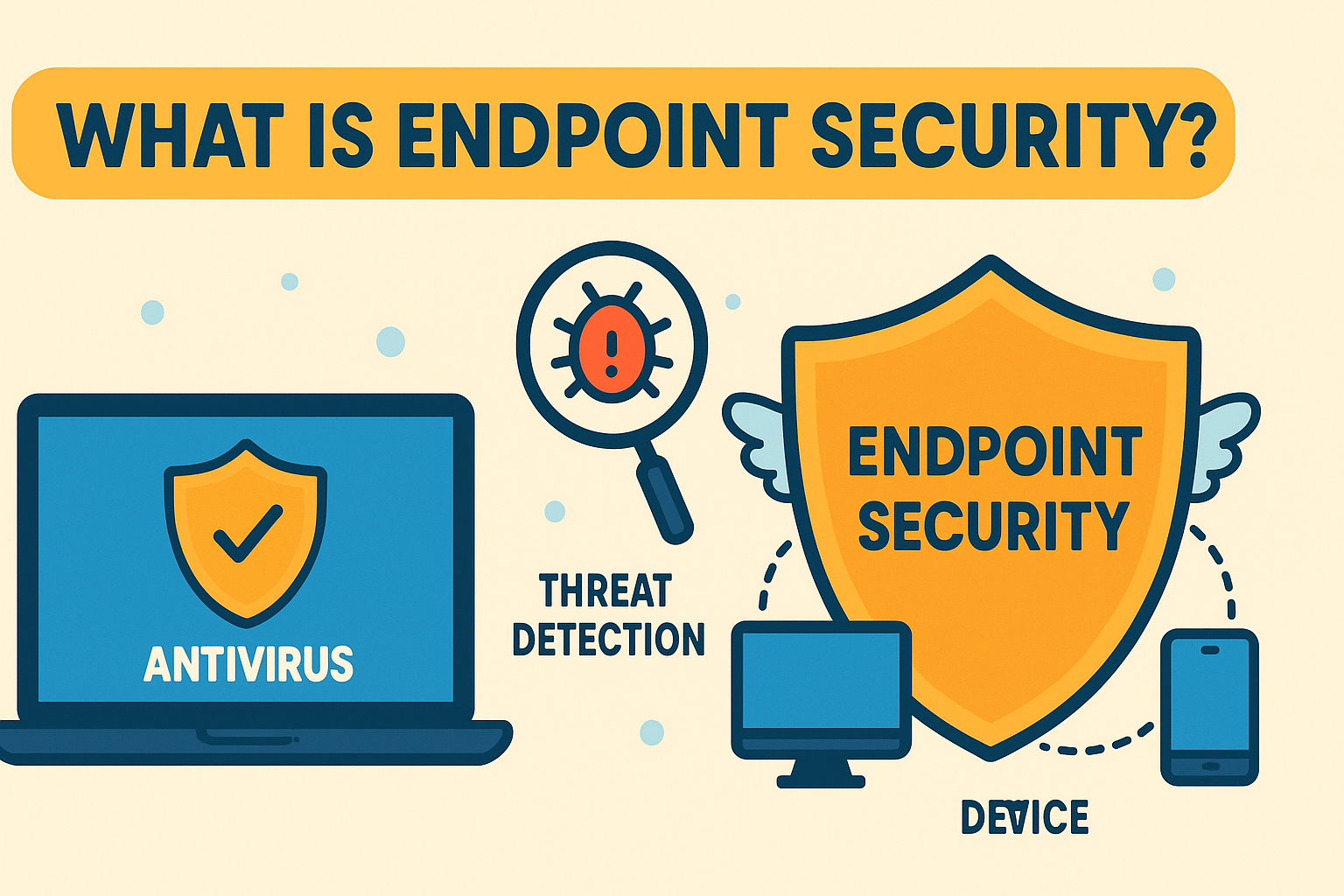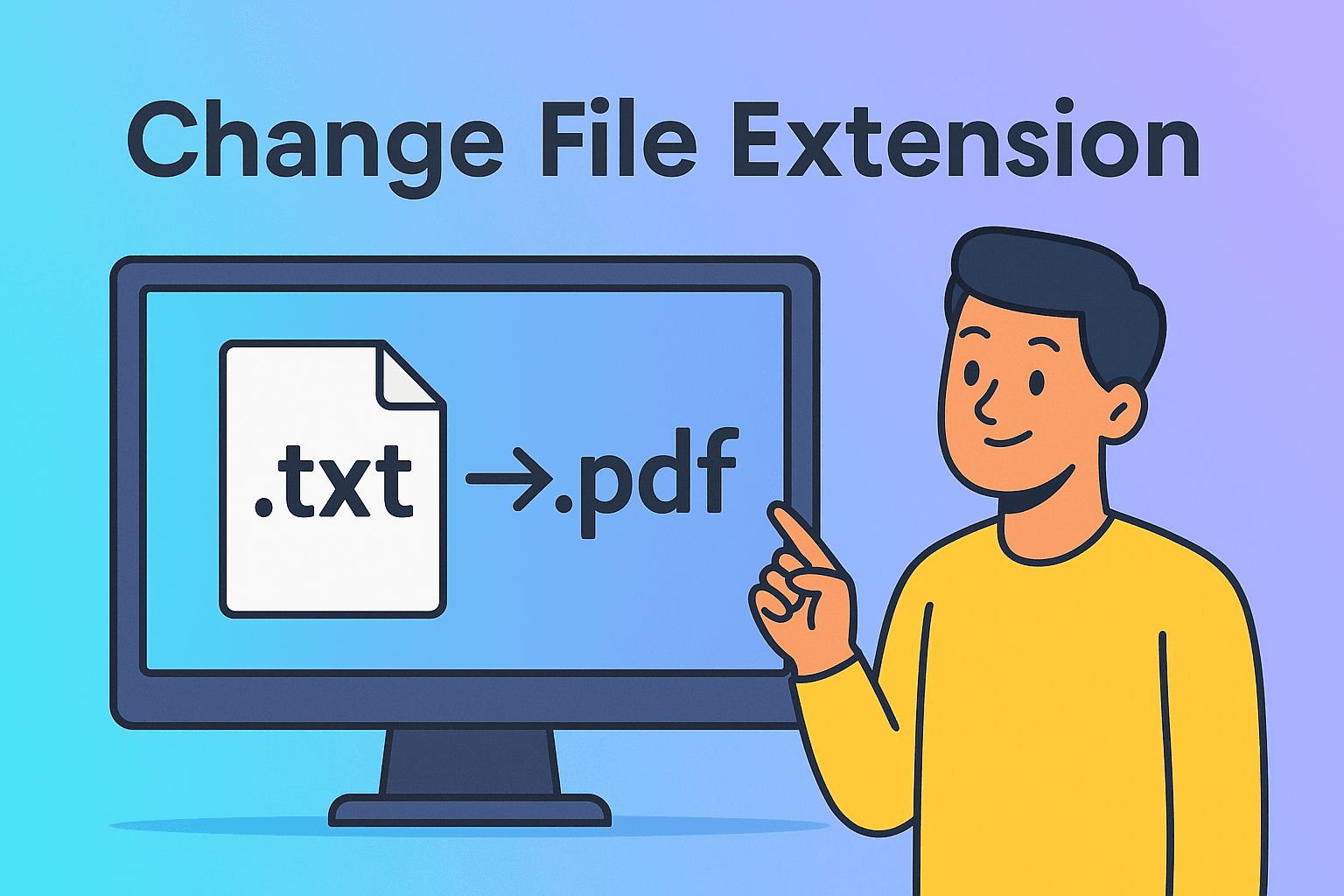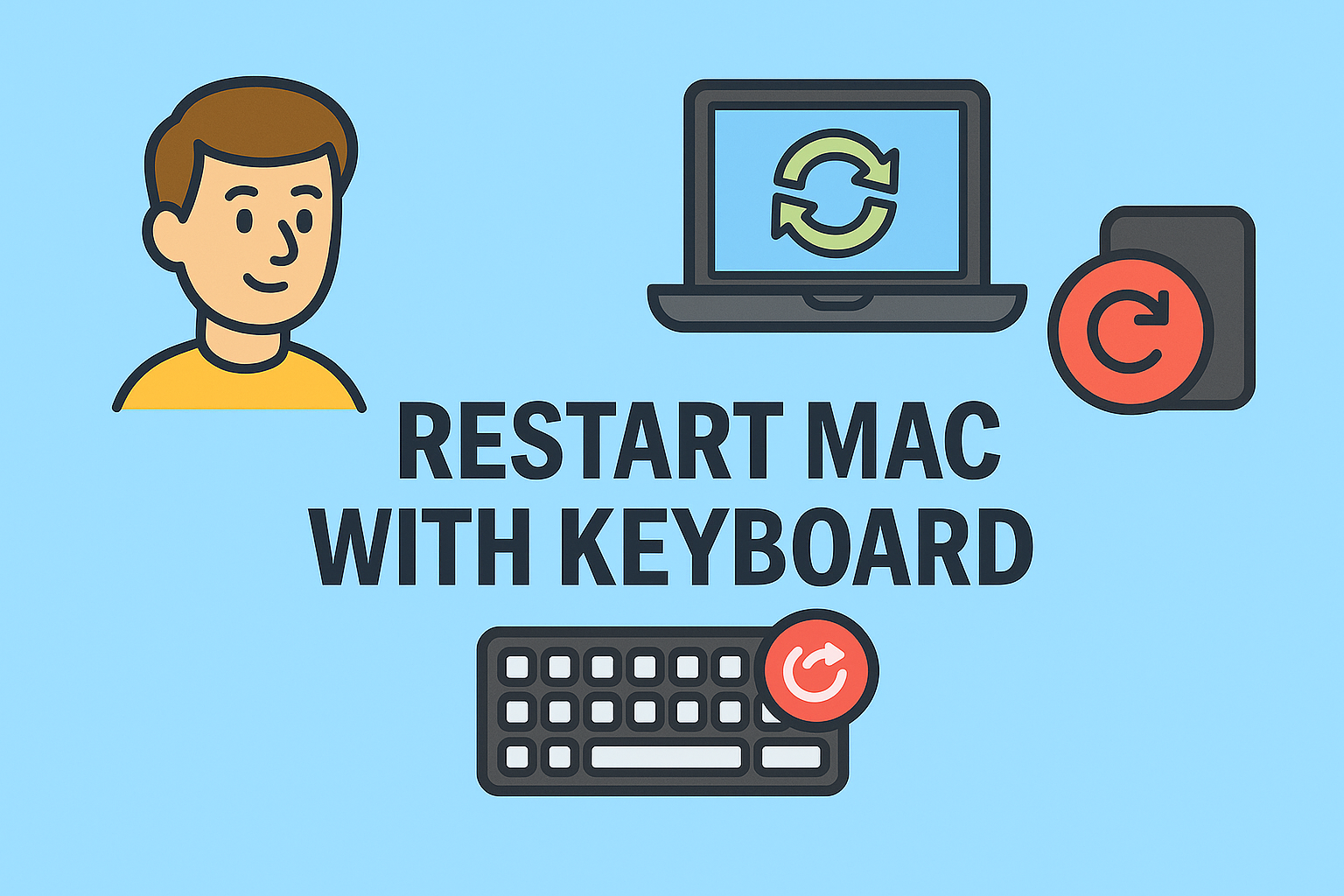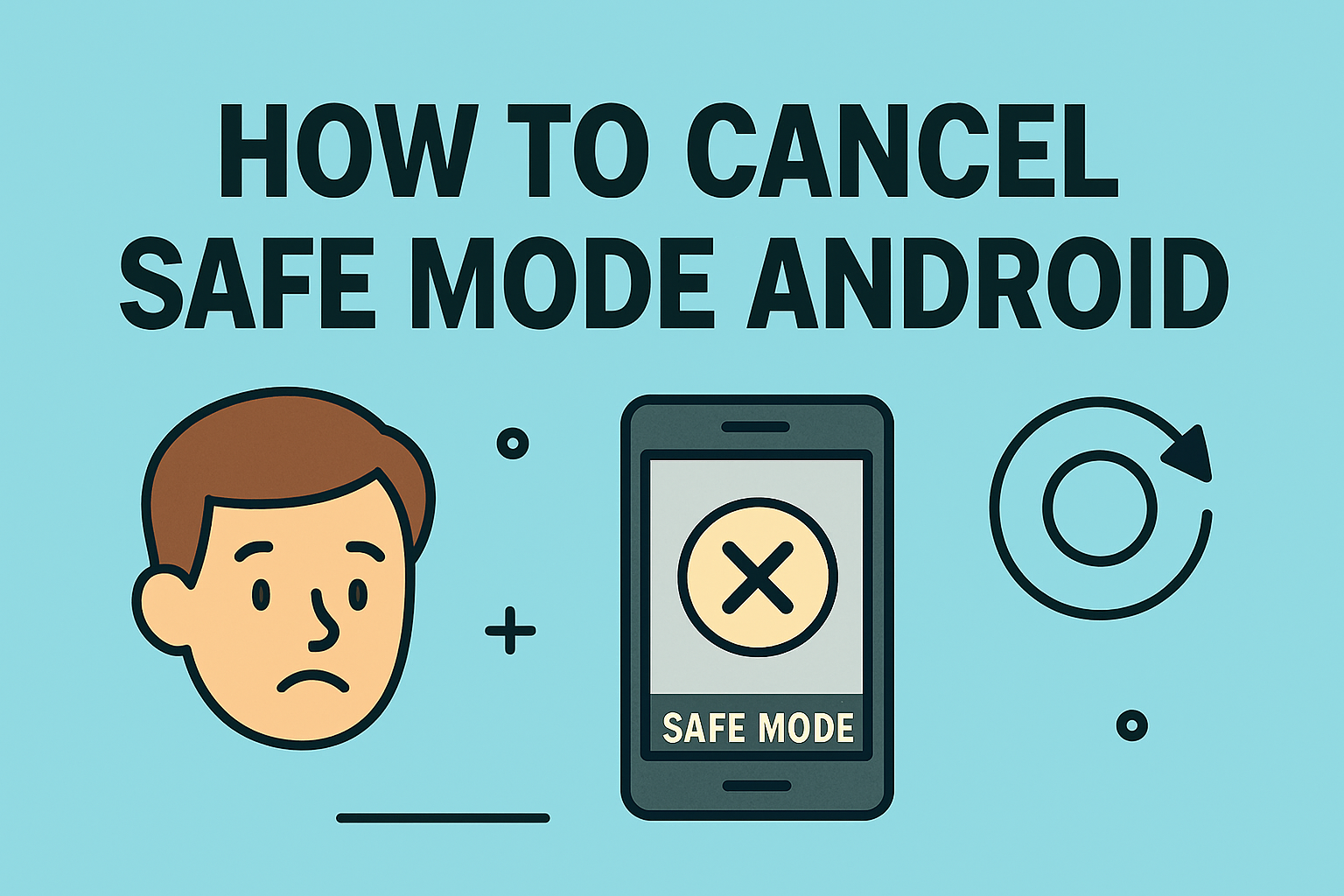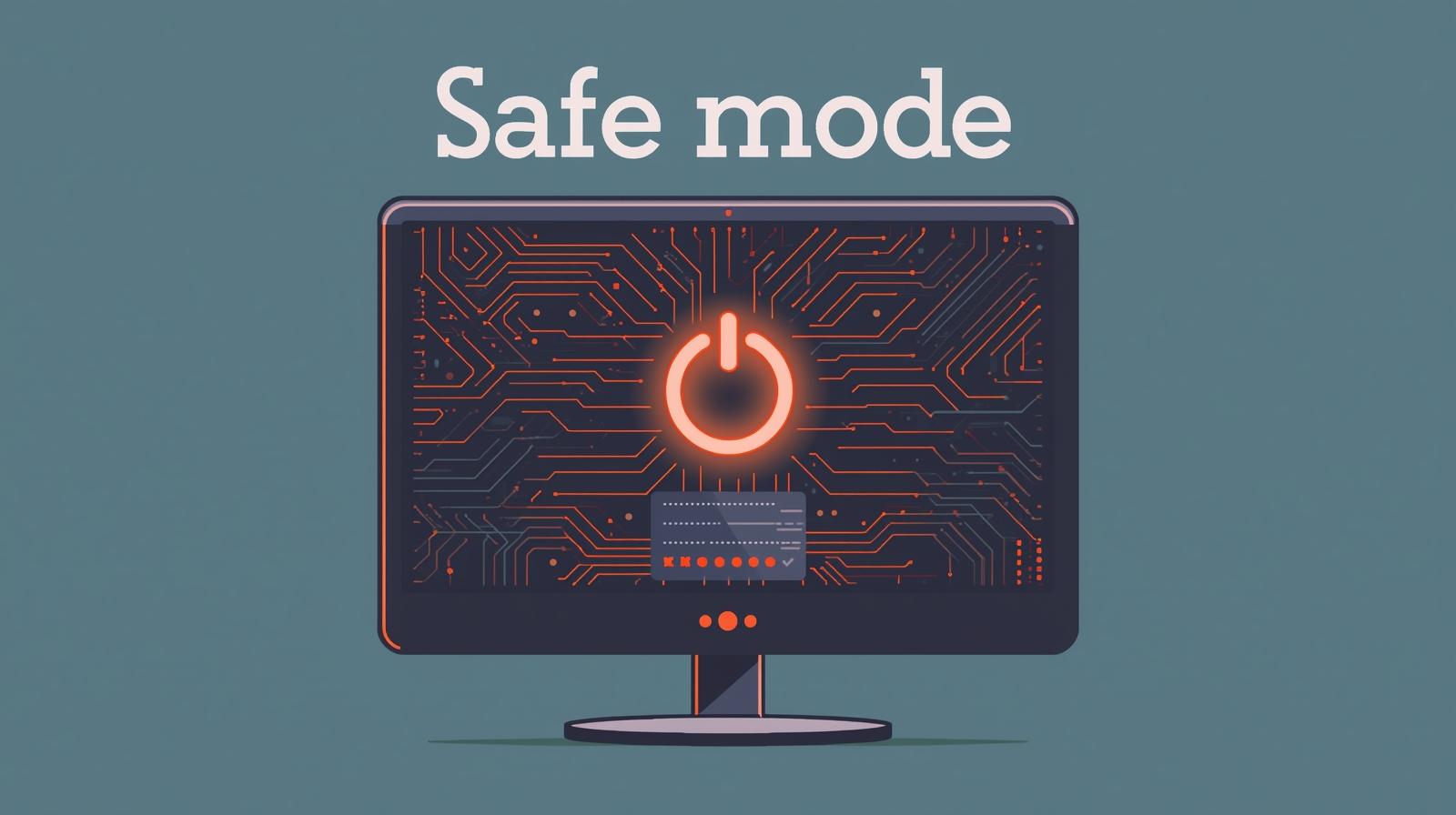Running Command Prompt as Administrator for Enhanced System Control
Updated on September 18, 2025, by ITarian

Have you ever needed to fix a stubborn Windows issue but couldn’t because you lacked the required permissions? Knowing how to run Command Prompt as administrator is crucial for IT managers, cybersecurity professionals, and power users who often perform system-level tasks. Running Command Prompt (CMD) with elevated privileges allows you to execute advanced commands that can change system files, reset network configurations, or troubleshoot critical issues.
In this article, you’ll discover multiple ways to open Command Prompt as administrator, why administrative privileges matter, and best practices to use it safely. By the end, you’ll confidently navigate the elevated CMD to manage and secure your Windows systems effectively.
What Is Command Prompt and Why Administrator Mode Matters
Command Prompt is a command-line interpreter in Windows that lets users perform various operations via text-based commands. While the standard CMD allows access to general tasks, administrative mode (also called elevated Command Prompt) provides full system-level access.
Key Benefits of Running CMD as Administrator
- Full System Control: Modify system files, change configurations, and manage services.
- Advanced Troubleshooting: Reset network stacks, run SFC (System File Checker), and perform disk checks.
- User and Policy Management: Add/remove users, edit local group policies, and adjust security settings.
- Automation: Execute batch scripts requiring admin permissions without errors.
Secondary Keywords: command prompt administrator mode, elevated command prompt, run cmd as admin windows 10, open cmd as administrator windows 11.
Method 1: Using the Start Menu Search
The most straightforward way to run Command Prompt as administrator is via the Start Menu.
Steps:
- Click on the Start Menu (Windows icon) on your taskbar.
- Type cmd or Command Prompt in the search bar.
- Right-click on Command Prompt from the results.
- Select Run as administrator.
- Click Yes on the User Account Control (UAC) prompt.
Pro Tip: You can press Ctrl + Shift + Enter after selecting the Command Prompt result to launch it directly in administrator mode.
Method 2: Through the Run Dialog Box
The Run dialog provides a quick access method for power users.
Steps:
- Press Windows + R to open the Run dialog.
- Type cmd.
- Press Ctrl + Shift + Enter instead of Enter.
This shortcut bypasses the standard CMD launch and opens an elevated Command Prompt directly.
Method 3: Via Task Manager
Task Manager can also be used to launch CMD with administrator rights, especially when the Start Menu is unresponsive.
Steps:
- Press Ctrl + Shift + Esc to open Task Manager.
- Click File > Run new task.
- Type cmd in the box.
- Check the box Create this task with administrative privileges.
- Click OK.
This method is handy when dealing with frozen or non-functional desktops.
Method 4: Using Windows Power User Menu
Windows includes a Power User Menu with quick shortcuts to administrative tools.
Steps:
- Press Windows + X or right-click the Start button.
- Select Terminal (Admin) or Windows PowerShell (Admin).
- Then type cmd inside the elevated terminal to switch to Command Prompt mode.
Note: On newer versions like Windows 11, CMD might not be listed directly, but you can still access it through Windows Terminal.
Method 5: Creating a Desktop Shortcut
If you use elevated CMD frequently, create a permanent shortcut.
Steps:
- Right-click on the desktop and choose New > Shortcut.
- Enter cmd.exe as the location.
- Name the shortcut Command Prompt (Admin).
- Right-click the shortcut > Properties > Shortcut tab.
- Click Advanced and check Run as administrator.
- Click Apply and OK.
Now, double-clicking this shortcut will always open Command Prompt with administrative privileges.
Use Cases for Running Command Prompt as Administrator
Understanding why you need administrator rights can help you use CMD responsibly.
- System File Repair: Running sfc /scannow or DISM commands.
- Network Reset: Commands like netsh winsock reset.
- Disk Management: chkdsk /f to fix disk errors.
- Service Configuration: Start/stop services using sc commands.
- User Account Control: Creating or deleting user accounts with net user.
Best Practice: Always double-check the command before execution to avoid system misconfigurations.
Security Precautions While Using Elevated CMD
Running CMD as administrator gives you unrestricted system access, so caution is vital.
Tips:
- Backup Your Data: Before running system-modifying commands.
- Avoid Unknown Commands: Only use commands you understand or are from trusted sources.
- Log Activities: Especially in enterprise environments, keep track of executed commands.
- Close When Done: Leaving an elevated CMD open can be a security risk.
Following these precautions helps prevent accidental damage or unauthorized system changes.
Troubleshooting Common Issues
Sometimes users face errors while trying to open CMD as administrator.
Possible Problems and Fixes:
- UAC Prompt Not Appearing: Check UAC settings in Control Panel.
- Access Denied Error: Ensure your user account is part of the Administrators group.
- CMD Not Opening: Use Safe Mode with Command Prompt from the Recovery Environment.
If CMD still won’t run as admin, you can use Windows Terminal (Admin) as an alternative.
FAQs
1. Why do I need to run Command Prompt as administrator?
Running CMD as administrator gives elevated privileges to execute system-level commands required for troubleshooting, file repairs, and advanced configurations.
2. Is it safe to run CMD as administrator?
Yes, it is safe if you know what commands you’re executing. Avoid running unverified commands as they may damage system files.
3. Can standard users run Command Prompt as administrator?
Only users with administrative privileges can launch CMD as administrator. Standard users need administrator credentials when prompted.
4. What’s the difference between Command Prompt and elevated Command Prompt?
The standard Command Prompt runs with user-level privileges, while elevated Command Prompt runs with full administrative rights allowing critical system changes.
5. Can I set CMD to always run as administrator?
Yes, by creating a shortcut and enabling the Run as administrator option in its properties, CMD can be set to always launch with elevated rights.
Conclusion
Knowing how to run Command Prompt as administrator is essential for IT managers, security professionals, and power users who need to perform advanced system operations. From resetting networks to fixing system files, an elevated CMD offers the control you need to manage Windows effectively. Just remember to use administrative privileges responsibly to maintain system security and stability.
Get Advanced IT Management Tools
Empower your IT infrastructure with powerful remote monitoring and endpoint security solutions.
Start your free trial with Itarian today and streamline your IT operations effortlessly.