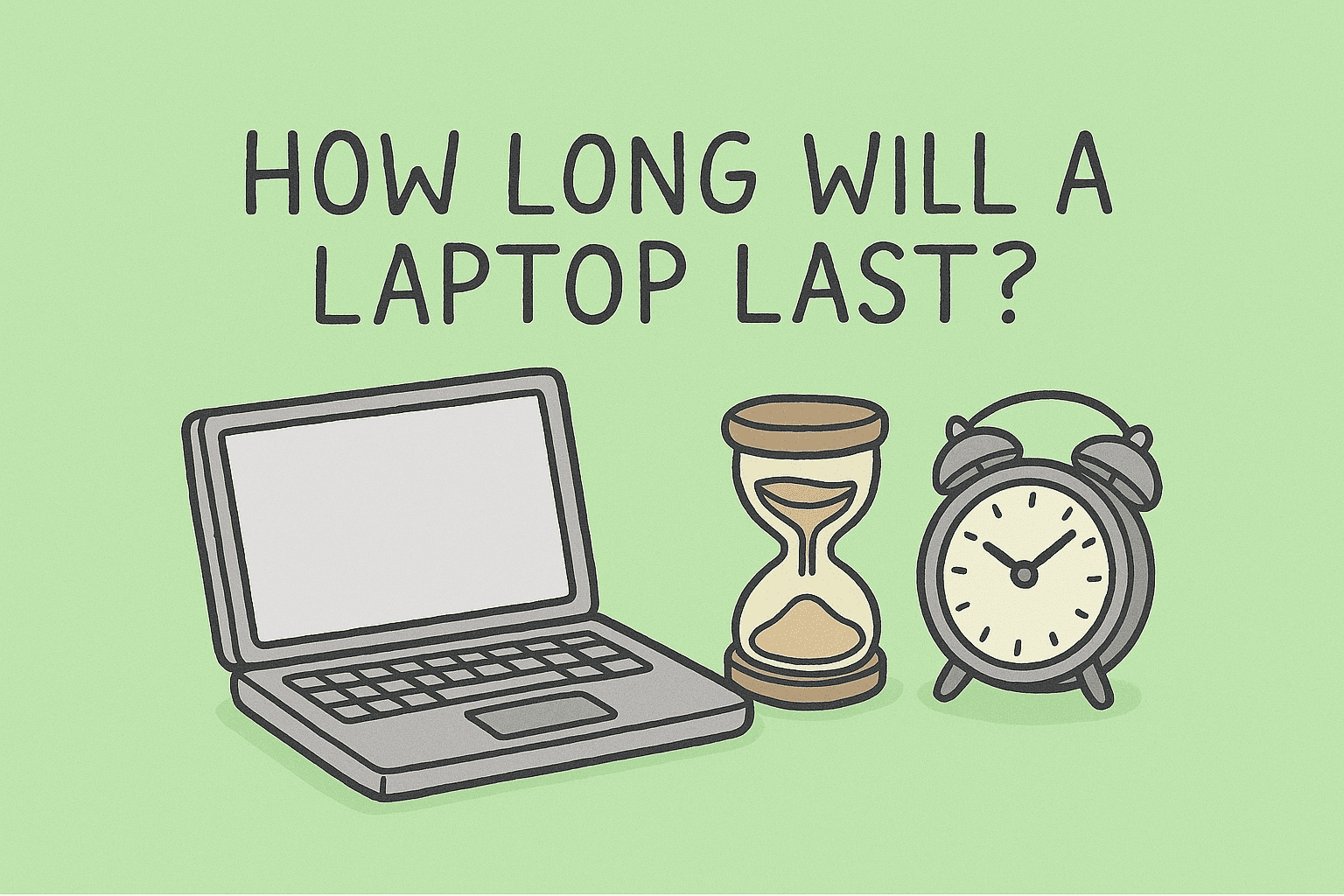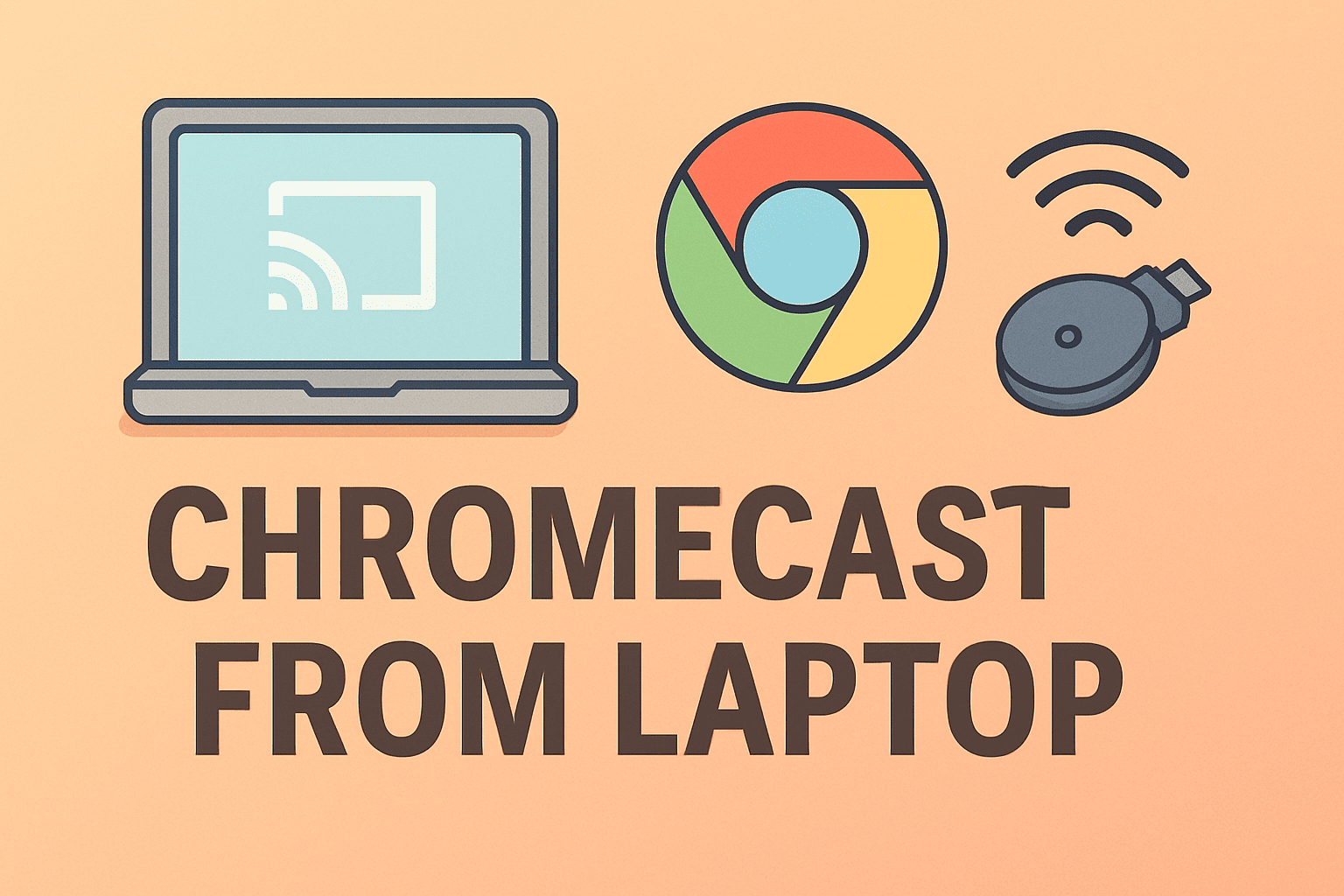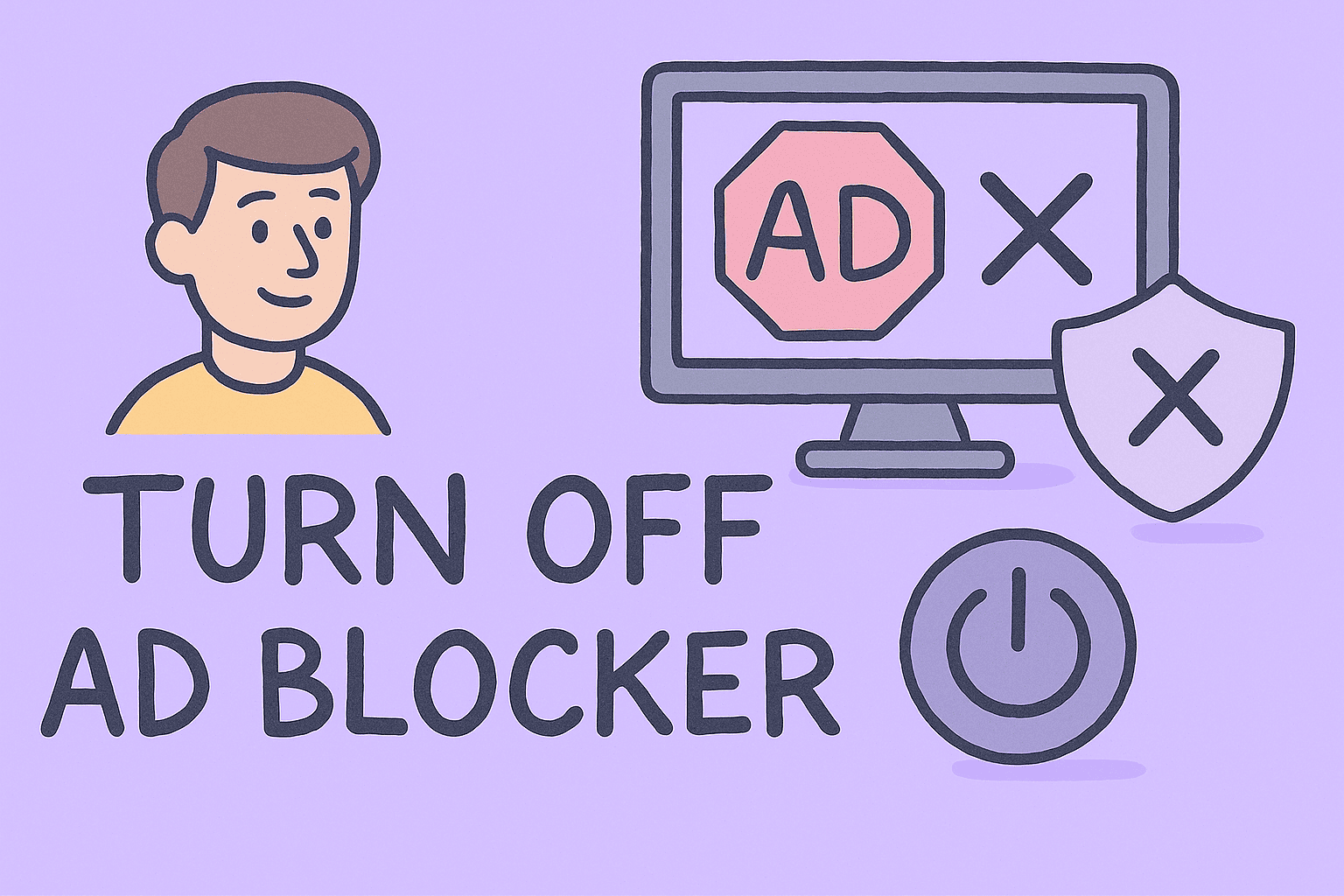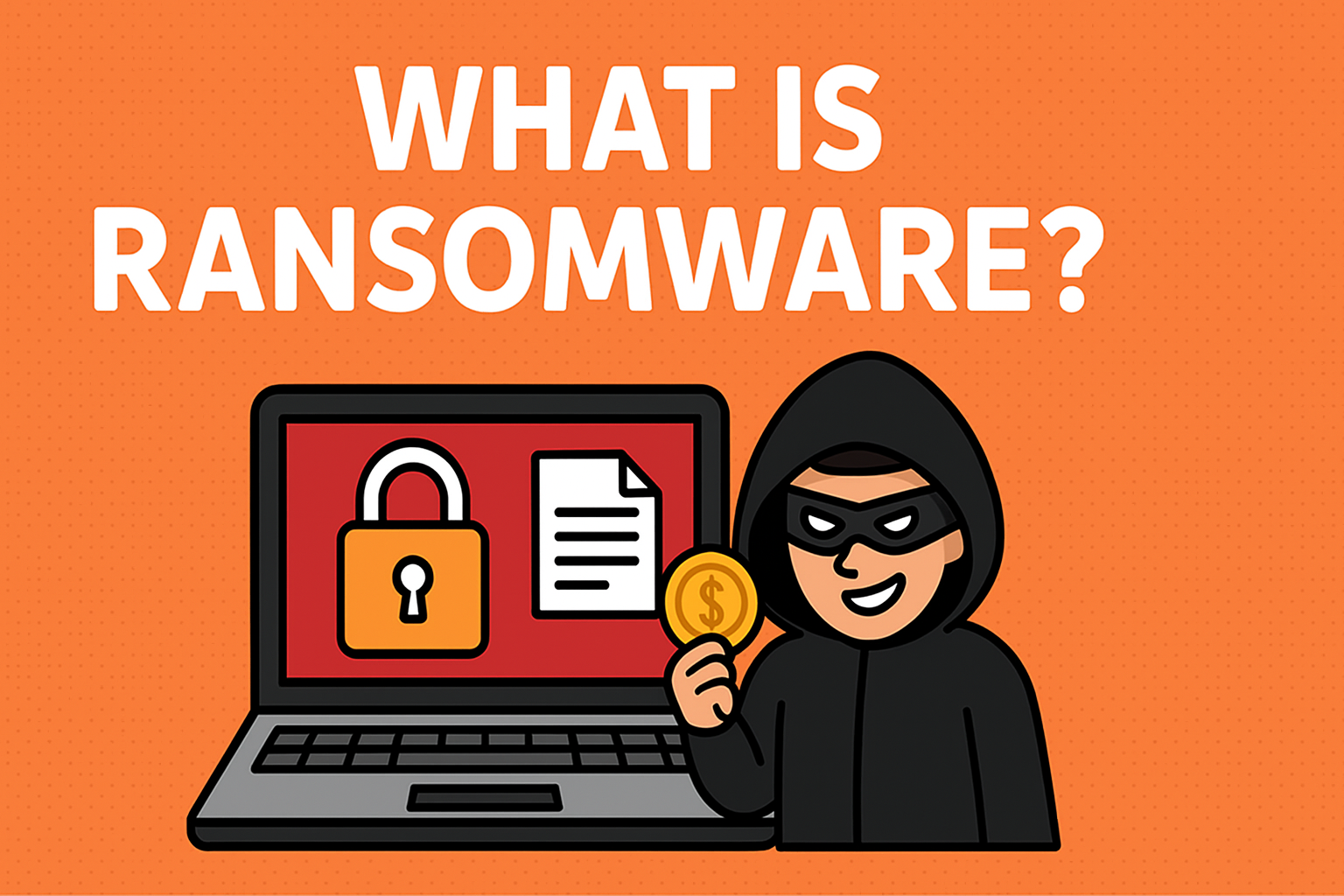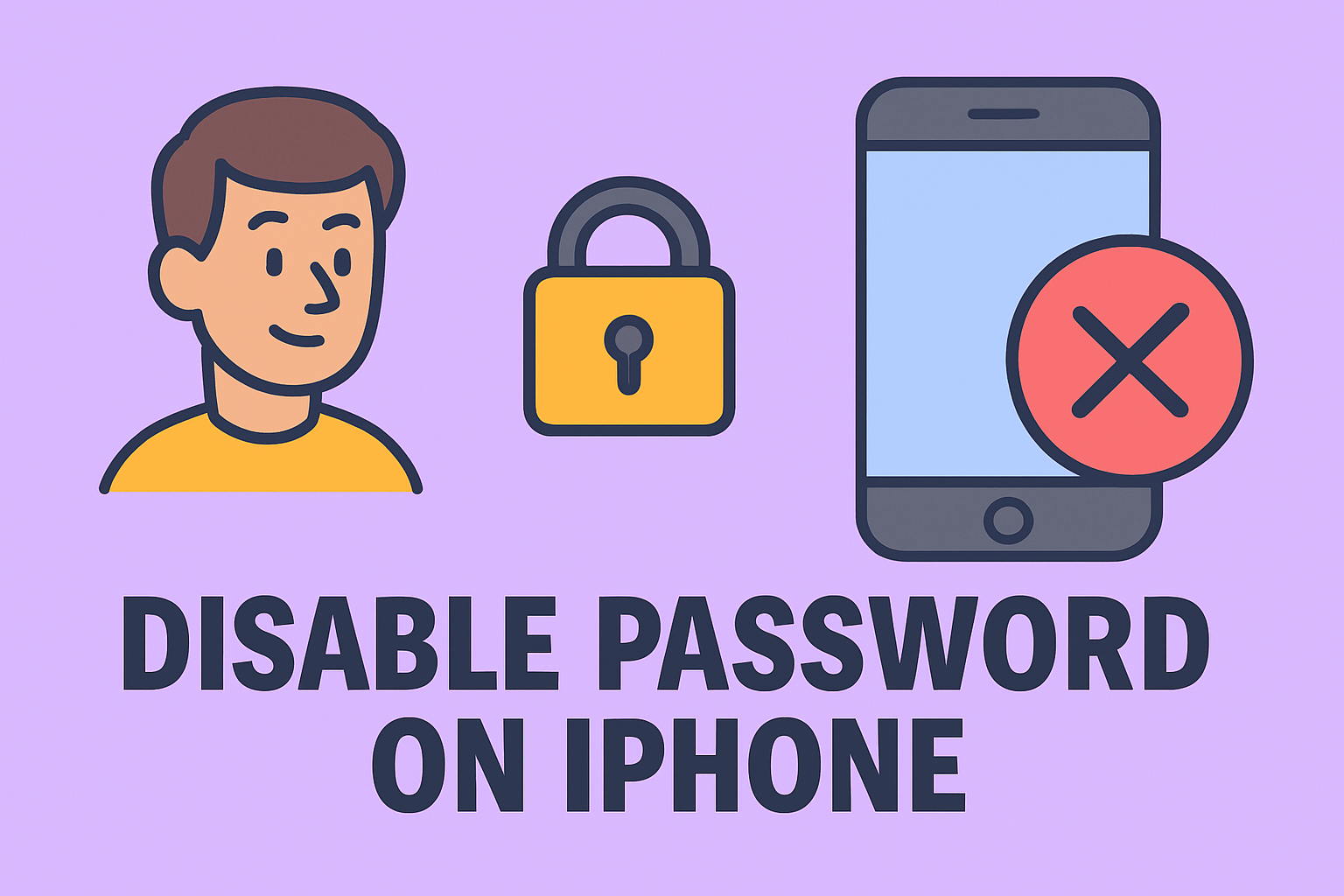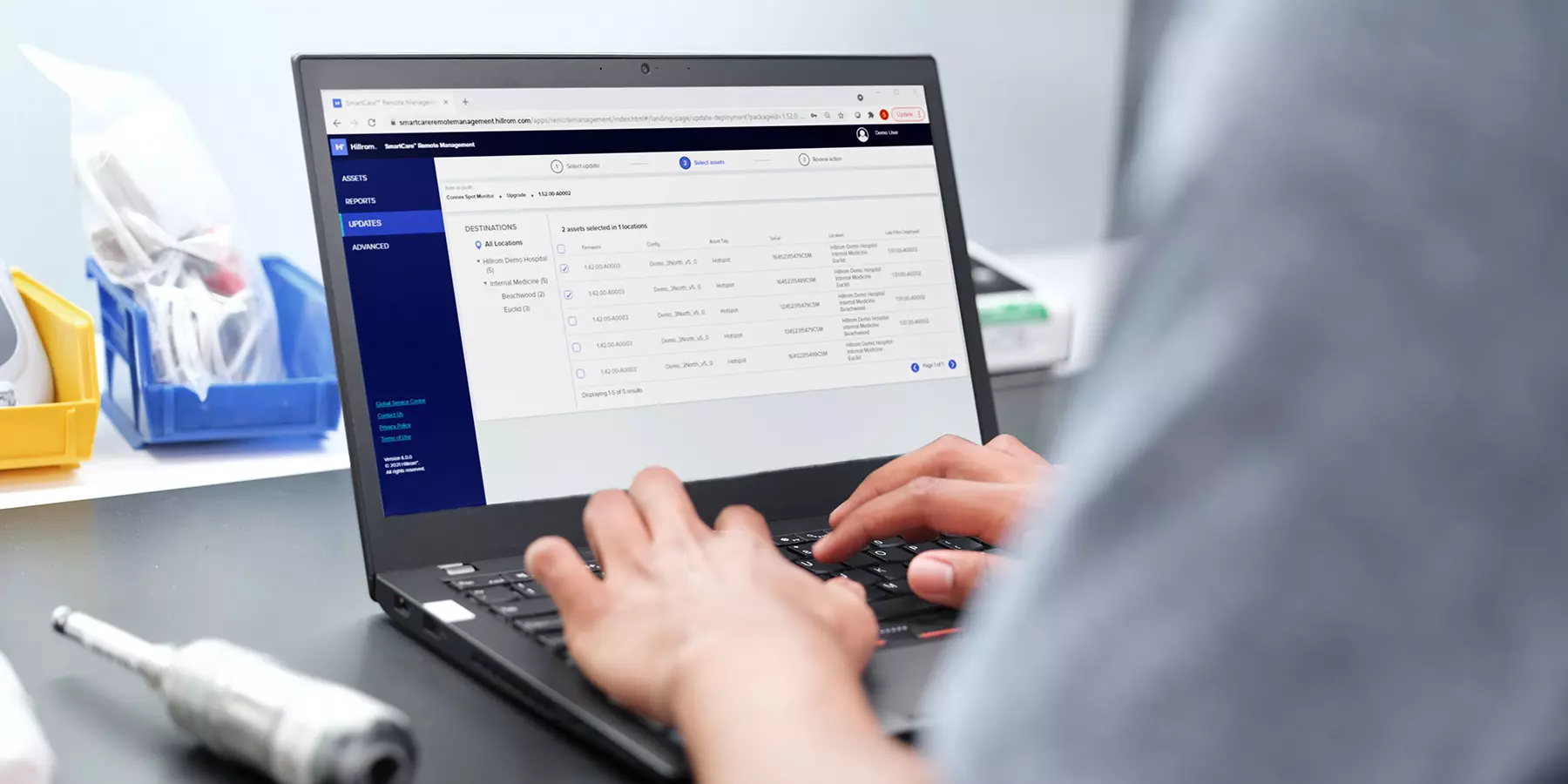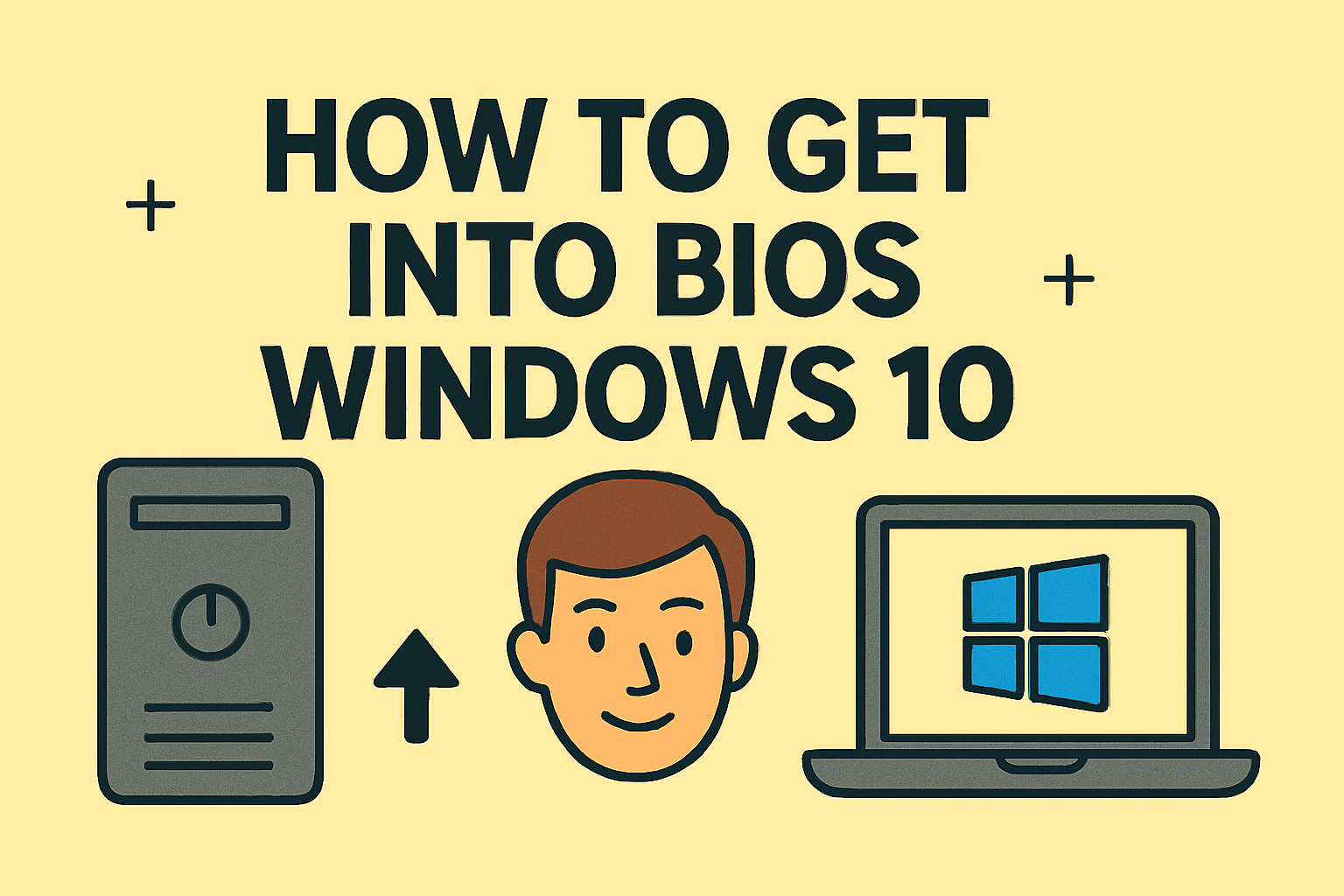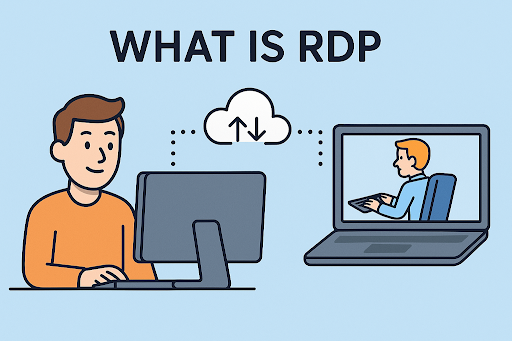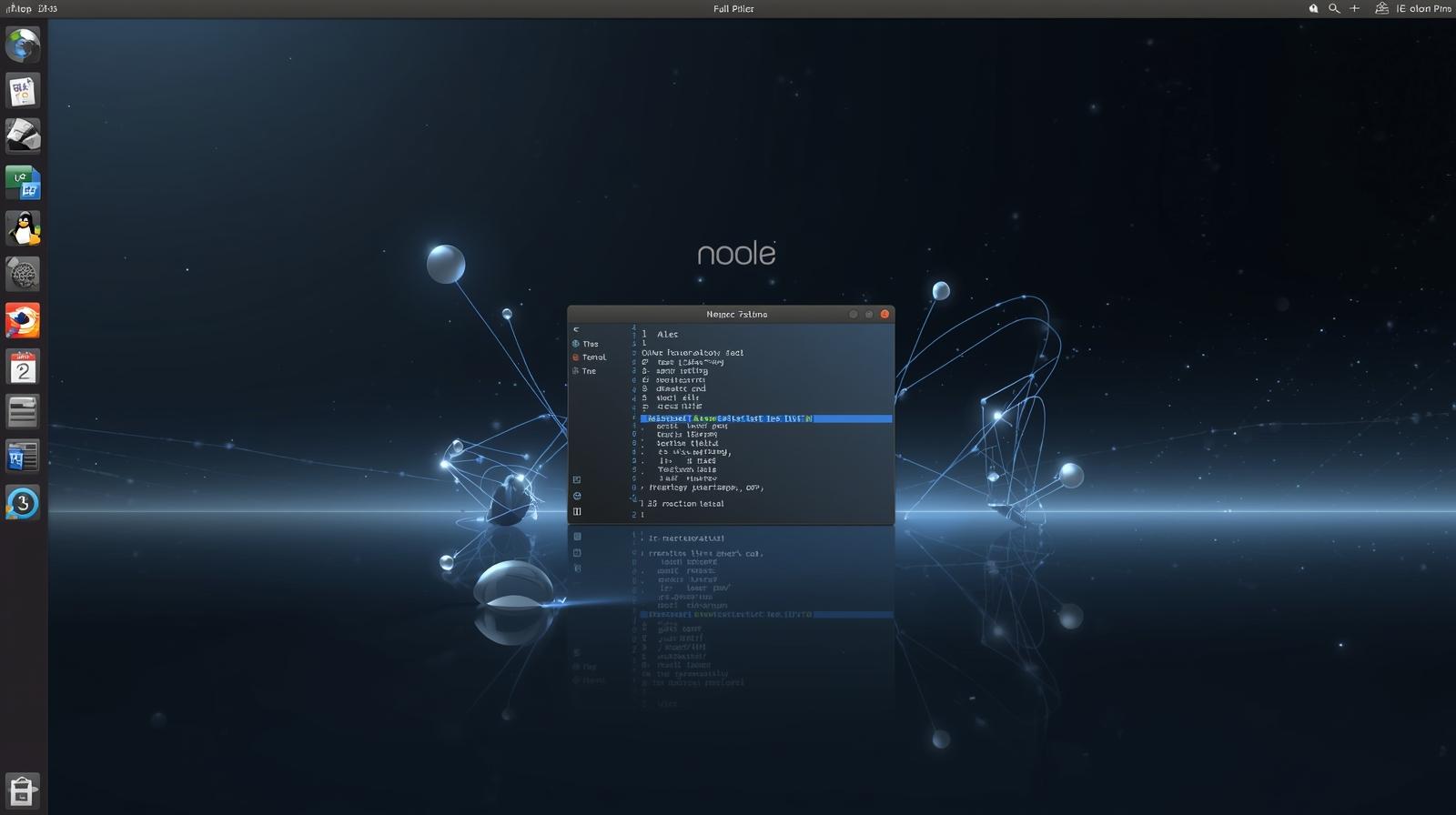Is It Time to Hit Reset?
Updated on June 20, 2025, by ITarian
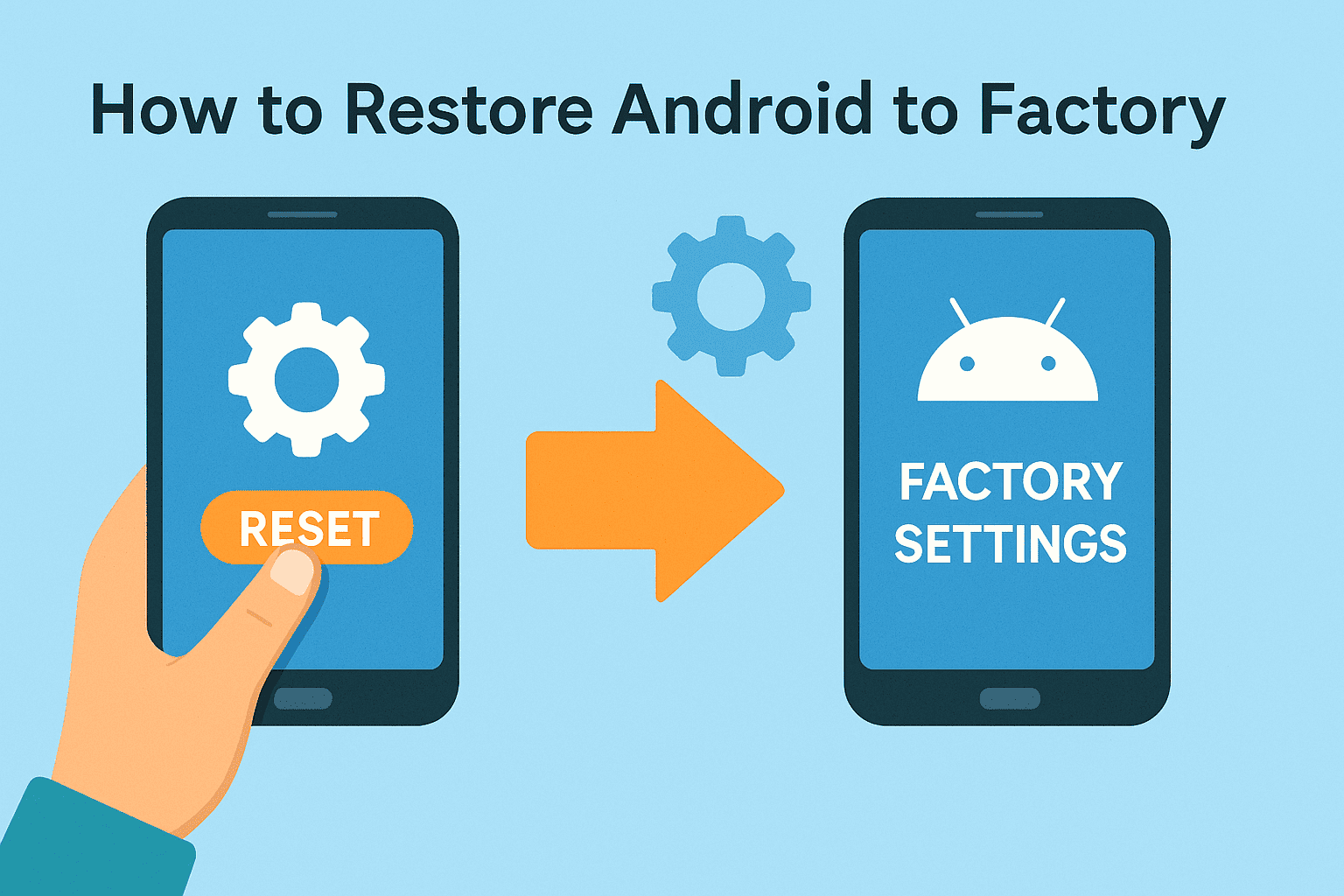
Is your Android device acting sluggish, infected with malware, or being handed off to a new user? If you’re asking how to restore Android to factory settings, you’re not just solving a technical issue—you’re protecting sensitive data and reinforcing cybersecurity hygiene.
This guide is crafted for cybersecurity experts, IT managers, and founders who value secure device decommissioning, proper lifecycle management, and user privacy. Whether you’re looking to factory reset an Android phone, wipe an Android device clean, or reset Android to default settings before resale or repurposing, this guide has you covered.
What Does Restoring Android to Factory Settings Do?
A factory reset wipes your Android device and returns it to the original software state as it came from the manufacturer. It:
- Erases all user data (apps, accounts, files, settings)
- Removes malware or corrupted apps
- Prepares the phone for resale or repurposing
- Fixes major performance or software issues
🛡️ A factory reset is a critical step for security when decommissioning or repurposing Android devices in corporate environments.
Backup Before You Reset: Don’t Skip This Step
Restoring to factory defaults permanently deletes all data. Here’s what to do before proceeding:
Backup Options:
- Google Account: Sync contacts, photos, calendar, and app data
- Cloud Storage: Use Google Drive, Dropbox, or OneDrive
- Local Backup: Transfer data to a computer or external storage
- Backup Apps: Use apps like Super Backup or Titanium Backup (rooted devices)
How to Restore Android to Factory from Settings Menu
This is the most common and user-friendly method.
Step-by-Step Instructions:
- Open Settings
- Scroll down to System (or General Management on some devices)
- Tap Reset Options
- Select Erase all data (factory reset)
- Tap Reset Phone
- Enter PIN or password when prompted
- Confirm by selecting Erase Everything
The phone will reboot and begin the reset process. This typically takes 5–10 minutes.
✅ This method works for most modern Android phones including Samsung, Pixel, OnePlus, and Motorola.
How to Wipe Android Device Clean Using Recovery Mode
If your device is unresponsive or you can’t access settings, use Recovery Mode.
Steps to Enter Recovery Mode:
- Power off the device
- Press and hold Power + Volume Up (or Power + Volume Down depending on brand)
- Use volume buttons to highlight Wipe data/factory reset
- Press the Power button to select
- Confirm reset
- After reset completes, select Reboot system now
This method is particularly useful for IT admins handling locked or corrupted devices.
Reset Android to Default Settings Remotely (Using Google’s Find My Device)
Perfect for lost or stolen devices.
How To:
- Go to https://www.google.com/android/find
- Log into your Google account
- Select the device
- Choose Erase Device
- Confirm factory reset
🔒 This wipes the phone remotely and removes it from your Google account. Ideal for device loss response protocols.
Security Considerations for Cybersecurity and IT Professionals
Performing a factory reset in a professional setting? Follow these best practices:
Corporate Wipe Protocol:
- Remove MDM profiles (from Intune, JAMF, or similar tools)
- Unlink from enterprise accounts (Gmail, Office 365)
- Factory reset with encryption enabled (most modern Androids do this by default)
- Document device wipe in your asset management logs
🧠 Use enterprise mobility management (EMM) platforms to automate and audit wipes across teams.
When Should You Factory Reset an Android?
| Situation | Recommended Action |
| Malware or unknown app behavior | Factory reset + antivirus scan |
| Device is being resold or repurposed | Factory reset + remote unlinking |
| Device is slow or buggy | Factory reset after backup |
| Device lost or stolen | Remote wipe via Find My Device |
| Compliance requirement | Secure wipe with logs and encryption |
FAQ: How to Restore Android to Factory
1. Will a factory reset remove all my data?
Yes, it wipes your internal storage, apps, contacts, and settings. Always back up first.
2. Will it remove my Google account too?
Yes, but only if you manually remove the account before resetting. Otherwise, Factory Reset Protection (FRP) will lock the phone.
3. Can malware survive a factory reset?
Not usually. But in rare rootkit cases, firmware-level malware can persist. Re-flashing firmware is required.
4. How do I know if my device is encrypted before wiping?
Go to Settings > Security > Encryption. Most phones with Android 7.0+ are encrypted by default.
5. Is a factory reset the same as formatting?
Not exactly. Formatting applies to specific partitions; a factory reset erases user-facing data and resets settings.
Final Thoughts: Start Fresh, Stay Secure
Knowing how to restore Android to factory settings isn’t just for techies—it’s essential for data protection, device lifecycle management, and incident response. Whether you’re wiping a personal phone, rotating corporate devices, or responding to a security event, a factory reset is a simple but powerful tool.
🎯 Want to manage, monitor, and wipe devices remotely with enterprise-grade tools?
👉 Sign up for Itarian today and take control of your mobile and endpoint security.