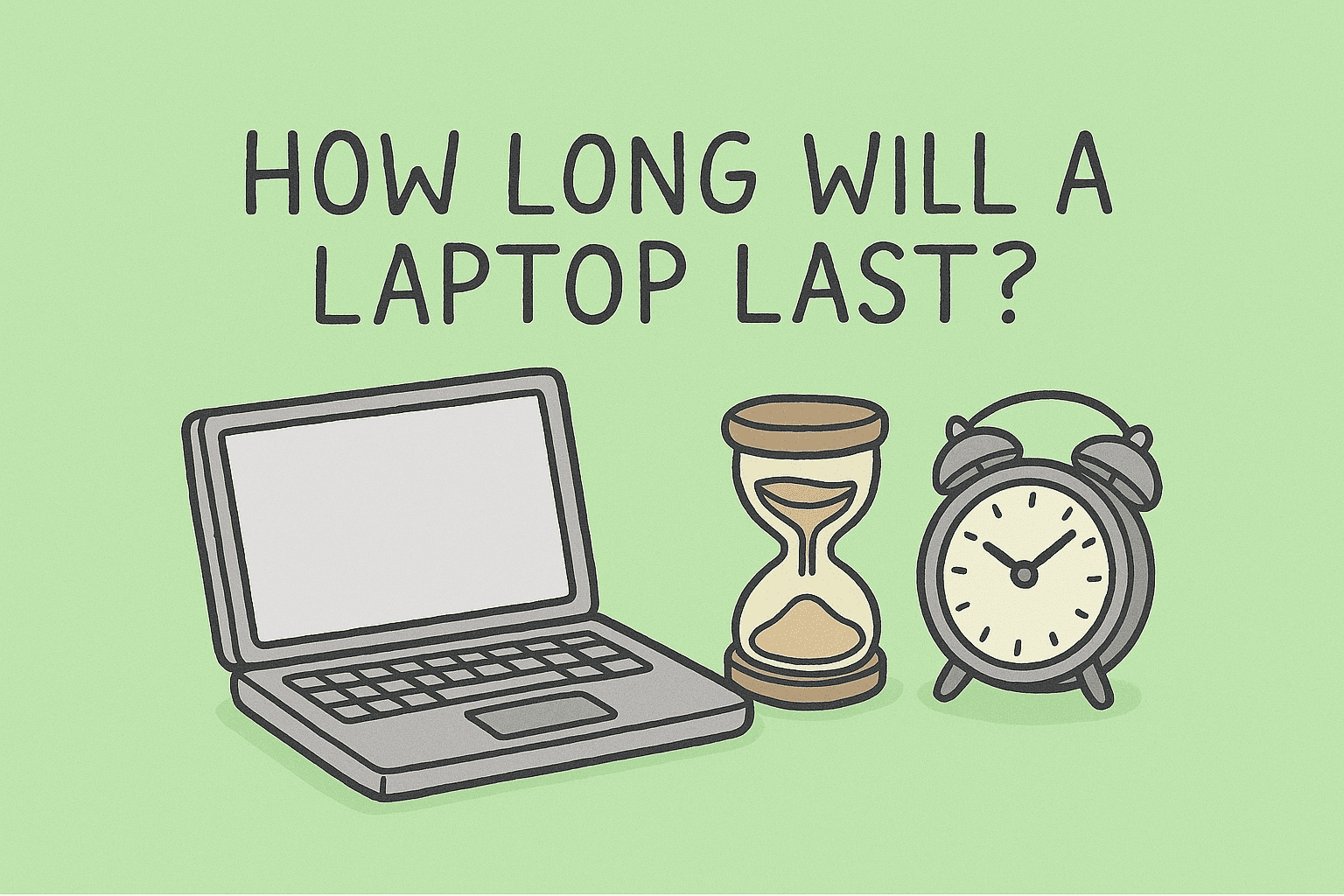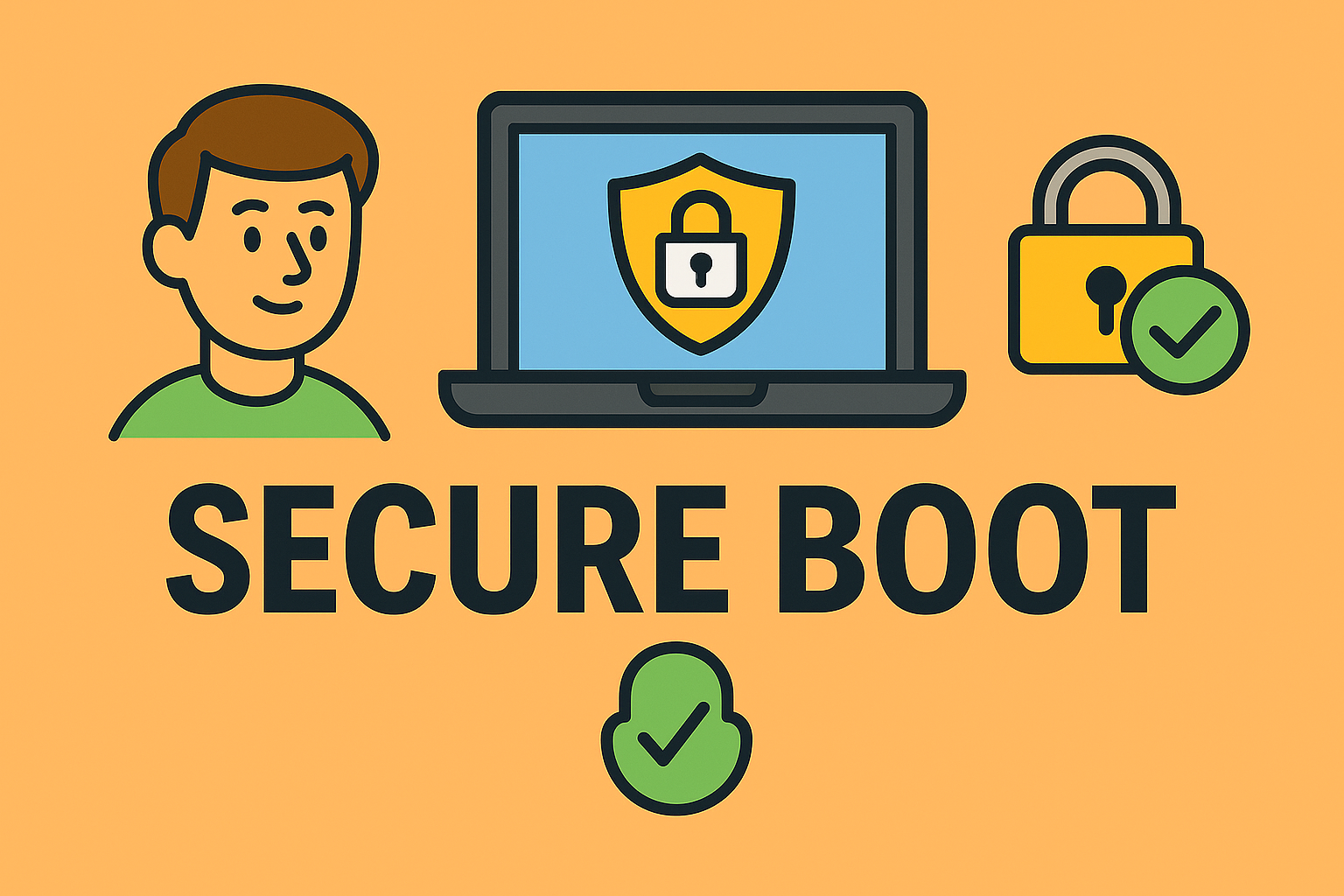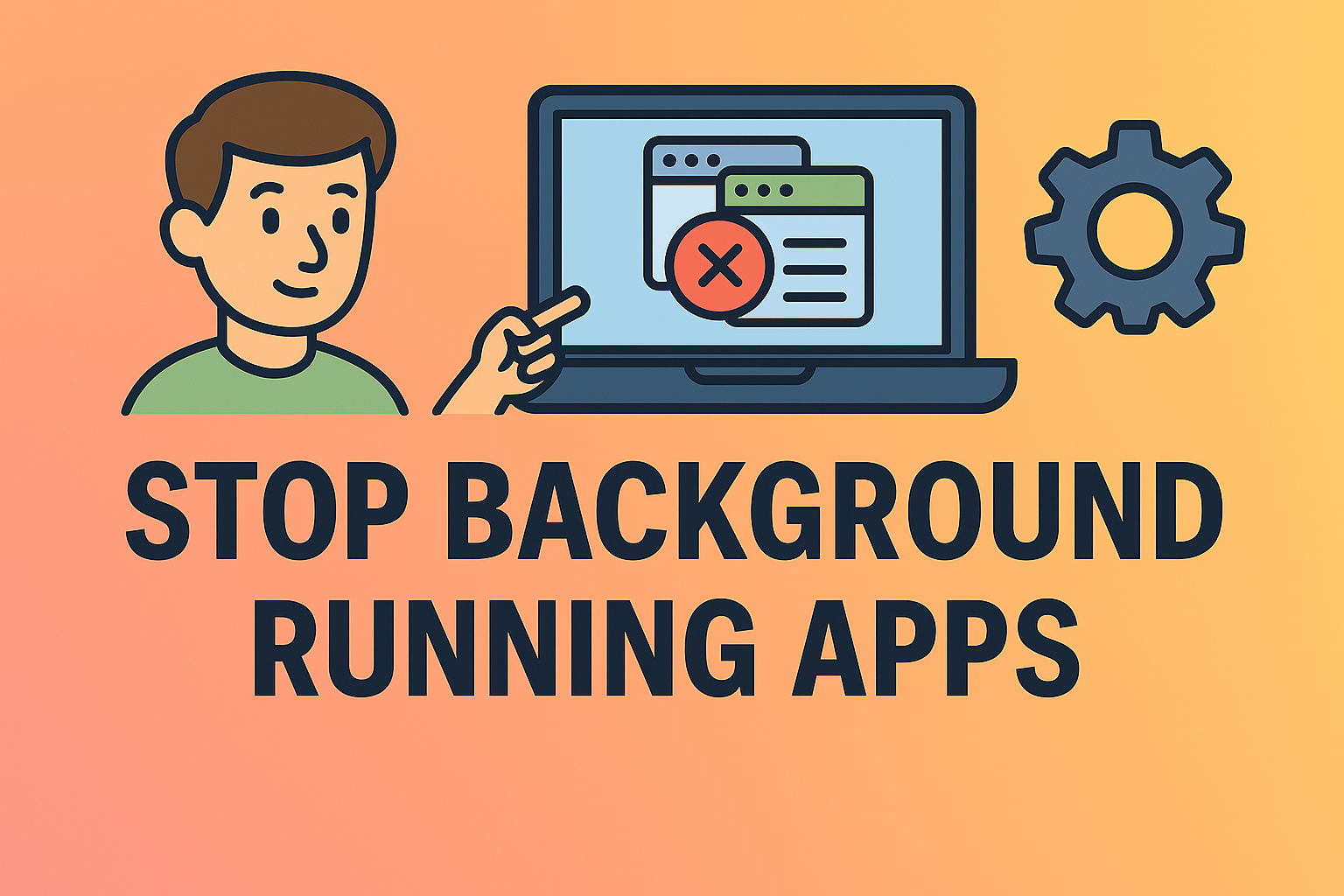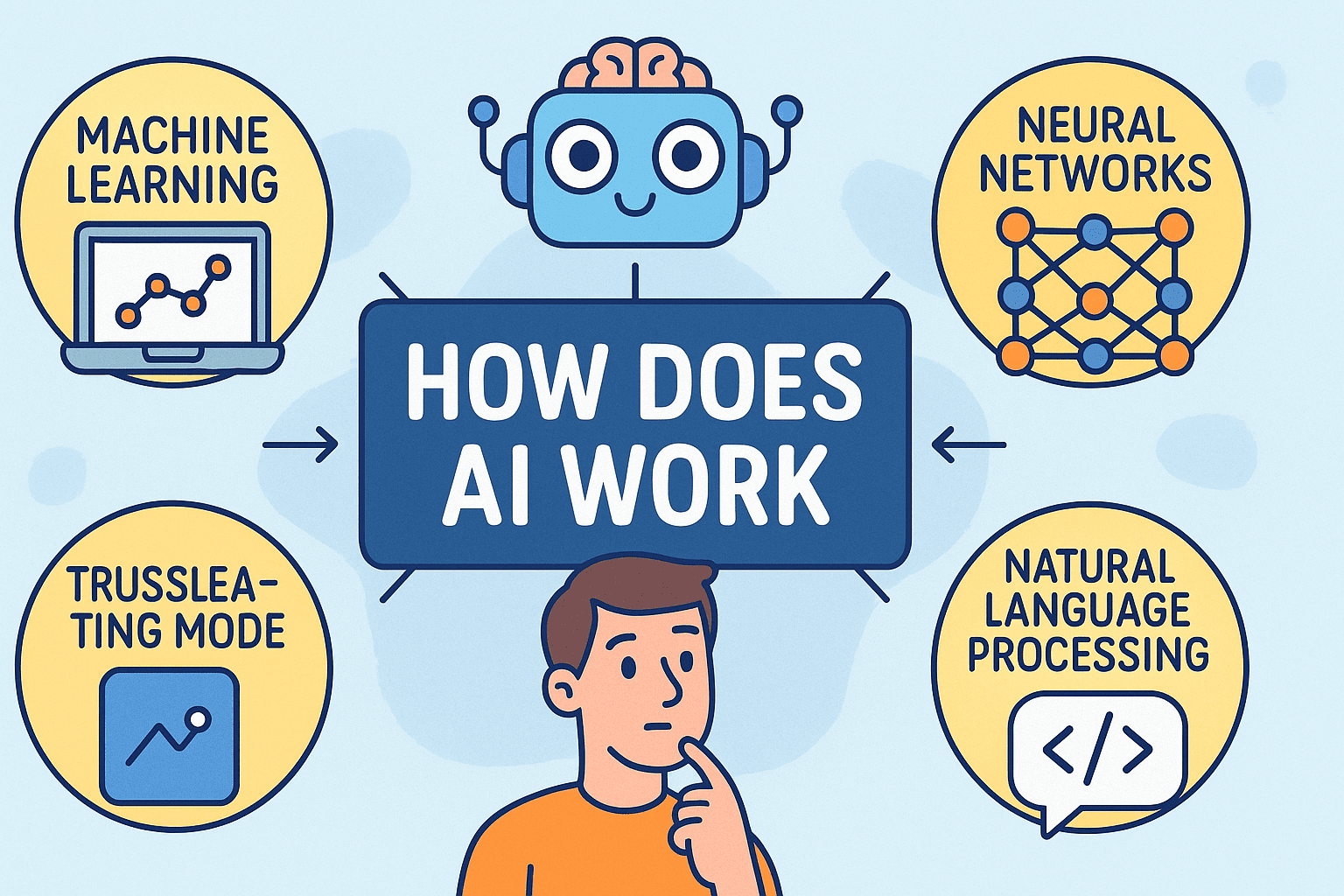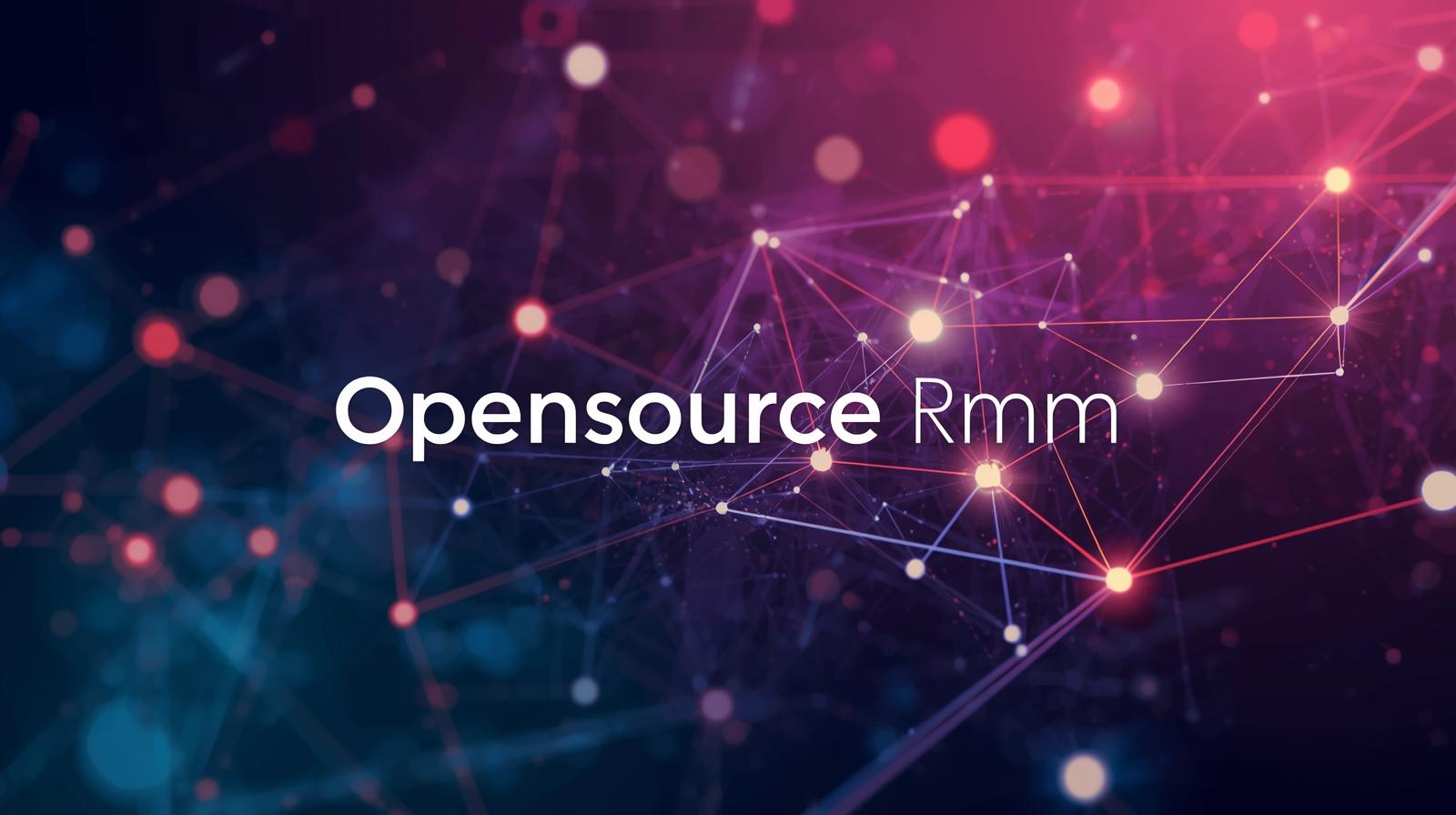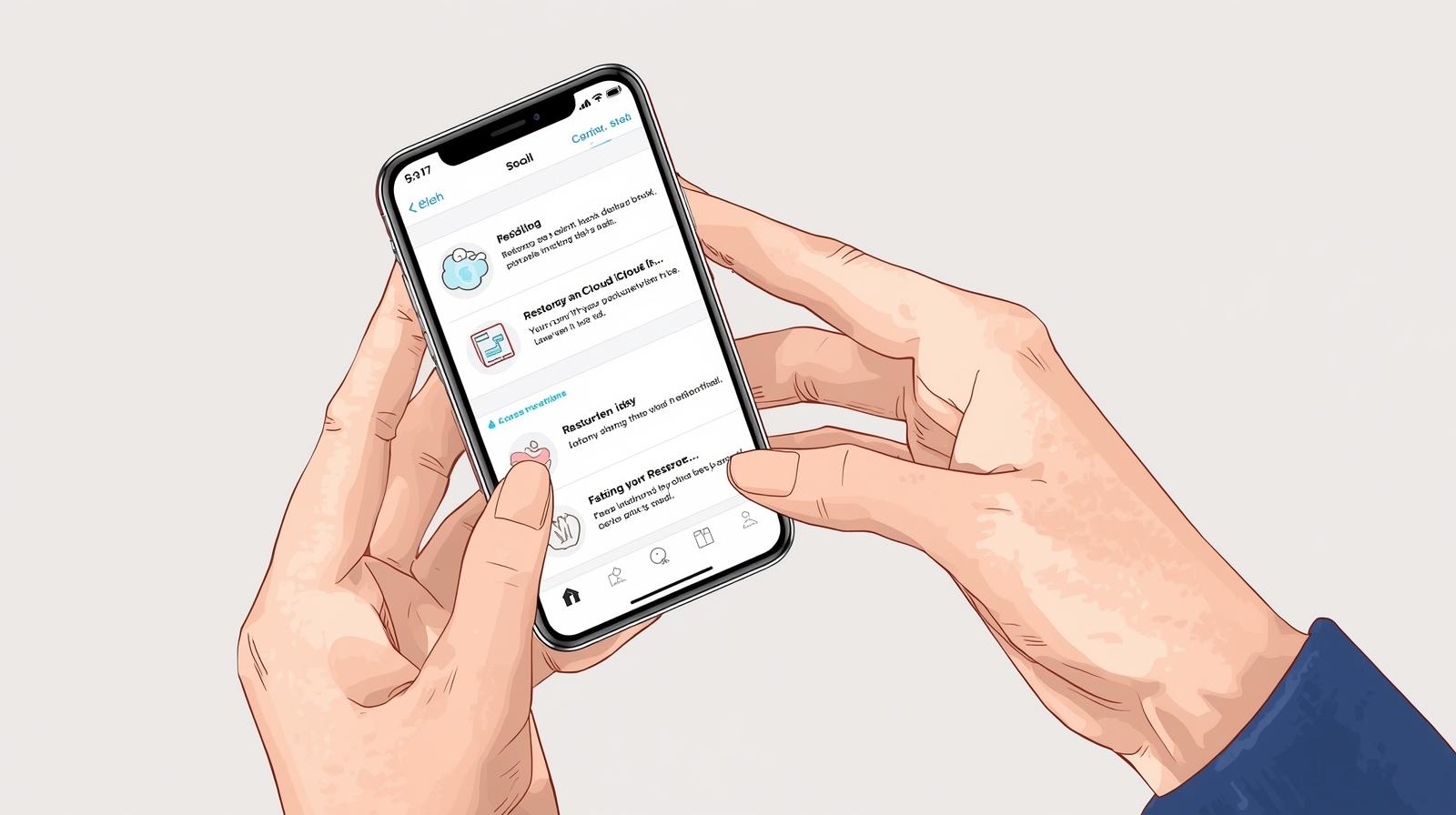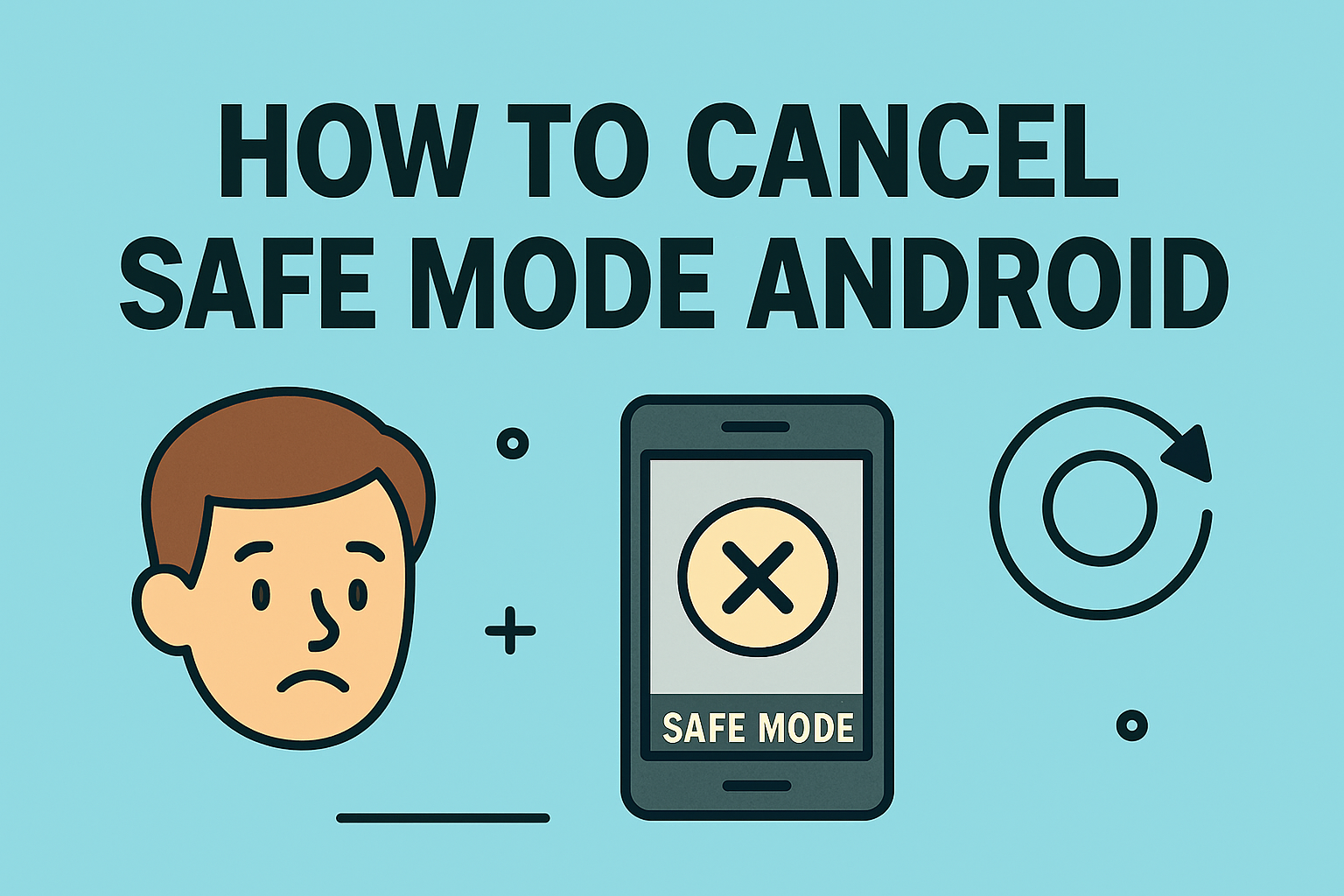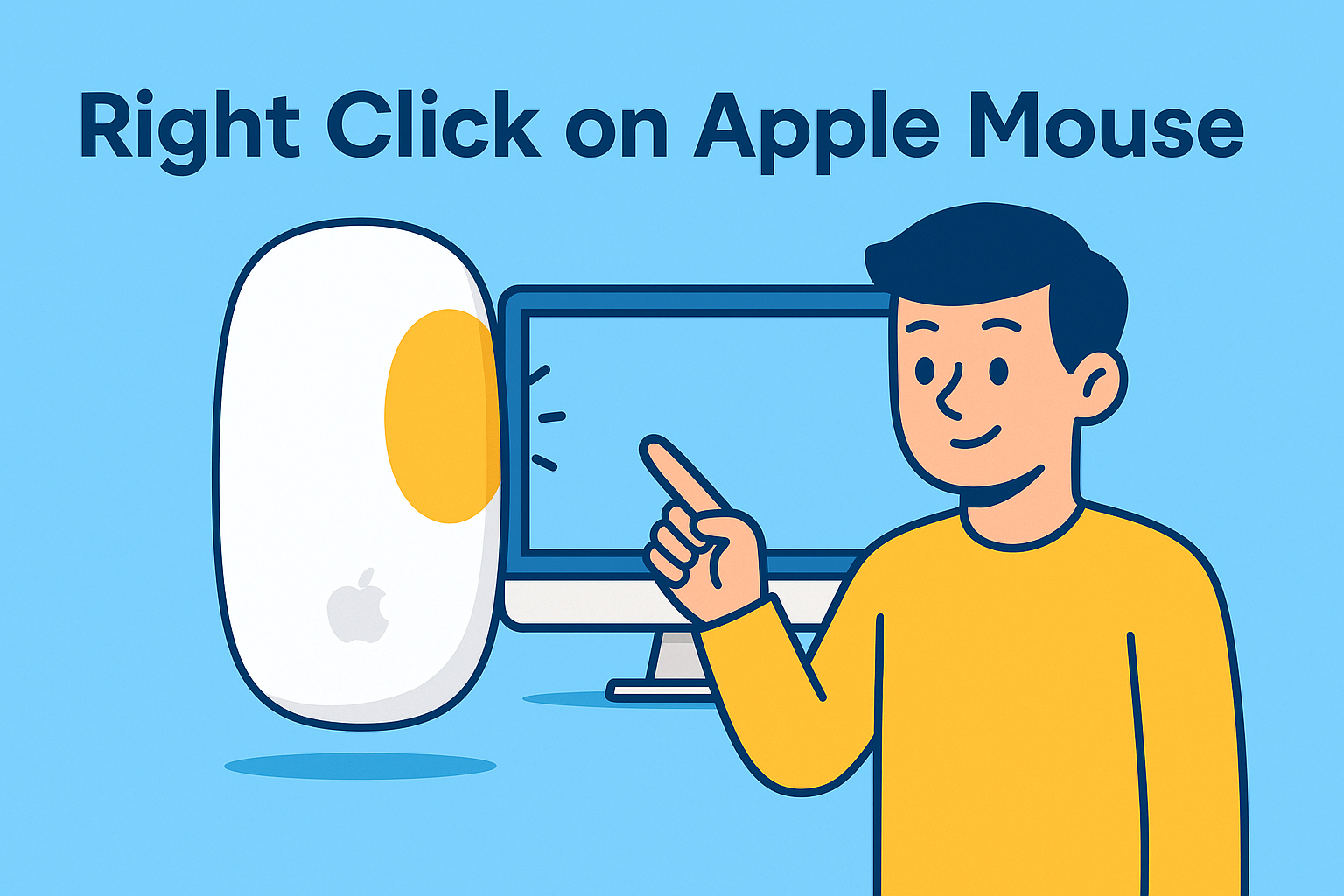Why You Might Need to Reset Your Mac Password
Updated on July 18, 2025, by ITarian

Ever been locked out of your Mac and wondered, “How to reset Mac password?” You’re not alone. Many users face this issue due to forgotten passwords or security resets. Whether you’re a professional managing multiple devices or an IT manager handling fleet systems, knowing how to reset your Mac password is essential.
In this comprehensive guide, we’ll walk you through different methods to reset your Mac password, including tips to avoid future lockouts and maintain system security.
There are several common scenarios where you might need to reset Mac login password:
- You forgot Mac password after a recent password change.
- You’re locked out after a long period of inactivity.
- Your company enforced a security update requiring a password reset.
- You purchased a used Mac and need to set up your login.
1. How to Reset Mac Password Using Apple ID
If you’ve linked your Mac to an Apple ID, resetting your password is easy.
Steps:
- On the login screen, click “Forgot password”.
- Enter your Apple ID and follow the on-screen instructions.
- Create a new password and log in.
Tip: This method works only if you’ve enabled Apple ID password recovery in your system settings.
2. Reset Mac Login Password via Recovery Mode
If you don’t have Apple ID recovery enabled, use macOS Recovery.
Steps:
- Restart your Mac and hold Command + R until the Apple logo appears.
- Choose Utilities > Terminal from the top menu.
- Type resetpassword and press Enter.
- Follow the on-screen instructions to reset your password.
Note: This method is suitable for IT managers handling multiple machines.
3. How to Change Mac Password from Another Admin Account
If you have another admin account on your Mac:
Steps:
- Log in to the admin account.
- Go to System Settings > Users & Groups.
- Select the locked-out user account.
- Click Reset Password and set a new one.
Pro Tip: This is a handy option in corporate environments.
4. Reset Mac Password Using FileVault Recovery Key
If FileVault is enabled, you can use the FileVault recovery key.
Steps:
- On the login screen, enter any password three times until the recovery option appears.
- Select “Reset using recovery key”.
- Enter the recovery key to unlock and reset your password.
Caution: Keep your recovery key secure to prevent unauthorized access.
5. Create a Password Reset Disk (Optional for Advanced Users)
Though not commonly used, advanced users can create a password reset tool via Terminal using command-line options.
Note: This is recommended for tech-savvy users comfortable with terminal commands.
Proactive Tips to Avoid Mac Password Issues
- Use strong, memorable passwords.
- Enable Apple ID recovery.
- Keep FileVault recovery key safe.
- Create multiple admin accounts for emergency access.
Frequently Asked Questions (FAQs)
1. What should I do if I forgot my Mac password and don’t have an Apple ID?
Use Recovery Mode to reset your password or another admin account if available.
2. Can I reset my Mac password without losing data?
Yes, most methods allow you to reset the password without affecting your data.
3. How do I change my Mac password regularly for security?
Go to System Settings > Users & Groups > Change Password to update it.
4. Is there a way to bypass Mac password?
No legitimate method exists to bypass passwords without authentication. Always use recovery options.
5. What happens if I forget my FileVault recovery key?
Without the recovery key, data cannot be accessed. Consider storing it in a secure password manager.
Final Thoughts: Stay Secure and Prepared
Resetting your Mac password doesn’t have to be stressful. With the right steps, you can regain access quickly and securely. Whether you forgot Mac password or need to reset Mac login password for business continuity, these methods will help you.
Secure your Mac today—stay prepared, stay protected!
👉 Start securing your business with industry-leading IT tools now!