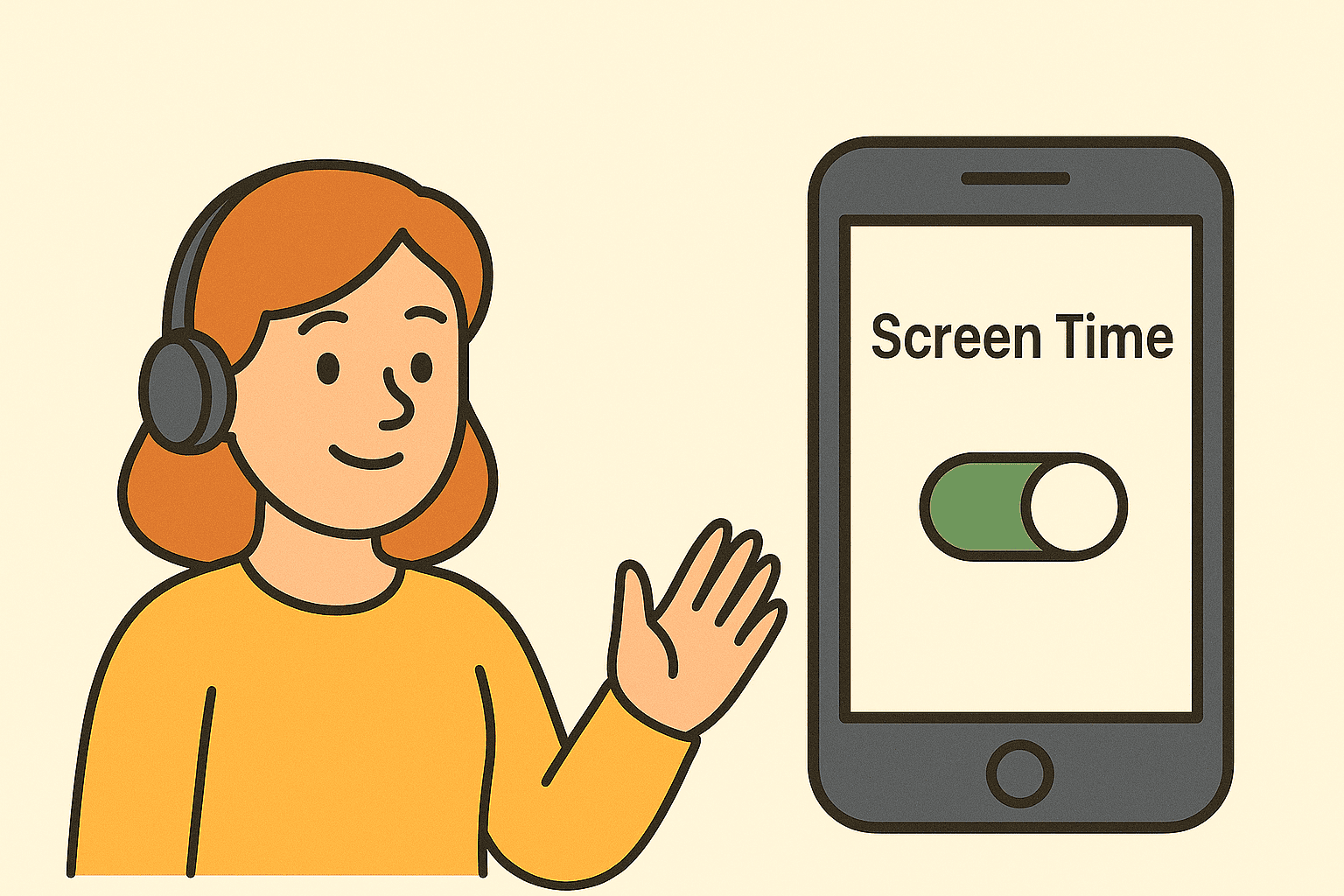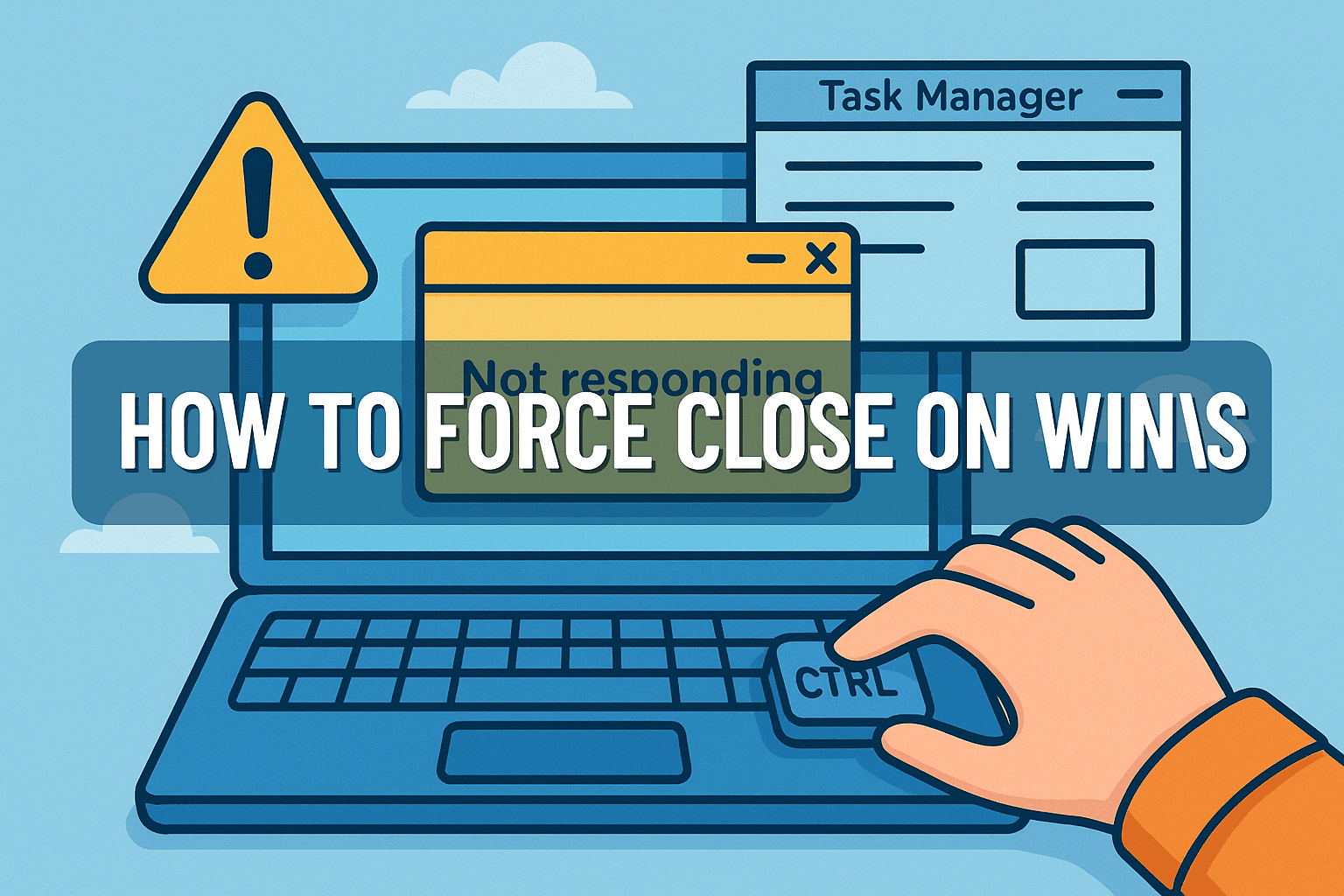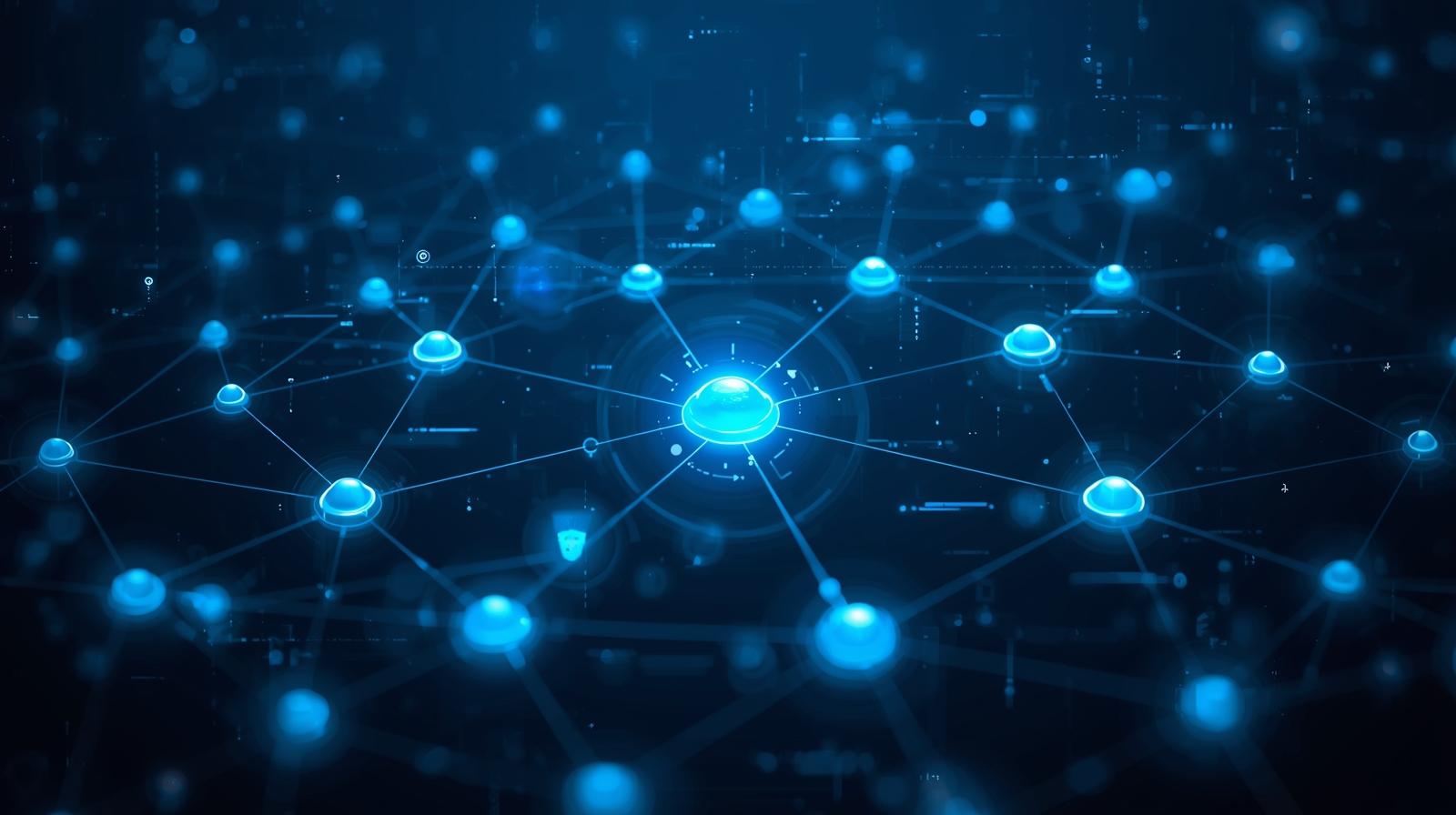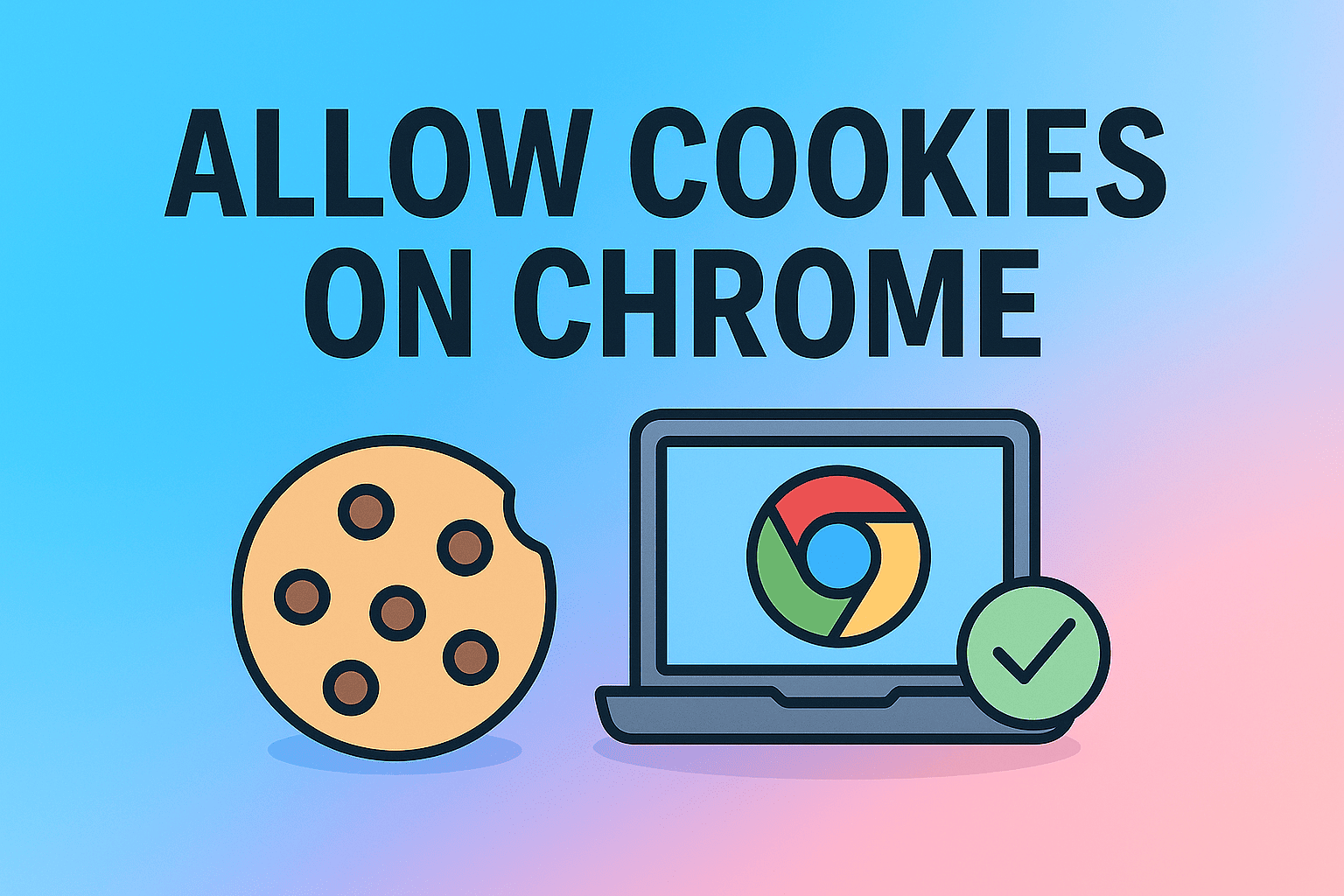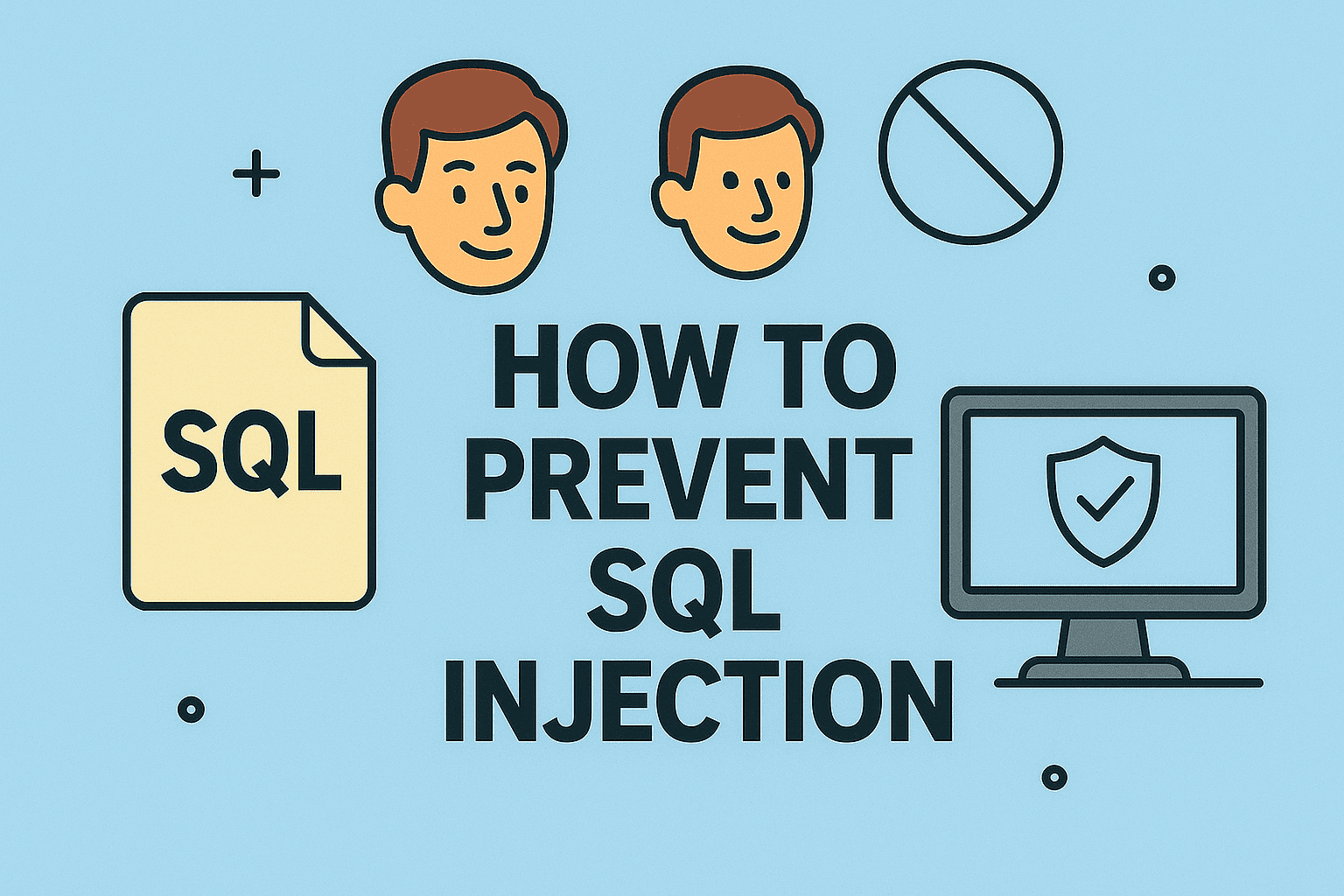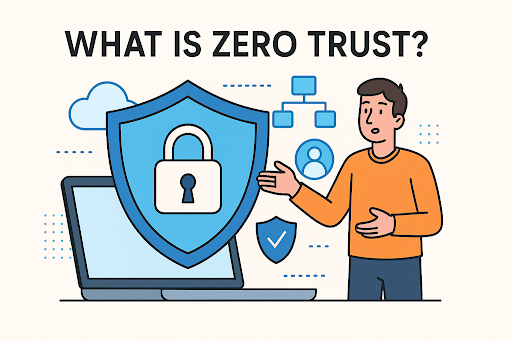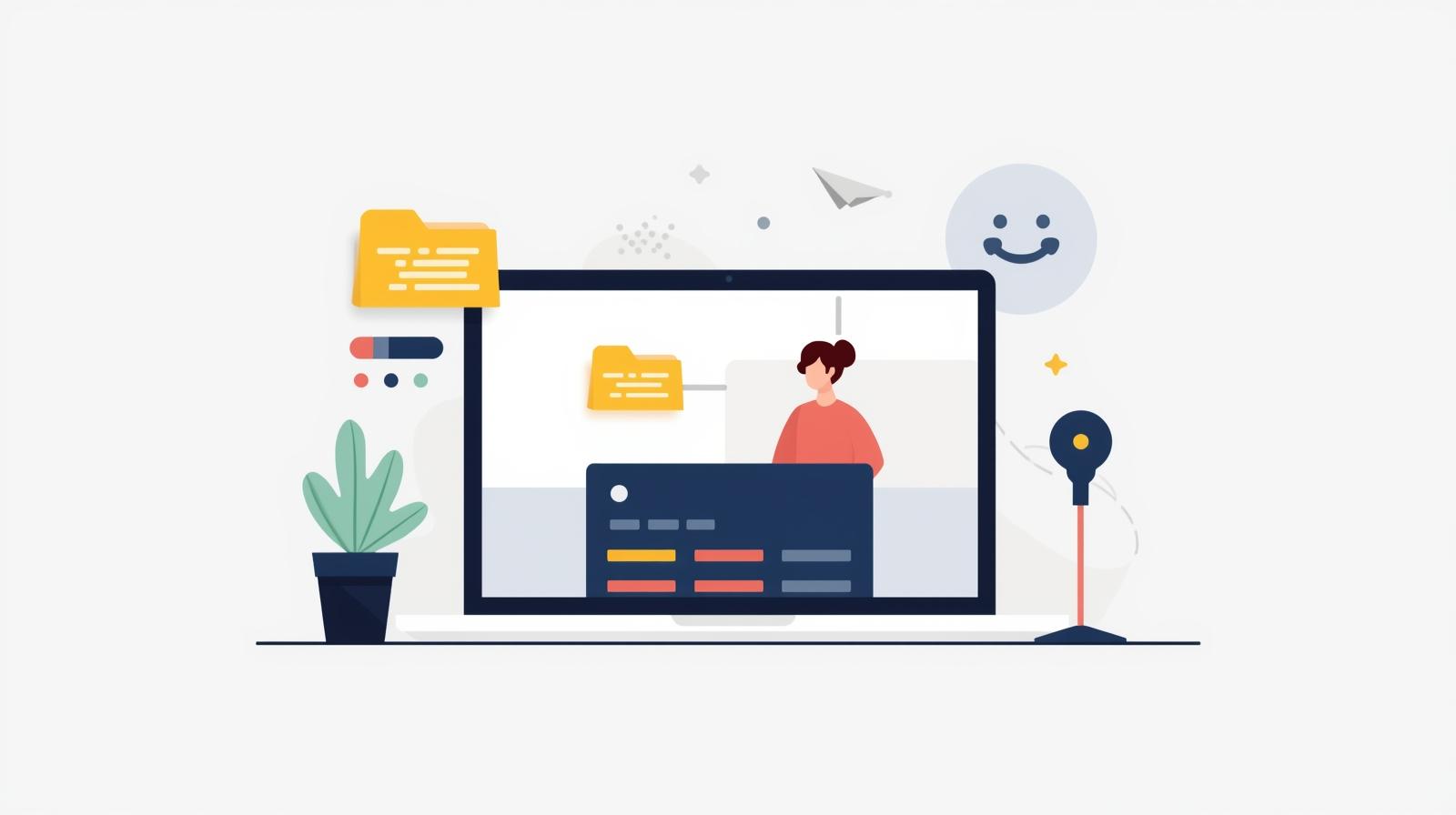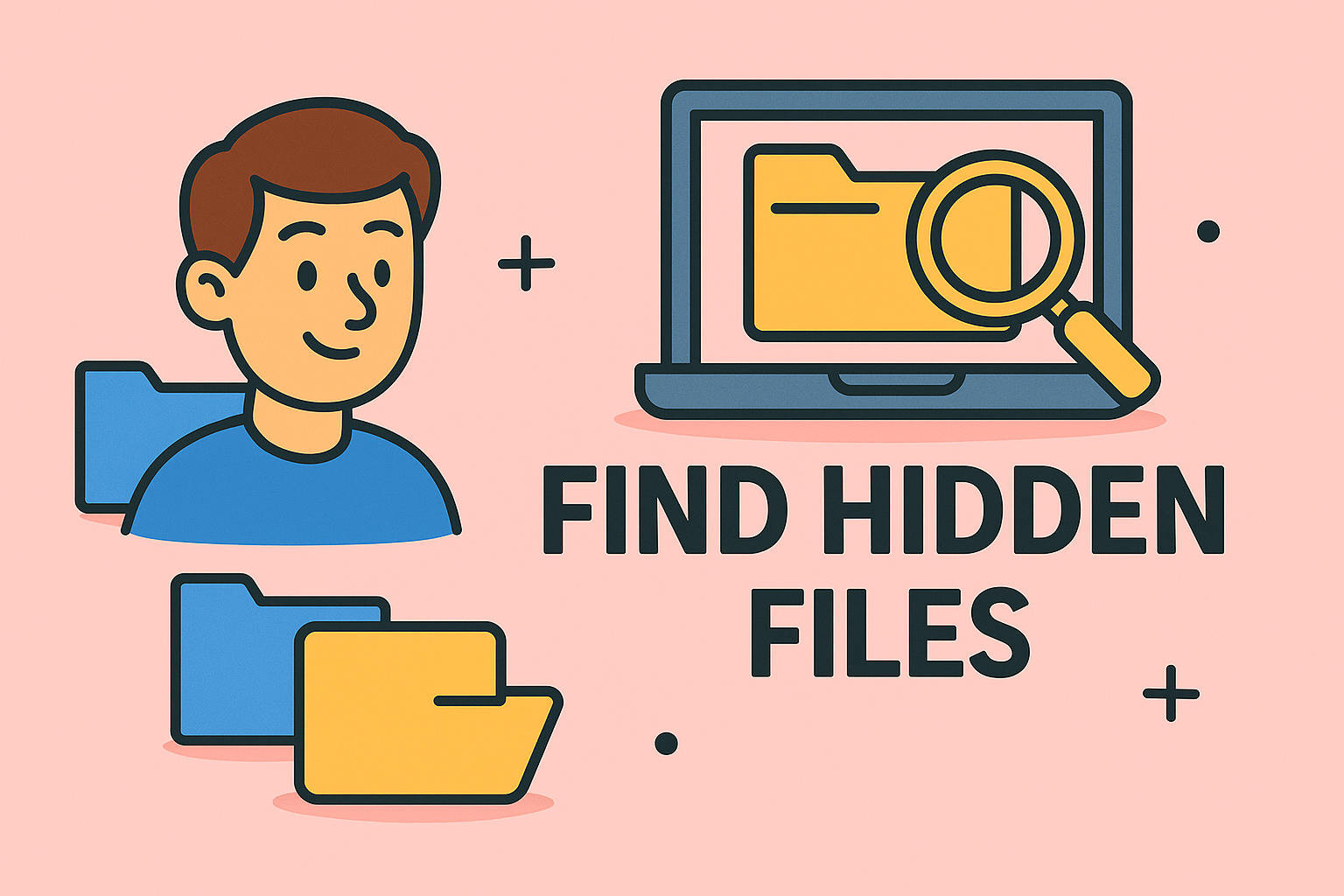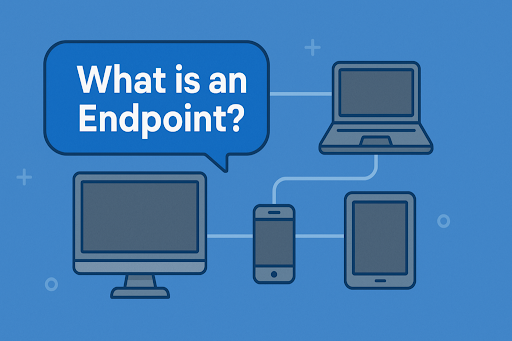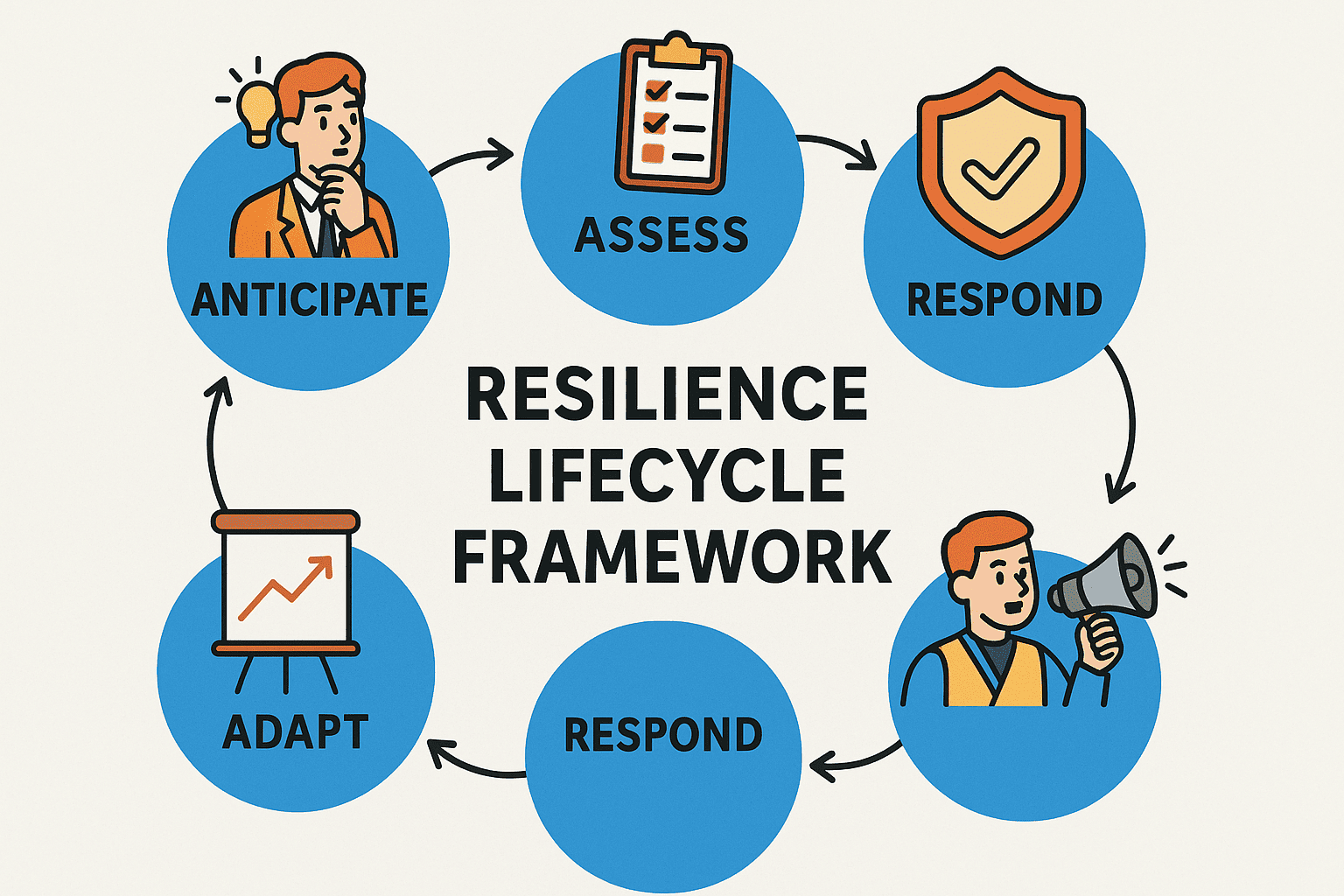Resetting an Apple Remote for Seamless Device Control
Updated on September 1, 2025, by ITarian
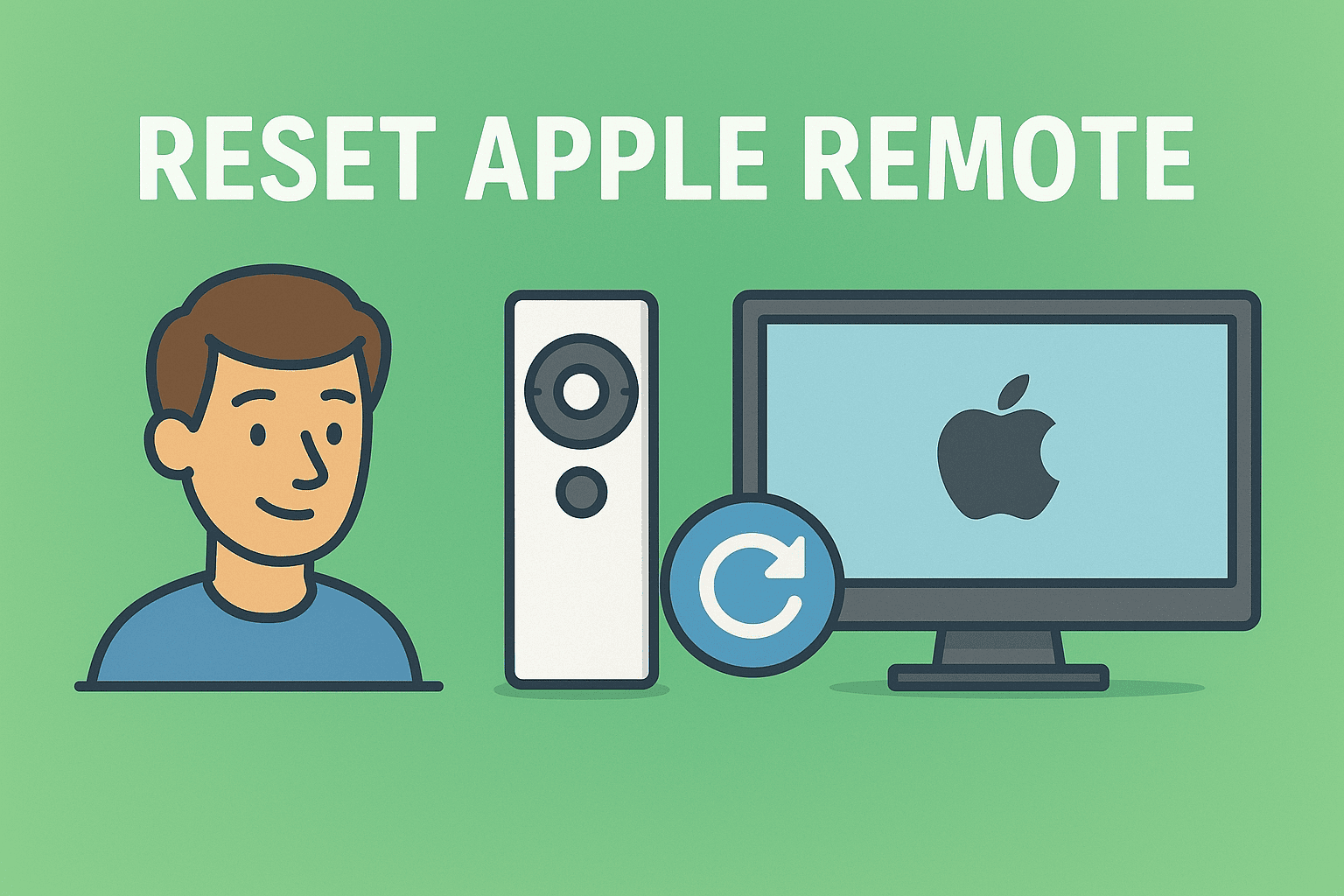
Have you ever been in the middle of an important presentation or streaming session only to find your Apple Remote unresponsive? Whether you’re an IT manager deploying Apple TVs in corporate environments, a cybersecurity professional testing device management, or simply a user relying on Apple hardware daily, knowing how to reset Apple Remote is an essential skill.
Apple Remotes, especially when paired with Apple TV or Mac, are critical for seamless device navigation. However, like any hardware, they can run into connectivity issues, pairing failures, or input lag. Resetting the remote is often the simplest and most effective solution.
This guide provides a detailed, step-by-step walkthrough on resetting different types of Apple Remotes — including Siri Remote, Apple TV Remote, and older infrared models — while ensuring security and efficiency in enterprise or personal use.
Types of Apple Remotes
Before you reset, it’s important to identify which Apple Remote you are using.
- Siri Remote / Apple TV Remote (2nd & 3rd Gen): Includes a touch-enabled clickpad, used with Apple TV HD and Apple TV 4K.
- Siri Remote / Apple TV Remote (1st Gen): Features a glass touch surface.
- Aluminum/White Apple Remote (IR-based): Used with older Apple TV models and Macs.
Each remote has slightly different reset methods, so knowing the model helps avoid errors.
Why You May Need to Reset Apple Remote
There are several reasons professionals and everyday users may need to reset their Apple Remote:
- Remote not responding to button presses.
- Apple TV not detecting the remote.
- Remote paired with the wrong device.
- Connection interference from nearby Bluetooth devices.
- Software glitches after updates.
For IT leaders deploying Apple TV in office settings, such issues can disrupt workflows, presentations, and even conference room automation systems.
Step-by-Step Methods to Reset Apple Remote
1. Resetting the Siri Remote (2nd & 3rd Gen)
Steps:
- Hold down the Control Center button and the Volume Down button simultaneously.
- Keep holding until the Apple TV status light turns off and back on (around 5 seconds).
- Release the buttons and wait for the remote to restart.
This quick reset often resolves most connectivity issues.
2. Resetting the Siri Remote (1st Gen)
Steps:
- Press and hold the Menu button and Volume Up button together.
- Hold for 5–6 seconds until you see the pairing confirmation on-screen.
- Release the buttons — the remote should reconnect automatically.
3. Resetting the Apple Remote (Aluminum/White)
Steps:
- Hold down the Menu button and the Left button for about 6 seconds.
- Look for the on-screen icon that confirms unpairing.
- To pair again, hold down Menu and Right for 6 seconds.
This ensures your older remote connects properly to the intended device.
4. Restarting Apple TV as Part of the Reset
Sometimes, resetting the remote alone doesn’t work. Restarting both Apple TV and the remote together can resolve stubborn issues.
Steps:
- Disconnect Apple TV from power.
- Wait 10 seconds and plug it back in.
- Reset and re-pair the remote using the methods above.
Troubleshooting Tips
If resetting doesn’t solve the issue, try these solutions:
- Check Remote Battery: Low battery can mimic unresponsiveness. Charge or replace the battery.
- Ensure Line of Sight (for IR remotes): Infrared remotes require direct visibility.
- Remove Interference: Other Bluetooth or wireless devices may interfere.
- Update Apple TV Software: Outdated software can cause pairing issues.
- Use iPhone as a Remote: The Apple TV Remote app in Control Center is a reliable backup.
Security Considerations for IT Managers
Resetting Apple Remotes isn’t just a convenience — it’s also a security measure in enterprise environments.
- Unauthorized Access: A paired remote could control presentations or media in conference rooms. Resetting ensures secure reassignment.
- Device Decommissioning: When replacing or recycling Apple TVs, resetting the remote prevents residual connections.
- Multi-User Environments: Resetting allows IT teams to quickly reassign devices to new users without data leakage.
Best Practices for Enterprise Settings
- Maintain Spare Remotes: Always keep backup remotes in IT-controlled environments.
- Centralize Device Management: Use Mobile Device Management (MDM) tools for oversight.
- Document Reset Procedures: Provide quick-start sheets in office meeting rooms.
- Train Staff: Ensure employees know basic reset steps to avoid downtime.
FAQs
1. How do I know if my Apple Remote needs resetting?
If it doesn’t respond to inputs, fails to pair, or frequently disconnects, a reset is recommended.
2. Can I reset the Apple Remote without restarting Apple TV?
Yes, most remotes can be reset independently using button combinations.
3. Will resetting my remote delete any Apple TV settings?
No, it only resets the remote connection. Your Apple TV apps and settings remain unchanged.
4. Can I use my iPhone if the remote fails permanently?
Yes, the Apple TV Remote app on iPhone works as a full replacement.
5. What if none of the reset methods work?
You may need to replace the remote or contact Apple Support for hardware issues.
Conclusion
Knowing how to reset Apple Remote is vital for both personal and enterprise users. Whether you’re troubleshooting issues at home or managing dozens of Apple TVs in a corporate network, understanding reset methods ensures smooth operations.
From simple button combinations to pairing confirmations, each reset technique is straightforward yet powerful for resolving connection problems. For IT managers, this knowledge also helps enforce security, manage device reassignment, and reduce downtime during critical meetings.
Ensure your IT infrastructure is secure, efficient, and easy to manage. Sign up for free with Itarian today.