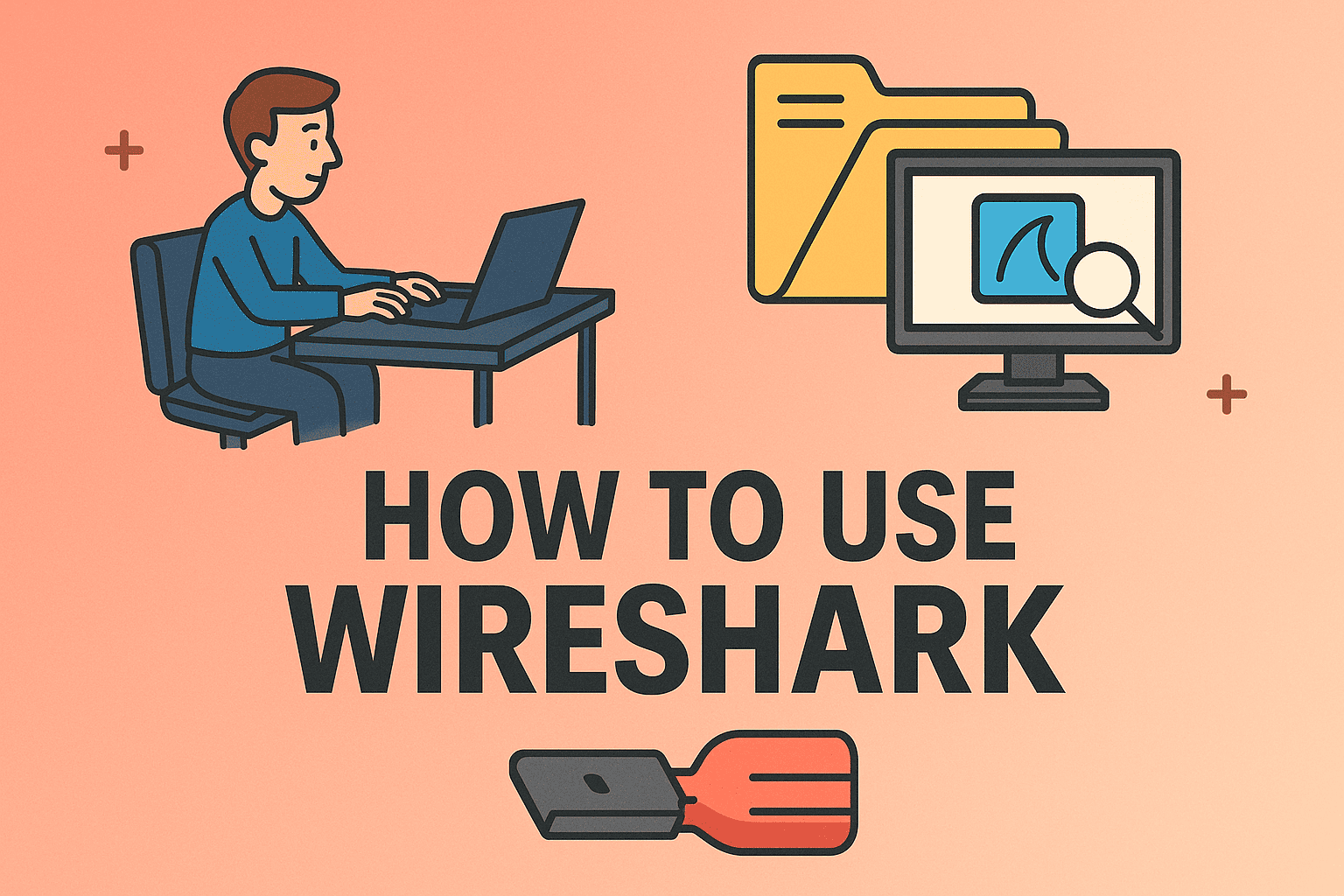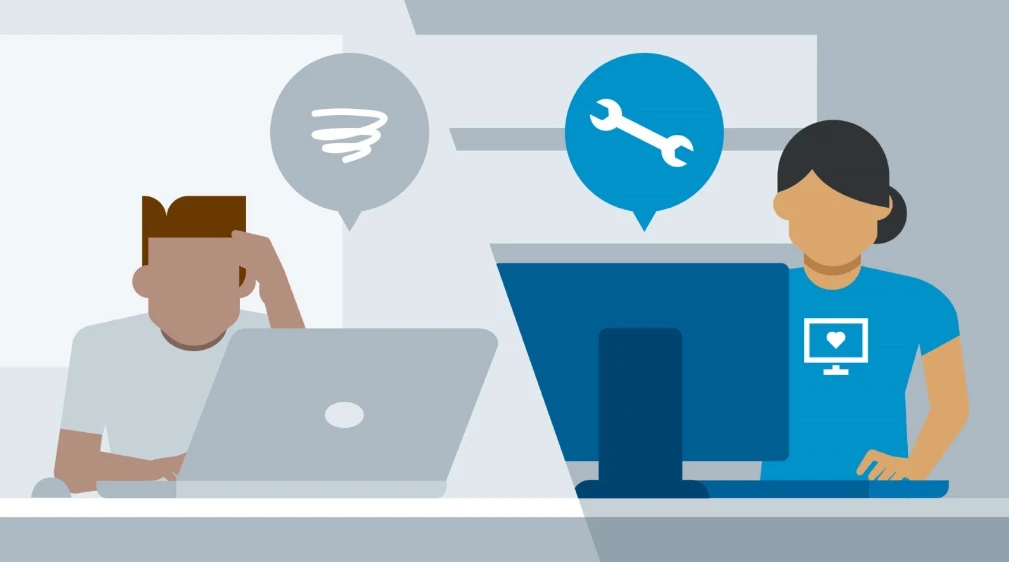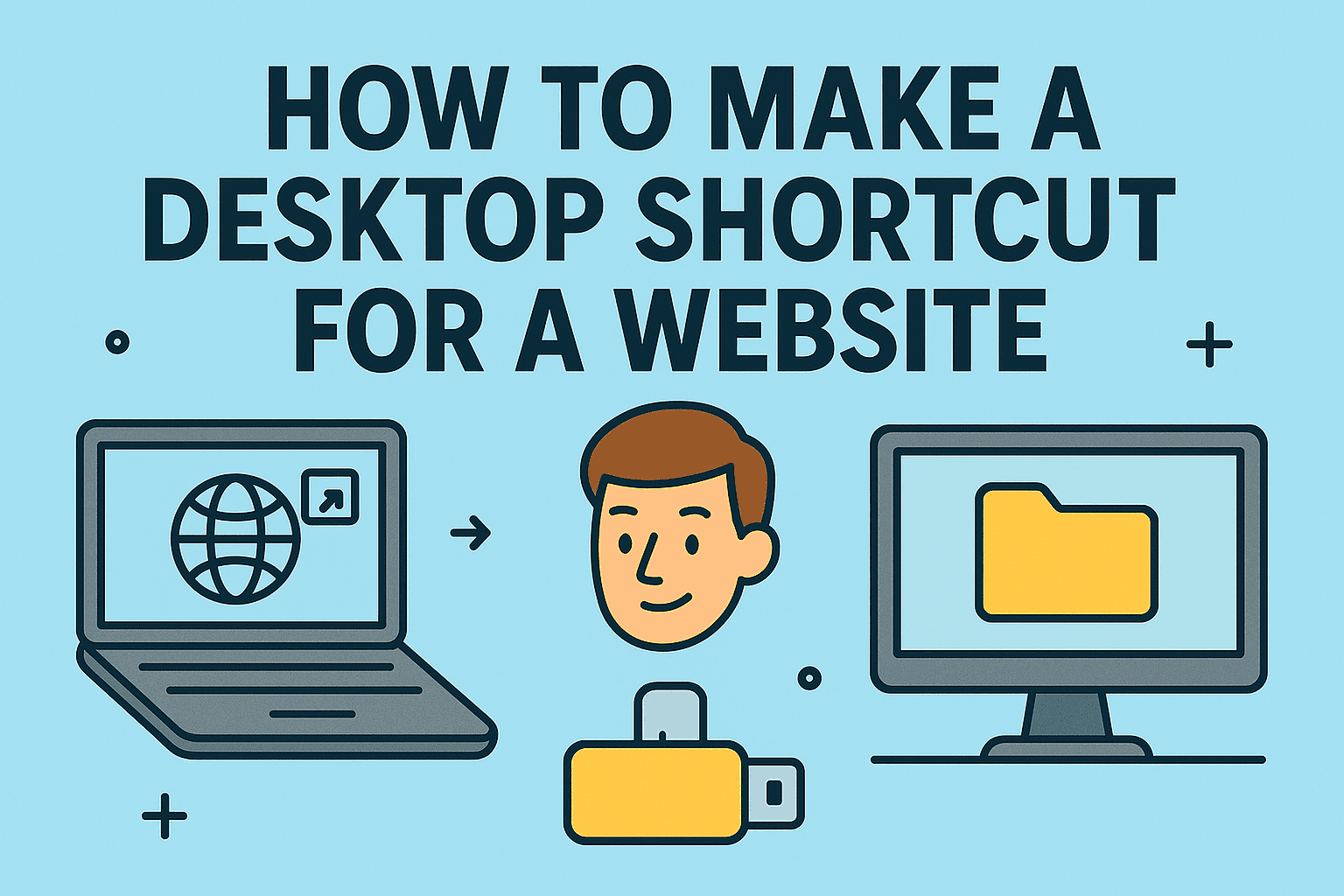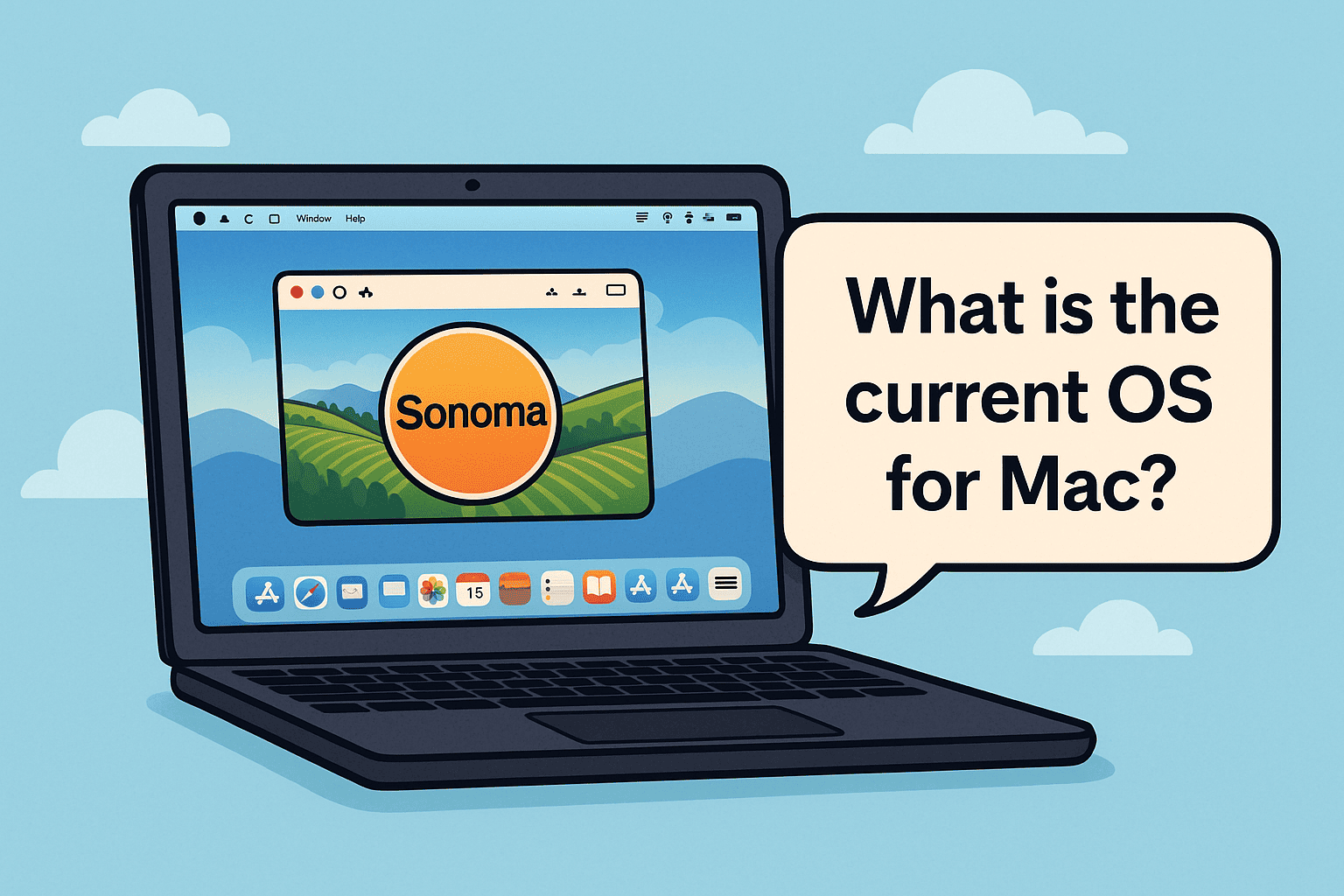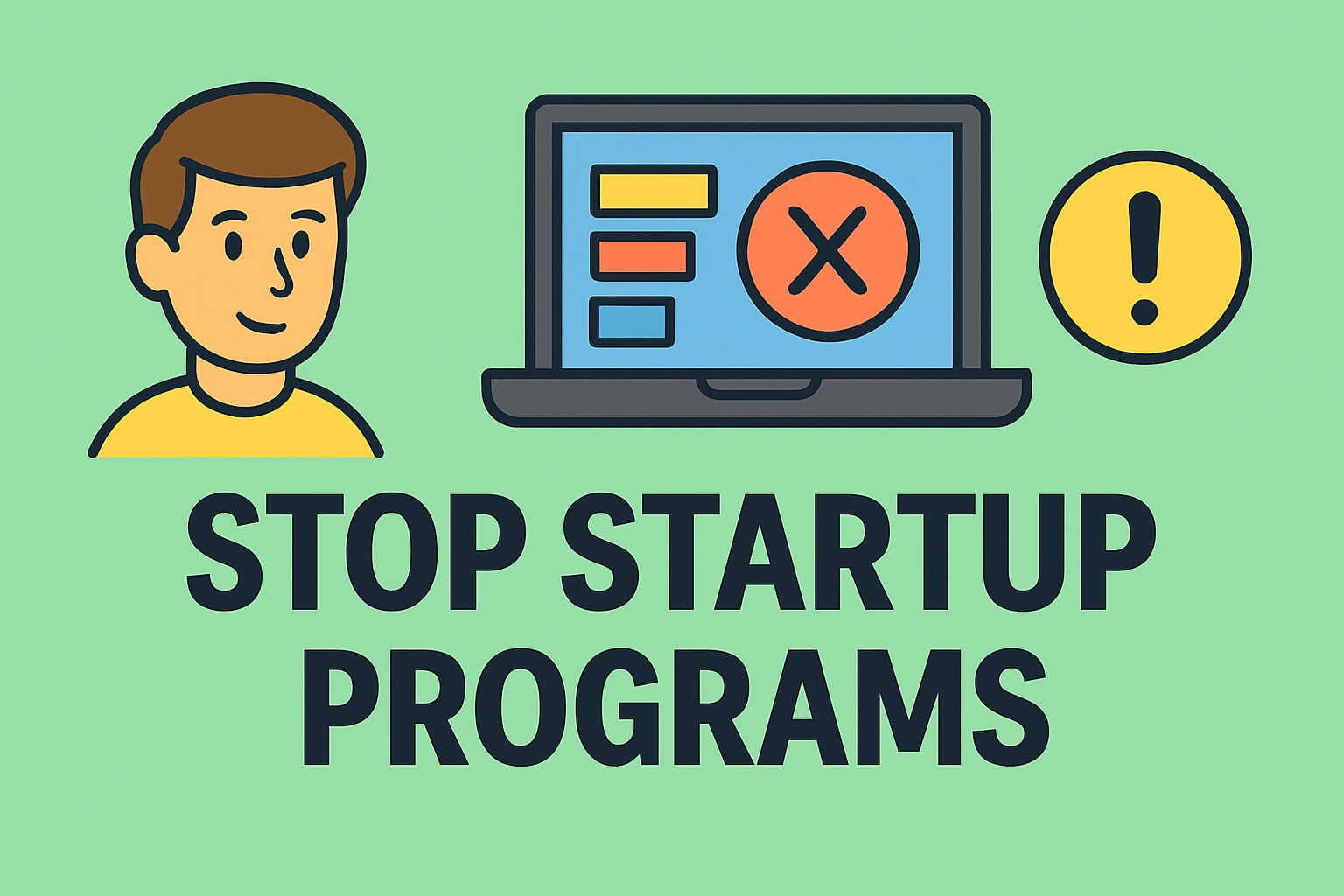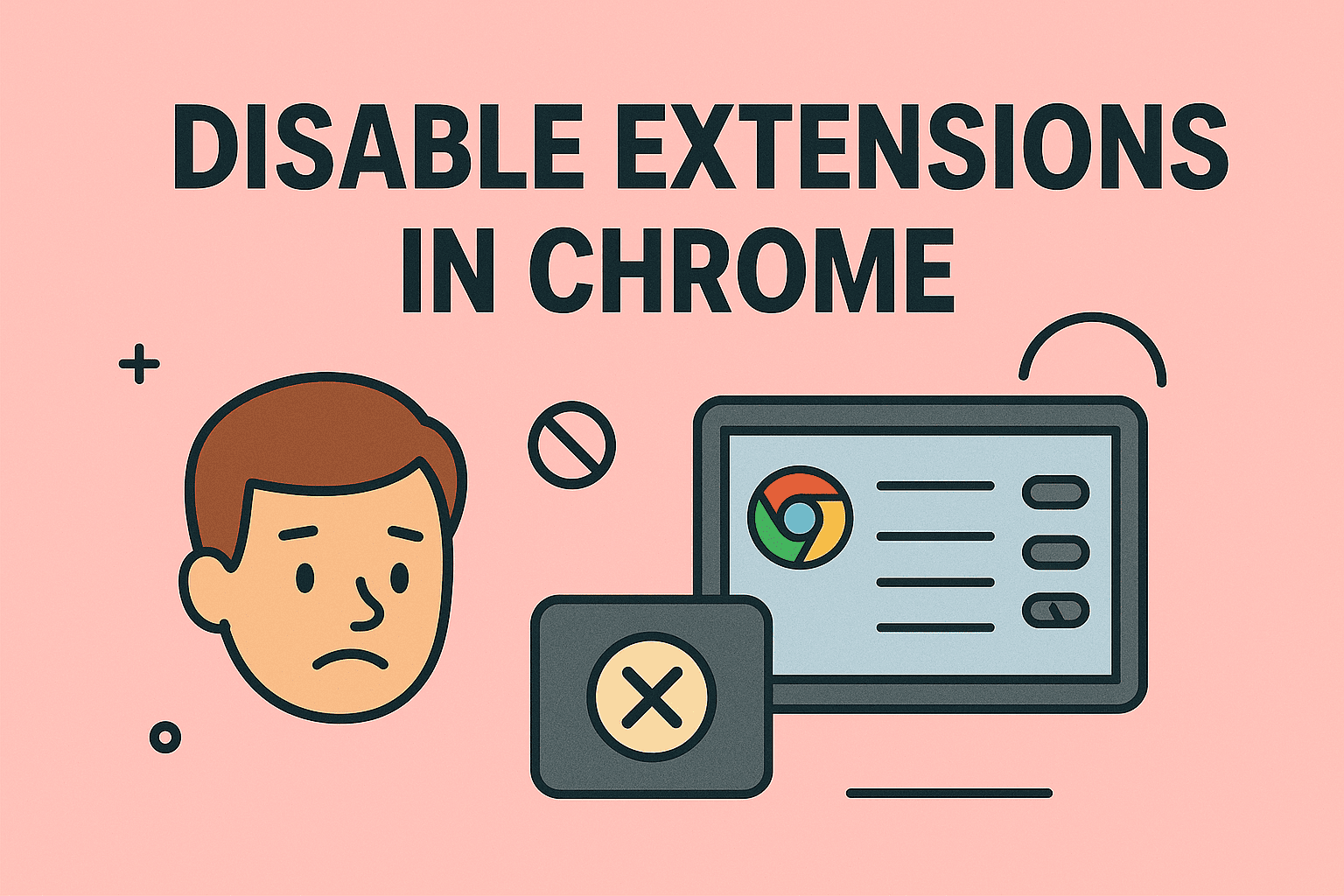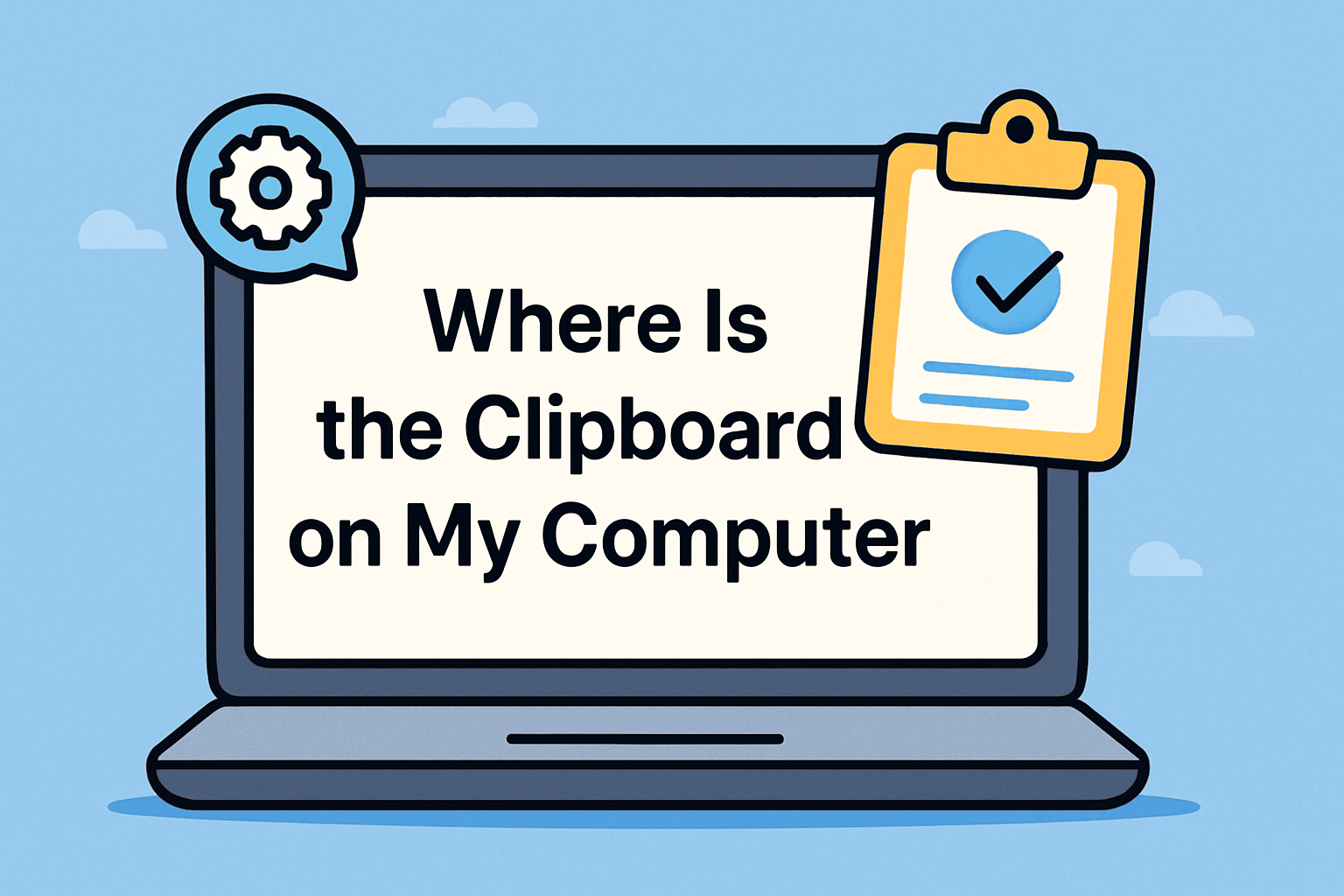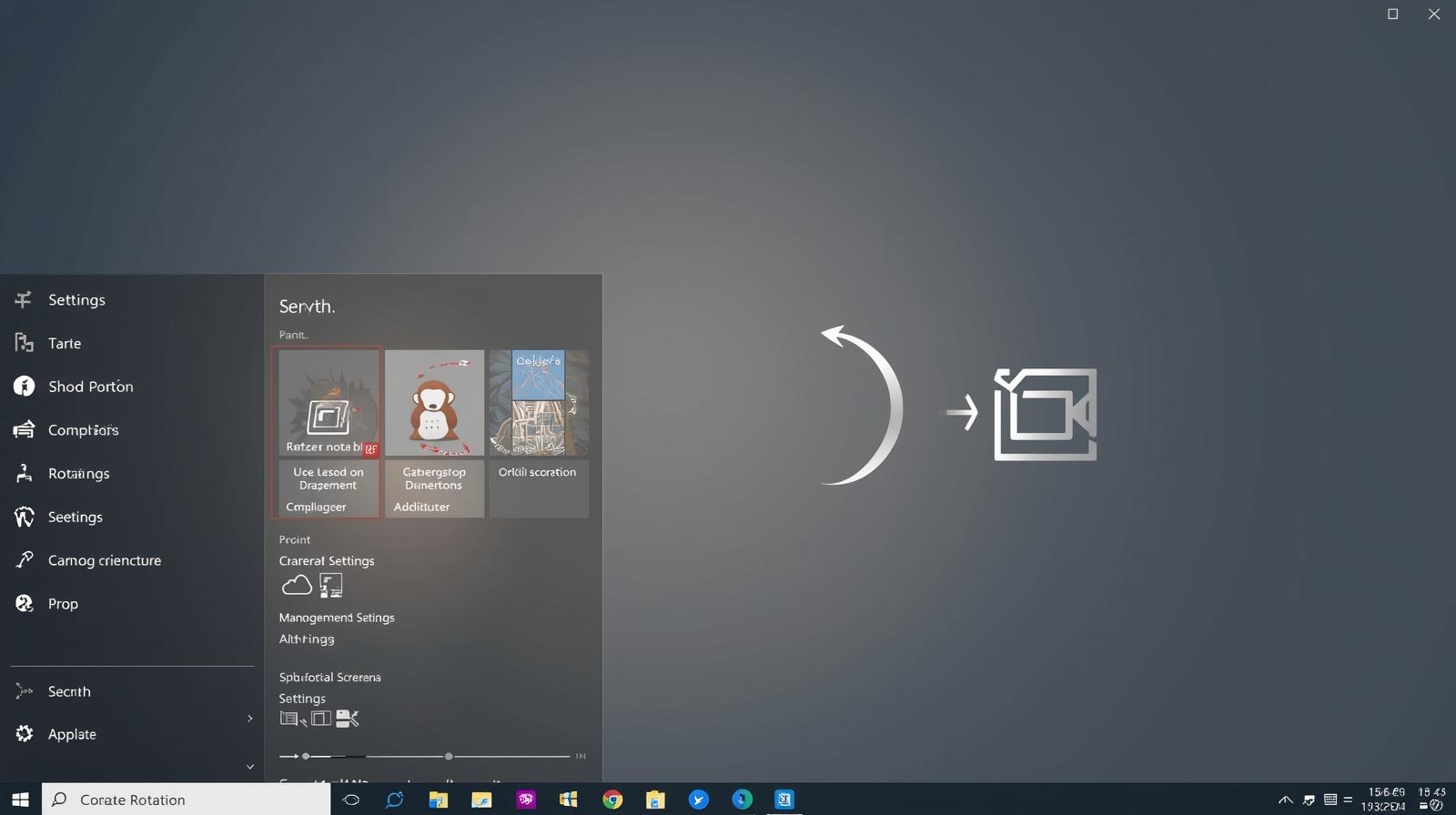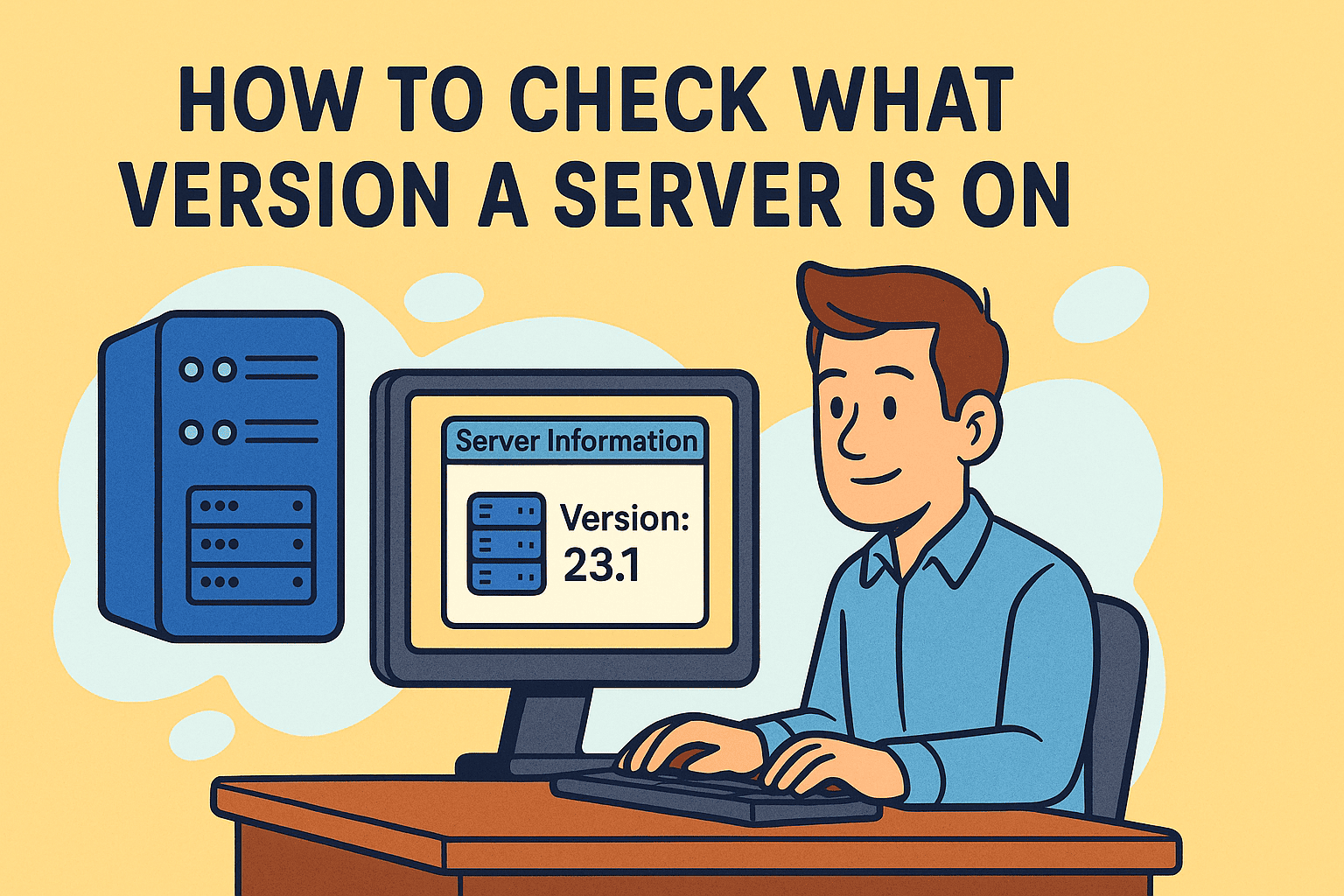Is Your Computer Acting Strange?
Updated on June 4, 2025, by ITarian
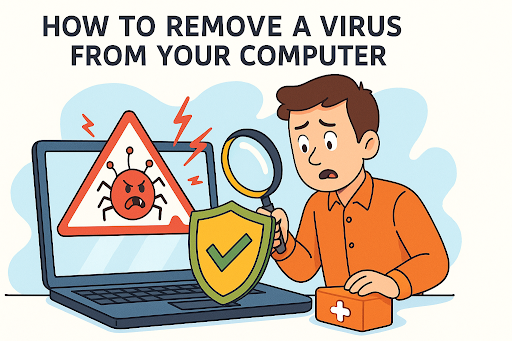
Sluggish performance. Unexpected pop-ups. Suspicious software installs.
If you’ve noticed any of these symptoms, you might be facing a serious issue: a computer virus.
Understanding how to remove a virus from your computer is critical for anyone—from IT managers to remote employees. With cyberattacks increasing 38% year over year, knowing how to act quickly can save your data, systems, and money.
This guide is tailored for cybersecurity professionals, IT teams, and business leaders who need to stay ahead of evolving threats.
What Is a Computer Virus?
A computer virus is a type of malware designed to replicate, spread, and damage files, software, or entire systems. Unlike other malware types, viruses require user interaction (like opening a malicious file) to execute.
Common Types of Viruses Include:
- Trojan horses – Disguised as legitimate software
- Worms – Self-replicating and highly contagious
- Ransomware – Encrypts files and demands payment
- Spyware – Secretly monitors your activity
Understanding what you’re dealing with is the first step in protecting your network and knowing how to remove malware from your PC effectively.
Signs You May Have a Virus
Before you jump into virus removal, confirm your suspicion. Watch for:
- Slow boot times or frequent crashes
- Unusual disk activity or network spikes
- Disabled antivirus programs
- Redirected searches or strange browser toolbars
- Files disappearing or failing to open
These red flags may indicate that it’s time to remove a virus from your computer immediately.
Step-by-Step: How to Remove a Virus from Your Computer
Follow these detailed steps to clean your system:
1. Disconnect from the Internet
Unplug Ethernet cables or disable Wi-Fi to prevent the virus from spreading.
2. Enter Safe Mode
Boot into Safe Mode to limit the virus’s access to system files:
- Press F8 or Shift + Restart > Select Safe Mode with Networking
3. Delete Temporary Files
This can speed up the scan and remove malicious scripts:
- Go to Disk Cleanup or type %temp% in Windows search
4. Run a Full System Scan Using Antivirus for Virus Removal
Use a reputable antivirus tool like Bitdefender, Norton, or Itarian to scan and quarantine threats:
- Update virus definitions
- Run full scan (not quick scan)
- Follow prompts to remove detected threats
5. Remove Malware from PC Using Anti-Malware Tools
Sometimes antivirus alone isn’t enough. Use tools like:
- Malwarebytes
- HitmanPro
- Windows Defender Offline
These utilities provide deep cleaning, especially useful to remove Trojan viruses or rootkits that hide in system files.
6. Check Your Browser Settings
Reset or remove suspicious extensions and restore default settings:
- Chrome: Settings > Reset and clean up
- Firefox: Help > More troubleshooting information > Refresh
7. Review Installed Programs
Go to Control Panel > Programs > Uninstall
Remove software you don’t recognize or didn’t install.
8. Restore System or Reinstall Windows (If Needed)
If all else fails:
- Use System Restore to a point before infection
- Or reset Windows (Settings > Recovery > Reset this PC)
Choosing the Right Antivirus for Virus Removal
Choosing the right tool is crucial. Look for these features:
- Real-time scanning
- Heuristic analysis
- Frequent updates
- Ransomware protection
- Web filtering
Recommended Tools:
- Itarian Endpoint Manager – Enterprise-grade protection and remote management
- Bitdefender GravityZone – Best for layered defenses
- ESET NOD32 – Lightweight yet powerful
For professionals managing fleets of systems, endpoint detection and response (EDR) capabilities are non-negotiable.
How to Remove Trojan Virus Specifically
Trojan viruses are tricky. They mimic real apps or files.
Steps:
- Reboot into Safe Mode.
- Use specialized anti-Trojan tools (like SpyHunter).
- Manually find and delete associated files if known.
- Monitor startup programs using Task Manager > Startup.
- Regain control of Registry Editor if it was disabled.
A layered approach using antivirus + anti-malware gives the best chance of success.
Best Practices to Prevent Future Infections
✅ Regular Updates
Keep OS, browsers, and software patched.
✅ Use a Firewall
Enable built-in firewalls or invest in advanced network firewalls.
✅ Educate Staff
Phishing is the #1 infection vector. Train employees regularly.
✅ Backups
Automate encrypted backups to offline or cloud storage.
✅ Endpoint Protection
MSPs and IT departments should deploy centralized threat detection and alerting tools.
For Businesses: Should You Call a Pro?
If you manage sensitive data or large teams, DIY virus removal may not be enough. MSPs and cybersecurity firms offer:
- 24/7 monitoring
- Incident response
- Network-wide scanning
- Compliance audits
It’s worth it for IT managers and founders to outsource cleanup to professionals who follow structured protocols and offer faster recovery.
Call to Action
Your data, your clients, your uptime—it’s all at stake. Don’t wait until it’s too late.
👉 Start protecting your endpoints with Itarian now
Get enterprise-grade antivirus and endpoint protection—free to start.
Frequently Asked Questions (FAQ)
1. What’s the best way to remove a virus from my computer?
Boot into Safe Mode, run a trusted antivirus scan, and use an anti-malware tool like Malwarebytes for deep cleaning.
2. Can I remove malware without antivirus software?
While manual removal is possible, it’s risky. Antivirus tools are safer and more efficient.
3. How do I remove a Trojan virus?
Use Safe Mode, delete suspicious startup entries, run anti-Trojan software, and reset browser and registry settings.
4. Is one antivirus enough to stay protected?
Yes, if it offers real-time protection, firewall integration, and ransomware defense. Consider adding anti-malware as a secondary layer.
5. How can I prevent future virus infections?
Update software regularly, train staff on phishing, use firewalls, and implement automated backups.