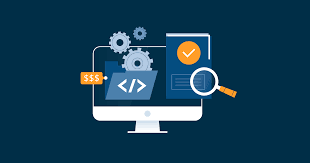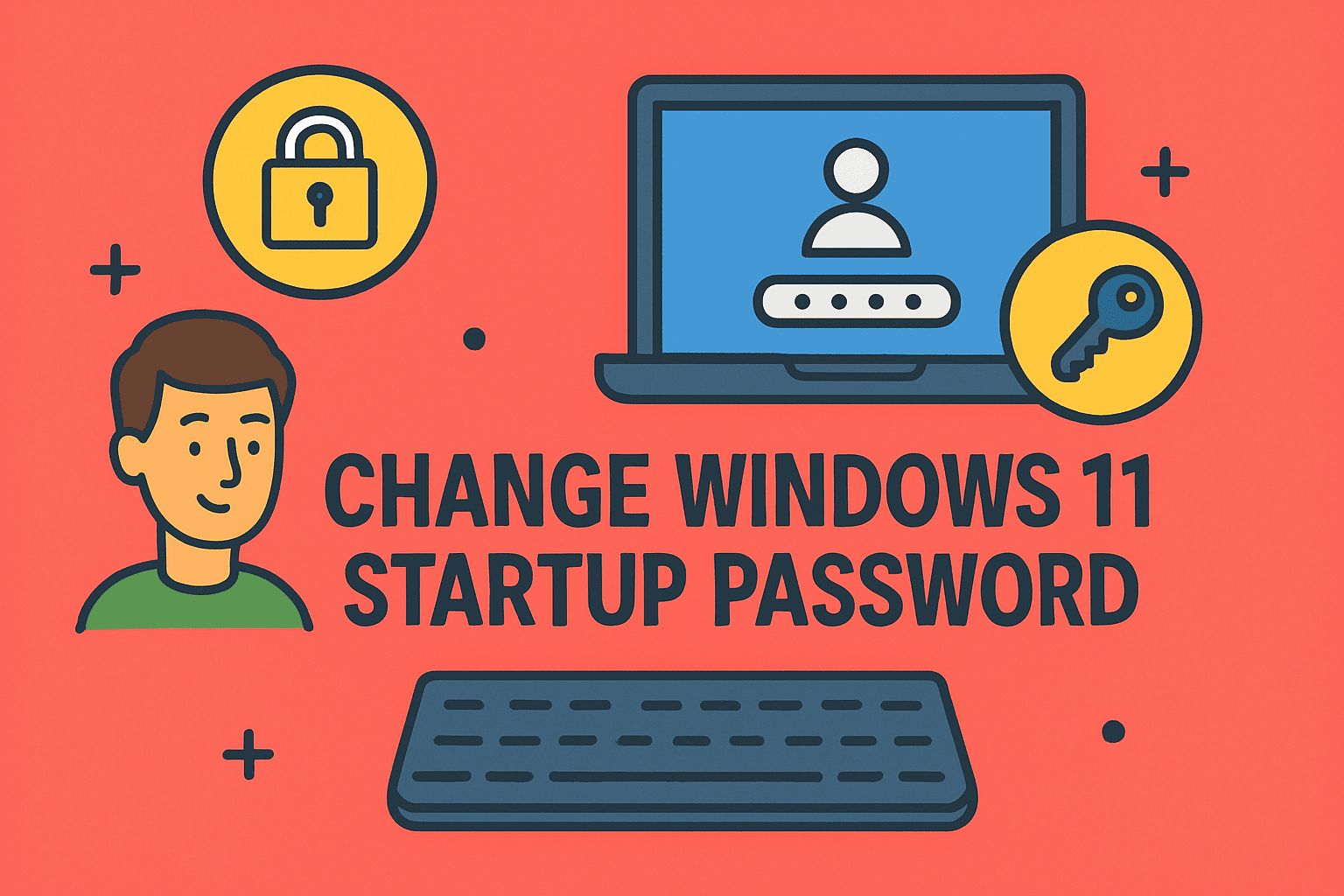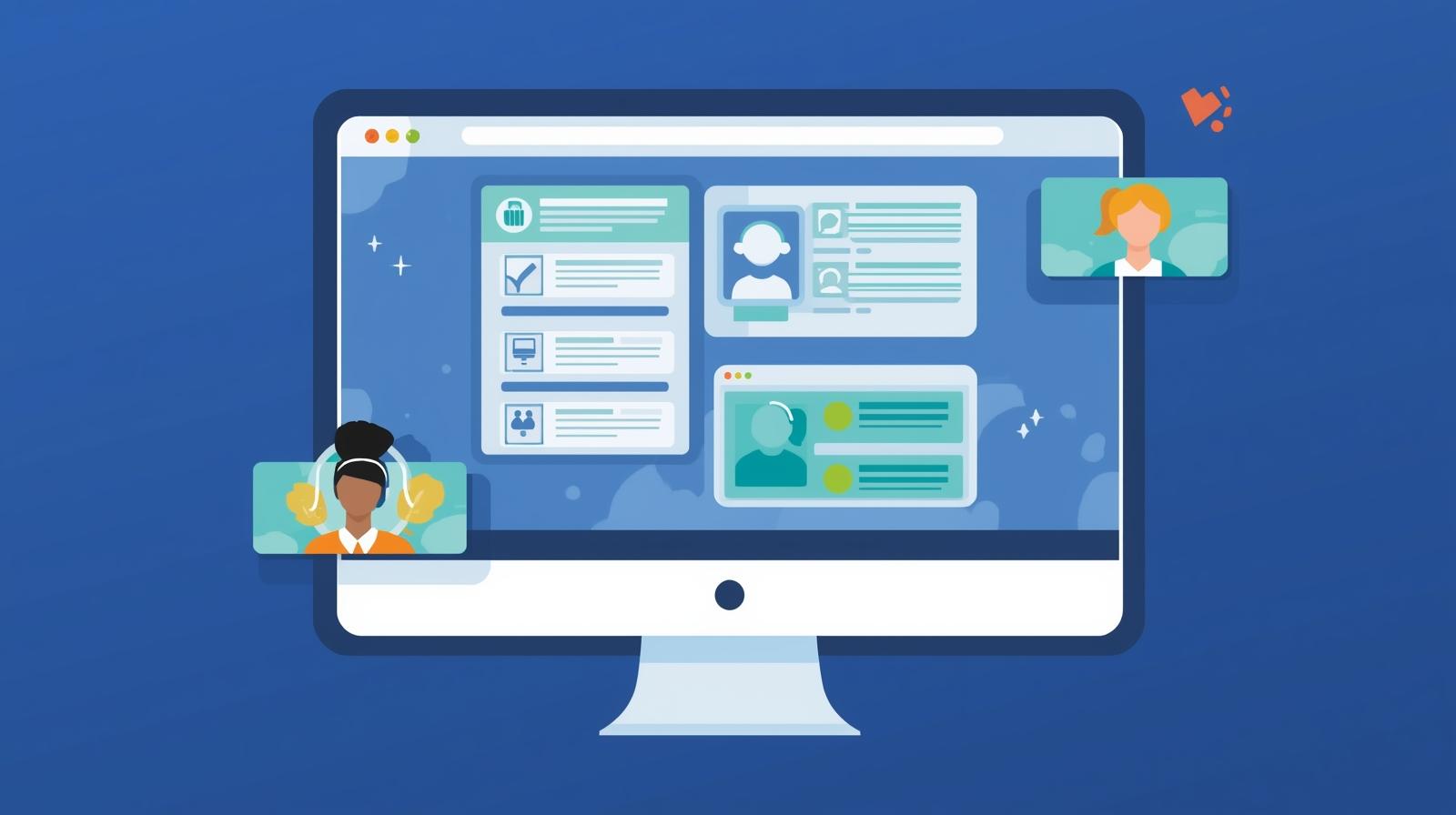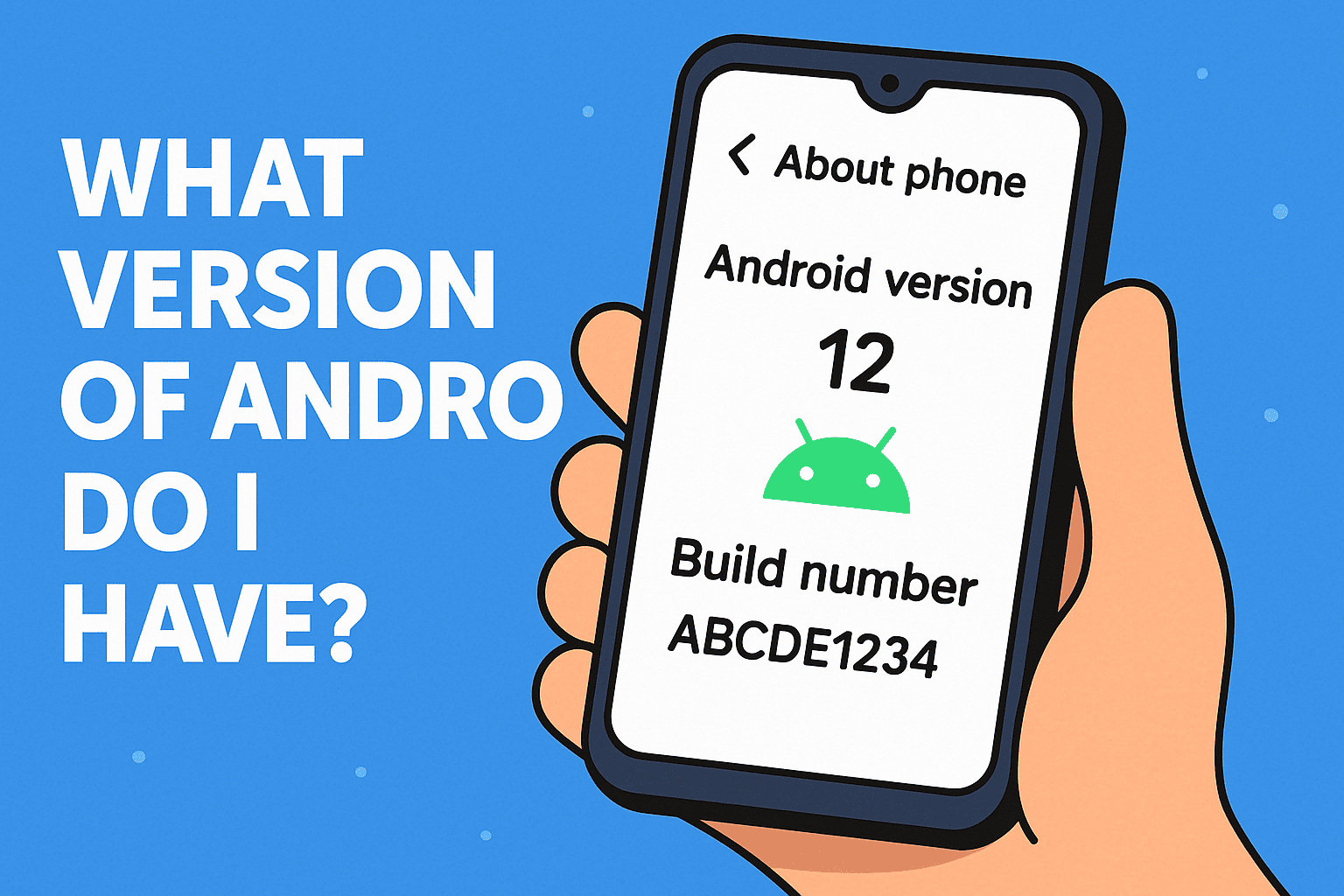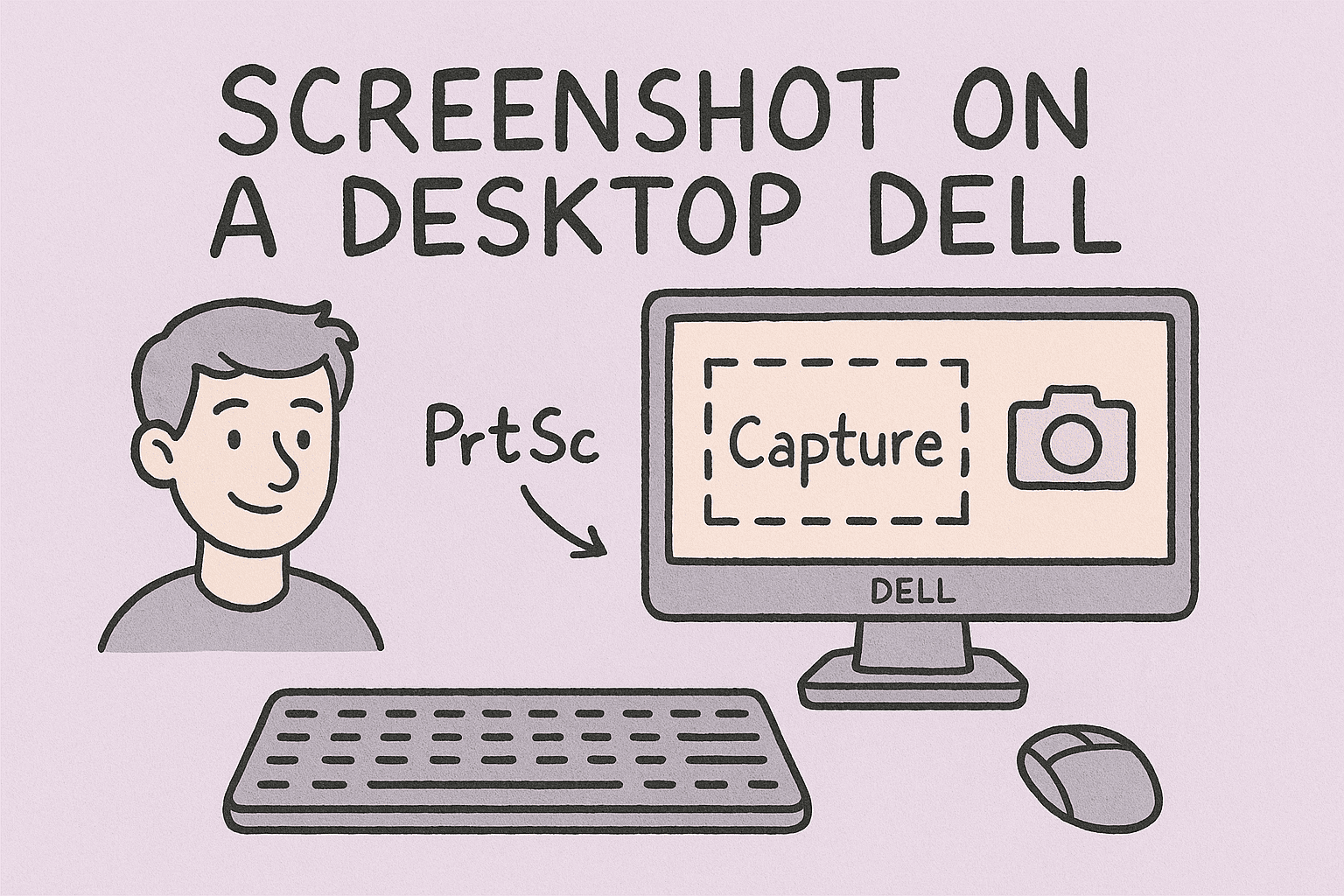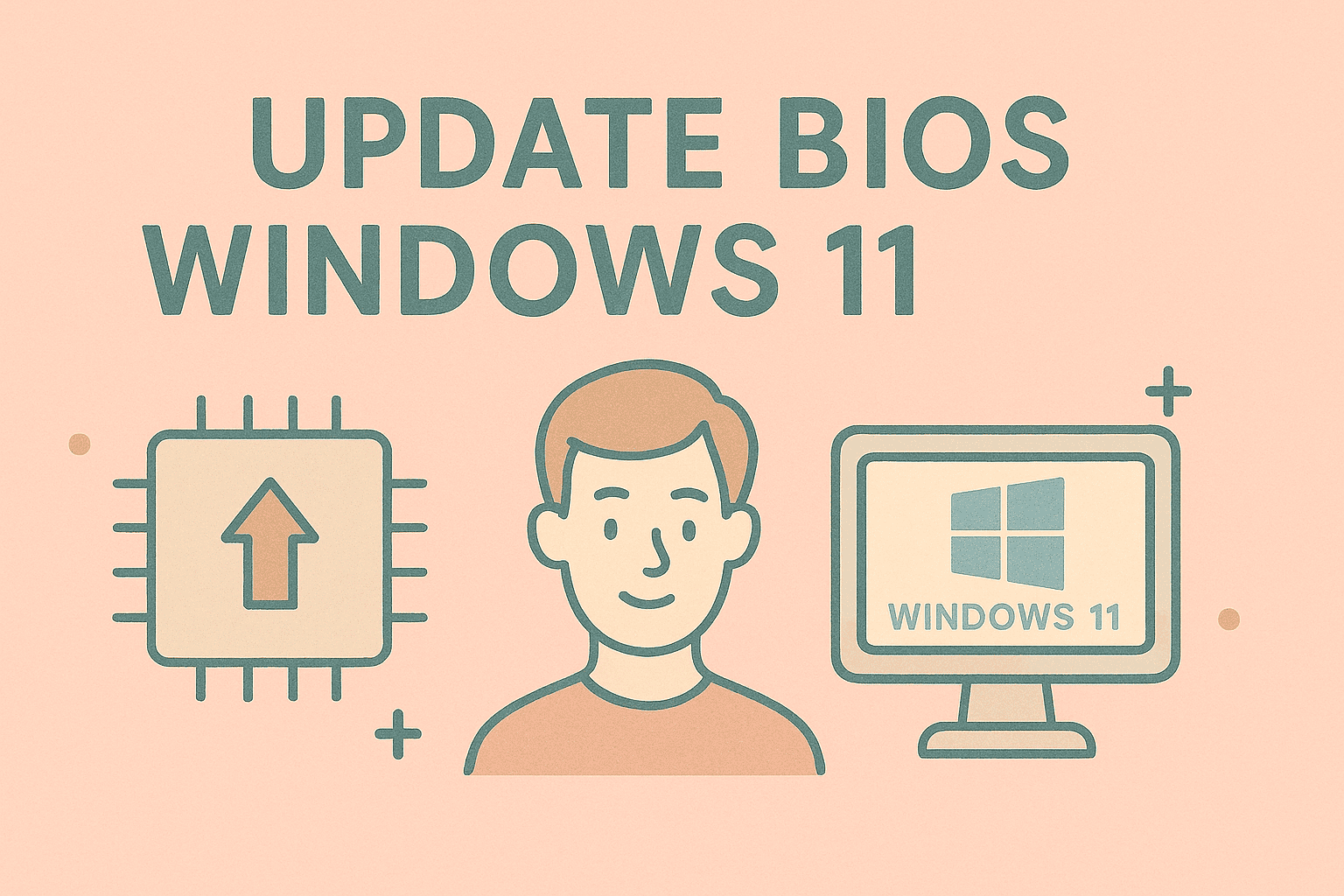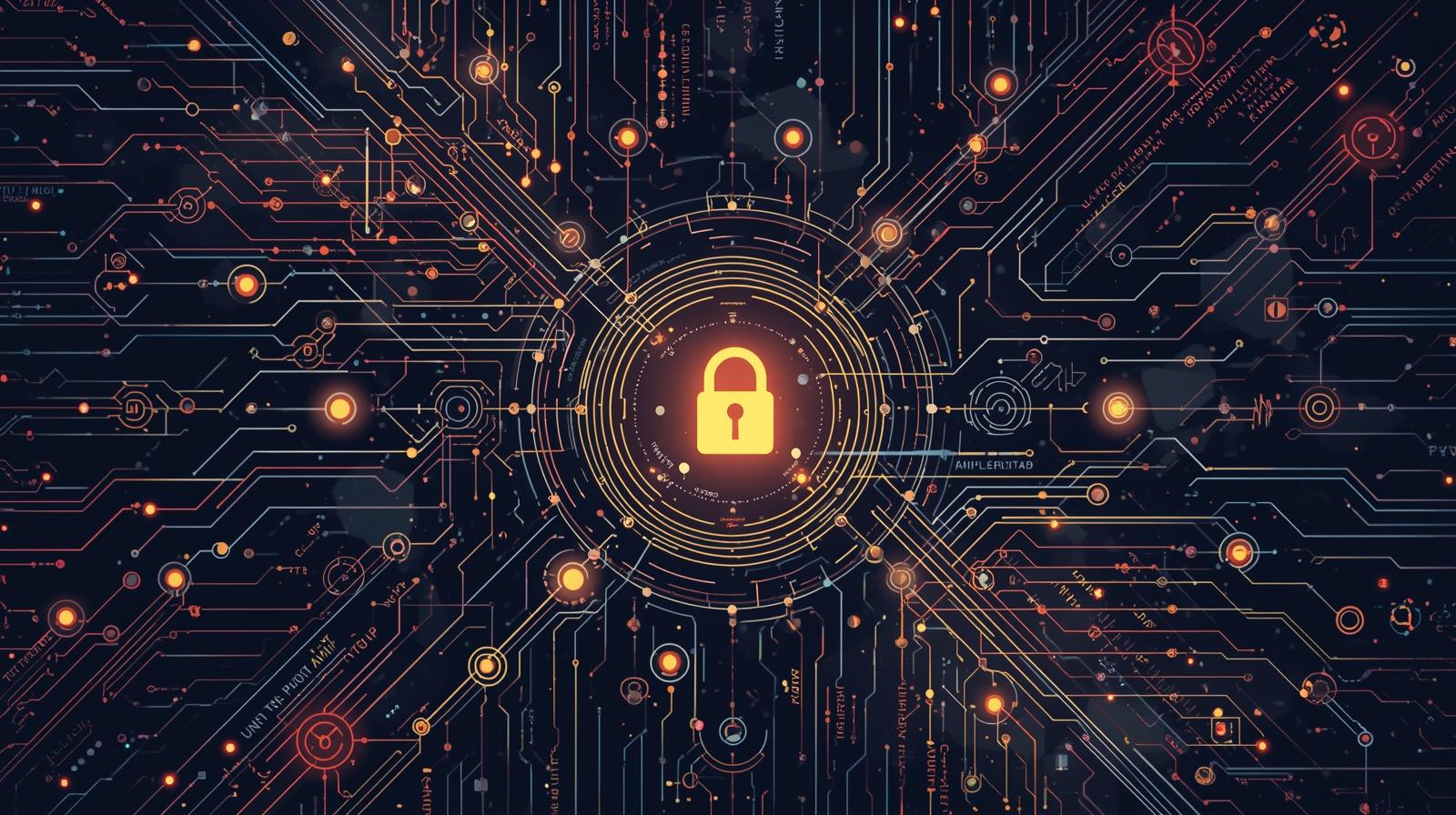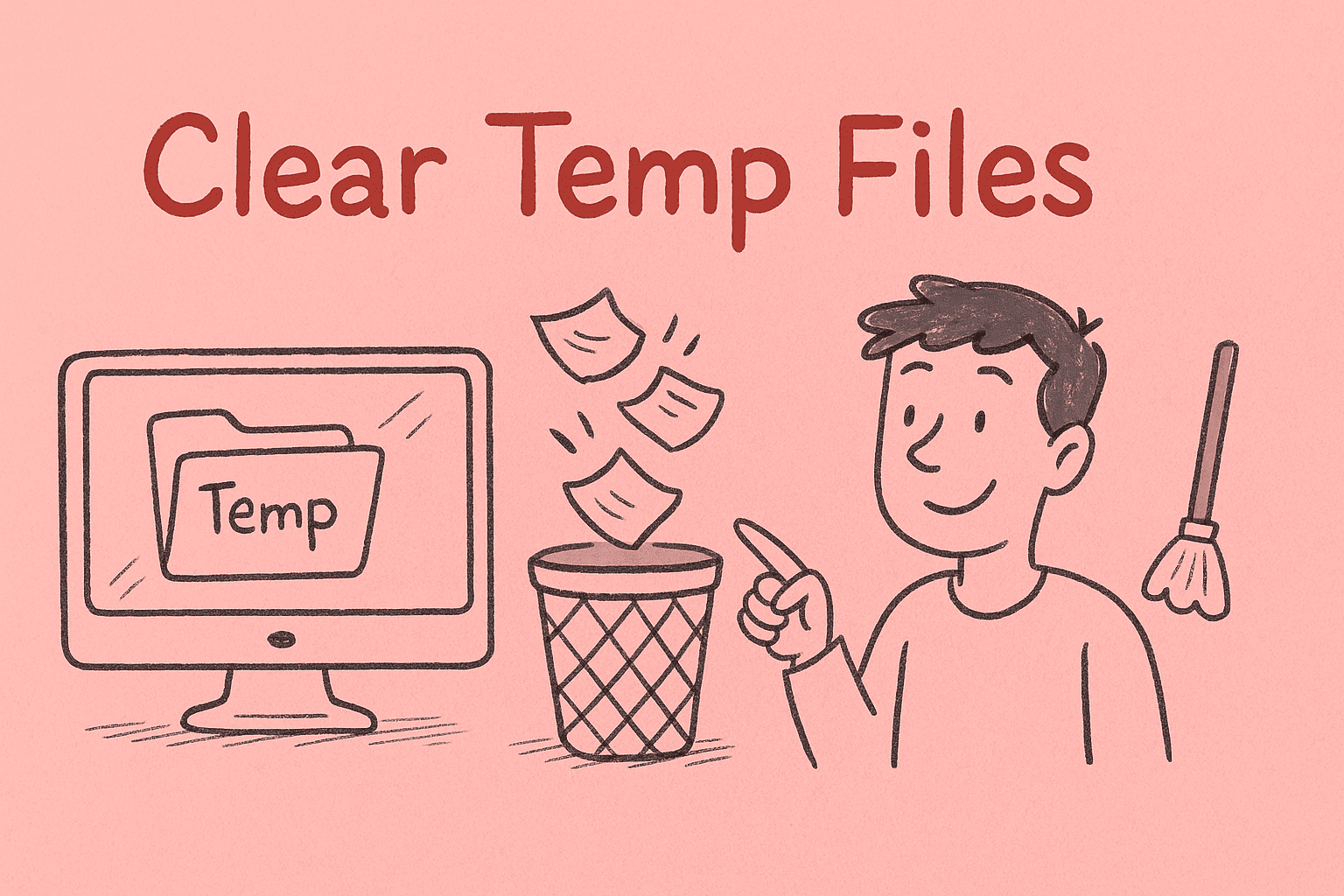Simple Guide to Desktop Shortcuts for Windows
Updated on June 23, 2025, by ITarian
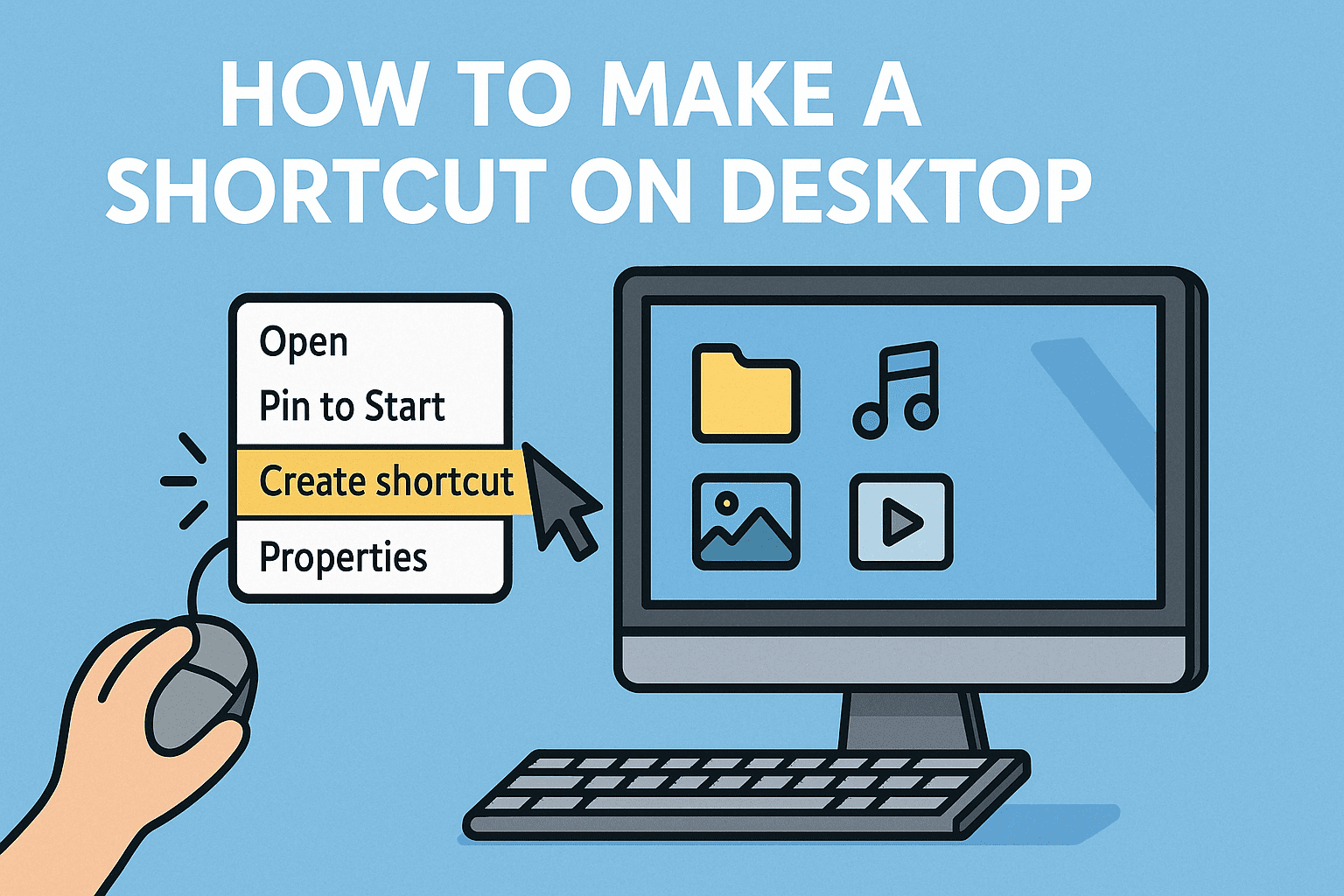
Have you ever found yourself digging through menus to open an app you use daily? Wouldn’t it be easier to access it straight from your desktop? If yes, you’re in the right place. This guide will show you how to make a shortcut on desktop, especially tailored for Windows users, IT managers, and cybersecurity professionals who thrive on efficiency and secure workflows.
Why Desktop Shortcuts Still Matter in 2025
In a world driven by cloud services and mobile-first designs, it may seem like desktop shortcuts are a relic of the past. However, for many professionals in IT, cybersecurity, and executive leadership, desktop access to vital tools can mean the difference between acting in seconds or minutes. Creating desktop shortcuts ensures:
- Speedier access to critical applications
- Enhanced productivity through streamlined workflows
- Better organization of commonly used files and tools
What is a Desktop Shortcut?
A desktop shortcut is essentially a pointer that directs your operating system to launch a specific file, folder, or application. It doesn’t duplicate the content; it simply provides quicker access. This small tweak in your user interface can lead to big gains in time efficiency.
How to Make a Shortcut on Desktop (Step-by-Step for Windows 10/11)
Ready to create a desktop shortcut? Follow these straightforward steps to create desktop shortcuts for apps, folders, or even web pages:
1. Create Desktop Shortcut for Applications
- Click the Start menu.
- Locate the app you want to shortcut.
- Drag and drop it directly to your desktop.
Tip: Right-click the app and select “Open file location”. Then right-click the .exe file and select Send to > Desktop (create shortcut).
2. Add Shortcut to Desktop for Files or Folders
- Navigate to the file or folder using File Explorer.
- Right-click the item.
- Choose Send to > Desktop (create shortcut).
3. Windows Desktop Shortcut for Web Pages
- Open your browser and go to the desired webpage.
- Resize your browser window to see the desktop.
- Drag the padlock icon from the address bar to the desktop.
4. Customize Your Shortcut Icon
- Right-click the shortcut > Properties.
- Go to the Shortcut tab.
- Click Change Icon.
- Select from the list or browse for a custom icon.
Best Practices for IT and Security Teams
For professionals in cybersecurity and IT management, shortcuts aren’t just about convenience:
- Control Access: Place shortcuts in shared directories with restricted access.
- Monitor Use: Pair shortcuts with auditing tools to log usage.
- Secure Launch: Link shortcuts to sandboxed or virtualized versions of apps.
When Should You Avoid Desktop Shortcuts?
While they’re useful, desktop shortcuts might not be ideal in every situation:
- On shared or public machines where privacy is a concern
- If the number of shortcuts becomes overwhelming and clutters the screen
- When using remote desktops or virtual machines, as shortcuts may not persist
Use Case Examples by Industry
Cybersecurity Firms
Shortcuts to incident response tools like Wireshark or threat feeds.
Financial Institutions
Quick access to encrypted spreadsheets or secure login portals.
Healthcare IT
Fast access to EHR platforms with two-factor authentication integrations.
CEOs / Founders
Direct links to KPI dashboards or investor portals.
Pro Tips to Keep Your Desktop Organized
- Use folders to group similar shortcuts (e.g., “Security Tools”).
- Name shortcuts clearly.
- Consider using desktop cleanup tools monthly.
- Use Taskbar pinning for your top 3-5 essential tools.
FAQ: Desktop Shortcuts
1. Can I make a desktop shortcut for a file stored in the cloud?
Yes. If the file is synced via OneDrive or Dropbox, you can create a shortcut just like a local file.
2. Are desktop shortcuts safe?
Mostly yes, but ensure they link to secure locations and not executable files from unknown sources.
3. Can I create a shortcut on someone else’s desktop remotely?
Yes, using Group Policy or remote management tools.
4. What if my shortcut stops working?
Check if the original file or app has been moved or deleted. Recreate the shortcut if needed.
5. Do shortcuts slow down my computer?
No, they consume negligible system resources.
Final Thoughts
Now that you know how to make a shortcut on desktop, you’re ready to boost productivity and streamline your digital workflow. Whether you’re managing a cybersecurity team or leading a fast-paced startup, efficient access to tools matters.
Ready to elevate your device management and security game? Sign up for Itarian’s platform now to get access to centralized endpoint management, threat monitoring, and productivity tools.
Stay secure. Stay smart.