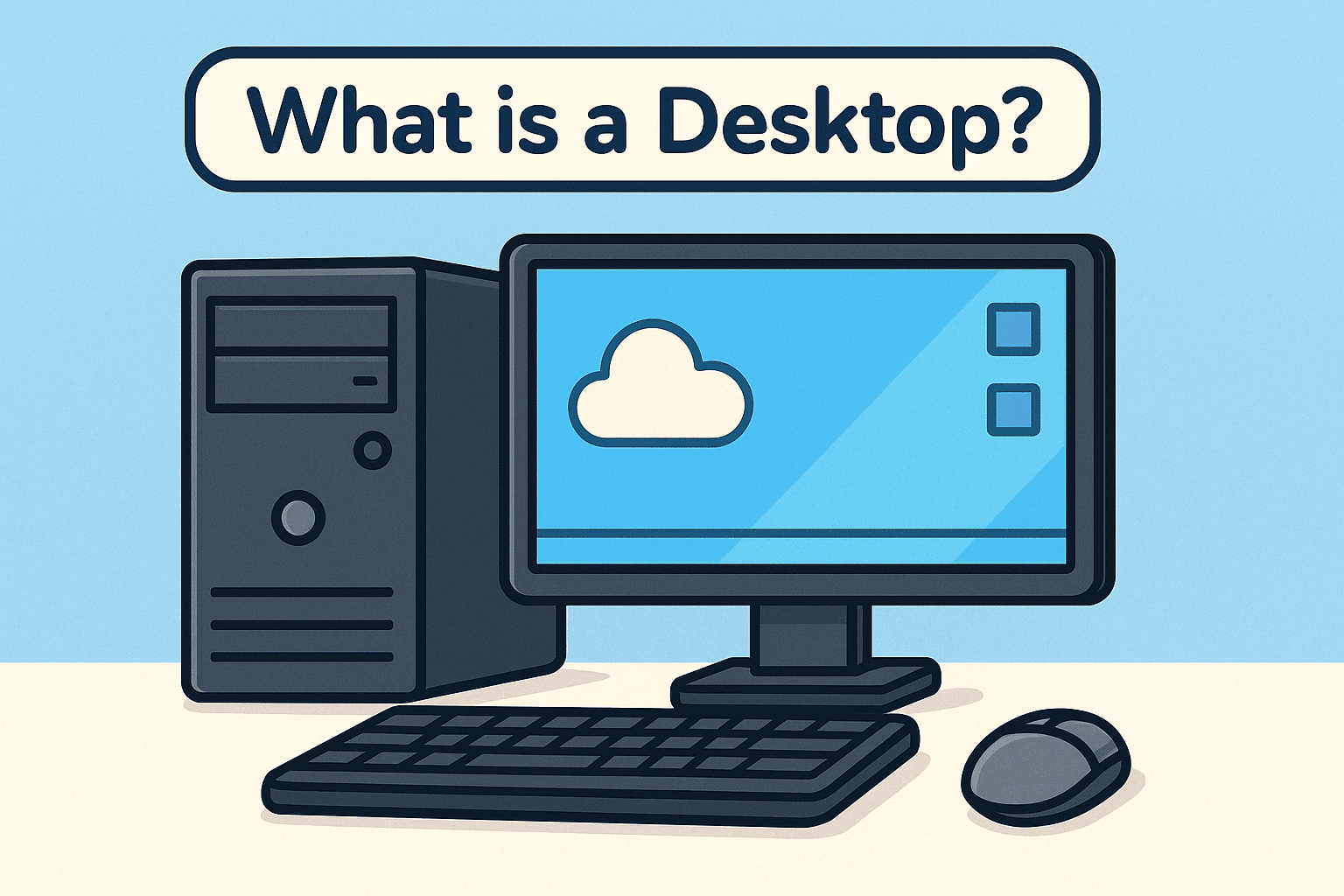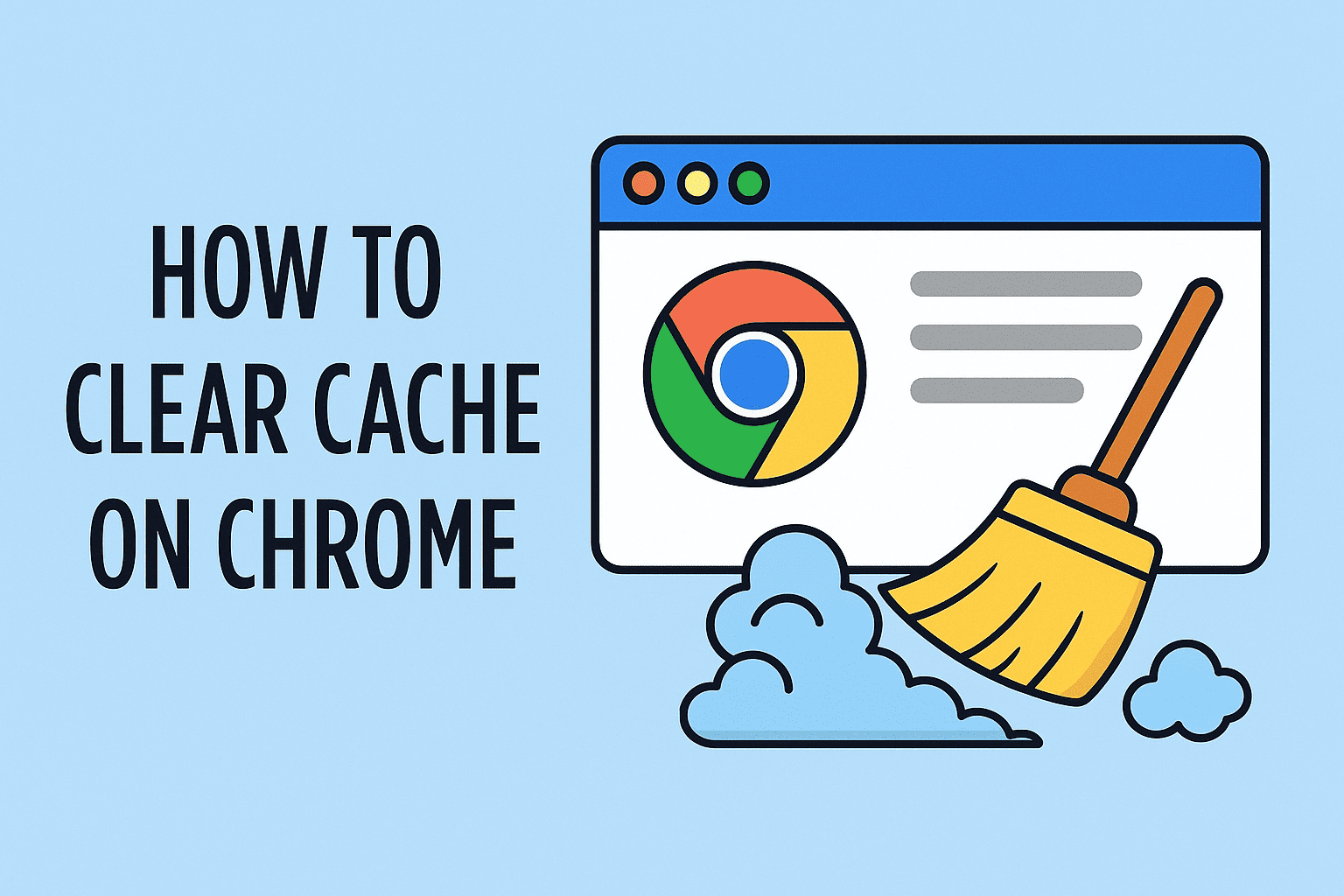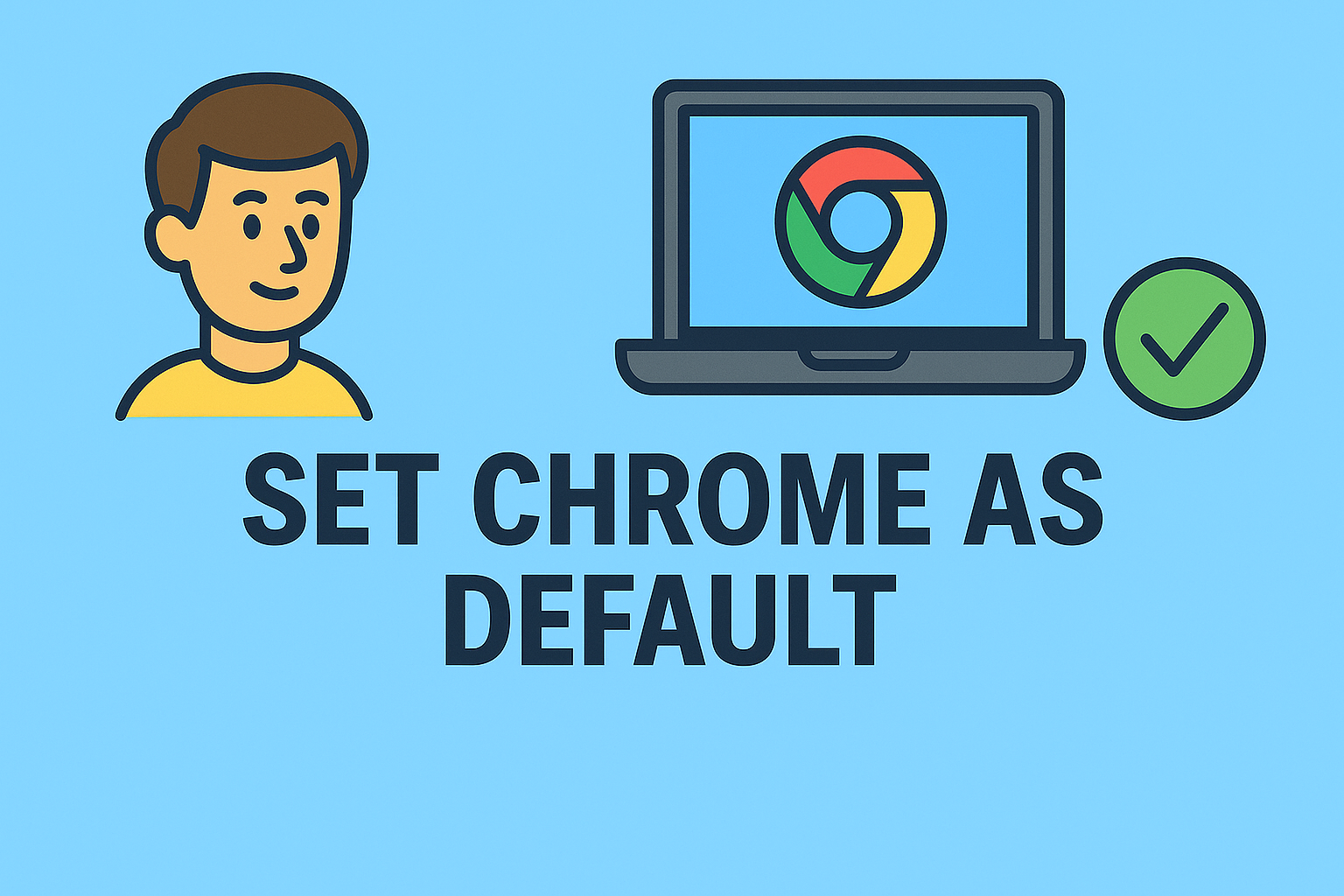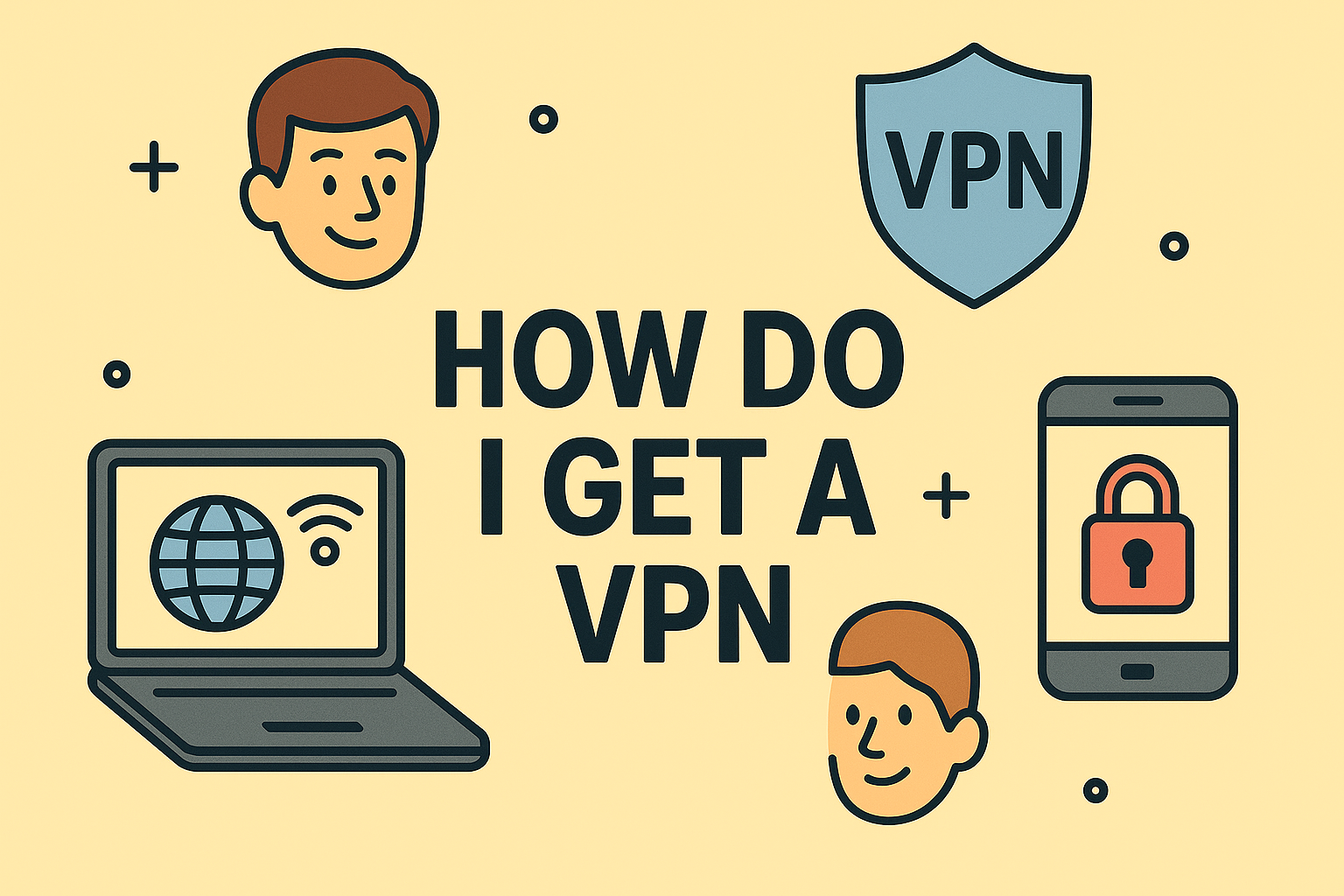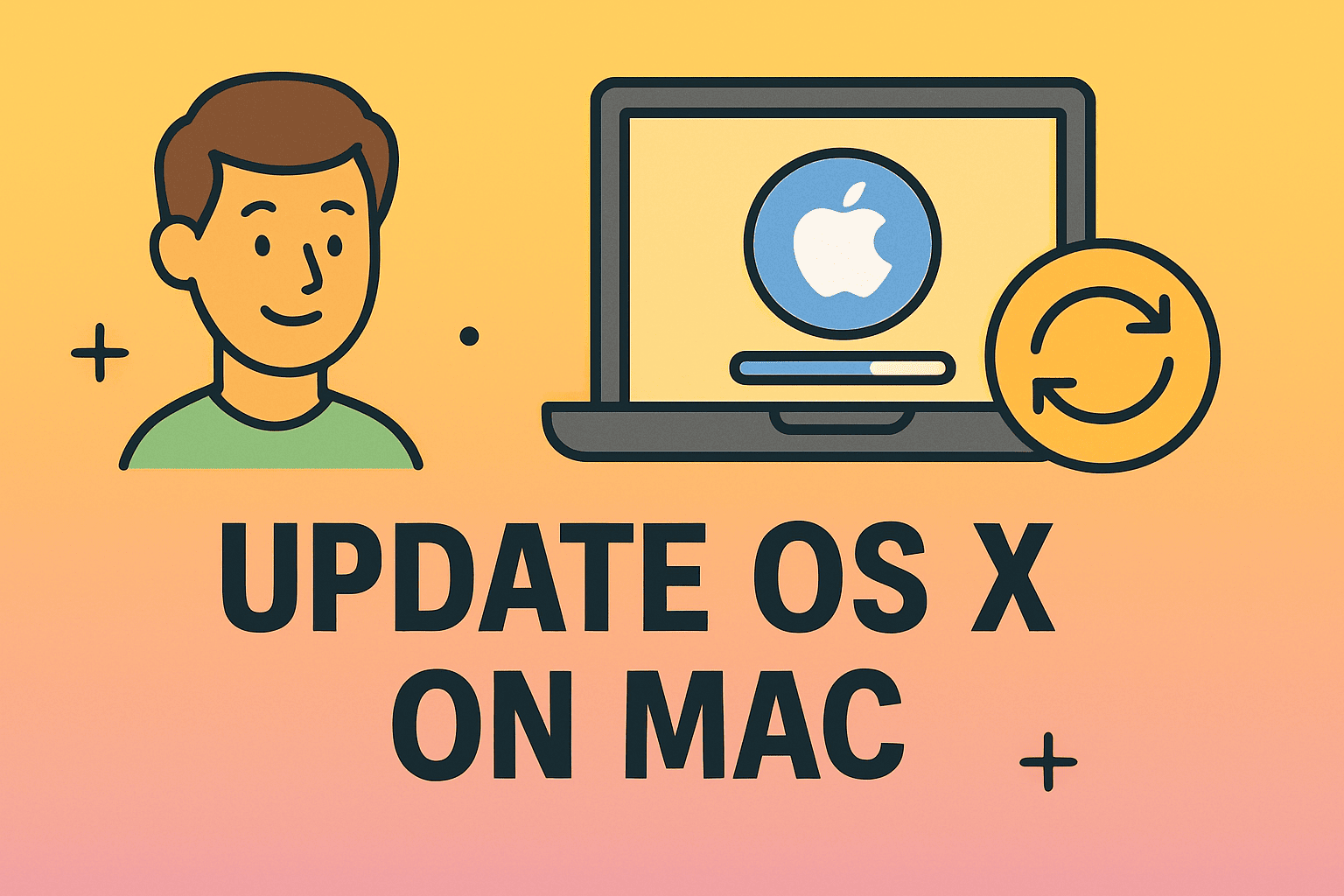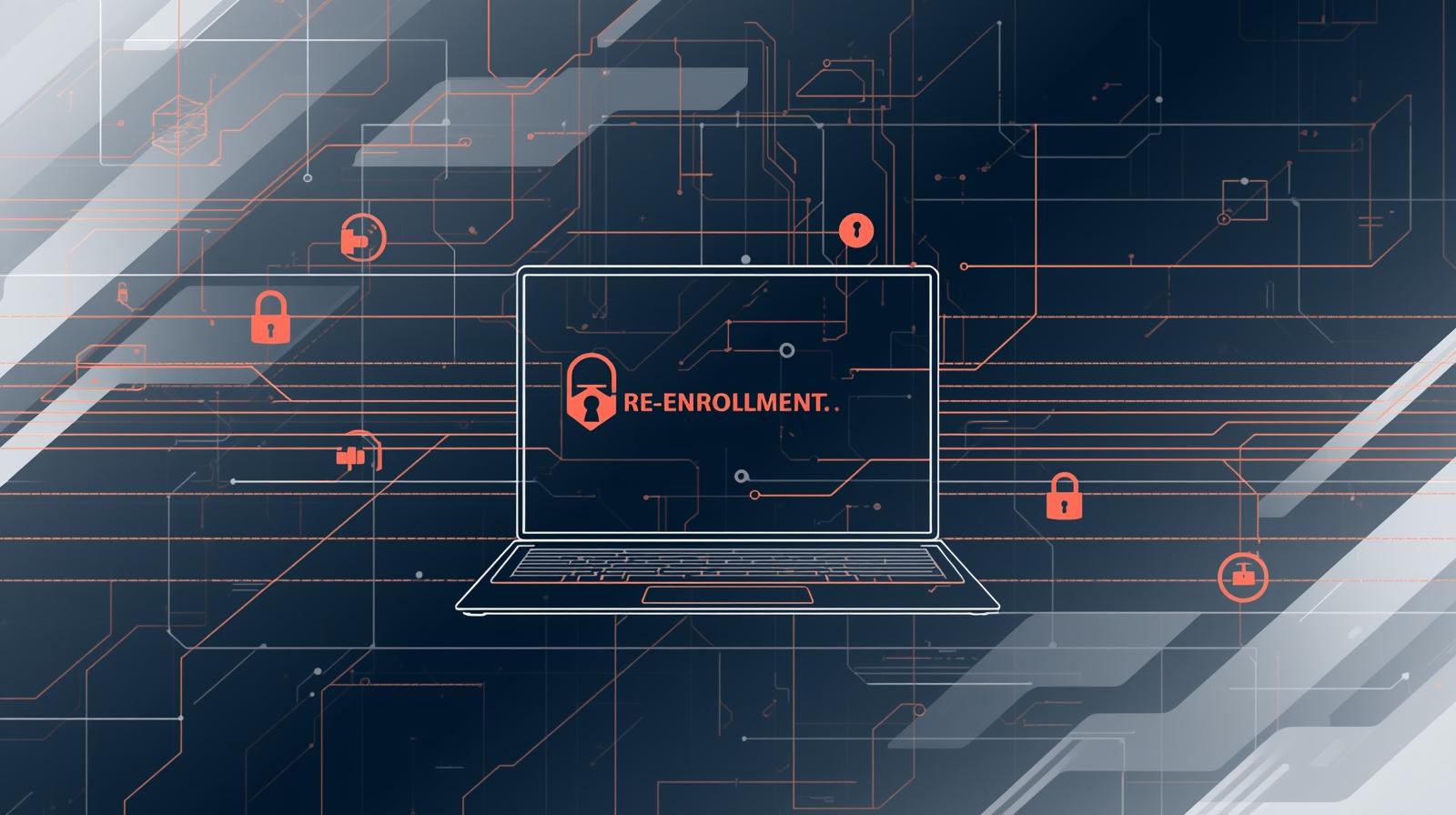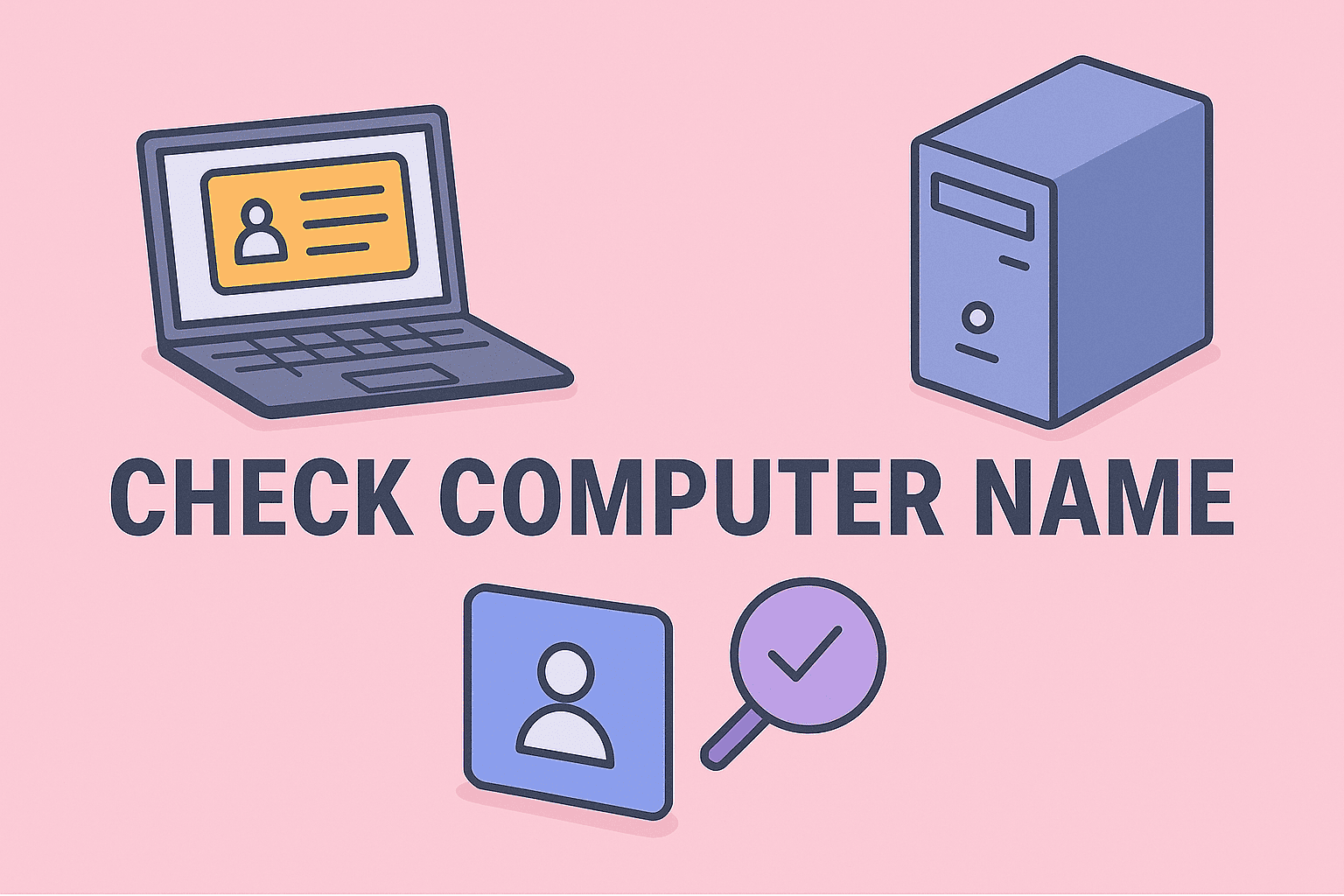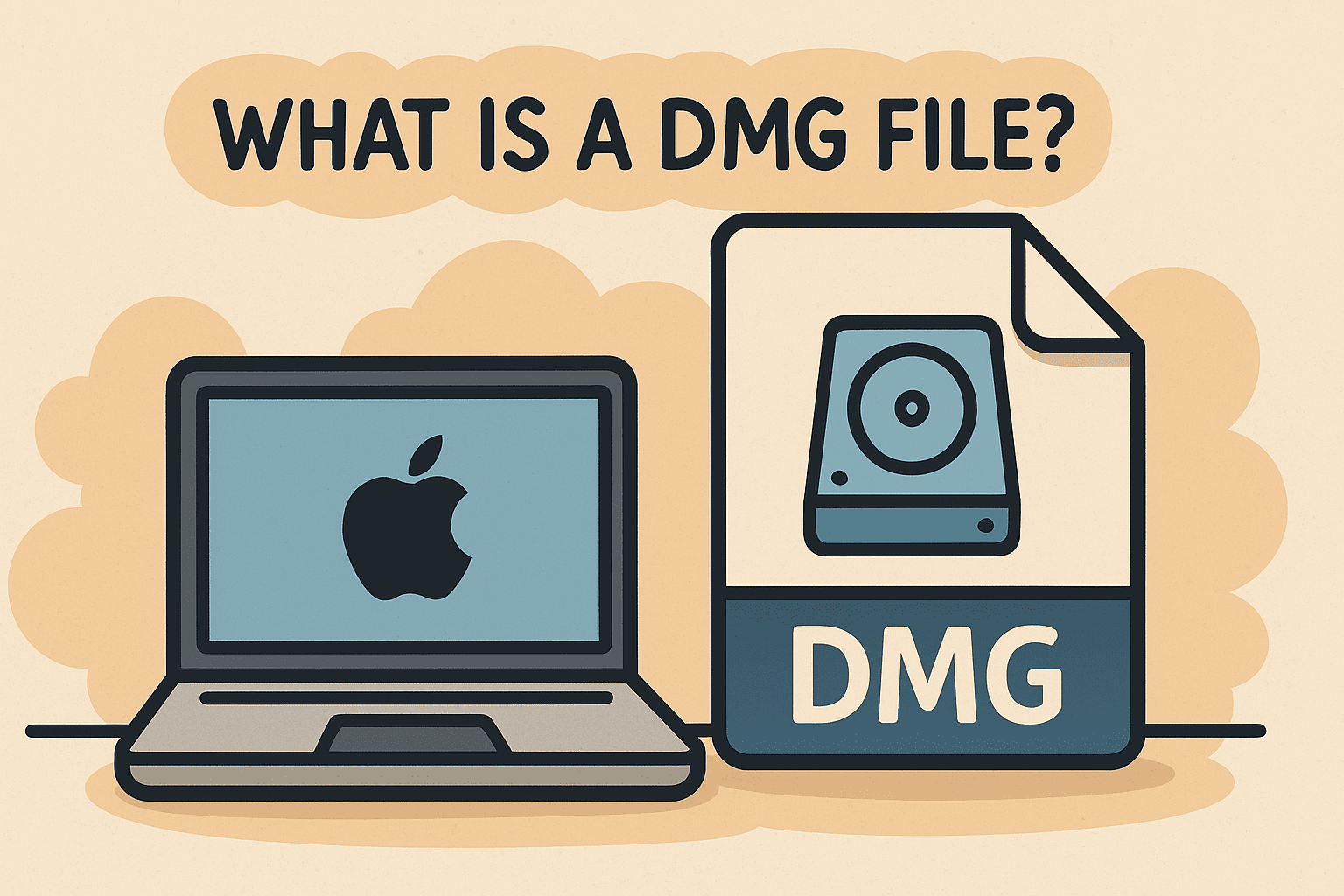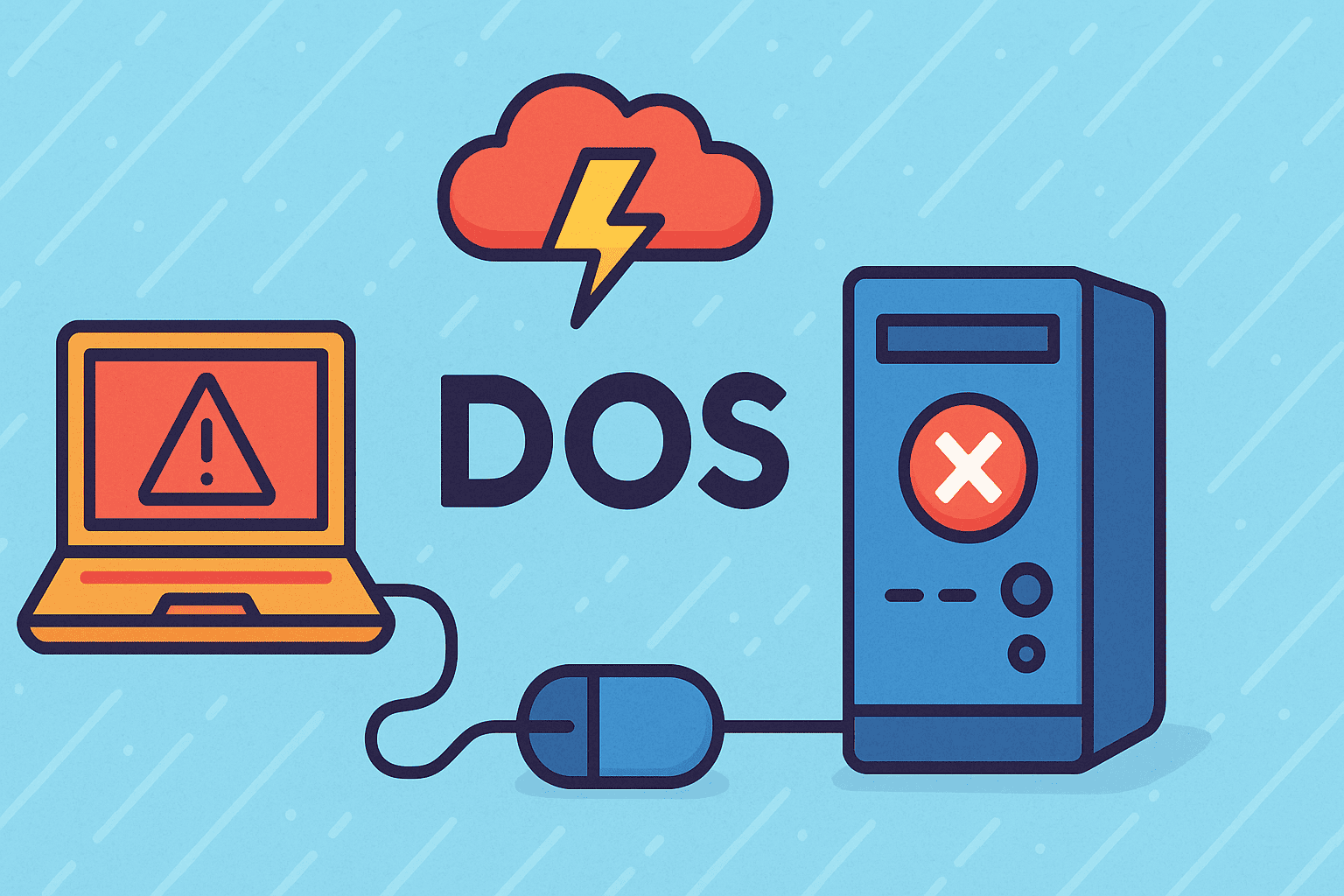Making Phone Calls on iPad: How to Stay Connected Anytime
Updated on October 9, 2025, by ITarian

In today’s connected world, flexibility and accessibility matter more than ever. Whether you’re an IT professional managing remote teams, a cybersecurity leader staying in touch securely, or a CEO on the move, knowing how to make a phone call on iPad can be incredibly useful. Apple’s ecosystem makes it easy to connect your iPad to your iPhone or Wi-Fi and use it for calls—no SIM card required.
This article explores every method to make calls on your iPad, explains how it works across devices, and provides troubleshooting tips to ensure your connection remains secure and efficient.
Why Make Phone Calls on an iPad?
You might wonder why you’d use an iPad for calls when you already have a smartphone. The answer lies in convenience, continuity, and productivity.
Here’s why professionals use their iPads to make calls:
-
Larger display: Easier to manage conference calls and contact lists.
-
Seamless Apple integration: Connects directly to your iPhone and uses the same Apple ID.
-
Wi-Fi calling support: Ideal when cellular signal is weak or unavailable.
-
Hands-free work: Perfect for multitasking, virtual meetings, or remote troubleshooting.
For IT leaders and cybersecurity teams, this setup provides flexibility while maintaining security standards within the Apple ecosystem.
How to Make a Phone Call on iPad Using iPhone Cellular Calls
If your iPad and iPhone are connected through the same Apple ID, you can place and receive calls on your iPad using your iPhone’s cellular network.
Step-by-Step Instructions
-
Check device compatibility
Ensure your iPhone runs iOS 8.1 or later and your iPad runs iPadOS 13 or newer. -
Use the same Apple ID
-
On both devices, sign in with the same Apple ID in Settings > [Your Name] > iCloud.
-
Verify both devices are connected to the same Wi-Fi network.
-
-
Enable Wi-Fi Calling on iPhone
-
Go to Settings > Phone > Wi-Fi Calling.
-
Toggle Wi-Fi Calling on This iPhone.
-
-
Allow calls on other devices
-
Go to Settings > Phone > Calls on Other Devices.
-
Enable Allow Calls on Other Devices and choose your iPad.
-
-
Activate calling on iPad
-
On your iPad, open Settings > FaceTime.
-
Turn on Calls from iPhone.
-
-
Place a call
-
Open Contacts, FaceTime, or Recent Calls on your iPad.
-
Tap the phone icon next to the contact’s number to make the call.
-
Result: Your iPhone will handle the cellular connection, but the call audio and controls appear on your iPad.
How to Make a Phone Call on iPad Using FaceTime Audio
If you don’t want to rely on your iPhone, FaceTime Audio is a simple and free method to make voice calls over Wi-Fi or cellular data.
Here’s how:
-
Open FaceTime on your iPad.
-
Tap the plus (+) icon to start a new call.
-
Enter the contact name, email address, or phone number.
-
Select Audio Call instead of Video.
Pro Tip: FaceTime Audio provides crystal-clear sound quality, ideal for professional or remote calls where clarity is essential.
Using Third-Party Apps to Make Calls on iPad
If you need to make calls outside the Apple ecosystem, third-party VoIP apps can bridge the gap.
Popular Apps:
-
Skype: Supports calls to both mobile and landline numbers.
-
Zoom Phone: Great for business users who need integrated conferencing.
-
Google Voice: Offers a free U.S. number and call management tools.
-
WhatsApp or Telegram: Perfect for encrypted calls.
To use:
-
Download the app from the App Store.
-
Log in or create an account.
-
Grant microphone and contact access.
-
Dial any number or contact from within the app.
These apps are especially beneficial for IT managers and cybersecurity teams who prefer using encrypted VoIP solutions for business communication.
How to Make Calls on iPad Without iPhone
Even without an iPhone, you can still use your iPad as a phone. Here’s how:
-
Use FaceTime Audio or Skype for Wi-Fi calling.
-
Enable iMessage or FaceTime with your Apple ID to connect with Apple users.
-
Install communication apps (Zoom, Teams, WhatsApp) for cross-platform calls.
-
Use Google Voice to get your own phone number for calls and texts.
This is especially helpful for professionals who rely on an iPad for daily operations but prefer not to carry multiple devices.
How to Troubleshoot Call Issues on iPad
If calling isn’t working, follow these checks:
-
Ensure both devices are connected to the same Wi-Fi network.
-
Confirm that FaceTime and Wi-Fi Calling are enabled.
-
Restart both iPad and iPhone.
-
Check for software updates under Settings > General > Software Update.
-
Re-sign into your Apple ID if synchronization fails.
If problems persist, go to Settings > General > Reset > Reset Network Settings to clear any connection conflicts.
Security Considerations When Making Calls on iPad
When handling corporate data or sensitive communication, it’s crucial to ensure secure connections:
-
Use VPNs to encrypt Wi-Fi calls.
-
Avoid public Wi-Fi for business conversations.
-
Enable two-factor authentication on Apple ID.
-
Regularly update iOS/iPadOS for the latest security patches.
For IT administrators, implementing mobile device management (MDM) solutions ensures that call permissions, Apple IDs, and Wi-Fi access remain compliant with company security policies.
Best Practices for Efficient Calling
To enhance performance and usability:
-
Keep your iPhone nearby (if using iPhone Cellular Calls).
-
Charge both devices to prevent call drops.
-
Use AirPods or a Bluetooth headset for clearer sound.
-
Close unused apps before calling to reduce background usage.
-
Check permissions for microphone access under Settings > Privacy.
Following these steps will ensure uninterrupted and professional communication across devices.
Why Businesses Prefer iPad Calling Integration
Enterprises increasingly adopt iPads for communication due to their multitasking capabilities, security, and device management flexibility.
-
Remote teams can join calls instantly.
-
Executives can stay connected without juggling multiple devices.
-
IT departments can manage policies centrally via MDM.
For cybersecurity-focused organizations, this integrated approach helps maintain data integrity and control across connected Apple devices.
FAQs About Making Phone Calls on iPad
1. Can I make phone calls on my iPad without an iPhone?
Yes. You can use Wi-Fi calling apps like FaceTime Audio, Skype, or Google Voice.
2. Why can’t I make calls from my iPad?
Ensure both devices are on the same Wi-Fi and signed in with the same Apple ID. Enable Calls from iPhone in iPad’s FaceTime settings.
3. Do I need a SIM card in my iPad to make calls?
No. Most calling features work through Wi-Fi or cellular data without needing a SIM.
4. Can I receive calls on my iPad?
Yes. If your iPad and iPhone are connected under the same Apple ID, you can receive calls on your iPad automatically.
5. Is calling from an iPad secure?
Yes, especially when using FaceTime or encrypted VoIP apps. Always connect to secure Wi-Fi and keep your software updated.
Conclusion
Understanding how to make a phone call on iPad expands your communication options and streamlines workflow. Whether you’re using it for business meetings, remote work, or everyday calls, Apple’s integration ensures a seamless and secure experience.
Stay productive, stay connected, and ensure your devices are optimized for secure communications.
Enhance your device security and streamline IT management with smarter tools.
Sign up today at Itarian.com to explore advanced endpoint protection and secure connectivity solutions for your business.