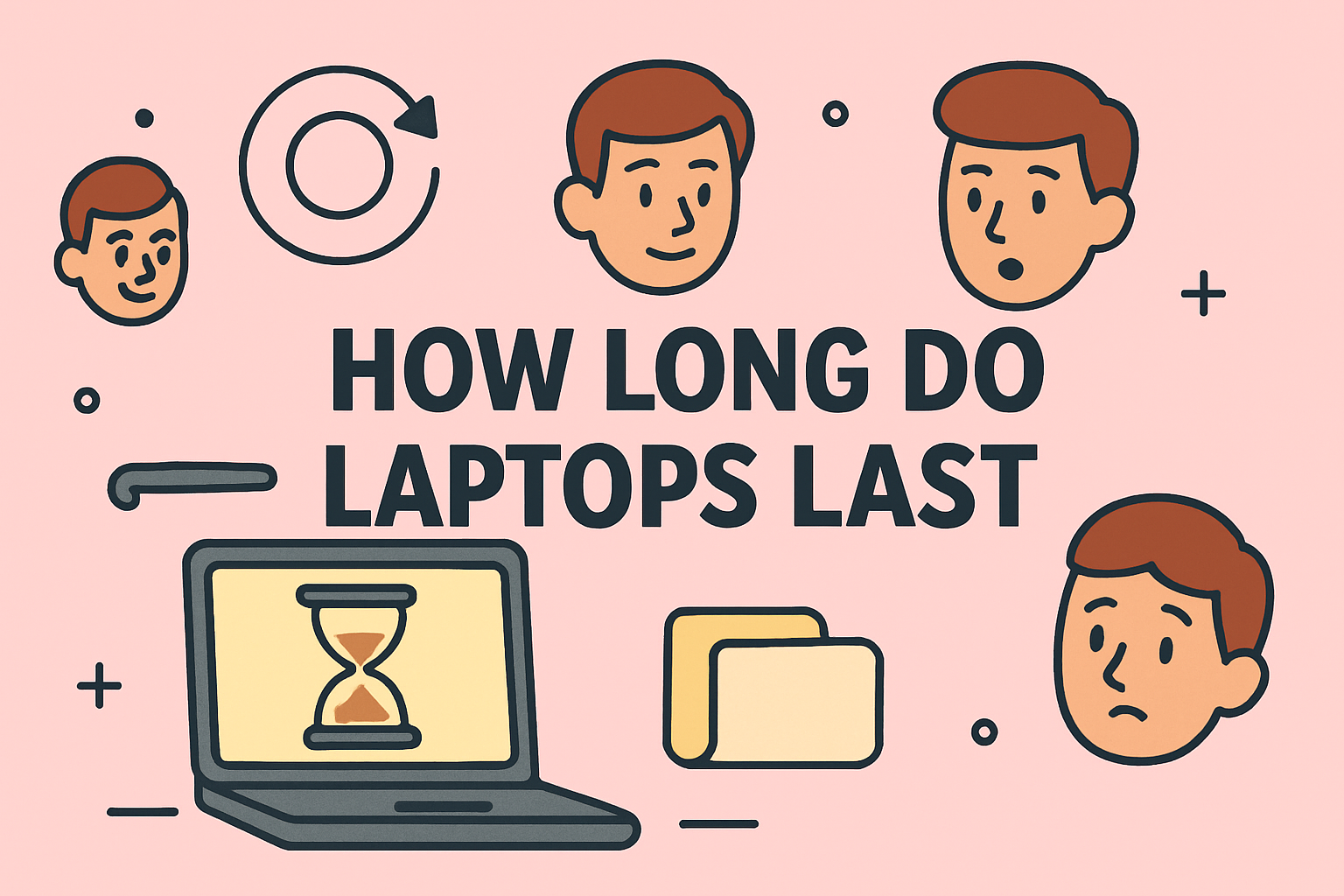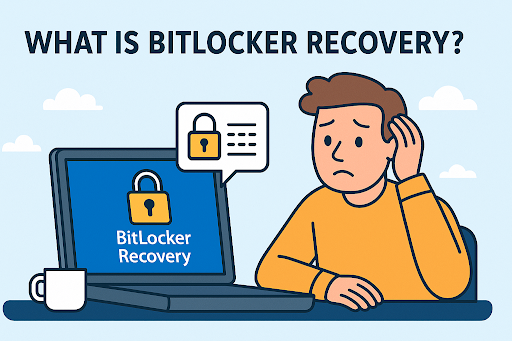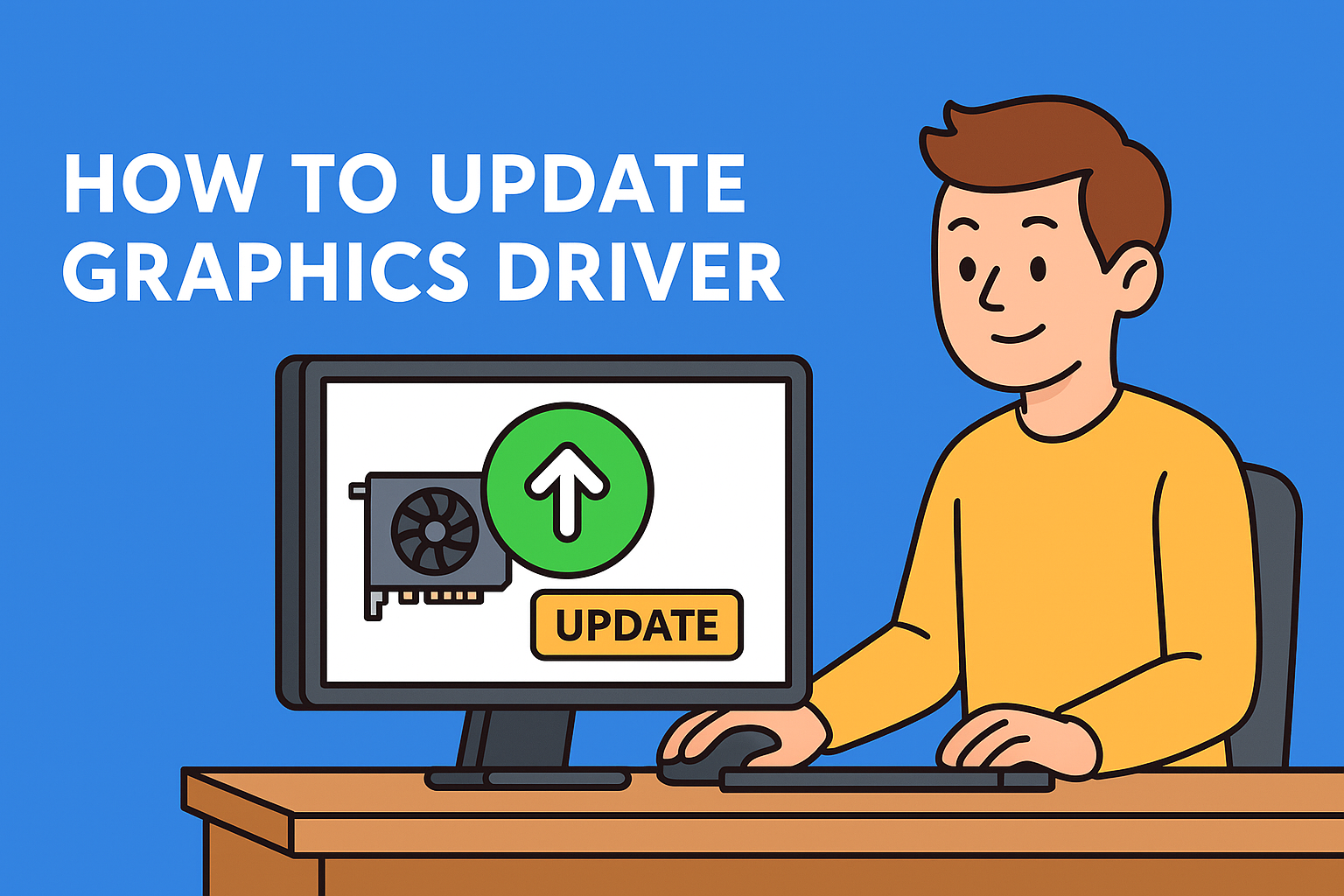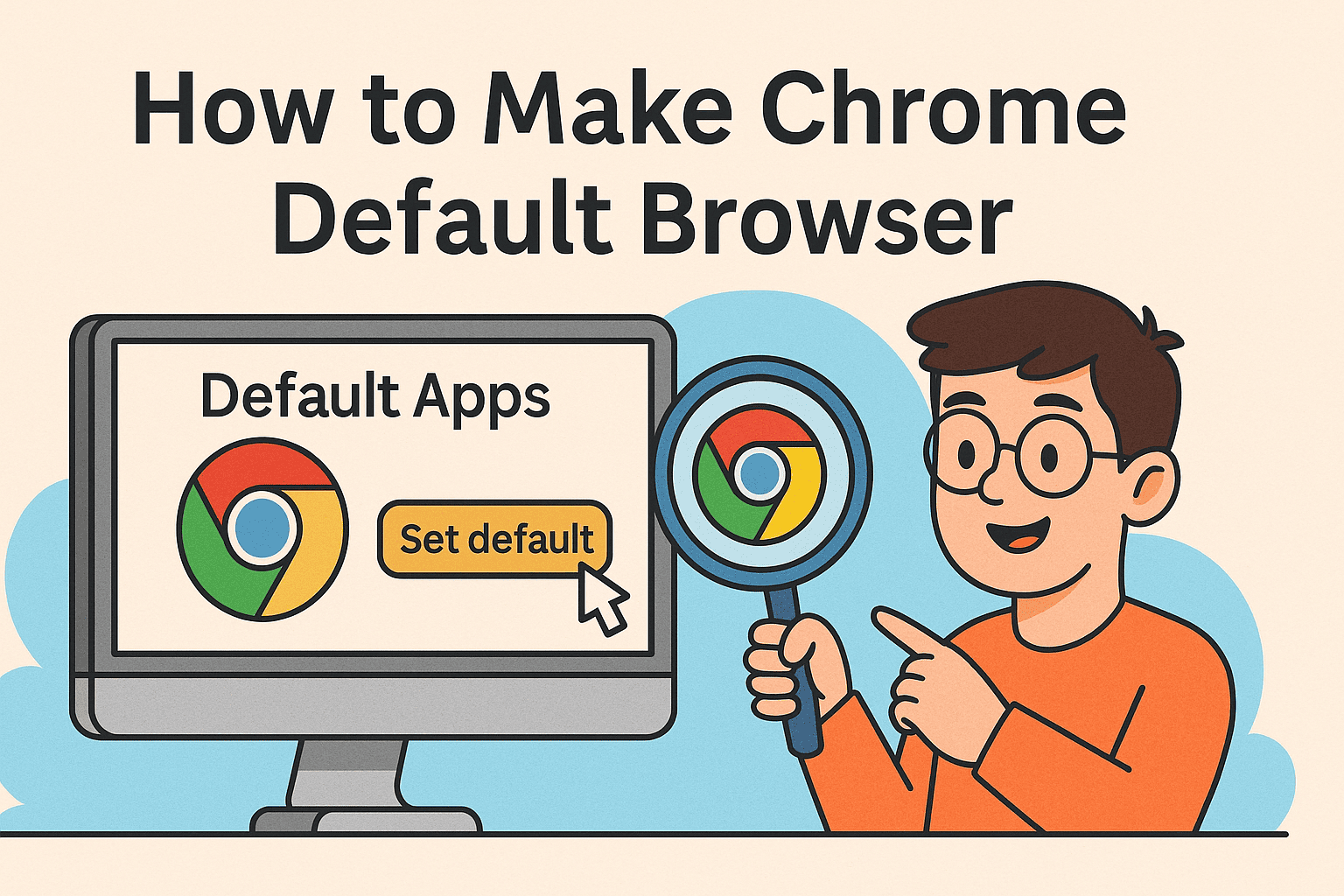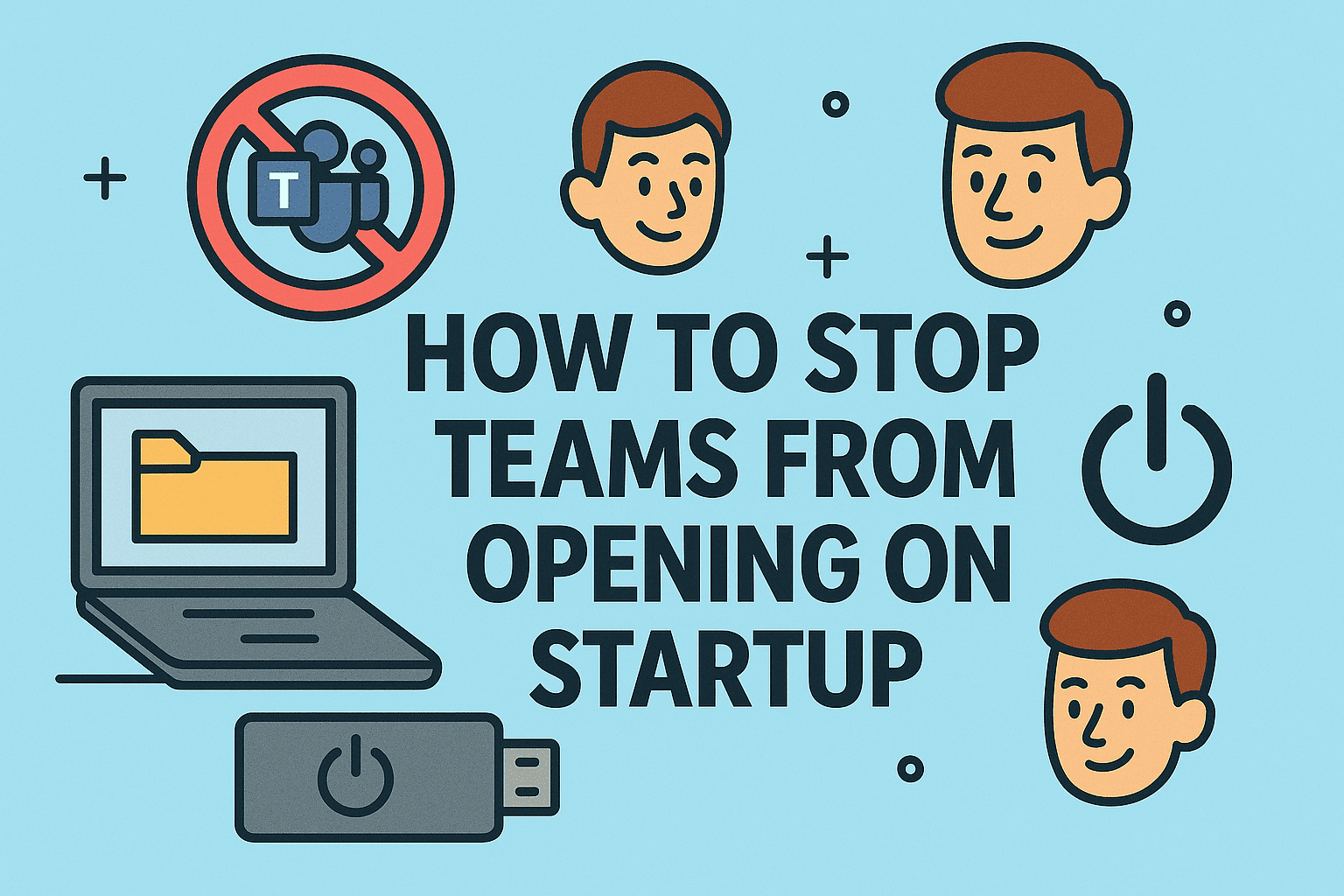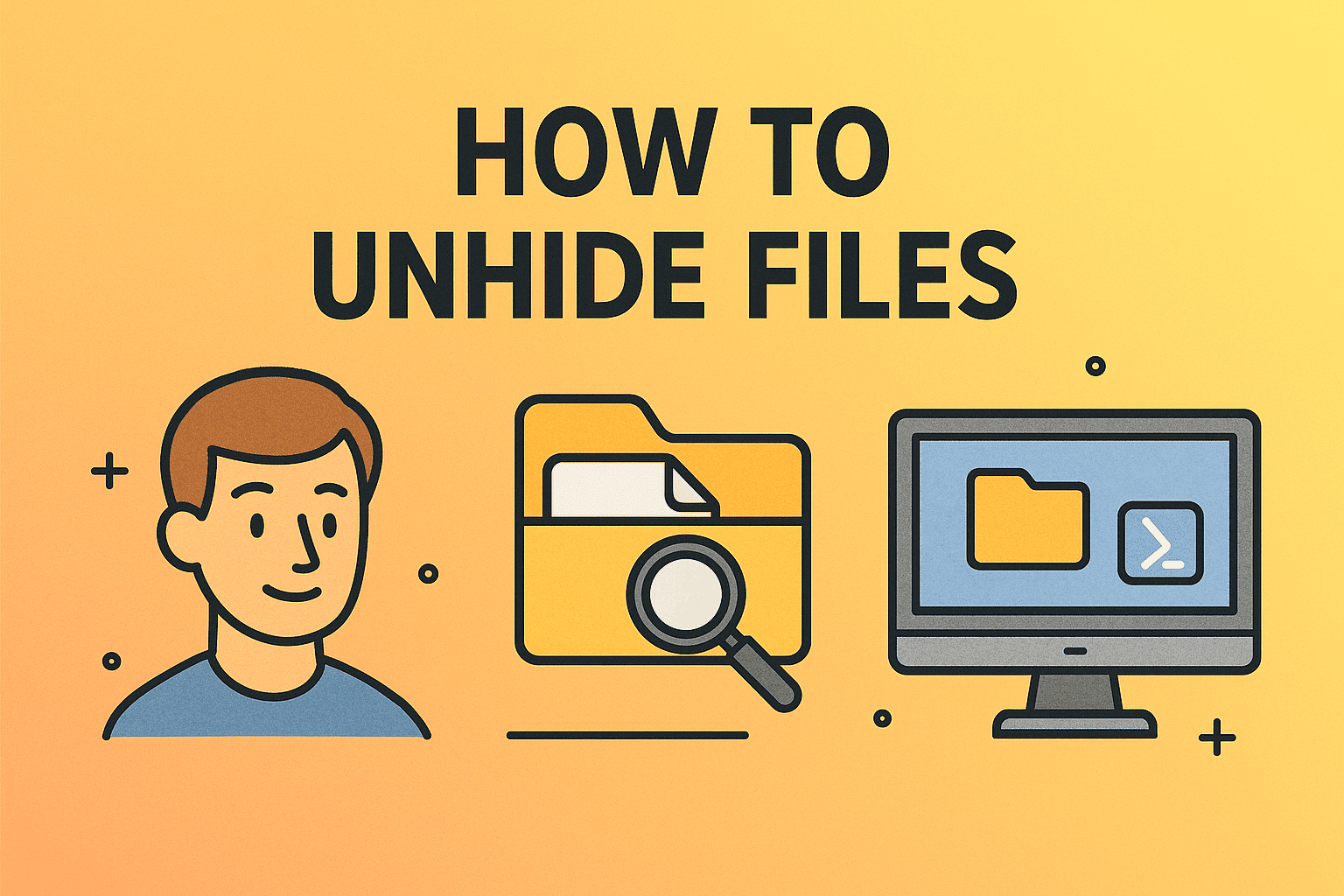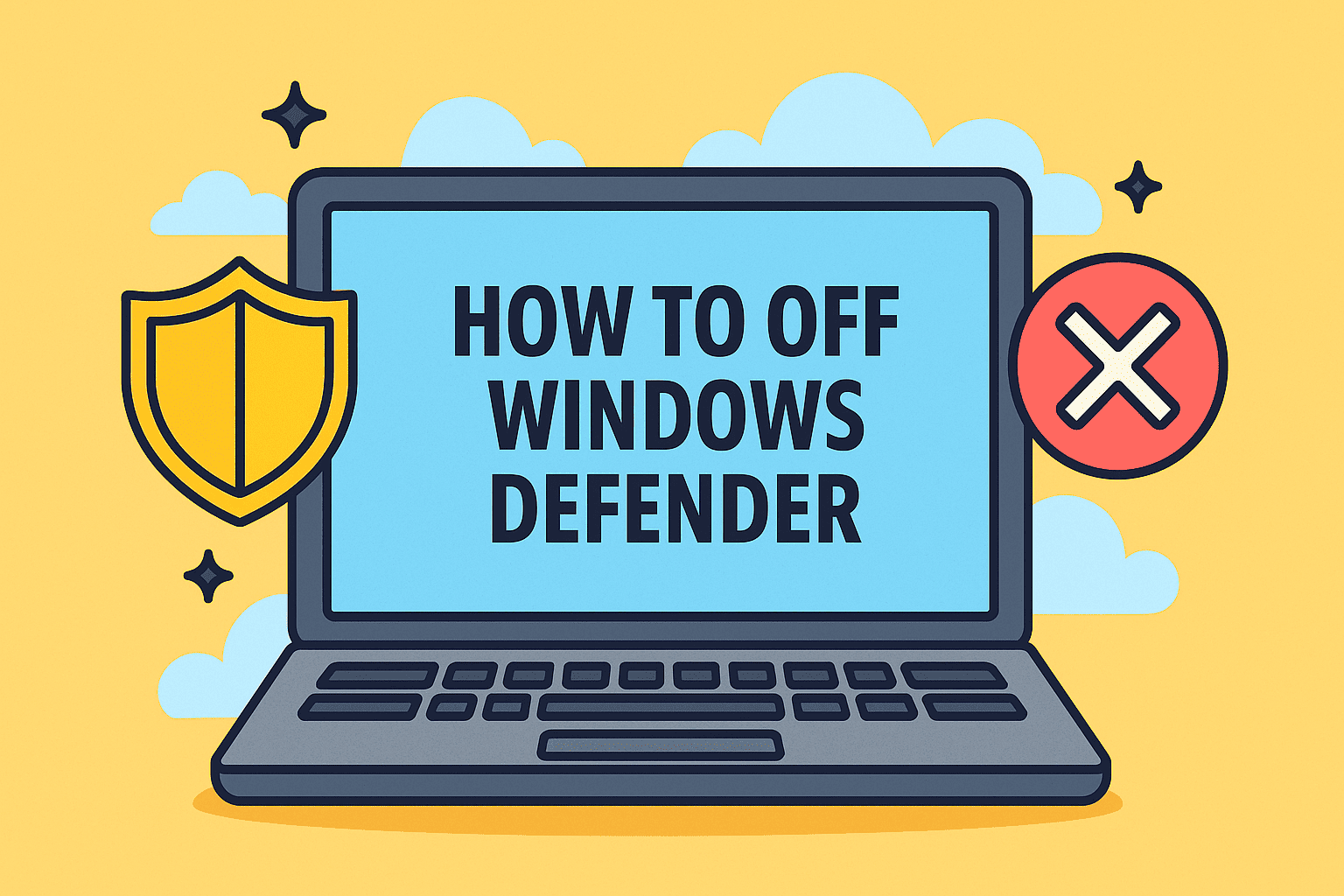Why Steam Downloads Can Be Slow
Updated on September 17, 2025, by ITarian
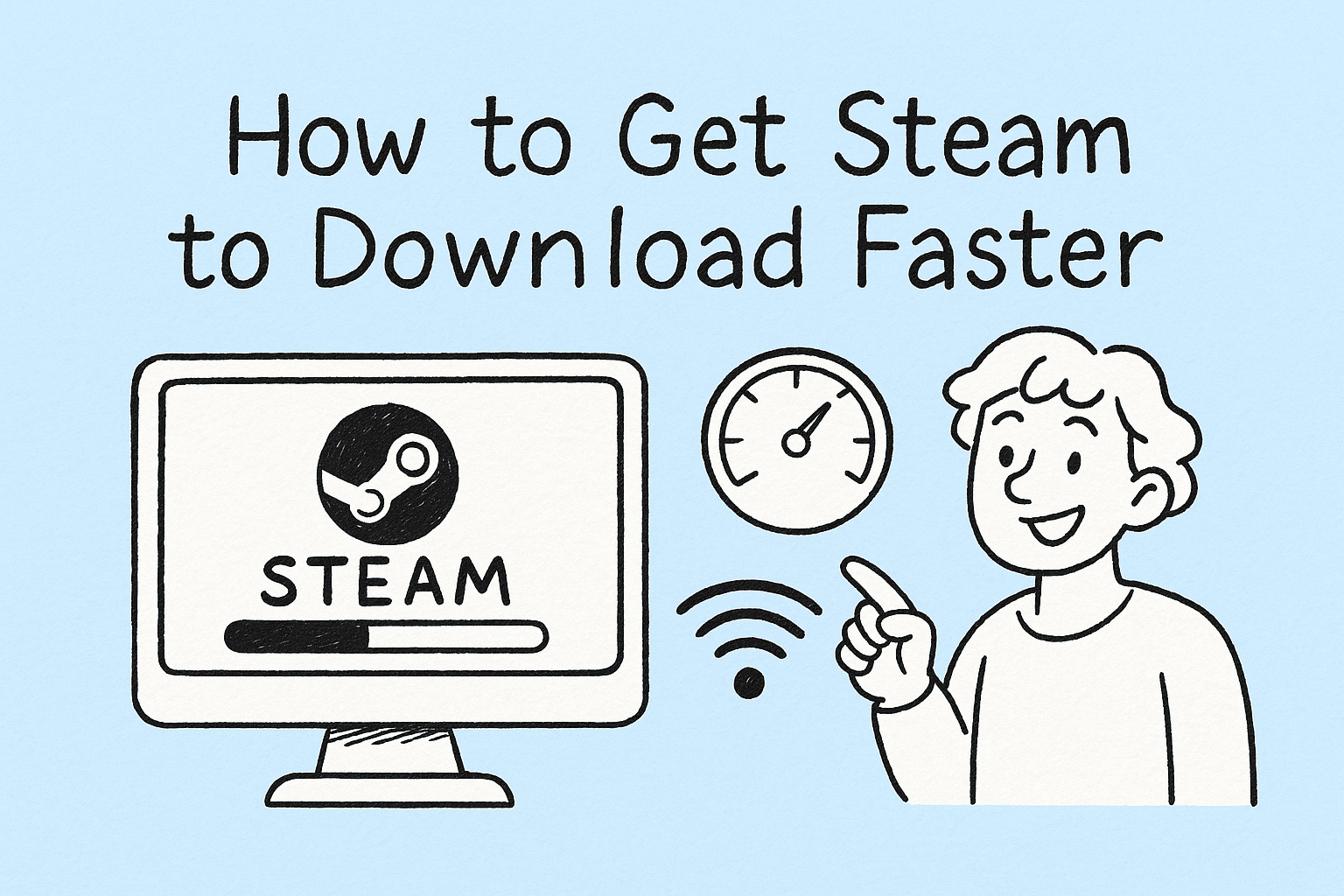
Steam is one of the world’s most popular gaming platforms, serving millions of users globally. However, a frequent frustration for users and IT professionals alike is slow download speeds. If you’ve asked yourself, “how to get Steam to download faster,” you’re not alone.
For IT managers or security professionals who manage multiple gaming systems or work in environments where bandwidth efficiency is crucial, optimizing Steam download speeds is essential. Slow downloads can stem from various causes — from limited bandwidth allocation to server congestion — but fortunately, most of these can be resolved with simple adjustments.
Understanding What Affects Steam Download Speeds
Before fixing the issue, it’s important to understand what causes slow download speeds on Steam:
- Server location mismatch – Connecting to a distant Steam content server can slow downloads.
- Limited bandwidth allocation – Steam may not be using your full network capacity.
- Background processes – Other downloads or updates might be consuming bandwidth.
- Hard drive performance – Slow drives can bottleneck installation speeds.
- Network congestion – Peak hours can affect global Steam server loads.
Knowing these factors helps you apply the right fixes.
Step-by-Step Methods: How to Get Steam to Download Faster
1. Change Steam Download Server Region
Steam automatically chooses a download region, but it’s not always the fastest.
Steps:
- Open Steam > Settings > Downloads.
- Under Download Region, choose a server closest to your physical location.
- Restart Steam.
Pro Tip: Experiment with nearby regions if your closest server is overloaded during peak times.
2. Limit Bandwidth Usage from Background Apps
Background downloads, updates, or even video streaming can compete with Steam for bandwidth.
Actions to Take:
- Pause OneDrive, Dropbox, or Google Drive sync.
- Close cloud backup tools and game launchers.
- Temporarily disable Windows Update downloads.
Why it matters: Freeing up bandwidth lets Steam fully utilize your internet speed.
3. Set Steam to High Priority in Task Manager
Windows may assign Steam lower CPU priority when multiple processes are running.
Steps:
- Press Ctrl + Shift + Esc to open Task Manager.
- Go to the Details tab.
- Right-click Steam.exe > Set priority > High.
Result: Steam gets more system resources for faster processing and decompression during downloads.
4. Use a Wired Ethernet Connection Instead of Wi-Fi
Wi-Fi is more prone to packet loss and interference, reducing download stability and speed.
Steps:
- Connect your PC directly via an Ethernet cable.
- Disable Wi-Fi temporarily to ensure Steam uses the wired connection.
Tip: A stable wired connection provides the highest and most consistent download speeds.
5. Clear Steam Download Cache
Corrupt or stuck downloads can slow Steam drastically.
Steps:
- Open Steam > Settings > Downloads.
- Click Clear Download Cache.
- Restart Steam and log in again.
This forces Steam to rebuild its download cache, often resolving speed issues.
6. Disable Download Throttling in Steam
Steam has built-in throttling options to manage bandwidth use.
Steps:
- Go to Steam > Settings > Downloads.
- Ensure Limit bandwidth to is unchecked.
- Make sure Throttle downloads while streaming is also disabled.
This ensures Steam can use your full available bandwidth during downloads.
7. Adjust Windows Network Settings
Sometimes, Windows limits bandwidth for background services.
Optimize by:
- Disabling Delivery Optimization in Windows Settings > Update & Security.
- Running netsh int tcp set global autotuninglevel=normal in Command Prompt as Administrator.
- Setting your network as metered to pause background downloads while you use Steam.
This reclaims bandwidth for your active downloads.
8. Free Up Disk Space and Defragment Drives
Low disk space or fragmented files slow down installation after download.
Steps:
- Keep at least 20% free space on the drive Steam uses.
- Use Disk Cleanup or third-party tools to remove junk files.
- For HDDs, run Defragment and Optimize Drives (not needed for SSDs).
Faster drives can significantly reduce post-download installation delays.
9. Schedule Downloads During Off-Peak Hours
Steam servers can be congested during peak times, especially during major sales.
Solution:
- Start downloads late at night or early morning.
- Temporarily change your Download Region to a region in a different time zone (less congestion).
This avoids server bottlenecks, improving speeds.
10. Temporarily Disable VPNs and Firewalls
VPNs add extra routing and encryption overhead, which slows downloads. Firewalls can also scan files as they’re downloaded.
Steps:
- Pause or disable VPN while downloading.
- Whitelist Steam in your firewall or antivirus.
Important: Re-enable security software after downloads to stay protected.
Additional Tips to Improve Steam Performance
- Update your network drivers to improve LAN/Wi-Fi stability.
- Upgrade your internet plan if you consistently experience slow speeds.
- Use Steam’s content logging to monitor real-time download performance.
- Switch DNS servers to faster ones (e.g., Cloudflare 1.1.1.1 or Google DNS 8.8.8.8).
Each of these small optimizations can add up to faster and more reliable downloads.
Troubleshooting Common Problems
| Problem | Solution |
| Steam stuck at 0 bytes/sec | Clear download cache, restart Steam |
| Downloads pause randomly | Check disk space, disable power saving |
| Slow even with fast internet | Change server region, pause background apps |
| Download drops after sleep | Prevent system sleep during downloads |
Why Speed Matters for IT Managers and Cybersecurity Pros
For IT professionals overseeing gaming networks or sandbox testing environments, fast downloads aren’t just about convenience. They help:
- Deploy games or patches rapidly across multiple systems.
- Reduce downtime when re-imaging machines or testing software.
- Maintain network efficiency by scheduling and throttling heavy downloads.
- Secure environments by minimizing the time systems stay unpatched.
Optimizing download speeds saves time, improves security posture, and enhances productivity across the board.
Frequently Asked Questions
1. Does using a VPN make Steam faster?
Usually, no. VPNs add overhead and slow down downloads unless your ISP is throttling Steam traffic.
2. Why is Steam slower than my browser download speeds?
Steam servers may be congested, or your server region may be far away. Switching regions often helps.
3. Is it safe to clear the Steam download cache?
Yes, it’s safe. It only clears temporary data and will not remove your games.
4. Can SSDs make Steam downloads faster?
SSDs don’t speed up download rates but do make installations faster after downloads complete.
5. How fast can Steam download?
Steam can fully saturate your internet bandwidth if configured correctly and connected to a fast server.
Conclusion
If you’ve been wondering how to get Steam to download faster, the solution often involves optimizing both your system settings and your network environment. By adjusting download regions, freeing bandwidth, clearing cache, using wired connections, and tweaking Steam’s own settings, you can significantly speed up your download times.
These steps not only help gamers but also benefit IT managers and cybersecurity teams who rely on efficient software deployment and network bandwidth management.
Supercharge Your IT Operations with Itarian
Managing multiple endpoints, updates, and installations can be challenging.
Sign Up for Itarian and get access to centralized IT management, automated patching, endpoint monitoring, and security tools to streamline your IT operations.