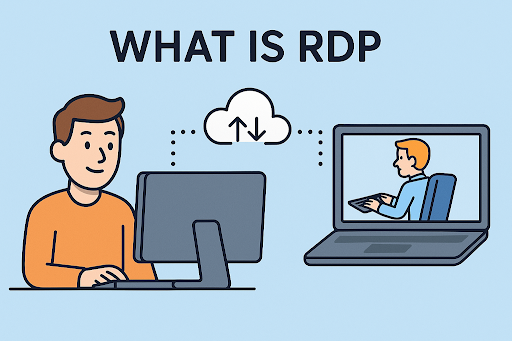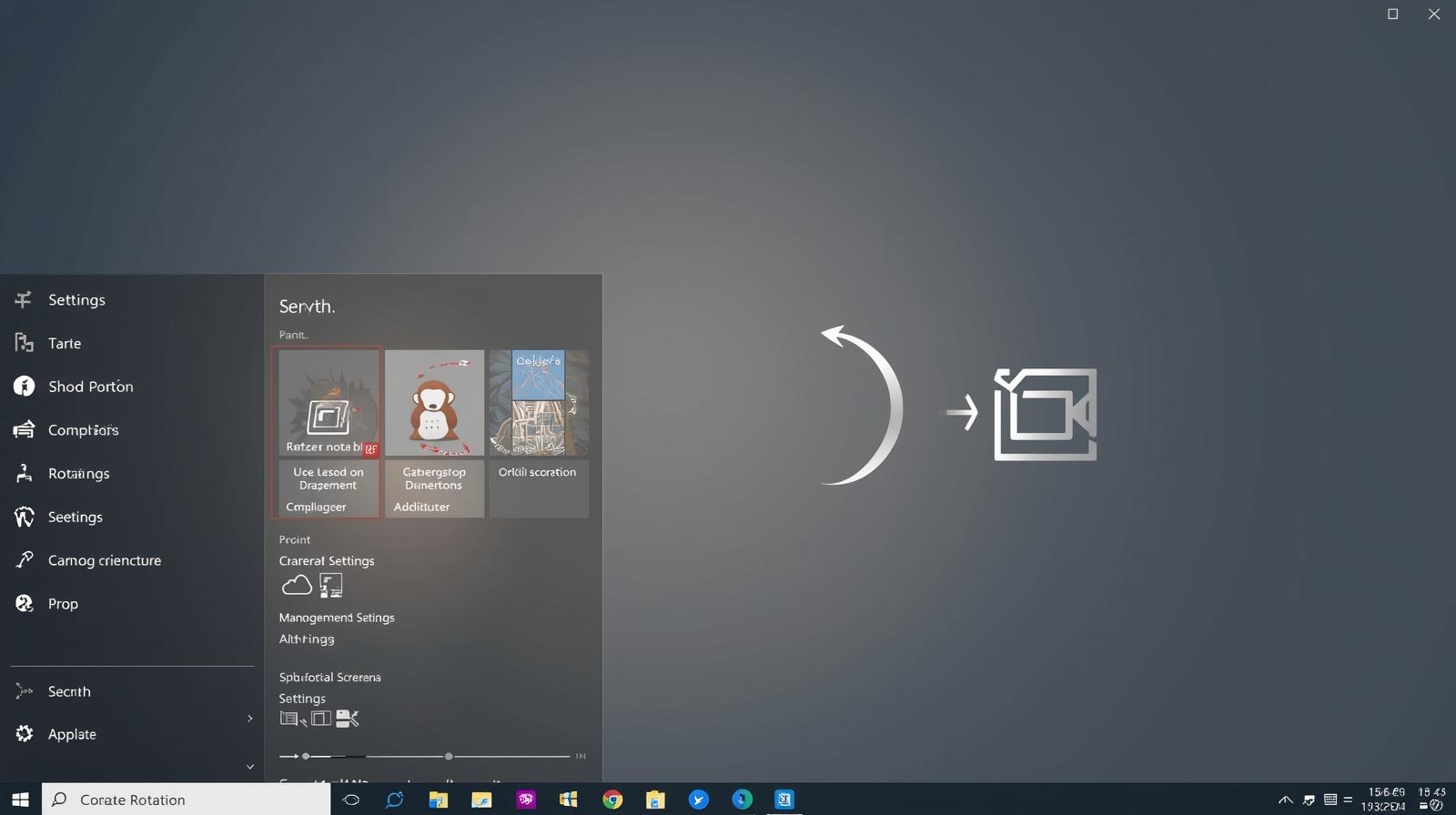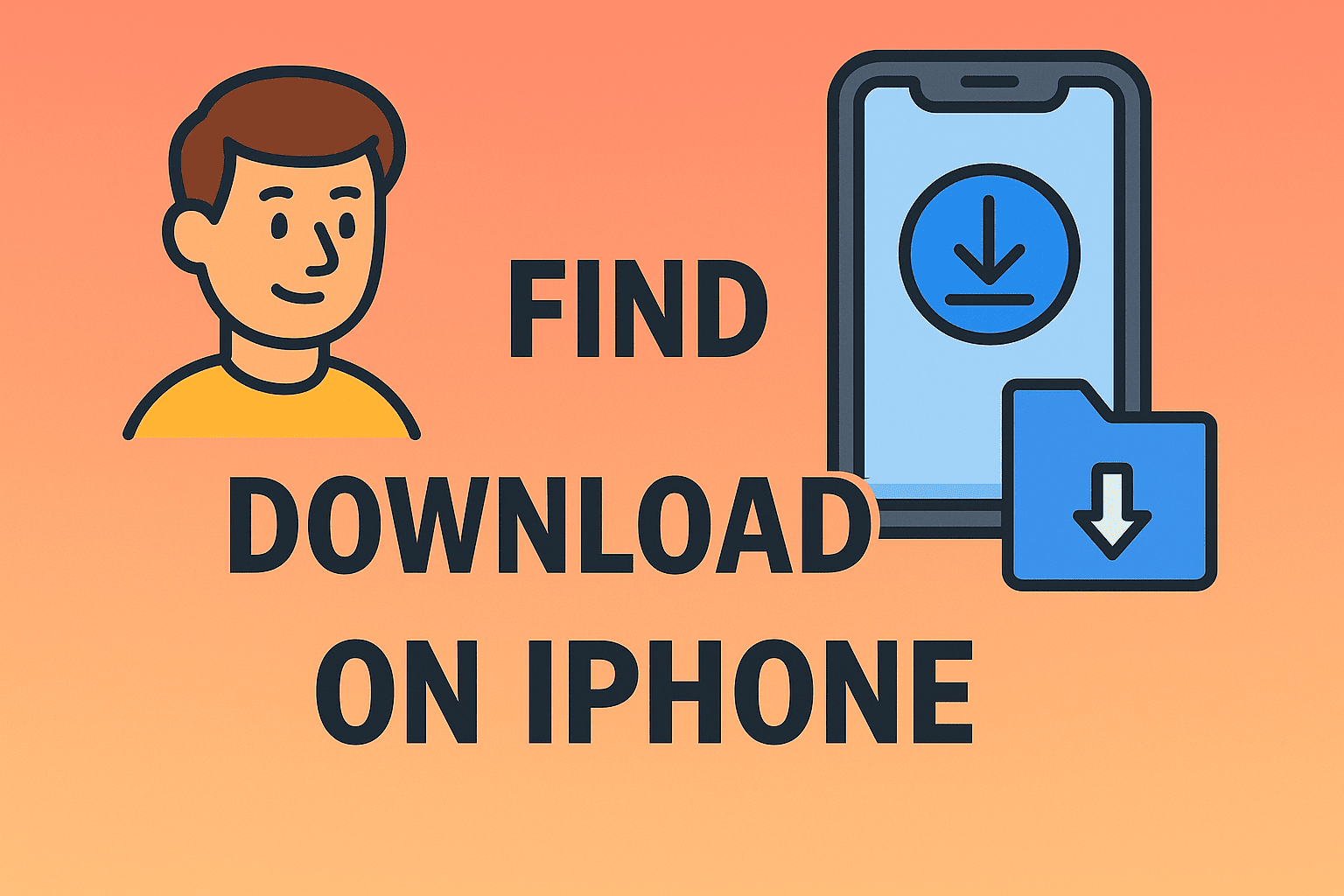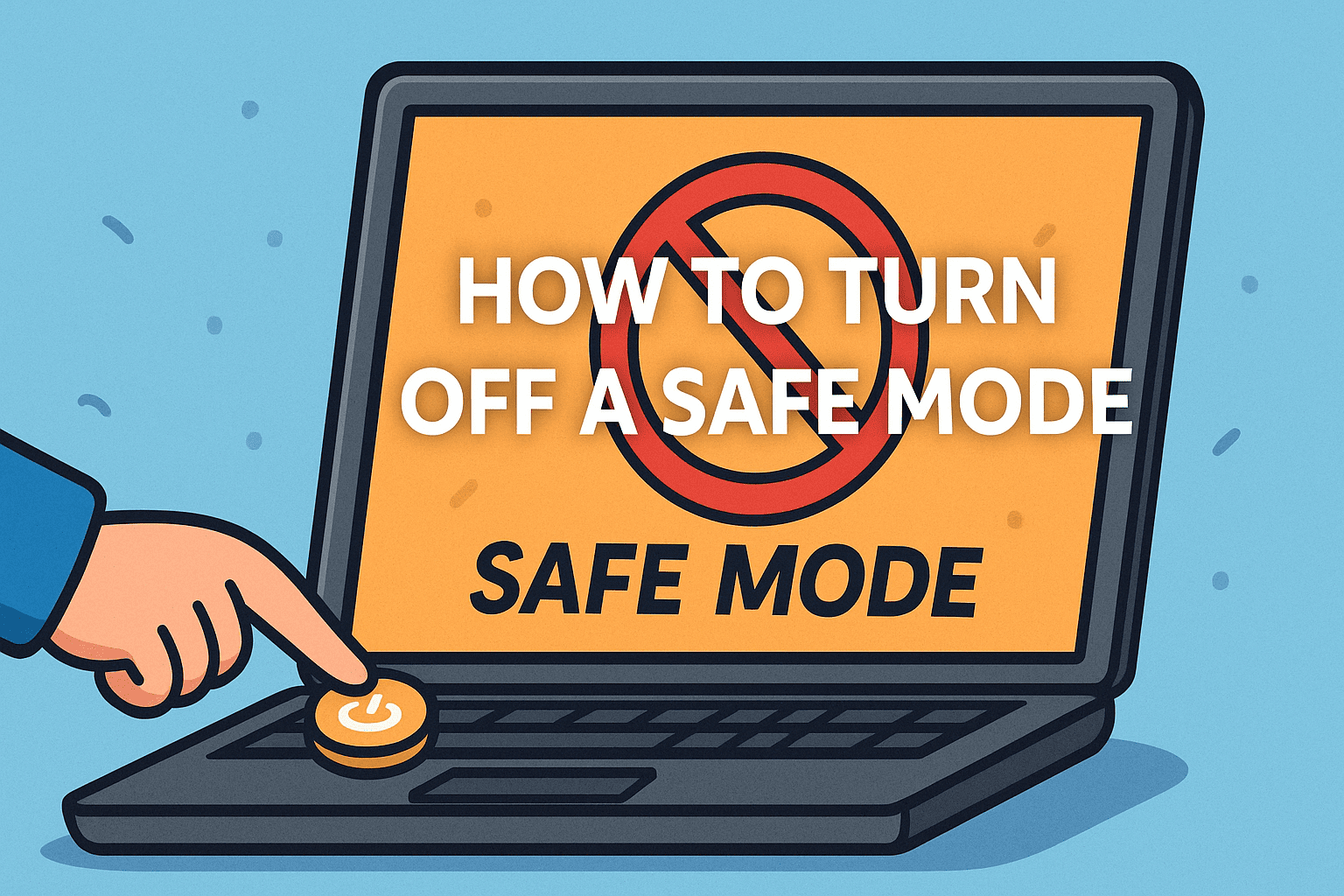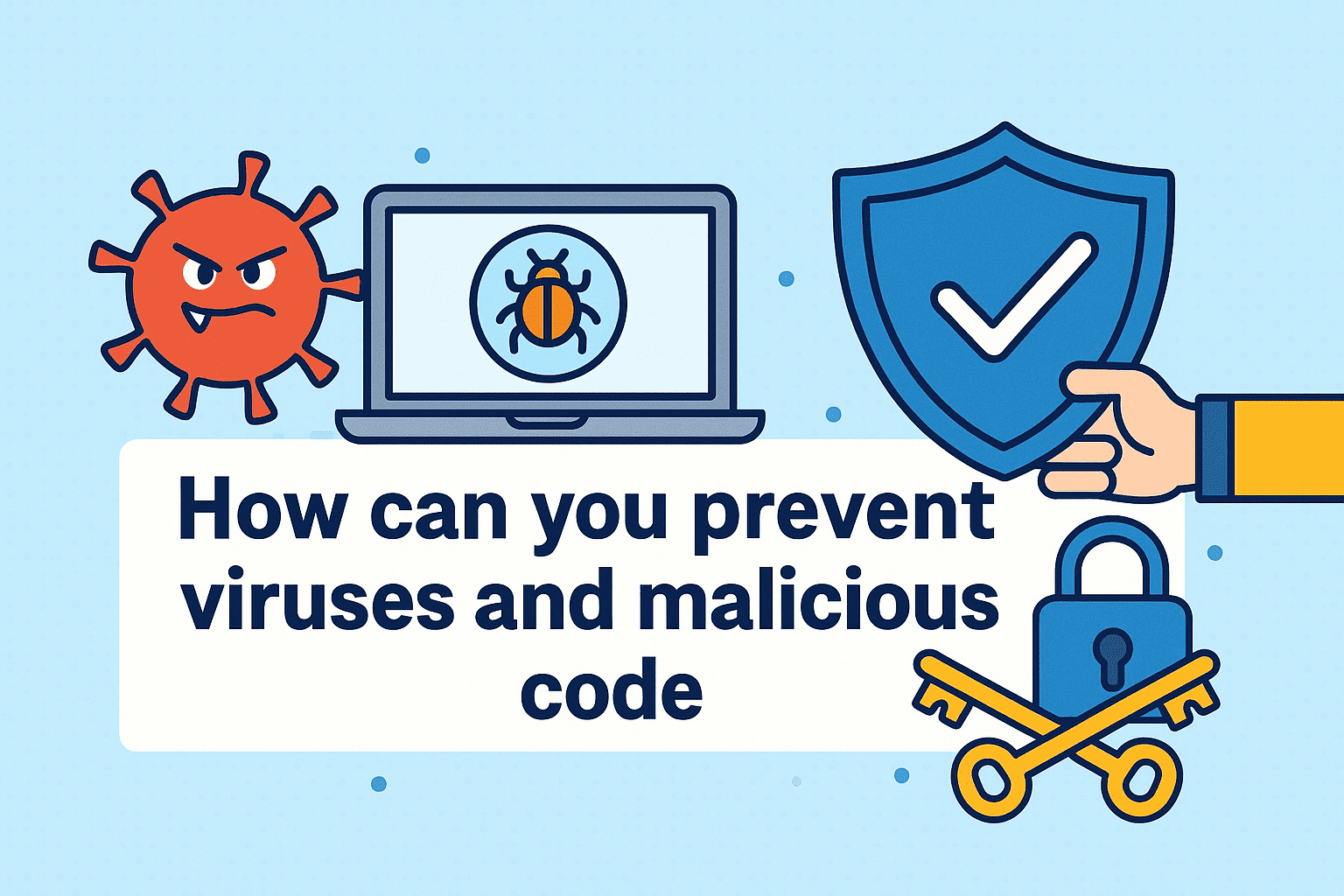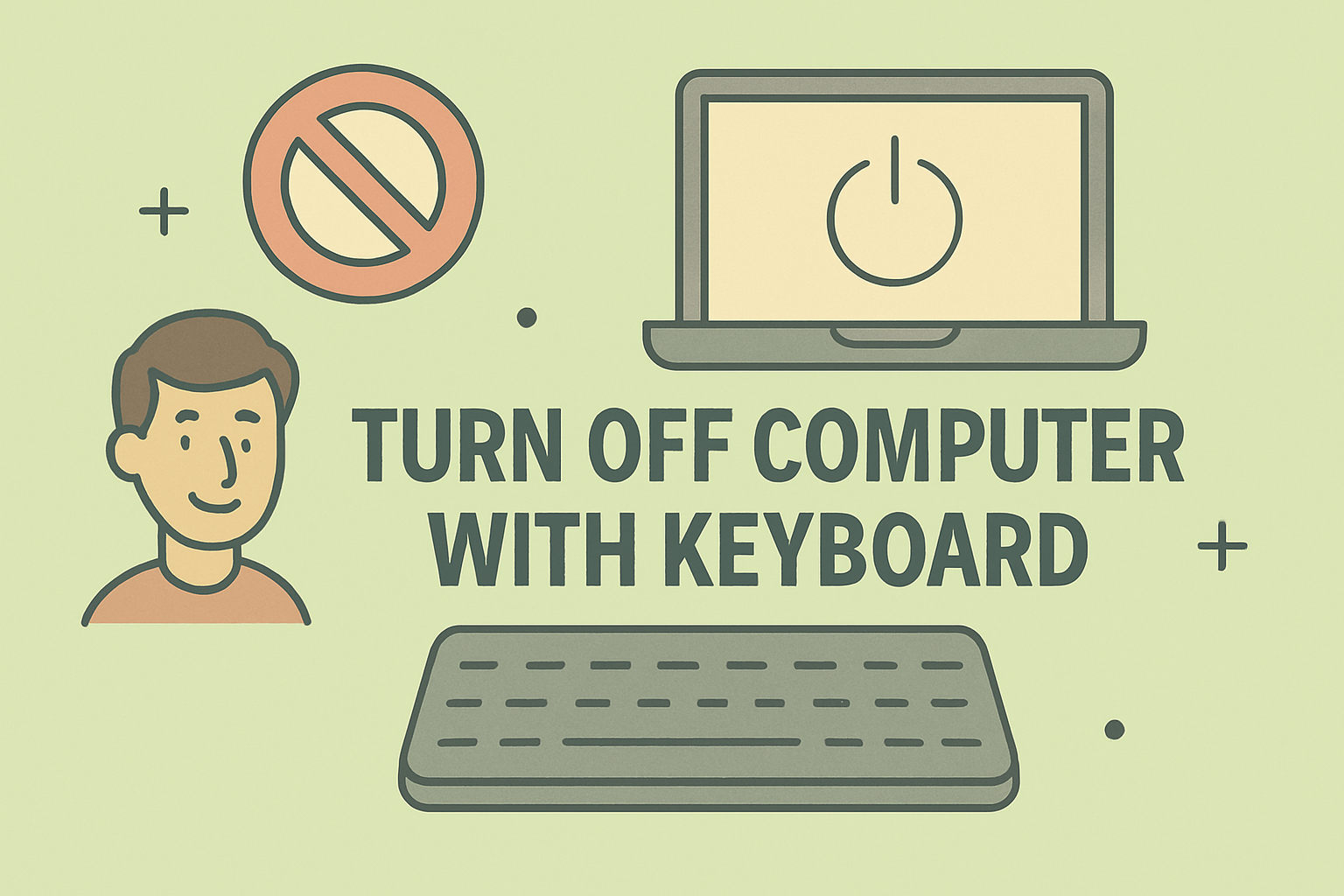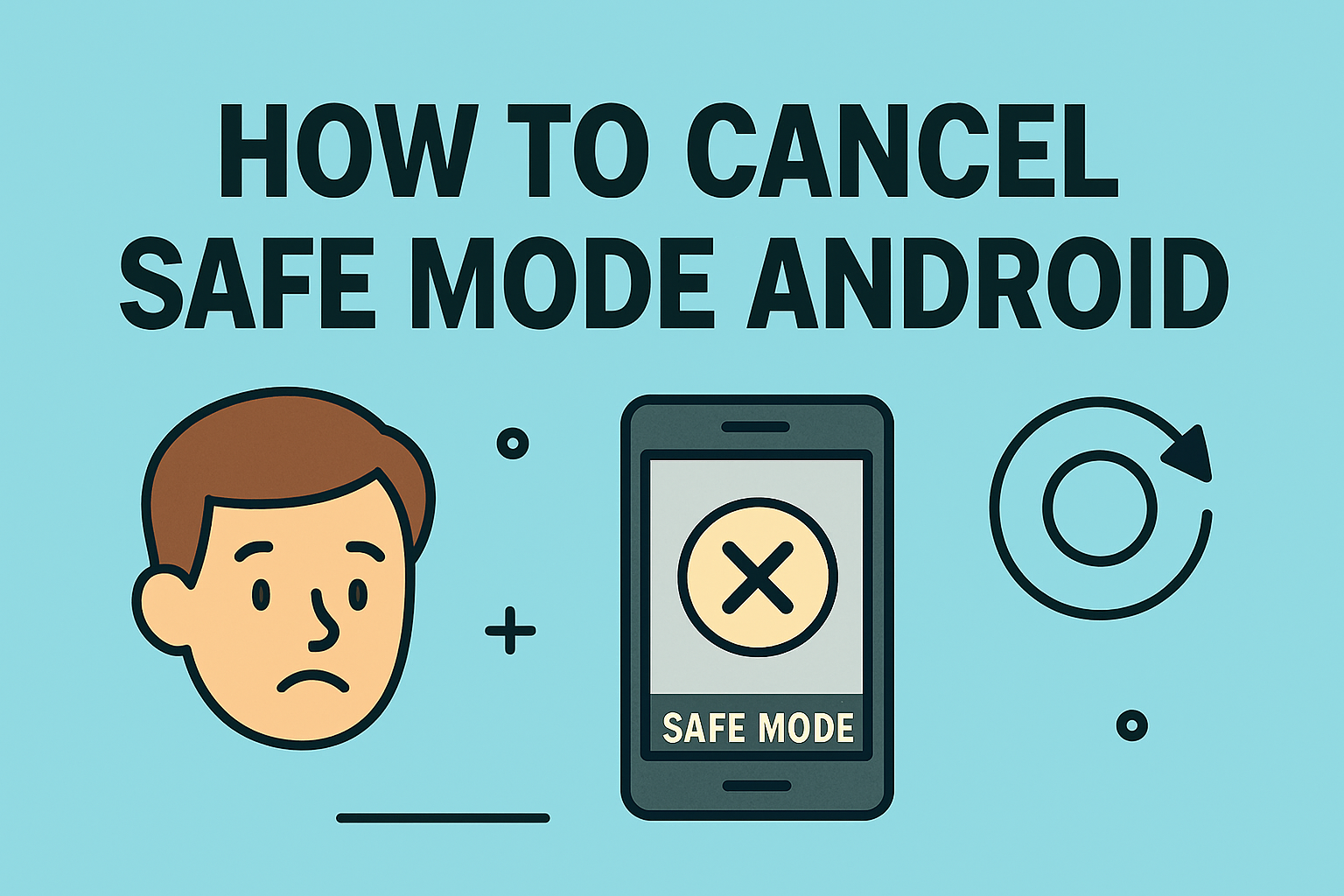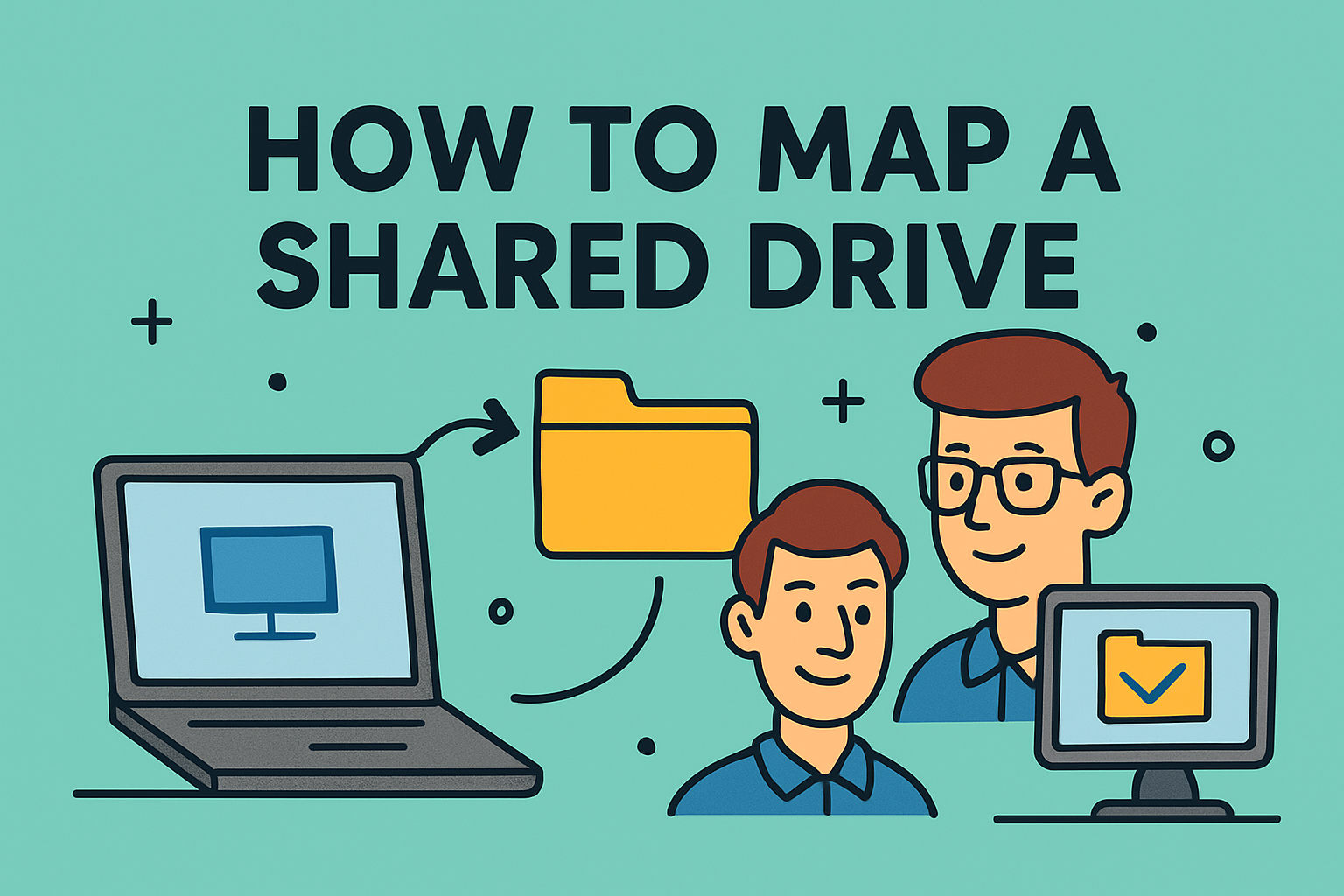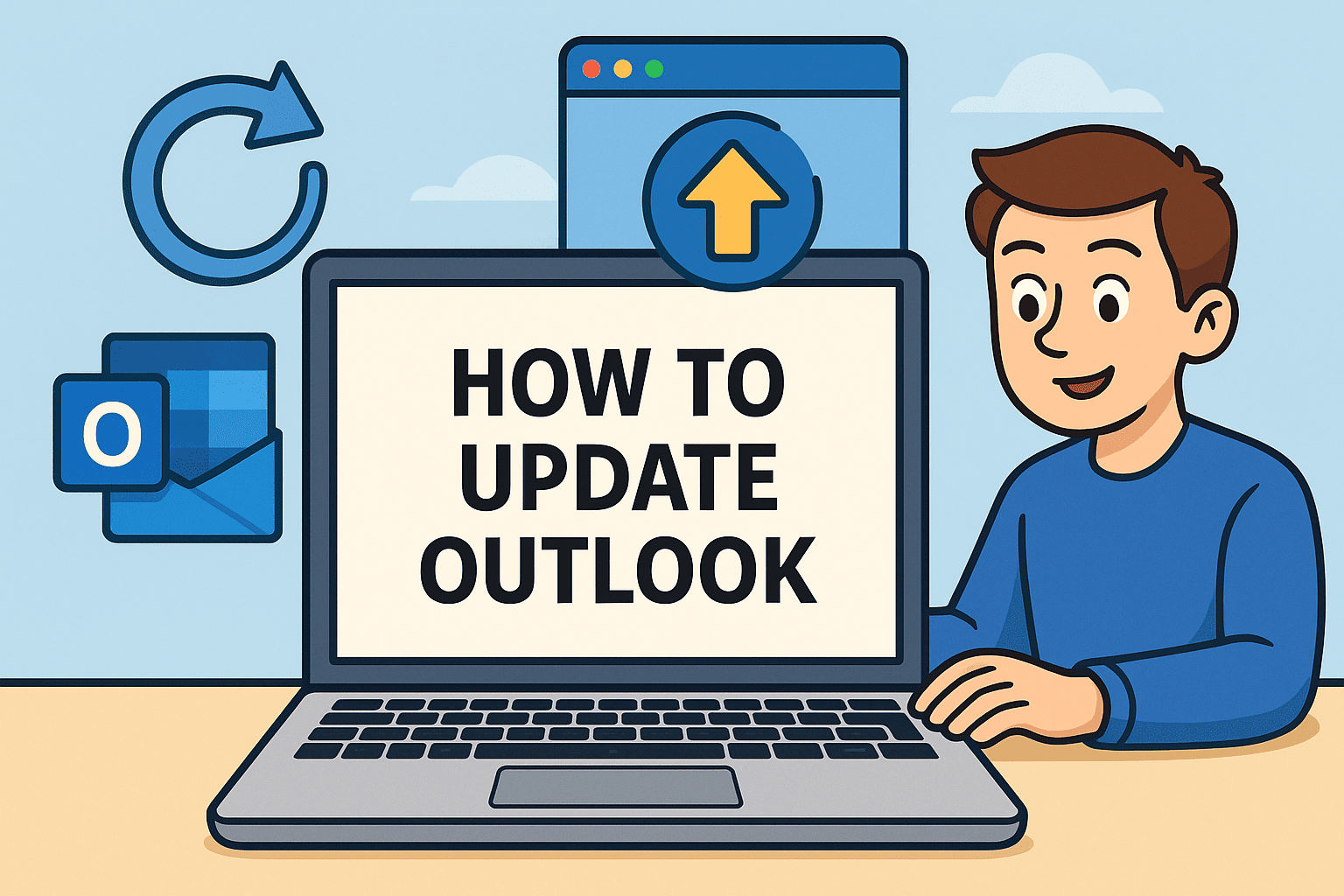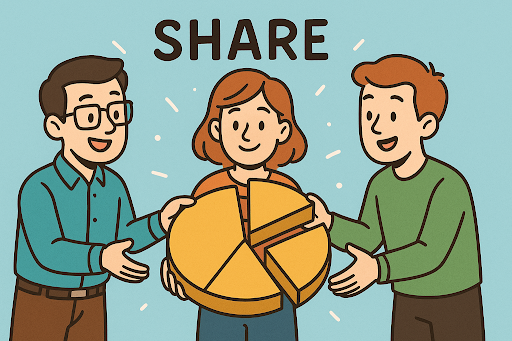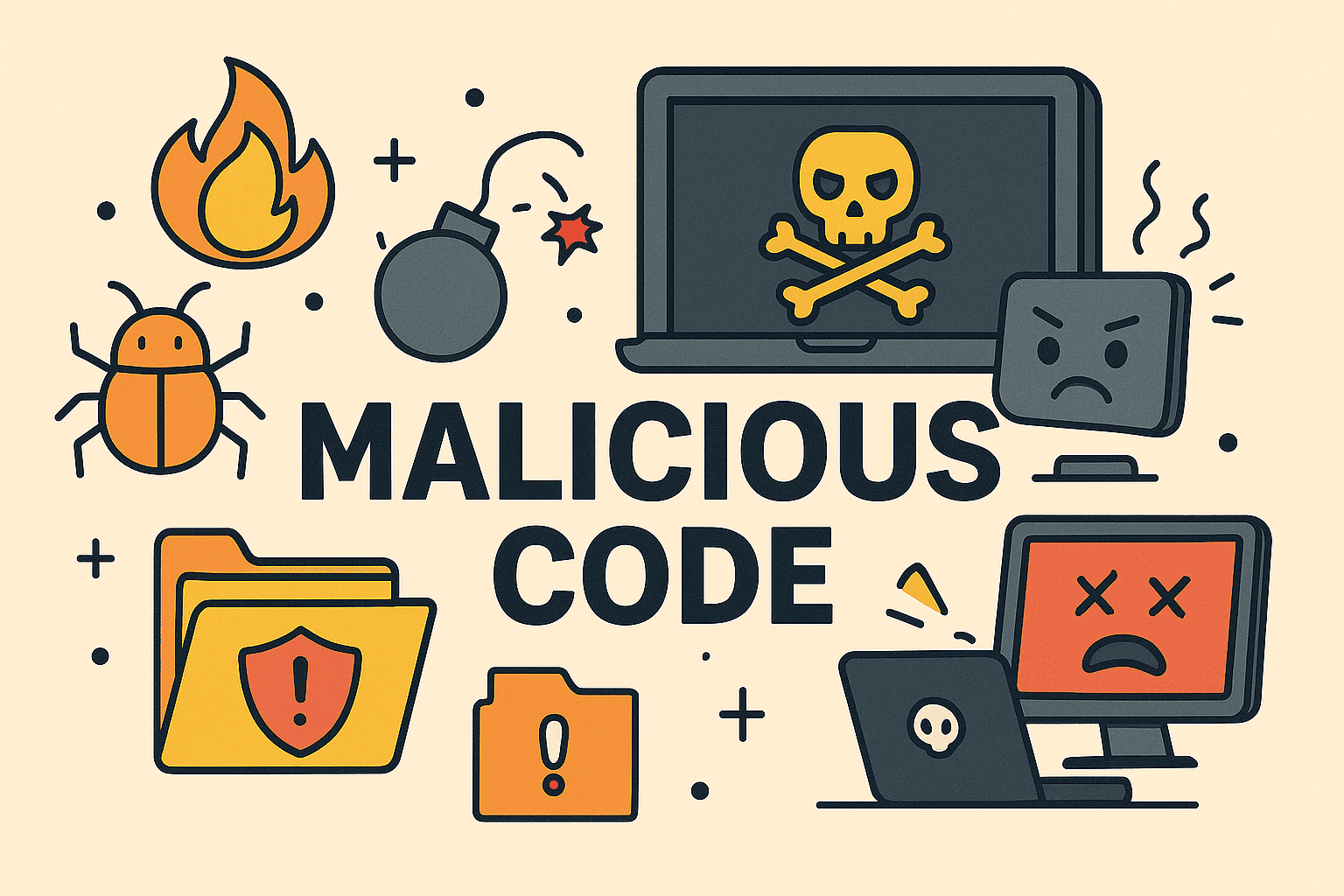Boost Computer Speed by Learning How to Free Up RAM
Updated on November 10, 2025, by ITarian

Is your computer slowing down, freezing, or taking too long to open programs? You’re not alone. Over time, even powerful systems can feel sluggish when memory (RAM) becomes overloaded. Knowing how to free up RAM can make a world of difference in your system’s performance—especially for IT managers, cybersecurity experts, and business leaders who rely on fast, efficient systems.
This in-depth article explains everything you need to know about RAM management: what causes memory buildup, how to clear it effectively, and long-term optimization tips for keeping your system running at peak speed.
Understanding RAM and Why It Fills Up
RAM (Random Access Memory) temporarily stores active processes and data used by your operating system and applications. The more tasks you perform simultaneously—like running multiple browser tabs or software—the more RAM gets used.
Common causes of high RAM usage:
-
Too many background applications running.
-
Browser tabs consuming memory.
-
Memory leaks from poorly optimized software.
-
Malware or hidden background processes.
-
Lack of sufficient physical memory for modern workloads.
When RAM is full, the system starts using disk storage as “virtual memory,” which drastically slows performance. That’s why learning how to free up RAM is essential for smooth operation.
How to Check RAM Usage Before Clearing It
Before taking action, check how your memory is being used.
On Windows:
-
Press Ctrl + Shift + Esc to open Task Manager.
-
Go to the Performance tab and select Memory.
-
Review the total and used RAM.
-
Check the Processes tab to identify high-memory apps.
On macOS:
-
Open Activity Monitor (Command + Space → search “Activity Monitor”).
-
Click on the Memory tab.
-
Look for processes using the most memory and note “Memory Pressure.”
These insights show where optimization is needed.
Methods to Free Up RAM Instantly
1. Restart Your Computer
Restarting clears active memory and stops background processes that might be hogging RAM. It’s the simplest and most effective method to free memory instantly.
2. Close Unnecessary Programs
Keep only essential apps open. Many background services run unnoticed—check your system tray or Dock and close unused apps.
3. End High-Memory Tasks
On Windows:
-
Open Task Manager, right-click the resource-heavy task, and click End Task.
On macOS:
-
In Activity Monitor, select the app and click X to quit the process.
4. Disable Startup Programs
Apps that auto-launch on startup consume memory immediately.
Windows:
-
Press Ctrl + Shift + Esc → Startup Apps tab.
-
Right-click unwanted apps → Disable.
macOS:
-
Open System Settings → General → Login Items.
-
Remove unnecessary apps.
5. Clear Browser Cache and Tabs
Browsers are among the biggest RAM users.
-
Limit open tabs.
-
Use extensions like “The Great Suspender” or built-in tab sleep features.
-
Clear cache and cookies periodically.
6. Adjust Virtual Memory Settings (Windows)
Windows uses “pagefile.sys” to extend memory.
-
Open Control Panel → System and Security → System.
-
Select Advanced system settings → Performance → Settings → Advanced → Virtual memory.
-
Increase the paging file size manually.
7. Scan for Malware or Adware
Malware often consumes RAM silently. Use trusted security tools to perform full scans and remove unwanted software.
8. Use Memory Cleanup Tools
Windows 10/11 includes Memory Diagnostic Tool and Storage Sense for automatic cleanups.
For macOS, use tools like CleanMyMac or OnyX to release inactive memory safely.
Advanced Methods for IT & Cybersecurity Professionals
1. Monitor Memory Leaks
Applications with faulty memory allocation can consume RAM indefinitely.
-
Use Resource Monitor (Windows) or Instruments (macOS) to track such leaks.
-
Restart or reinstall affected software.
2. Update Drivers and Software
Outdated drivers or programs may cause inefficiencies. Regularly update OS patches and applications to ensure proper memory utilization.
3. Increase Physical RAM
When workloads outgrow system capacity, upgrading hardware is the best solution.
-
Check compatibility before buying RAM modules.
-
Most modern laptops/desktops support 16GB–64GB depending on the motherboard.
4. Enable ReadyBoost (Windows Only)
ReadyBoost allows using a USB flash drive as additional cache memory.
-
Insert a high-speed USB.
-
Right-click → Properties → ReadyBoost tab → Use this device.
This doesn’t replace RAM but helps speed up older systems.
Long-Term RAM Optimization Tips
-
Schedule system restarts daily or weekly.
-
Uninstall unused applications and bloatware.
-
Keep browser extensions minimal.
-
Regularly clear cache files.
-
Use lightweight antivirus tools to minimize background load.
-
Avoid multitasking with heavy apps like video editing and VMs simultaneously.
These strategies keep RAM usage manageable without constant manual intervention.
Common Mistakes When Trying to Free Up RAM
-
Using random “RAM booster” software: Many third-party cleaners claim to optimize memory but instead create instability. Stick to built-in tools.
-
Disabling critical services: Never end essential system processes (like Windows Explorer or system tasks).
-
Overuse of Virtual Memory: Increasing virtual memory excessively can cause SSD wear and slowdowns.
-
Ignoring malware: Some hidden malware disguises as system services—always scan before disabling unknown processes.
The Security Angle: Why Memory Management Matters
For cybersecurity professionals, unmanaged RAM usage can expose vulnerabilities.
-
Data retention risk: Sensitive data temporarily stored in memory can be accessed by malicious code.
-
Malware persistence: Memory-resident malware operates without writing to disk, evading detection.
-
Forensics: Clearing memory helps remove volatile data remnants that attackers could exploit.
In enterprise setups, automated tools that manage memory processes can strengthen endpoint defenses.
Frequently Asked Questions (FAQ)
1. What’s the difference between clearing cache and freeing RAM?
Cache involves stored files for performance optimization, while RAM is volatile memory used for active processes. Clearing RAM affects currently running tasks, while clearing cache removes stored data.
2. How often should I free up RAM?
For most users, once a week is sufficient. Heavy users or professionals handling large datasets may benefit from daily checks.
3. Will adding more RAM automatically solve performance issues?
Adding RAM helps, but optimizing usage and closing background apps is equally crucial. Poor software behavior can waste even high memory capacity.
4. Can freeing up RAM delete files?
No, freeing up RAM doesn’t delete files. It simply closes or clears temporary data used by running programs.
5. Does freeing RAM improve gaming performance?
Absolutely. Games rely heavily on memory. Clearing background tasks and freeing up RAM ensures smoother gameplay and fewer lags.
Final Thoughts
Understanding how to free up RAM is key to maintaining system efficiency and ensuring optimal performance. From closing background tasks to upgrading physical memory, the right strategies can dramatically improve speed and responsiveness.
For IT and cybersecurity teams, consistent memory management also contributes to system stability, endpoint protection, and overall digital hygiene.
If you’re ready to take performance and security to the next level —
Start your free trial with ITarian and gain centralized tools to monitor system resources, automate maintenance, and optimize memory usage across your entire network.