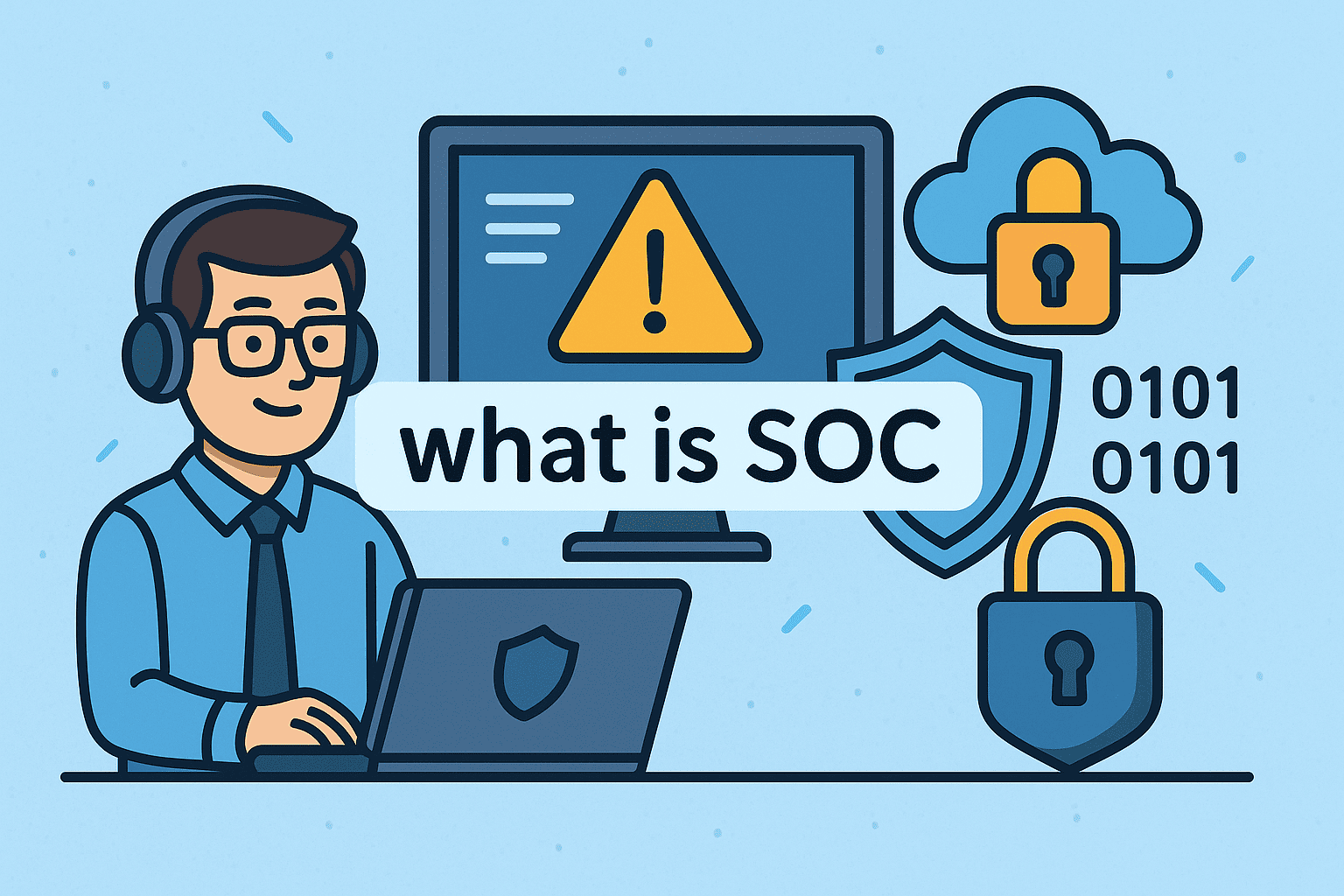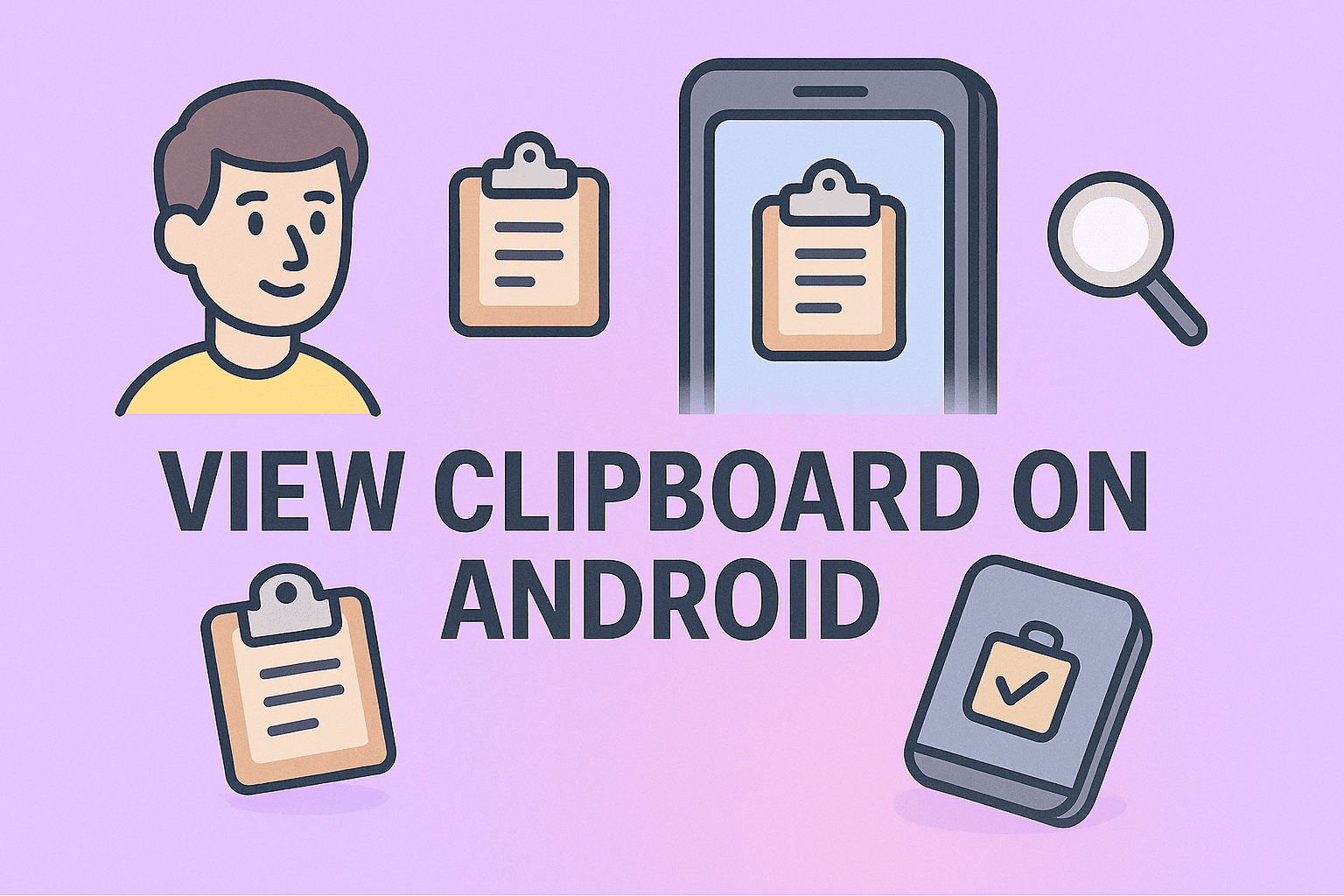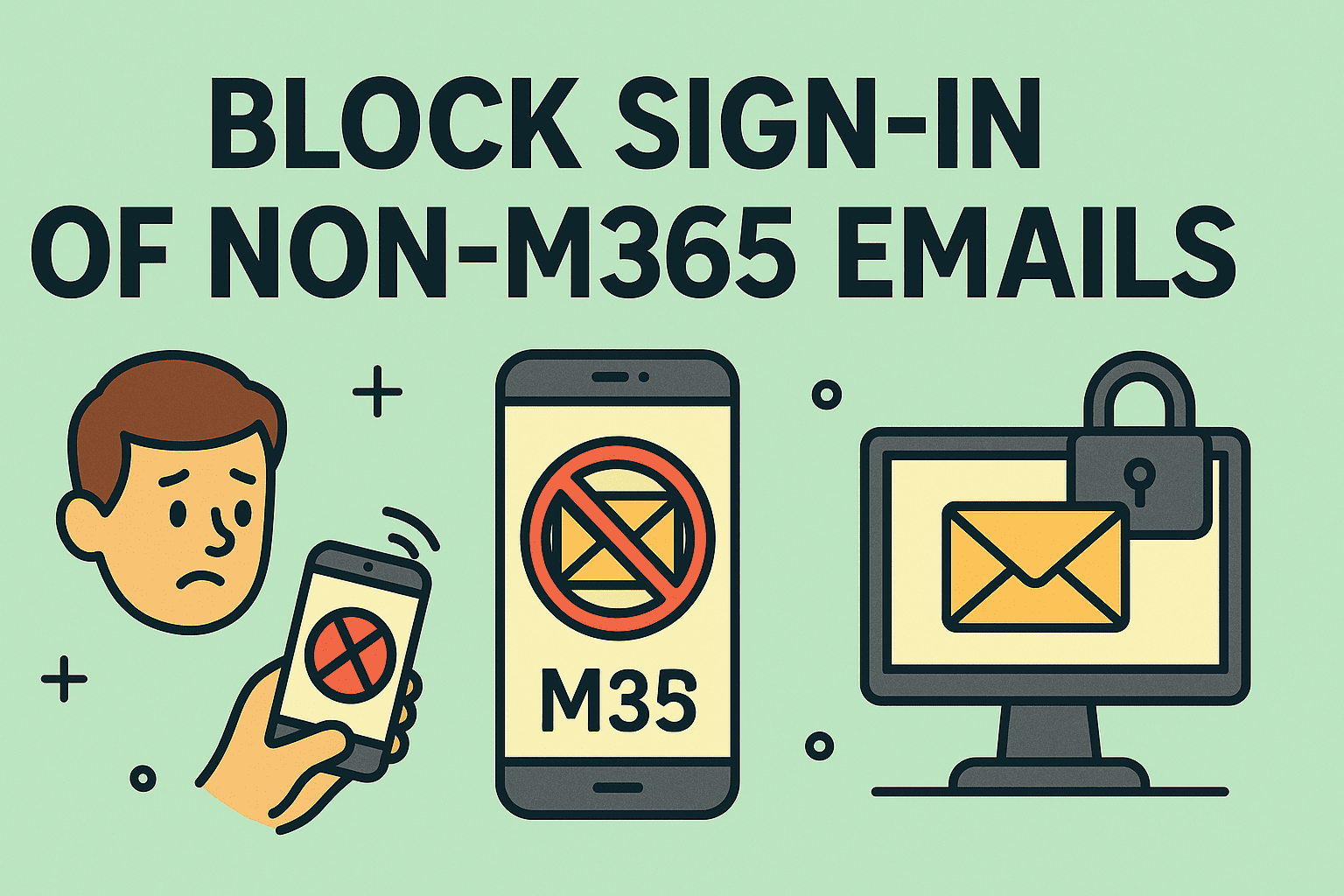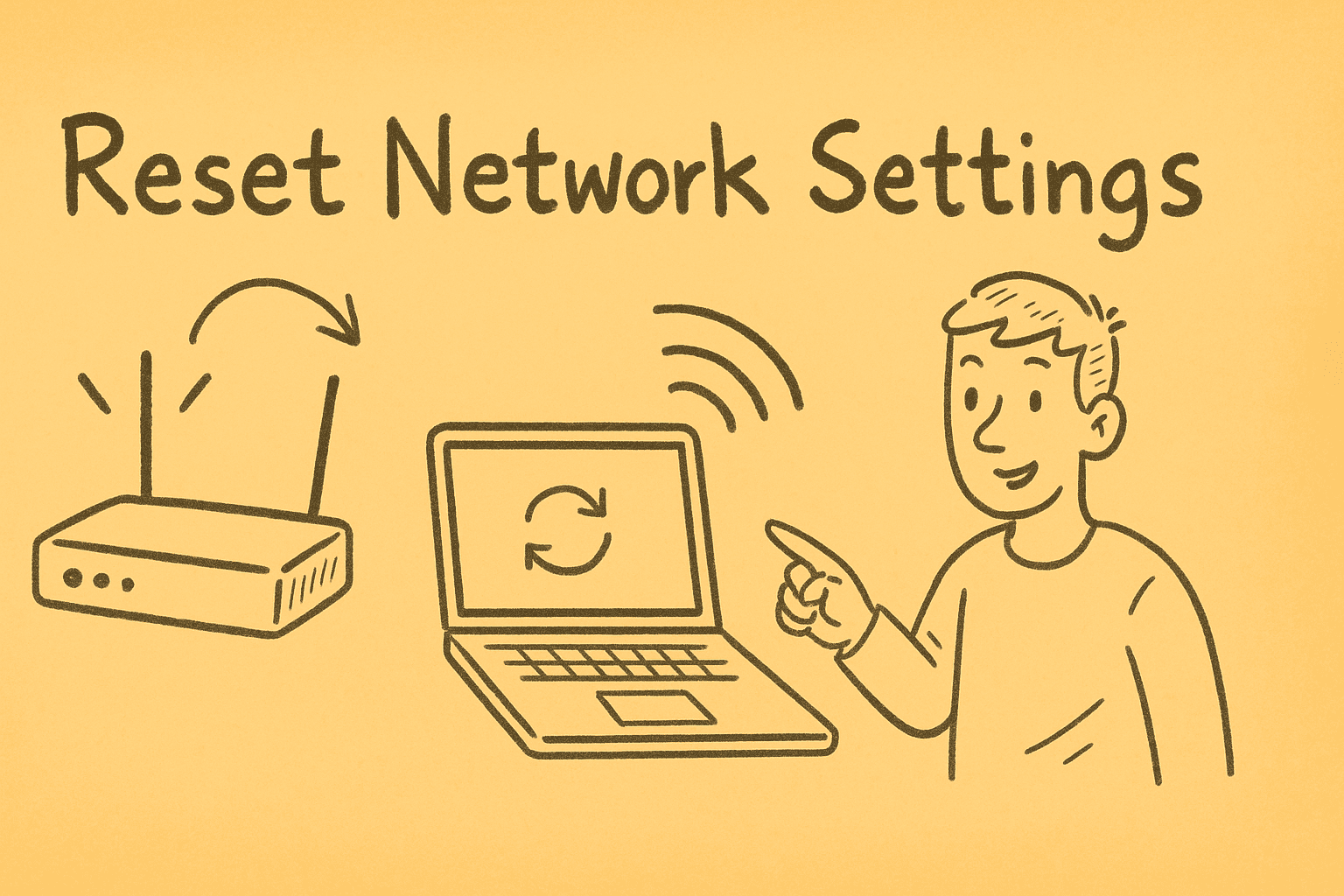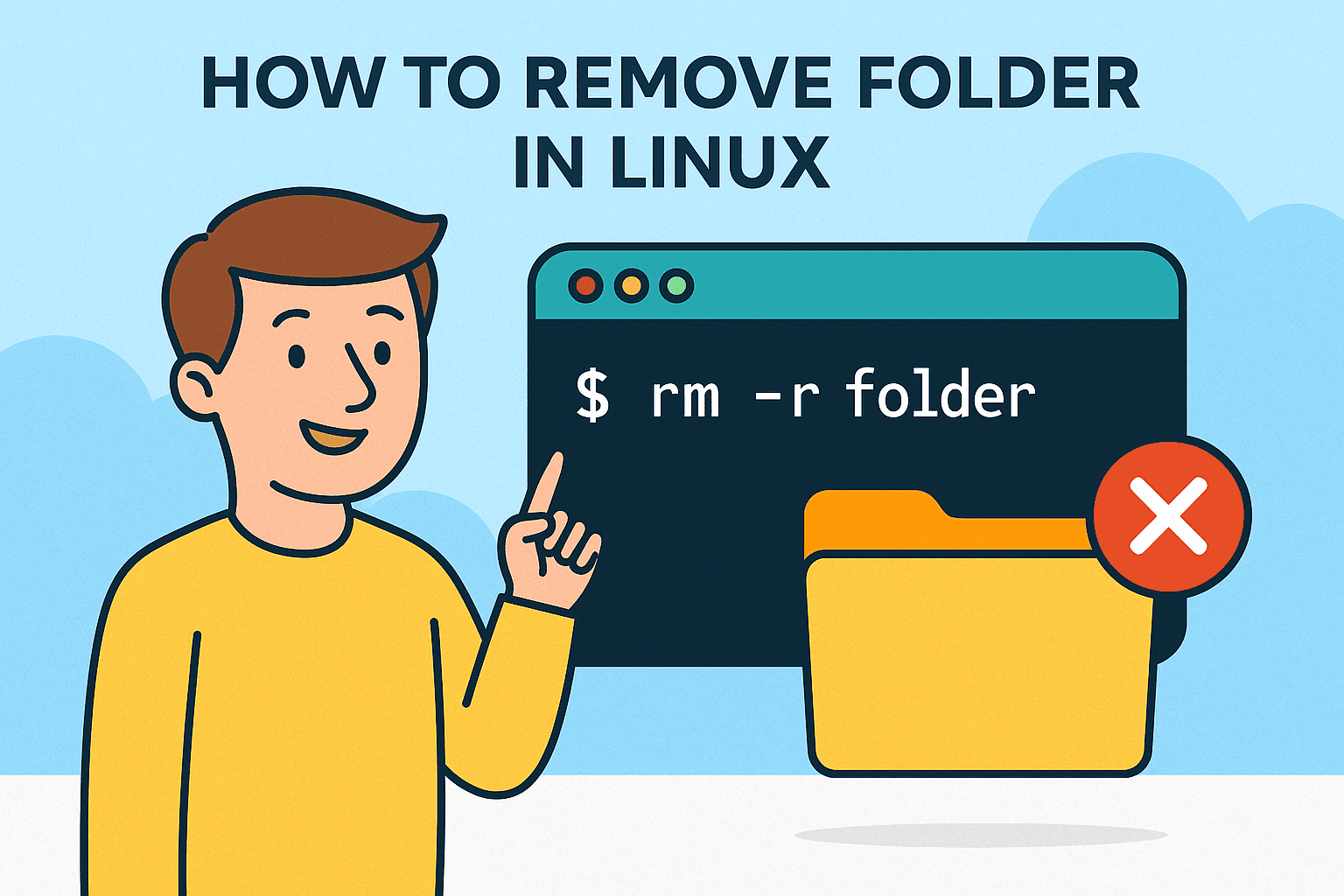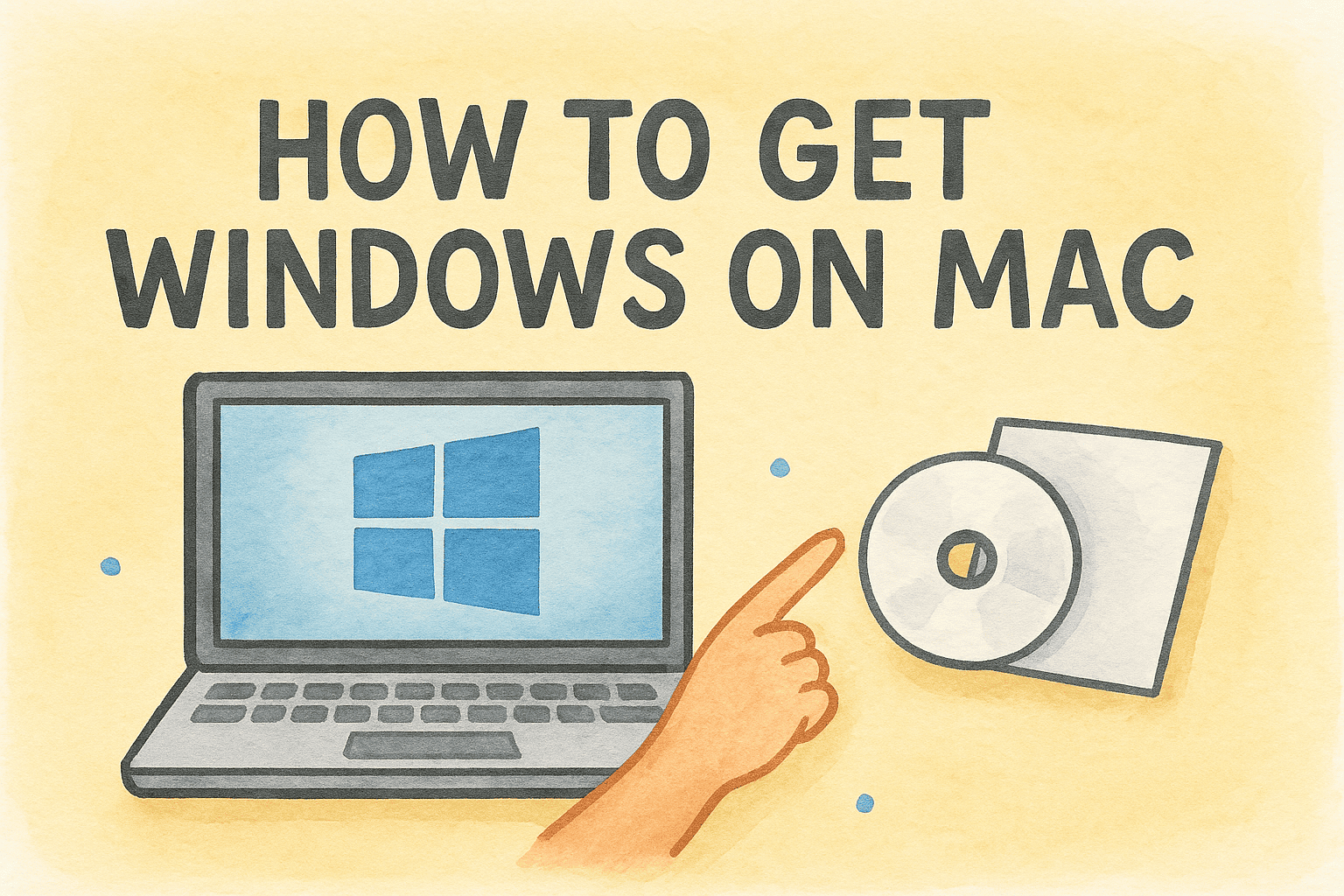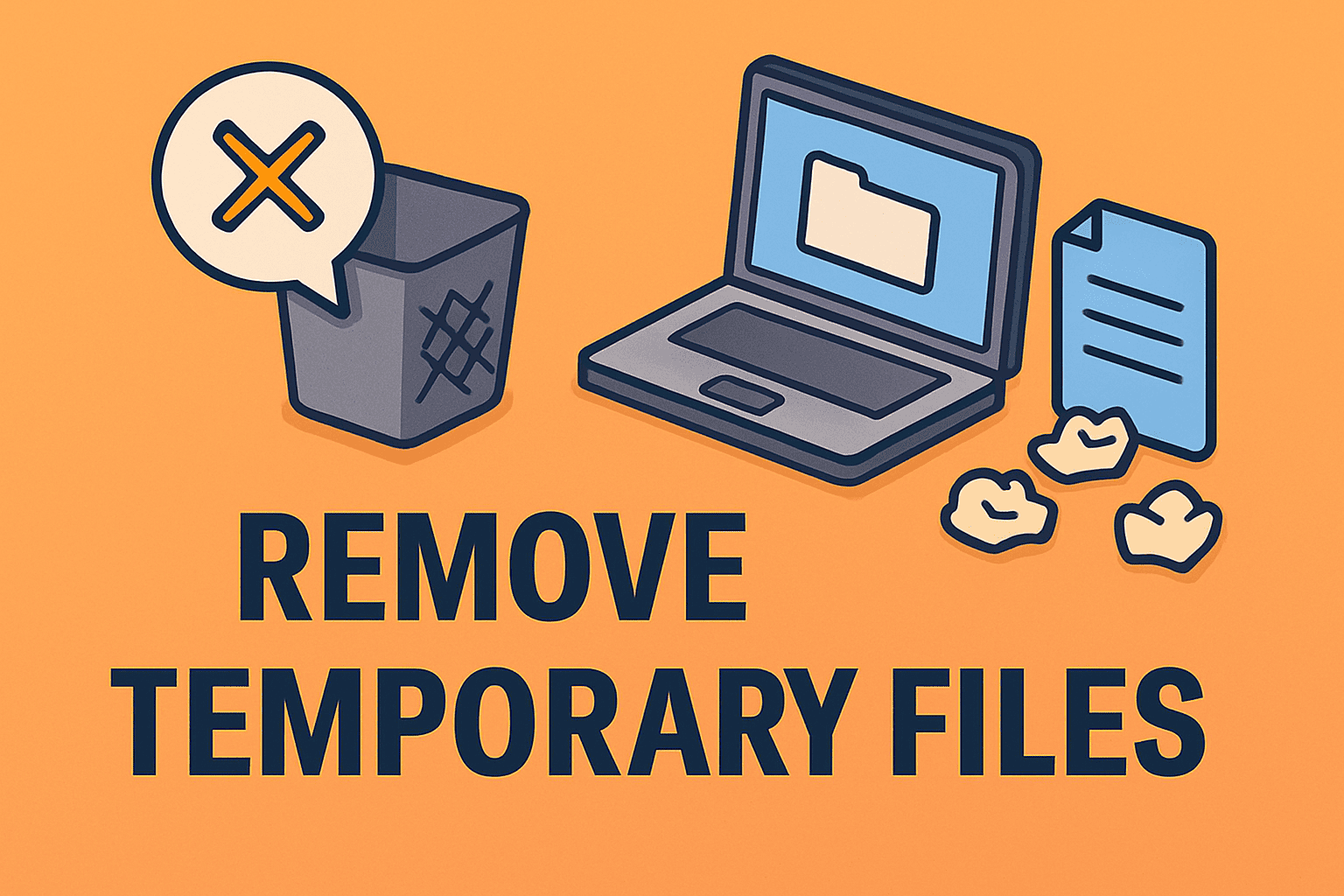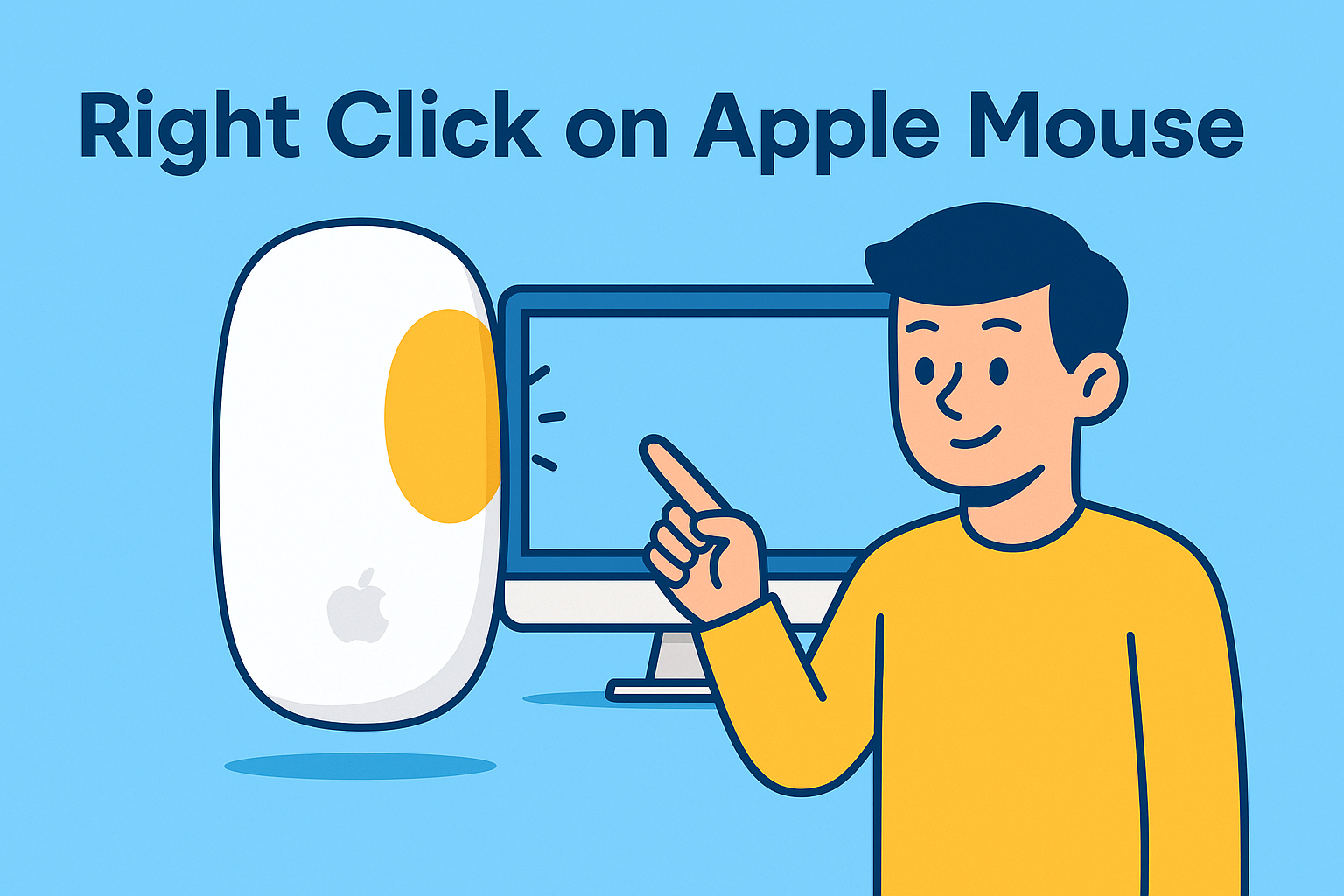Troubleshooting Internet Problems: How to Fix Internet Connection
Updated on September 4, 2025, by ITarian
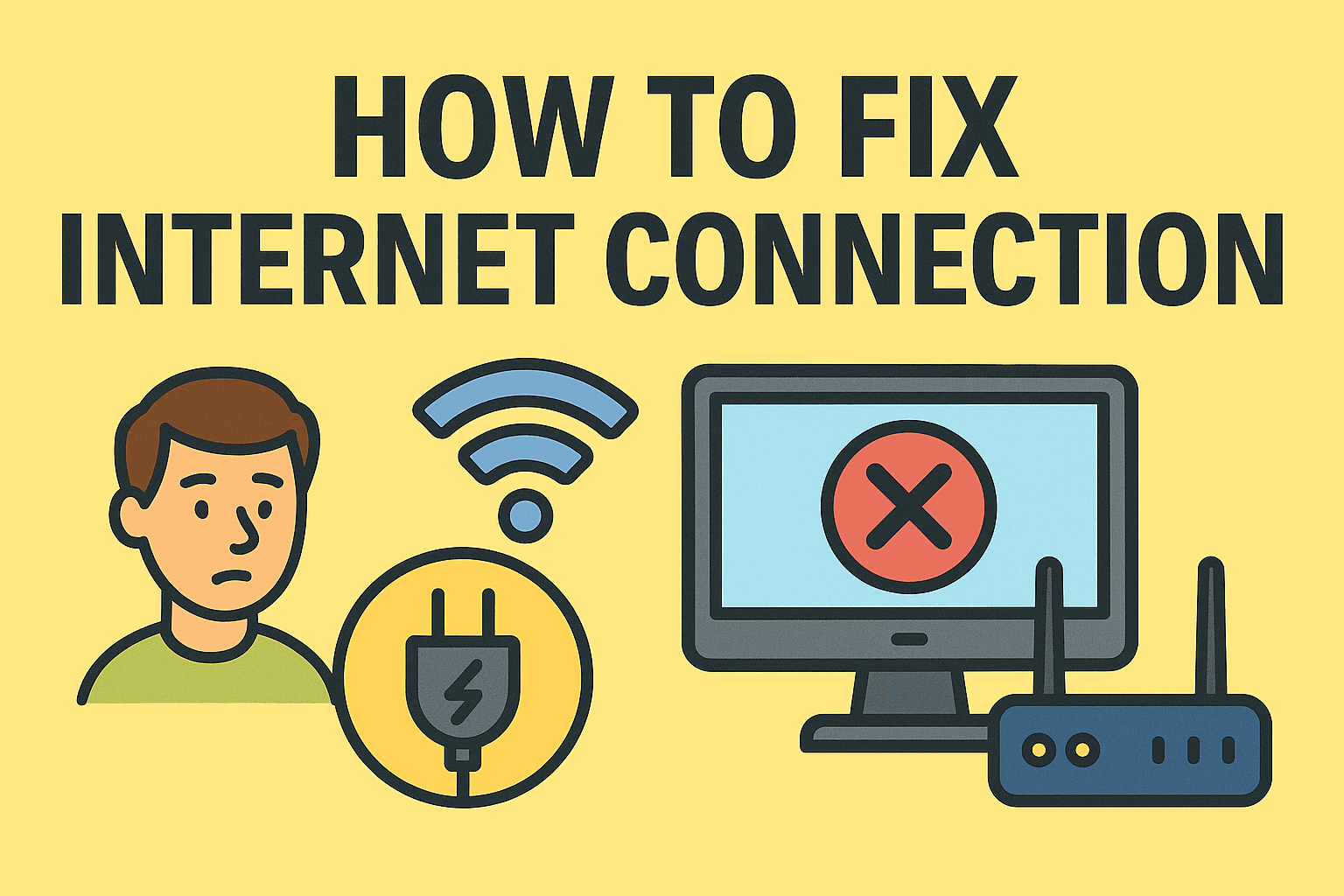
A stable internet connection is no longer a luxury—it’s a necessity. Whether you’re working remotely, managing a cybersecurity team, or simply streaming movies, downtime can be frustrating and costly. That’s why many users and IT leaders search for how to fix internet connection quickly and effectively.
This article breaks down the common causes of connectivity problems and provides step-by-step troubleshooting methods. From simple fixes like restarting your router to advanced techniques involving DNS and driver updates, you’ll learn how to restore reliable connectivity.
Common Causes of Internet Connection Issues
Before we dive into solutions, it’s important to understand the most common culprits:
- Router or Modem Problems: Hardware glitches, outdated firmware, or overheating can disrupt connectivity.
- Wi-Fi Interference: Physical obstructions, competing signals, or distance from the router can slow down speeds.
- ISP Outages: Sometimes the issue is external, caused by your Internet Service Provider (ISP).
- Network Configuration Errors: Incorrect IP settings or DNS problems can prevent internet access.
- Driver Issues: Outdated or corrupted network drivers often lead to dropped connections.
- Malware or Security Breaches: Cyber threats can interfere with network functionality.
By identifying the likely cause, you can choose the most effective fix.
Step-by-Step Solutions: How to Fix Internet Connection
1. Restart Your Router and Modem
- Power off both devices.
- Wait at least 30 seconds.
- Power them back on.
This clears temporary glitches and refreshes your connection with the ISP.
2. Check Physical Connections
Ensure:
- Ethernet cables are plugged in securely.
- The modem is connected to the wall jack properly.
- No wires are damaged or frayed.
A loose cable is often overlooked but can be the root cause of disruptions.
3. Verify ISP Status
Sometimes, the issue is on your ISP’s end. Visit their website (using mobile data) or call customer support to check for outages in your area.
4. Reconnect to Wi-Fi
- On your device, forget the network.
- Re-enter the password to reconnect.
- Ensure you’re connecting to the correct SSID.
This resolves mismatched credentials or cached errors.
5. Run Windows Network Troubleshooter (for PC Users)
- Go to Settings > Network & Internet > Status.
- Select Network Troubleshooter.
- Follow the on-screen prompts.
This tool automatically detects and fixes common issues.
6. Update Network Drivers
Outdated drivers can be a silent culprit.
- Open Device Manager.
- Expand Network adapters.
- Right-click your adapter and select Update driver.
This ensures compatibility with current OS updates.
7. Reset TCP/IP and DNS
Sometimes IP conflicts or DNS failures disrupt access.
Run these commands in Command Prompt (Admin):
ipconfig /release
ipconfig /renew
ipconfig /flushdns
This resets your connection and clears DNS cache.
8. Switch to a Different DNS Server
Google DNS (8.8.8.8, 8.8.4.4) or Cloudflare (1.1.1.1) often provide faster, more reliable resolution than default ISP DNS servers.
9. Check for Malware or Security Issues
Run a full antivirus scan. Malware can hijack DNS, consume bandwidth, or disrupt connections.
10. Optimize Router Placement
- Place the router in a central location.
- Avoid obstructions like walls or metal.
- Keep it away from microwaves and cordless phones.
This improves Wi-Fi signal strength and stability.
Advanced Fixes for IT Managers and Security Professionals
For organizations, fixing internet problems goes beyond basic troubleshooting:
Implement Network Monitoring Tools
Tools like Wireshark, SolarWinds, or Itarian allow IT teams to monitor performance, detect anomalies, and respond to downtime swiftly.
Use VLANs for Segmentation
Segmenting networks reduces congestion and enhances security. This ensures business-critical applications get priority.
Patch Firmware and Software
Keep routers, firewalls, and operating systems updated to prevent vulnerabilities that could impact connectivity.
Deploy Redundant Connections
For businesses, a backup ISP or failover system prevents productivity loss during outages.
Cybersecurity Considerations When Fixing Internet Issues
While focusing on how to fix internet connection, don’t overlook security:
- Avoid Free Public Wi-Fi: Hackers often exploit these networks.
- Use a VPN: Protects against man-in-the-middle attacks.
- Regularly Change Router Passwords: Default passwords are easy targets.
- Enable WPA3 Encryption: Offers stronger protection than WPA2.
FAQs About How to Fix Internet Connection
Q1. Why does my internet keep disconnecting?
This may be due to weak Wi-Fi signals, ISP instability, or outdated drivers.
Q2. Can DNS affect internet speed?
Yes. Slow or overloaded DNS servers can delay website loading times.
Q3. Will resetting my router delete settings?
A restart won’t, but a factory reset will erase custom configurations.
Q4. How often should I reboot my router?
Experts recommend restarting at least once every few weeks for optimal performance.
Q5. Can malware cause internet connection issues?
Absolutely. Some malware consumes bandwidth or blocks connections altogether.
Conclusion
Knowing how to fix internet connection is essential for both home users and IT professionals. While basic troubleshooting covers most problems, advanced techniques—such as DNS changes, driver updates, and network monitoring—ensure long-term stability and security.
Don’t wait until connectivity issues impact your business operations. Protect your network, improve performance, and safeguard your data with enterprise-grade solutions.