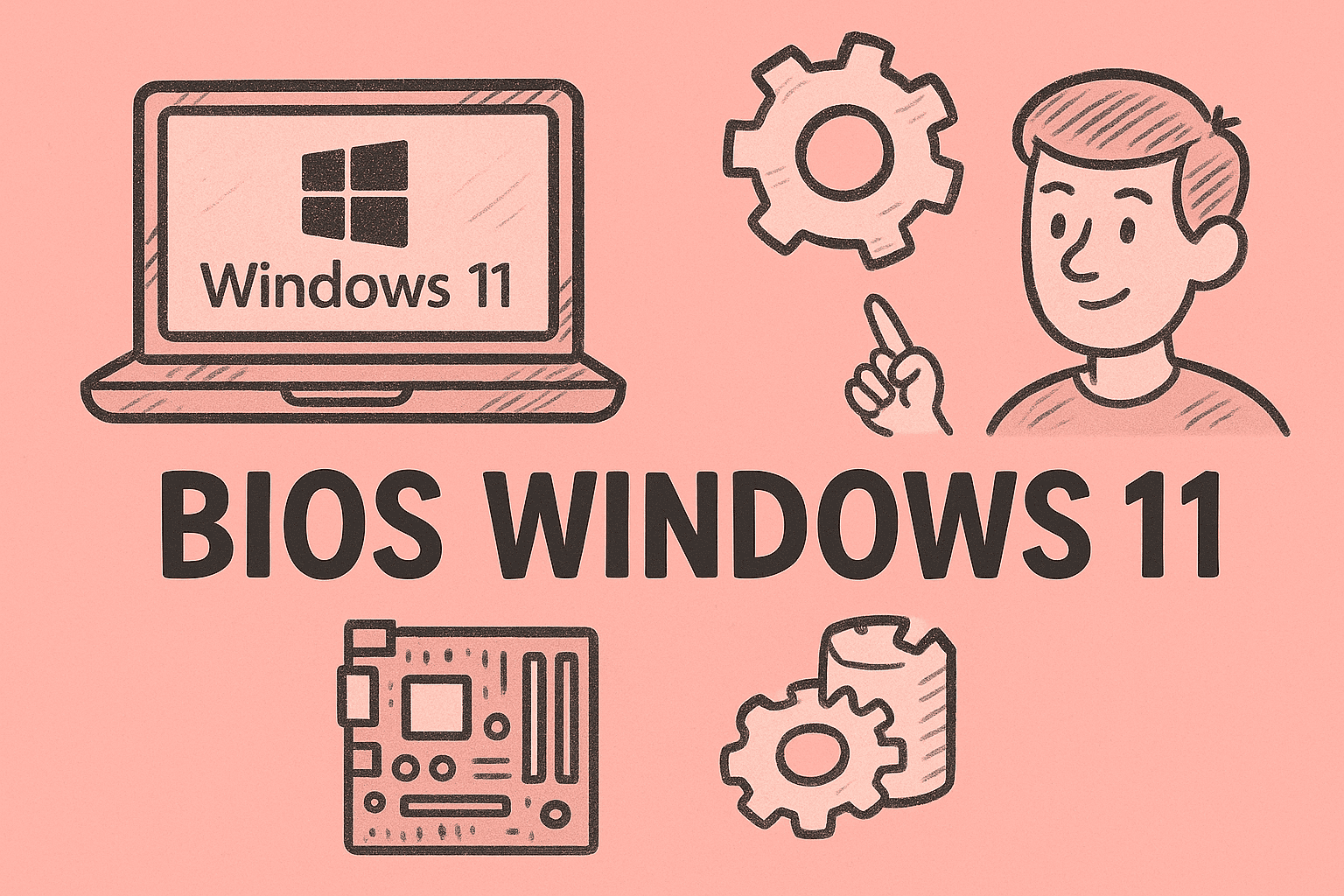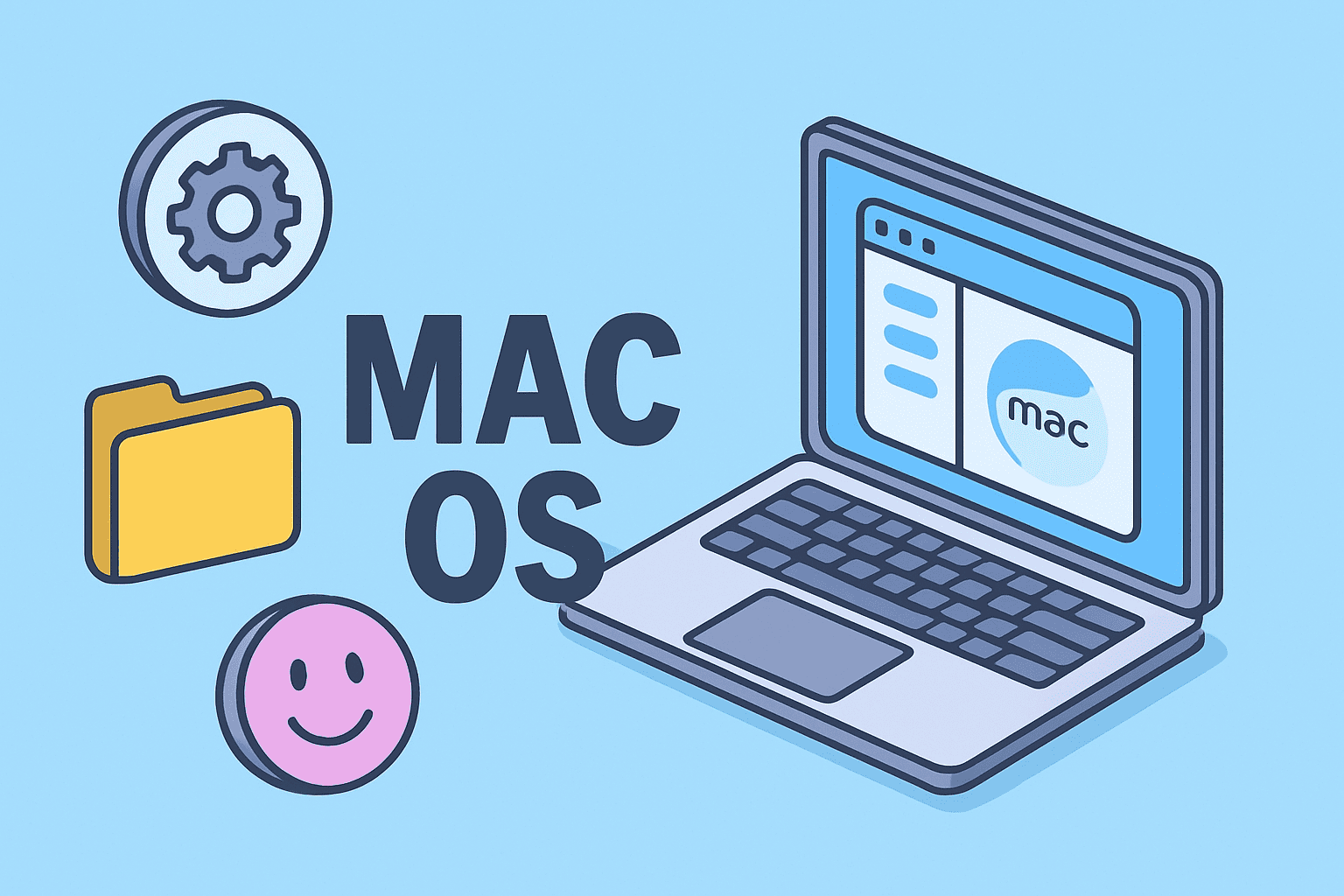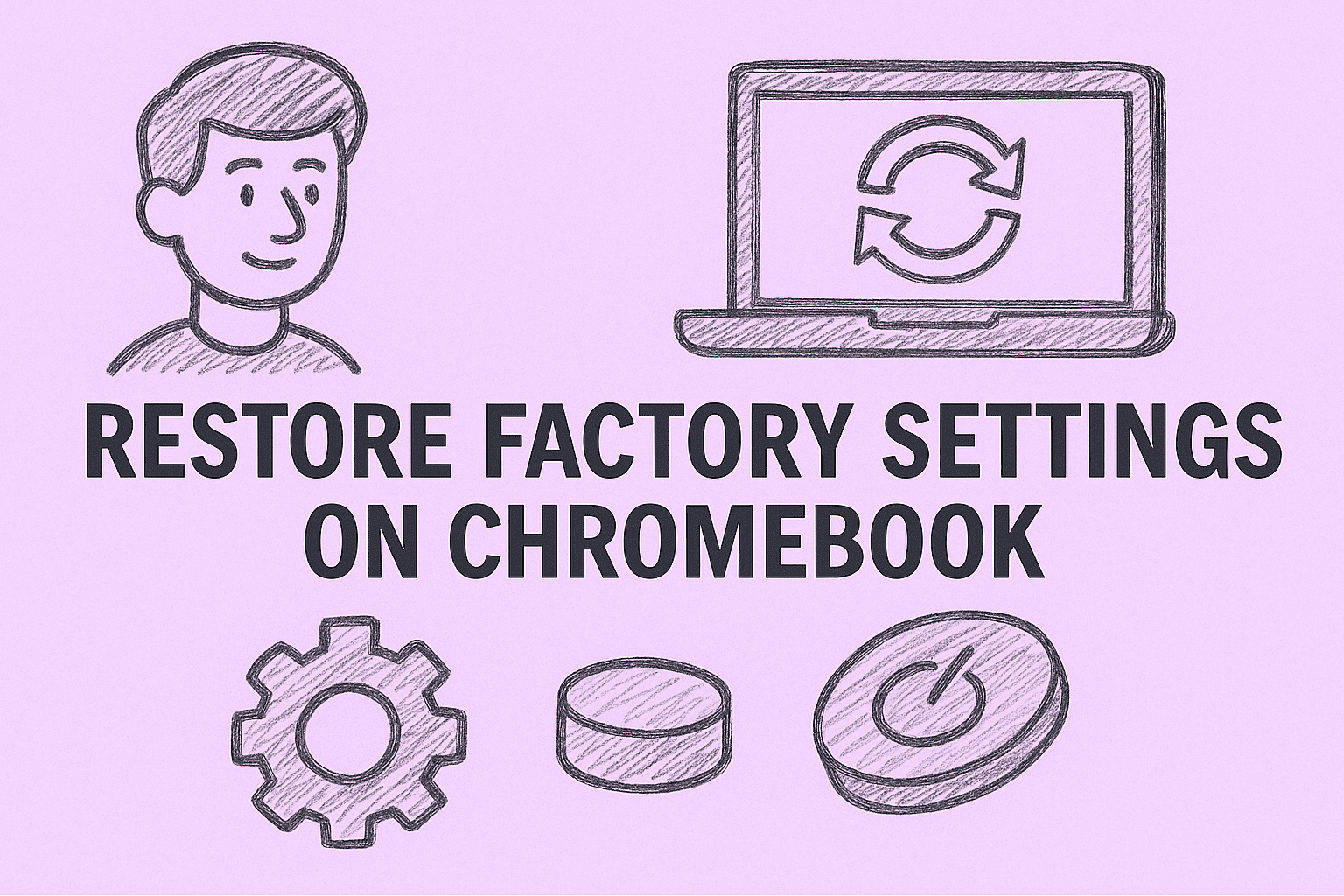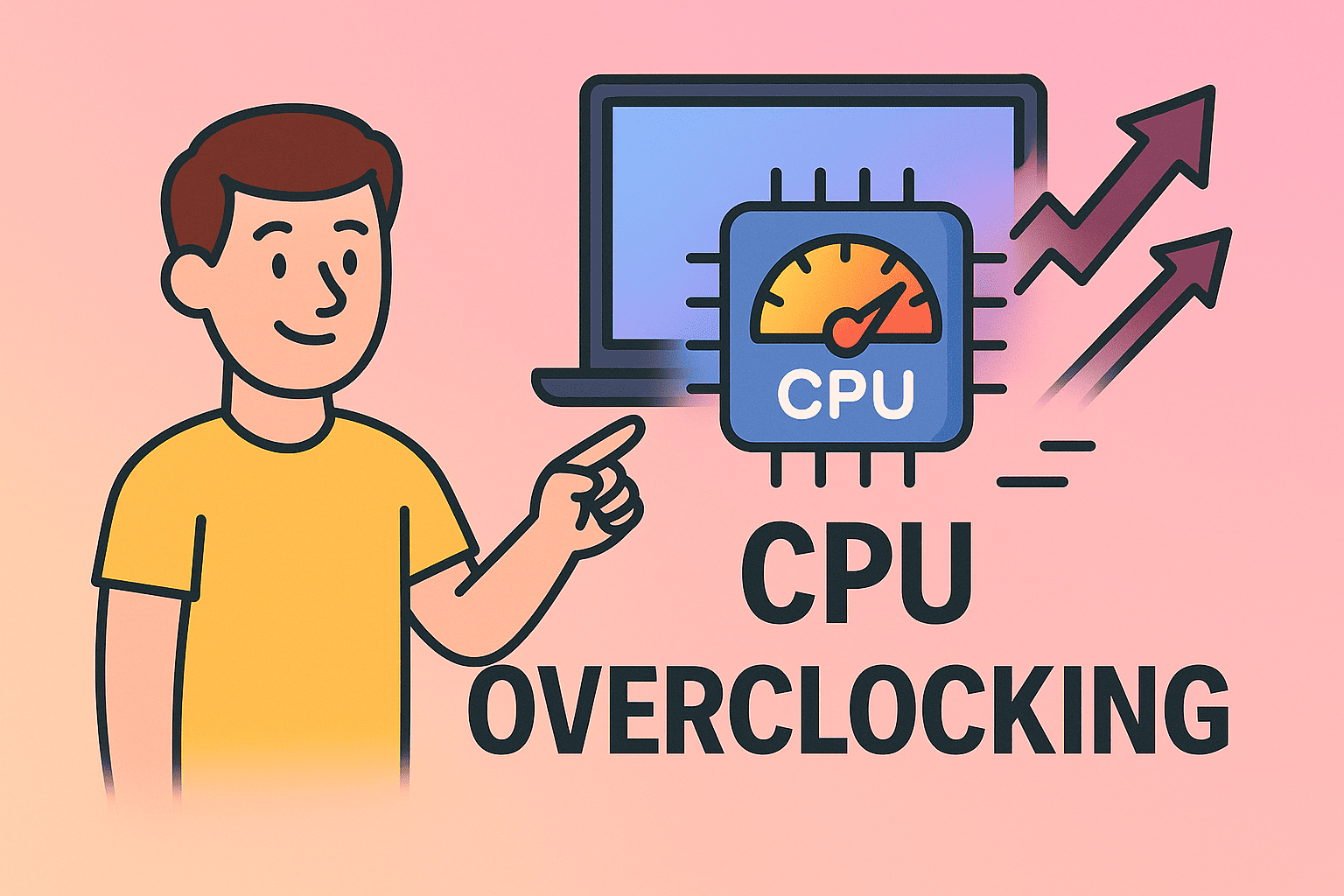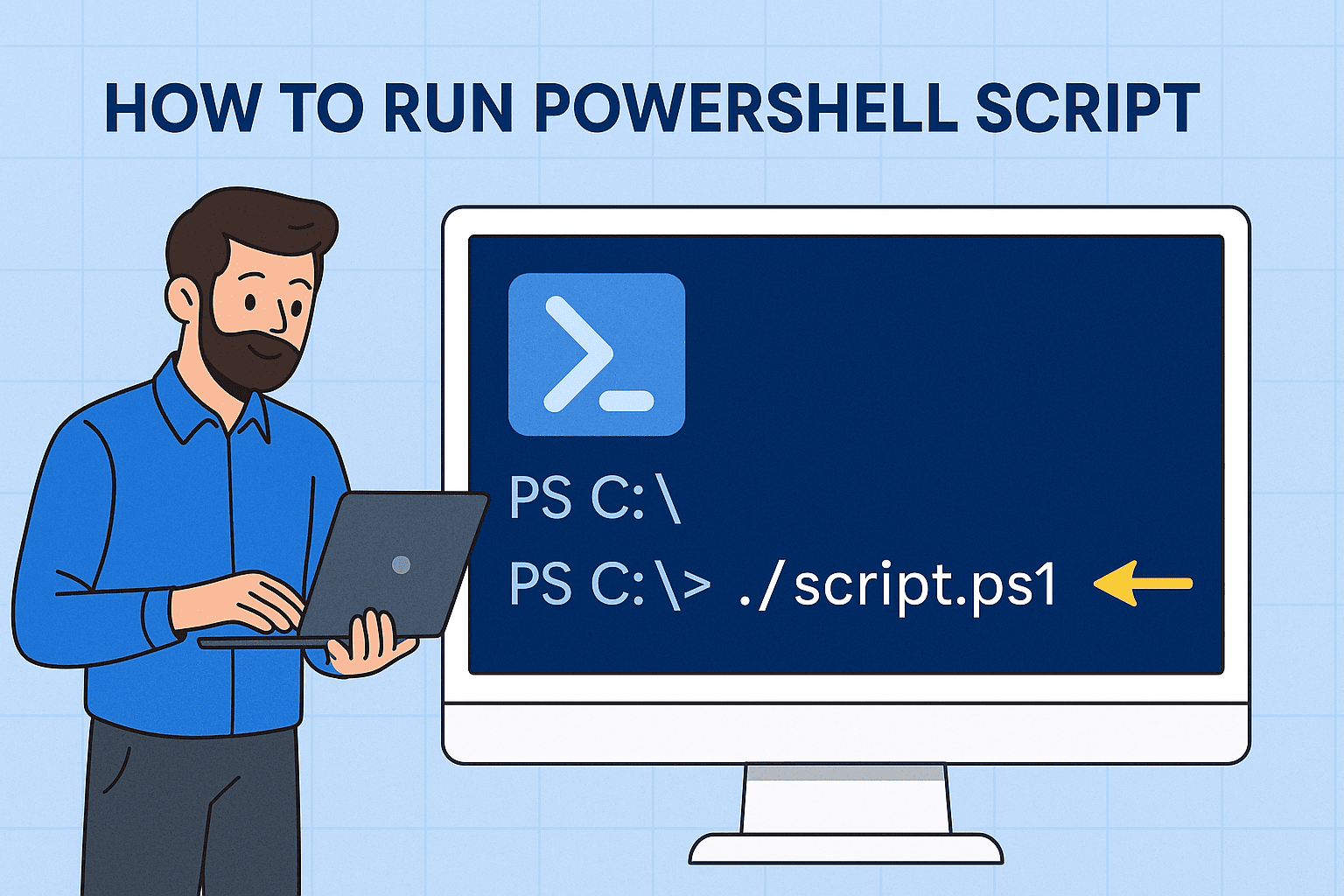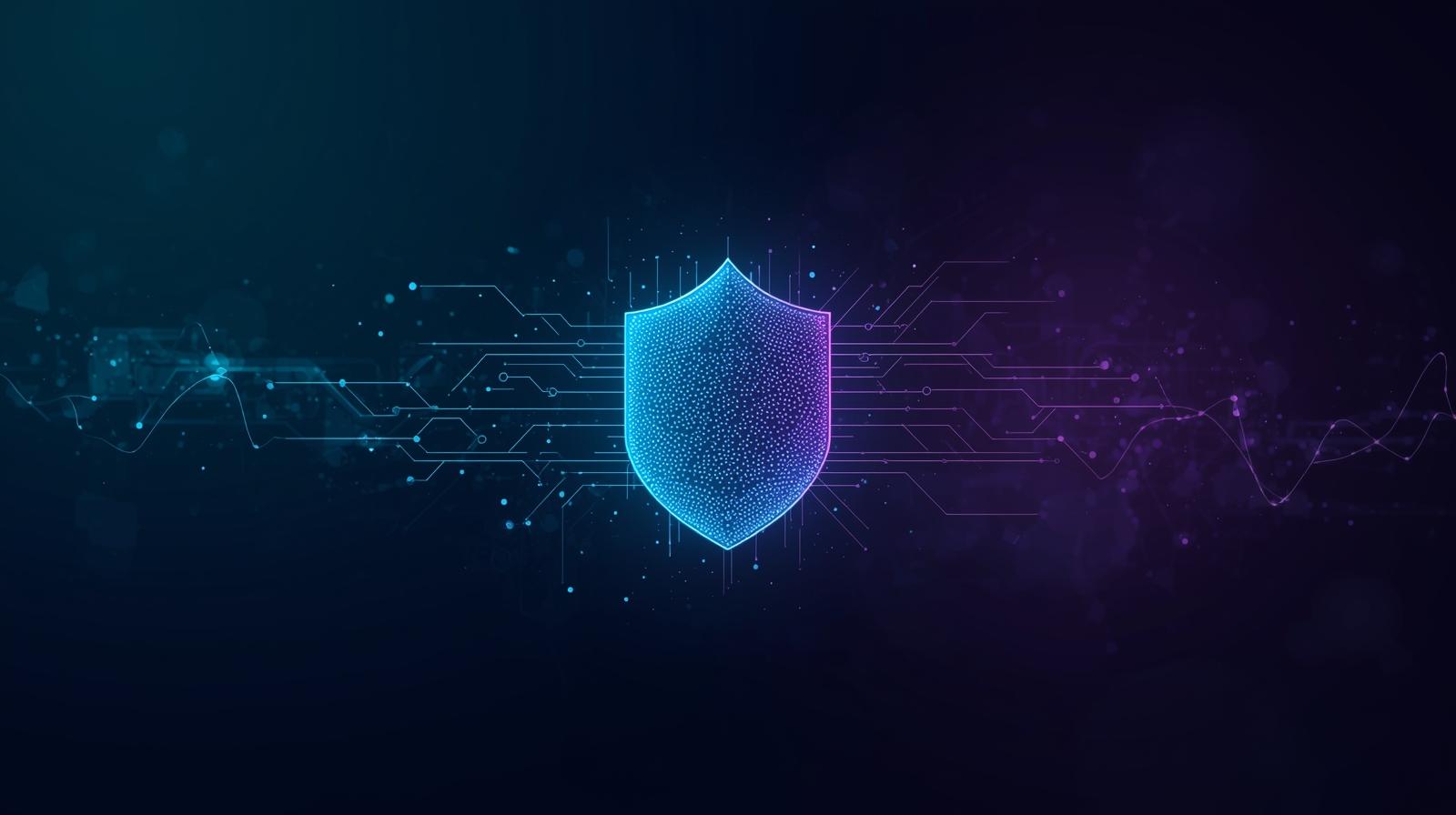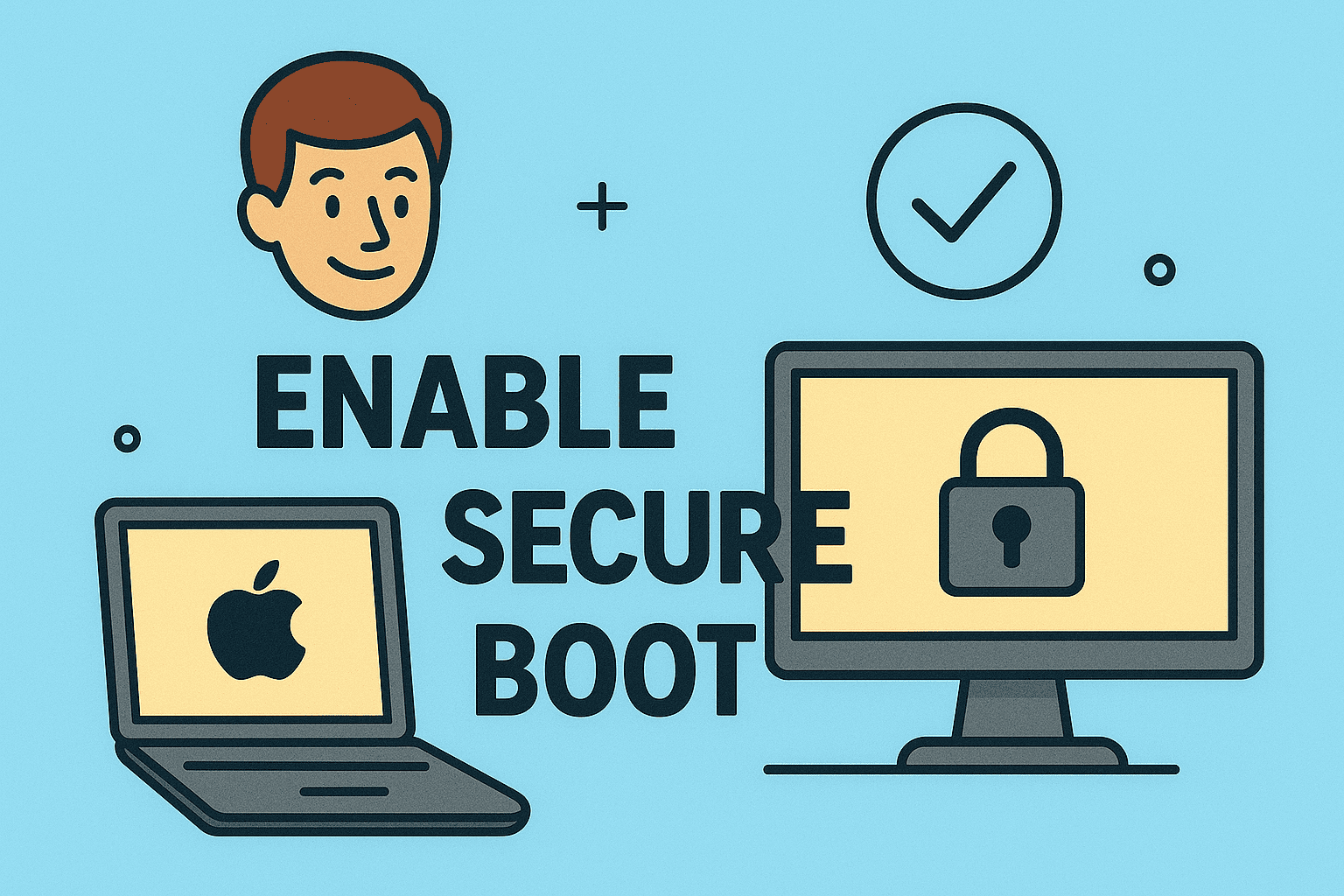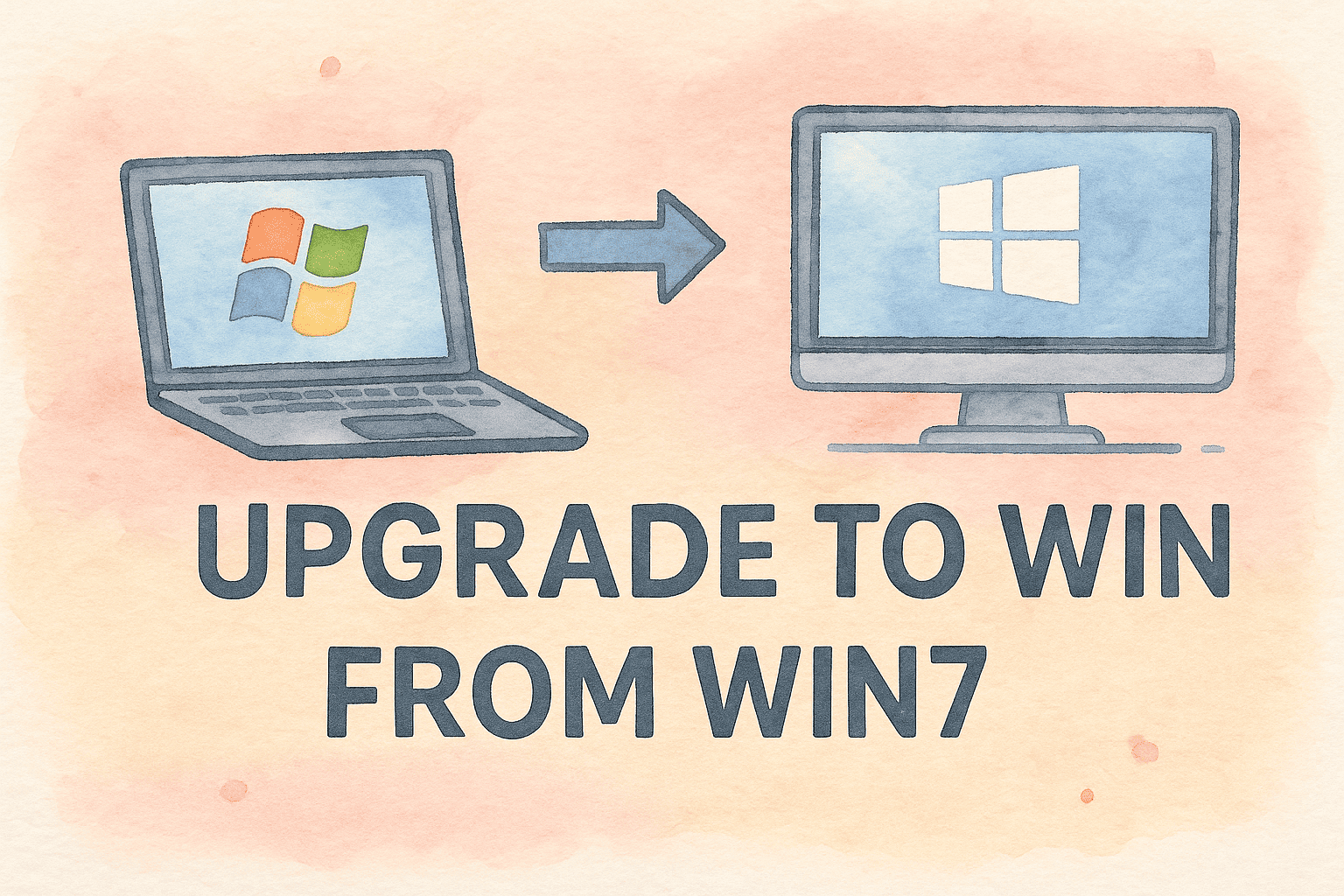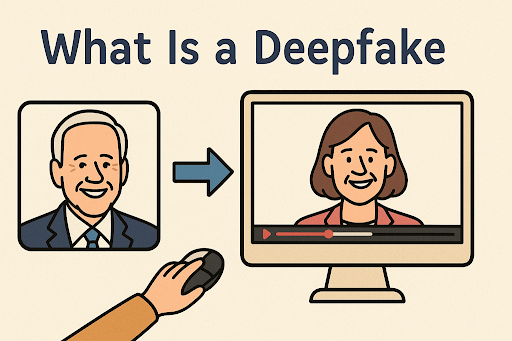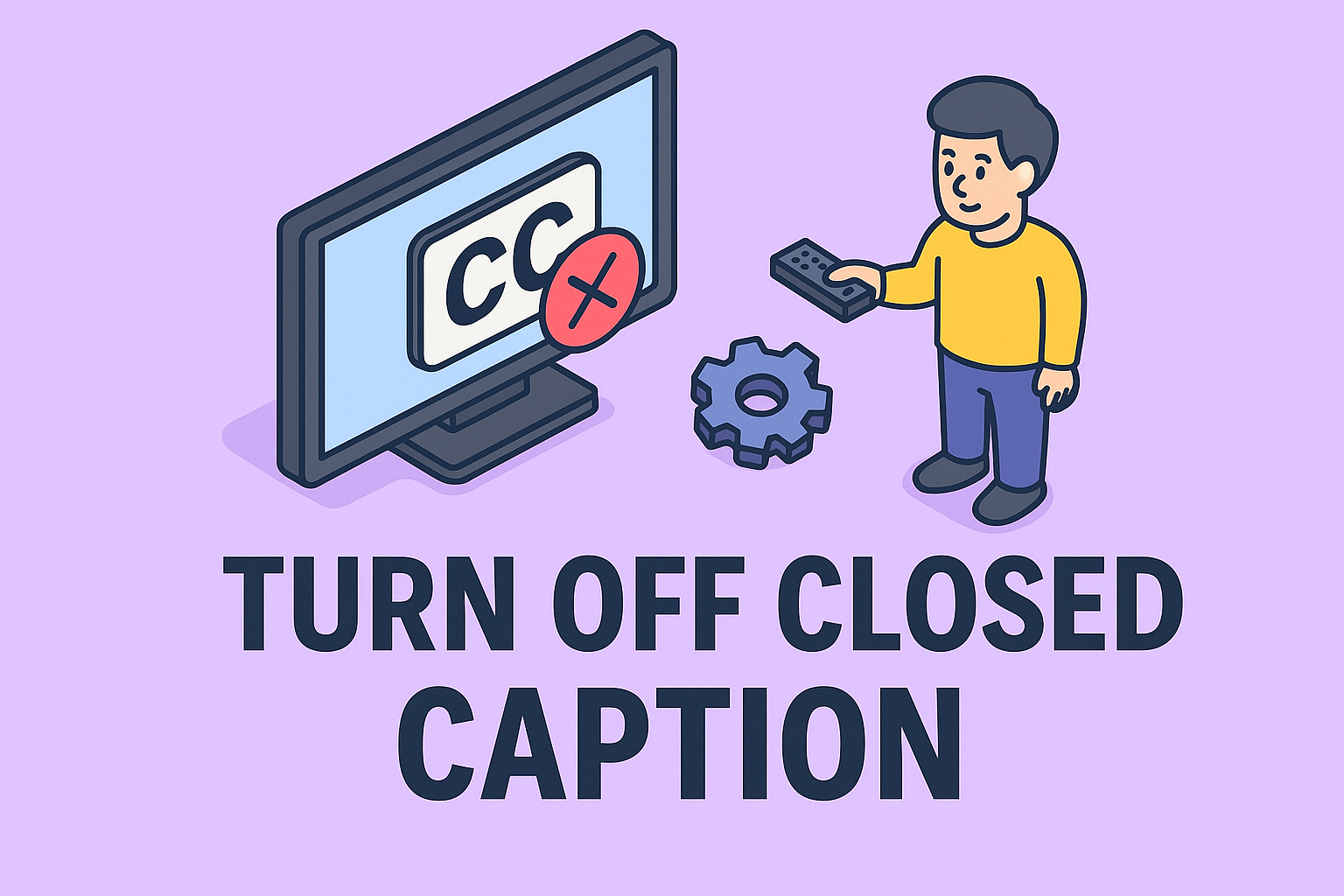Identify Your Windows Version: A Complete Step-by-Step Walkthrough
Updated on September 24, 2025, by ITarian
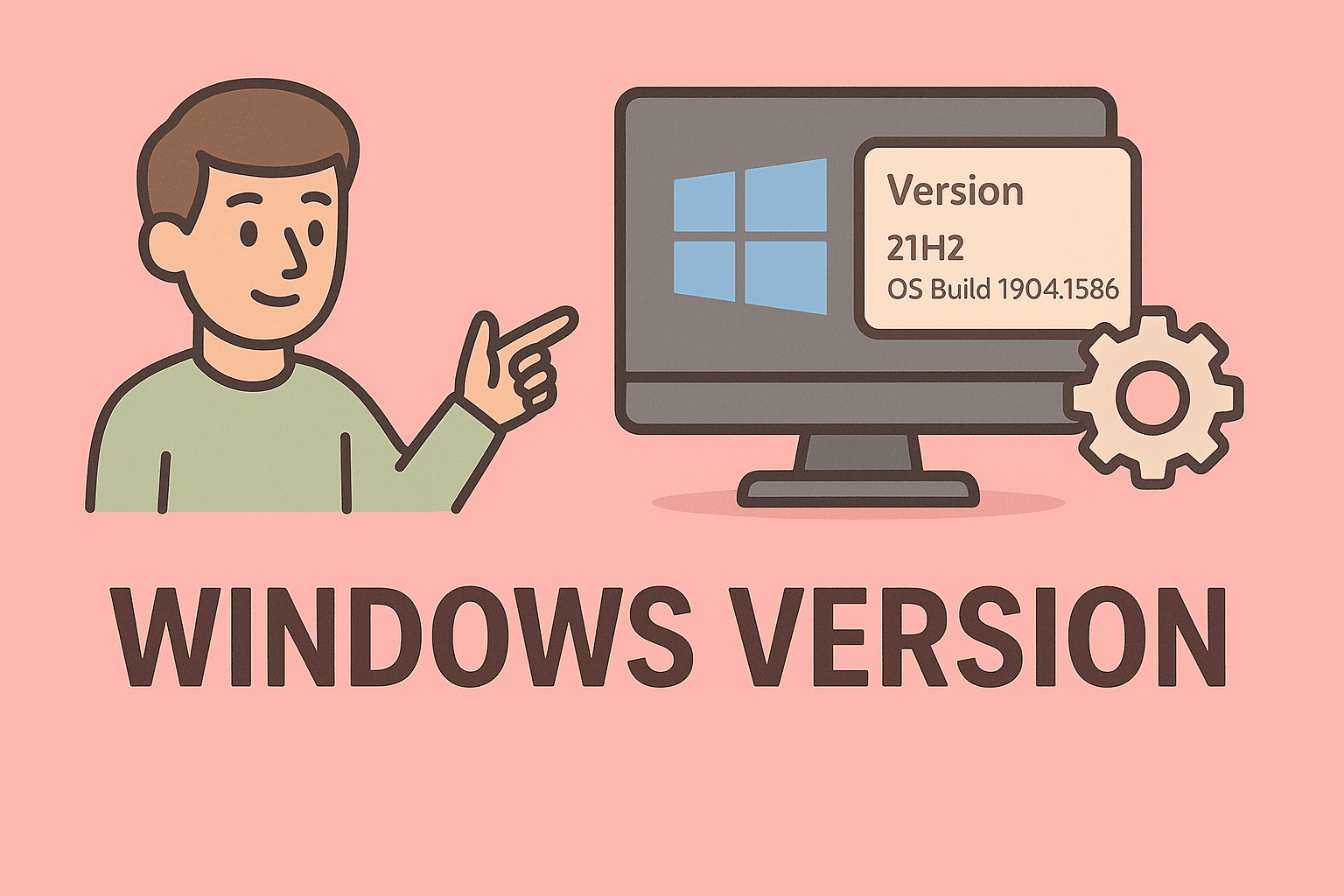
Ever needed to install new security software or troubleshoot compatibility issues and wondered, “how to find out which version of Windows I have”? This is a critical first step for IT managers, cybersecurity professionals, and business leaders, as operating system versions directly impact security updates, software compatibility, and system performance.
In this article, we’ll explore multiple ways to check your Windows version, edition, and build number, covering both Windows 10 and Windows 11. We’ll also highlight why knowing your OS version matters for security planning and enterprise IT management.
Why It’s Important to Know Your Windows Version
Before we dive into the steps, let’s see why this is vital:
- Security compliance: Some security software only supports newer versions of Windows with the latest patches.
- Software compatibility: Applications often have minimum OS requirements.
- Support lifecycle planning: Older Windows versions may be out of support and no longer receive security updates.
- Troubleshooting accuracy: Helps IT teams provide correct solutions based on the OS environment.
For IT and cybersecurity teams, knowing the exact version also helps ensure consistent policies and endpoint security across the enterprise.
Method 1: Check via Settings App
The Settings app is the easiest way for most users to check Windows version and build.
Steps
- Press Win + I to open Settings.
- Navigate to System › About.
- Under Windows specifications, you’ll see:
- Edition: (Windows 10 Pro, Windows 11 Home, etc.)
- Version: (e.g., 22H2)
- OS build number
- Installed on date
Use case: Great for quick checks when preparing to install software or updates.
Method 2: Use the Winver Command
The Winver utility gives a clean pop-up showing your version details.
Steps
1. Press Win + R to open the Run dialog.
Type: winver
2. Press Enter.
A window will appear showing your Windows version, build number, and edition.
Tip: This method works on all Windows versions from Windows 7 to 11.
Method 3: System Information Tool
For a more detailed view of your system environment:
Steps
Press Win + R and type:
msinfo32
- Press Enter.
- In the System Information window, check:
- OS Name
- Version
- Build
- System Type (32-bit or 64-bit)
Why use this: IT administrators can get extensive system info including firmware and BIOS details.
Method 4: Command Prompt and PowerShell
IT teams often need command-line methods for remote scripting.
Command Prompt
- Open Command Prompt.Type: systeminfo | findstr /B /C:”OS Name” /C:”OS Version”
- Press Enter to display your version and build.
PowerShell
- Launch PowerShell.
Enter: Get-ComputerInfo | Select WindowsProductName, WindowsVersion, OsBuildNumber
2. This outputs the edition, version, and build number clearly.
Method 5: From the Windows Registry (Advanced)
For advanced users:
1. Press Win + R, type regedit, and press Enter.
Navigate to:
HKEY_LOCAL_MACHINE\SOFTWARE\Microsoft\Windows NT\CurrentVersion
2. Check the values for:
-
- ProductName
- ReleaseId
- CurrentBuildNumber
Note: Be careful not to edit registry keys. This is for viewing only.
Understanding the Windows Version Terminology
When checking your OS version, you’ll see several terms:
- Edition: Home, Pro, Enterprise — defines features available.
- Version: Like 21H2, 22H2 — indicates feature update releases.
- Build Number: Technical build of that version.
- System Type: 32-bit or 64-bit architecture.
Example:
- Edition: Windows 11 Pro
- Version: 22H2
- Build: 22631.3085
- System Type: 64-bit
How This Affects Security and IT Operations
Knowing the exact version of Windows is crucial for:
- Security patch management: Ensures devices receive updates on time.
- Compliance audits: Some standards require documentation of OS versions.
- Endpoint security tools: Many EDR and antivirus tools need specific OS builds.
- Upgrade planning: Helps plan migration when versions near end-of-support.
For example, Windows 10 support ends in October 2025, so IT teams must identify and upgrade older devices promptly.
Checking Windows Version on Domain-Joined Machines
In enterprise networks, manually checking every system is impractical. Instead:
- Use PowerShell remoting to run version queries across multiple endpoints.
- Deploy Active Directory login scripts to collect OS info automatically.
- Use endpoint management tools (Intune, SCCM, etc.) to inventory Windows versions across all devices.
This centralized approach ensures accurate reporting and saves time.
Troubleshooting: When Version Info Is Missing
Sometimes, version information may not display correctly. Try these:
- Run as Administrator: Some commands need elevated rights.
- Install pending updates: Outdated systems may not report versions correctly.
Check WMI service: If WMI is corrupted, run:
winmgmt /verifyrepository
- Use sfc /scannow: To repair corrupted system files.
Best Practices for IT Leaders
- Maintain an OS version inventory across your organization.
- Set minimum supported versions for security compliance.
- Create upgrade roadmaps when older builds approach end-of-life.
- Schedule monthly audits to verify OS versions.
- Train staff on how to find out which version of Windows they have to streamline support.
FAQs on Checking Your Windows Version
1. How can I quickly check my Windows version?
Use the winver command via the Run dialog for a quick popup with version info.
2. Does the Settings app show build numbers?
Yes, it shows Edition, Version, and Build number under System › About.
3. Can I check Windows version using PowerShell?
Yes, run Get-ComputerInfo for version, edition, and build details.
4. Why does my version say 22H2?
It’s the feature update release ID — 22 refers to 2022 and H2 means second half of the year.
5. Is it safe to check version from the registry?
Yes, it’s safe to view registry keys, but avoid editing them.
Conclusion
Knowing how to find out which version of Windows I have is essential for maintaining system security, ensuring software compatibility, and planning upgrades.
Whether you’re using Settings, Winver, System Information, Command Prompt, or PowerShell, each method gives valuable insights into your system’s health and readiness.
By regularly checking OS versions, IT managers and security professionals can mitigate risks, maintain compliance, and streamline operations.
Secure and Manage All Your Devices Effortlessly
Once you know your system version, you’re ready to strengthen its security.
Sign up for Itarian’s endpoint protection platform to safeguard your business with unified monitoring, patching, and threat defense.