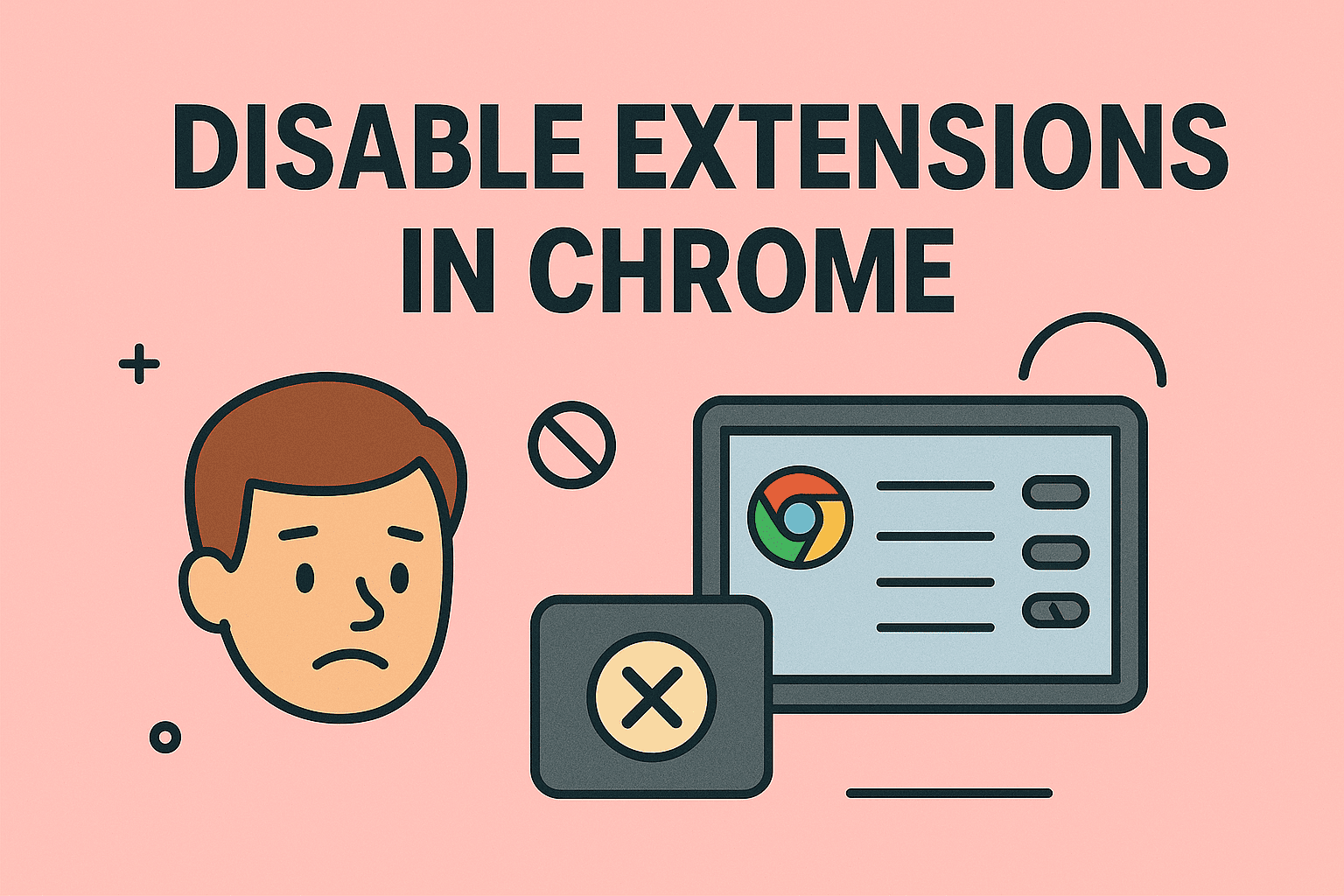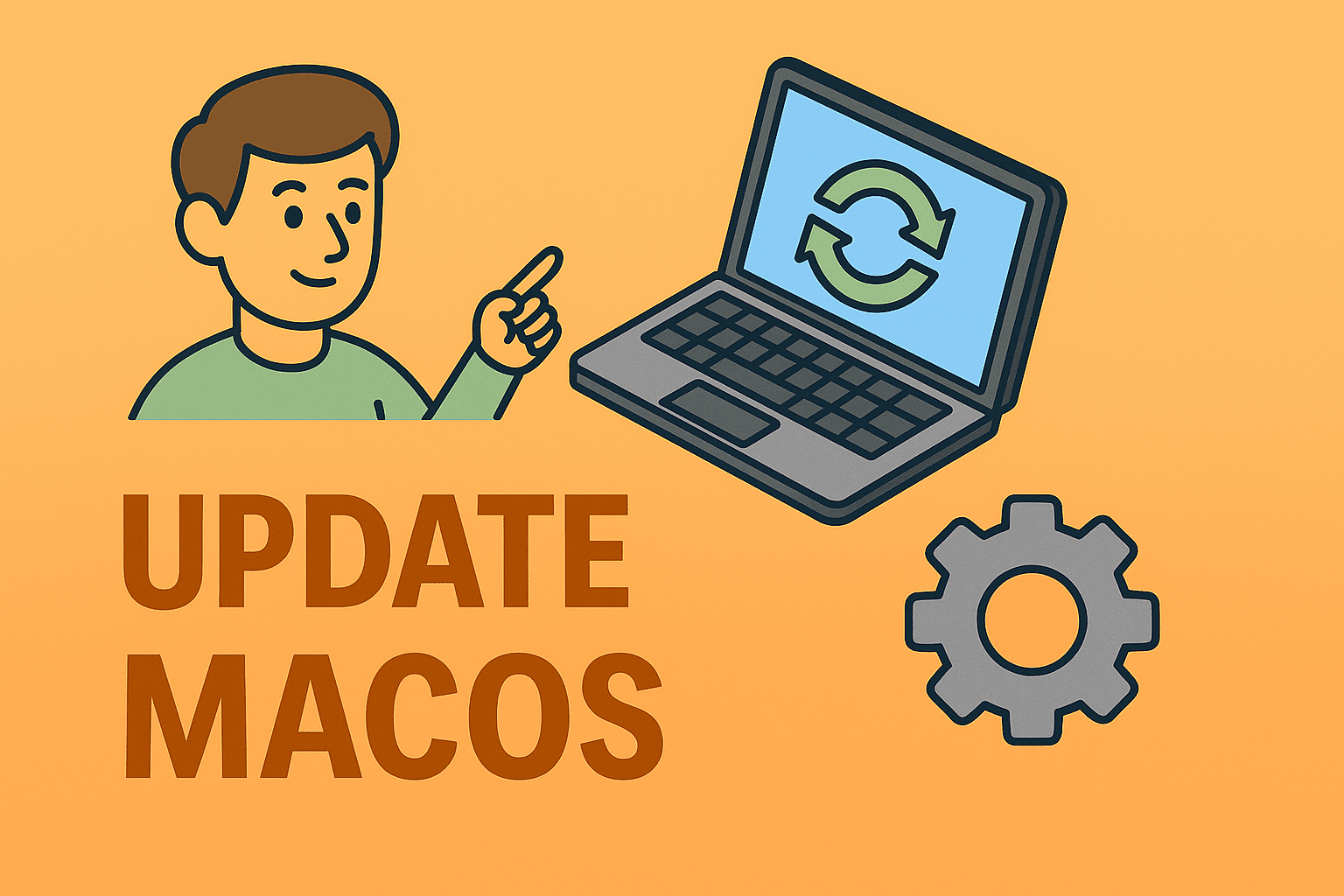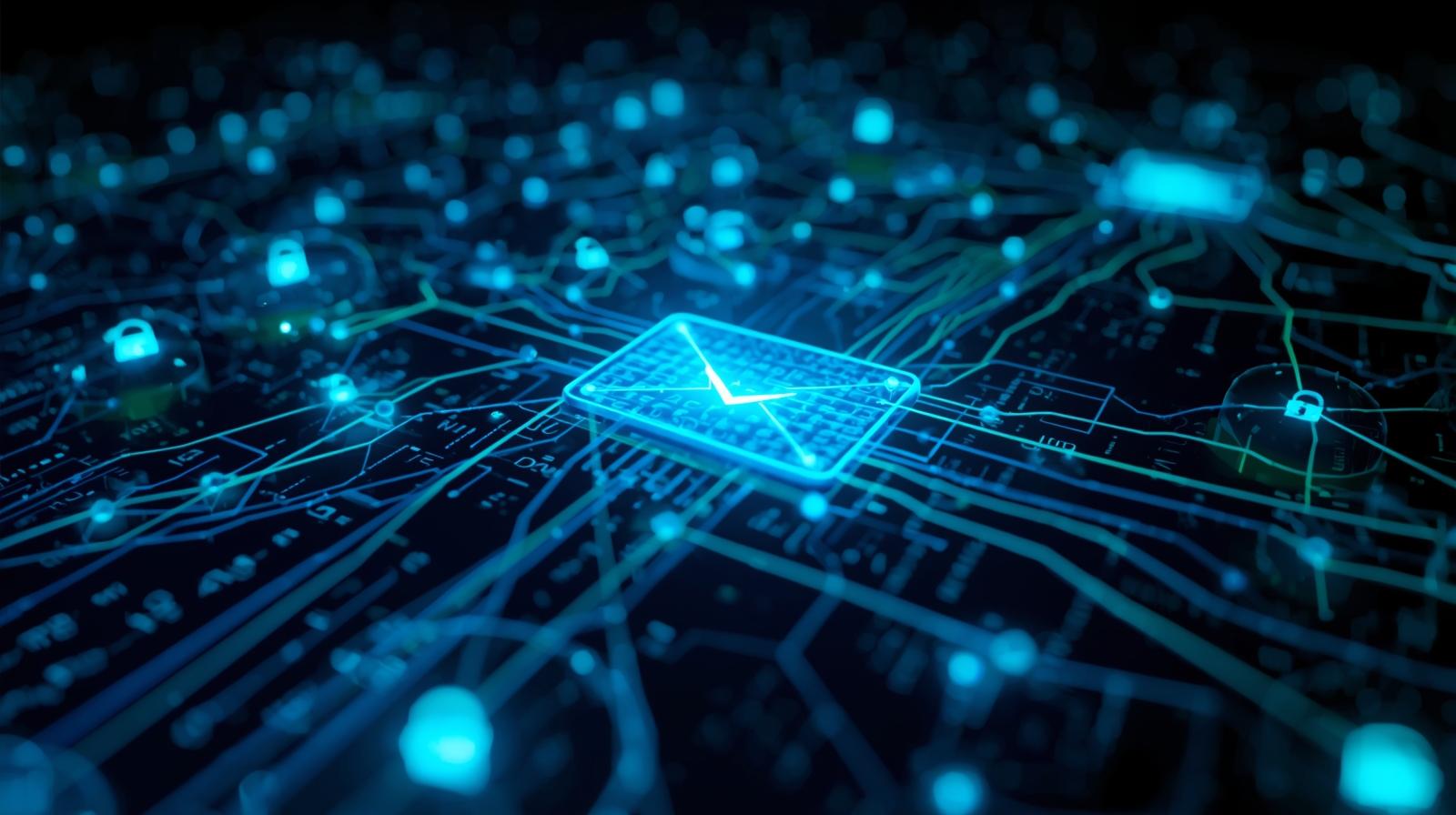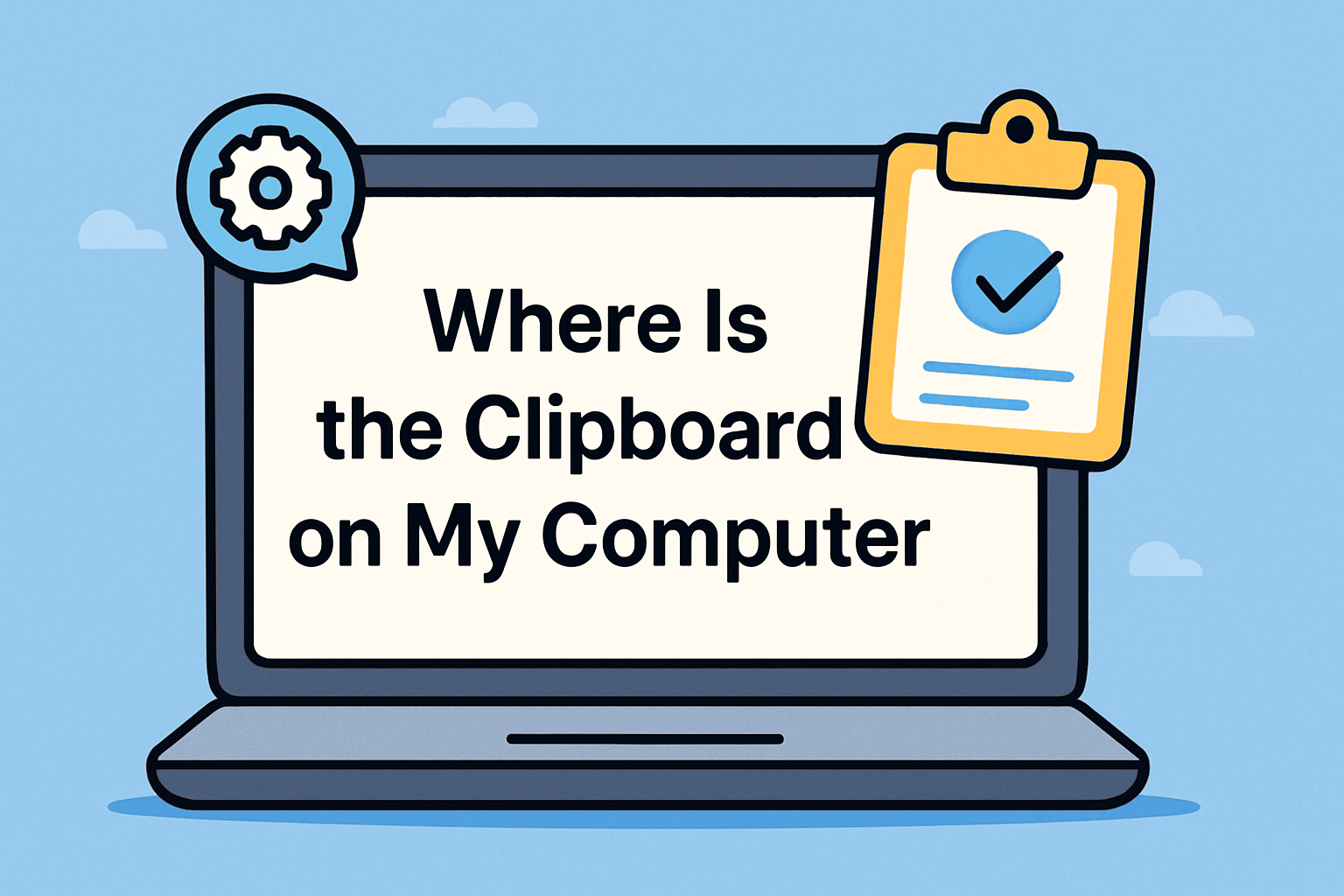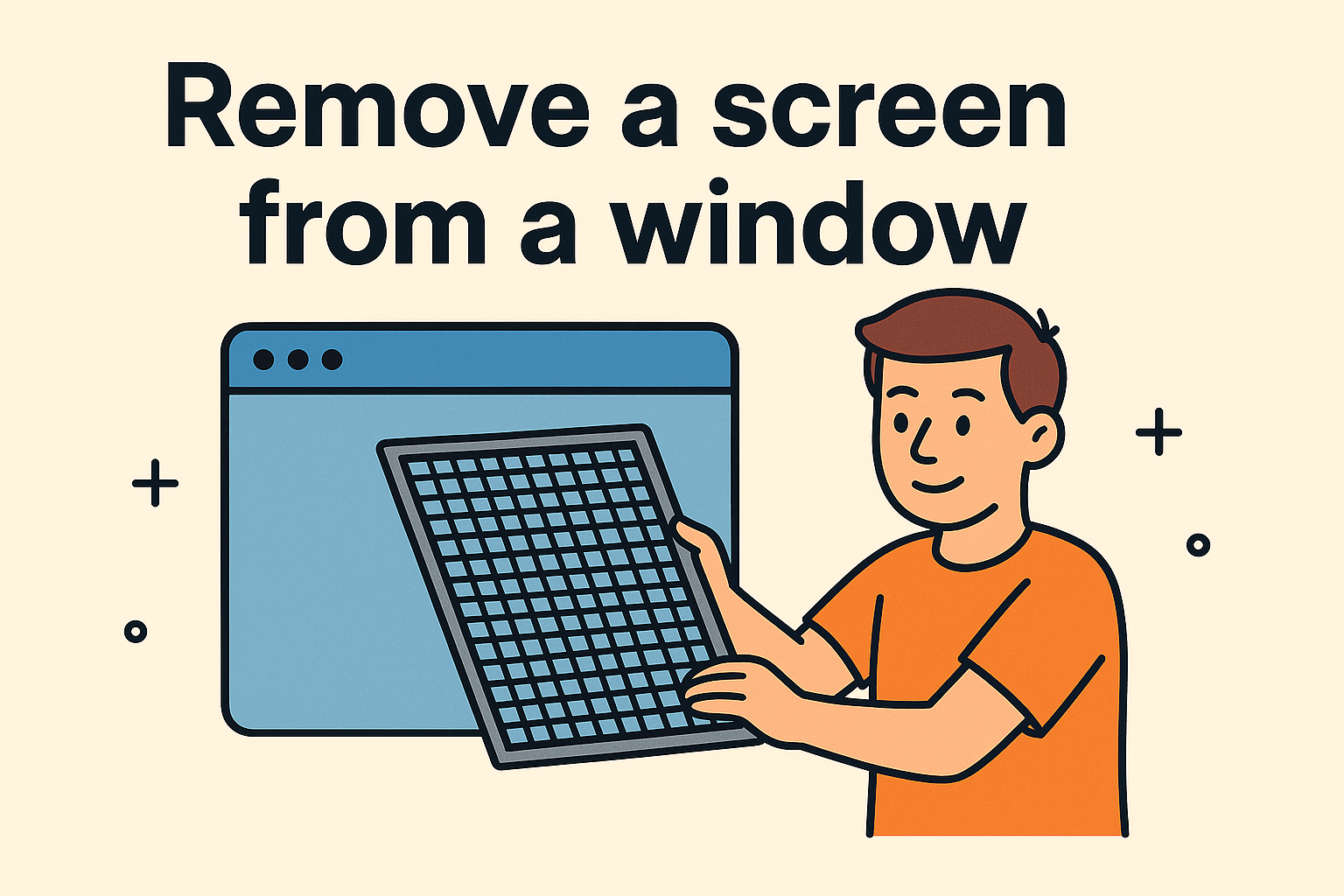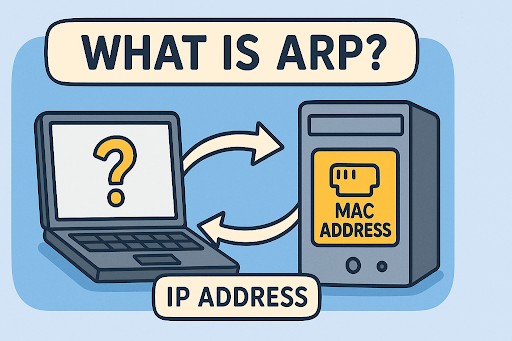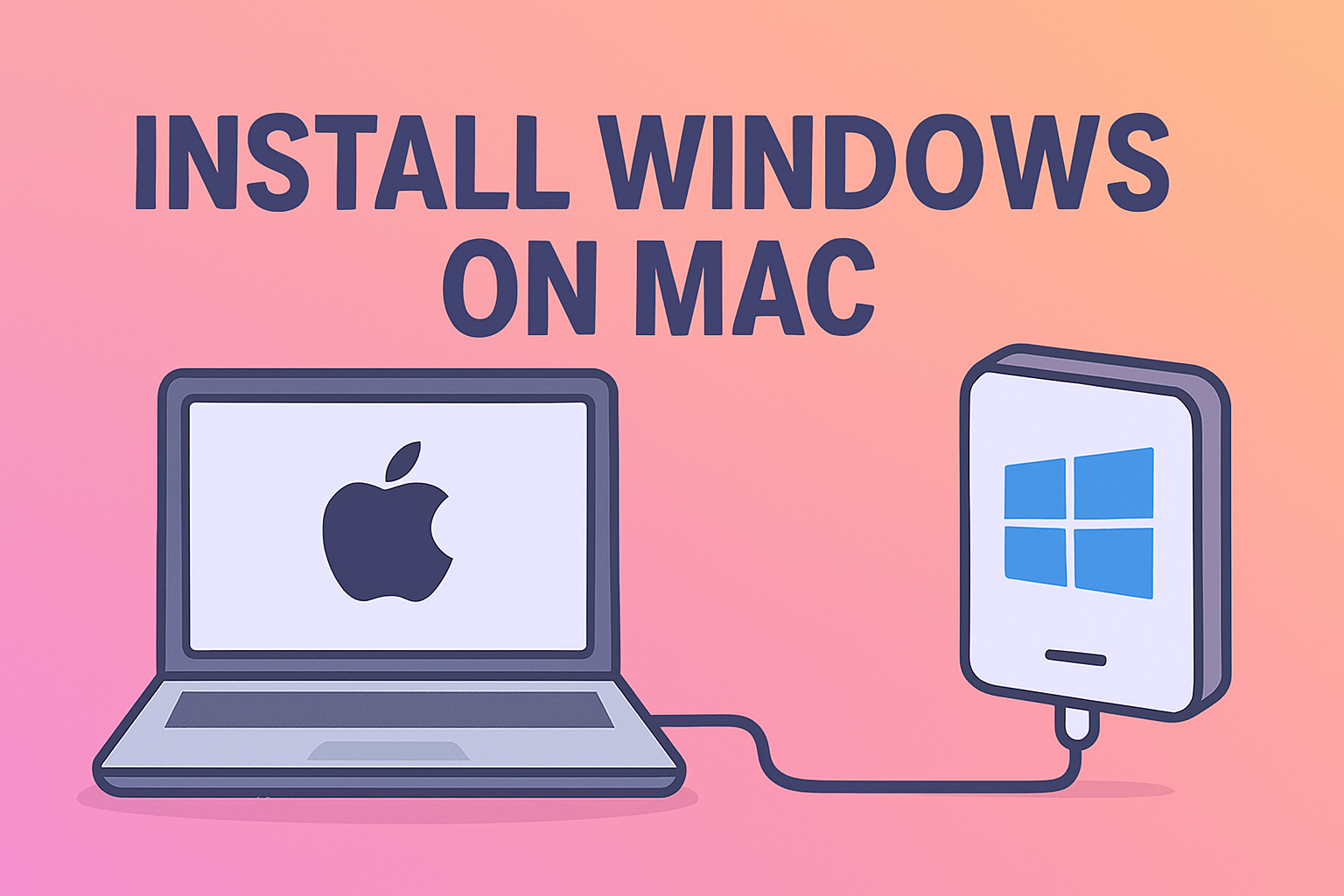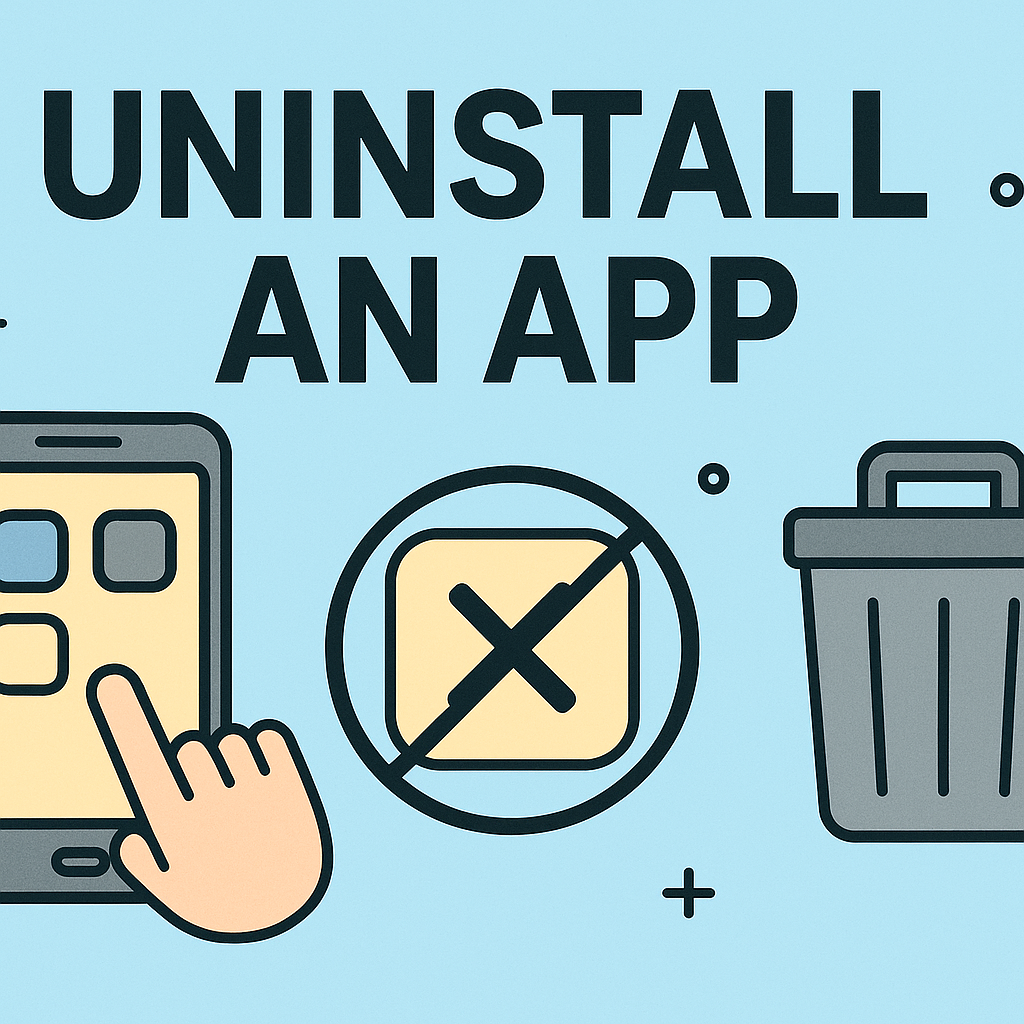Understanding MAC Addresses and How to Locate Yours
Updated on October 10, 2025, by ITarian
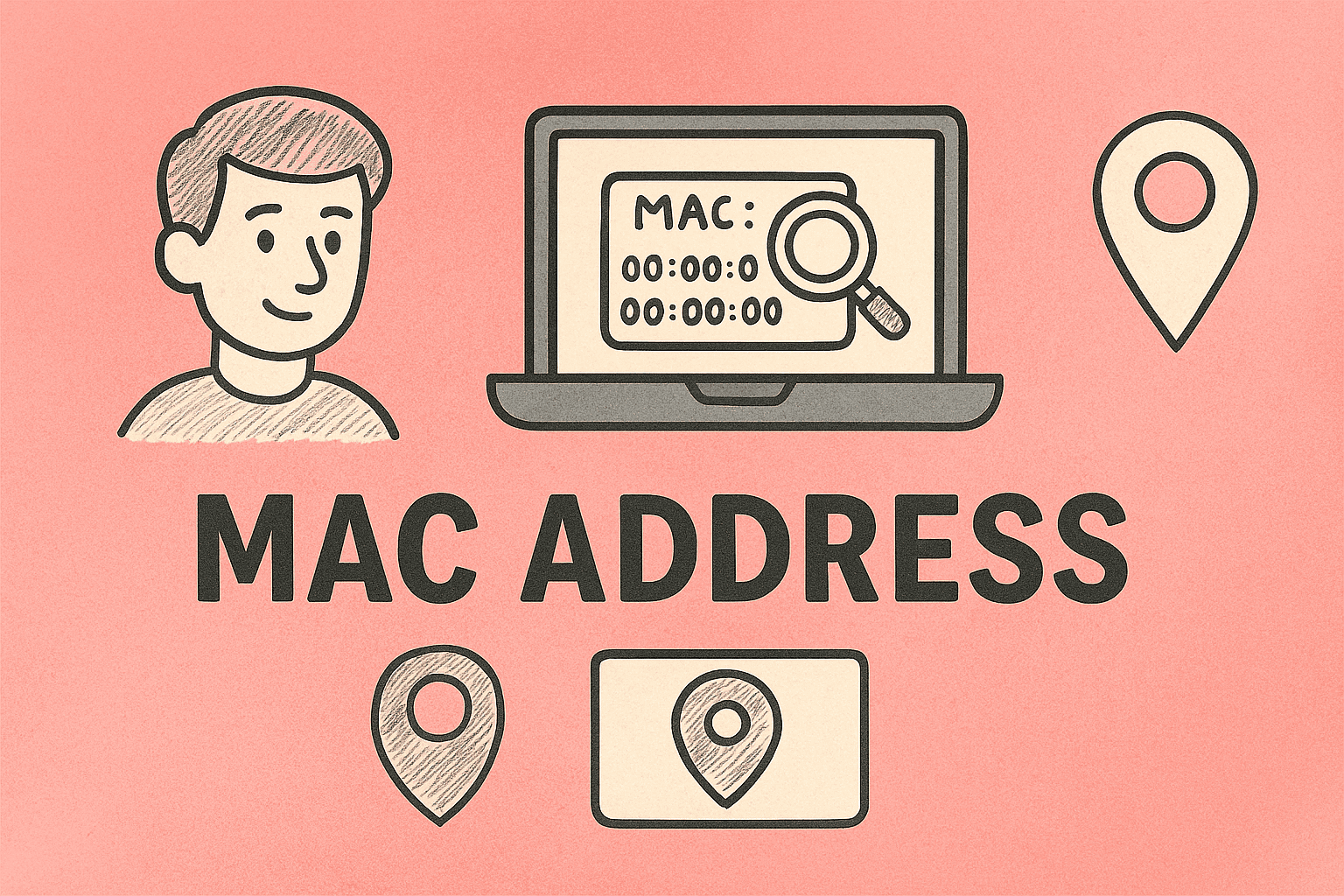
Ever tried to connect a device to a secure network and been asked for your MAC address? Or maybe you’re troubleshooting connectivity issues and need this unique identifier. Knowing how to find my MAC address is essential for anyone managing networks, securing devices, or simply optimizing connectivity.
In this post, we’ll explore what a MAC address is, why it matters for cybersecurity and IT management, and walk through how to find your MAC address on different devices like Windows PCs, Macs, iPhones, and Androids.
What Is a MAC Address?
A MAC (Media Access Control) address is a unique identifier assigned to your device’s network interface card (NIC). Think of it as your device’s “digital fingerprint” that helps routers and switches recognize it on a local network.
Each MAC address consists of 12 hexadecimal digits, typically displayed as:
Every device that connects to a network—computers, smartphones, printers, IoT devices—has at least one MAC address.
Why Is the MAC Address Important?
Before learning how to find my MAC address, it’s important to understand why it’s used in networking and security:
1. Network Identification
MAC addresses uniquely identify devices within a local network, helping routers deliver data to the correct destination.
2. Access Control
Network administrators can whitelist or blacklist MAC addresses to control which devices connect to corporate or home networks.
3. Troubleshooting Connectivity Issues
When diagnosing connection drops or IP conflicts, MAC addresses help IT teams trace specific devices.
4. Security Tracking
In cybersecurity, MAC addresses assist in monitoring unauthorized access or identifying compromised endpoints.
5. Device Management
In enterprise environments, tools like Mobile Device Management (MDM) use MAC addresses for asset tracking and endpoint control.
How to Find My MAC Address on Windows
Finding your MAC address on Windows is simple, and you can use several methods—depending on your comfort level with the interface.
Method 1: Using Command Prompt
-
Press Windows + R to open the Run dialog.
-
Type
cmdand press Enter. -
In Command Prompt, type:
-
Press Enter.
-
Locate the Physical Address under your active network adapter (Ethernet or Wi-Fi).
Your MAC address will appear as six pairs of alphanumeric characters, separated by hyphens (e.g., 00-1A-2B-3C-4D-5E).
Tip:
Use this method for accuracy—it lists all network interfaces, including VPN and virtual adapters.
Method 2: Using Network Settings
-
Open Settings → Network & Internet.
-
Select Wi-Fi or Ethernet, depending on your connection.
-
Click on your connected network.
-
Scroll down to find the Physical (MAC) address.
This approach is perfect for users who prefer a graphical interface instead of the command line.
Method 3: Using PowerShell
-
Press Windows + X and select Windows PowerShell.
-
Type:
-
Press Enter.
You’ll see detailed network information, including all available MAC addresses on your PC.
How to Find My MAC Address on MacBook
If you’re using macOS, Apple provides easy ways to find your MAC address from both the graphical interface and Terminal.
Method 1: Via System Settings
-
Click the Apple menu () and select System Settings.
-
Go to Network.
-
Choose your active connection (Wi-Fi or Ethernet).
-
Click Details (or Advanced on older versions).
-
Look for the Wi-Fi Address or Ethernet ID—that’s your MAC address.
Method 2: Using Terminal
-
Open Terminal (found in Applications → Utilities).
-
Type the following command:
(For Ethernet, use
en1or another interface number as applicable.) -
Press Enter.
-
Find the line labeled ether—the value next to it is your MAC address.
How to Find My MAC Address on Android
For mobile professionals using Android devices for secure connectivity, here’s how to check your MAC address.
Method 1: Through Settings
-
Open Settings.
-
Go to About Phone or About Device.
-
Tap Status or Hardware Information.
-
Find Wi-Fi MAC Address or Bluetooth Address.
Method 2: From Wi-Fi Settings
-
Open Settings > Network & Internet > Wi-Fi.
-
Tap the connected network name.
-
Scroll to see MAC Address under “Advanced settings.”
Note:
Android 10 and later versions use Randomized MAC Addresses by default for privacy. To see your device’s permanent hardware MAC, disable randomized MAC in your network’s settings.
How to Find My MAC Address on iPhone or iPad
Apple devices also make it simple to locate your MAC address.
Method 1: From Settings
-
Open Settings.
-
Tap General > About.
-
Scroll down to find Wi-Fi Address—this is your MAC address.
Method 2: For Connected Wi-Fi Networks
-
Go to Settings > Wi-Fi.
-
Tap the information icon (i) next to your connected network.
-
The Wi-Fi Address shown is your device’s MAC address.
How to Find My MAC Address on a Router
In network administration, sometimes you need to identify MAC addresses connected to your router.
Steps:
-
Open your router’s admin panel (usually via 192.168.1.1 or 192.168.0.1 in your browser).
-
Log in with your admin credentials.
-
Go to the Connected Devices or DHCP Clients List section.
-
Each device will have its MAC address displayed next to its IP address.
This method helps IT managers identify and manage devices across business or home networks.
Why You Might Need Your MAC Address
Understanding how to find my MAC address isn’t just about curiosity—it’s crucial for security and system optimization.
1. Network Access Management
IT administrators use MAC addresses to control access to corporate networks through MAC filtering, allowing only approved devices to connect.
2. Device Authentication
Many enterprise networks authenticate users based on their MAC addresses to ensure devices are secure and compliant.
3. Troubleshooting Network Issues
When diagnosing network lag, bandwidth misuse, or IP conflicts, technicians often rely on MAC addresses to pinpoint devices.
4. Enhanced Cybersecurity
Security systems and intrusion detection software log MAC addresses to identify unauthorized access attempts.
5. Data Privacy
Randomized MAC addresses (introduced in modern devices) help protect users from location tracking or network profiling.
Best Practices for Managing MAC Addresses in Business Environments
For cybersecurity and IT professionals, MAC address management can improve control, compliance, and visibility across the network.
1. Maintain a Central Device Inventory
Keep a regularly updated list of device MAC addresses for easy monitoring and access control.
2. Implement MAC Address Filtering
Configure routers and switches to only allow listed devices to connect, enhancing network security.
3. Monitor for Rogue Devices
Use network monitoring tools (like Wireshark or Nmap) to detect unknown MAC addresses attempting to access the network.
4. Enable MAC Randomization for Privacy
Encourage employees to use randomized MAC addresses on public or guest Wi-Fi to protect company data.
5. Integrate MAC Tracking with Endpoint Security
Leverage endpoint protection solutions that log and authenticate devices via MAC addresses for layered defense.
Common Questions About MAC Addresses
1. Can my MAC address be changed?
Yes, through software spoofing. Some operating systems and network adapters allow you to modify or “spoof” your MAC address for privacy or testing.
2. Is a MAC address the same as an IP address?
No. A MAC address identifies your device on a local network, while an IP address identifies it on the internet or a broader network.
3. Is it safe to share my MAC address?
Generally, yes—but avoid sharing it publicly since hackers can spoof MAC addresses to mimic trusted devices.
4. Can multiple devices have the same MAC address?
Technically, no. Each NIC is assigned a unique MAC address. However, spoofing can create duplicates, causing network conflicts.
5. Does VPN usage affect my MAC address?
No. VPNs mask your IP address, not your MAC address, since the MAC operates only within your local network.
Quick Reference: MAC Address Locations by Device
| Device | Menu Path | Example |
|---|---|---|
| Windows | Settings → Network & Internet → Wi-Fi → Properties | 00:1A:2B:3C:4D:5E |
| macOS | System Settings → Network → Details | 3C:22:FB:6A:9B:1C |
| Android | Settings → About Phone → Status | 02:00:00:00:00:00 |
| iPhone | Settings → General → About | 8C:85:90:12:AF:BC |
| Router | Admin Panel → Connected Devices | Visible under “MAC Address” |
Conclusion
Knowing how to find my MAC address is a fundamental part of managing your device’s network identity and ensuring secure connectivity. Whether you’re an IT manager implementing device authentication, a cybersecurity professional tracking endpoint behavior, or an everyday user troubleshooting Wi-Fi, this information empowers you to stay in control.
MAC addresses are more than just numbers—they’re vital to security, access management, and network transparency.
Secure your network and manage your devices efficiently with advanced IT and endpoint protection tools.
Sign up today at Itarian.com to experience smarter, safer IT management solutions.