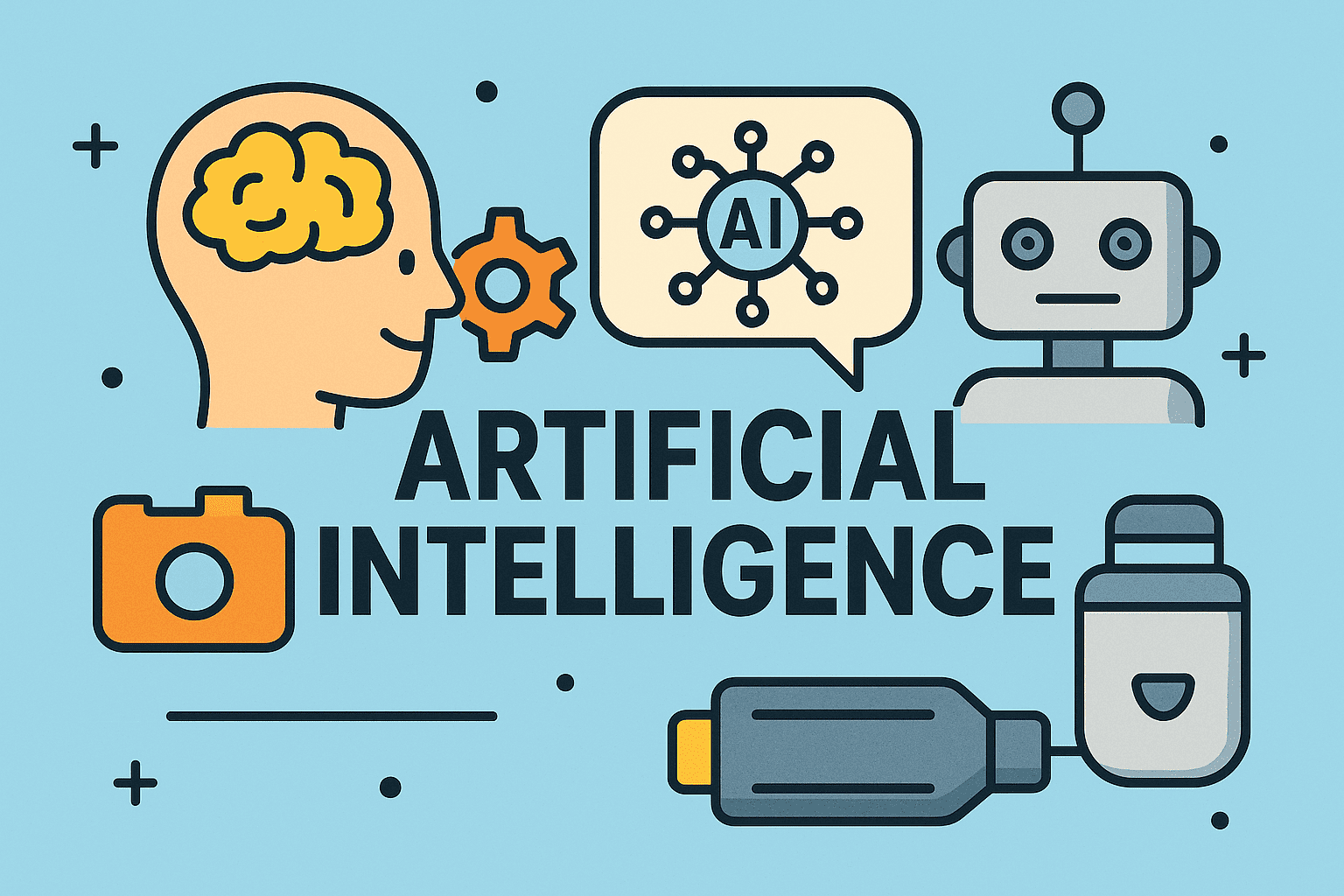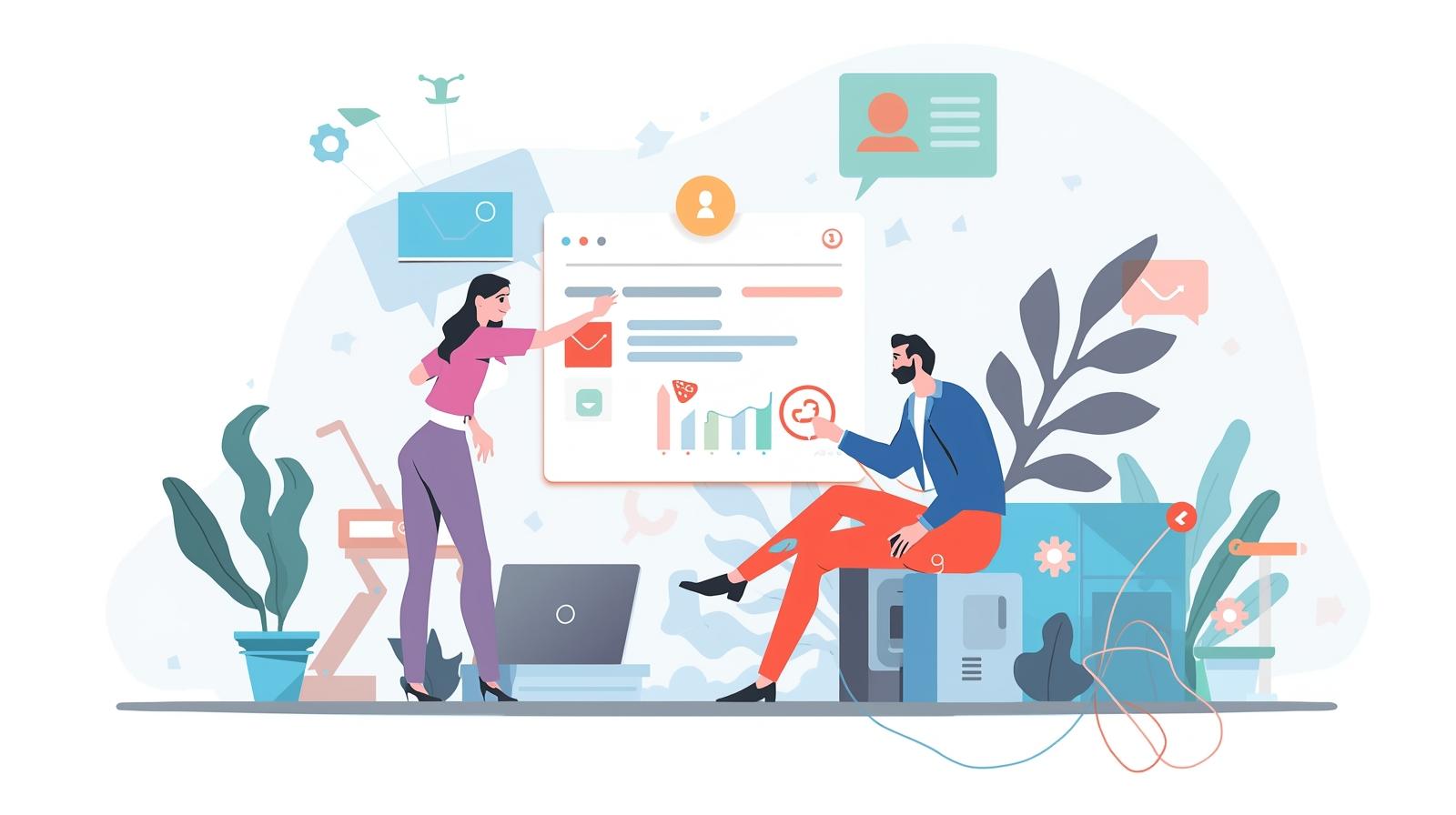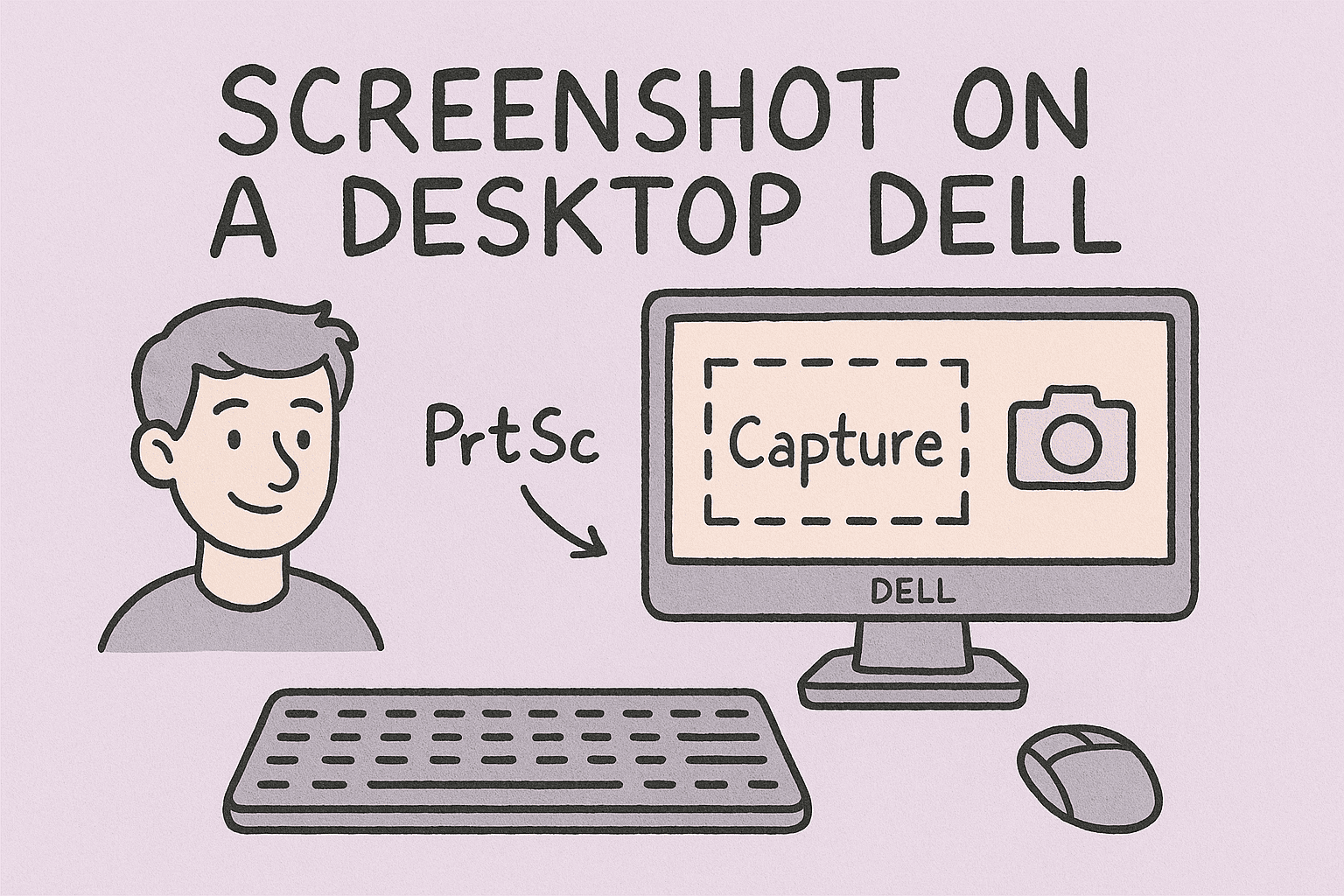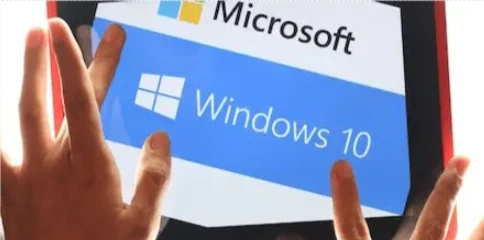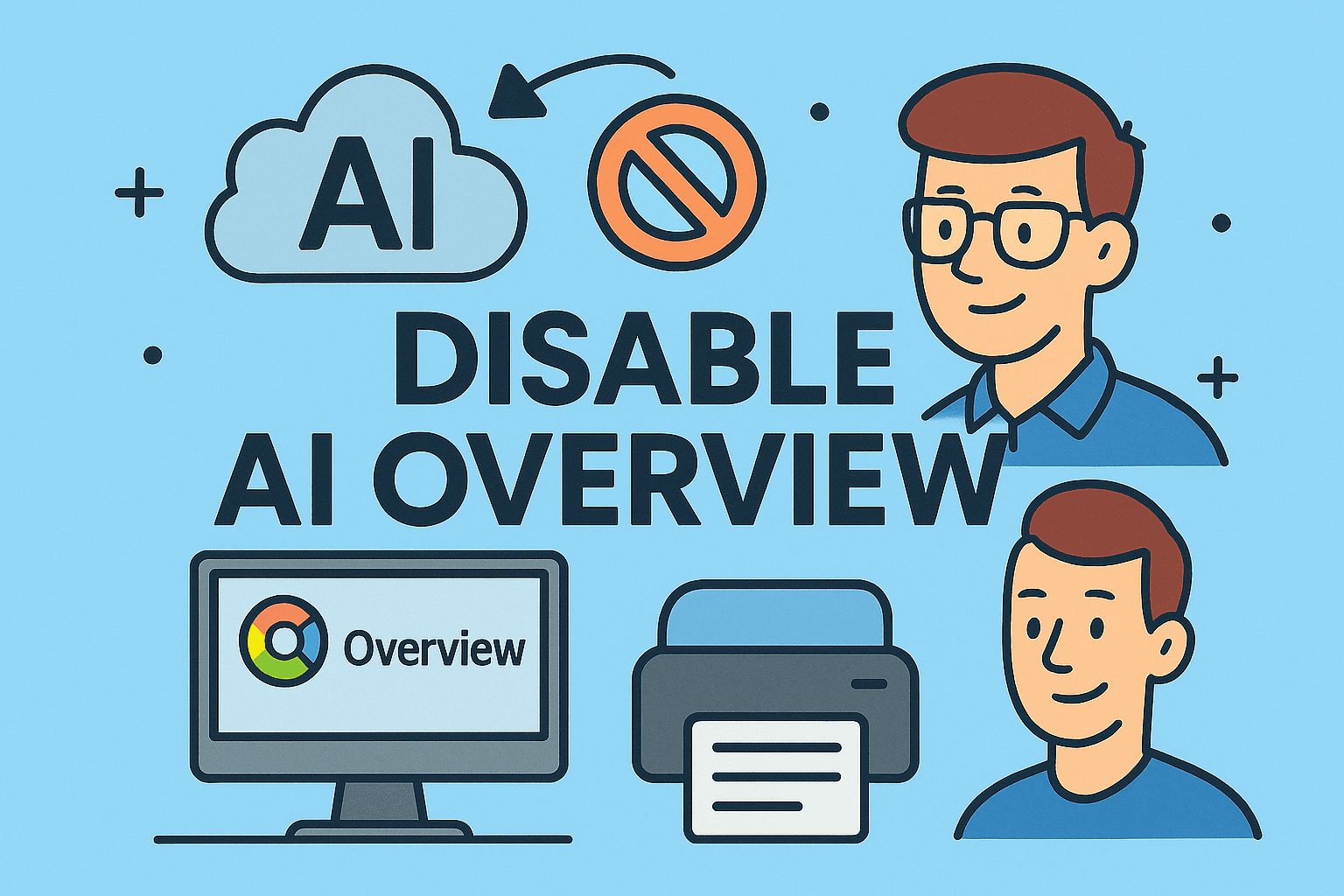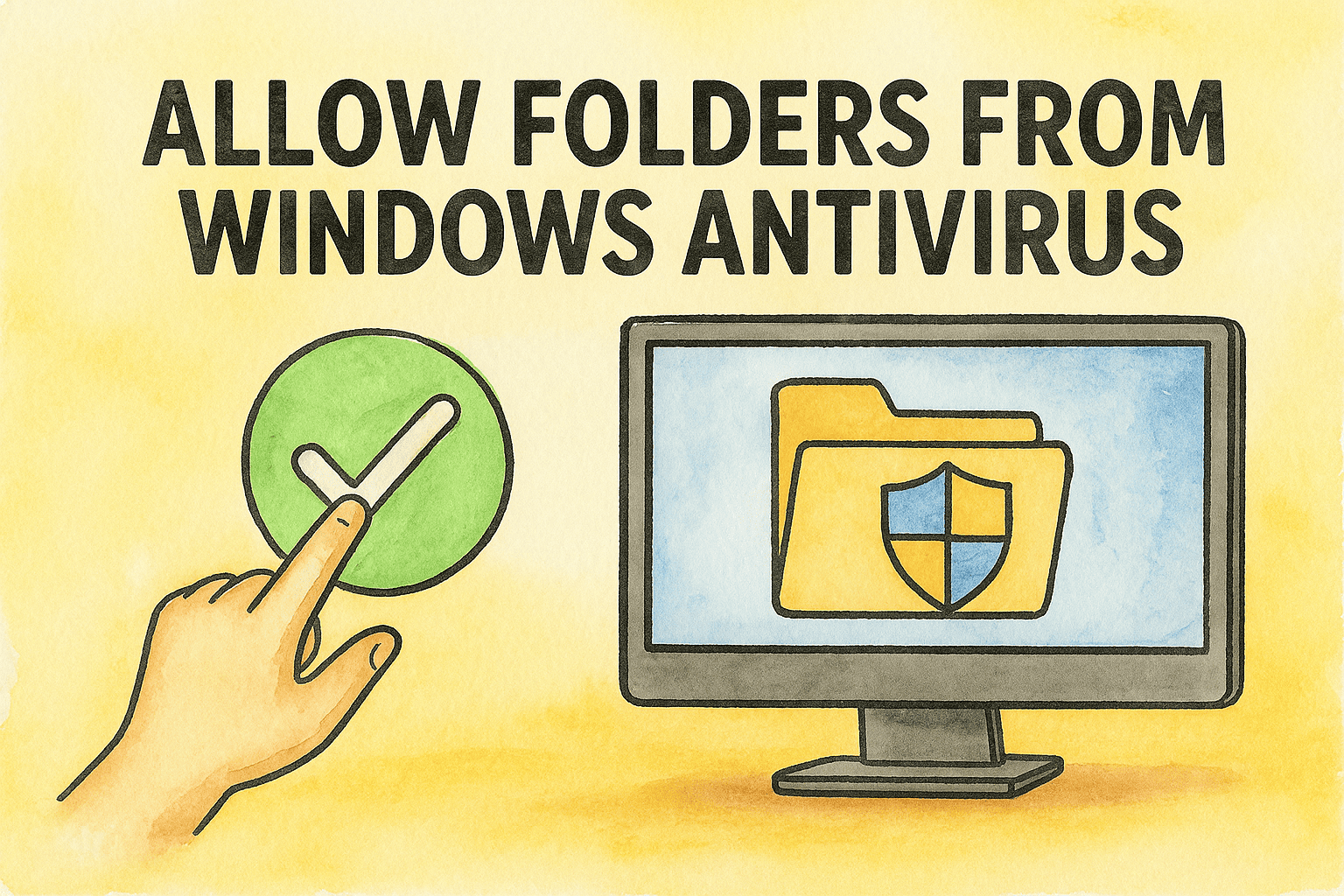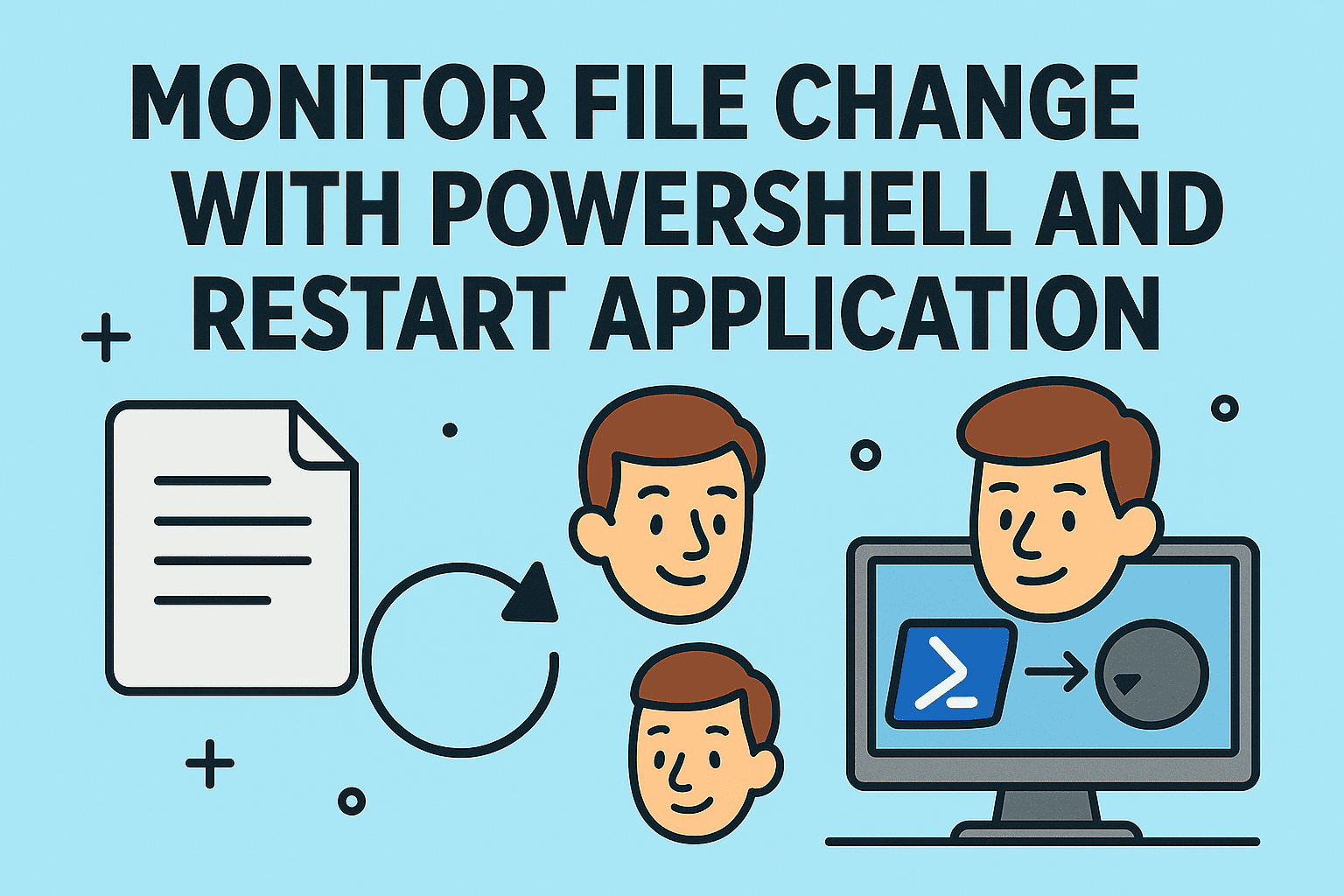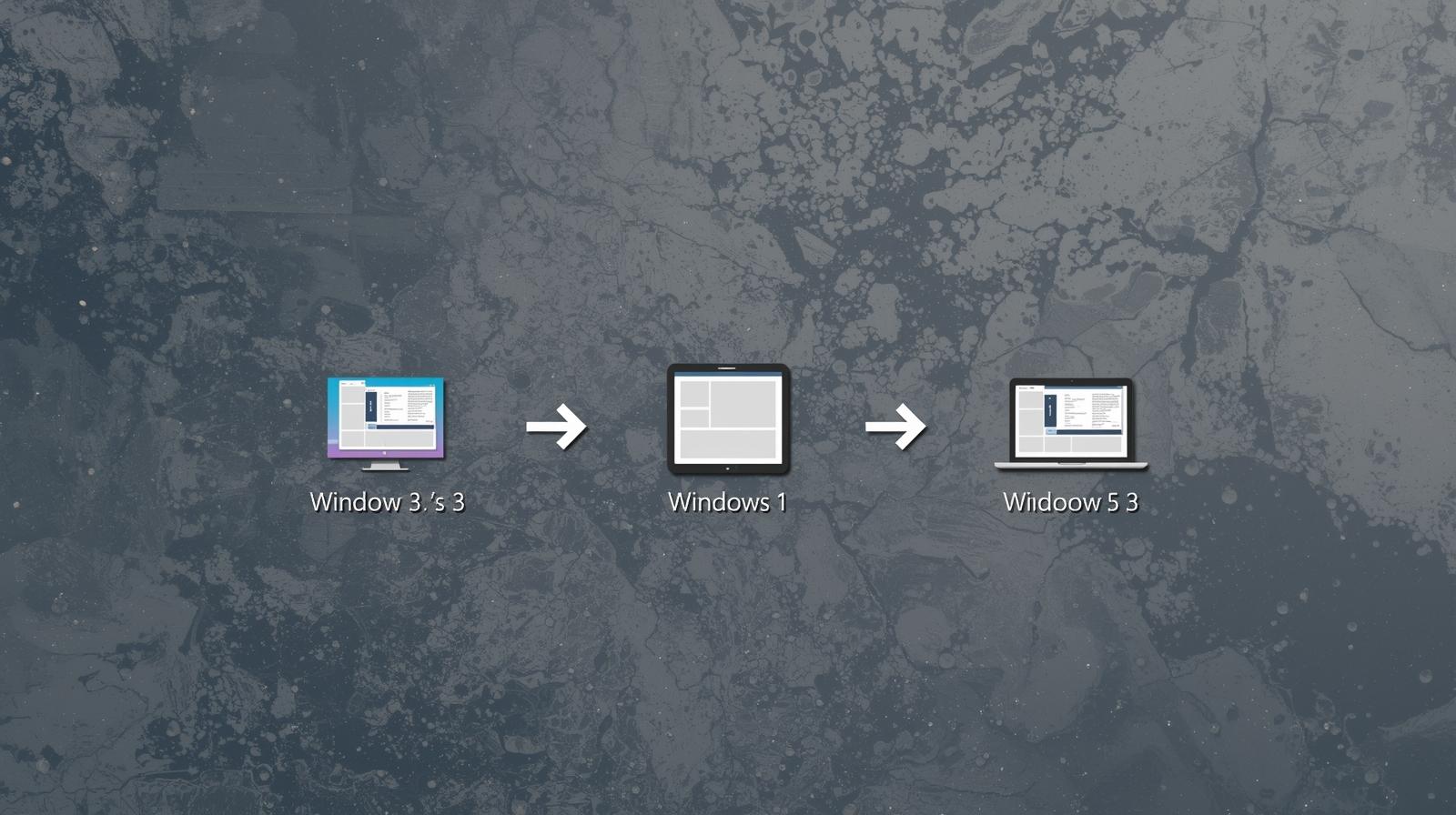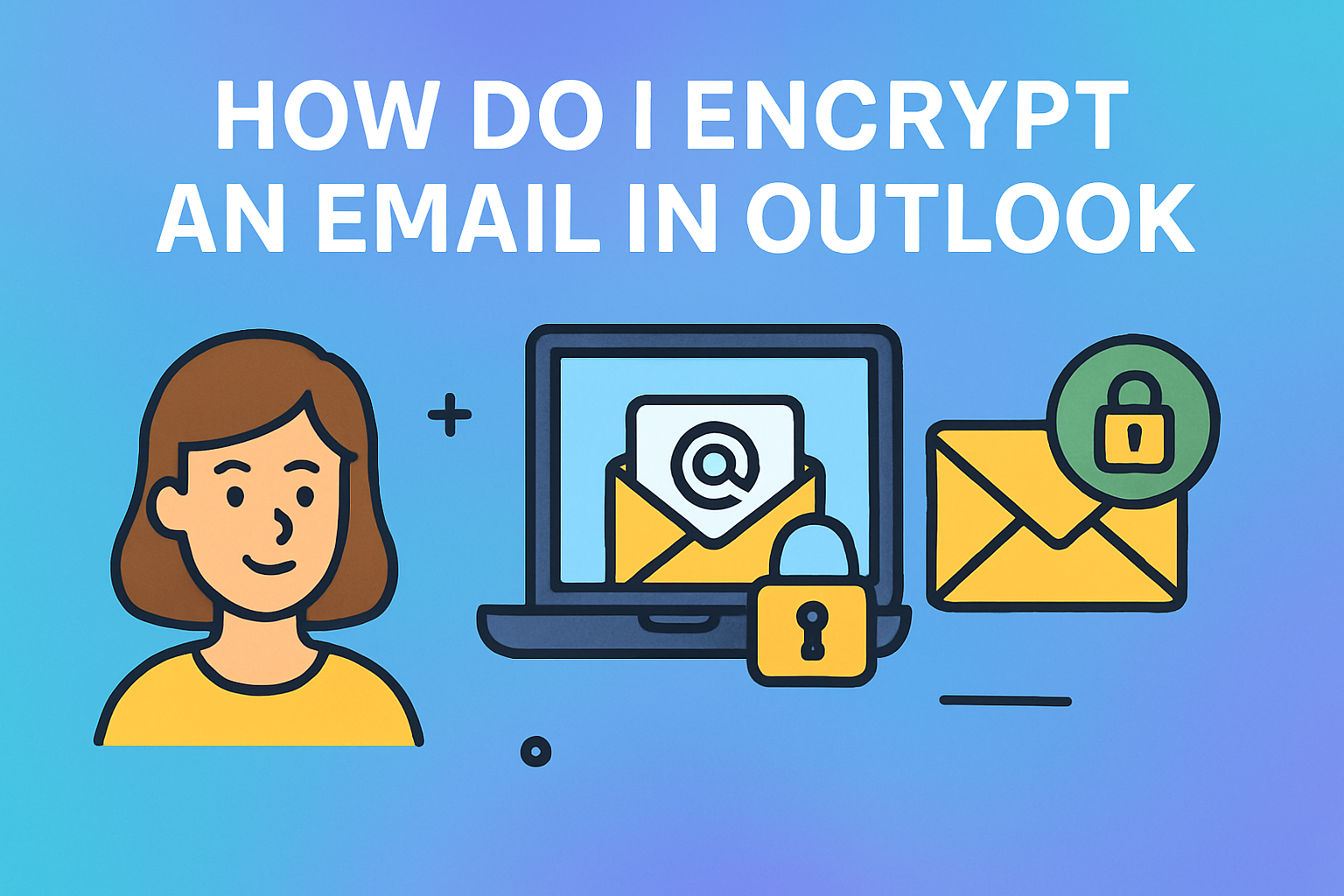Identifying Your MacBook’s Network Identity
Updated on September 30, 2025, by ITarian
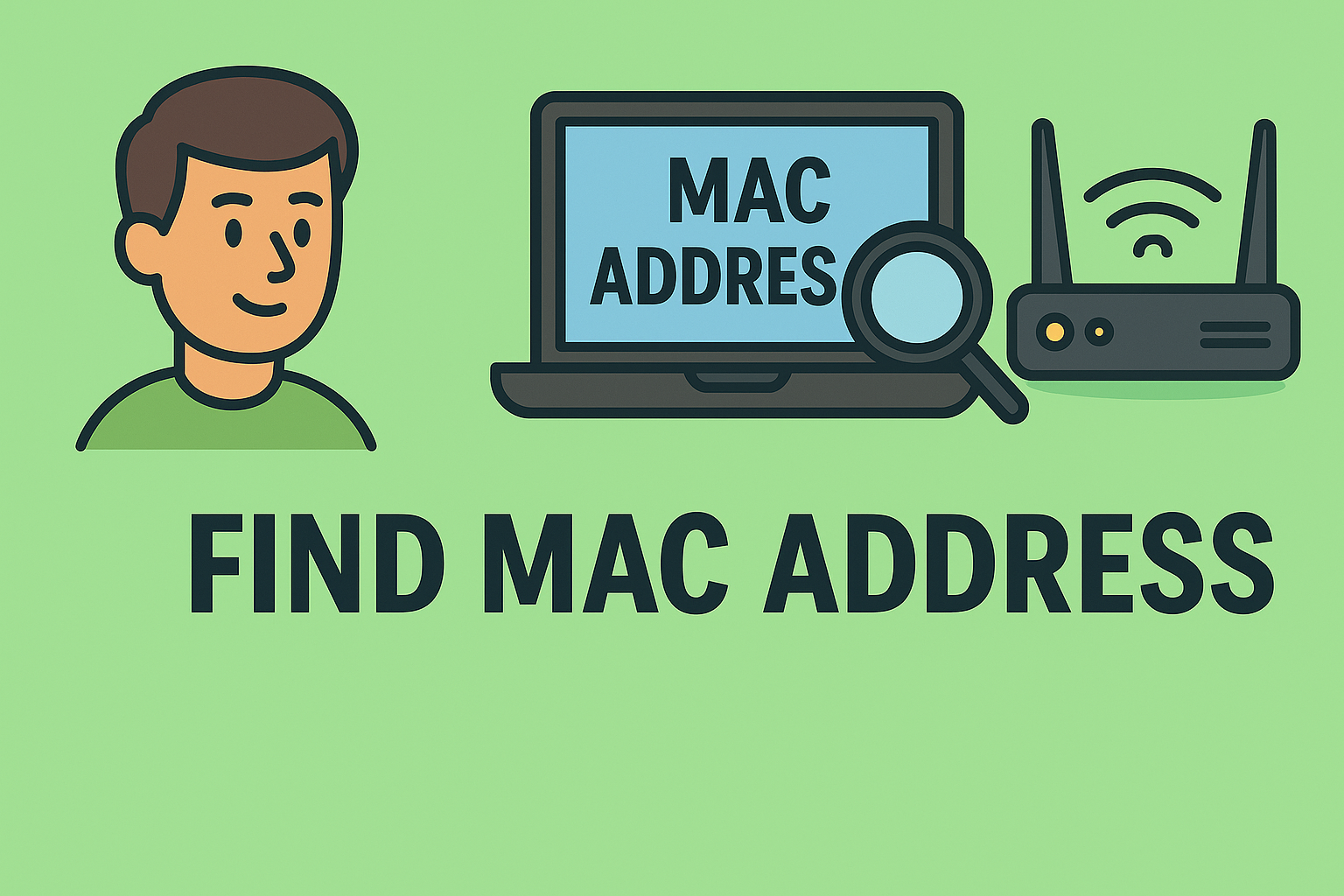
Have you ever needed to connect to a secure Wi-Fi network, configure network settings, or troubleshoot connectivity issues—but were asked for your MAC address? Knowing how to find MAC address on MacBook is an essential skill for professionals in IT, cybersecurity, and network administration.
Your MAC address (Media Access Control address) serves as your device’s unique hardware identifier on a network. Whether you’re setting up network filters, verifying security compliance, or managing enterprise devices, finding this address helps ensure proper authentication and tracking.
In this article, we’ll explore multiple ways to find your MacBook’s MAC address—through System Settings, Terminal, Wi-Fi preferences, and advanced network commands.
What Is a MAC Address?
A MAC address is a 12-character alphanumeric code assigned to your device’s network interface card (NIC). It’s used for network identification and communication at the hardware level.
Example Format:
Each part of the address helps uniquely identify your machine among millions of others.
Why It Matters:
-
Network security: IT admins use MAC addresses to whitelist or block devices.
-
Troubleshooting: Helps pinpoint connection issues in enterprise networks.
-
Access control: Used in MAC filtering and device tracking.
-
Device management: Enables organizations to identify endpoints in secure environments.
For cybersecurity professionals, understanding and managing MAC addresses is key to maintaining network visibility and integrity.
How to Find MAC Address on MacBook (All Methods)
There are several ways to locate your MacBook’s MAC address depending on your preferences—graphical interface or command line.
1. Find MAC Address via System Settings
This is the simplest method for most users.
Steps:
-
Click the Apple menu () in the top-left corner.
-
Select System Settings (or System Preferences on older macOS versions).
-
Choose Network from the sidebar.
-
Select your Wi-Fi or Ethernet connection.
-
Click Details (or Advanced on older macOS).
-
Scroll to find Wi-Fi Address or Ethernet Address.
That’s your MAC address.
Pro Tip: Copy it for quick reference when configuring routers, VPNs, or enterprise firewalls.
2. Find MAC Address Using Terminal
For IT professionals and advanced users, the Terminal method is faster and more versatile.
Steps:
-
Open Terminal from Applications → Utilities.
-
Type the following command:
(For Ethernet, use
en1oren2depending on your setup.) -
Look for the line starting with ether — this displays your MAC address.
Example output:
Command Summary:
-
en0– typically Wi-Fi interface -
en1– Ethernet or Thunderbolt -
en5– USB adapters
Why it’s useful: Terminal gives precise hardware-level information, perfect for network administrators and cybersecurity professionals.
3. Find MAC Address via Wi-Fi Menu
If you’re already connected to Wi-Fi, you can quickly find the address through the macOS menu bar.
Steps:
-
Hold the Option (⌥) key.
-
Click the Wi-Fi icon on the top menu bar.
-
Look for MAC Address in the drop-down details.
This method is fast and doesn’t require navigating menus—ideal for quick checks during network troubleshooting.
4. Find MAC Address Using Network Utility (macOS Catalina or Earlier)
Older macOS versions included Network Utility, which provided detailed network data.
Steps:
-
Open Finder > Applications > Utilities > Network Utility.
-
Go to the Info tab.
-
Choose your network interface (Wi-Fi, Ethernet).
-
You’ll see the Hardware (MAC) Address listed.
While this tool was deprecated in newer macOS versions, it remains useful on legacy systems still in enterprise environments.
5. Find MAC Address via System Information
Another easy method, especially when managing multiple network interfaces.
Steps:
-
Click the Apple menu ().
-
Select About This Mac > More Info > System Report.
-
Under Network, select your adapter (Wi-Fi or Ethernet).
-
Locate the MAC Address field.
Why use this method?
It provides a full network profile, including interface type, IP configuration, and vendor details—vital for system audits.
6. Find MAC Address Through Router or Network Admin Tools
If you manage enterprise networks, you can view MAC addresses through routers or management software.
-
Access your router: Login via browser (e.g.,
192.168.1.1). -
Go to Connected Devices / DHCP Clients List.
-
Locate your MacBook by hostname (e.g., MacBook-Pro).
-
The associated MAC address will be displayed.
This method is often used by network administrators tracking device connections or verifying authorized access.
Understanding the Structure of a MAC Address
A MAC address isn’t random—it’s structured for identification.
Format Breakdown:
-
First 6 digits (OUI): Identify the device manufacturer (e.g., Apple Inc.).
-
Last 6 digits: Unique to each device.
Example:
You can even verify the manufacturer using online OUI Lookup Tools (e.g., IEEE database).
Use Cases: Why You Need Your MacBook’s MAC Address
1. Network Access Control (NAC)
Organizations use MAC addresses to whitelist devices that can connect to corporate networks.
2. Troubleshooting Connectivity Issues
IT admins can identify specific devices causing IP conflicts or packet loss.
3. Device Management and Monitoring
Enterprise management systems like MDM (Mobile Device Management) or RMM (Remote Monitoring and Management) use MAC addresses for device tracking.
4. Cybersecurity and Auditing
Security professionals log MAC addresses to track network events and detect unauthorized devices.
5. Wi-Fi Filtering
Some routers only allow approved MAC addresses to connect, increasing security for internal networks.
How to Find MAC Address for Different Network Interfaces
MacBooks may have multiple interfaces—Wi-Fi, Ethernet, Bluetooth, or USB adapters.
| Interface | Command/Path | Example Output |
|---|---|---|
| Wi-Fi | ifconfig en0 |
ether a4:5e:60:93:1b:2f |
| Ethernet | ifconfig en1 |
ether 00:1f:5b:77:9c:32 |
| Bluetooth PAN | ifconfig en3 |
ether 88:e9:fe:12:45:7b |
| Thunderbolt Bridge | System Report > Network | MAC Address: 3c:22:fb:65:4a:89 |
These details are crucial for organizations managing complex network infrastructures.
MAC Address and Privacy: What You Should Know
While MAC addresses are useful, they can also pose privacy concerns.
Potential Risks:
-
Tracking: Public Wi-Fi networks can use MAC addresses to identify repeat users.
-
Spoofing: Attackers can imitate your MAC address to gain network access.
Protection Tips:
-
Use MAC Randomization:
-
macOS automatically randomizes your MAC address when connecting to new Wi-Fi networks.
-
Check it under System Settings > Wi-Fi > Network Details.
-
-
Avoid public networks for sensitive tasks.
-
Use VPNs to mask traffic even if MAC is identifiable locally.
-
Monitor network logs for unknown devices sharing your MAC prefix.
For IT managers, MAC-level monitoring is part of proactive endpoint protection.
How to Change or Spoof MAC Address on MacBook (Advanced Users)
Disclaimer: Changing your MAC address is typically not recommended unless for legitimate testing or privacy purposes.
Steps:
-
Open Terminal.
-
Disable Wi-Fi:
-
Change MAC address:
-
Re-enable Wi-Fi:
To confirm changes:
Note: The new address resets after reboot unless configured permanently via scripts.
Troubleshooting MAC Address Issues
1. No MAC Address Displayed
-
Restart your MacBook and reset the SMC (System Management Controller).
-
Check for network driver updates under System Settings > General > Software Update.
2. Duplicate MAC Address Conflict
-
Occurs when two devices share the same address (often due to spoofing).
-
Reconnect your MacBook to refresh the DHCP lease.
3. Unable to Connect to Wi-Fi
-
Ensure MAC filtering isn’t blocking your device.
-
Verify MAC address with the network admin.
For IT and Cybersecurity Teams
In enterprise environments, MAC addresses are used for asset tracking, compliance monitoring, and threat response.
Best Practices:
-
Maintain a centralized MAC address inventory for all endpoints.
-
Integrate with RMM or SIEM systems to detect anomalies.
-
Use tools like Itarian Endpoint Manager for real-time monitoring.
-
Automate alerts for unauthorized MAC addresses appearing in network logs.
These measures strengthen endpoint visibility and help maintain zero-trust network frameworks.
FAQs on Finding MAC Address on MacBook
Q1. Is the MAC address the same as the IP address?
No. The MAC address identifies your hardware, while the IP address identifies your network connection.
Q2. Can I have multiple MAC addresses?
Yes. Each network interface (Wi-Fi, Ethernet, Bluetooth) has its own unique MAC address.
Q3. Does my MAC address change?
Normally, it doesn’t—but macOS randomizes it for privacy when joining public networks.
Q4. Is it safe to share my MAC address?
Yes, in most cases, but avoid posting it publicly. Attackers could spoof it for network access.
Q5. How can businesses manage MAC addresses securely?
Use professional endpoint management solutions to track, authenticate, and secure devices across networks.
Final Thoughts
Understanding how to find MAC address on MacBook is crucial for anyone managing digital devices in professional environments. From IT support teams setting up secure networks to executives overseeing cybersecurity policies, identifying your MAC address helps maintain control, traceability, and compliance.
Whether you prefer macOS System Settings or command-line utilities like Terminal, Apple gives you multiple reliable ways to access this unique identifier.
Secure your network visibility today—
Start free with Itarian to manage and monitor every device efficiently.