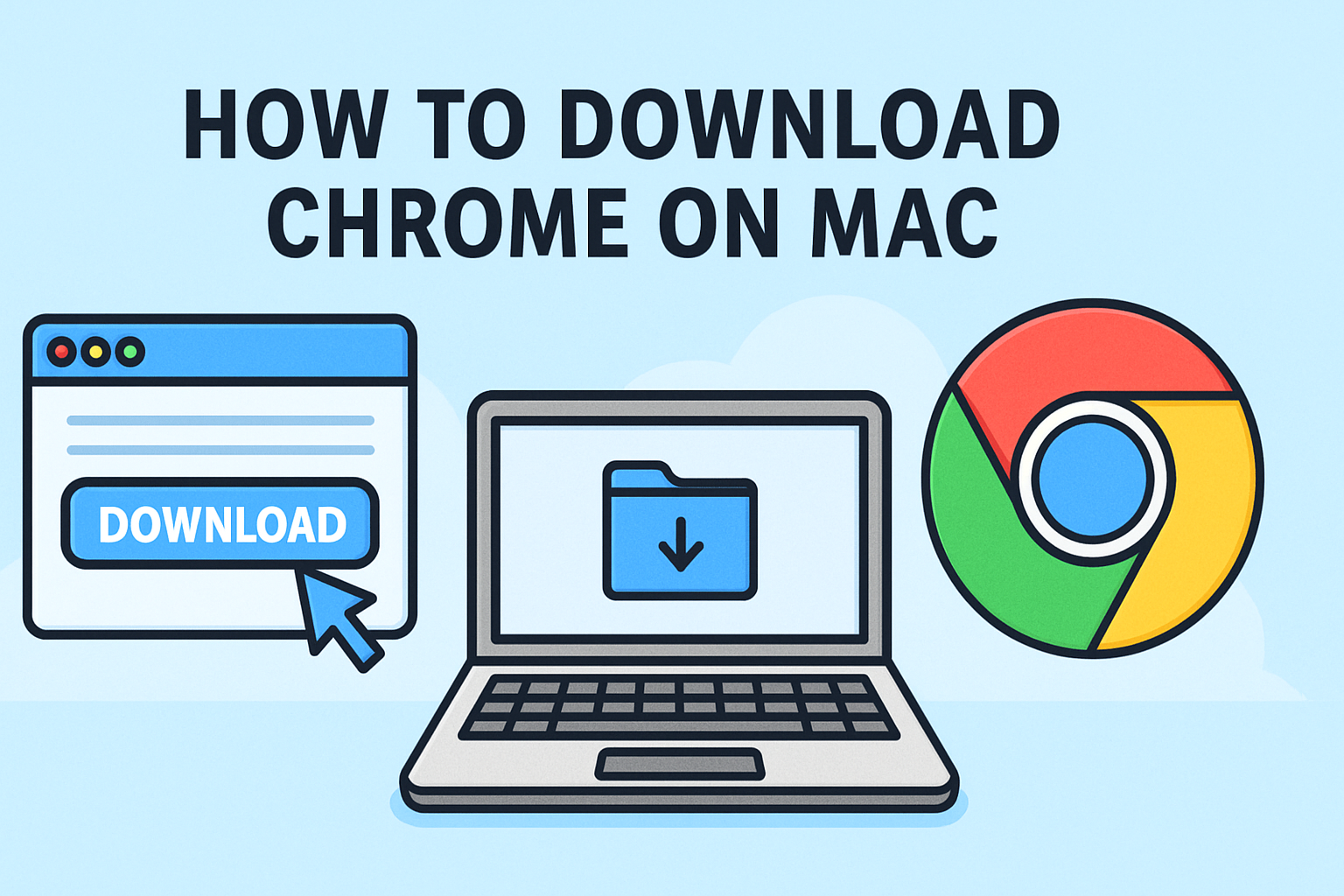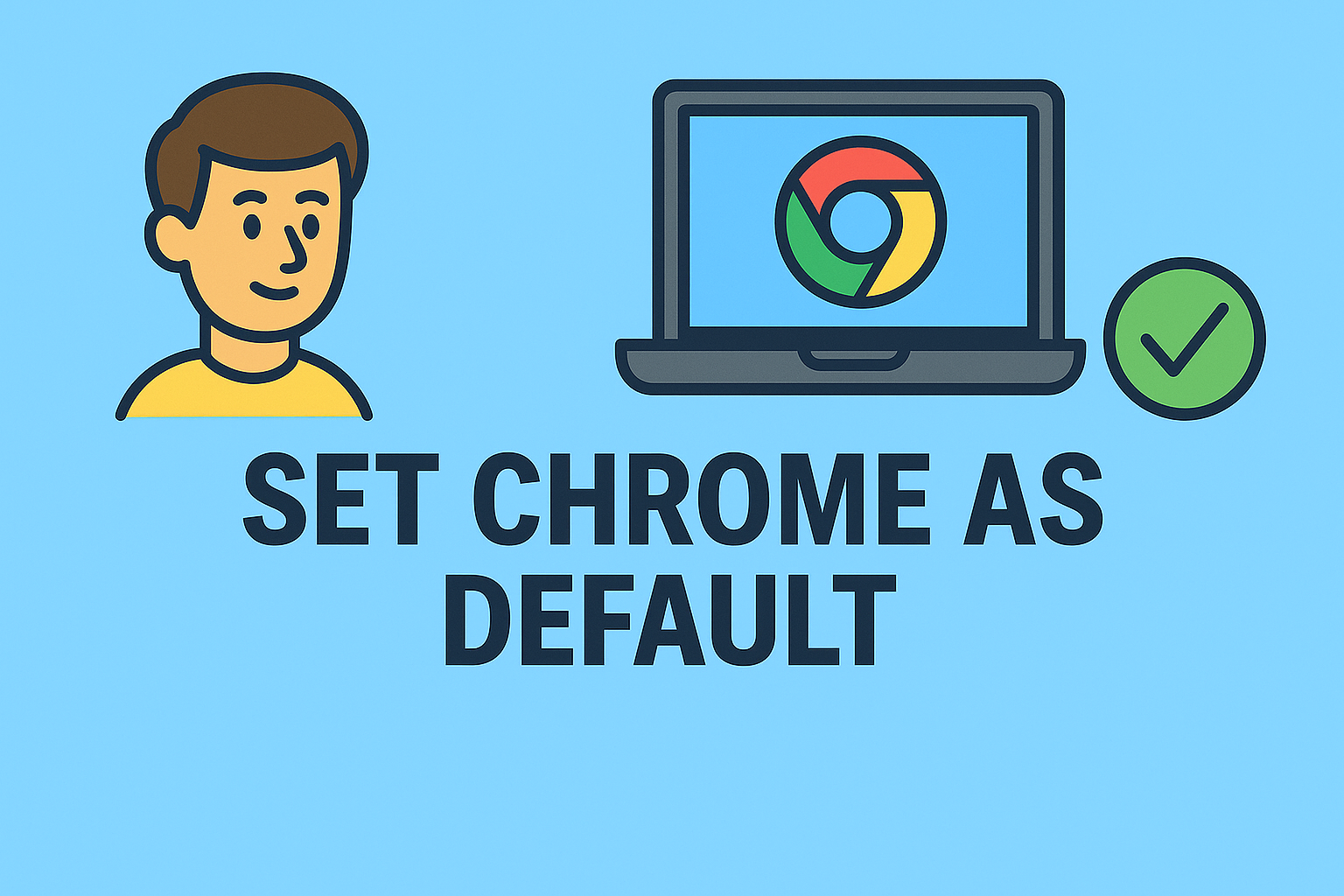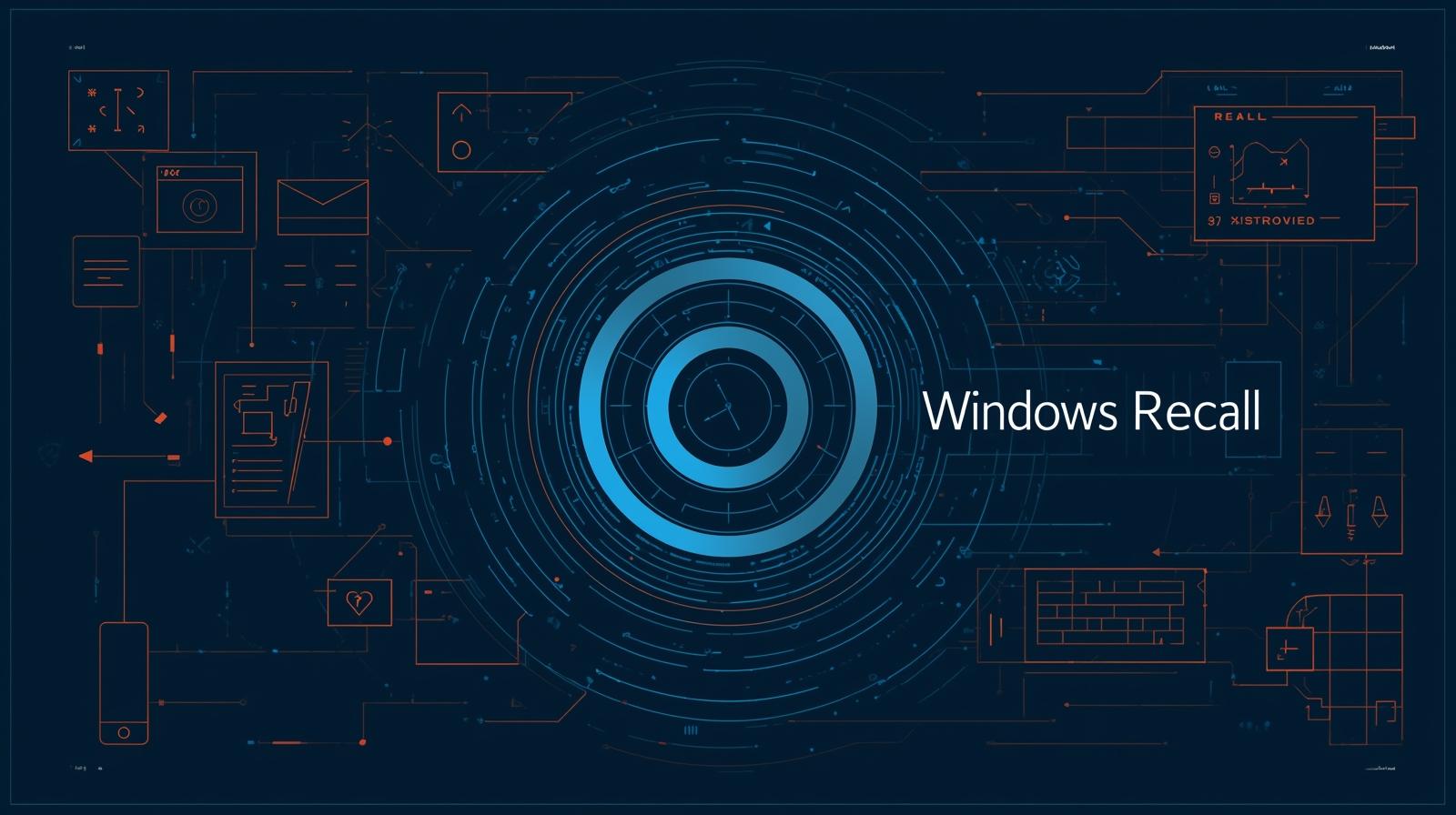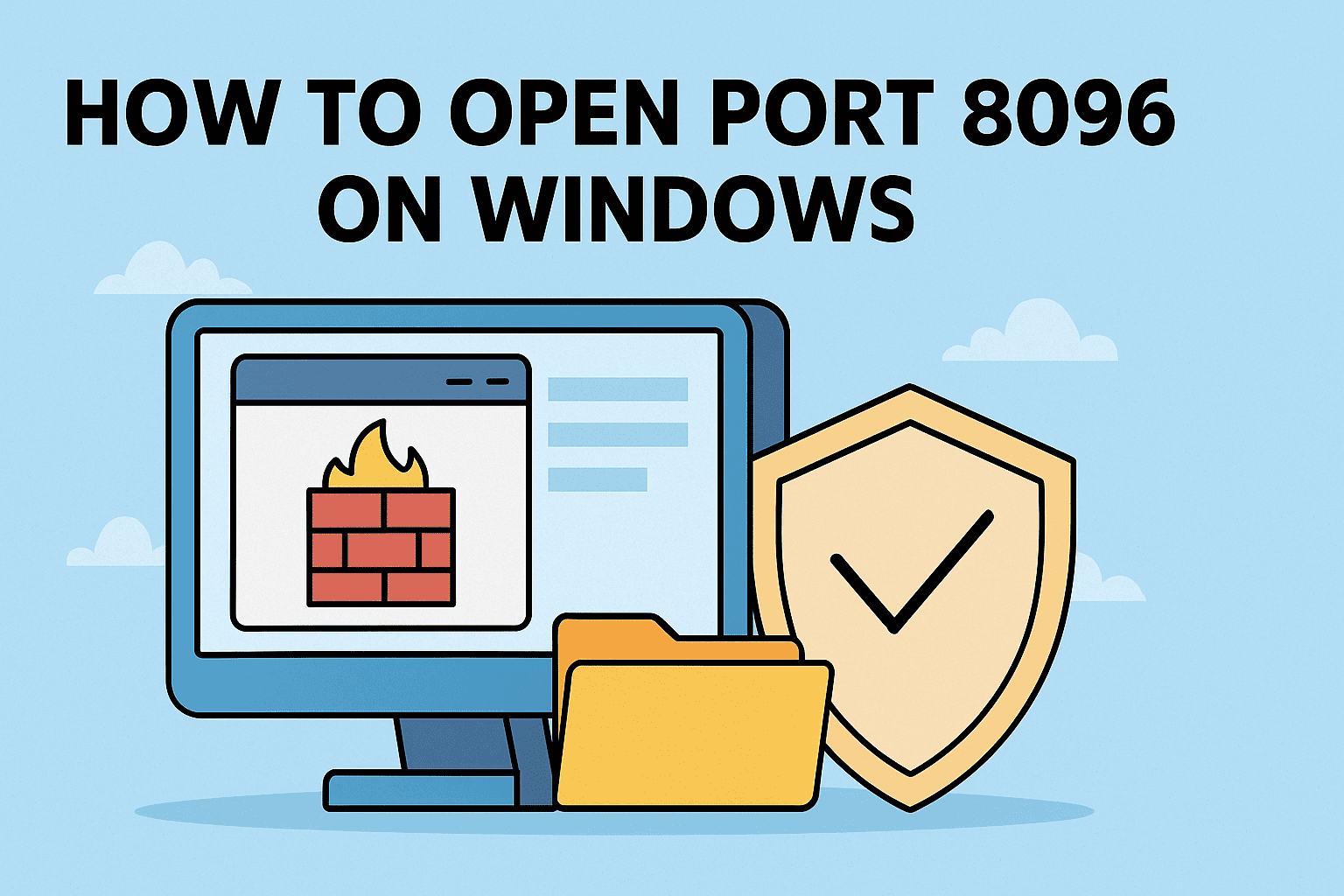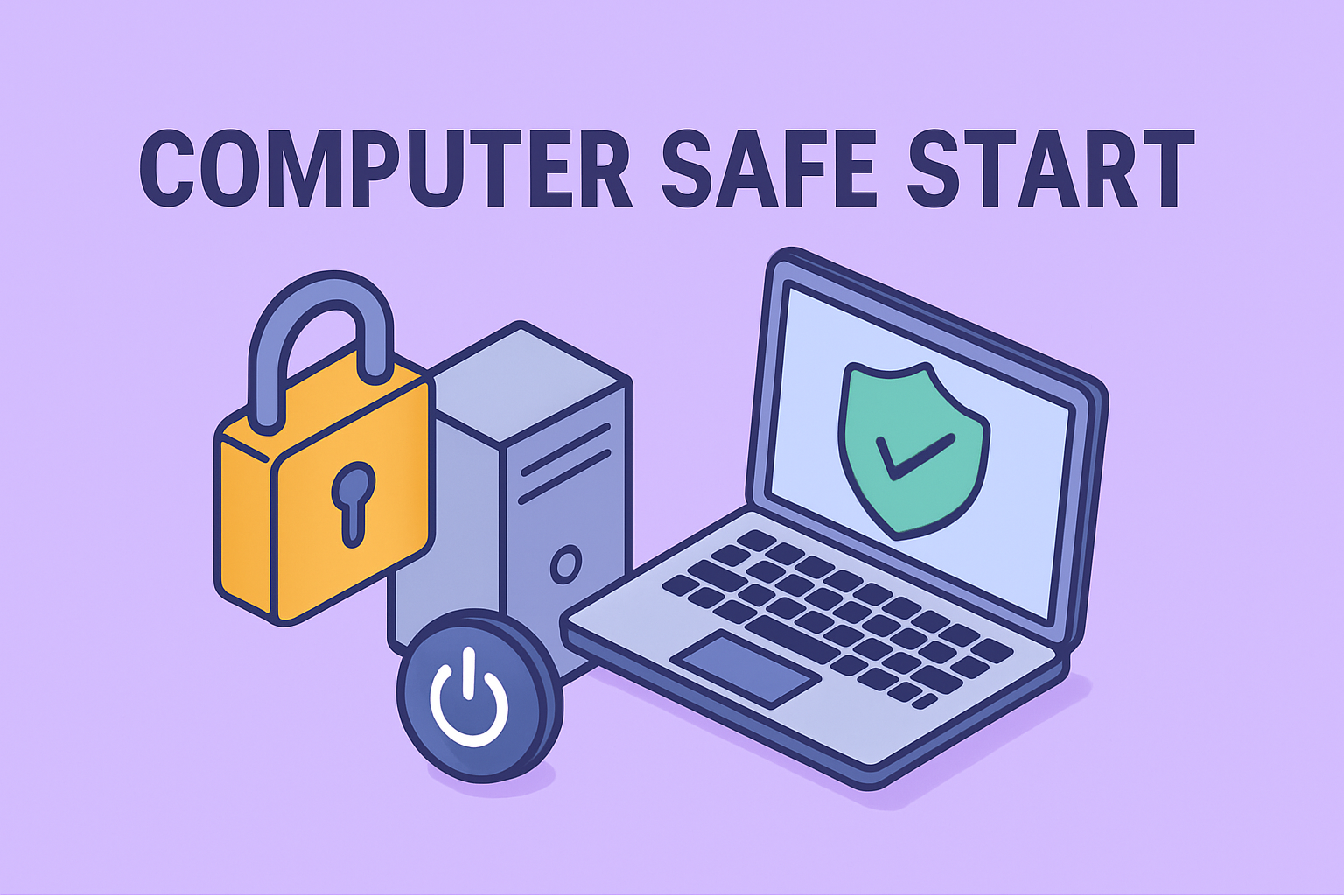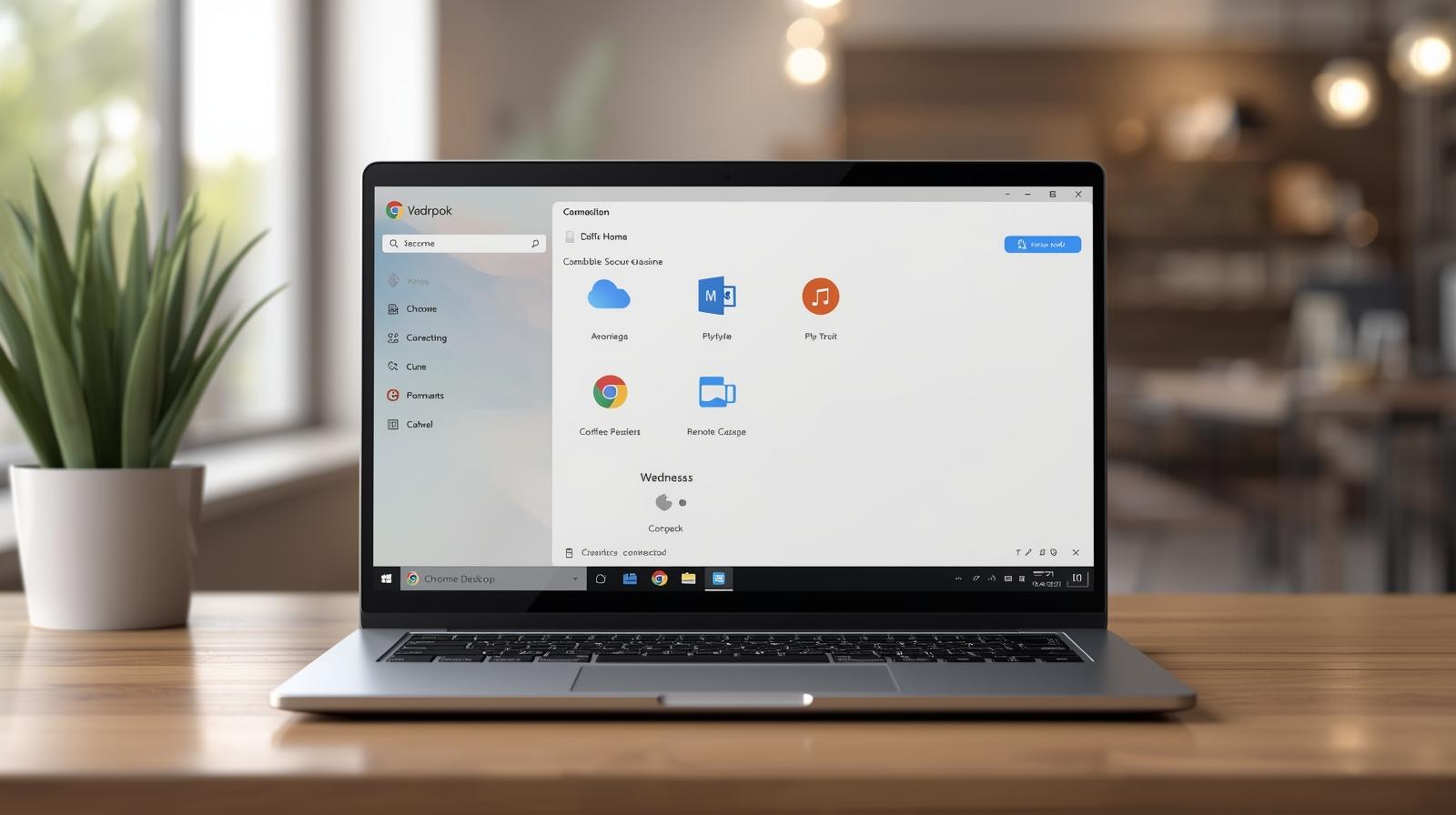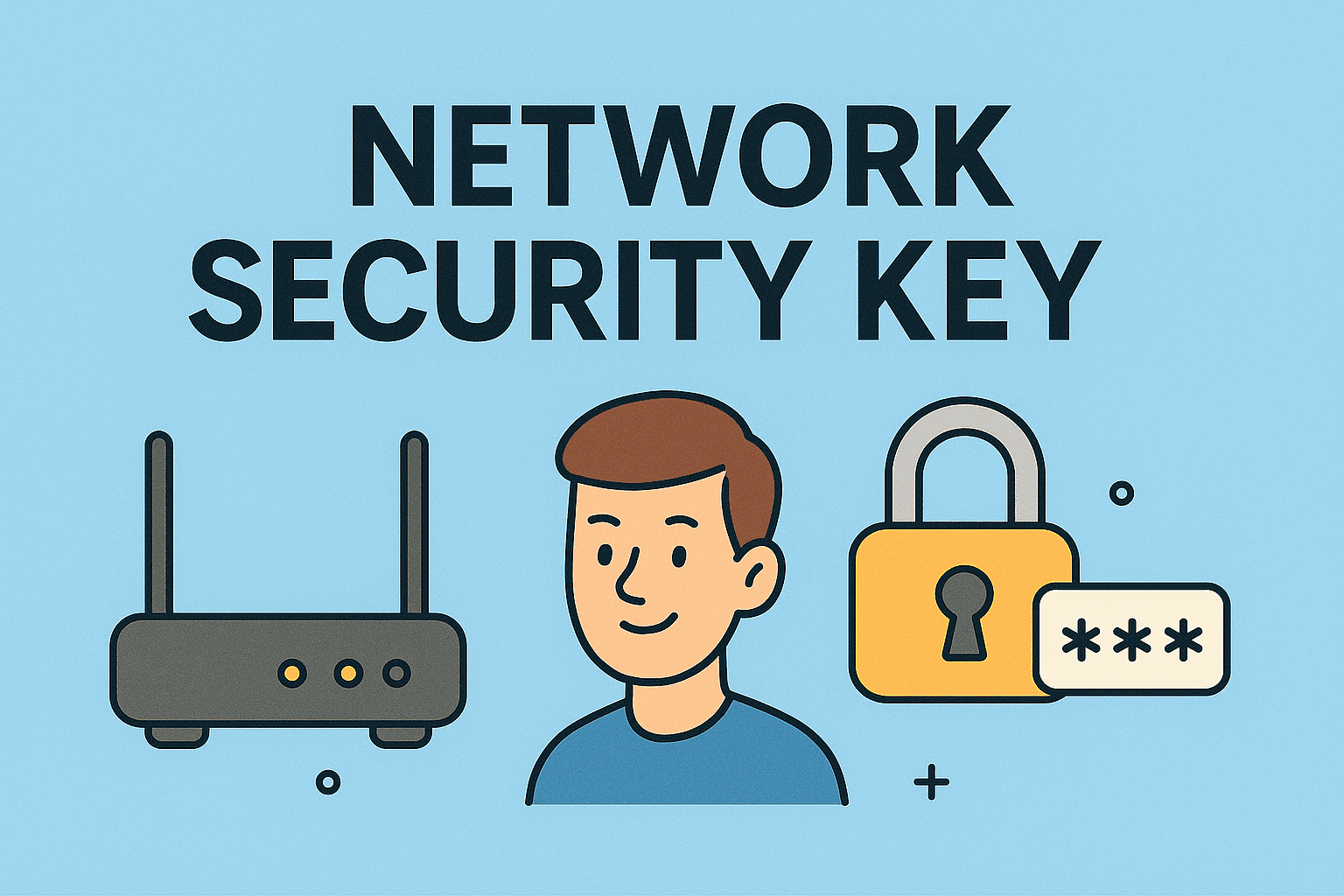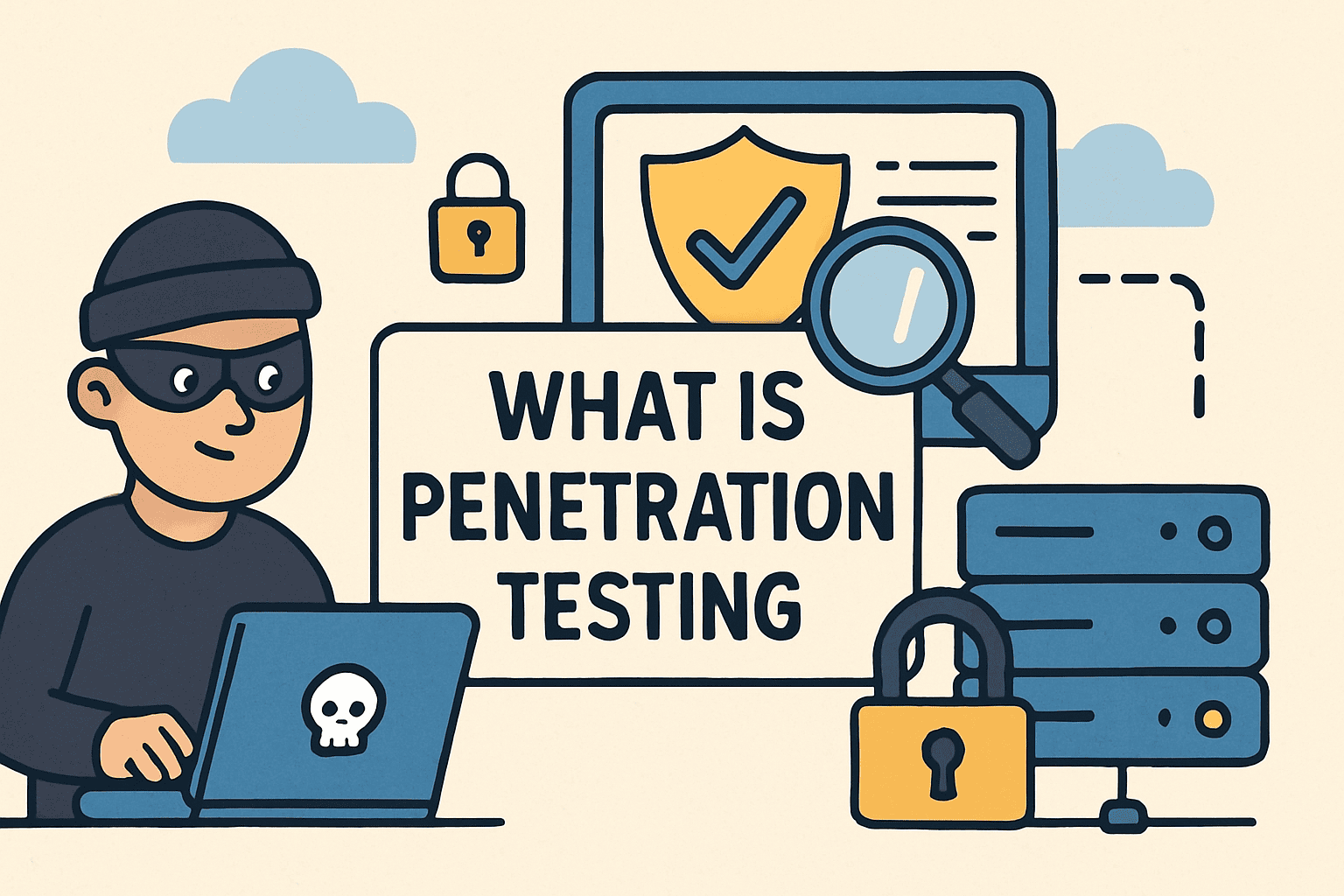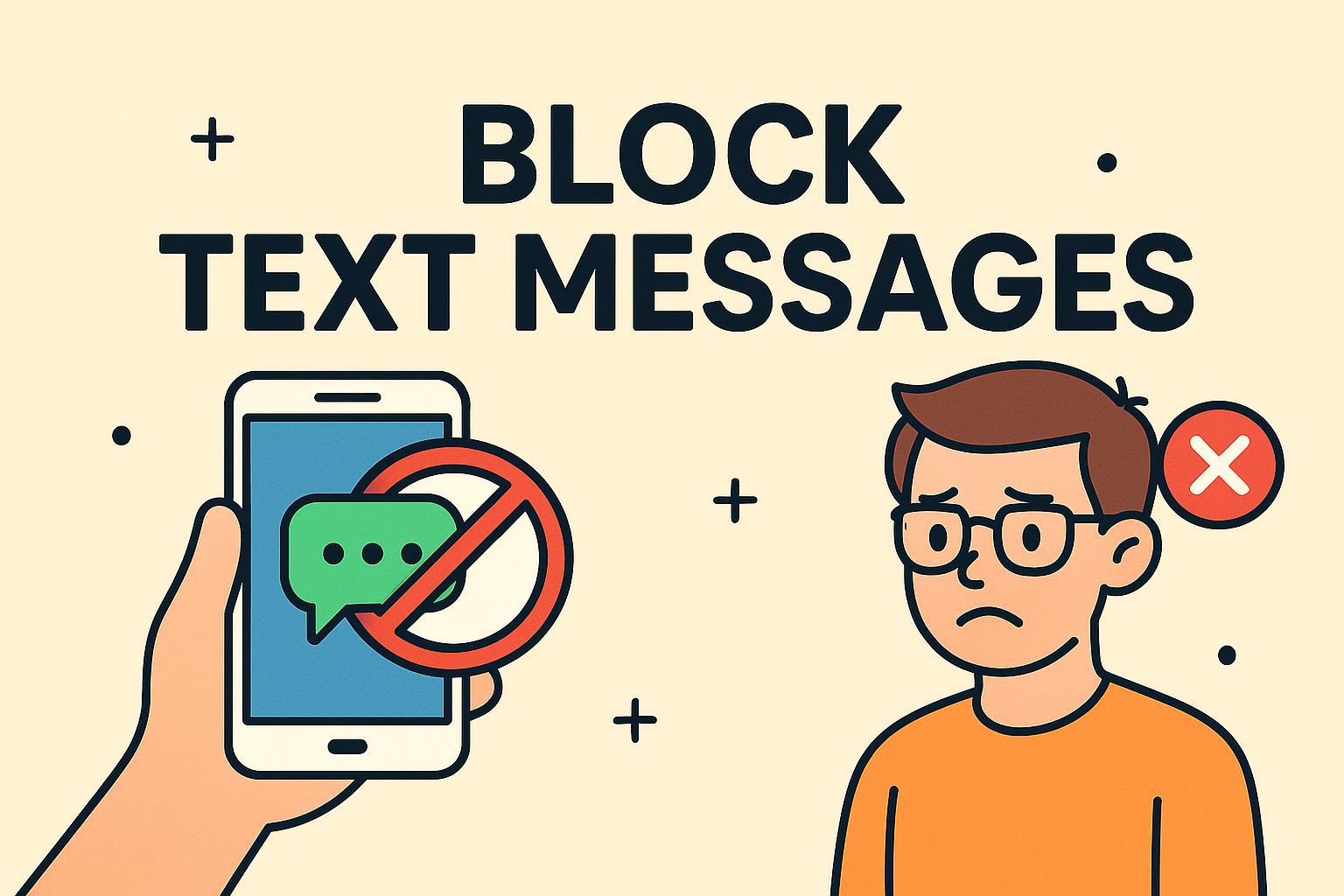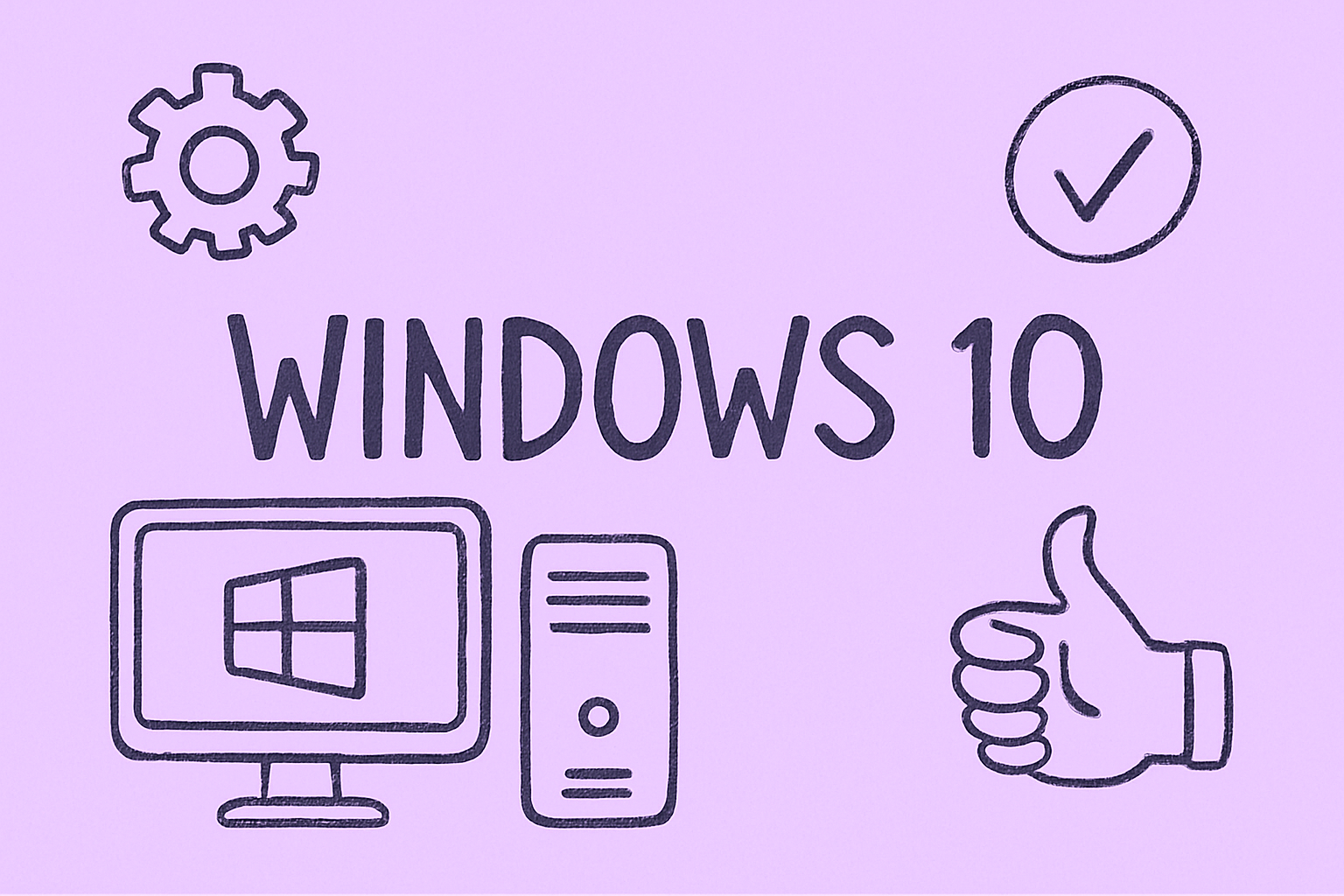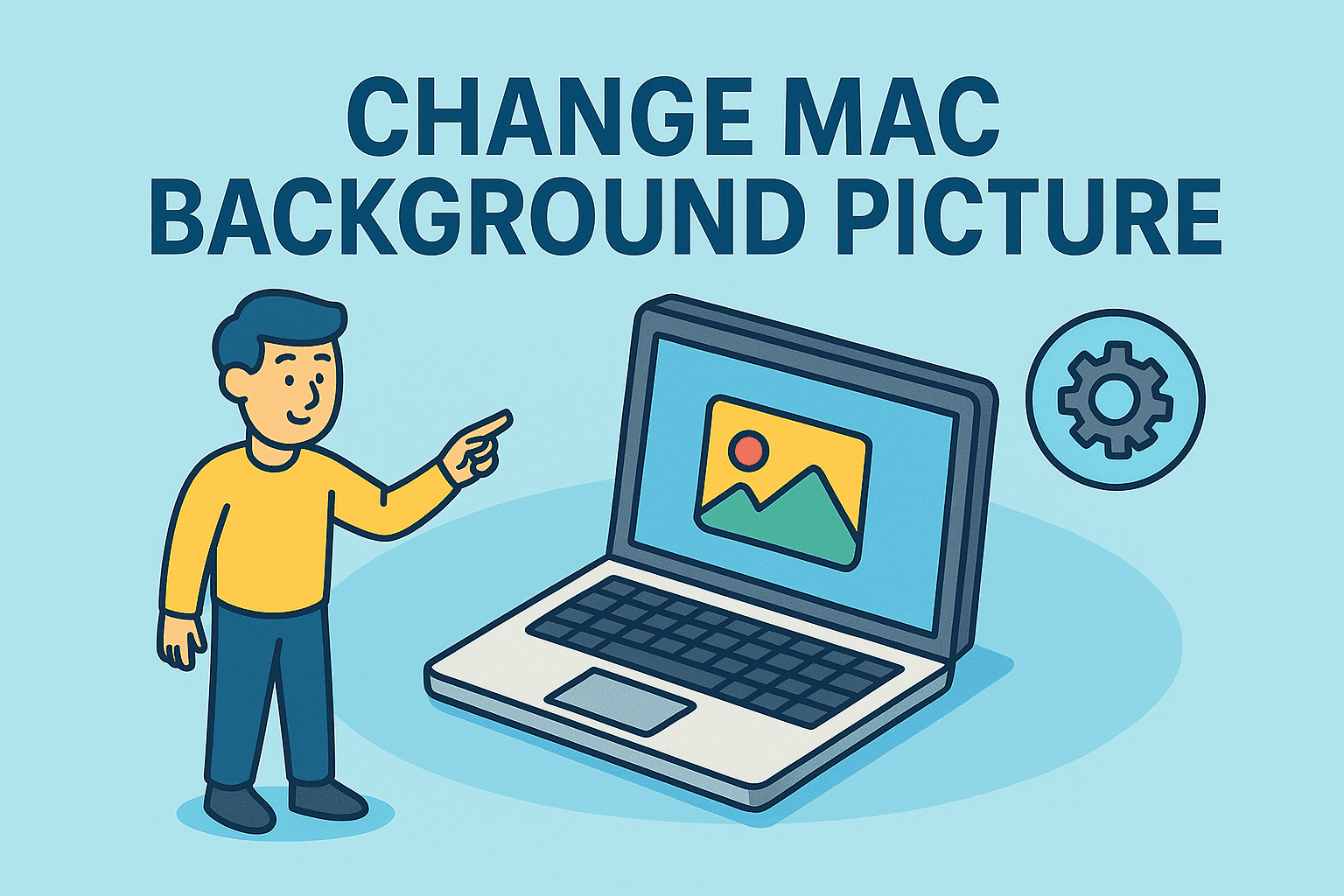Understanding Your Device Memory: Checking Your RAM Capacity
Updated on October 14, 2025, by ITarian
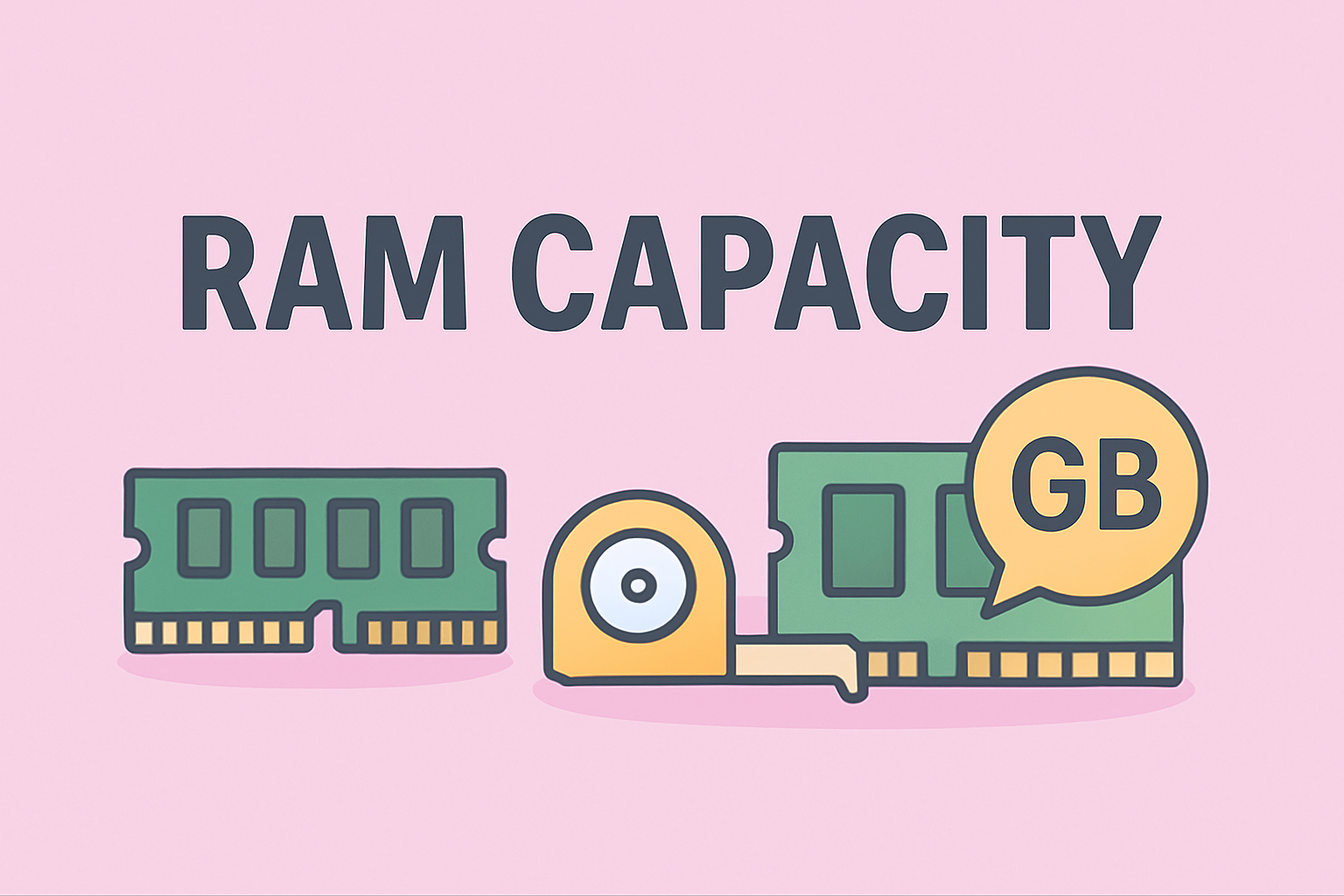
Have you ever wondered, “How much RAM does my computer actually have?” Knowing how to find how much RAM I have is one of the simplest yet most important checks you can perform on your device. Whether you’re troubleshooting performance issues, planning a hardware upgrade, or running resource-intensive applications, your device’s memory capacity plays a key role in efficiency.
For IT managers, cybersecurity professionals, and everyday users alike, understanding your system’s RAM (Random Access Memory) isn’t just about speed—it’s about stability, multitasking, and even security. In this article, you’ll learn multiple methods to check RAM capacity on Windows, macOS, Android, and iPhone devices, along with some insights on optimizing performance.
What Is RAM and Why Does It Matter?
Before diving into how to find how much RAM I have, let’s clarify what RAM actually does.
RAM, or Random Access Memory, is the temporary workspace your system uses to store and access data while it’s being processed. Unlike storage drives (SSD or HDD), RAM clears itself every time your system restarts.
Why RAM Matters for Professionals:
-
Faster Performance: More RAM allows you to run multiple applications simultaneously.
-
System Stability: Prevents slowdowns and crashes during multitasking.
-
Security Tools: Cybersecurity and monitoring tools require sufficient RAM to operate efficiently.
-
Virtualization: IT admins running virtual machines depend on high RAM capacity for system isolation and speed.
According to TechRadar, systems with at least 16GB of RAM show up to a 40% improvement in multitasking efficiency compared to those with 8GB.
How to Find How Much RAM I Have on Windows
Windows offers several built-in ways to check how much RAM your computer has, ranging from simple settings to command-line tools.
Method 1: Check RAM Using System Settings
This is the easiest and most beginner-friendly method.
Steps:
-
Press Windows + I to open Settings.
-
Navigate to System → About.
-
Under the Device specifications section, find Installed RAM.
You’ll see your total RAM capacity, such as “16.0 GB (15.8 GB usable).”
Pro Tip: The “usable” number may be slightly lower because part of the RAM is reserved for hardware (like your GPU).
Method 2: Check RAM via Task Manager
For a detailed breakdown of memory usage and performance:
Steps:
-
Press Ctrl + Shift + Esc to open Task Manager.
-
Click on the Performance tab.
-
Select Memory on the left sidebar.
Here, you can see:
-
Total installed memory
-
Memory speed (e.g., 3200 MHz)
-
Slots used vs. available
-
Form factor (DIMM/SODIMM)
This view is especially helpful for IT professionals diagnosing system load issues.
Method 3: Use Command Prompt or PowerShell
For a more technical view, the command line offers precision and detail.
Command Prompt Method:
-
Press Windows + R, type
cmd, and press Enter. -
Type the following command:
-
Press Enter.
You’ll see your total physical memory in MB or GB.
PowerShell Method:
-
Open PowerShell as an administrator.
-
Type:
-
Press Enter to view detailed RAM information.
Note: IT administrators often use PowerShell scripts for automated device audits across enterprise networks.
Method 4: Use the DirectX Diagnostic Tool (dxdiag)
If you’re a gamer or performance tester:
-
Press Windows + R, type
dxdiag, and hit Enter. -
Under the System tab, look for Memory.
This method is popular among users checking whether their system meets software or game requirements.
How to Find How Much RAM I Have on Mac
macOS offers straightforward options to view memory details.
Method 1: Using the Apple Menu
-
Click the Apple icon in the top-left corner.
-
Select About This Mac.
-
Under the Overview tab, you’ll find Memory listed (e.g., “16 GB 2400 MHz DDR4”).
This method provides a quick overview of your total RAM and its type.
Method 2: Check Memory in System Information
-
Click Apple Menu → About This Mac → More Info → System Report.
-
Under Hardware, select Memory.
You’ll see details such as memory slots, type (e.g., LPDDR5), and which slots are filled—useful when planning an upgrade.
Pro Tip: MacBook Air and newer MacBook Pro models use unified memory (soldered), which cannot be upgraded after purchase.
How to Find How Much RAM I Have on Linux
For cybersecurity professionals and developers using Linux:
Command 1: Using “free” Command
Open the terminal and type:
This shows total, used, and available memory in human-readable format.
Command 2: Using “cat /proc/meminfo”
For detailed hardware information, type:
You’ll get specifics like total memory, free memory, and cache size.
Command 3: Using “vmstat”
This gives you system performance data, ideal for IT monitoring purposes.
How to Find How Much RAM I Have on Android
Android devices also let you check RAM usage and capacity easily.
Method 1: Via Developer Options
-
Go to Settings → About Phone → Build Number.
-
Tap Build Number seven times to unlock Developer Options.
-
Go back to Settings → System → Developer Options → Memory.
You’ll now see:
-
Total RAM
-
Average RAM usage
-
Free memory available
Method 2: Using Phone Settings
Some Android versions display memory info directly.
-
Go to Settings → About Phone → Hardware Information.
-
Look for Memory (RAM) details.
Tip: If your phone often feels sluggish, check if your average RAM usage exceeds 80%.
How to Find How Much RAM I Have on iPhone
Unlike Android, iOS doesn’t display RAM directly in Settings. However, you can check it in two ways:
Method 1: Using a Third-Party App
Install apps like Lirum Device Info Lite or Geekbench 6 from the App Store.
-
Open the app → Navigate to Hardware Information → Memory.
-
It will display total available RAM (e.g., 6GB on iPhone 13 Pro).
Method 2: Use Safari to Access System Reports
Search “Apple device RAM specs” in Safari and look up your model’s technical specifications on Apple’s official website.
Pro Tip: iPhones handle memory differently than other systems, so lower RAM (like 4GB) still delivers optimized performance due to Apple’s hardware-software integration.
Understanding How Much RAM You Need
Now that you know how to find how much RAM I have, the next question is: Is it enough?
Here’s a quick breakdown based on usage type:
| Usage Type | Recommended RAM |
|---|---|
| Basic tasks (email, browsing) | 4GB – 8GB |
| Office and business productivity | 8GB – 16GB |
| Video editing and design | 16GB – 32GB |
| Virtual machines, cybersecurity tools | 32GB+ |
Security Note: Cybersecurity software, virtual sandboxes, and endpoint detection tools can consume significant memory. Always allocate additional RAM when deploying these.
Tips to Optimize RAM Performance
Even with enough memory, system performance can lag if RAM isn’t managed efficiently.
1. Close Unnecessary Background Apps
Check Task Manager (Windows) or Activity Monitor (Mac) to identify memory-hogging apps.
2. Disable Startup Programs
Use Task Manager → Startup tab to stop unnecessary apps from auto-launching.
3. Keep Your OS Updated
System updates often optimize memory management and security.
4. Add More RAM (if possible)
If your device allows it, upgrading physical memory is the most effective way to boost performance.
5. Use Virtual Memory (Paging File)
Windows allows you to extend RAM virtually through System Properties → Advanced → Performance → Virtual Memory.
Pro Tip: Always ensure your antivirus or endpoint protection software doesn’t overconsume memory. Lightweight solutions improve performance without compromising security.
Security Implications of Low RAM
In cybersecurity, resource allocation directly impacts system reliability. Insufficient RAM can cause:
-
Delayed malware detection responses.
-
System freezes during security scans.
-
Failed logging or monitoring during attacks.
Professionals handling endpoint protection, threat detection, or remote monitoring should routinely audit device RAM and ensure adequate provisioning.
FAQs About How to Find How Much RAM I Have
1. How can I check RAM without opening my computer?
Use your operating system’s built-in settings (like “About This PC” on Windows) — no hardware inspection needed.
2. What’s the difference between physical and virtual memory?
Physical memory is your installed RAM, while virtual memory uses part of your storage drive to simulate extra memory.
3. Why is only part of my RAM usable?
Some memory is reserved for integrated graphics or system processes.
4. Can I increase RAM on my laptop?
Yes, if your laptop supports upgradable slots. MacBooks and some ultrabooks, however, use soldered memory.
5. How much RAM do I need for cybersecurity or IT management?
At least 16GB, but 32GB+ is ideal for running multiple monitoring and virtualization tools.
Final Thoughts
Understanding how to find how much RAM I have helps you make informed decisions about performance, upgrades, and system health. Whether you’re managing an enterprise IT infrastructure or simply optimizing your personal device, regularly checking RAM ensures smooth operations and stronger productivity.
Remember — RAM isn’t just about speed; it’s about efficiency, security, and stability.
If you’re ready to optimize your systems and enhance cybersecurity resilience, it’s time to upgrade your IT management approach.
Sign up at Itarian.com for intelligent endpoint protection and efficient device monitoring solutions built for modern enterprises.