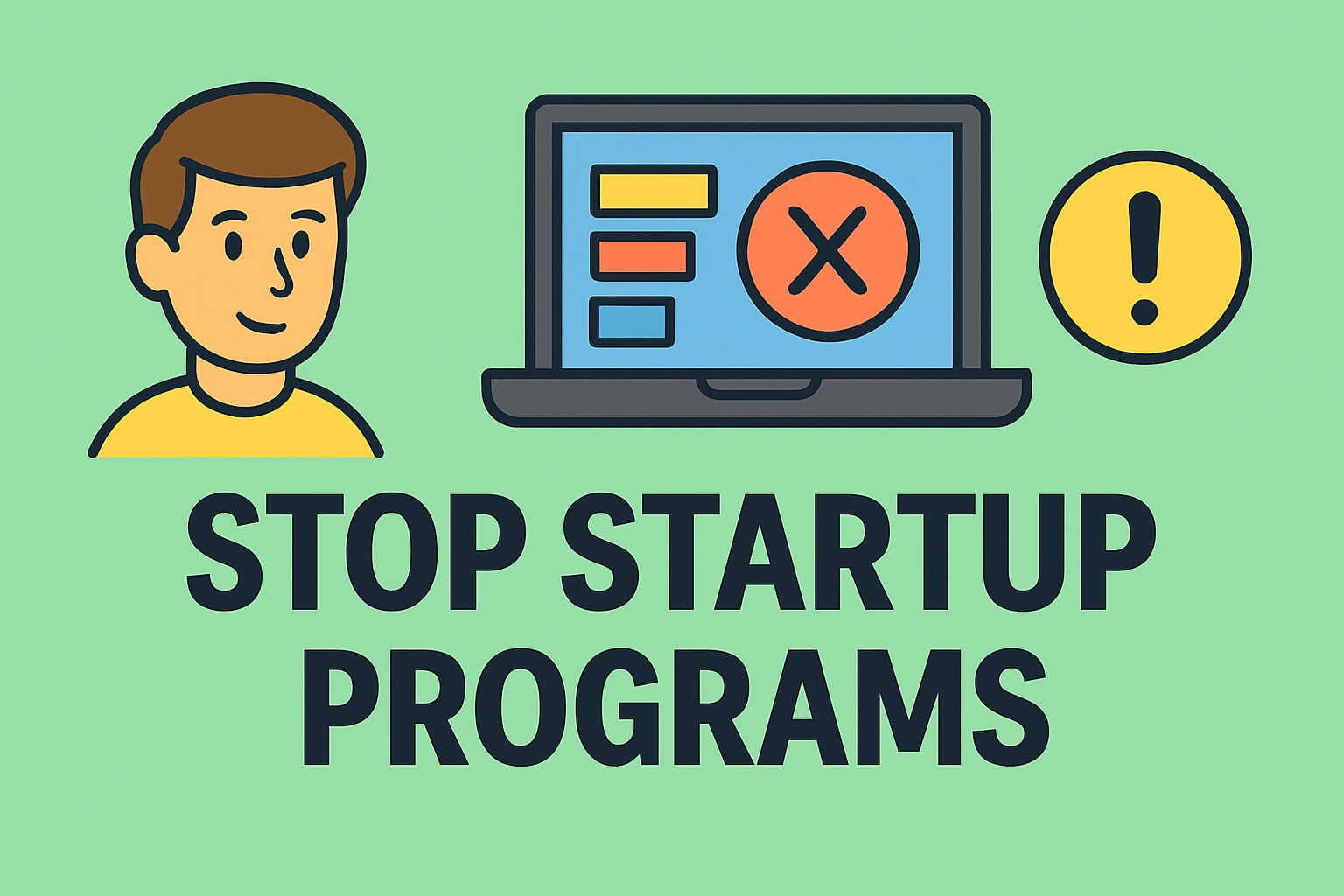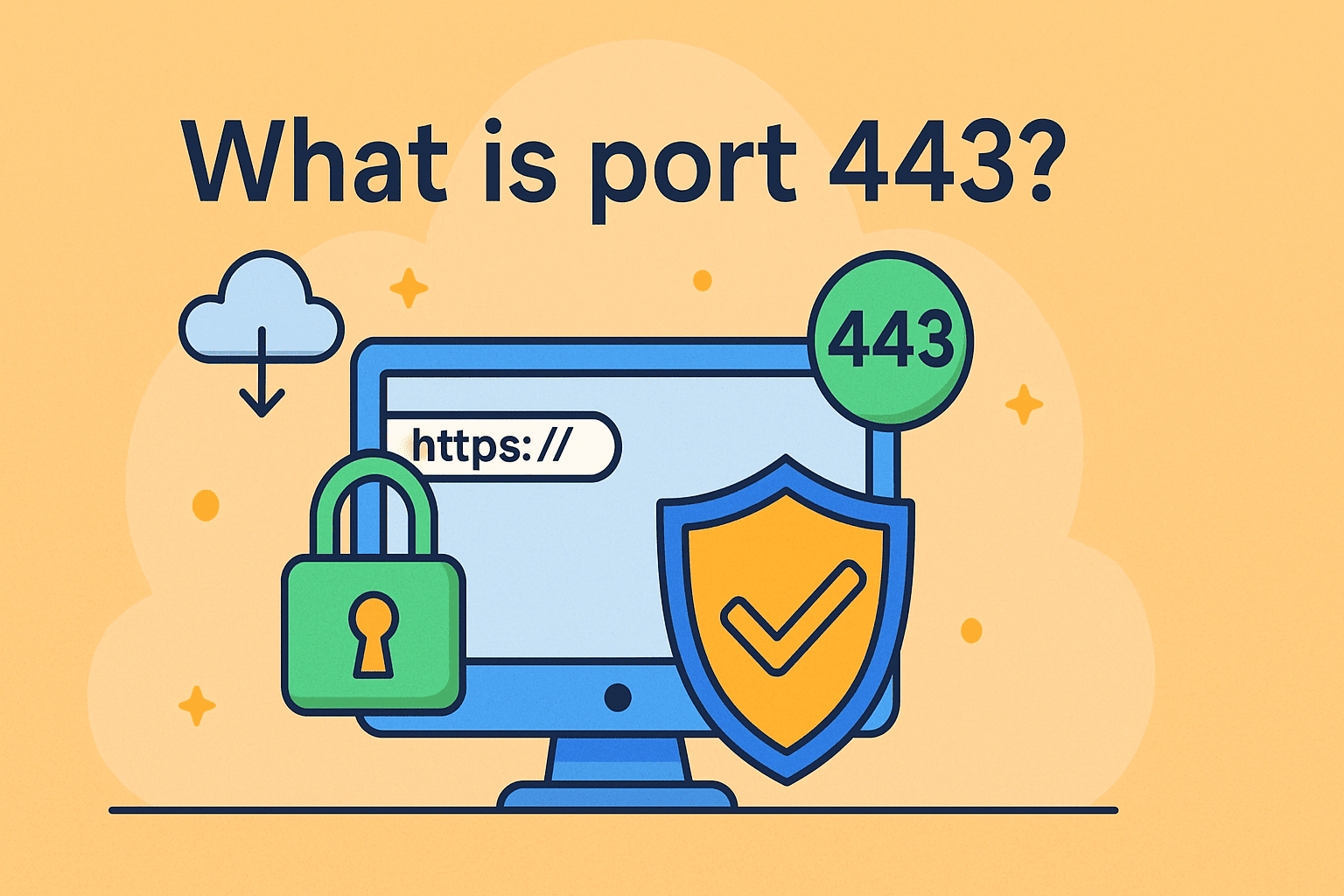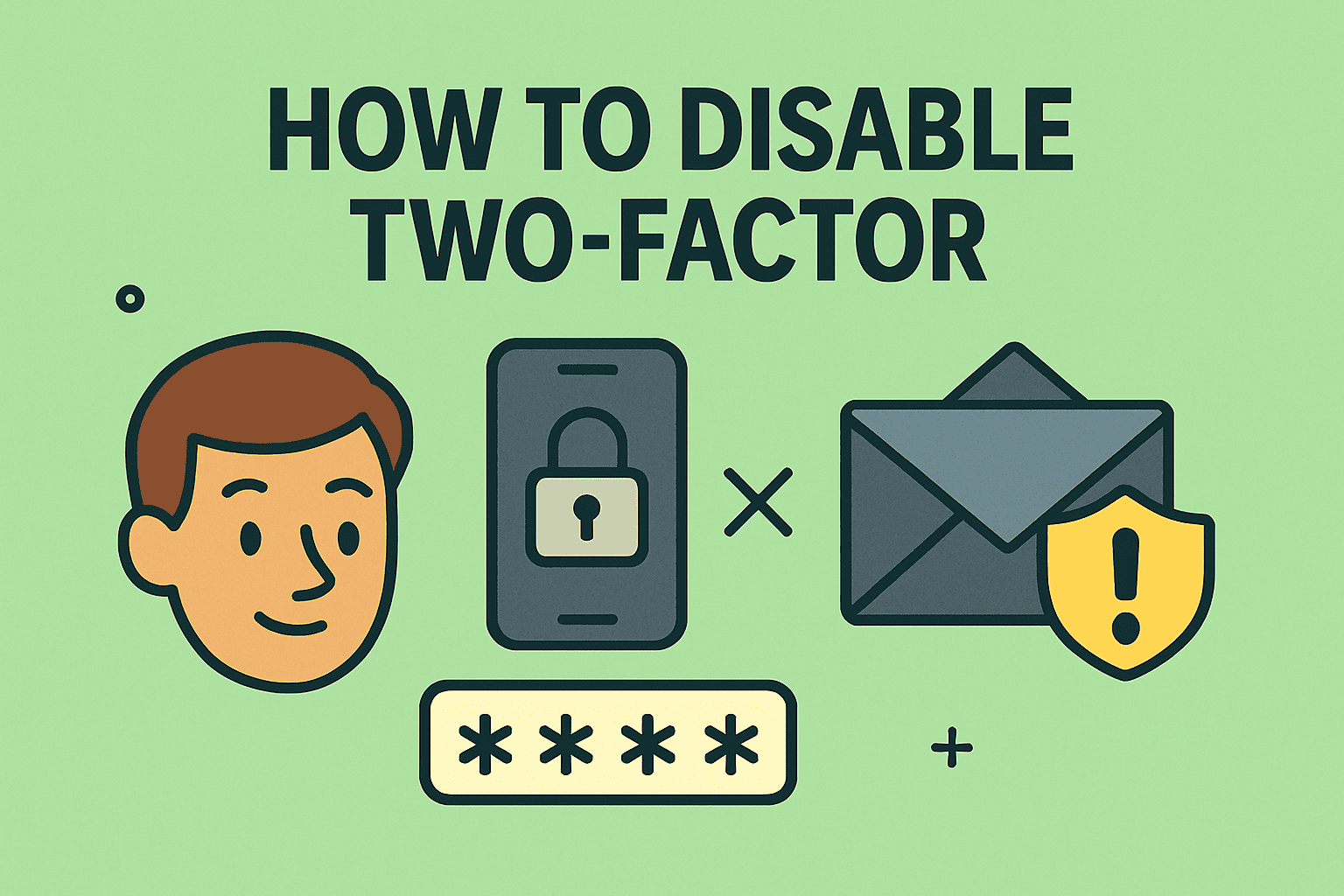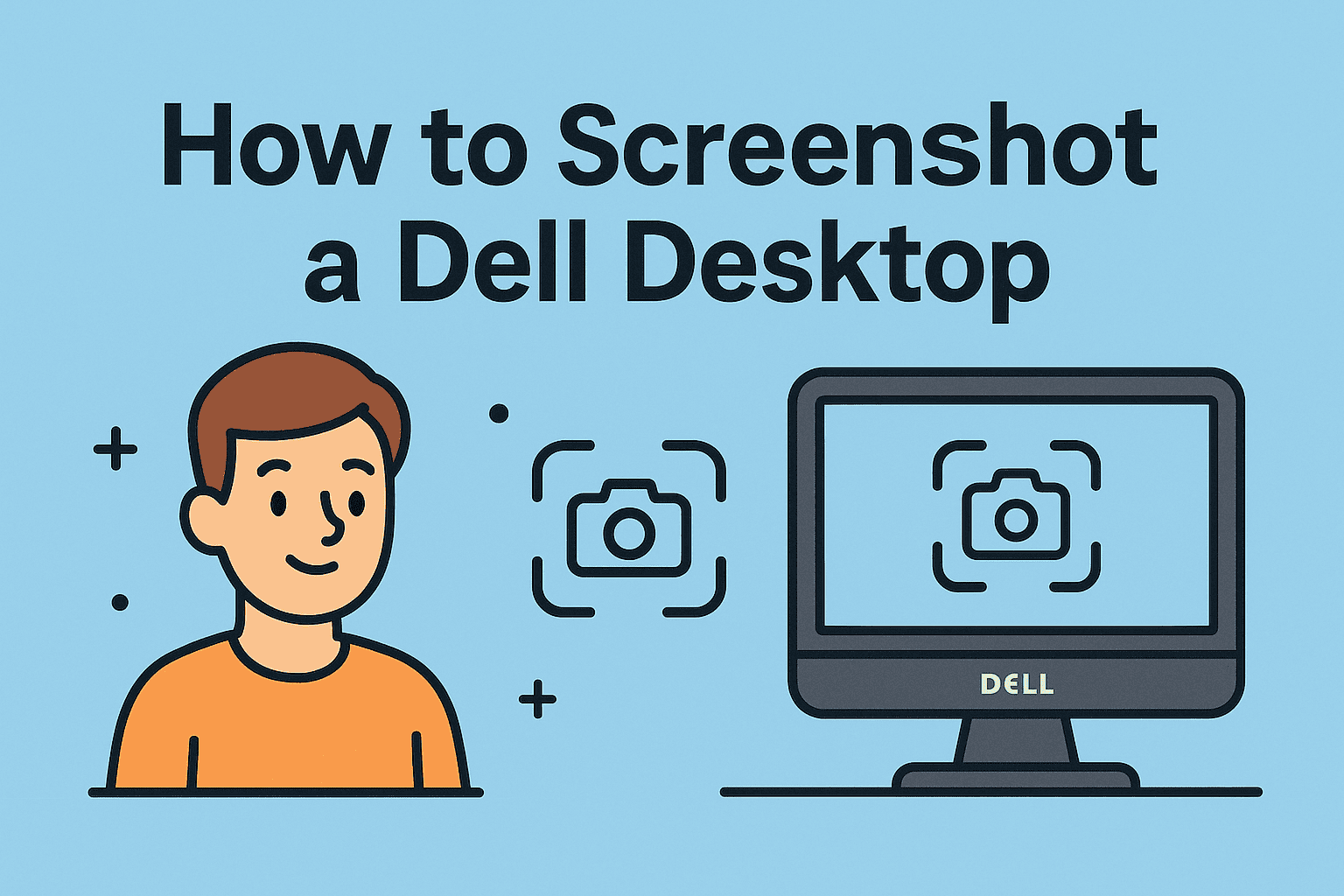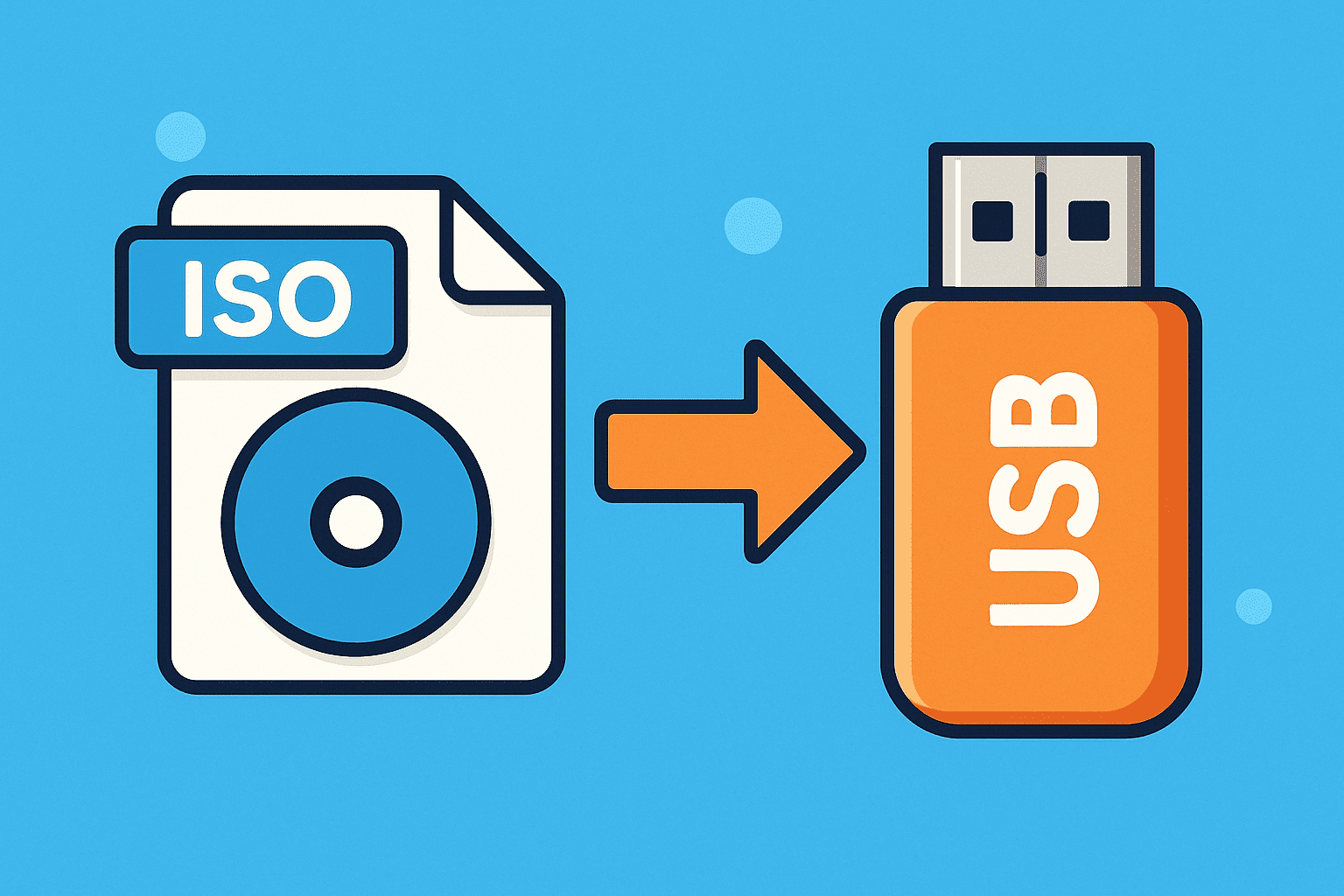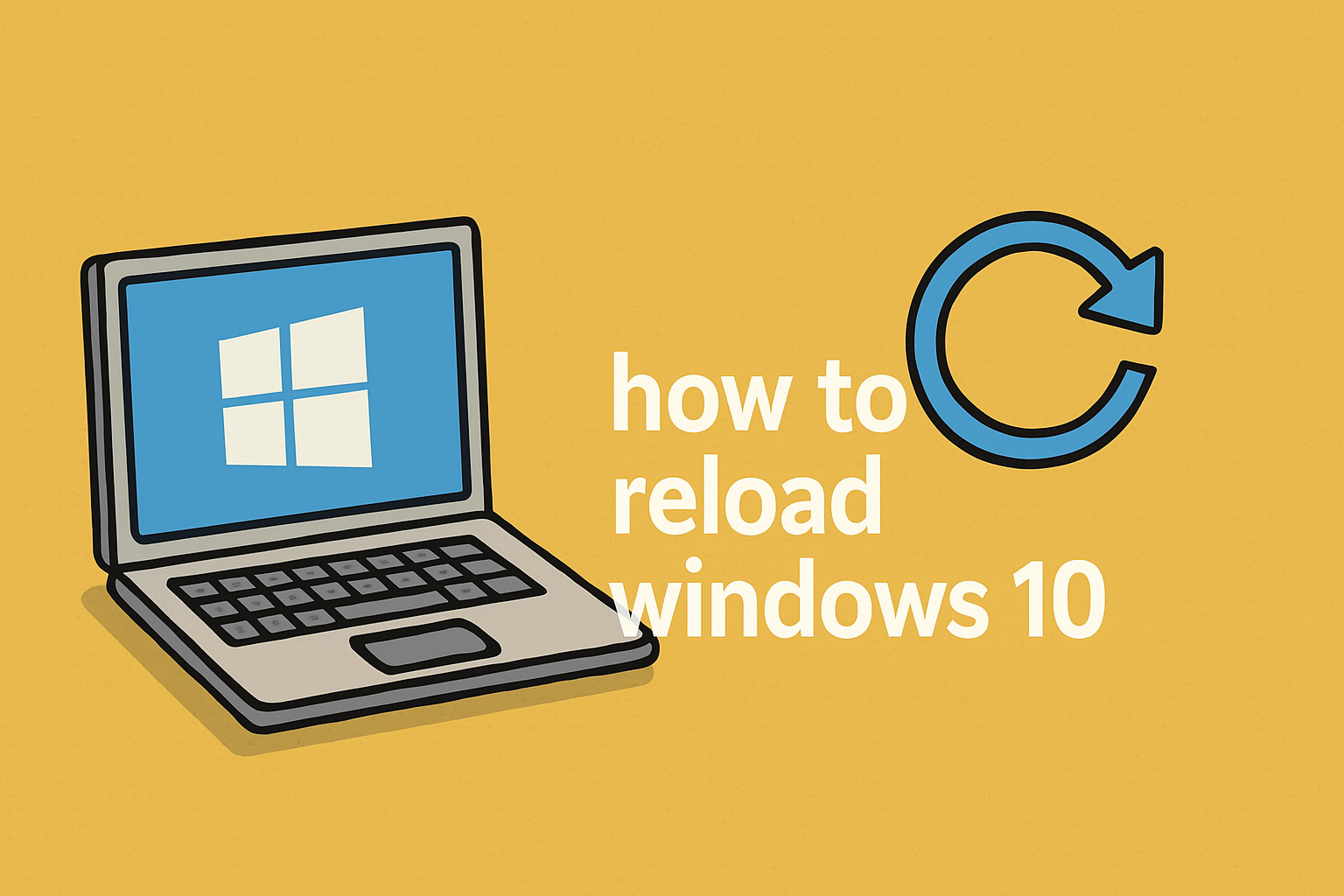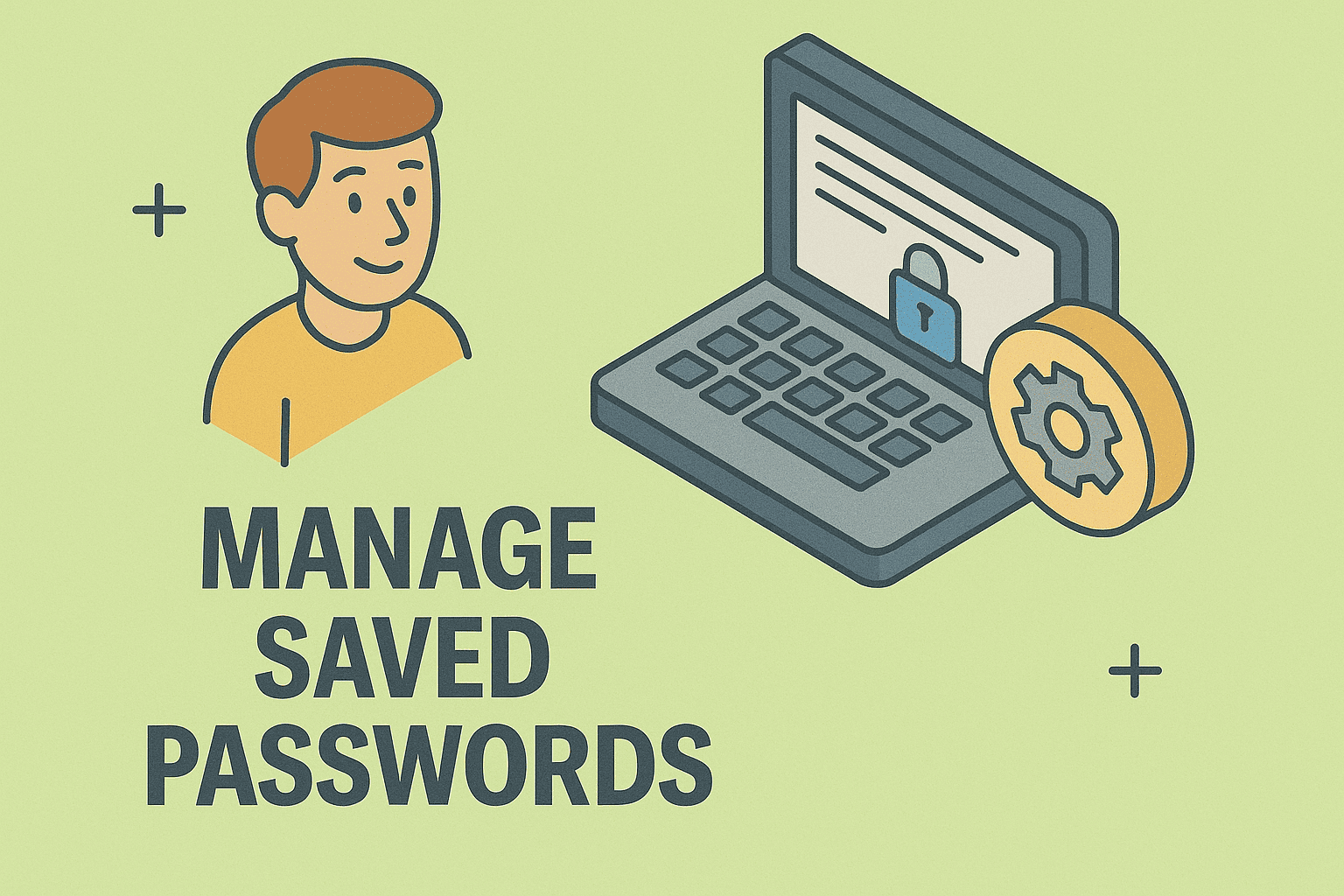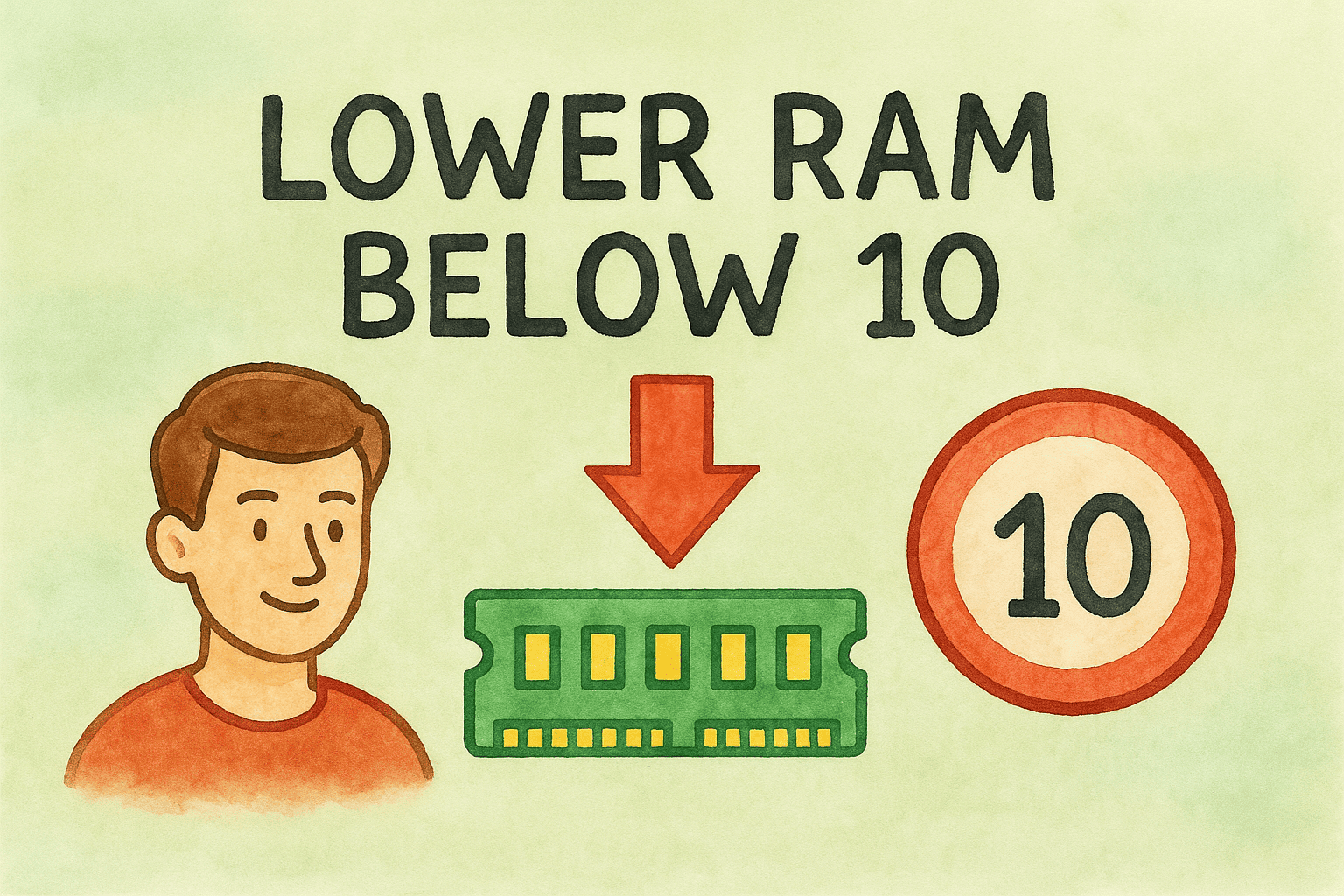How to Find Clipboard on iPhone
Updated on October 17, 2025, by ITarian

Ever copied something on your iPhone and then wondered how to find clipboard on iPhone to see what’s saved? Unlike computers, iPhones don’t have a visible clipboard app — but that doesn’t mean you can’t access what you’ve copied. With a few smart tricks, you can view, manage, and even save your clipboard history using built-in features or trusted apps.
In this detailed post, we’ll explore where your clipboard lives, how to check what’s copied, and how to keep your clipboard private and secure — perfect for professionals, IT managers, and everyday users alike.
Understanding the iPhone Clipboard
Apple’s iOS clipboard is simple by design — it temporarily stores the last item you copied (text, image, or link) so you can paste it elsewhere. But there’s no official app or visual history for it.
Here’s what you need to know:
-
Only the most recent item stays saved.
-
The clipboard clears when you copy something new or restart your device.
-
There’s no built-in “Clipboard Manager” unless you create one using Shortcuts or install third-party apps.
So while you can’t browse past clipboard items natively, you can reveal what’s currently stored and make clipboard management easier.
Native Ways to View Your Clipboard on iPhone
Let’s start with built-in solutions that don’t require extra apps.
1. Paste into a Text Field
The simplest method:
-
Open an app like Notes, Messages, or Mail.
-
Tap and hold in a blank area.
-
Choose Paste — whatever appears is your current clipboard content.
This quick test instantly shows what’s stored on your iPhone clipboard.
2. Use the Shortcuts App
Apple’s Shortcuts app can show clipboard content directly.
-
Open Shortcuts and tap the Gallery tab.
-
Search for Adjust Clipboard or Show Clipboard.
-
Add it to your shortcuts list.
-
Run the shortcut to see the copied content displayed in a pop-up window.
You can even trigger it with Siri:
“Hey Siri, run Show Clipboard.”
This is the fastest way to check clipboard contents without opening Notes or Messages.
3. Use Universal Clipboard (Across Devices)
If you’re in Apple’s ecosystem, Universal Clipboard syncs your copy/paste actions across iPhone, iPad, and Mac:
-
Sign in with the same Apple ID.
-
Enable Bluetooth, Wi-Fi, and Handoff on all devices.
-
Copy on your iPhone → Paste on your Mac (and vice versa).
This invisible sync feature acts like a shared clipboard across all your Apple devices — a huge productivity boost for teams and multitaskers.
How to Access Clipboard History (With Apps)
Because iOS doesn’t store clipboard history by default, you’ll need a third-party app if you want more control.
Best Clipboard Manager Apps
-
Paste – User-friendly clipboard manager with history search and sync across devices.
-
Copied – Save, organize, and reuse text, links, and snippets easily.
-
Clipboard++ – Keyboard-integrated clipboard access for quick pasting.
Each app offers:
-
Multi-item clipboard history
-
Searchable archives
-
Secure cloud sync
-
Easy pasting through widgets or keyboards
Security Tip: Only use trusted apps from the App Store. Since clipboard tools access copied content, always review privacy policies before granting permissions.
Create Your Own Clipboard Logger (Shortcut Automation)
Want an Apple-approved, privacy-friendly way to log clipboard history? Create a shortcut automation.
Here’s how:
-
Open Shortcuts → tap Automation → Create Personal Automation.
-
Choose Copy as the trigger (available under “Clipboard”).
-
Add an action: Append to Note → select your note file (e.g., “Clipboard Log”).
-
Save the automation.
Now, every time you copy something, it automatically saves into a single note — building your own clipboard history inside Notes.
How to Clear Clipboard on iPhone
Clearing your clipboard can help protect sensitive data such as passwords or business information.
To clear it manually:
-
Open Notes (or any text field).
-
Copy a blank space (“ ”).
-
The previous clipboard content is overwritten and effectively erased.
Alternatively, restart your device to reset temporary memory, including clipboard data.
Clipboard Privacy and Security
In iOS 16 and later, Apple increased clipboard privacy controls. Apps now require explicit permission before they can paste from or view your clipboard.
-
When an app attempts to paste automatically, iOS shows a prompt:
“AppName would like to paste from another app.” -
You can allow or deny access instantly.
-
To manage permissions, go to Settings › Privacy & Security › Clipboard Access.
This feature protects sensitive data, especially if you copy passwords, OTPs, or company information.
Common Issues and Fixes
| Problem | Cause | Solution |
|---|---|---|
| Clipboard seems empty | You copied content that expired or wasn’t compatible | Try copying again or restart device |
| Shortcut not working | Shortcut permissions denied | Reopen Shortcuts, allow “Show Clipboard” access |
| Apps can’t paste | Clipboard permission denied | Check Settings › Privacy & Security › Clipboard Access |
| Universal Clipboard not syncing | Devices not on same Apple ID or Handoff disabled | Turn on Handoff and Bluetooth |
Pro Tips for Power Users
-
Use Siri Shortcuts: Quickly access “Show Clipboard” with a voice command.
-
Automate Cleanup: Create a “Clear Clipboard” shortcut to run after sensitive operations.
-
Integrate with Notes: Combine clipboard shortcuts with Notes to keep snippets organized.
-
Combine with Password Managers: Ensure no passwords linger in clipboard memory longer than necessary.
Why Clipboard Management Matters for Professionals
For IT managers, cybersecurity experts, and business leaders, clipboard access isn’t just about convenience — it’s about data control.
-
Security: Sensitive credentials or confidential data may accidentally remain in clipboard memory.
-
Compliance: Organizations handling protected information (PII, HIPAA, etc.) must minimize exposure risk.
-
Productivity: Efficient clipboard workflows streamline reporting, documentation, and communication.
Understanding how to find, manage, and secure your clipboard on iPhone is an essential digital hygiene practice in every modern enterprise.
FAQs
Q1. Where can I find the clipboard on my iPhone?
There’s no visible clipboard app. To view what’s copied, paste into Notes or use a Shortcuts command like “Show Clipboard.”
Q2. Can I access clipboard history on iPhone?
Not natively. You can only see your last copied item. For history, install a trusted clipboard manager app.
Q3. Is it safe to use clipboard apps?
Yes, if downloaded from the App Store and properly reviewed for data privacy. Avoid third-party apps requesting unnecessary permissions.
Q4. How do I clear sensitive data from my clipboard?
Copy a blank space or restart your iPhone — both clear the clipboard instantly.
Q5. Can I sync clipboard between iPhone and Mac?
Yes, Apple’s Universal Clipboard feature syncs your copied content automatically across signed-in devices.
Final Thoughts
Knowing how to find clipboard on iPhone helps you take control of your workflow and data privacy. Whether you simply paste into Notes, use a shortcut to display what’s copied, or rely on a professional clipboard manager — each method improves your efficiency while keeping sensitive data secure.
Clipboard management may seem minor, but in a security-driven world, it plays a big role in data protection and productivity.
Conclusion & Next Steps
Clipboard control isn’t just a convenience — it’s a security and productivity advantage. From managing snippets and URLs to protecting confidential data, understanding how to access and clear your clipboard on iPhone helps professionals stay efficient and compliant.
If you’re an IT leader, cybersecurity professional, or business owner seeking more control over endpoint devices, monitoring, and data flows — take the next step today.
Sign up with Itarian now to access secure, centralized device management, real-time monitoring, and policy-driven control across every connected Apple device in your organization.