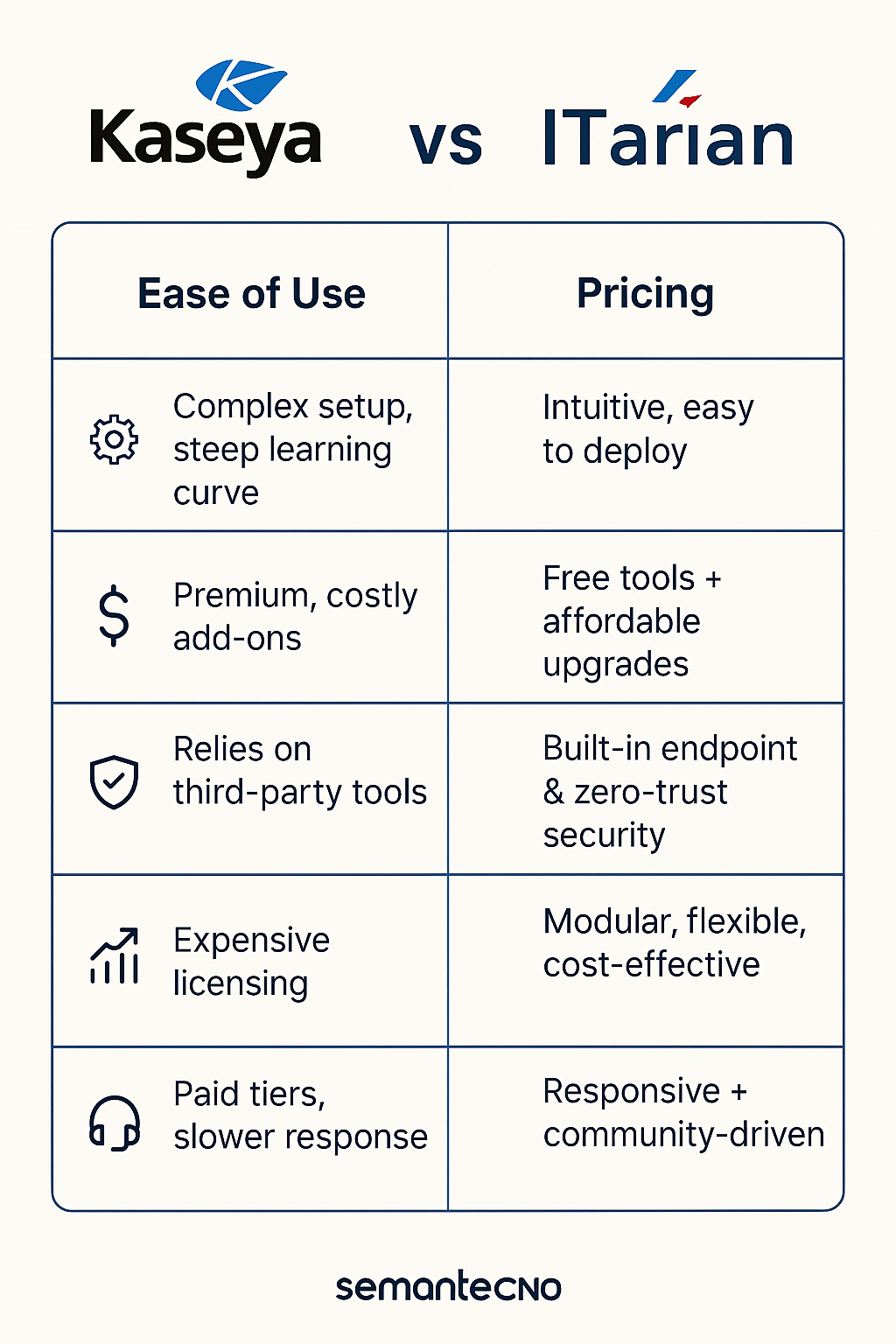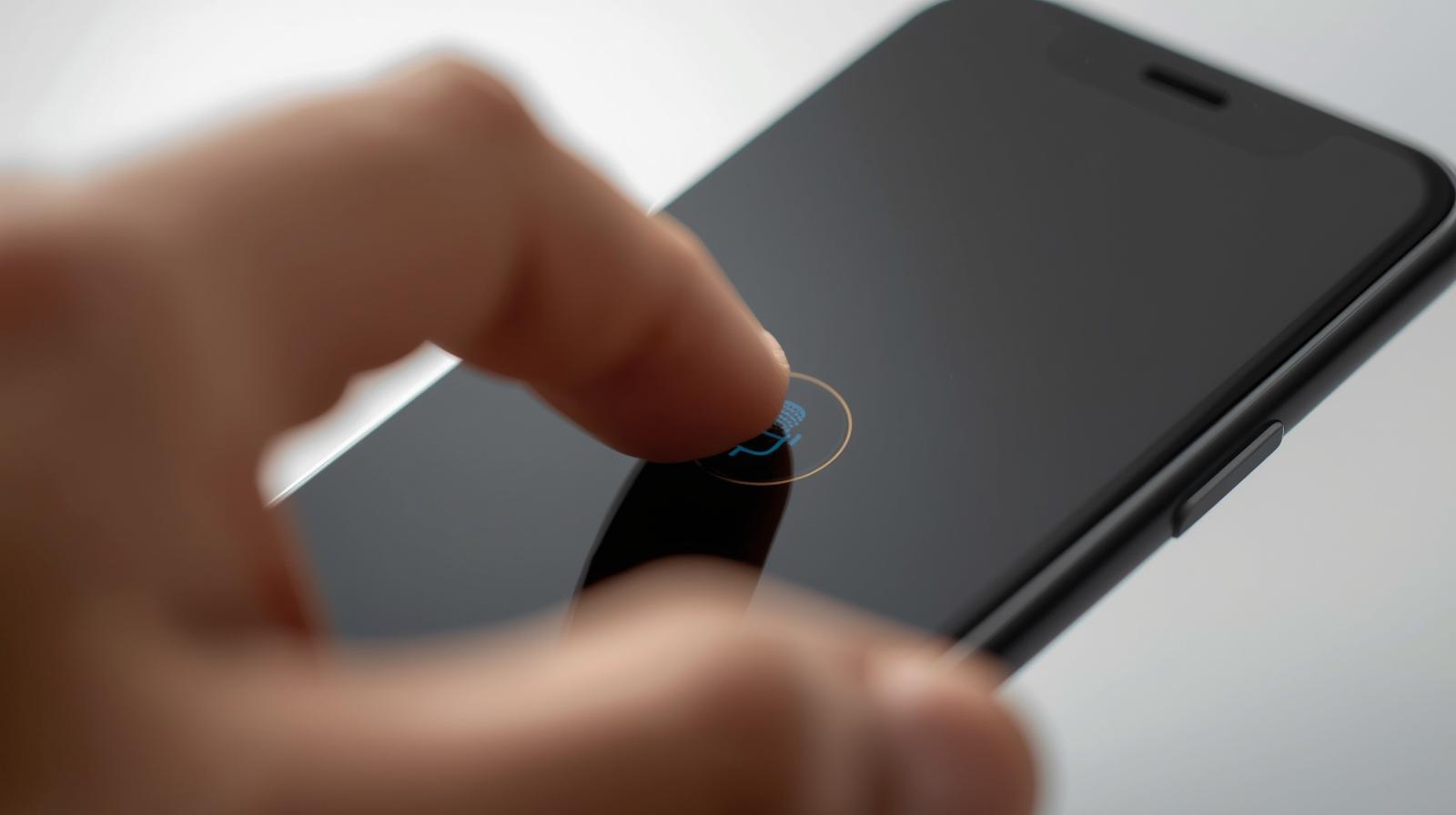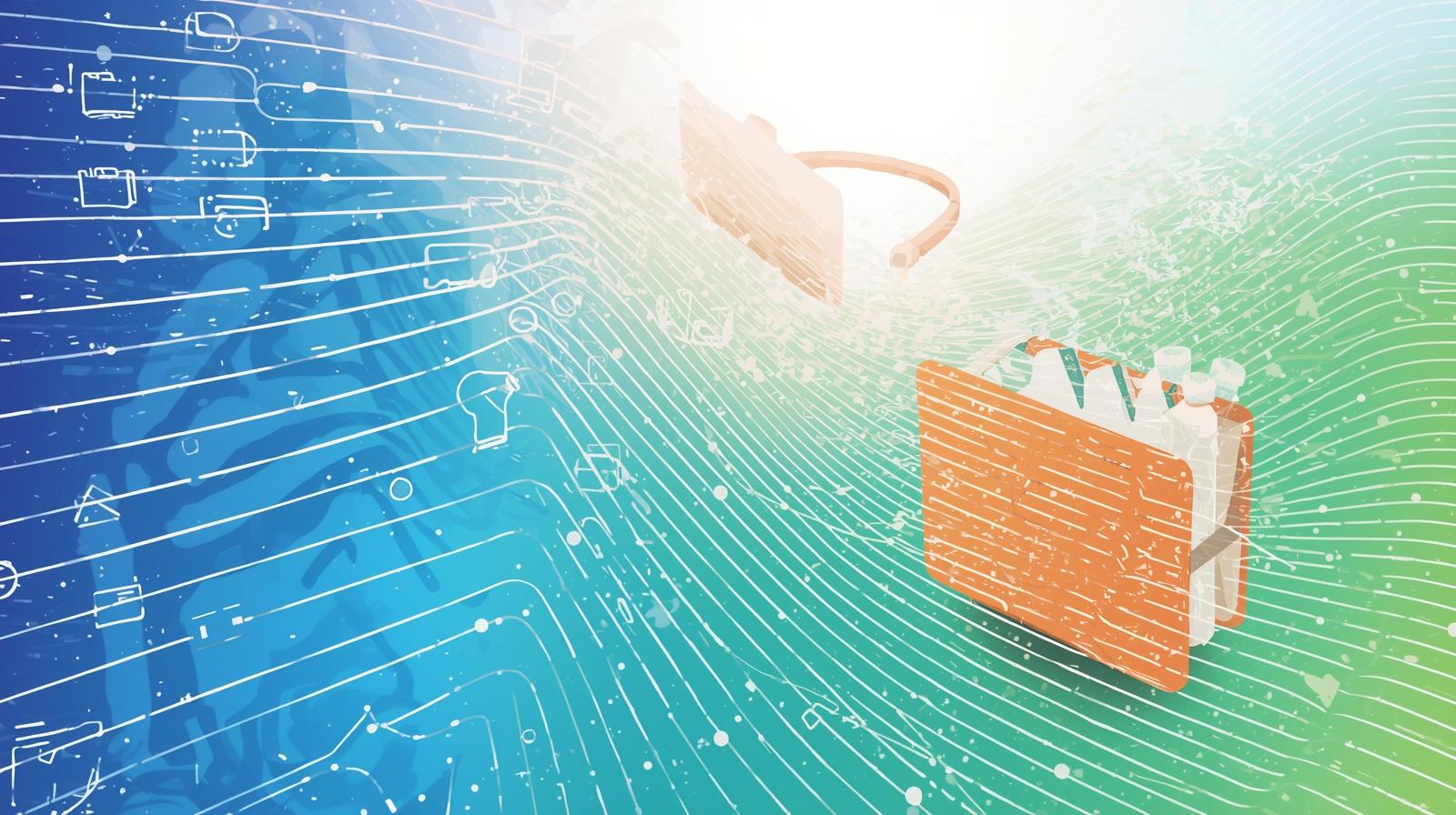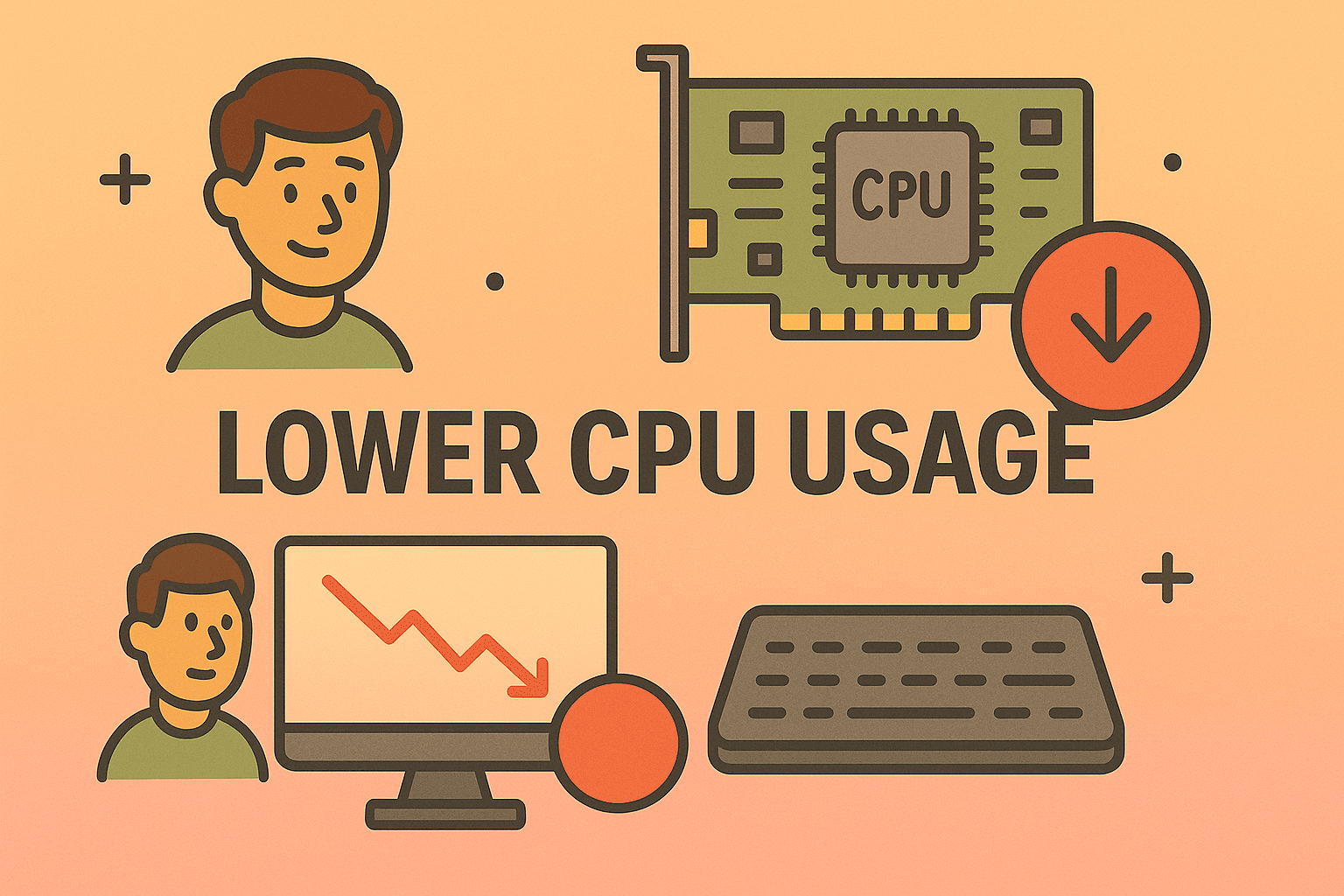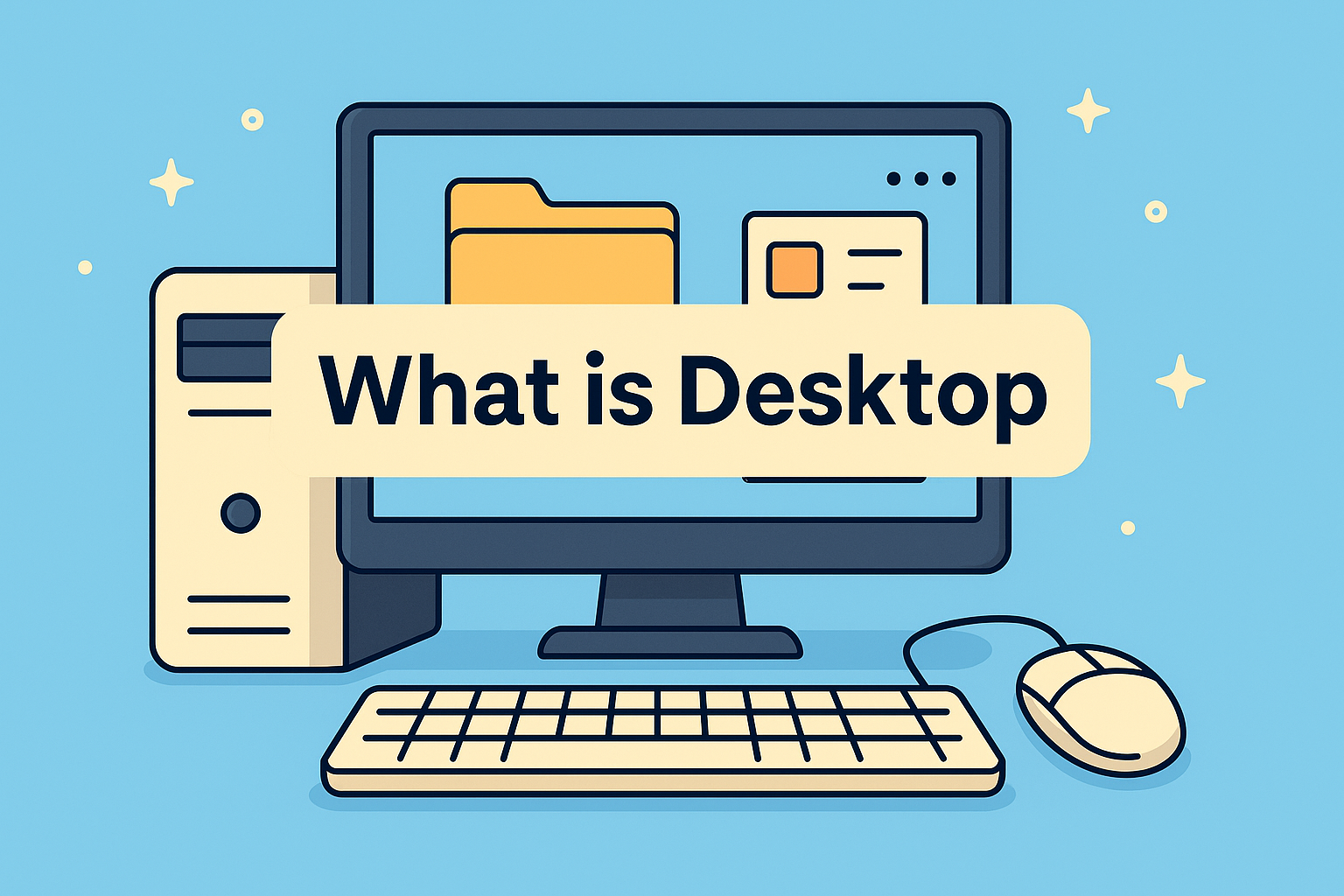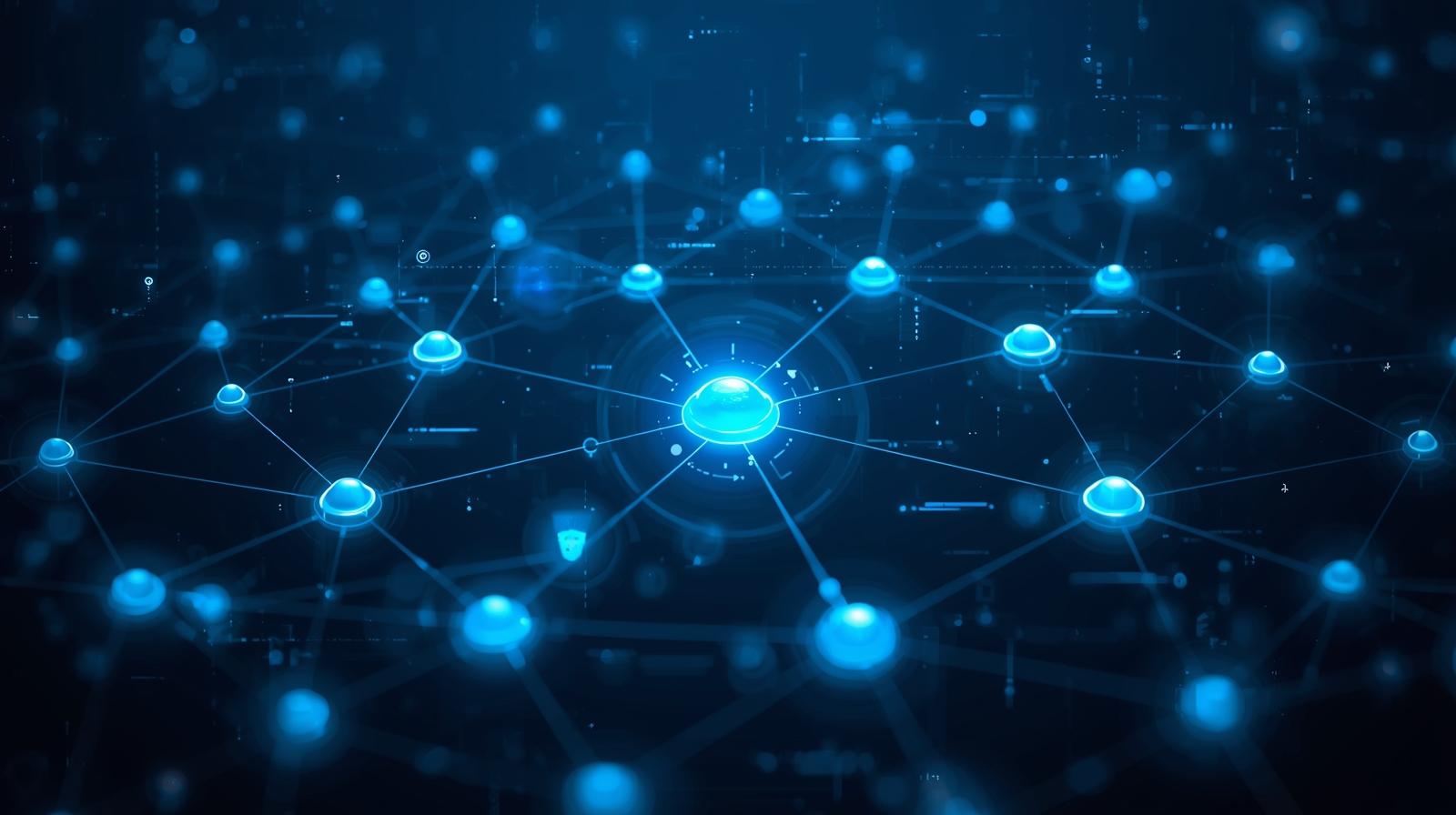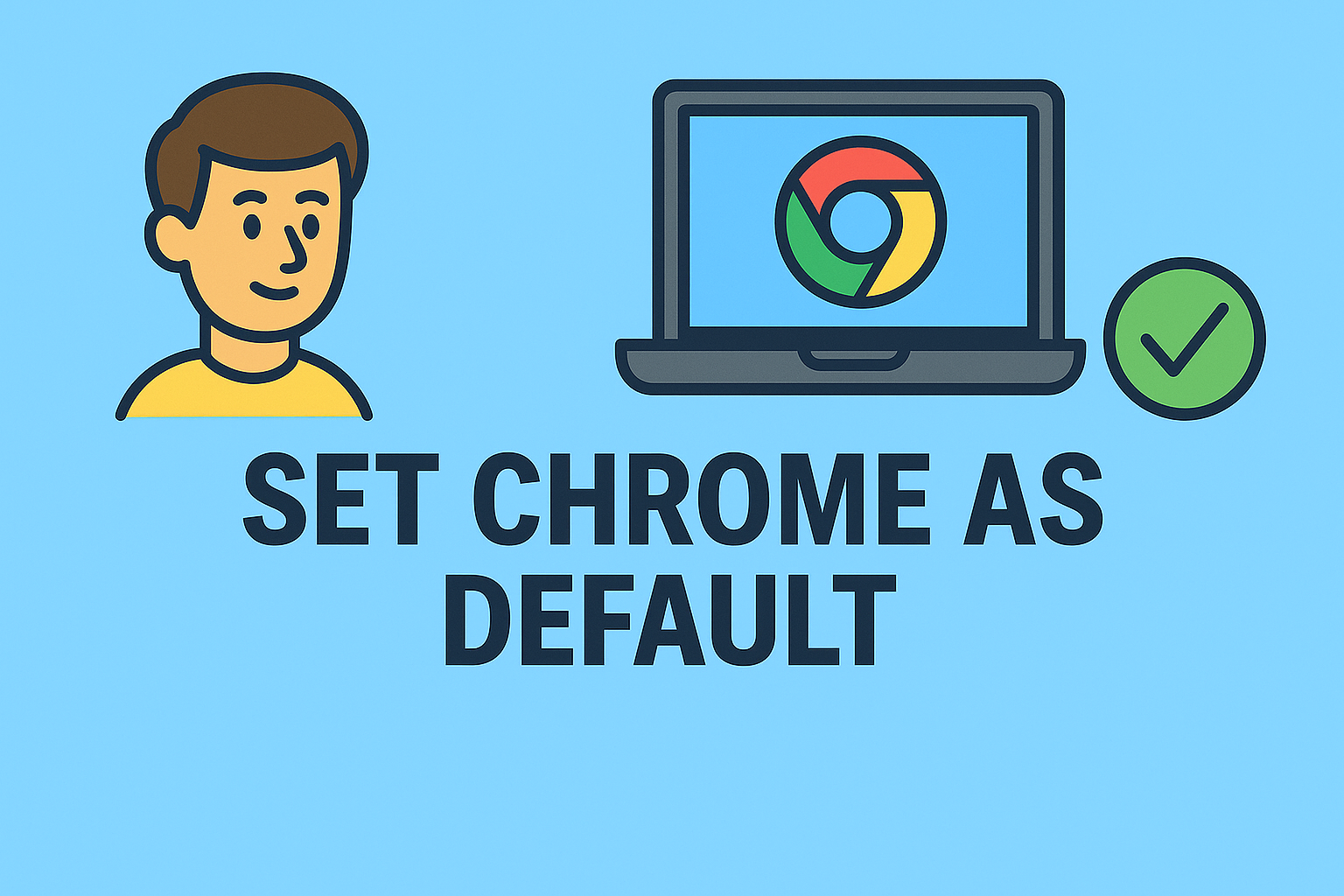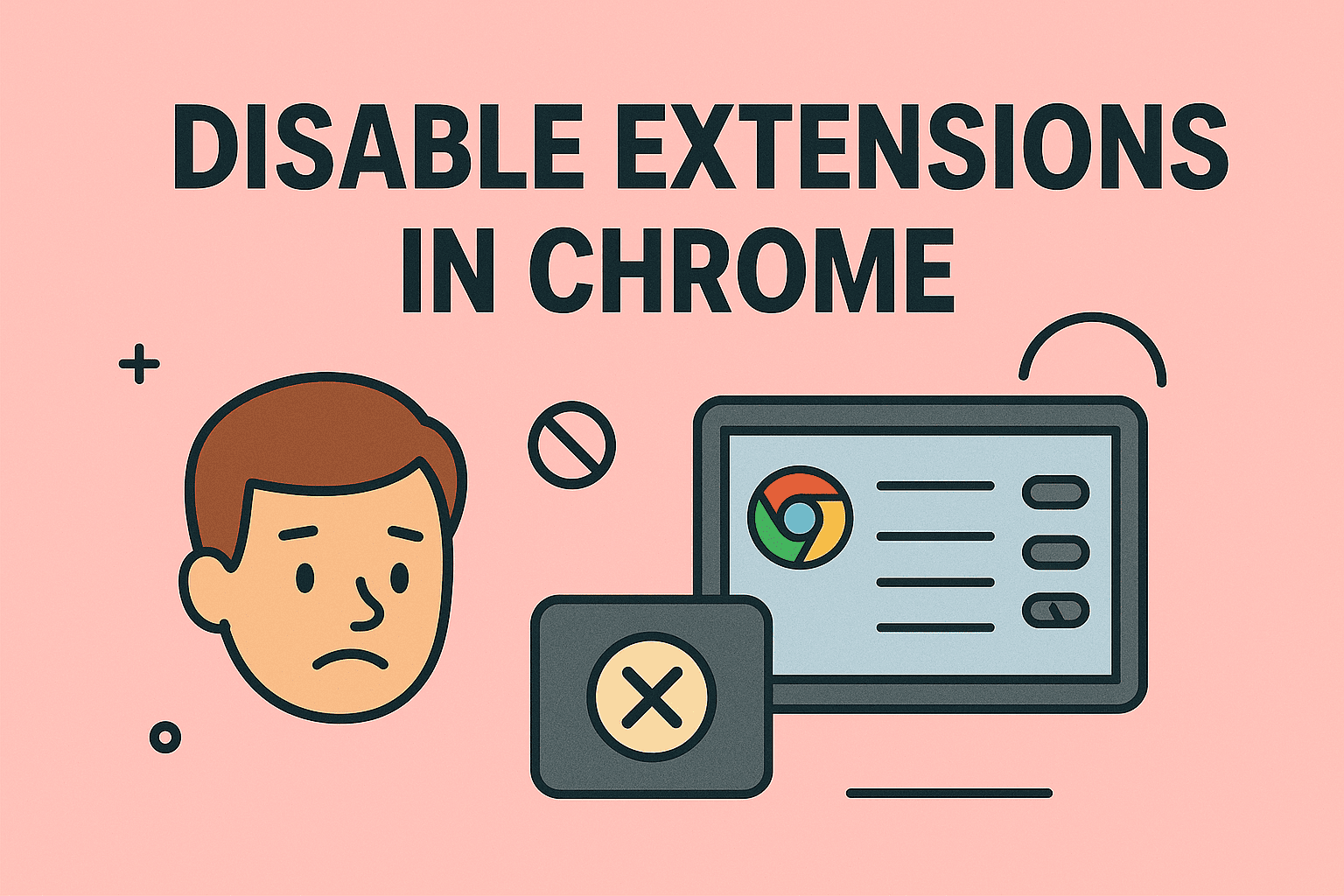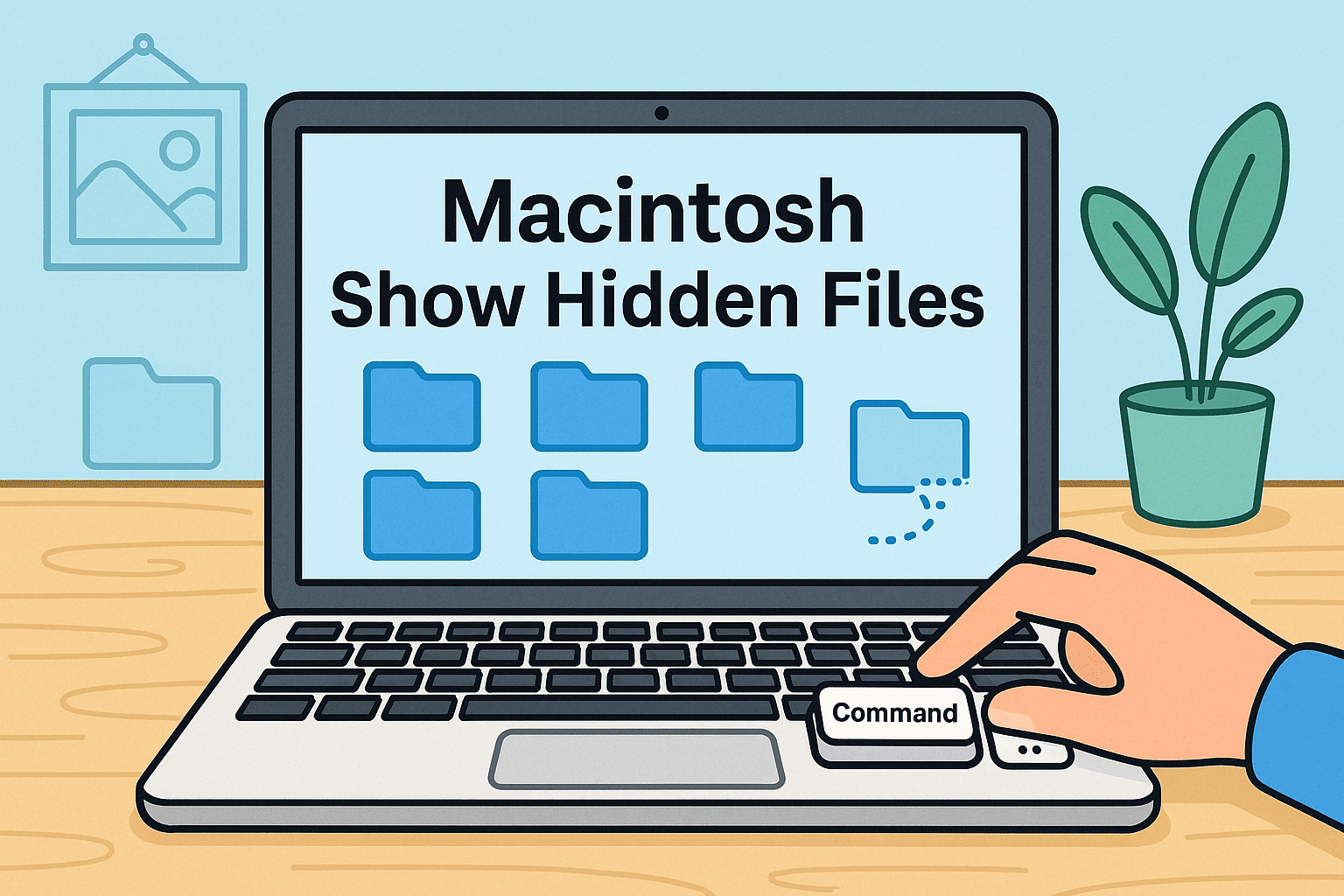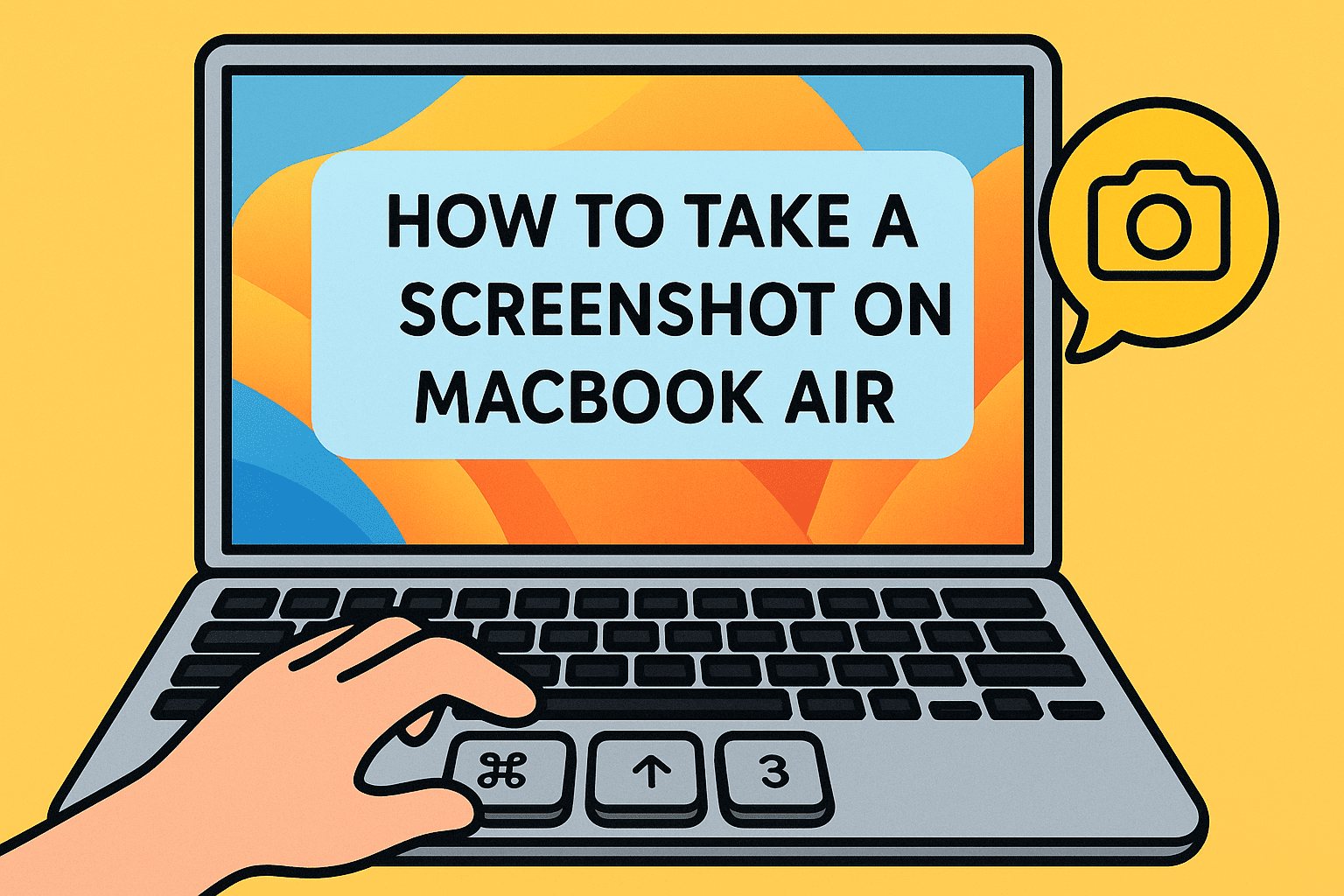Exiting Full Screen on Windows Made Easy
Updated on September 15, 2025, by ITarian
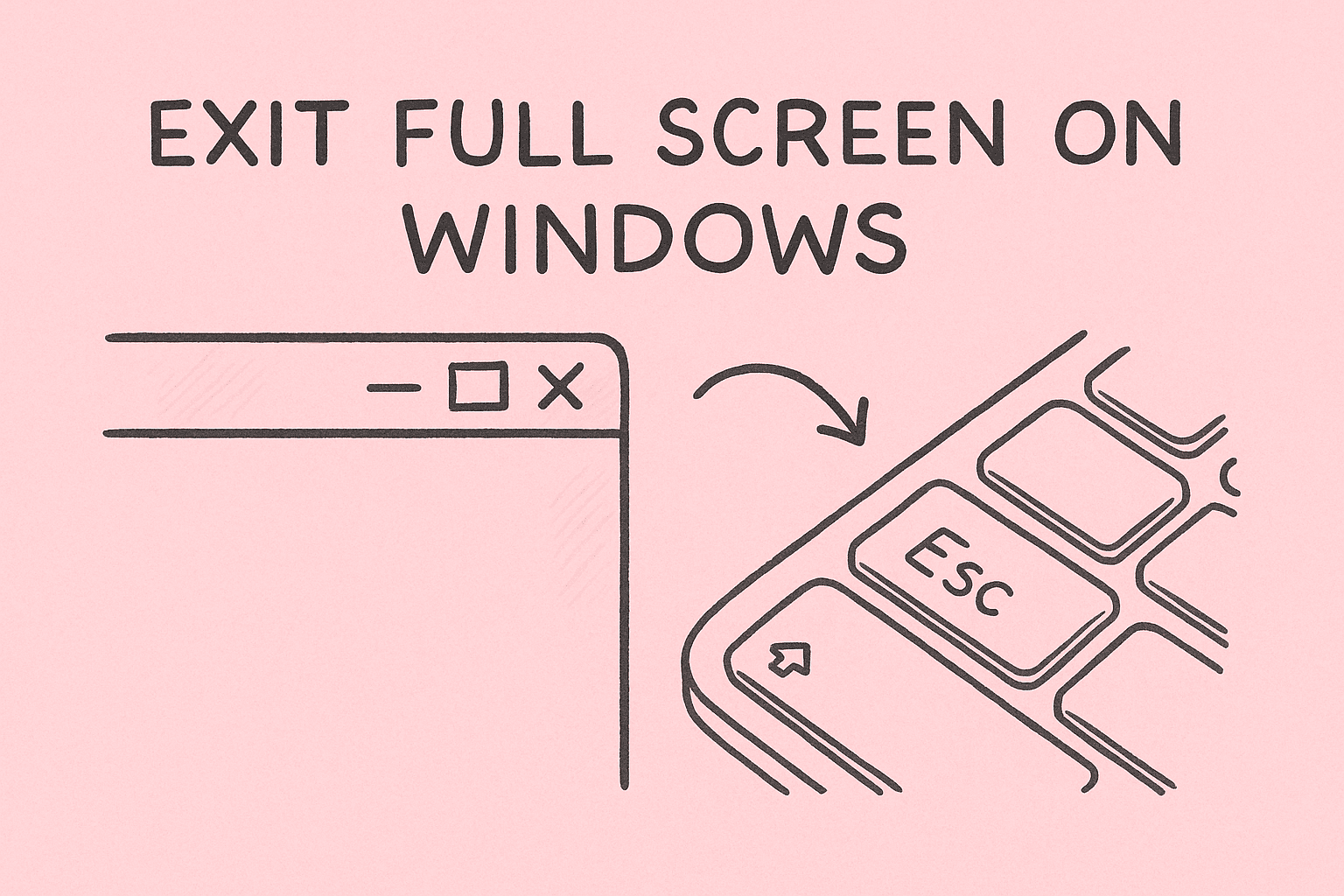
Ever opened an application or browser and suddenly couldn’t figure out how to exit full screen on Windows? Whether you’re watching a video, using Microsoft Edge, playing a game, or running a virtual machine, full screen can sometimes feel like being locked inside an app.
This situation is common for professionals, IT managers, and cybersecurity experts who often juggle multiple windows. A quick exit from full screen saves time and prevents unnecessary disruption in workflows. In this article, we’ll cover step-by-step methods, shortcuts, and troubleshooting techniques to exit full screen on Windows devices efficiently.
Why Windows Full Screen Mode Exists
Before we jump into methods, it’s worth understanding why full screen mode exists:
- Immersive experience – Ideal for gaming and streaming.
- Productivity boost – Helps minimize distractions when using apps like Excel, Power BI, or remote desktops.
- Cleaner view – Removes toolbars, tabs, and menus.
While beneficial, many users struggle when they can’t remember how to exit full screen on Windows.
Quick Keyboard Shortcuts to Exit Full Screen
One of the fastest ways to exit full screen is with your keyboard.
1. Press F11
- Works in most browsers (Chrome, Edge, Firefox).
- Also functional in File Explorer.
- Press again to toggle between full screen and normal view.
2. Use Esc (Escape) Key
- Exits full screen in apps like YouTube, PowerPoint, and virtual desktops.
- Does not work for every program, but reliable for video playback.
3. Alt + Tab Trick
- Switches between open windows.
- Often forces full screen apps to minimize, giving you control back.
4. Windows + D
- Shows the desktop immediately.
- Helpful if a program gets stuck in full screen.
Using the Mouse to Exit Full Screen
Sometimes the mouse is all you need.
- Move your cursor to the top edge of the screen until the menu bar or exit button appears.
- Look for a double-square “Restore Down” icon in the top-right corner.
- For videos (like YouTube or Netflix), click the full screen icon in the bottom-right corner of the player.
Exiting Full Screen in Different Apps
Not every application behaves the same way. Let’s explore some common scenarios.
Browsers (Chrome, Edge, Firefox)
- Shortcut: F11
- Mouse: Click the restore button in the window’s top-right corner.
Microsoft Office (PowerPoint, Excel, Word)
- Esc exits presentation mode.
- Use Alt + Space to access the window control menu.
Games on Windows
- Alt + Enter toggles between full screen and windowed mode.
- Some games require you to adjust graphics settings in the game menu.
Remote Desktop or Virtual Machines
- Ctrl + Alt + Break (for Remote Desktop).
- Ctrl + Alt + Enter (for VMware or VirtualBox).
Troubleshooting: When Full Screen Won’t Exit
Sometimes, full screen mode gets “stuck.” Here’s what you can do:
- Check keyboard shortcuts – Try F11, Esc, or Alt + Enter.
- Force close the app – Press Ctrl + Shift + Esc to open Task Manager, then end the task.
- Update drivers – Outdated graphics drivers can cause display issues.
- Restart Windows Explorer – In Task Manager, right-click Windows Explorer > Restart.
- Check app settings – Some programs override system shortcuts.
Why IT Managers Should Know These Tricks
For IT managers and cybersecurity professionals, knowing how to exit full screen on Windows is about more than convenience:
- Remote troubleshooting – Helps guide employees stuck in full screen apps.
- Security checks – Cyber attacks sometimes use fake full screen windows to mimic login prompts (phishing).
- Productivity support – Minimizing downtime for executives or staff.
A quick resolution can save valuable time and reduce risks.
Comparison: Full Screen vs Maximized Window
Many users confuse full screen with maximized windows. Here’s the difference:
| Feature | Full Screen Mode | Maximized Window |
| Title bar | Hidden | Visible |
| Taskbar | Hidden | Visible |
| Shortcut toggle | F11, Esc, Alt + Enter | Windows + Up Arrow |
| Use case | Gaming, streaming | Multitasking, office work |
Knowing the difference helps in troubleshooting user issues more effectively.
Advanced Solutions for Persistent Issues
If exiting full screen becomes a recurring problem:
- Reinstall affected app – Corrupt settings may lock the display.
- Adjust display scaling in Settings > System > Display.
- Use Safe Mode to test whether third-party apps are interfering.
- Run System File Checker (sfc /scannow) to repair Windows components.
Security Considerations
Full screen mode can sometimes hide malicious activity. Cybersecurity experts warn that attackers may:
- Use browser hijacking to trap users in fake full screen pop-ups.
- Mimic login screens to steal credentials.
- Trick users into downloading malware disguised as “exit full screen” prompts.
Always ensure your endpoint security tools are active and updated to prevent such threats.
Best Practices for Professionals
- Memorize universal shortcuts: F11, Esc, Alt + Enter.
- Train employees on full screen exit methods during onboarding.
- Keep apps updated to avoid bugs with full screen mode.
- Use IT management platforms like Itarian for centralized support and troubleshooting.
FAQs About Exiting Full Screen on Windows
1. Why does my Windows screen get stuck in full screen?
It could be due to app bugs, outdated drivers, or a system glitch. Try using Task Manager to close the app.
2. Is F11 the only way to exit full screen?
No. You can also use Esc, Alt + Enter, or the Windows + D shortcut.
3. How do I exit full screen in Remote Desktop?
Press Ctrl + Alt + Break to toggle out of full screen.
4. Can malware trap me in full screen?
Yes. Some phishing attacks mimic login screens in full screen. Always update security software.
5. Does restarting fix full screen issues?
In most cases, restarting the app or Windows Explorer resolves the problem.
Conclusion
Learning how to exit full screen on Windows is a small skill that makes a big difference. Whether you’re an IT manager guiding employees, a security professional protecting systems, or a business leader switching between tasks, mastering these shortcuts saves time and prevents frustration.
From keyboard tricks like F11 and Esc to advanced troubleshooting methods, you now have multiple ways to handle full screen mode effectively.
Take Control of Your IT Environment
Mastering basic tasks like exiting full screen is just the start. For robust device management, endpoint security, and productivity tools, empower your organization with a reliable IT management platform.
Sign up with Itarian today and streamline your IT operations.