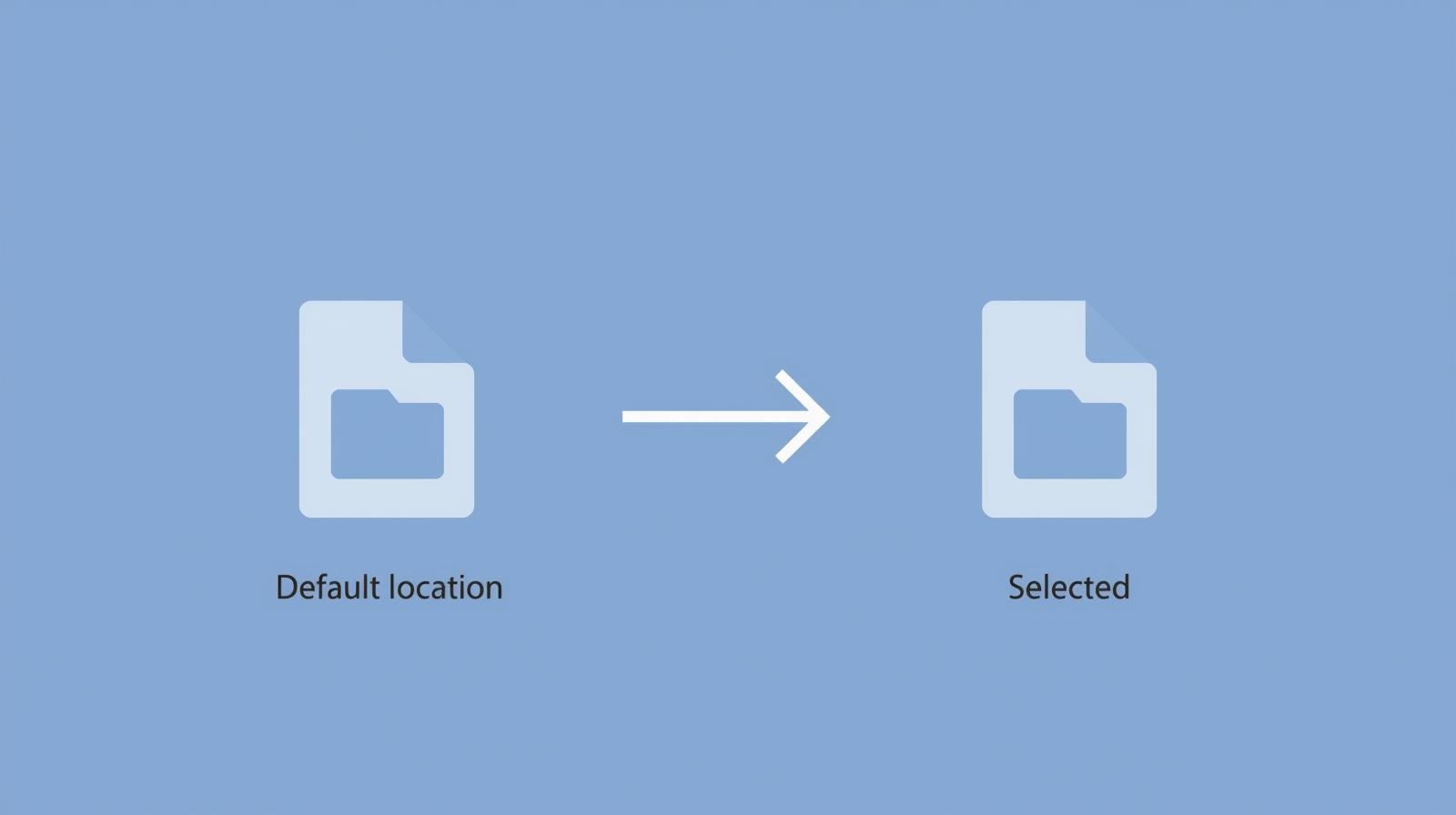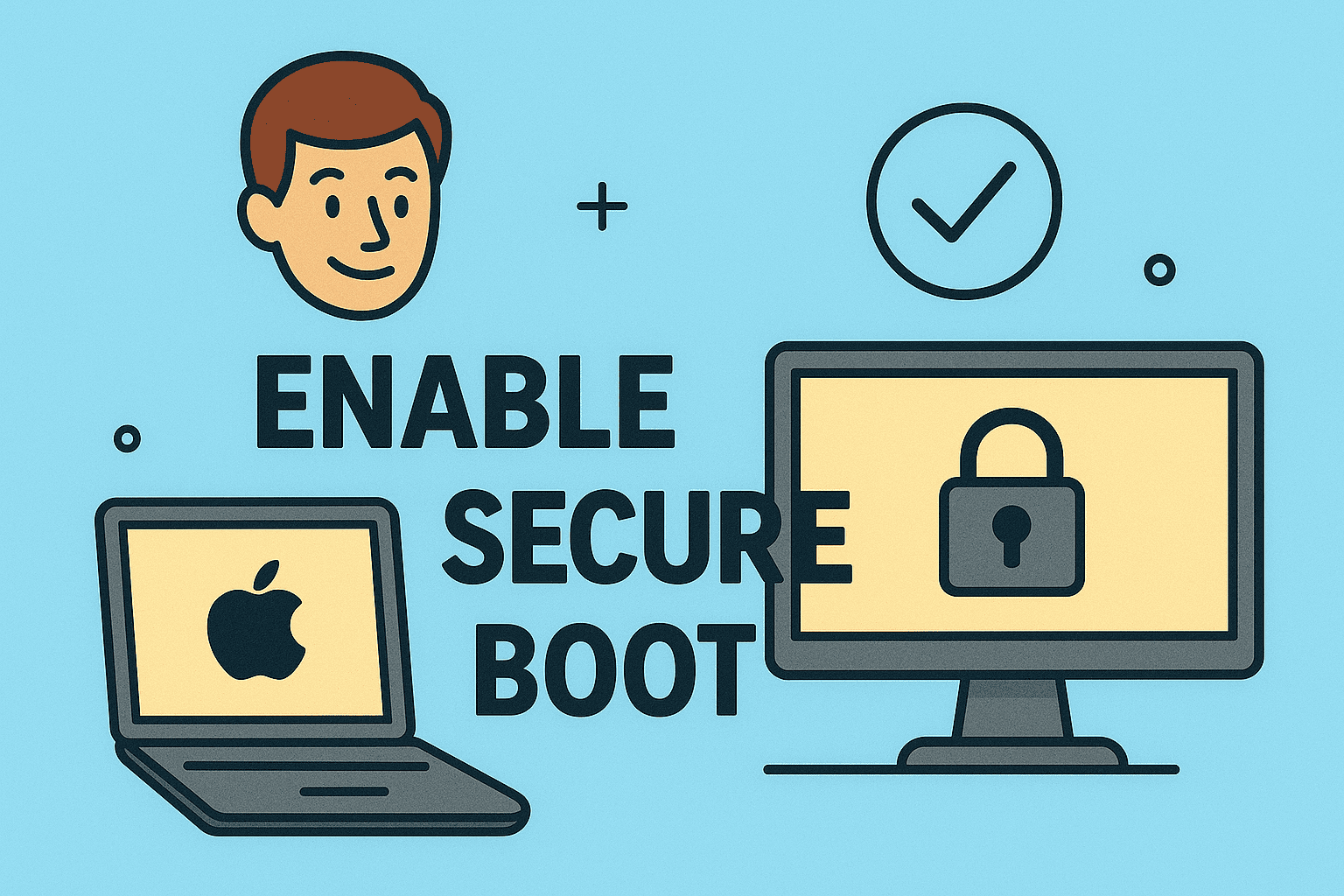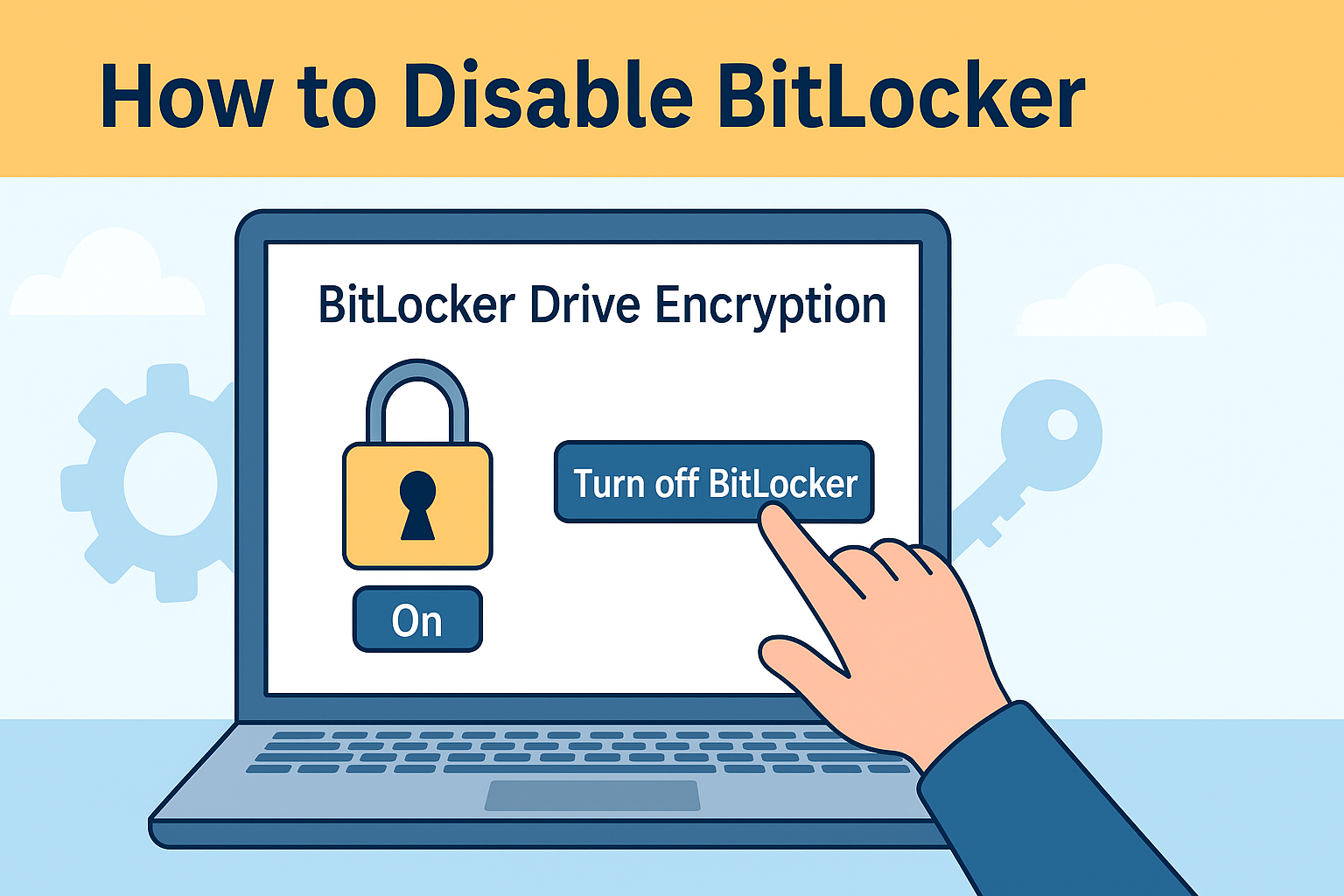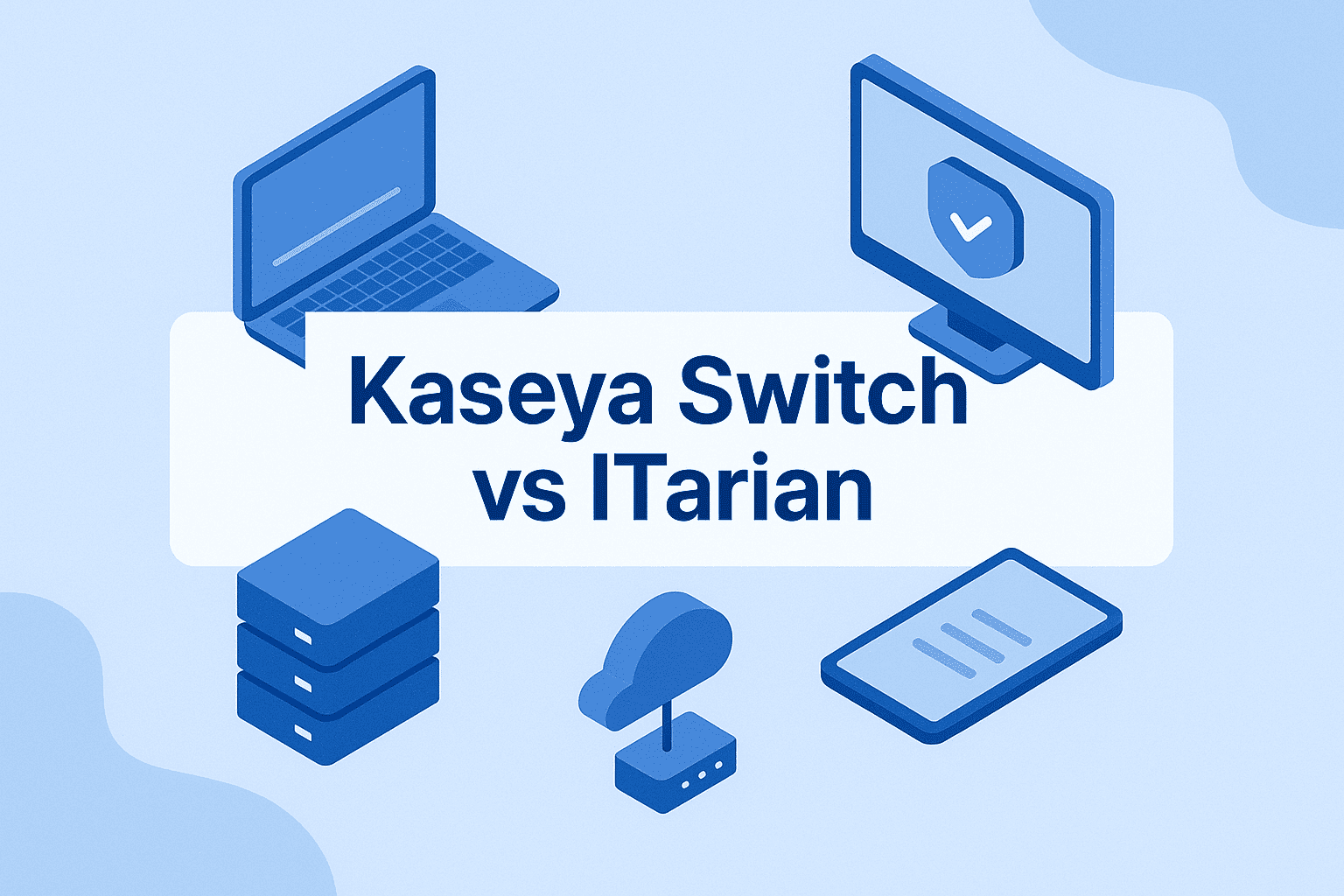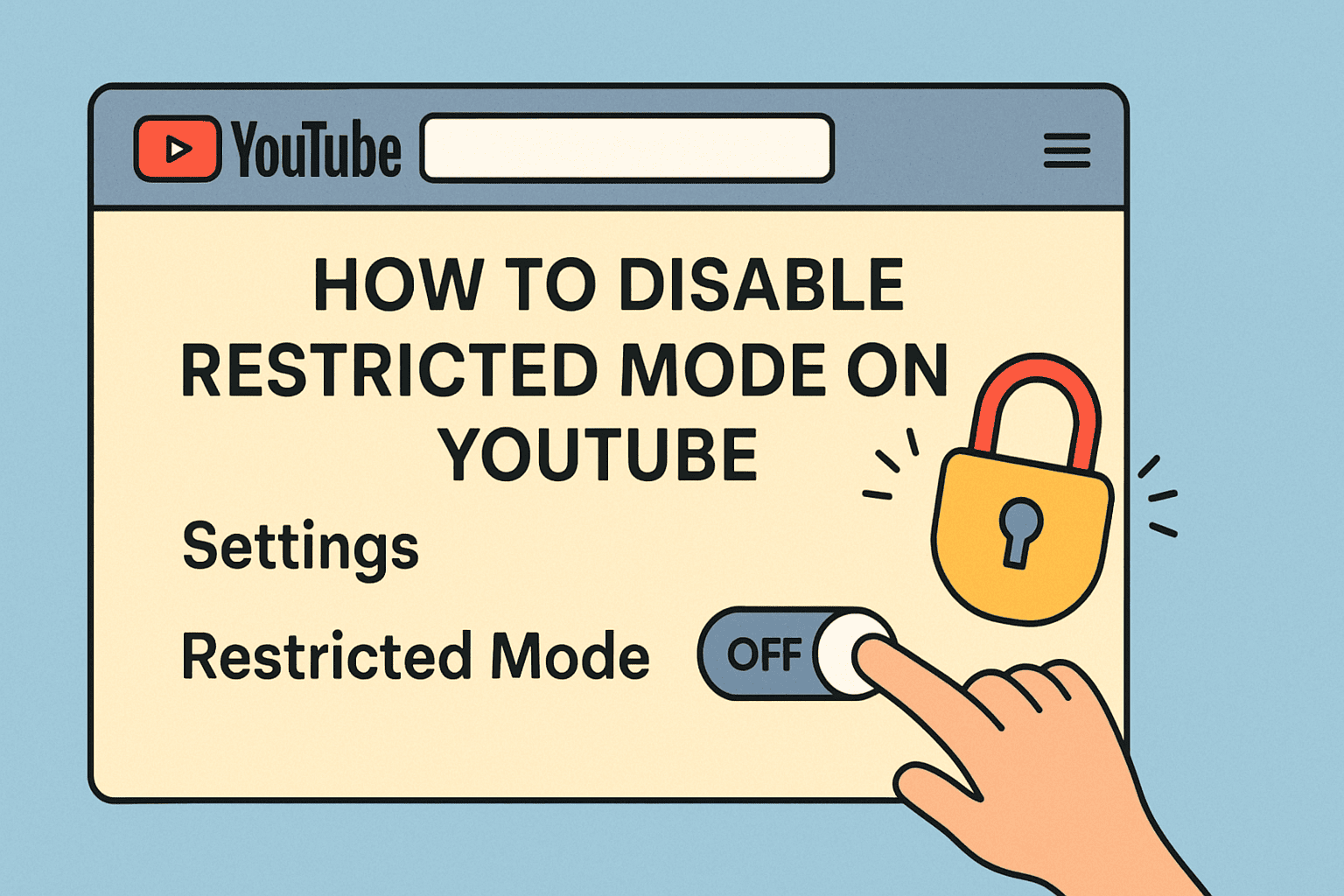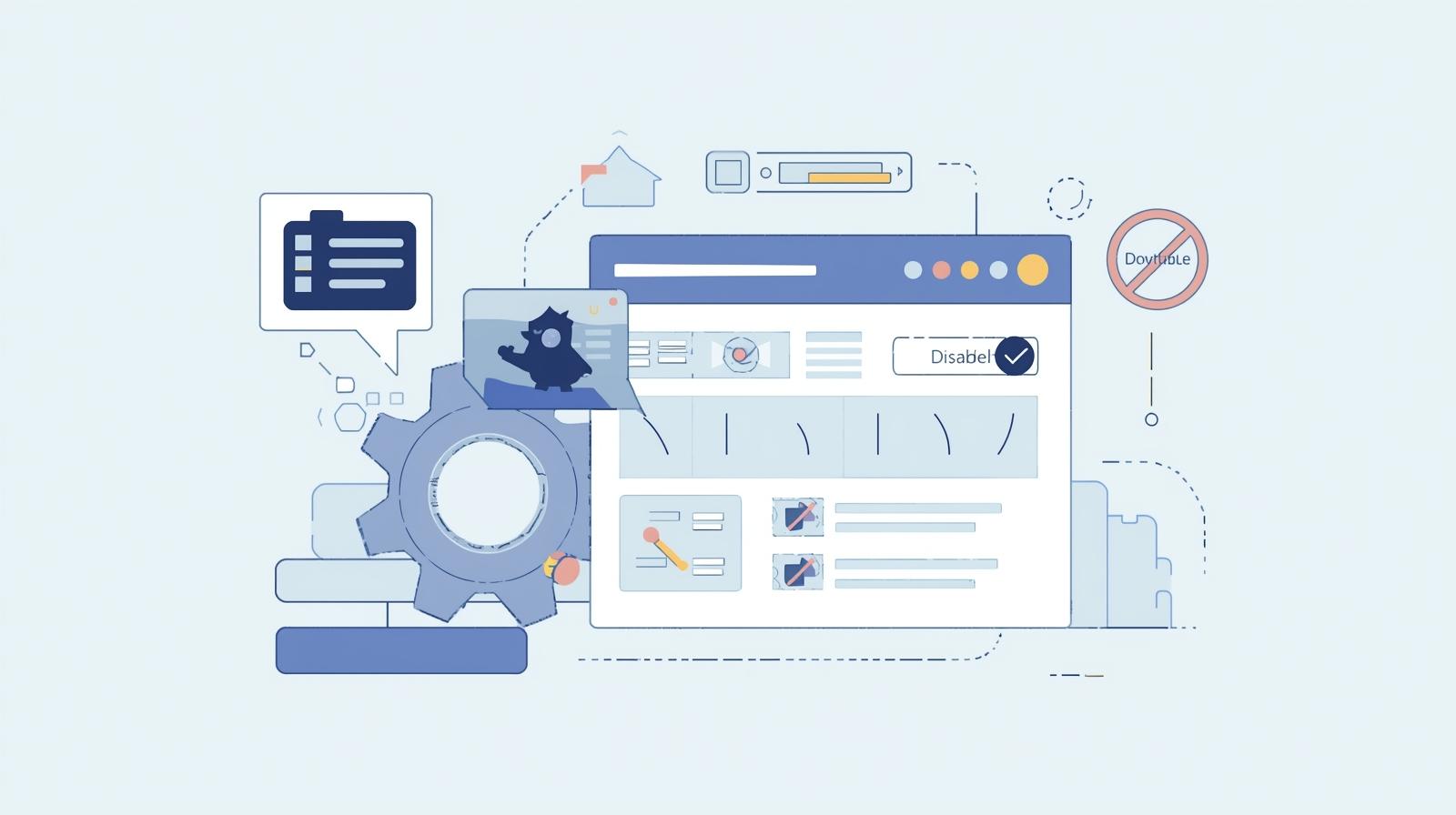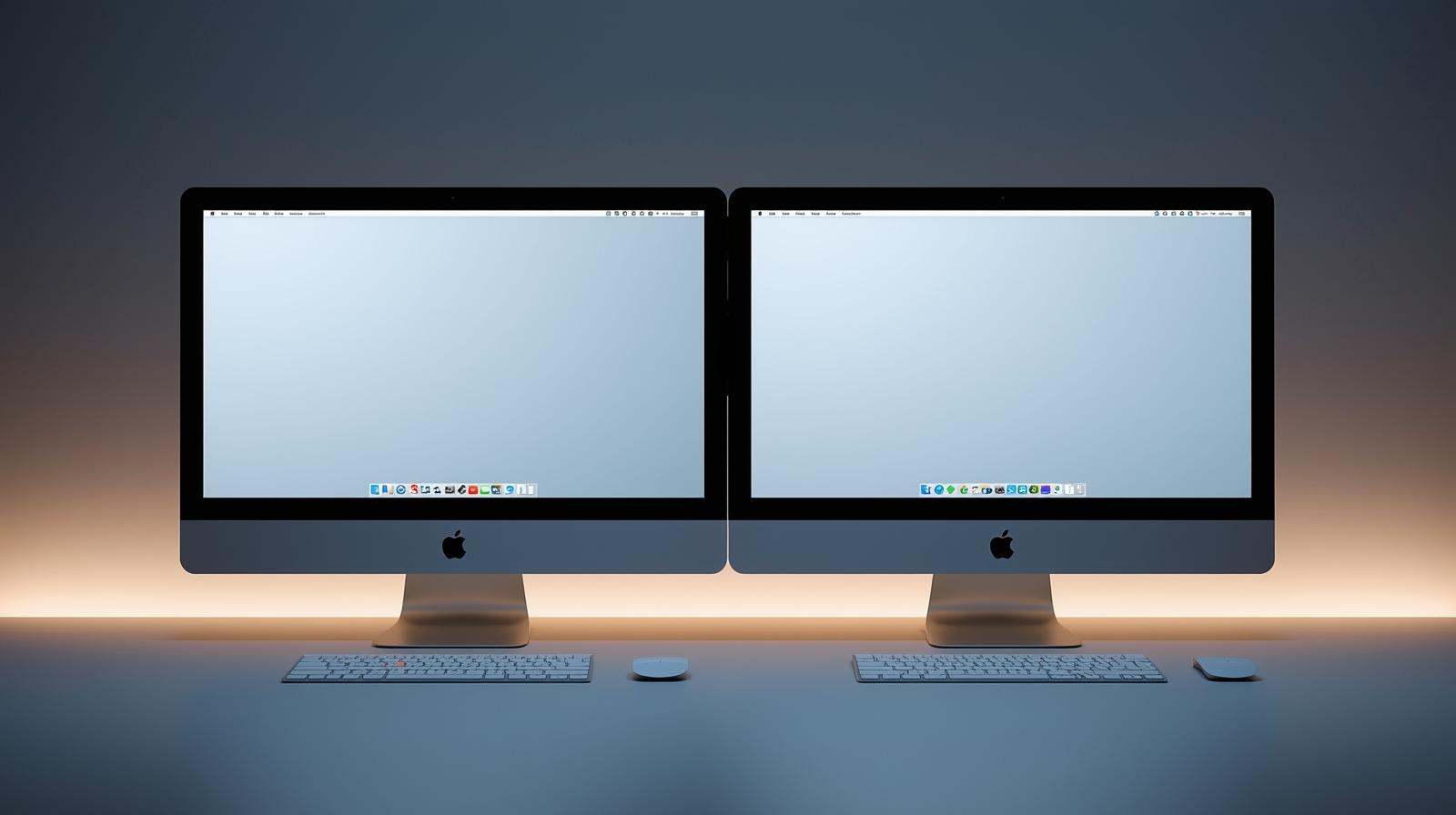Download Photos from iPhone to PC or Mac – Step-by-Step
Updated on July 18, 2025, by ITarian

Do you wonder how to download pictures from iPhone to computer quickly and safely? Whether you’re backing up memories or managing work files, transferring photos from your iPhone to your computer is simple with the right methods.
In this guide, we’ll cover different ways to transfer photos from iPhone to PC, Mac, or laptop securely, using built-in tools and professional tips for better data management.
Why You Should Transfer iPhone Photos to Computer
Downloading photos from your iPhone to your computer offers multiple benefits:
- Free up iPhone storage by offloading large photo files.
- Create backups to avoid accidental photo loss.
- Easier photo editing with desktop software.
- Organize business files and media more efficiently.
Fact: On average, users capture over 1,500 photos yearly, making regular transfers essential for storage and security.
1. How to Import iPhone Photos to Computer Using USB Cable
The simplest way to download iPhone pictures to Windows/Mac is via USB cable.
For Windows:
- Connect your iPhone using a Lightning to USB cable.
- Unlock your iPhone and tap Trust This Computer.
- Open Photos app on Windows.
- Click Import > From a USB device.
- Select photos and click Import Selected.
For Mac:
- Connect iPhone via USB cable.
- Open Photos app on Mac.
- Your iPhone will appear under Devices.
- Select photos and click Import All or choose specific files.
Tip: This method is ideal for bulk transfers and fast downloads.
2. Download iPhone Pictures to Windows/Mac via iCloud
If you prefer wireless transfers, iCloud offers a seamless solution.
Steps:
- Enable iCloud Photos under Settings > Apple ID > iCloud > Photos.
- On your PC or Mac, visit iCloud.com, log in with Apple ID.
- Go to Photos, select images, and click Download.
Or, install iCloud for Windows, sync photos, and access them via File Explorer.
Security Tip: Using iCloud ensures your photos remain encrypted during transfer.
3. Transfer Photos from iPhone to PC via Google Photos
Google Photos is a cloud-based alternative for users who prefer Google’s ecosystem.
How to Use:
- Install Google Photos app on your iPhone.
- Back up photos to Google Photos.
- On your computer, visit photos.google.com and download your pictures.
Note: Google Photos offers 15GB of free storage; ideal for quick sharing and remote access.
4. Use AirDrop to Download iPhone Pictures to Mac
For Mac users, AirDrop provides a fast, wireless way to transfer photos.
Steps:
- Enable AirDrop on both iPhone and Mac.
- Open Photos app on your iPhone.
- Select photos and tap Share > AirDrop.
- Choose your Mac and accept the transfer.
Tip: AirDrop is perfect for quick transfers without cables or internet.
5. Alternative Tools to Import iPhone Photos to Computer
- Dropbox: Upload via app and download via PC/Mac.
- OneDrive: Microsoft’s cloud storage solution.
- Third-party software: Tools like AnyTrans, iMazing offer additional features like selective transfer.
Best Practices for Secure Photo Transfers
- Always unlock your iPhone before transfer.
- Regularly back up photos to external drives.
- Keep iOS and software updated.
- Use reputable apps and services to prevent data leaks.
Frequently Asked Questions (FAQs)
1. Can I transfer photos from iPhone to PC without iTunes?
Yes, you can use Photos app, iCloud, or third-party tools without needing iTunes.
2. Will transferring photos delete them from my iPhone?
No, copying photos to a computer doesn’t delete them unless you choose to delete after import.
3. What’s the fastest way to transfer photos to Mac?
AirDrop offers the fastest wireless transfer; USB cable is the quickest wired option.
4. Is there a file size limit when transferring via AirDrop?
No, but transferring very large files may take longer depending on Wi-Fi speed.
5. How do I organize iPhone photos on my computer?
Use folders, date labels, or photo management software like Apple Photos or Adobe Lightroom.
Final Thoughts: Easily Manage Your iPhone Photos
Knowing how to download pictures from iPhone to computer ensures smooth photo management, whether for personal use or business workflows. By using tools like USB, iCloud, and AirDrop, you can transfer photos from iPhone to PC, import iPhone photos to computer, and download iPhone pictures to Windows/Mac without hassle.
Keep your photo collection organized, backed up, and easily accessible!