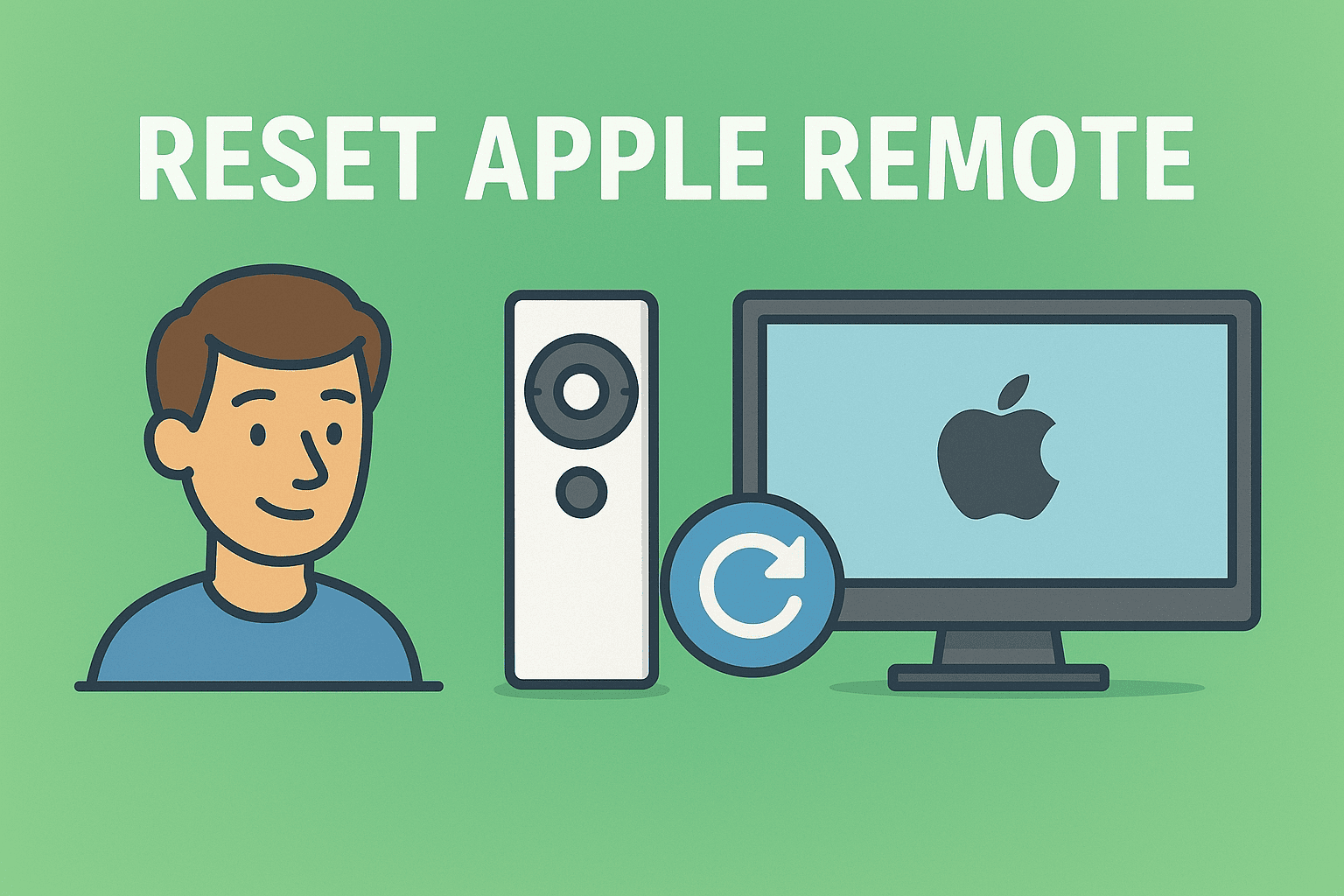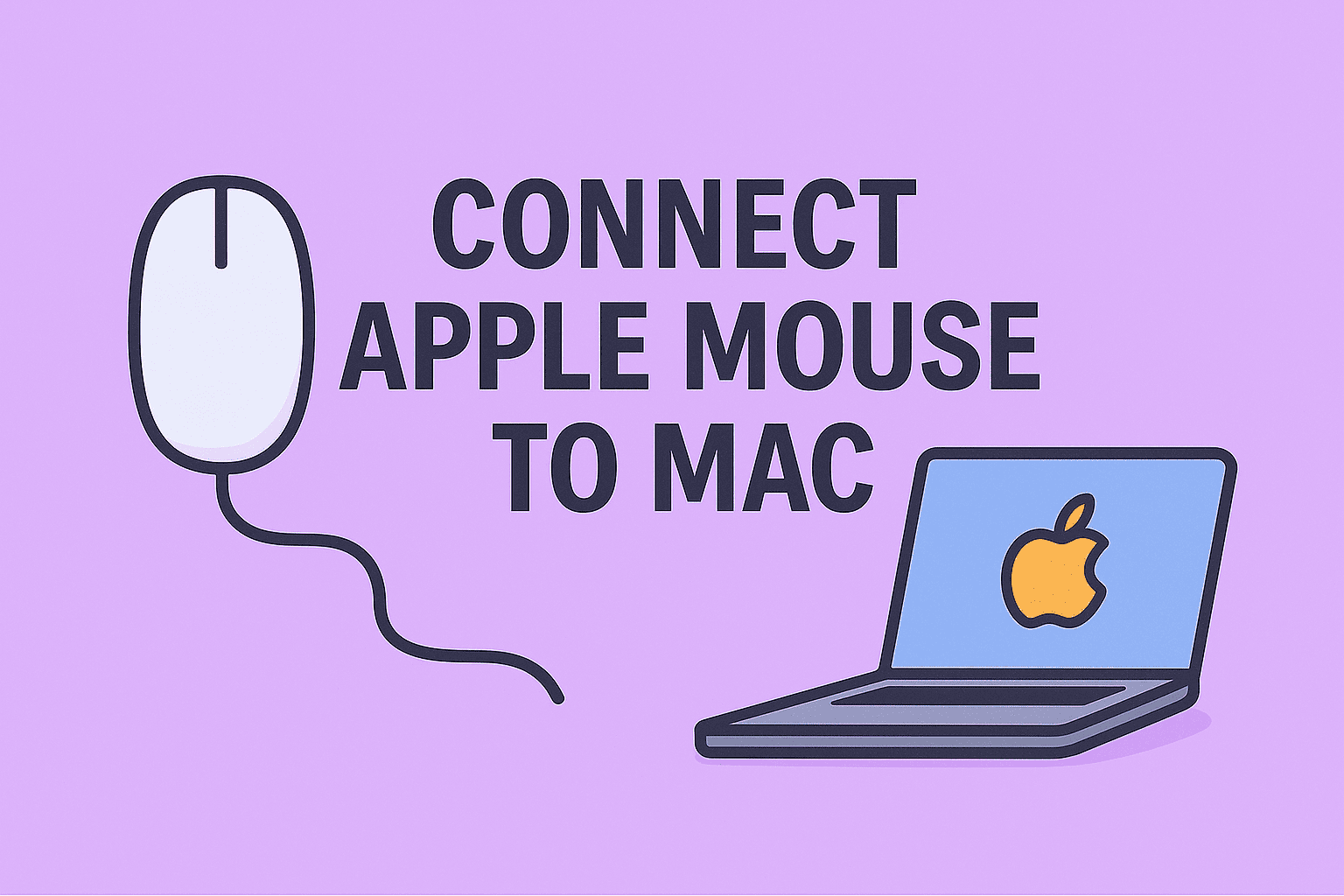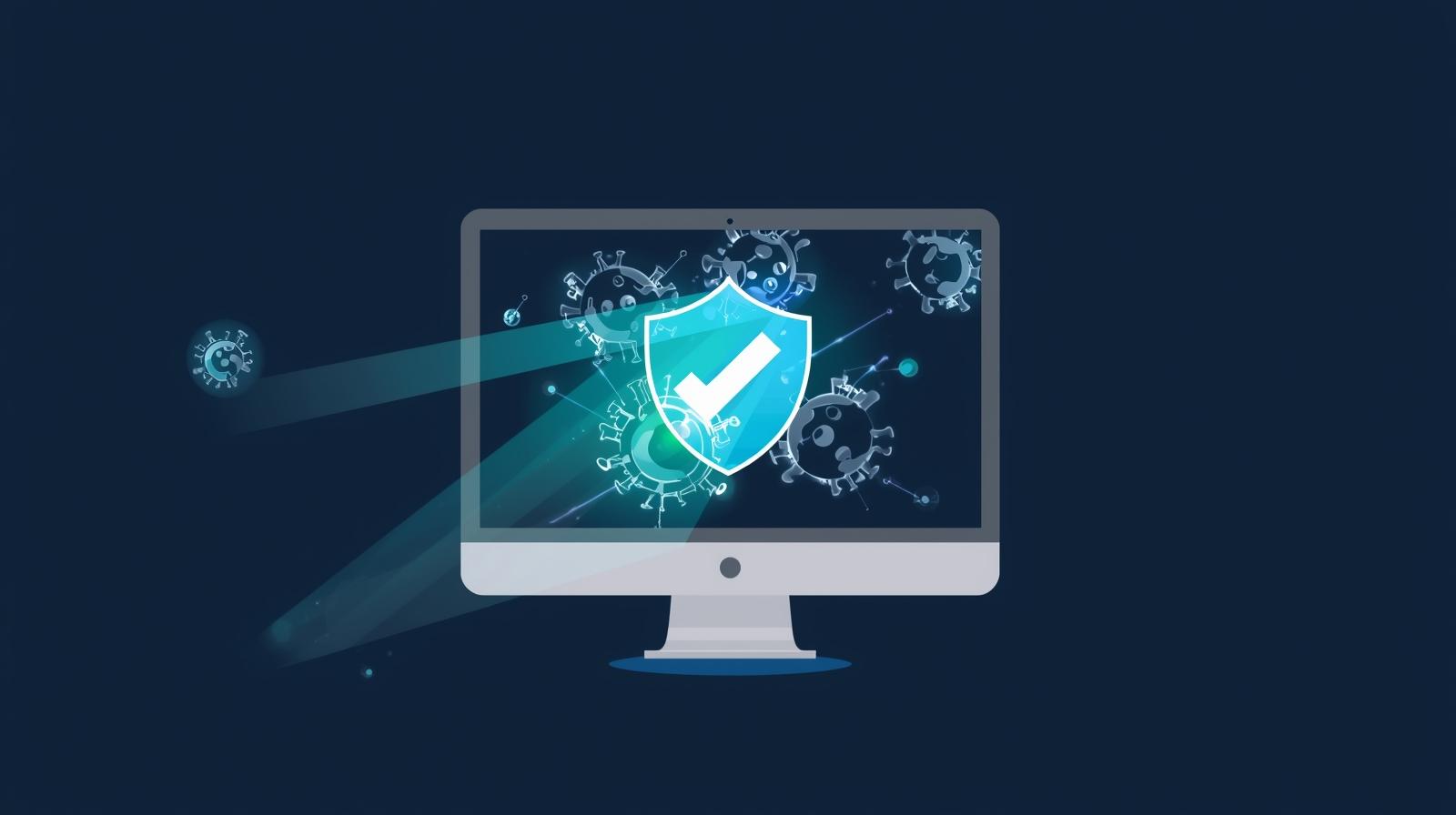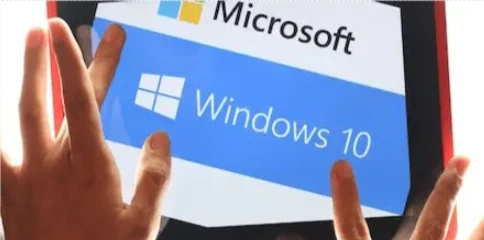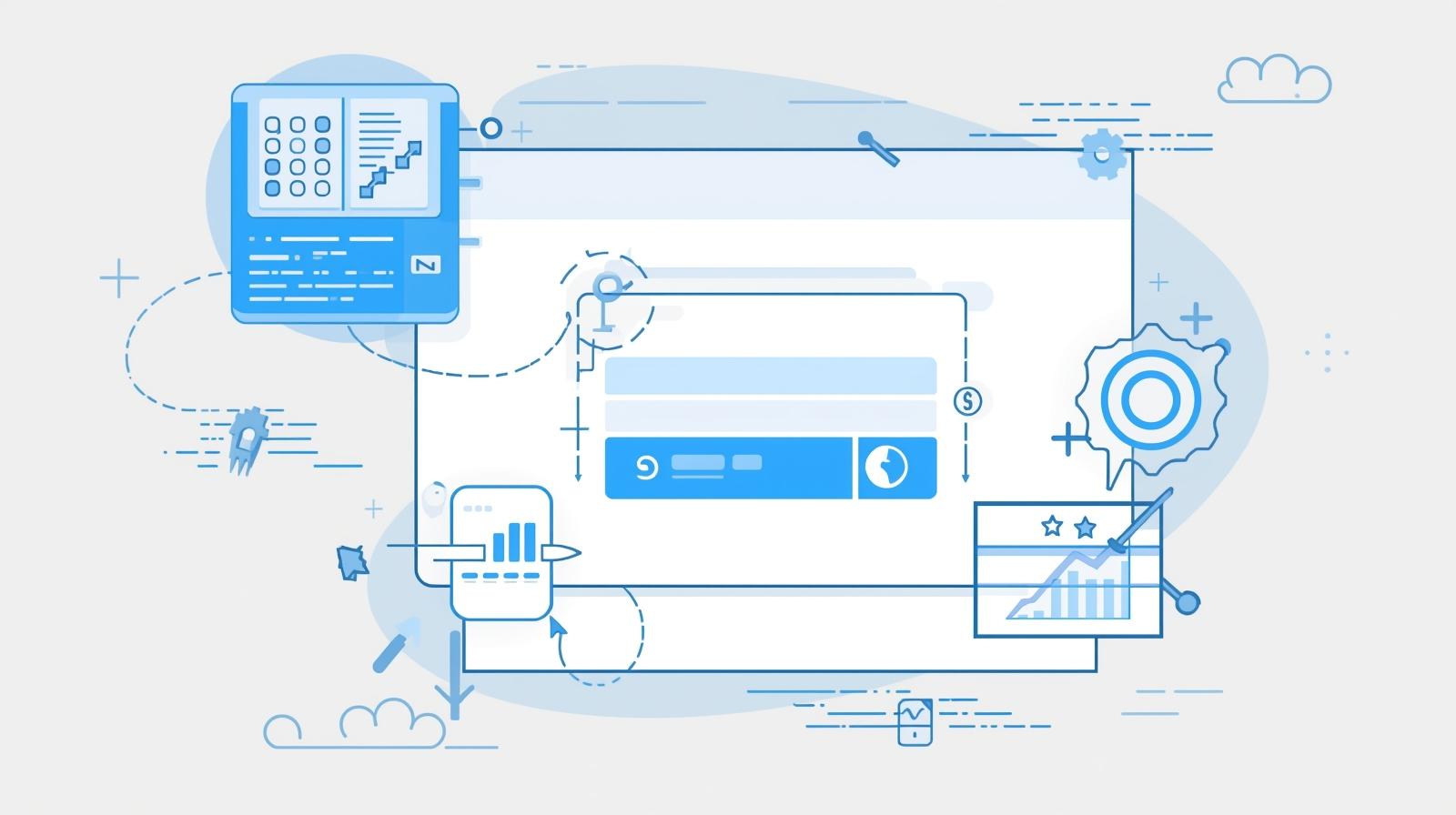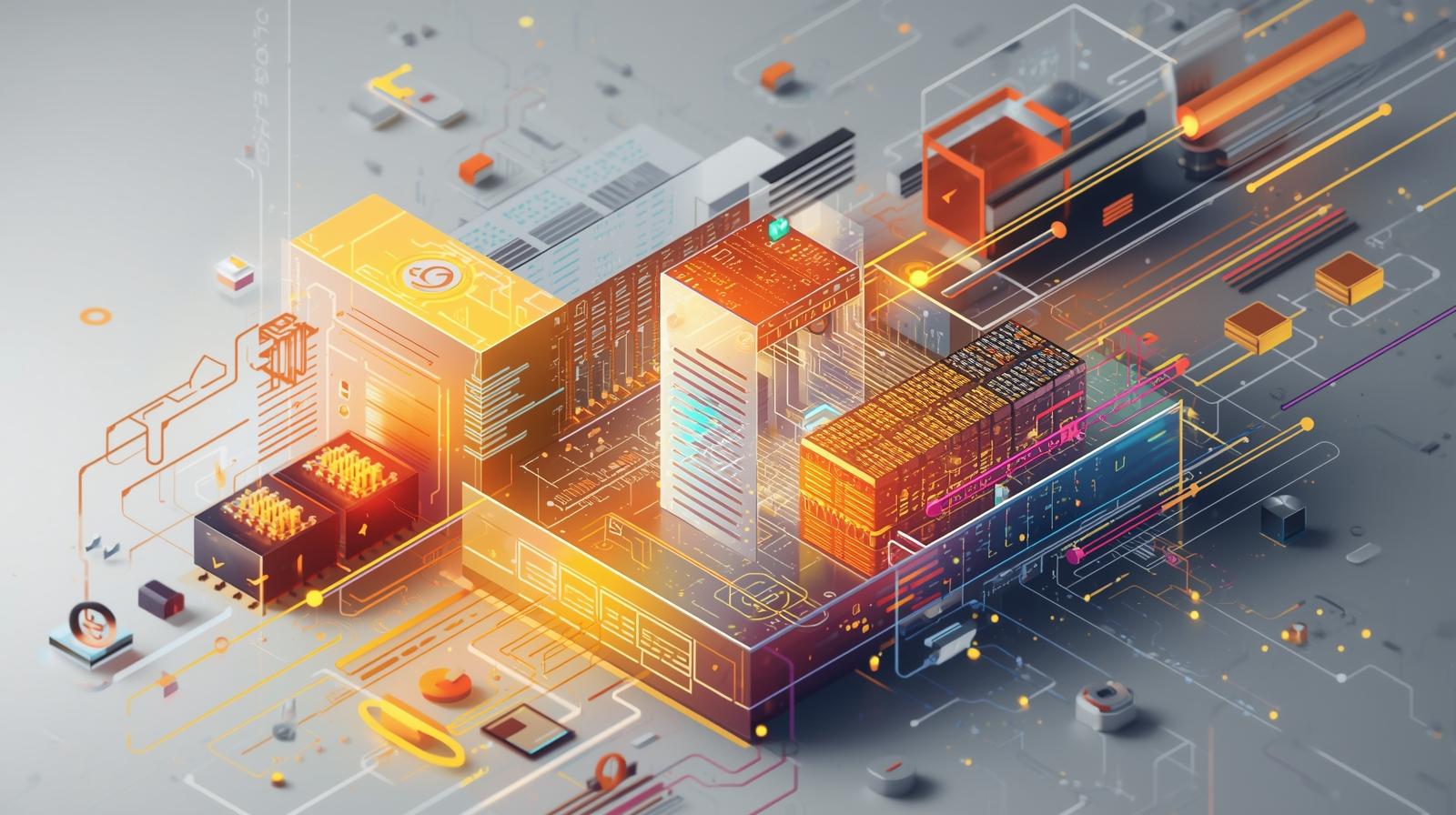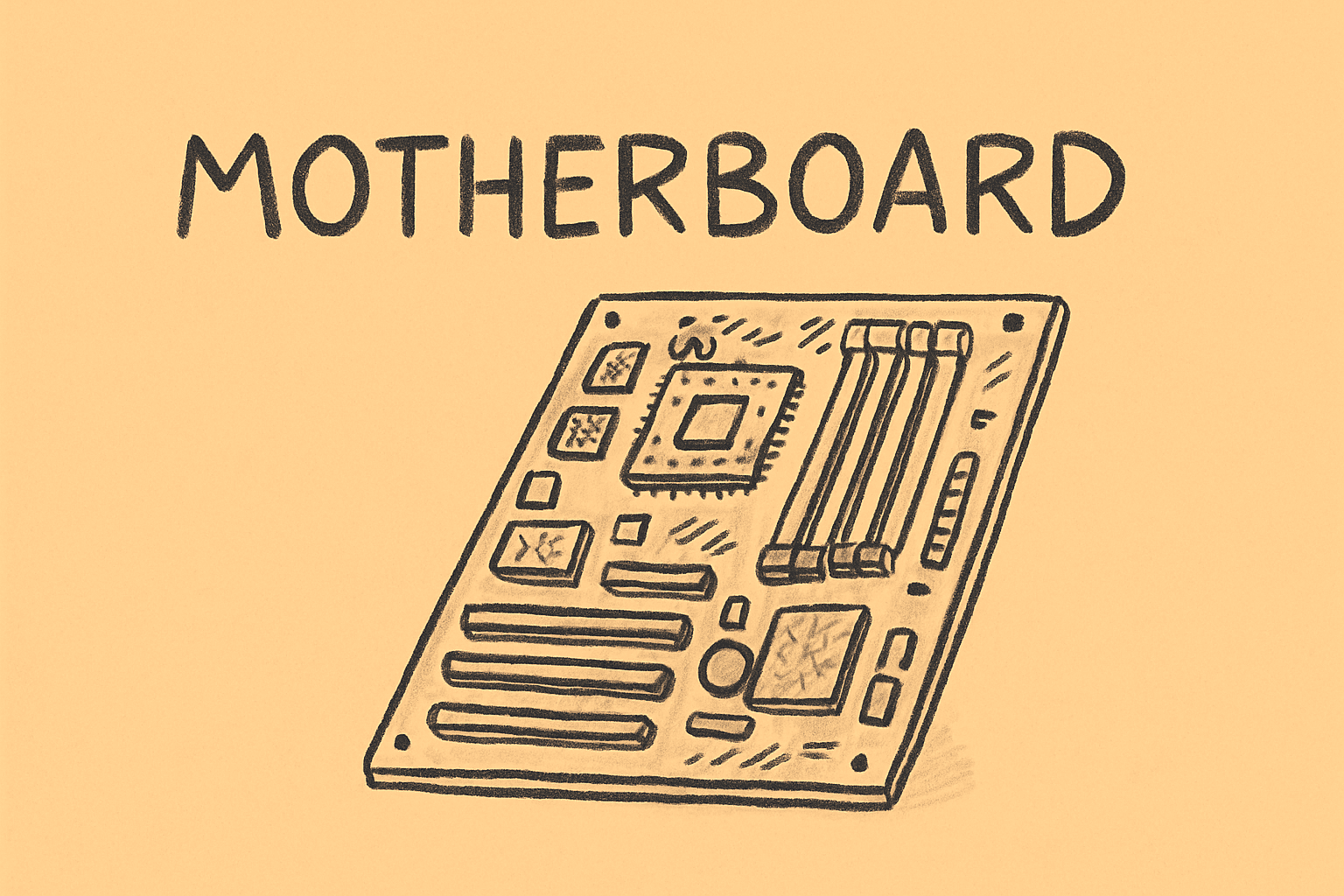Expert Security Tips for Turning Off Two-Factor Authentication
Updated on August 14, 2025, by ITarian
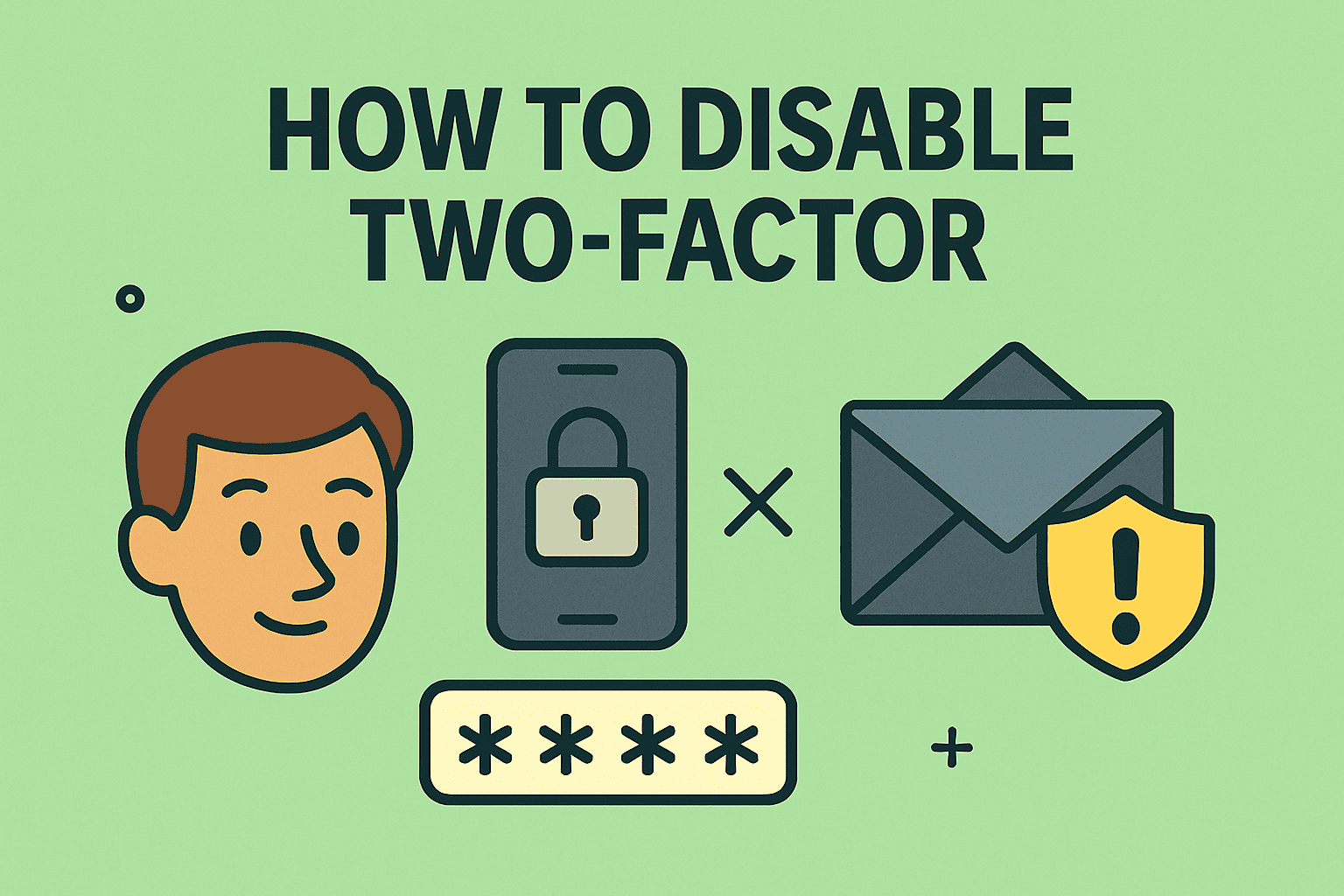
Have you ever needed to adjust login settings on an account but weren’t sure how to disable two factor authentication without compromising security?
Whether you’re reconfiguring identity access policies, switching MFA tools, or troubleshooting user login issues, turning off two-factor authentication (2FA) must be done carefully and securely. In this step-by-step guide, we’ll walk you through how to disable two factor authentication across popular platforms like Google, Apple, Microsoft, and Facebook—plus enterprise systems.
This guide is tailored for online security professionals, IT managers, and leaders who prioritize cybersecurity but understand that sometimes MFA changes are necessary.
What Is Two-Factor Authentication (2FA)?
Before we get into how to disable it, here’s a quick recap.
Two-factor authentication (2FA) is an added layer of security that requires:
- Something you know (password)
- Something you have (authenticator app, SMS code, hardware token)
This combination makes unauthorized access significantly harder—even if the password is stolen.
Disabling 2FA should always be temporary or part of a larger, more secure transition.
Why Would You Disable Two-Factor Authentication?
Although 2FA is essential for account security, there are scenarios where you may need to turn it off temporarily or permanently.
Common reasons:
- Switching to a different MFA provider
- Troubleshooting account access issues
- Devices lost or authenticator app not available
- Transitioning accounts for offboarding or role changes
- Users in low-risk environments with limited access requirements
Always ensure 2FA is re-enabled or replaced with another secure method if disabling temporarily.
How to Disable Two Factor Authentication: Platform-Specific Instructions
Let’s explore how to disable 2FA on the most commonly used platforms.
Google (Gmail / Google Workspace)
Steps:
- Sign in to your Google Account: myaccount.google.com
- Click Security on the left
- Under “Signing in to Google,” click 2-Step Verification
- Authenticate again
- Click Turn off
- Confirm by clicking Turn off in the prompt
Applicable for both Gmail and Google Workspace (admin approval may be needed in enterprise settings)
Apple ID / iCloud (macOS, iOS)
Note: Apple does not allow disabling 2FA on accounts where it has been enabled for more than 2 weeks.
If within the grace period:
- Visit appleid.apple.com
- Sign in with your Apple ID
- Click Security
- Click Turn Off Two-Factor Authentication (if option is available)
- Follow on-screen instructions
For corporate Apple IDs, consider switching to Managed Apple IDs with enterprise controls instead of disabling 2FA.
Microsoft Account (Outlook, Office 365, Azure AD)
Personal Microsoft Account:
- Visit account.microsoft.com
- Go to Security > Advanced security options
- Scroll to Two-step verification
- Click Turn off
- Confirm in the popup
Microsoft 365 (Admin Account):
- Must disable via Azure Active Directory > Security > MFA
- Policy changes may require PowerShell or Conditional Access adjustment
Always verify user role and access policies before removing 2FA on admin accounts.
Steps:
- Open Facebook
- Go to Settings & Privacy > Settings
- Select Security and Login
- Scroll to Two-Factor Authentication
- Click Edit
- Choose Turn off, and confirm
Ideal for business pages and managers switching to Business Manager access controls
Twitter / X (as of 2025)
Twitter now restricts SMS-based 2FA to premium users but still allows app-based 2FA.
To disable:
- Go to Settings > Security and Account Access > Security
- Select Two-Factor Authentication
- Uncheck all enabled options
- Confirm with your password
Enterprise Tools (Admin Perspective)
For IT Managers & SysAdmins:
- Okta: Go to Directory > People, choose user > Reset Multifactor
- Duo Security: Admin panel > Users > Disable 2FA or bypass temporarily
- Entra ID (Azure AD): Use PowerShell or MFA portal to disable per user
- Intune + Conditional Access: Adjust policy exclusions instead of fully disabling MFA
Always document these actions and enforce a time-limited bypass if temporary.
Security Implications of Disabling Two Factor Authentication
Disabling 2FA opens accounts to higher risk. Even temporarily, it creates a window of opportunity for cybercriminals.
Risks include:
- Credential stuffing
- Brute force attacks
- Phishing
- Account takeover
Best practices:
- Only disable with a valid justification
- Enable again as soon as possible
- Use alternate security layers (e.g., device trust, IP restrictions)
- Always log and monitor account activity during this window
Enterprise-grade systems should have a security exception request workflow in place.
Alternatives to Disabling 2FA
If the goal is accessibility—not full removal—consider these safer alternatives:
Alternatives:
- Change 2FA method (e.g., from SMS to app-based like Authy or Microsoft Authenticator)
- Add backup codes or a secondary number
- Use a hardware key (YubiKey, Titan)
- Set up trusted devices
- Request a temporary bypass through IT
These options reduce friction while preserving account protection.
When Should 2FA Be Required Again?
After resolving the issue or completing transitions, ensure 2FA is reactivated:
- During next login
- Before accessing sensitive systems
- Upon elevation of user permissions
- After device re-enrollment or password reset
Use your platform’s native prompts or MDM systems to enforce reauthentication with 2FA.
FAQs: How to Disable Two Factor Authentication
1. Can I turn off 2FA without logging into my account?
No. For security reasons, most platforms require login and identity verification to disable 2FA. Contact support if you’re locked out.
2. Will I lose access to my account if I delete my authenticator app?
Not necessarily. Use backup codes, secondary email/SMS, or contact the platform’s support for recovery.
3. Is it safe to disable 2FA temporarily?
It’s not recommended unless absolutely necessary. If required, ensure it’s documented, monitored, and quickly re-enabled.
4. Can I disable 2FA for all users in my company?
You can, but it’s highly discouraged. Instead, use Conditional Access or group policies to apply exceptions as needed.
5. What is the safest method of 2FA?
Hardware security keys (like YubiKey) and TOTP apps (like Google Authenticator or Authy) offer the best balance of usability and security.
Final Thoughts
Knowing how to disable two factor authentication can be useful, but it should always be approached with caution. Whether you’re making temporary changes for troubleshooting or onboarding users, the goal should be to maintain high security standards.
Disable only when necessary, replace with equally strong alternatives, and always re-enable 2FA once the task is complete.
Need better control over user access, authentication, and endpoint protection?
Start your FREE Itarian trial today and manage authentication workflows, monitor login activity, and enforce identity policies across your entire organization—securely and at scale.