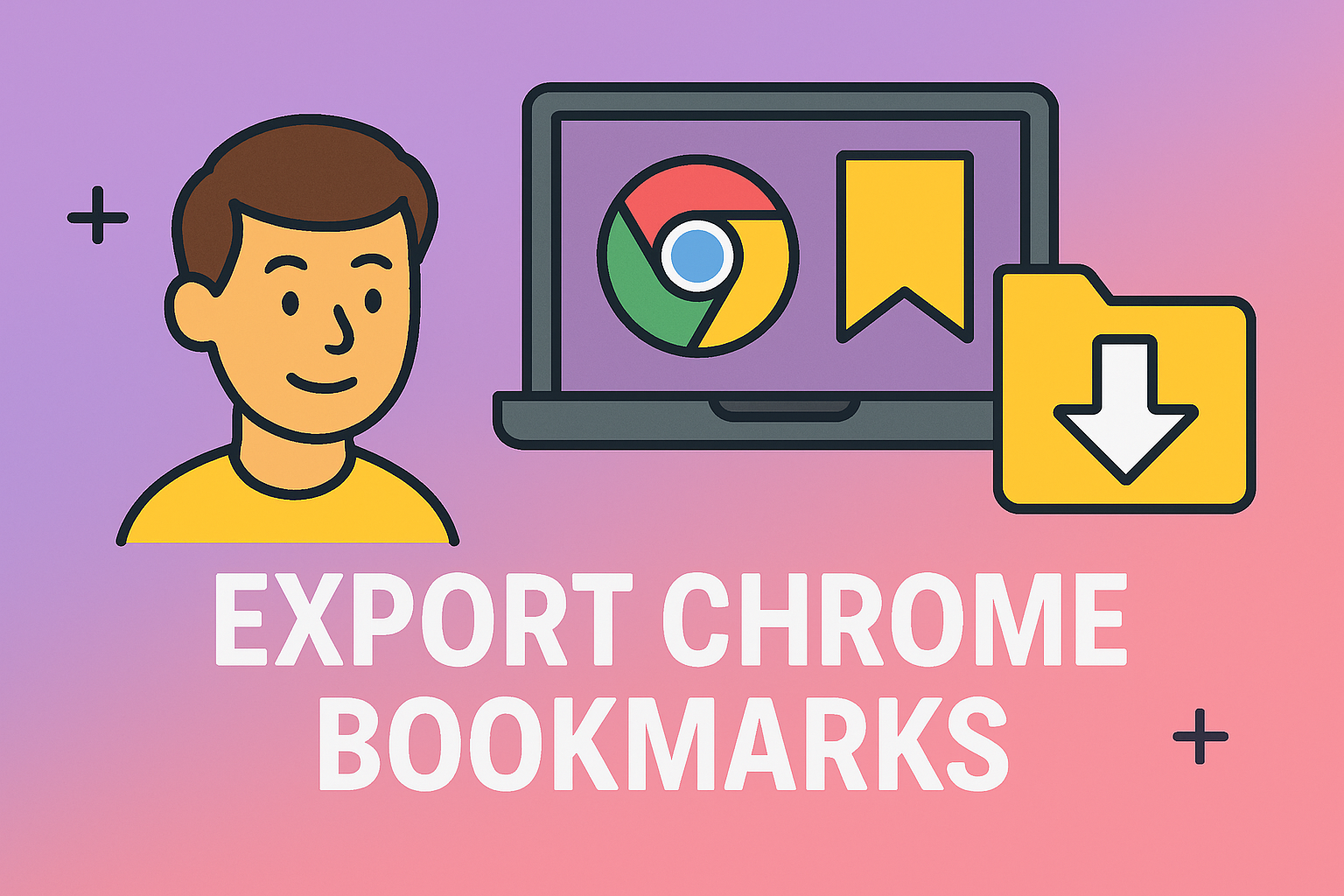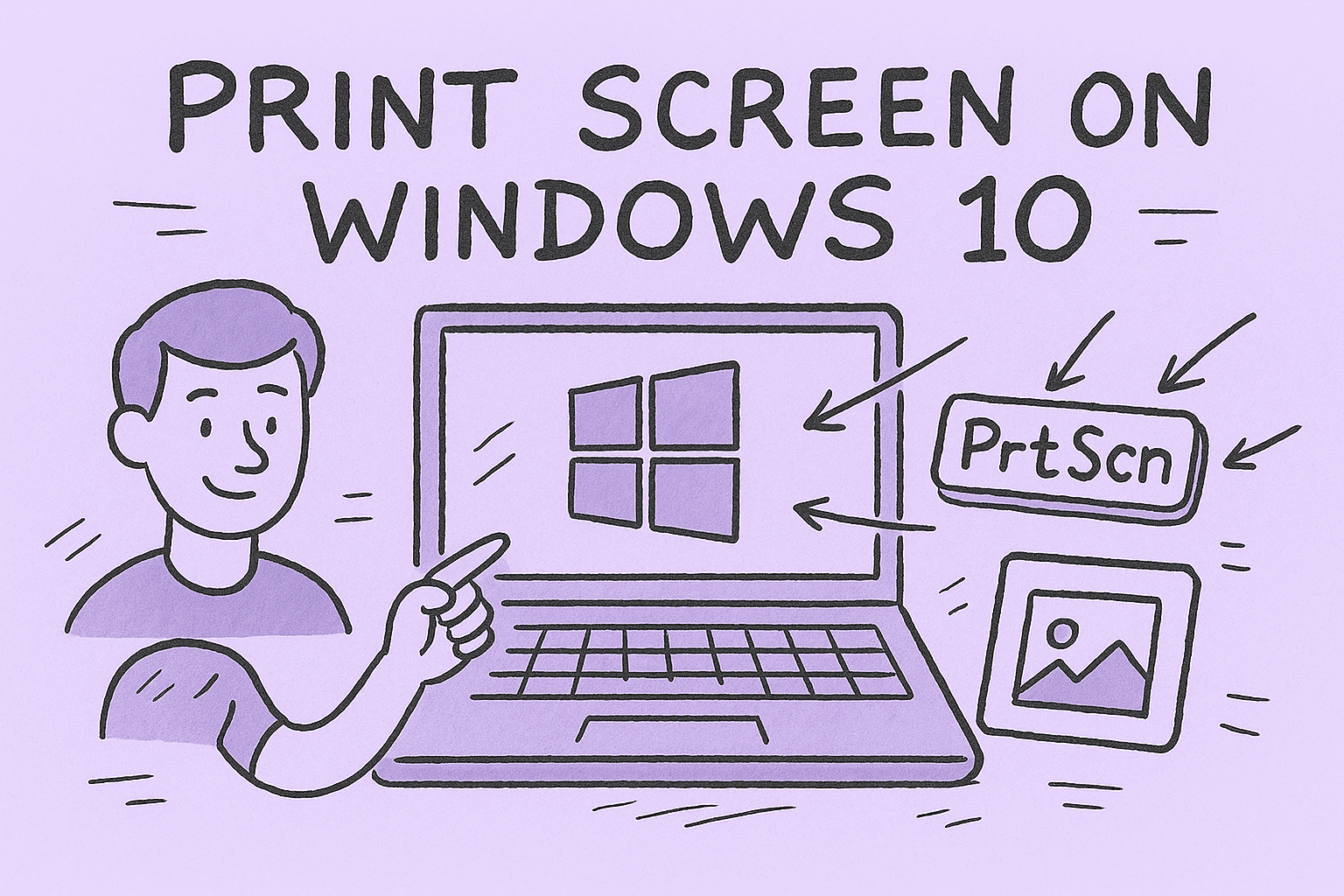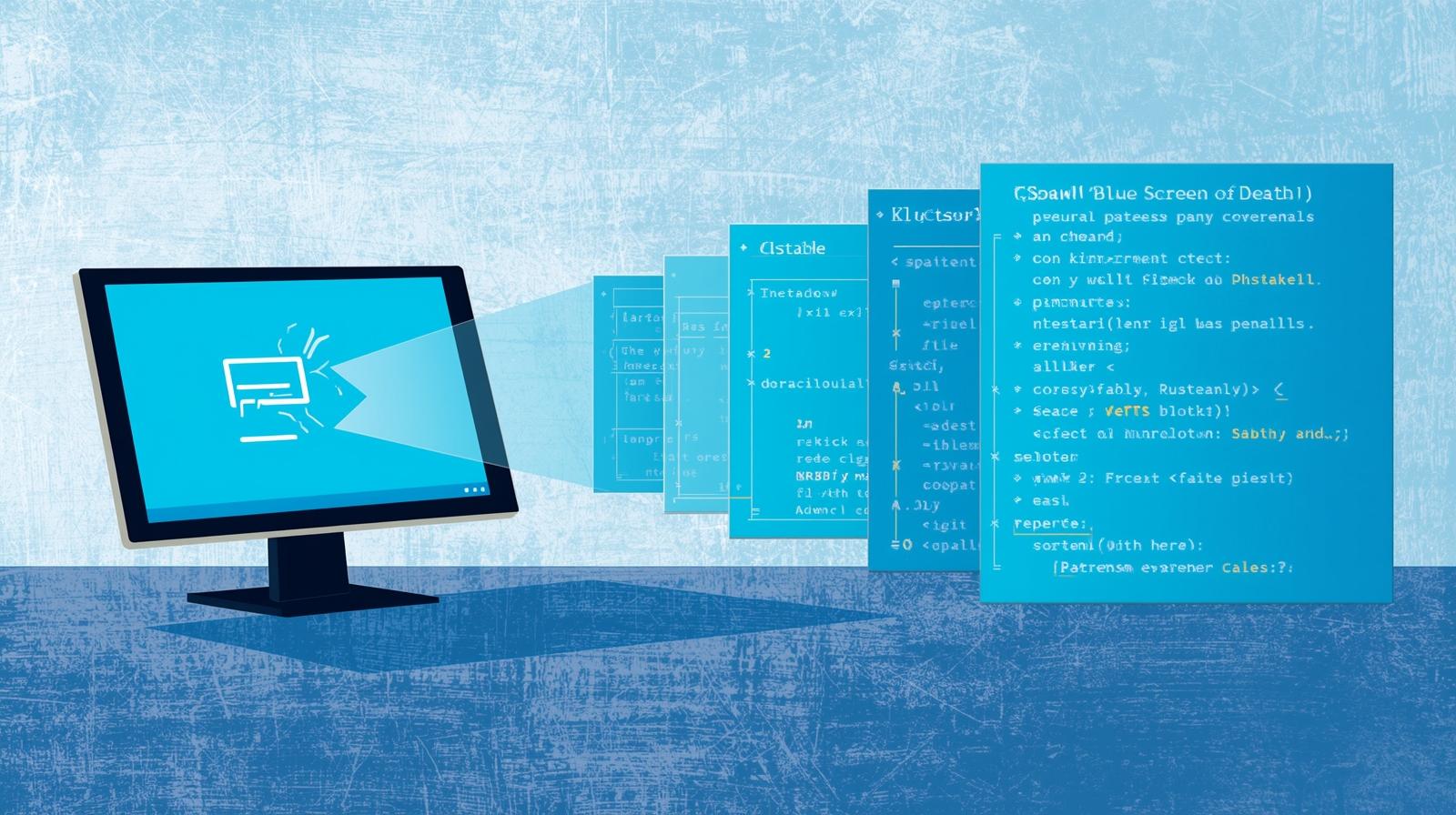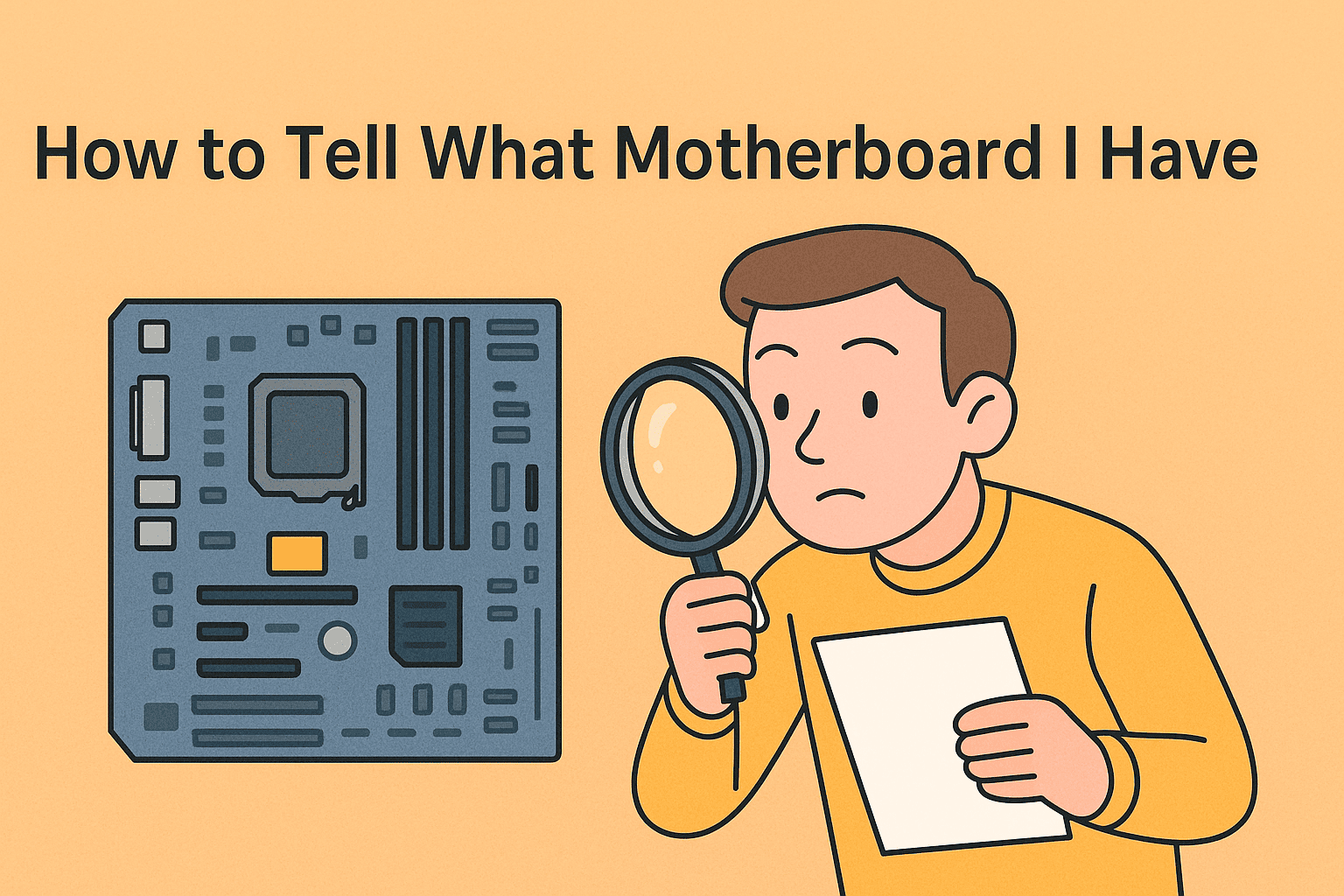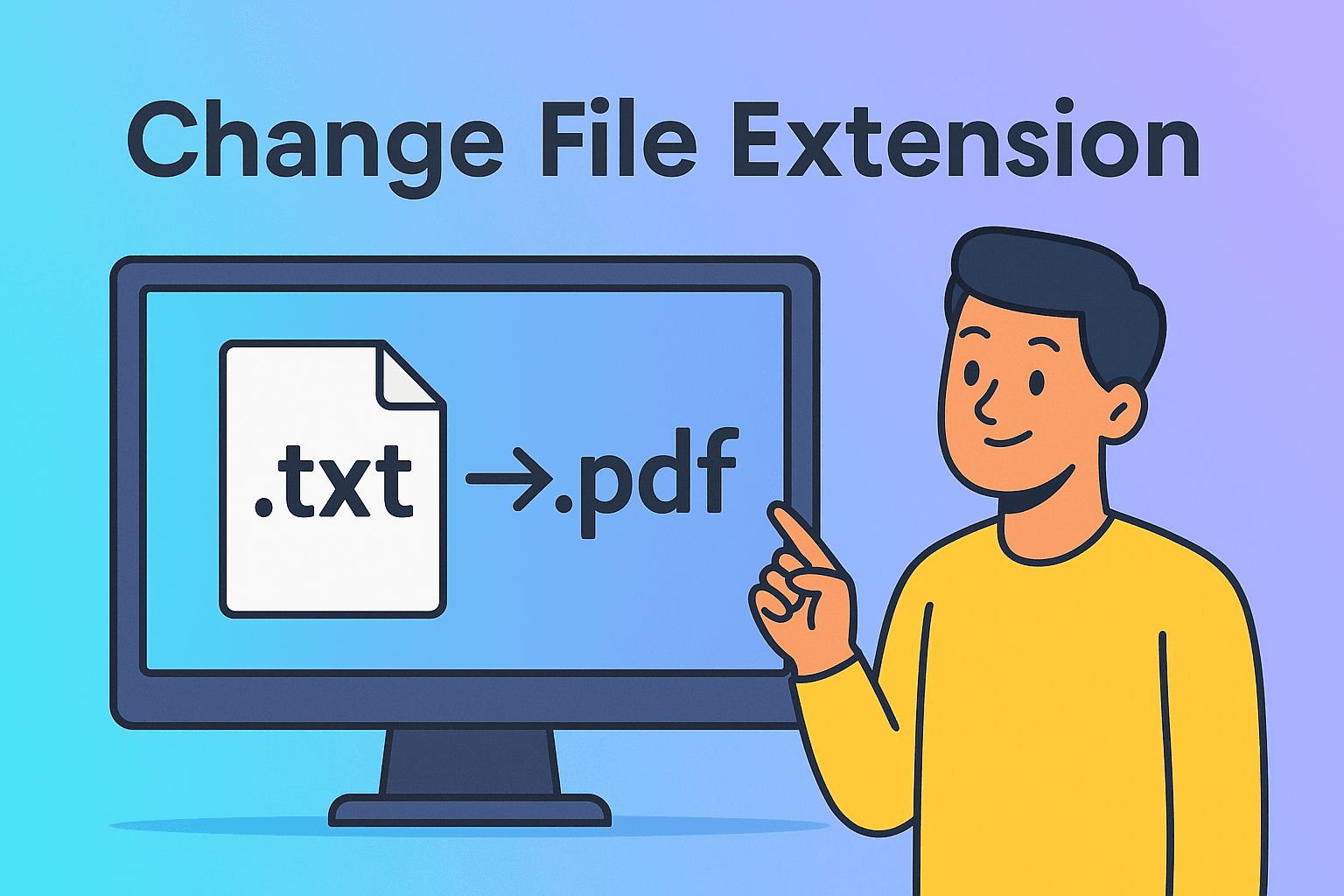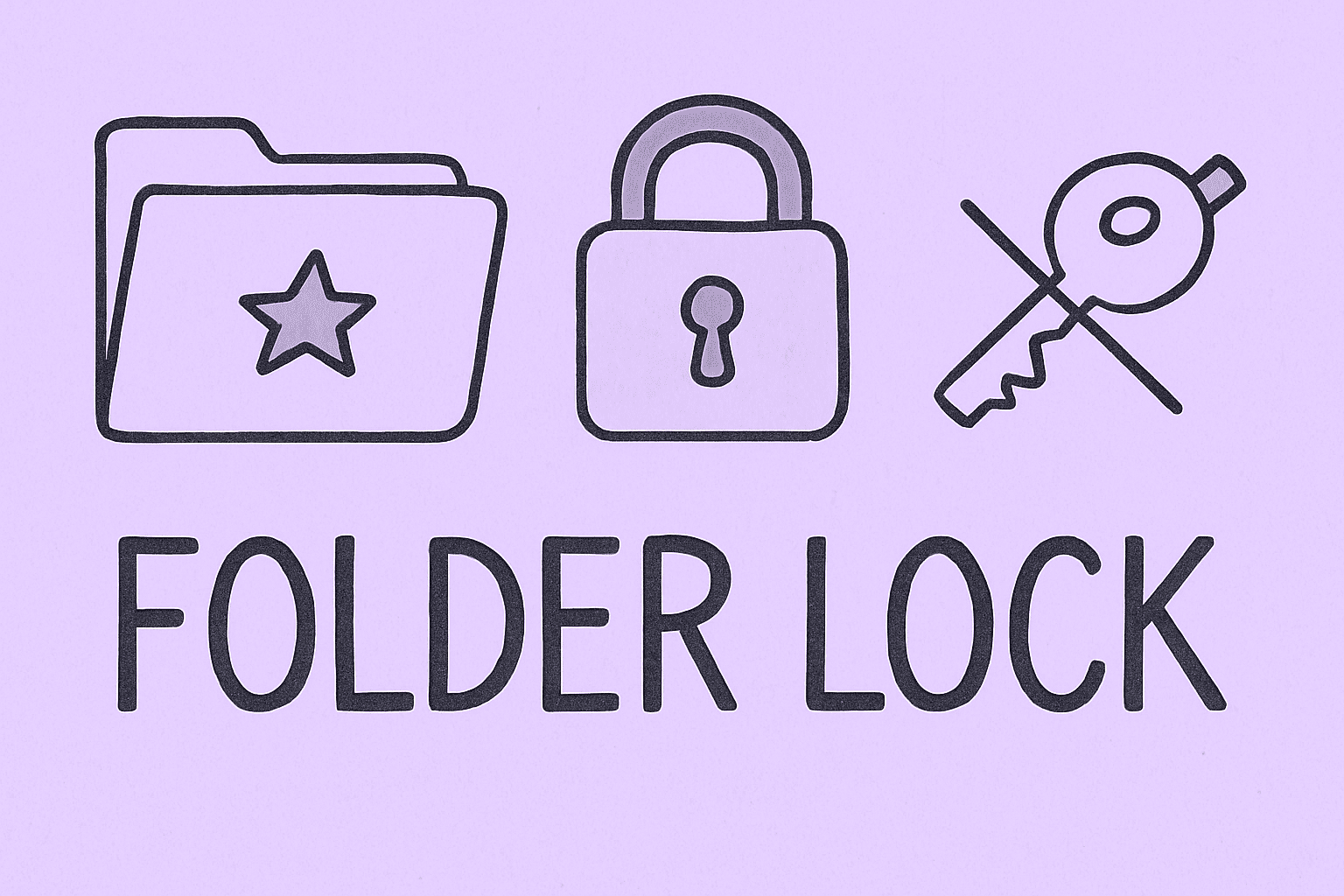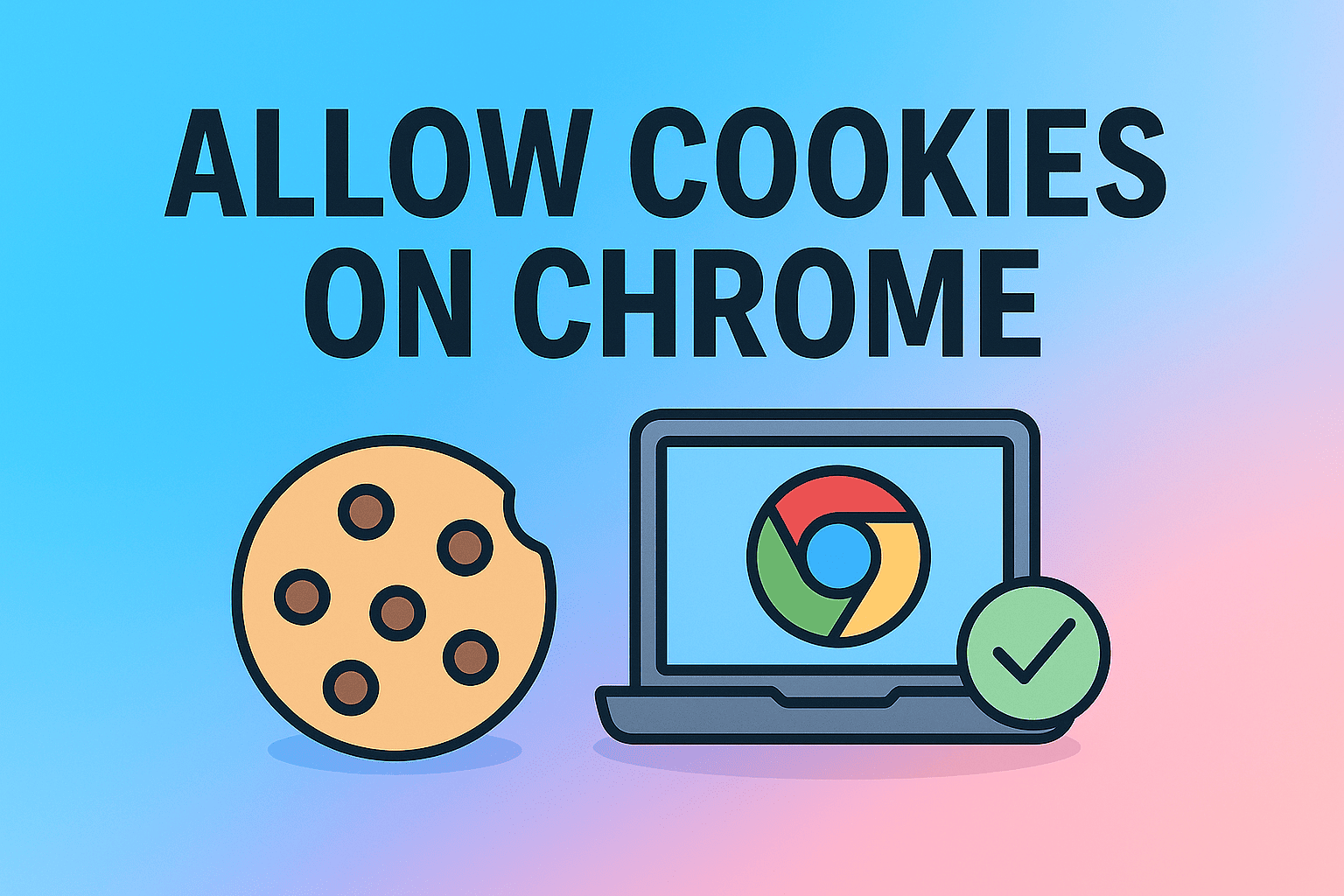Managing Ad Blockers for Better Browser Performance
Updated on November 3, 2025, by ITarian
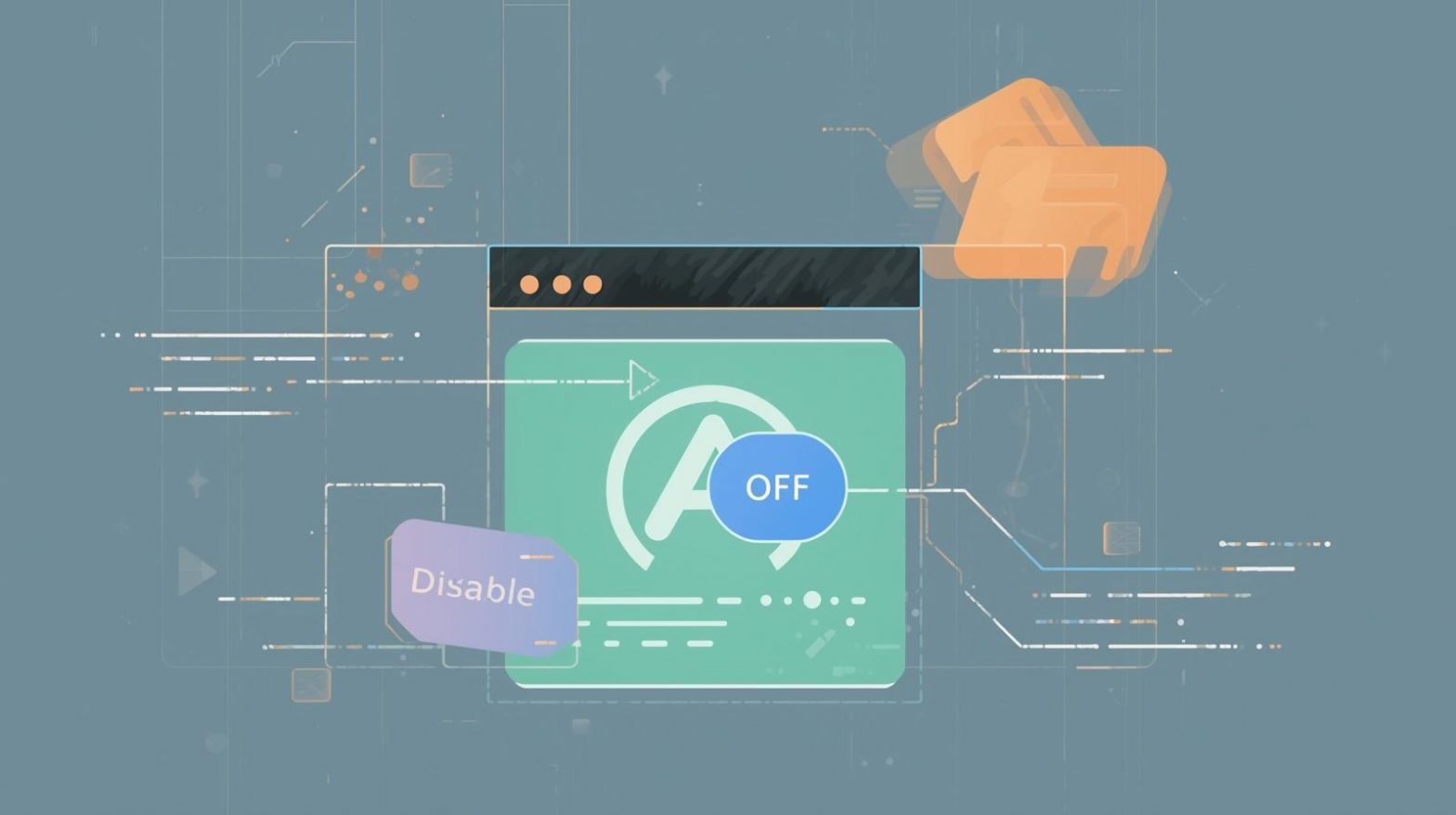
Have you ever visited a website and been greeted with a message saying, “Please disable your ad blocker to continue”? Knowing how to disable ad blocker is essential when websites restrict access, certain page elements fail to load, or you want to support trusted creators.
While ad blockers help protect your privacy and speed up browsing by blocking intrusive ads, they can sometimes interfere with legitimate sites, online tools, or business dashboards. For professionals in cybersecurity, IT management, or digital business, understanding when and how to manage ad blockers ensures smoother operations without compromising safety.
In this comprehensive article, we’ll cover step-by-step methods to disable ad blockers on popular browsers, manage exceptions, and safely browse the web while maintaining online security.
Why You Might Need to Disable Ad Blocker
While ad blockers offer convenience and privacy, there are valid reasons to temporarily disable them.
Common Reasons to Turn Off Ad Blockers:
-
Access Restricted Content: Many websites require ad revenue to operate and restrict users with active ad blockers.
-
Website Functionality Issues: Some features—like videos, forms, or pop-ups—may not load when ads are blocked.
-
Troubleshooting Problems: Turning off ad blockers can help identify if they’re causing page loading or login errors.
-
Supporting Content Creators: Allowing ads on trusted websites helps sustain free content and journalism.
-
Avoiding Conflicts with Security Tools: Some cybersecurity monitoring software may conflict with aggressive ad-blocking extensions.
For IT managers, managing ad blocker policies across employee browsers can also improve access to legitimate web-based tools used in corporate environments.
How to Disable Ad Blocker in Google Chrome
Chrome is the most widely used browser, and disabling an ad blocker here depends on whether you’re using Chrome’s built-in controls or an external extension.
Method 1: Disable Built-In Chrome Ad Blocker
Google Chrome has a native ad filtering system that automatically blocks intrusive ads.
Steps:
-
Open Chrome and click the three-dot menu (⋮) in the top-right corner.
-
Go to Settings → Privacy and Security → Site Settings.
-
Scroll down to Additional Content Settings → Ads.
-
Select All sites can show ads or Add specific exceptions for trusted websites.
This allows websites to display ads normally or based on your chosen preferences.
Method 2: Disable Ad Blocker Extension
If you’ve installed an extension like AdBlock, uBlock Origin, or AdGuard, here’s how to turn it off:
Steps:
-
Click the Extensions icon (puzzle piece) in the top-right corner of Chrome.
-
Select Manage Extensions.
-
Locate the ad blocker (e.g., AdBlock, uBlock Origin).
-
Toggle the switch off to disable it temporarily.
Pro Tip: To disable an ad blocker for a single website, click the ad blocker icon in the toolbar and choose Pause on this site.
This approach allows selective ad viewing without fully disabling protection.
How to Disable Ad Blocker in Microsoft Edge
Microsoft Edge, built on Chromium, has similar controls for managing ad blockers and browser extensions.
Method 1: Disable Edge’s Built-In Tracking Prevention
While not a full ad blocker, Edge’s tracking prevention feature can block ads indirectly.
Steps:
-
Open Edge and click Settings and More (⋯).
-
Navigate to Settings → Privacy, Search, and Services.
-
Under Tracking Prevention, select Basic instead of Strict.
This reduces ad-blocking intensity while maintaining essential privacy protection.
Method 2: Turn Off Ad Blocker Extension
If you’re using a third-party extension like AdBlock Plus, follow these steps:
Steps:
-
Click the Extensions icon in the toolbar.
-
Select Manage Extensions.
-
Toggle Off the ad blocker extension.
Alternatively, click the extension icon directly and choose Pause on this site if you only want to allow ads on specific pages.
How to Disable Ad Blocker in Mozilla Firefox
Firefox offers robust privacy settings and supports multiple ad-blocking add-ons.
Method 1: Turn Off Enhanced Tracking Protection
Firefox’s built-in privacy feature may sometimes act as an ad blocker.
Steps:
-
Open the target website.
-
Click the Shield icon in the address bar.
-
Toggle Enhanced Tracking Protection off for that site.
This action allows ads and trackers temporarily for the selected site.
Method 2: Disable Ad Blocker Add-On
If you’ve installed a dedicated ad blocker:
Steps:
-
Click the Menu (☰) → Add-ons and Themes.
-
Go to Extensions.
-
Find the ad blocker and toggle it Off.
Tip: Firefox users can also use Private Windows for ad-free sessions without adjusting global settings.
How to Disable Ad Blocker in Safari (macOS and iOS)
Safari comes with its own content-blocking capabilities, and third-party blockers can also be installed through the App Store.
Method 1: Disable Safari Content Blockers (Mac)
Steps:
-
Open Safari → Preferences → Websites.
-
Select Content Blockers from the sidebar.
-
Turn Off blockers for specific sites or globally.
Method 2: Disable Safari Content Blockers (iPhone/iPad)
Steps:
-
Go to Settings → Safari → Content Blockers.
-
Toggle Off the blocker you wish to disable.
This will allow ads on all websites or just specific ones, depending on your configuration.
How to Disable Ad Blocker on YouTube
YouTube is particularly sensitive to ad blockers and may block videos entirely until you disable them.
Steps:
-
Click the ad blocker icon in your browser toolbar.
-
Choose Pause on YouTube.com or Don’t run on this domain.
-
Refresh the page to allow video playback.
Security Note: Be cautious of fake “disable ad blocker” pop-ups or extensions claiming to help with YouTube—they may contain malware.
How to Disable Ad Blocker for a Single Website
If you don’t want to disable ad blockers across all sites, selectively whitelisting trusted websites is the best option.
Steps:
-
Click the ad blocker icon in your browser toolbar.
-
Select Pause on this site, Allow ads on this site, or similar options depending on your extension.
-
Refresh the page.
This ensures the website functions properly without compromising privacy elsewhere.
Example: If your cybersecurity dashboard or trusted IT vendor’s page isn’t loading properly, you can whitelist their domain safely.
Troubleshooting: Ads Still Not Showing After Disabling
Sometimes, even after turning off your ad blocker, websites might still think it’s active.
Possible Causes and Fixes:
-
Multiple Ad Blockers Installed:
-
Check for more than one ad-blocking extension and disable them all.
-
-
Cached Data:
-
Clear browser cache and cookies, then restart the browser.
-
-
Browser Privacy Settings:
-
Some browsers’ privacy modes still block tracking scripts that mimic ad-blockers.
-
-
Firewall or Network Filters:
-
Enterprise networks or VPNs may have ad-blocking filters applied at the DNS or gateway level.
-
Safe Browsing Tips While Ads Are Enabled
Even if you disable ad blockers, you can still stay secure online with these tips:
-
Use Trusted Sites Only: Enable ads only on legitimate or verified websites.
-
Install Antivirus Protection: Use solutions that detect malicious or misleading ads.
-
Avoid Clicking Suspicious Ads: Watch for fake “Download” or “Update Now” buttons.
-
Enable Pop-Up Blocking Separately: You can still block pop-ups without disabling ads entirely.
-
Keep Browser Updated: Regular updates patch vulnerabilities exploited by malicious advertisers.
For IT security teams, enabling controlled ad access while maintaining enterprise-grade protections ensures employees browse safely without blocking mission-critical web tools.
Frequently Asked Questions (FAQ)
1. How do I disable my ad blocker temporarily?
Click the ad blocker icon in your browser and choose “Pause on this site” or toggle it off in the extensions menu.
2. Can I whitelist only certain websites?
Yes. Most ad blockers allow you to add specific sites to an “allow list” for uninterrupted browsing.
3. Is it safe to disable ad blocker?
Yes, if you only do so on trusted websites. Always ensure your antivirus or endpoint protection remains active.
4. Why does YouTube stop working with ad blockers?
YouTube detects and restricts playback for users with active ad blockers to encourage ad-supported access.
5. Can disabling ad blockers increase malware risk?
Potentially, yes. Some ads can contain malicious code. That’s why enabling ads only on reliable, secure sites is crucial.
Final Thoughts
Learning how to disable ad blocker empowers you to manage web browsing responsibly—balancing privacy with accessibility. Whether you’re troubleshooting, accessing essential business platforms, or supporting online creators, understanding when and how to turn off your ad blocker keeps your browsing smooth and secure.
For cybersecurity and IT professionals, managing ad blocker policies ensures that critical web applications remain accessible while maintaining organizational security standards.
To strengthen your overall digital protection and manage browser policies across multiple endpoints—
Start your free trial with ITarian today and take full control of your IT environment with advanced cybersecurity and device management tools.