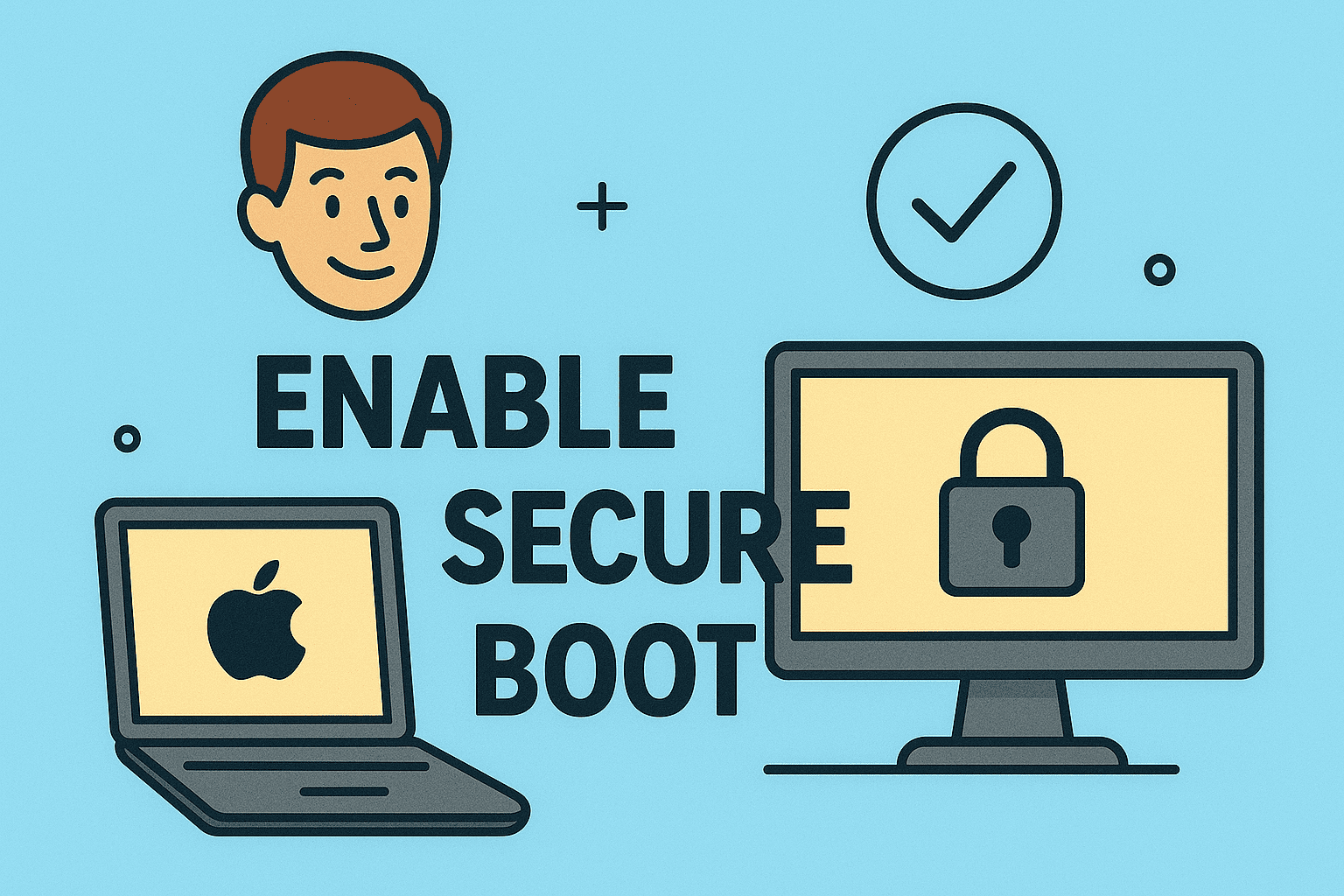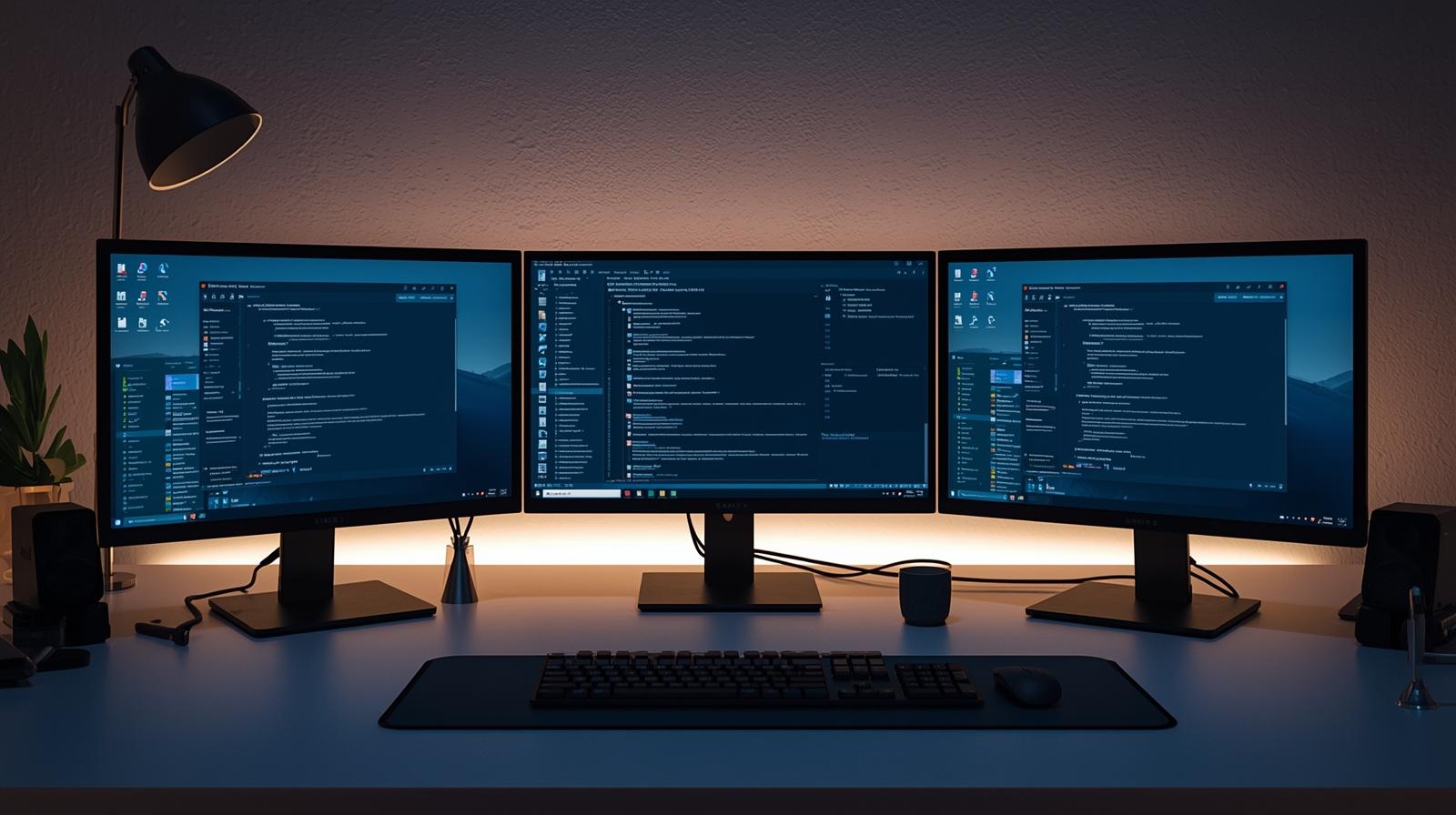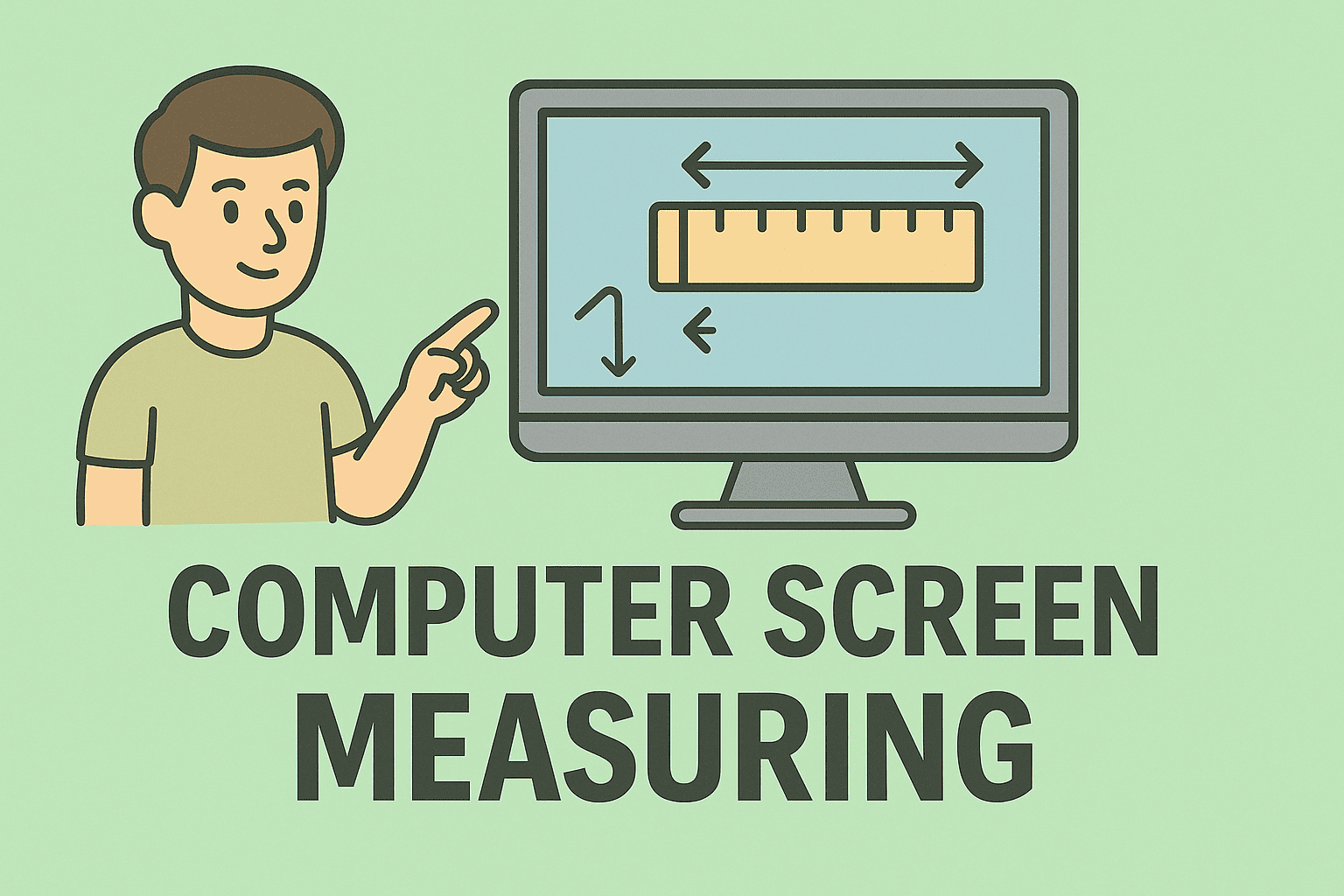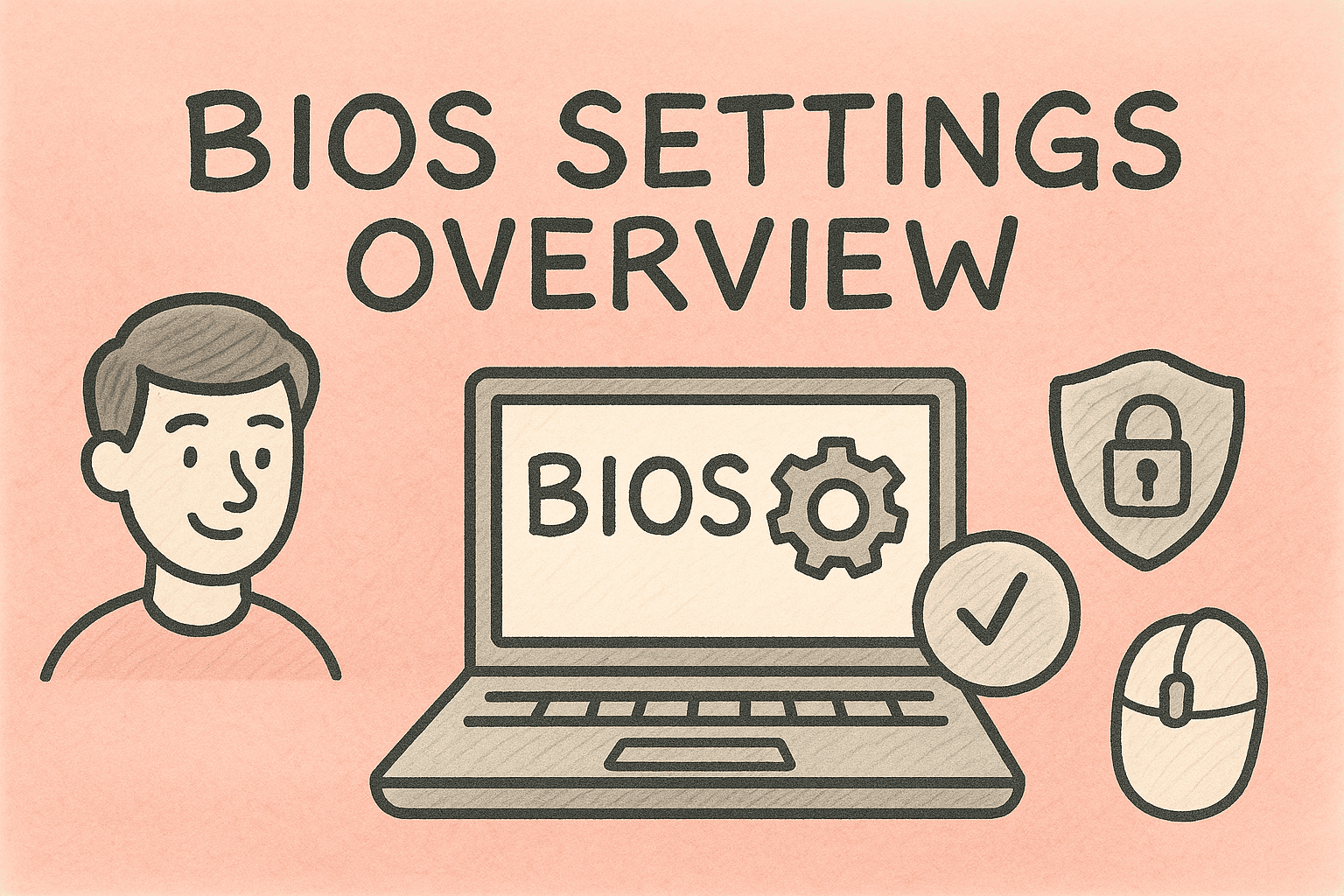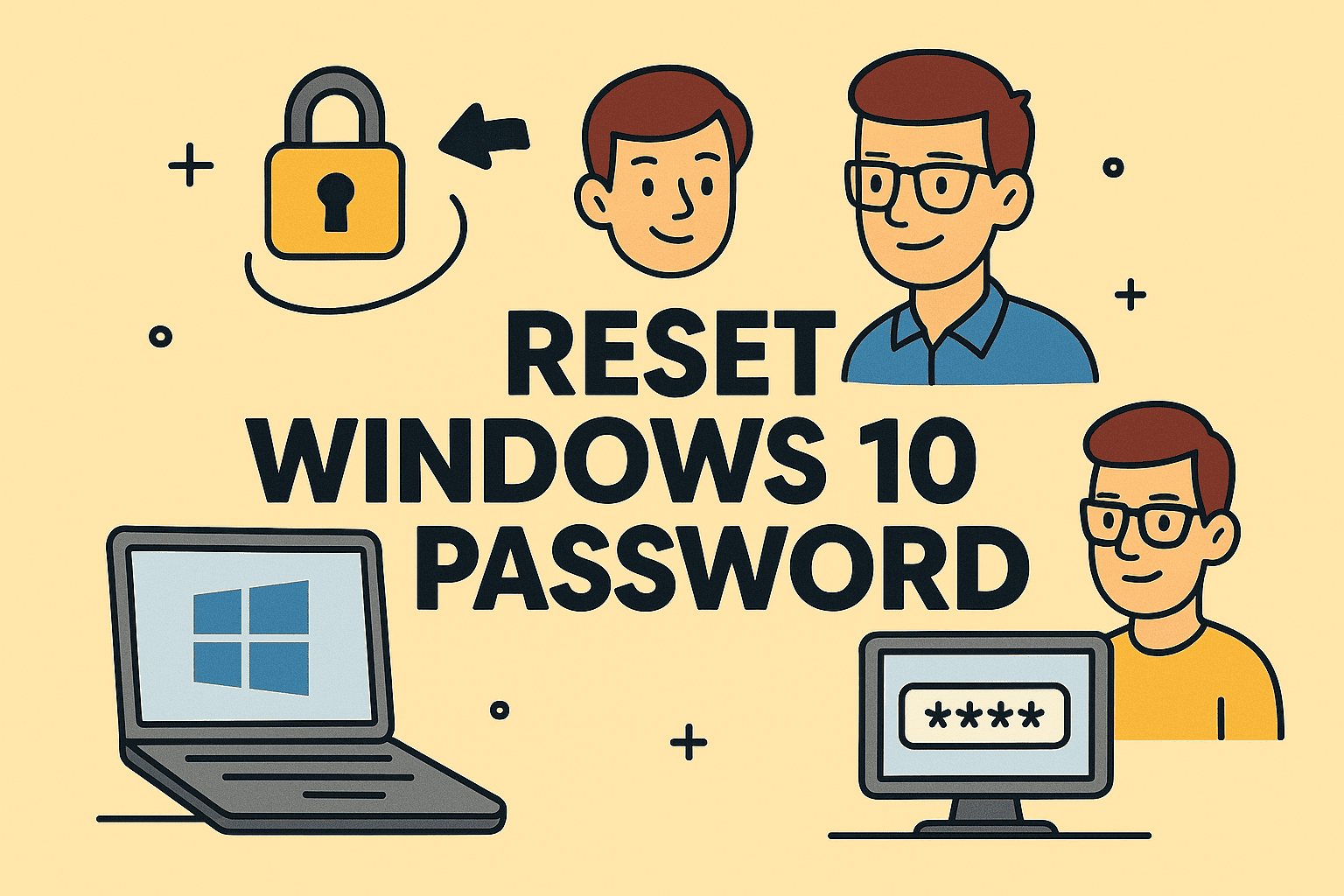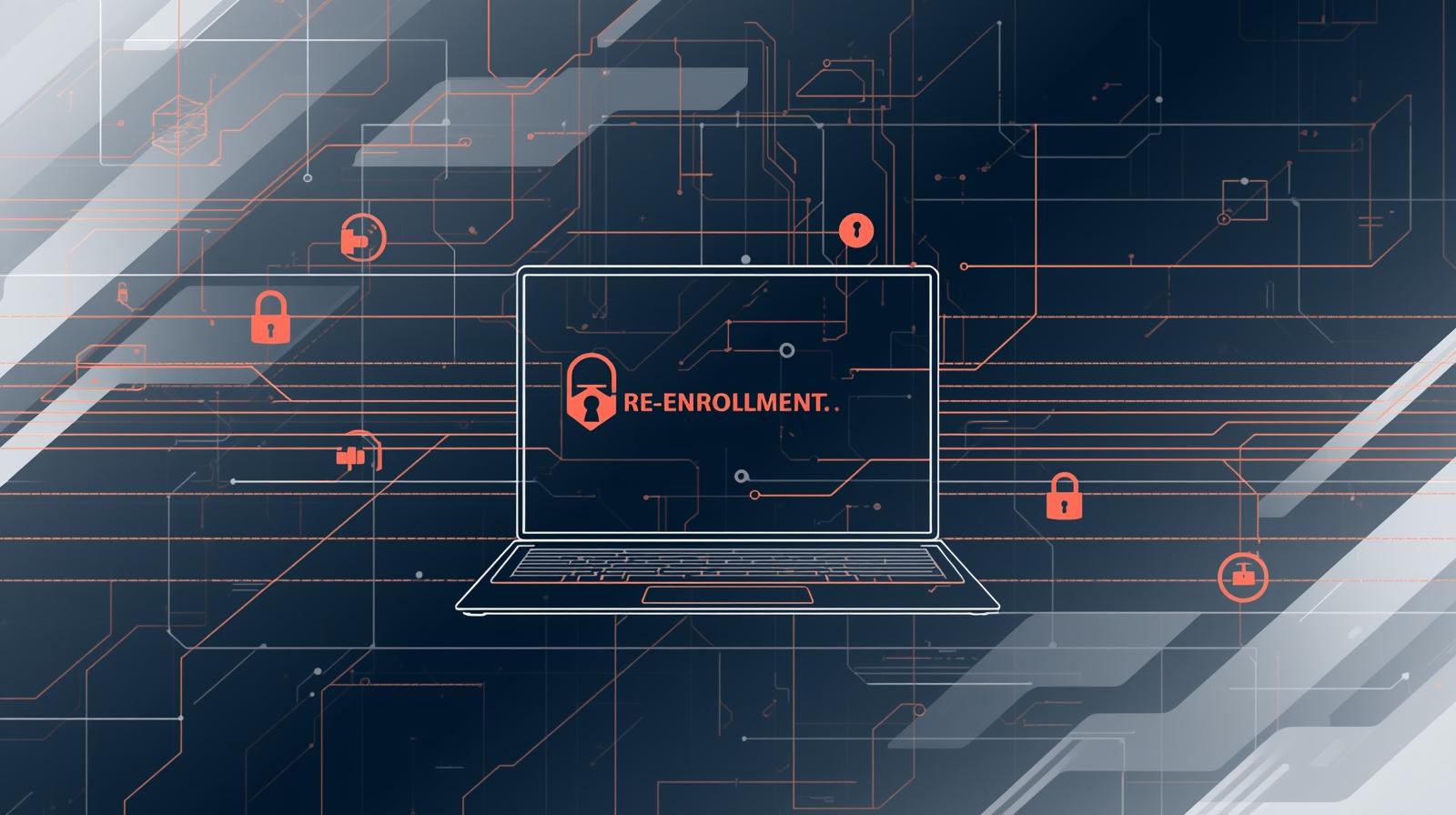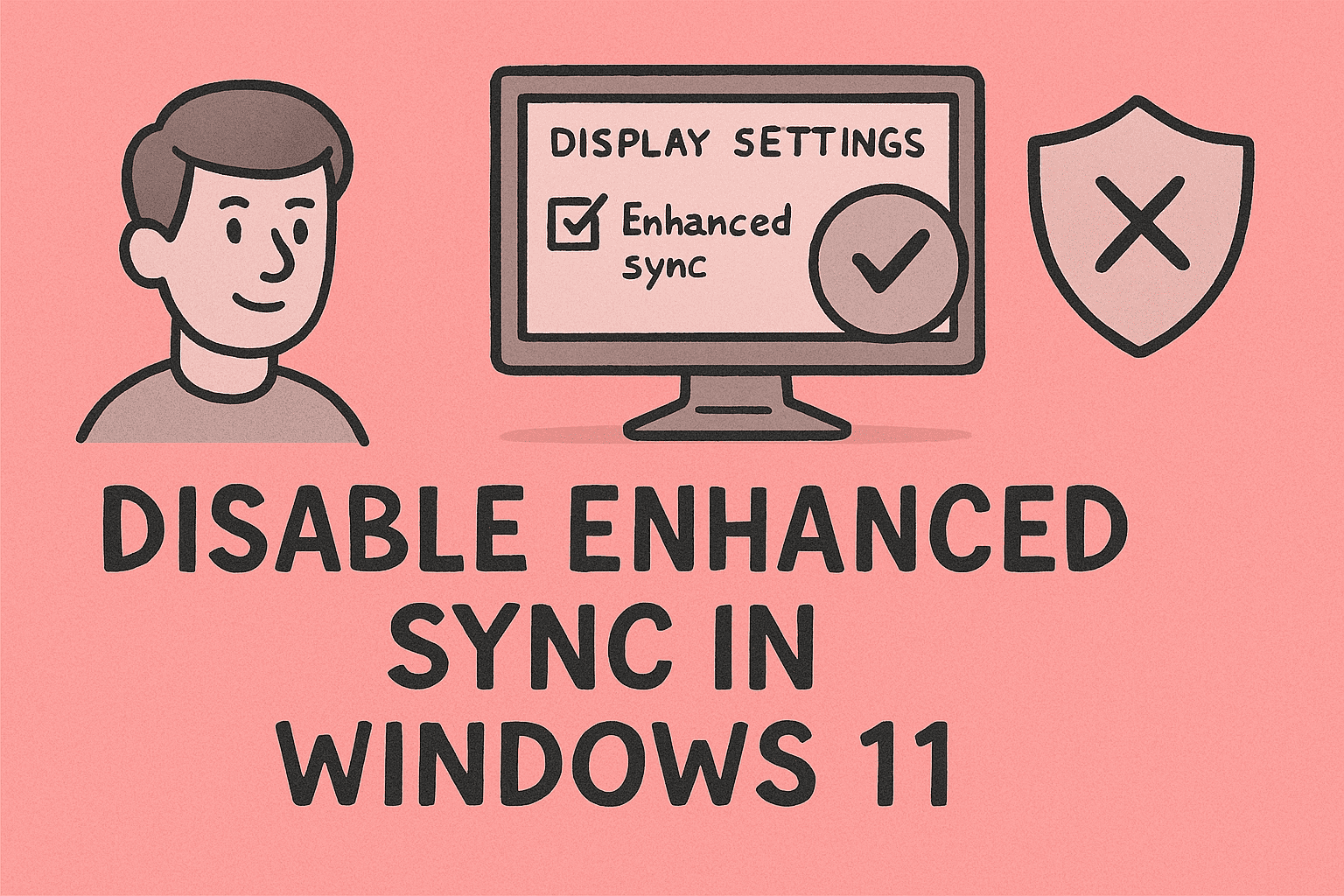Connecting Your Remote to Apple TV: A Complete Setup Explained
Updated on August 26, 2025, by ITarian
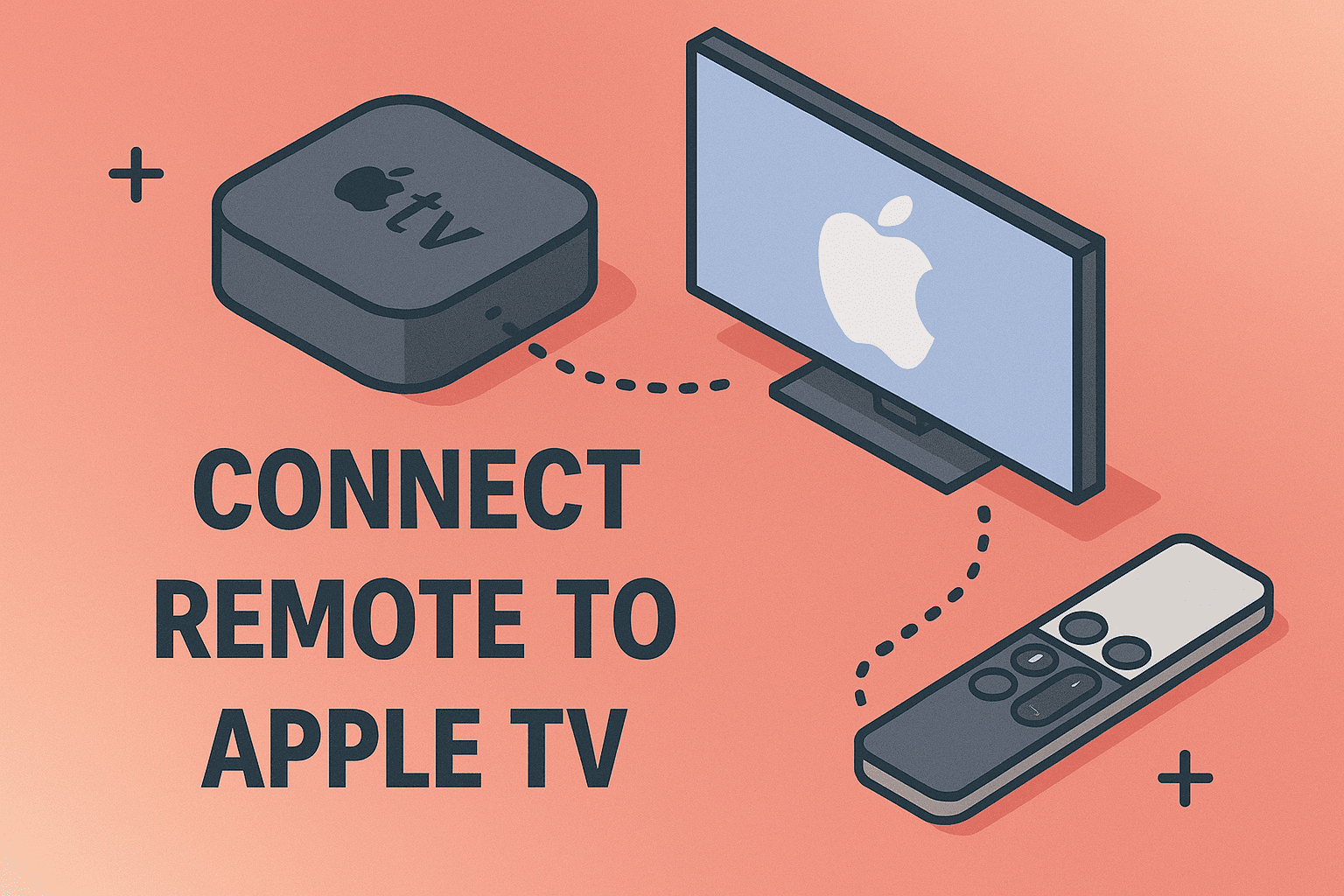
Have you ever sat down to stream your favorite show, only to discover your Apple TV remote won’t connect? Frustrating, isn’t it? For many users, figuring out how to connect remote to Apple TV becomes a challenge, especially when dealing with new devices, lost remotes, or unresponsive controls.
Whether you’re an IT manager overseeing smart office setups, a cybersecurity professional ensuring secure streaming networks, or simply a home user trying to get Netflix running, understanding the steps to connect and troubleshoot your Apple TV remote is essential.
In this article, we’ll cover everything: connecting different types of Apple TV remotes, using your iPhone as a remote, fixing connectivity issues, and ensuring smooth device management.
Types of Apple TV Remotes
Before diving into the how to connect remote to Apple TV steps, it’s important to know the type of remote you’re using:
- Siri Remote (2nd generation) – Includes touch-enabled clickpad and voice commands.
- Siri Remote (1st generation) – Features touch surface and Siri integration.
- Apple TV Remote (older models) – Uses standard buttons without Siri.
- Universal Remote / iPhone Remote App – Software-based controls.
Each has slightly different pairing steps, but the overall process remains simple.
How to Connect Remote to Apple TV (Step-by-Step)
1. Pairing a Siri Remote (1st or 2nd Gen)
- Turn on your Apple TV.
- Hold the remote within 3-4 inches of the Apple TV box.
- Press and hold the Back (or Menu) + Volume Up buttons for 5 seconds.
- Follow the on-screen prompts.
- Once paired, you’ll see a confirmation message.
This works for both the new Siri Remote and earlier versions.
2. Connecting the Apple TV Remote (Older Models)
- Point the remote directly at the Apple TV.
- Hold down Menu + Right Arrow for 6 seconds.
- Look for the remote icon on your TV screen to confirm pairing.
If your old remote doesn’t respond, replace the battery (CR2032 coin cell) before retrying.
3. Using iPhone as an Apple TV Remote
If your physical remote isn’t working, you can control Apple TV with your iPhone.
- Open Control Center on iPhone.
- Tap the Remote icon.
- Select your Apple TV device.
- Enter the code shown on your TV.
Your iPhone now works as a fully functional Apple TV remote — perfect for emergencies or lost remotes.
4. Troubleshooting When Remote Won’t Connect
Sometimes, even after following instructions, your Apple TV remote may not connect. Common fixes include:
- Restart Apple TV – Go to Settings → System → Restart.
- Recharge Remote – Plug Siri Remote into USB-C or Lightning cable.
- Reset Remote – Hold Back + Volume Down for 5 seconds.
- Check Bluetooth interference – Keep other devices away.
- Update Apple TV Software – Outdated firmware can block connections.
Advanced Troubleshooting for IT Managers & Professionals
For enterprise users, Apple TV is often deployed in conference rooms or classrooms, making remote connectivity crucial.
- Network Conflicts: Ensure Apple TV is on the same Wi-Fi network as control devices (iPhone or iPad).
- MDM Profiles: If using Apple TVs in business, confirm remote pairing isn’t restricted by device management policies.
- Interference Issues: Corporate offices often have multiple Bluetooth devices; reduce overlap by placing Apple TVs strategically.
Resetting Apple TV Remote
If all else fails, reset your remote:
- Hold Control Center + Volume Down for 5 seconds.
- TV screen will go blank, and Apple TV will restart.
- Reconnect the remote using standard pairing steps.
This process often resolves stubborn connection problems.
Security Considerations
While connecting a remote to Apple TV may seem simple, professionals should also think about security implications:
- Use strong Wi-Fi security (WPA3/WPA2) – Prevents unauthorized access when using iPhone as remote.
- Disable unused Apple TVs in offices – Avoid confusion or unauthorized use.
- Monitor with MDM (Mobile Device Management) – IT managers can lock settings and prevent tampering.
For cybersecurity experts, securing remote connectivity isn’t just convenience — it’s part of ensuring a safe digital workspace.
Benefits of Mastering Apple TV Remote Connectivity
- IT Managers: Seamlessly set up devices in conference rooms.
- Cybersecurity Professionals: Control network-enabled devices securely.
- Business Leaders: Reliable streaming for presentations.
- Everyday Users: Enjoy hassle-free streaming at home.
FAQs on Connecting Remote to Apple TV
Q1: What if I lost my Apple TV remote?
Use your iPhone as a remote via Control Center or buy a replacement Siri Remote.
Q2: How do I know if my Apple TV remote is charging?
Check battery status in Settings → Remotes and Devices.
Q3: Can I connect multiple remotes to one Apple TV?
Yes, but only one Siri Remote is supported at a time. Other devices like iPhones can act as remotes simultaneously.
Q4: Why does my Apple TV remote keep disconnecting?
Possible reasons: low battery, Bluetooth interference, or outdated Apple TV software.
Q5: Does resetting Apple TV unpair my remote?
No, the remote remains paired unless you reset both the Apple TV and the remote.
Conclusion
Now you know exactly how to connect remote to Apple TV, whether it’s a Siri Remote, an older Apple TV remote, or even your iPhone as a substitute. From pairing steps to troubleshooting fixes, these methods ensure you’ll never be stuck staring at a blank screen again.
For professionals, mastering Apple TV connectivity means smoother meetings, better control over media, and enhanced security for streaming devices.
Ready to take control of your devices and security setup? Sign up for free with Itarian today and explore smart solutions for IT management and cybersecurity.