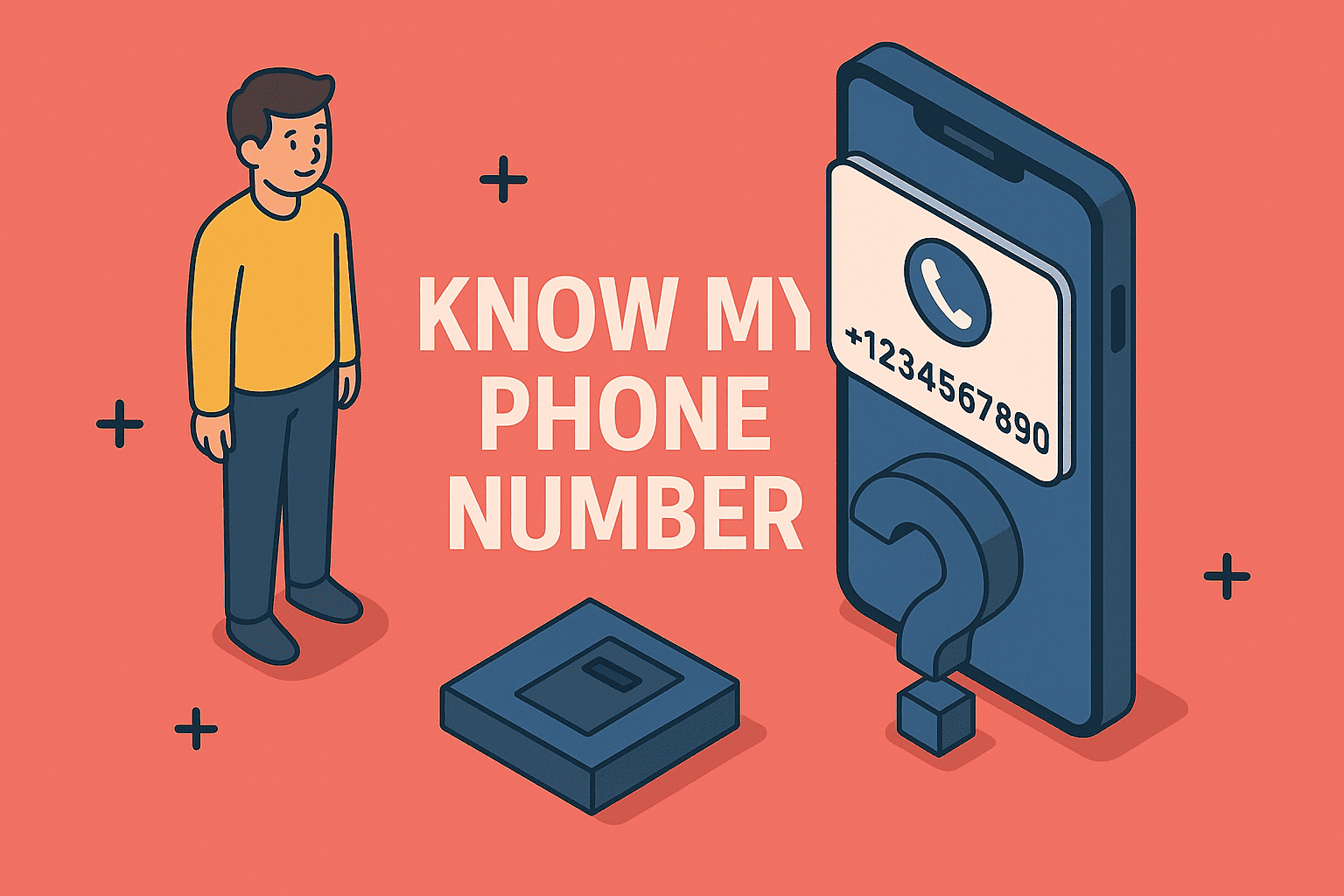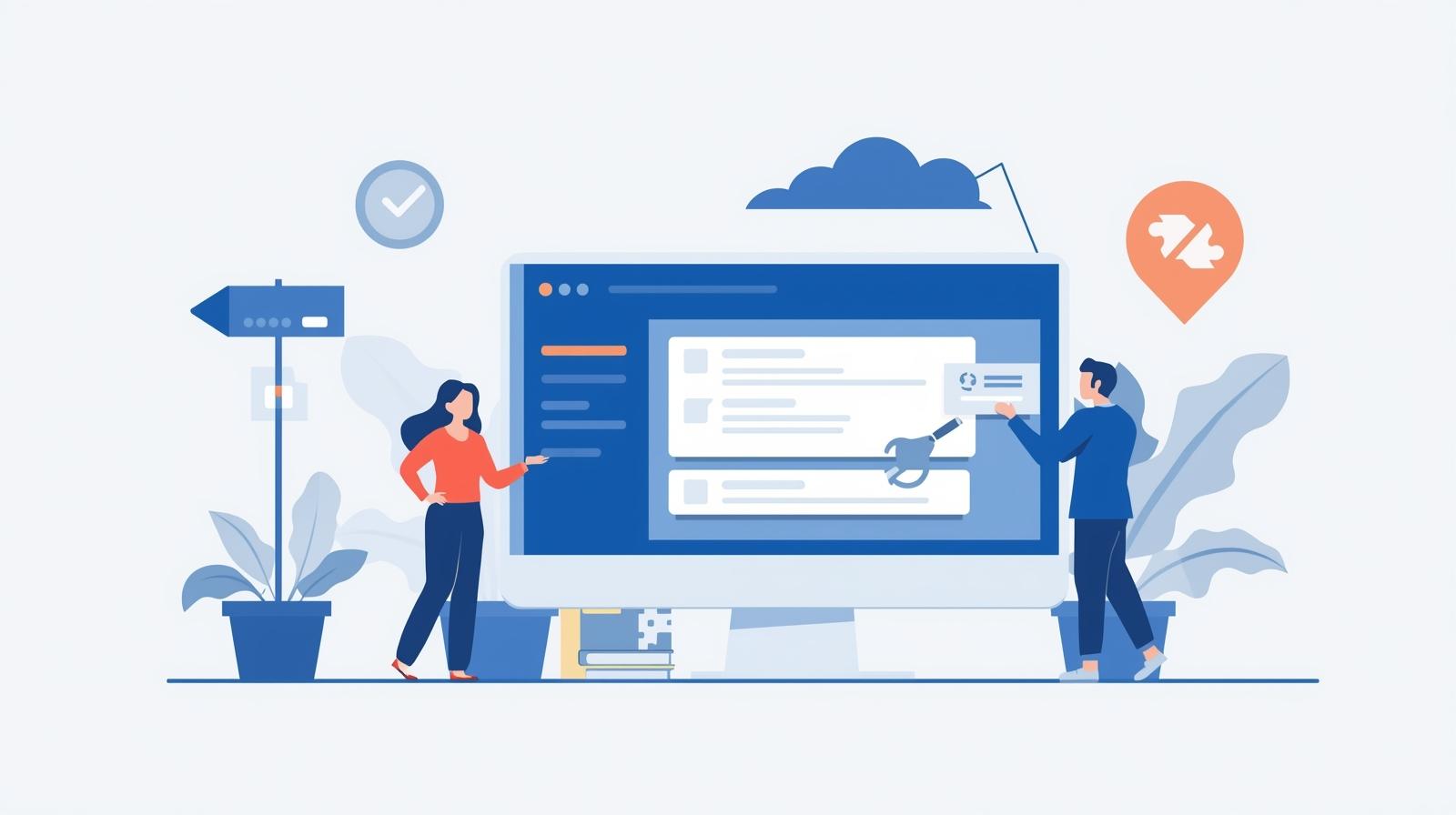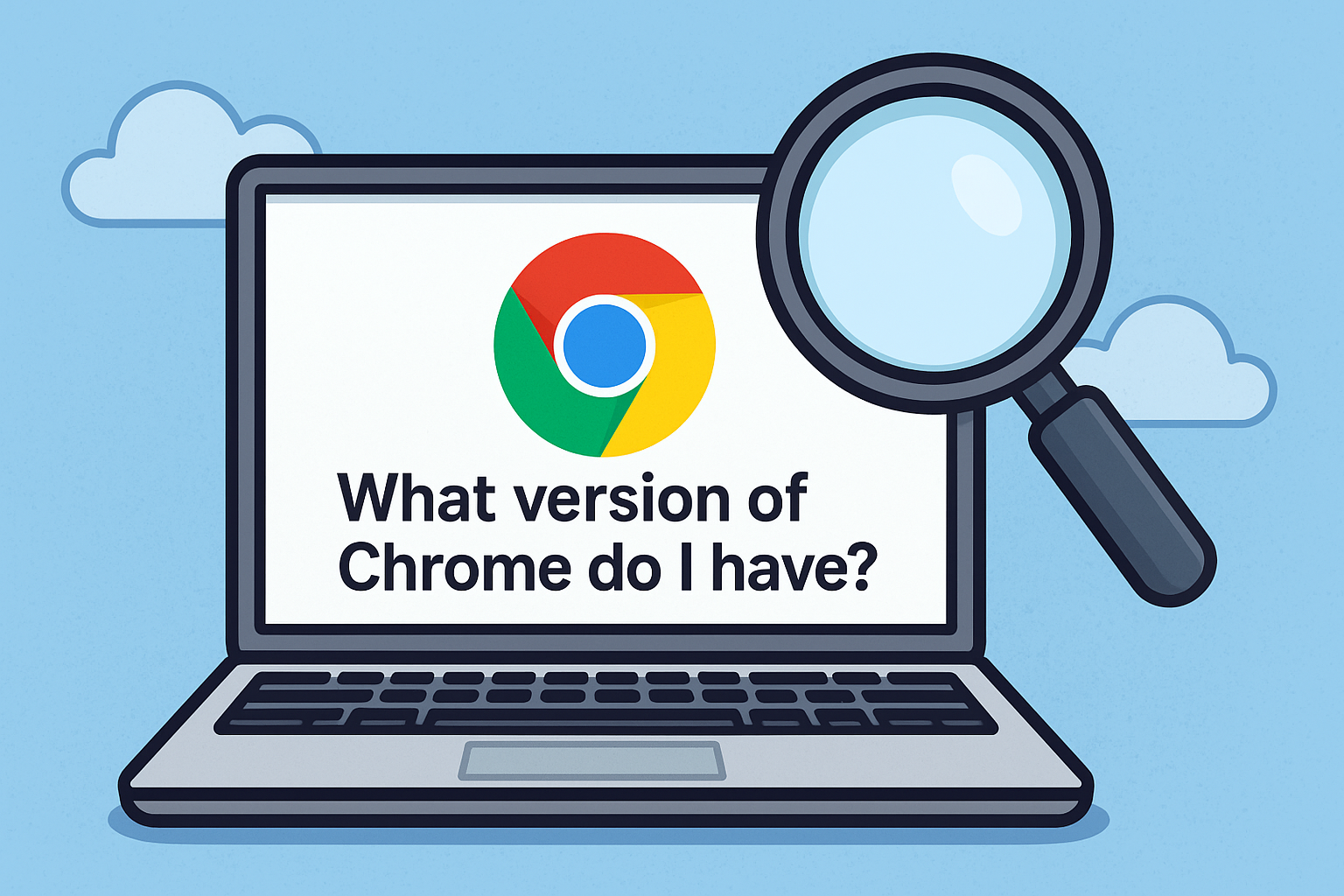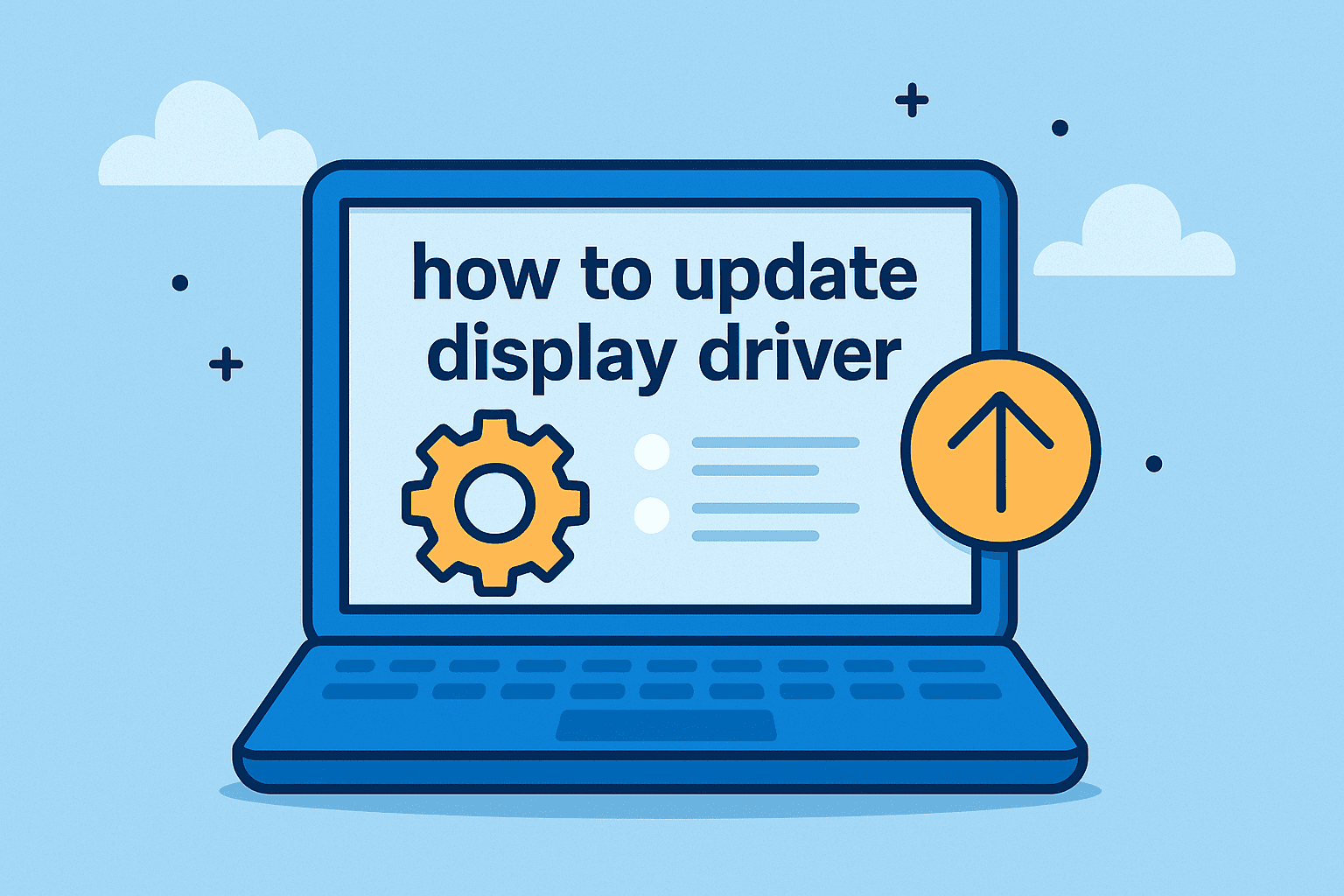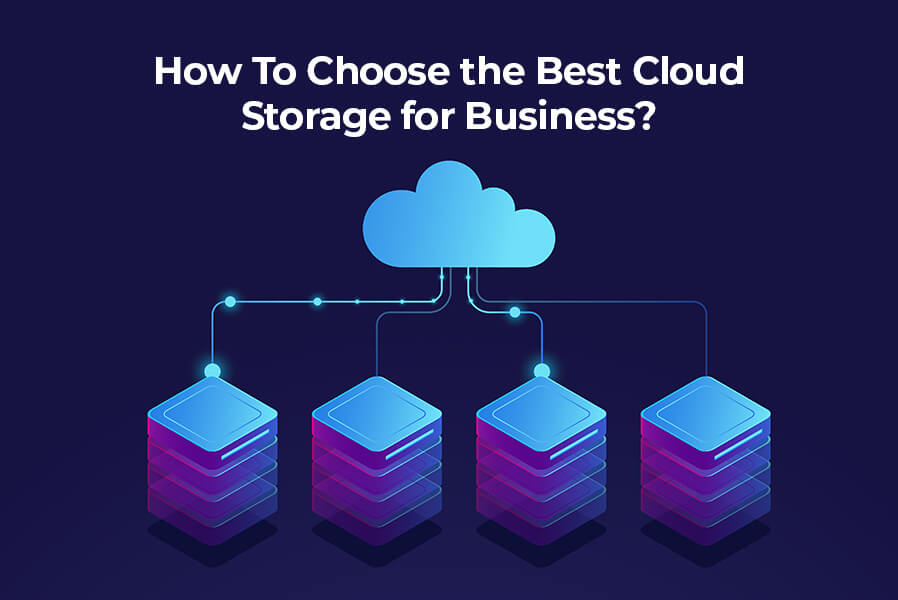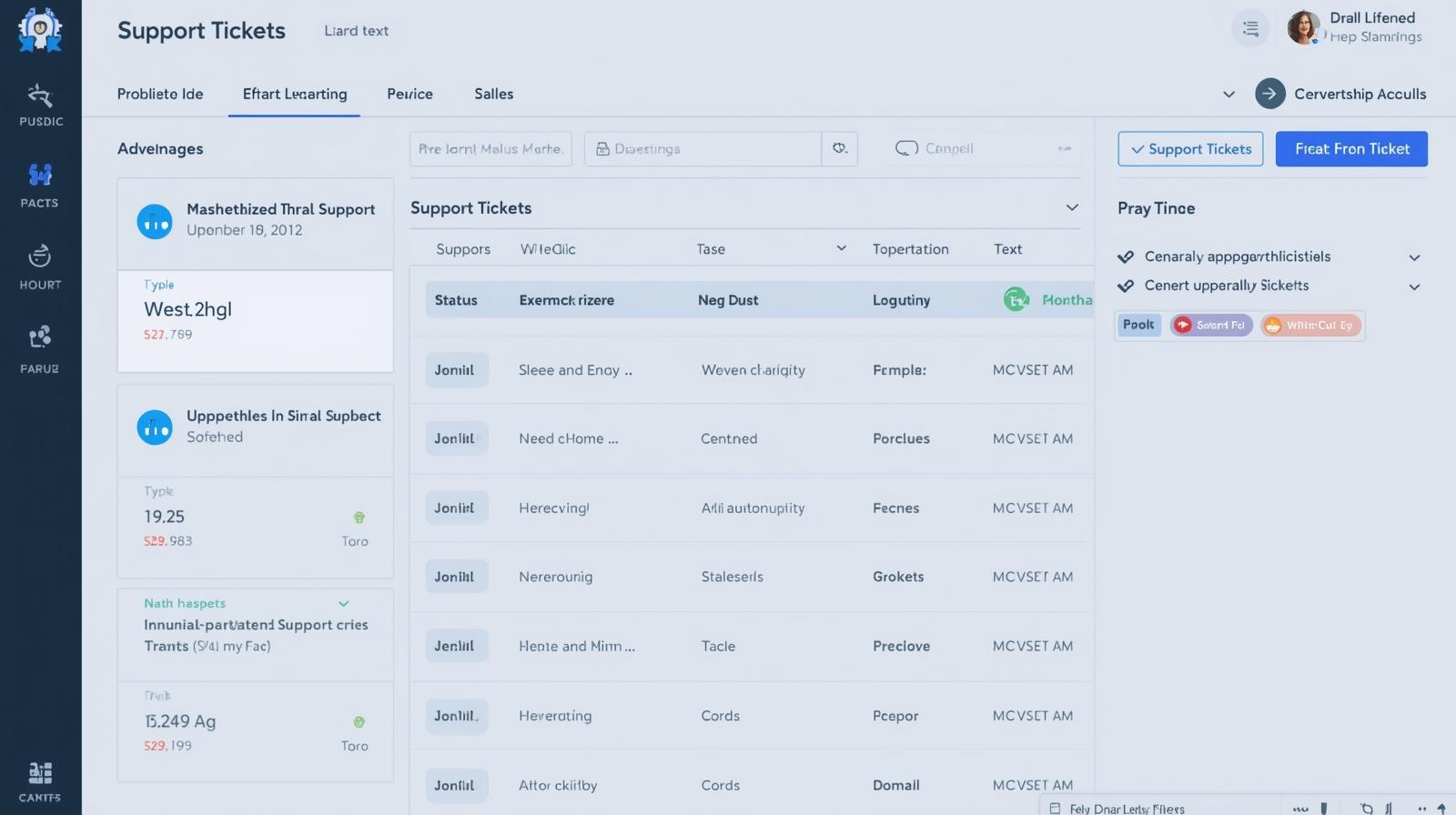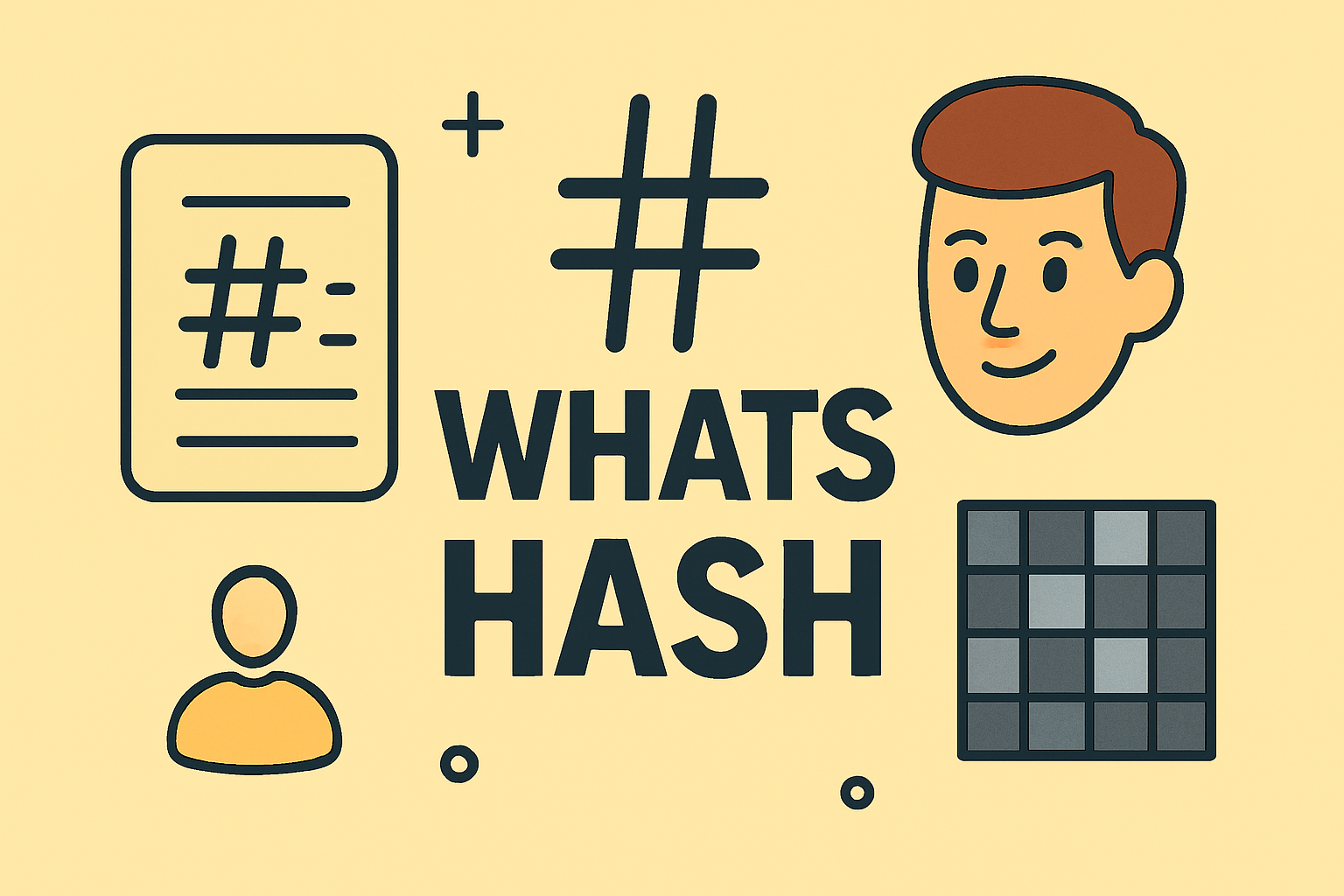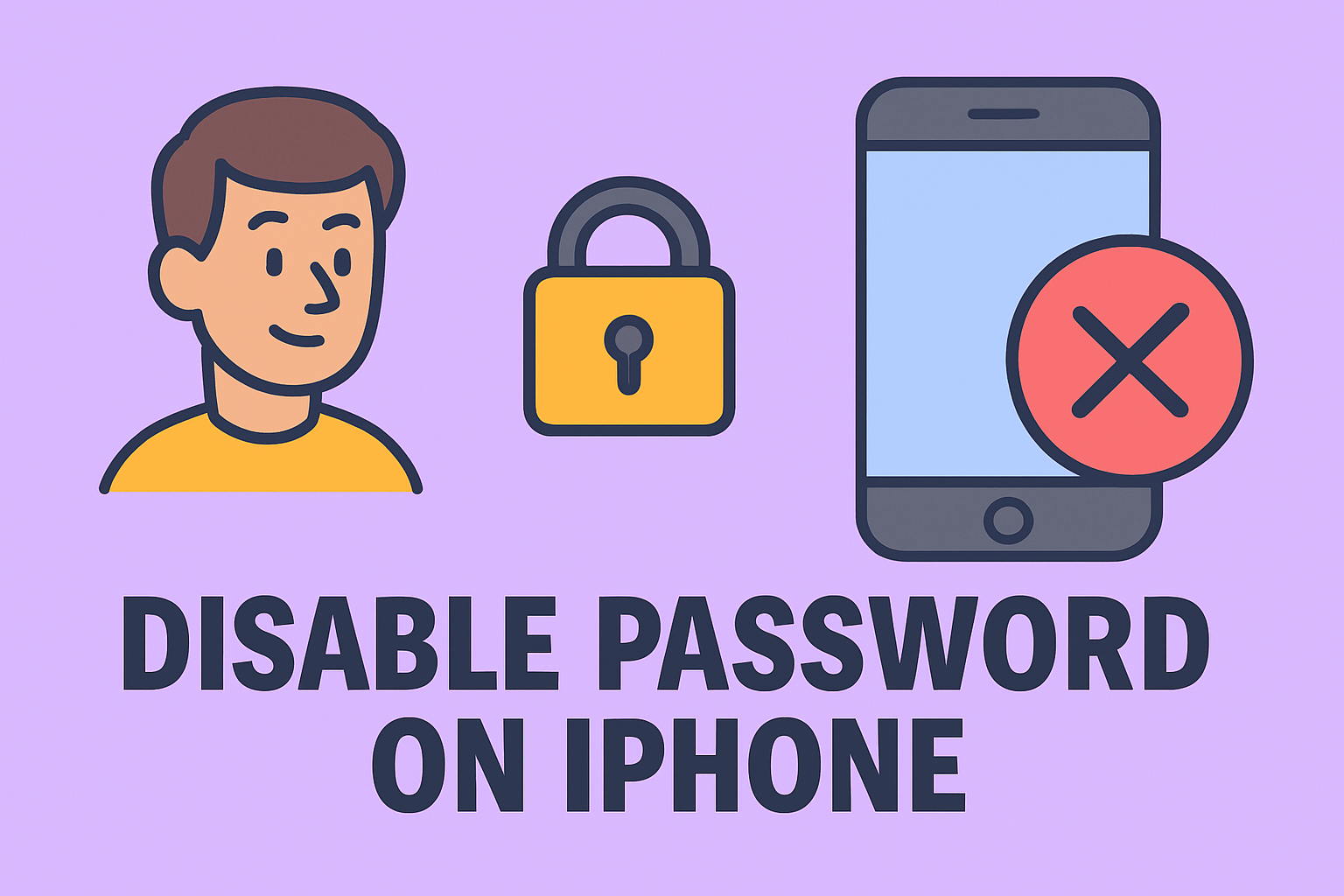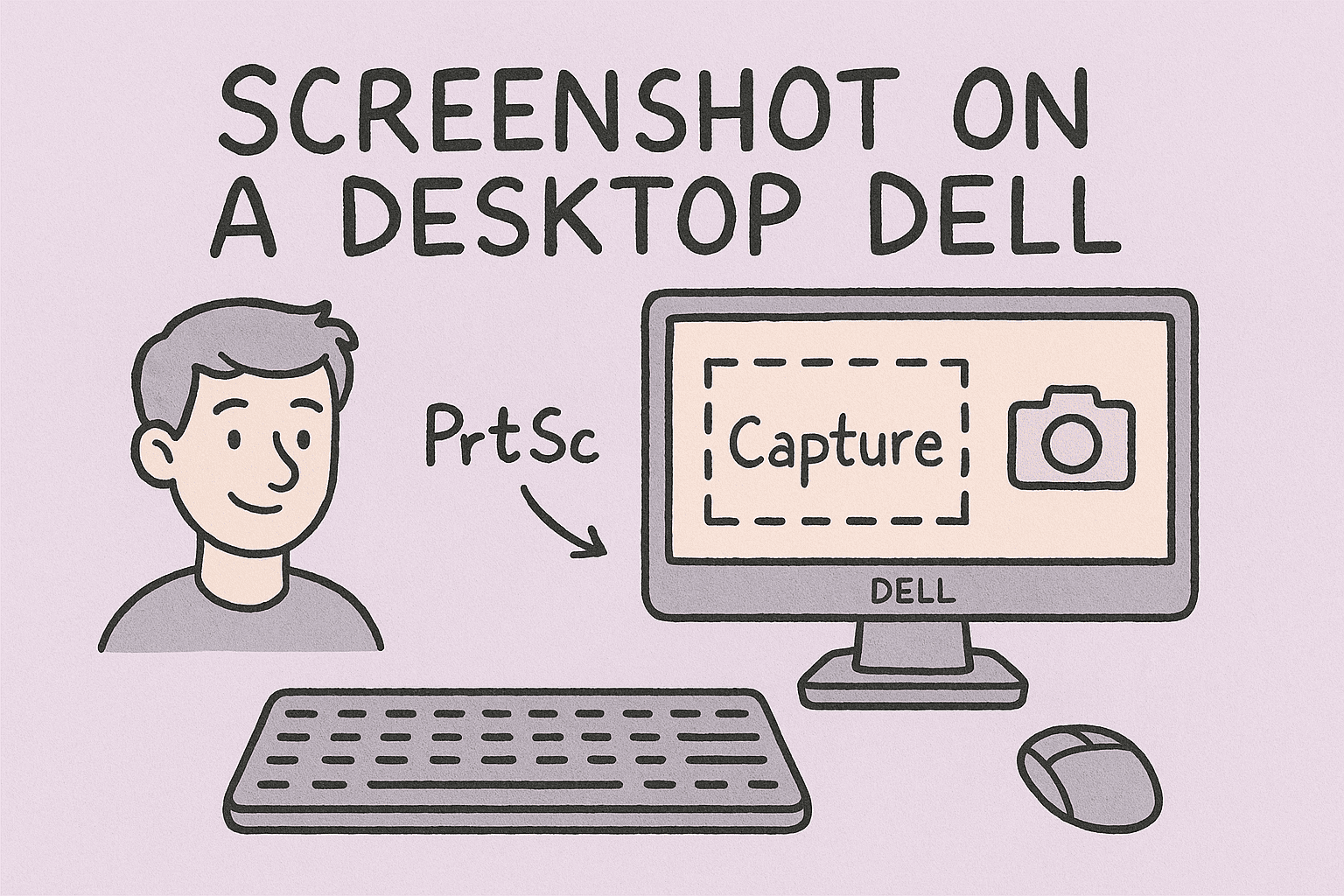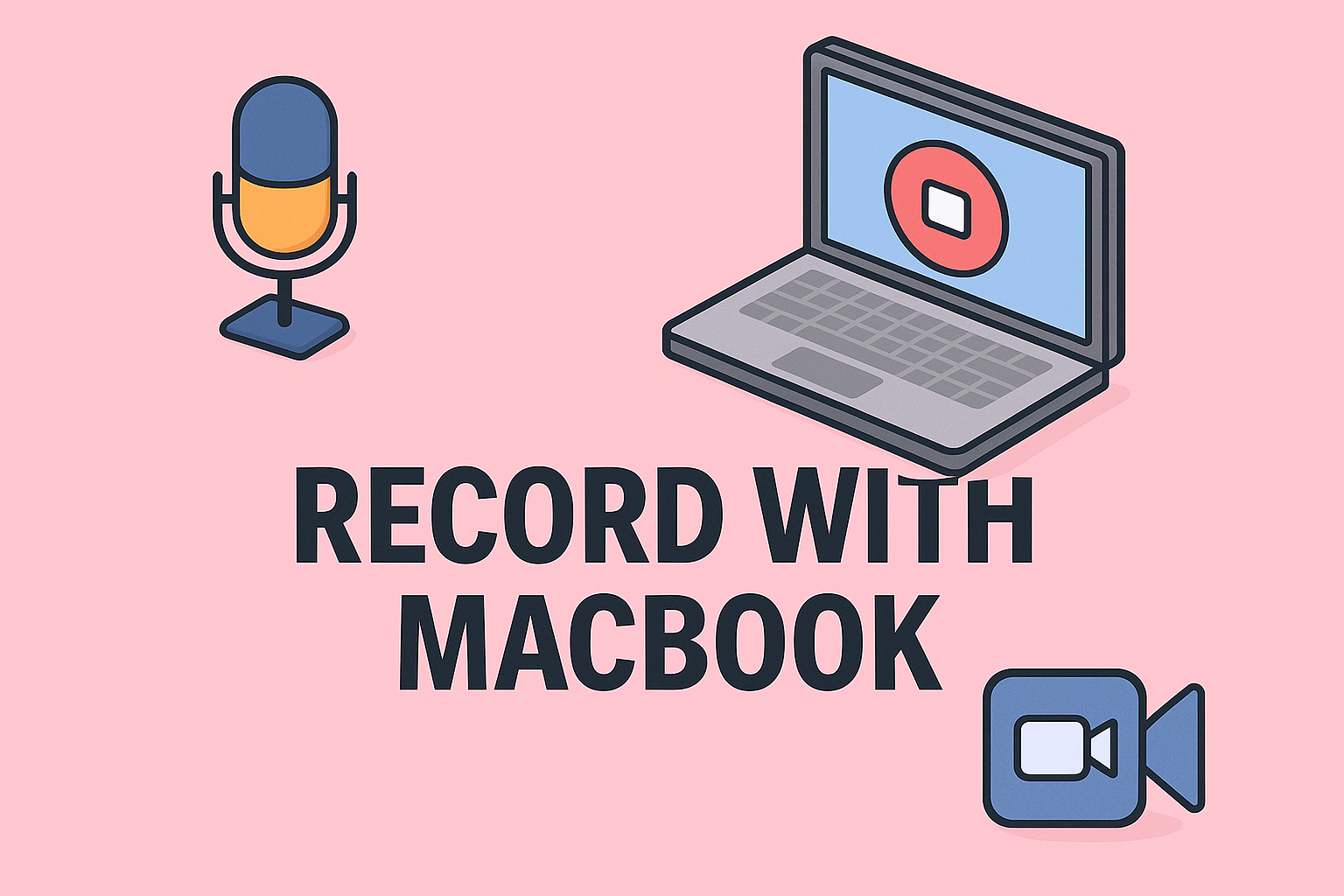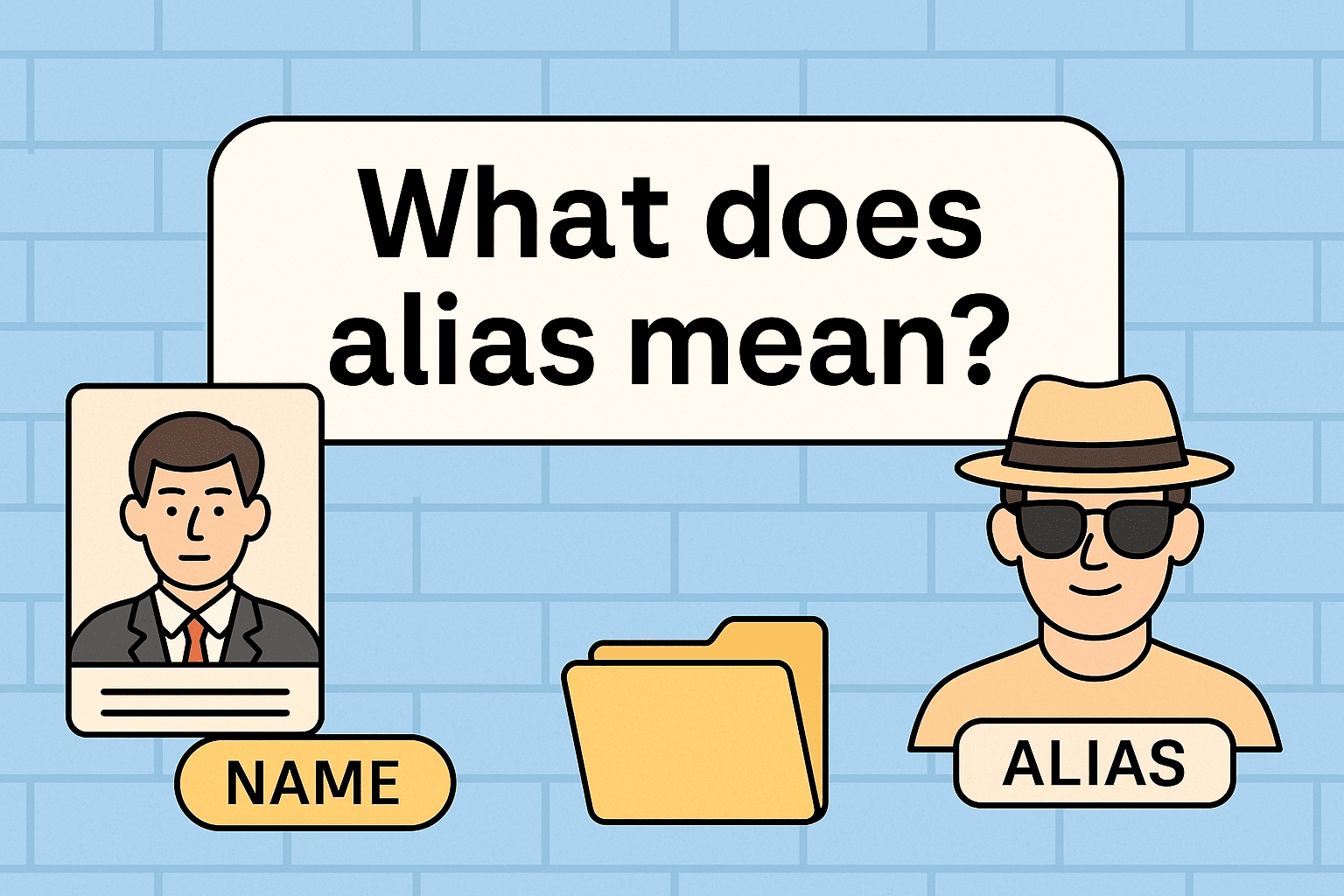Simplify Your Browsing Experience: How to Close All Tabs Efficiently
Updated on November 7, 2025, by ITarian
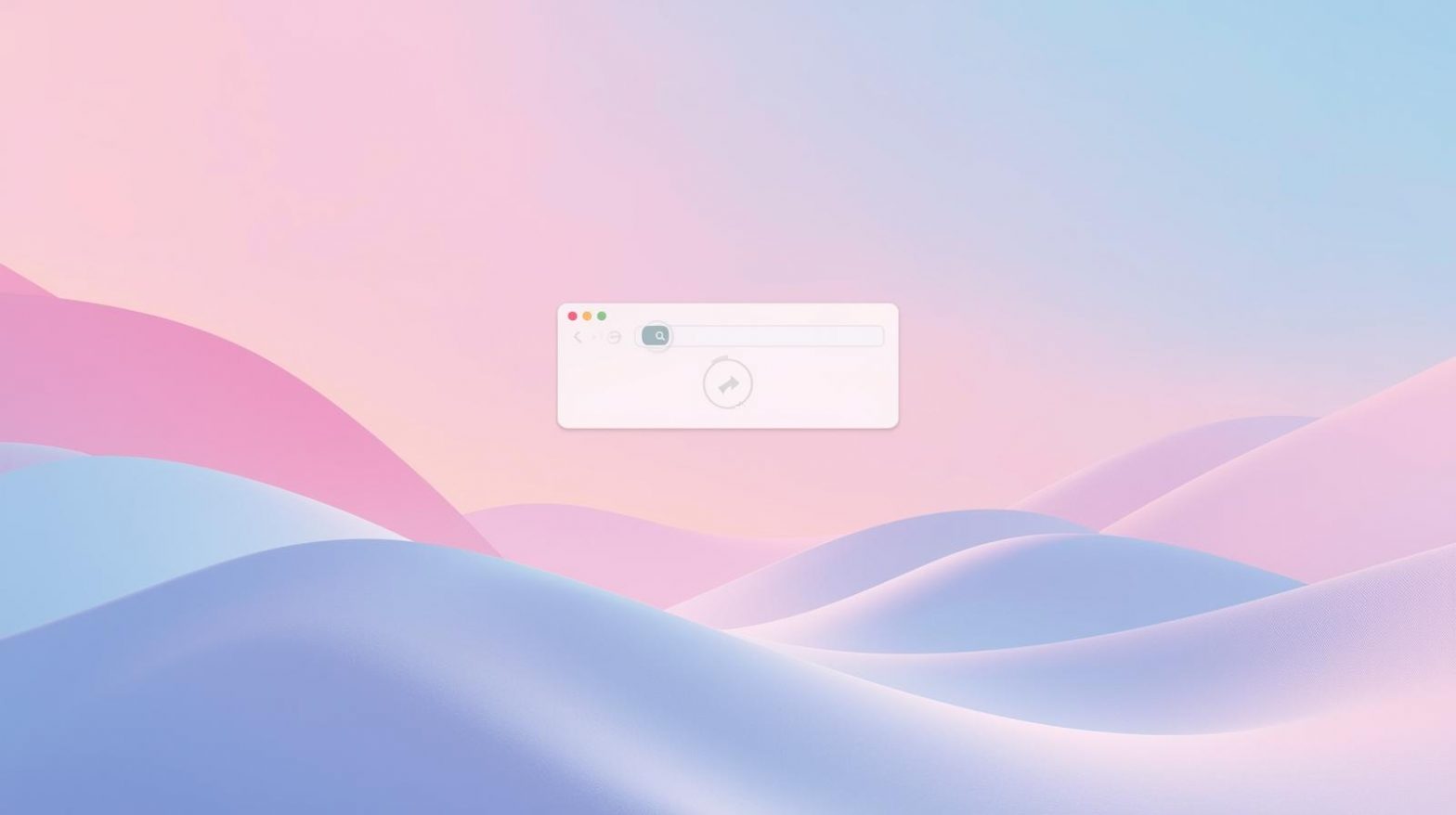
Have you ever found yourself with dozens of tabs open, making your computer sluggish and your browser nearly unusable? You’re not alone. Learning how to close all tabs efficiently can help you reclaim memory, improve performance, and stay focused. Whether you’re using Chrome, Firefox, Safari, or Edge, knowing the right steps and shortcuts can make a world of difference.
For IT managers, cybersecurity professionals, and business leaders, browser management isn’t just about speed—it’s about productivity and digital hygiene. Keeping your browser optimized ensures smoother workflows, stronger security, and fewer crashes during critical operations.
In this comprehensive article, you’ll discover how to close all tabs quickly on different browsers and devices, along with advanced tips to manage sessions effectively without losing important data.
Why Closing All Tabs Matters
Many users underestimate the impact of too many open tabs. Each one consumes memory, CPU cycles, and sometimes even network bandwidth. Over time, this can lead to browser slowdowns, crashes, or even compromised performance during online meetings and critical security tasks.
Key Benefits of Closing All Tabs:
-
Improved Performance: Frees up system RAM and CPU resources.
-
Enhanced Security: Reduces exposure to risky websites and tracking scripts.
-
Better Focus: Removes distractions and helps you concentrate on current tasks.
-
Lower Power Usage: Saves battery life on laptops and mobile devices.
Learning how to close all tabs effectively can help maintain both your productivity and your system’s performance.
How to Close All Tabs in Google Chrome
Google Chrome remains the most widely used browser globally. Here’s how to manage and close tabs efficiently.
1. Using Keyboard Shortcuts
For Windows:
-
Press Ctrl + Shift + W to close all tabs and the browser window instantly.
For macOS:
-
Press Command + Shift + W to close all tabs within the active window.
If you want to close all windows (not just tabs), use Alt + F4 on Windows or Command + Q on Mac.
2. Close Tabs from the Browser Menu
-
Click the three-dot menu (⋮) in the upper-right corner.
-
Select Exit (Windows) or Quit Google Chrome (Mac).
-
This action closes all open tabs across all windows.
3. Close Tabs on Chrome Mobile (Android/iPhone)
-
Open Chrome.
-
Tap the tabs icon (square with a number inside).
-
Tap Close all tabs at the bottom of the screen.
This instantly clears every open webpage, reducing clutter and freeing up memory on your phone.
4. Automate Tab Management in Chrome
Chrome allows you to restore your session or reopen closed tabs later:
-
Go to Settings → On startup → Continue where you left off.
This ensures you can close all tabs without losing important pages.
How to Close All Tabs in Microsoft Edge
Microsoft Edge is now based on Chromium, so the process is similar to Chrome.
1. Using Shortcuts
-
Windows: Press Ctrl + Shift + W.
-
Mac: Press Command + Shift + W.
2. Through Menu Options
-
Click the three-dot icon in the top-right corner.
-
Select Close Microsoft Edge or Exit.
3. On Mobile Devices
-
Tap the tabs icon at the bottom.
-
Choose Close all tabs to instantly clear them.
How to Close All Tabs in Mozilla Firefox
Firefox users can close multiple tabs quickly through a variety of methods.
1. Close Tabs Using the Menu
-
Click the three-line menu (☰) at the top-right.
-
Select Exit (Windows/Linux) or Quit Firefox (Mac).
2. Use Keyboard Shortcuts
-
Windows/Linux: Press Ctrl + Shift + W.
-
Mac: Press Command + Shift + W.
3. Close All Tabs Except One
-
Right-click on a tab.
-
Select Close Other Tabs — leaving only your active tab open.
4. On Firefox Mobile
-
Tap the tabs icon.
-
Choose Close all tabs to clear your browser quickly.
How to Close All Tabs in Safari
Safari, Apple’s default browser, also offers several ways to manage open tabs efficiently.
1. On Mac
-
Use the shortcut Command + Option + W to close all tabs at once.
-
Alternatively, go to the File menu → Close All Windows.
2. On iPhone or iPad
-
Tap the tabs icon in the bottom-right corner.
-
Hold down Done.
-
Tap Close All Tabs.
You can also set Safari to automatically close unused tabs:
-
Go to Settings → Safari → Close Tabs → Choose “After One Day,” “One Week,” or “One Month.”
How to Close All Tabs in Opera Browser
Opera users benefit from a clean, simple interface for managing tabs.
Steps to Close All Tabs:
-
Right-click on any tab.
-
Choose Close other tabs or Close all tabs.
-
Use Ctrl + Shift + W (Windows) or Command + Shift + W (Mac) for quick closure.
Opera also supports extensions like “One Click Tab Close” for automated tab cleanup.
How to Close All Tabs Using Task Manager (Windows Only)
If your browser becomes unresponsive or freezes:
-
Press Ctrl + Shift + Esc to open Task Manager.
-
Under the Processes tab, find your browser (e.g., Chrome, Edge, Firefox).
-
Select it and click End Task.
This immediately closes all tabs and windows, freeing up system resources.
How to Manage and Restore Closed Tabs
While learning how to close all tabs is useful, it’s equally important to know how to recover them when needed.
Reopen Closed Tabs
Most browsers support this feature:
-
Chrome/Edge/Firefox: Press Ctrl + Shift + T (Windows) or Command + Shift + T (Mac).
-
Safari: From the History menu, choose Reopen Last Closed Tab.
You can also review your browser’s History to restore specific pages manually.
Automating Browser Cleanup
If you often find yourself overwhelmed with too many open tabs, consider automation:
Browser Extensions for Tab Management:
-
The Great Suspender (Chrome/Edge): Suspends inactive tabs to free memory.
-
OneTab: Converts all open tabs into a list to save resources.
-
Tab Wrangler: Automatically closes inactive tabs after a set time.
These extensions can help you maintain optimal browser performance without manually closing tabs daily.
Expert Tips for Smarter Tab Management
-
Bookmark Important Pages: Before closing all tabs, bookmark essential sites to revisit later.
-
Use Multiple Windows: Group related tasks into separate browser windows for easier management.
-
Leverage Tab Groups: Chrome and Edge let you color-code and name tab groups for better organization.
-
Regularly Restart Your Browser: Refreshing your browser prevents excessive memory leaks and slows.
-
Keep Fewer Tabs Open: Limit open tabs to under 10 for optimal system performance.
Common Mistakes When Closing All Tabs
-
Not Saving Work: Some web apps (e.g., Google Docs) might not autosave before closing.
-
Forgetting to Bookmark Important Pages: Once closed, they may be hard to recover.
-
Force Closing via Task Manager Too Often: This can interrupt updates or background syncing.
-
Overusing Extensions: Too many cleanup tools can conflict with one another.
Avoiding these mistakes ensures smooth and safe tab management.
Frequently Asked Questions (FAQ)
1. What’s the fastest way to close all tabs on Windows?
Use Ctrl + Shift + W to close all tabs in your active window or Alt + F4 to quit the browser entirely.
2. How can I close all tabs on my phone?
Tap the tabs icon and select Close all tabs in Chrome, Safari, or Edge mobile apps.
3. Will I lose my open tabs permanently?
Not necessarily. Most browsers allow you to restore tabs via History or Ctrl + Shift + T.
4. Does closing all tabs improve speed?
Yes. Fewer open tabs reduce memory consumption and CPU usage, leading to faster performance.
5. Can I set my browser to close tabs automatically?
Yes. Some browsers and extensions offer auto-close options after inactivity or scheduled intervals.
Final Thoughts
Learning how to close all tabs efficiently isn’t just about decluttering—it’s about optimizing productivity and security. A browser overloaded with tabs can slow down your system, drain memory, and even increase vulnerability to potential exploits.
By mastering shortcuts, using automation tools, and maintaining regular browser hygiene, you can ensure faster performance and a cleaner workspace every time you go online.
If you want to take your cybersecurity and system management to the next level,
Start your free trial with ITarian and access advanced endpoint and browser management tools for complete control and safety.