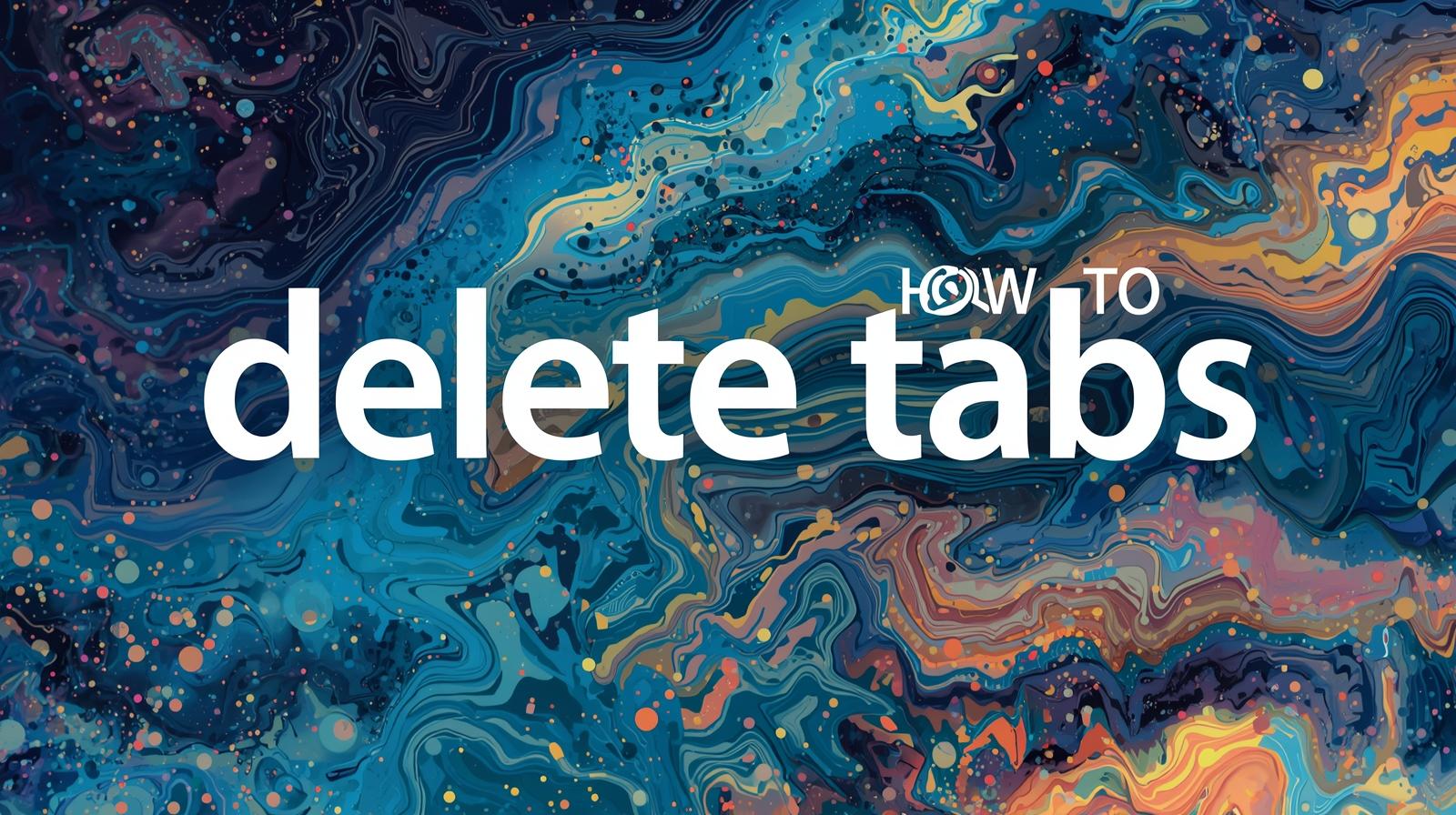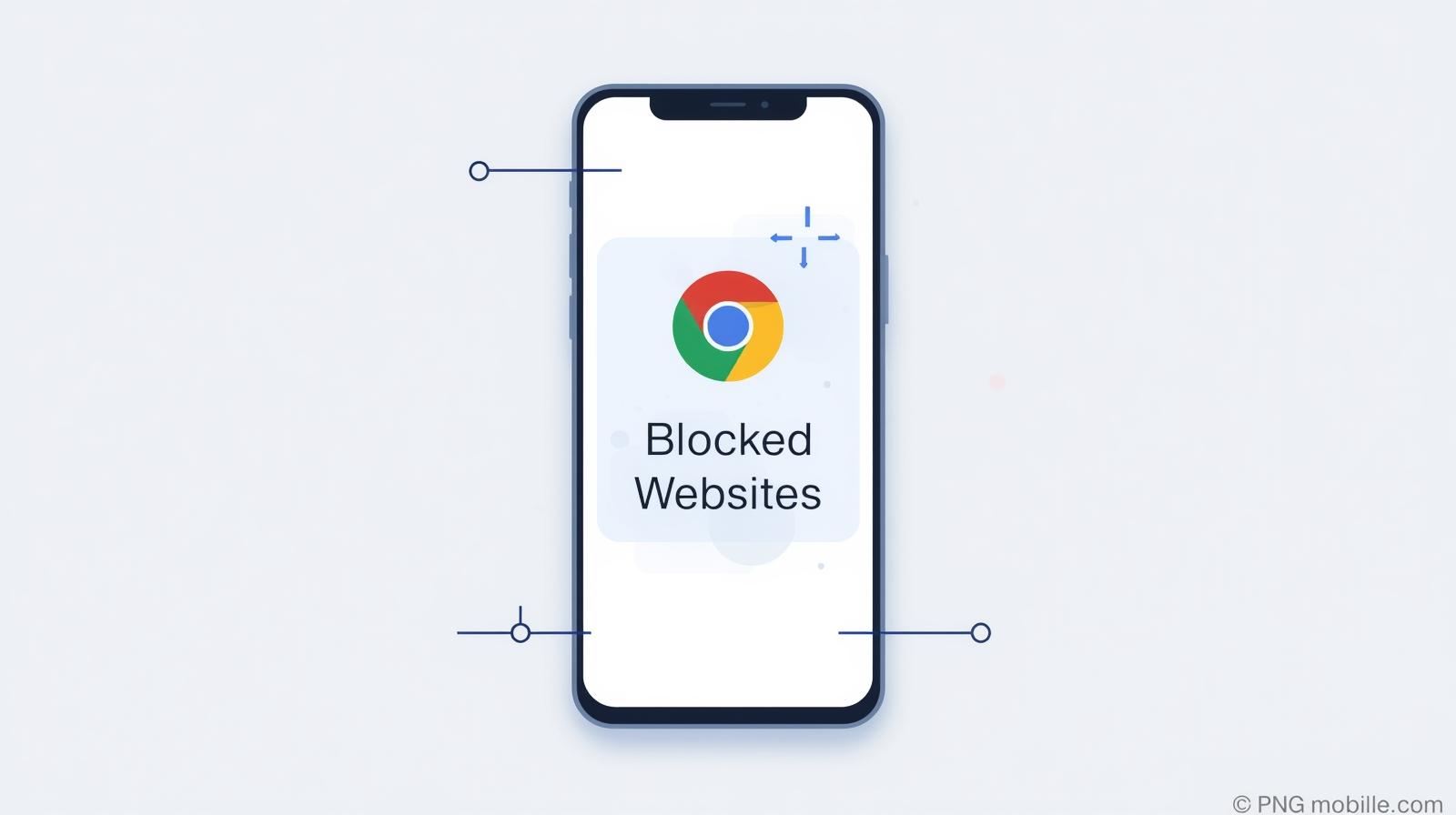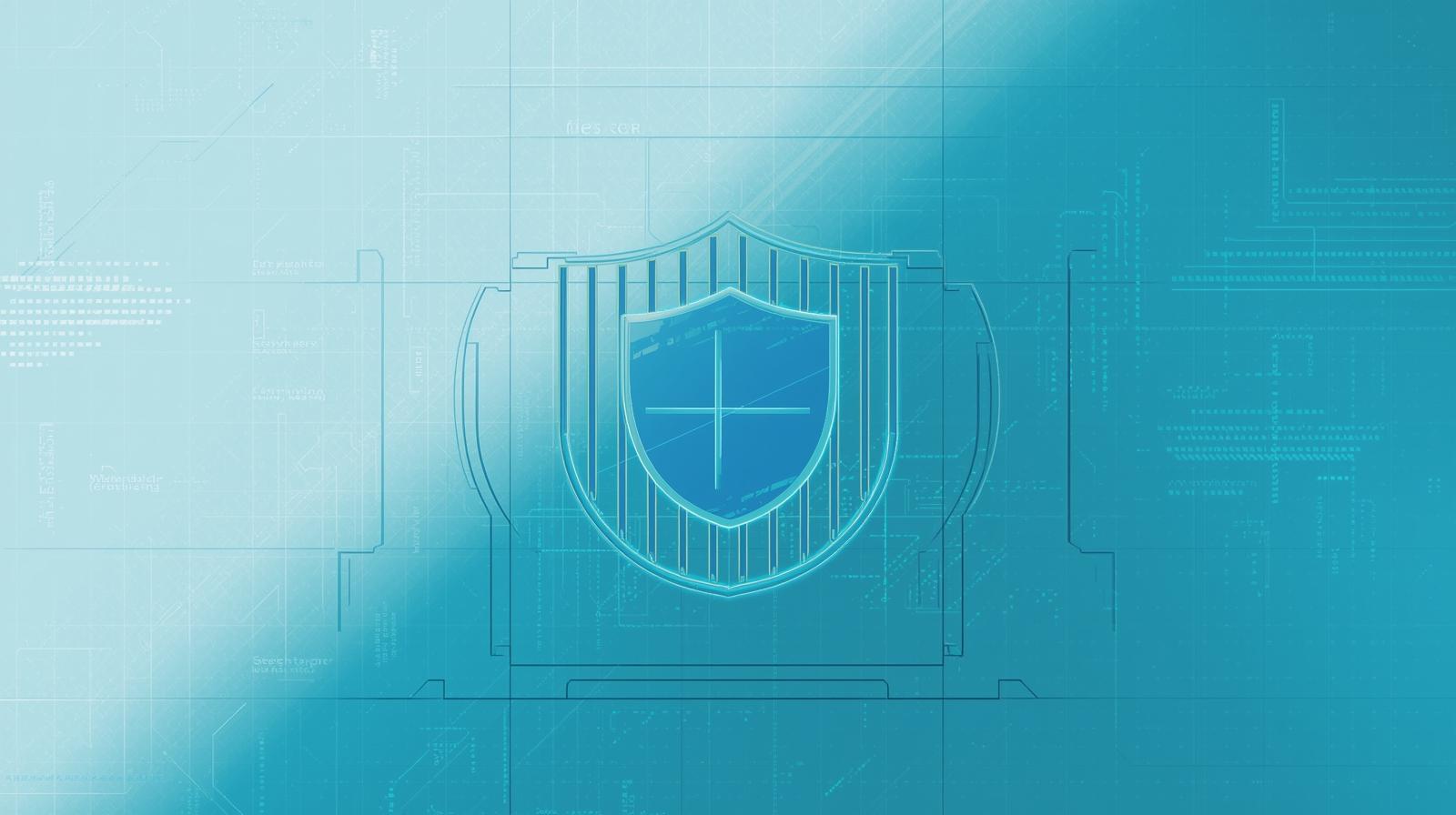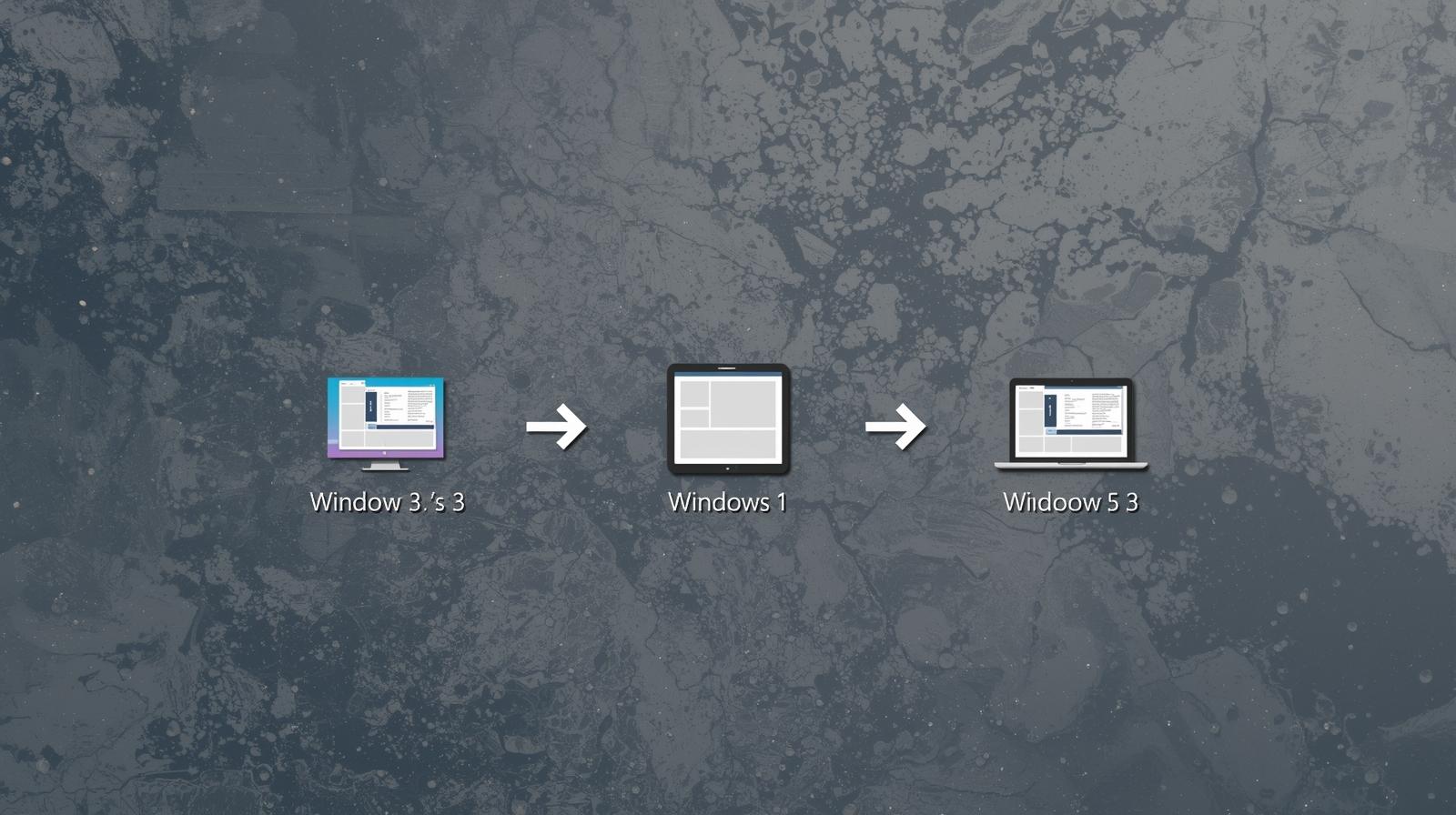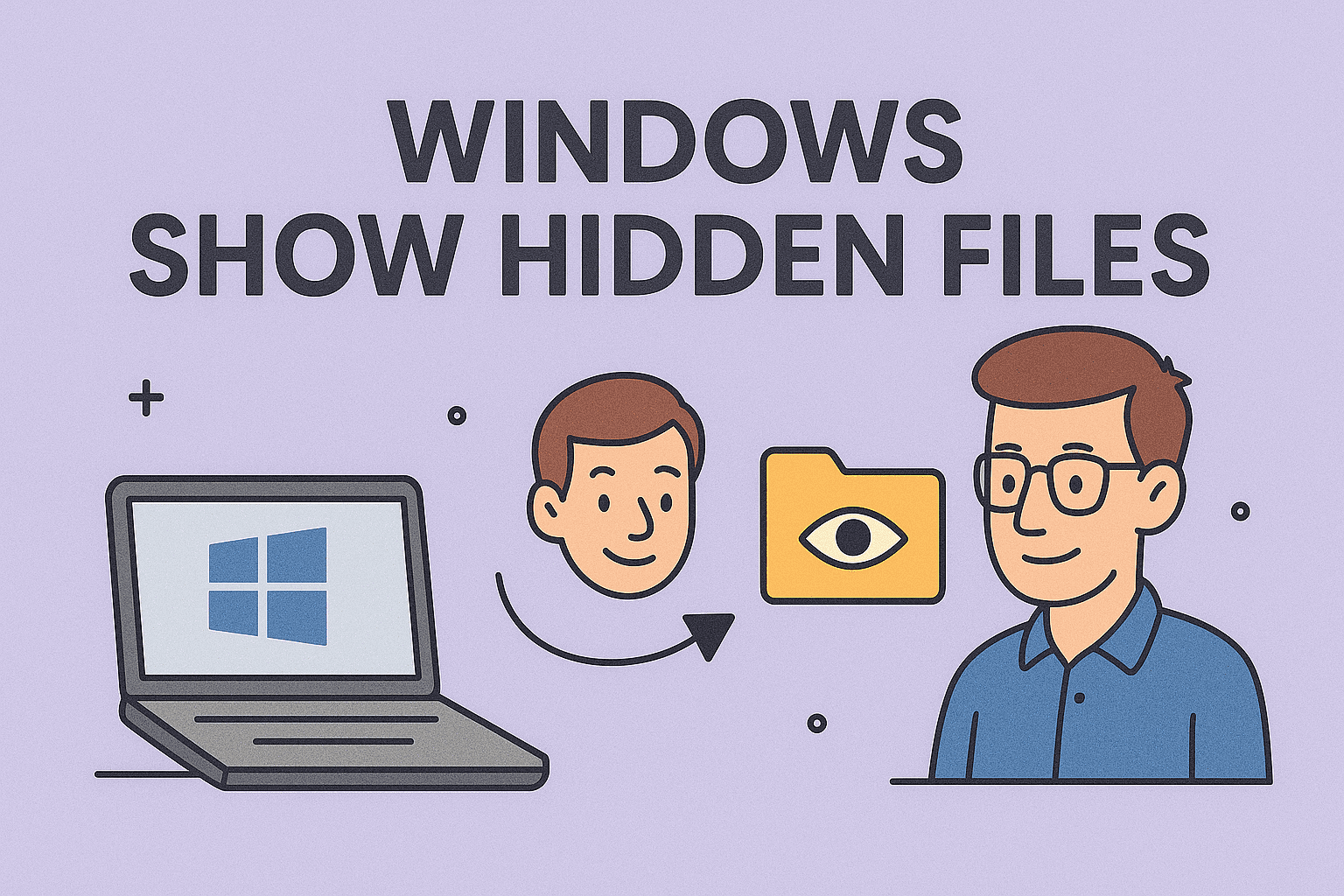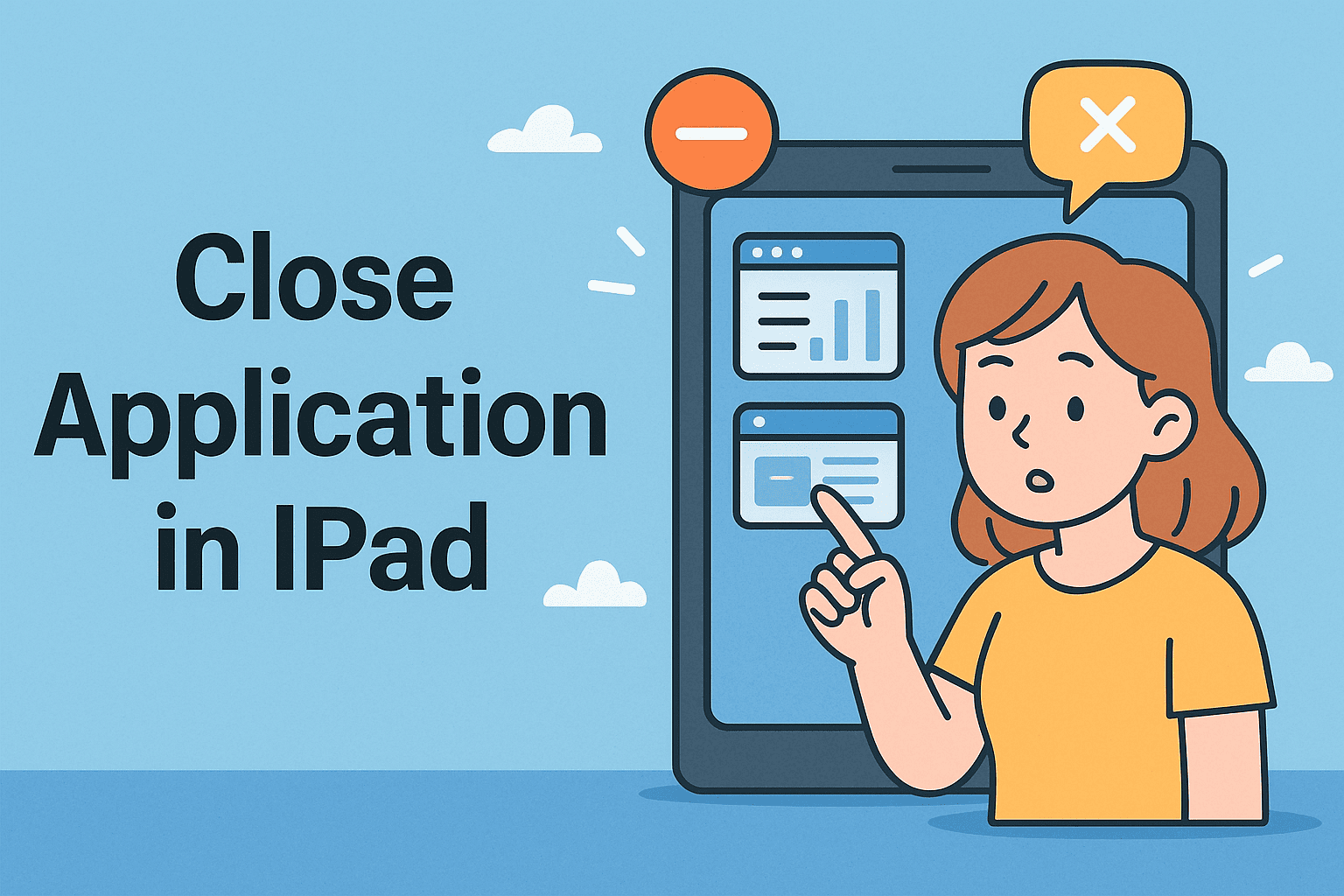Clearing Google Cache for Better Performance and Security
Updated on October 8, 2025, by ITarian
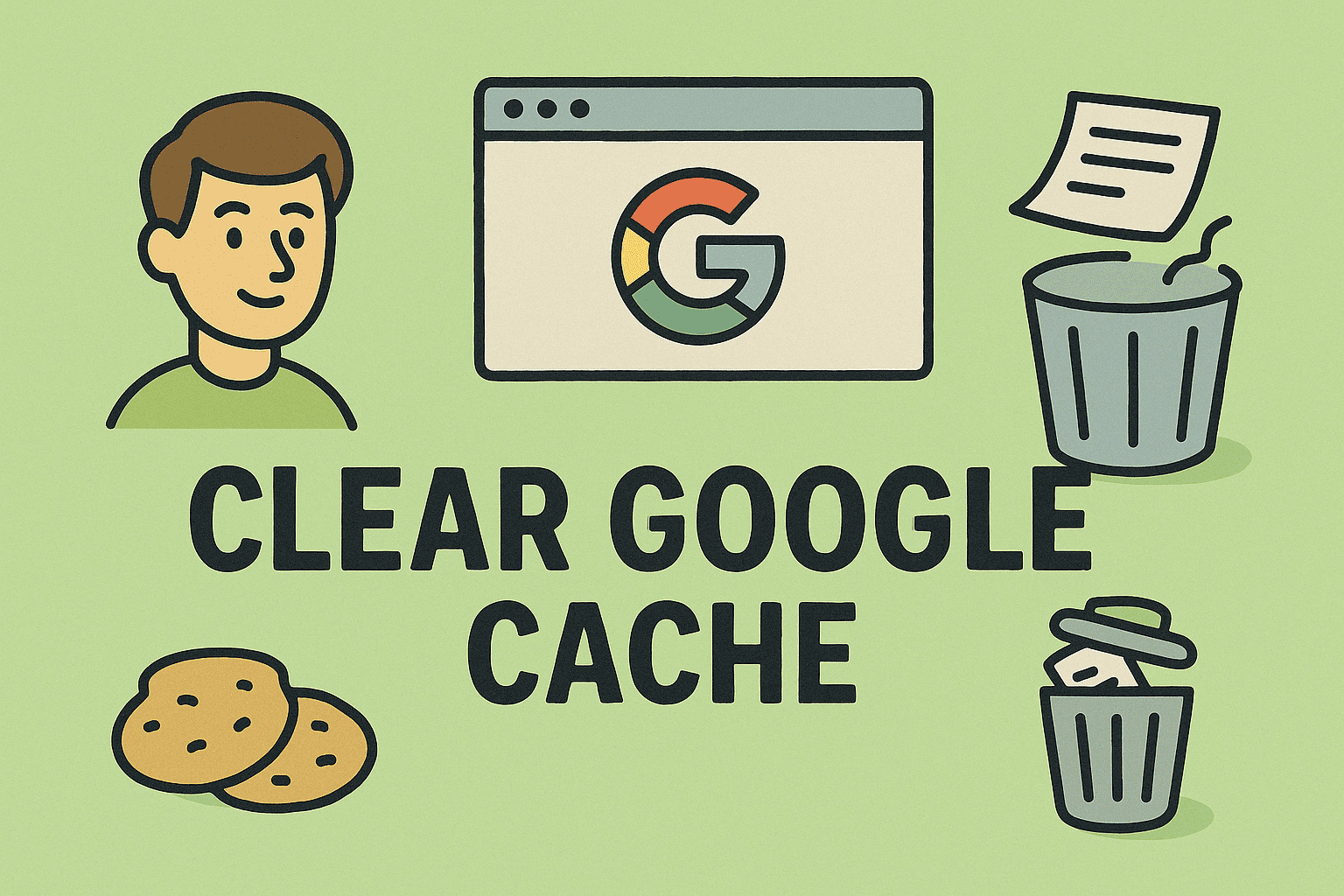
Is your browser running slow or displaying outdated web pages? It might be time to clear your Google cache.
Caching helps speed up browsing by storing temporary files, but over time, these files can pile up — causing errors, lagging, or even security risks. Knowing how to clear Google cache is one of the simplest ways to optimize browser performance and safeguard sensitive data.
In this post, we’ll walk you through what the Google cache is, why clearing it matters, and step-by-step methods to remove it from Google Chrome, Android, and iPhone devices.
What Is Google Cache and Why It Matters
Before you clear it, let’s understand what the Google cache actually is.
The cache is a collection of temporary files, including images, scripts, and website data, stored locally on your device. Google Chrome and other browsers use cached data to load websites faster when you revisit them.
However, there are times when keeping cache does more harm than good.
Reasons to Clear Google Cache:
-
Faster Performance: Removing old files can speed up your browser.
-
Privacy Protection: Clears stored cookies and data that could track your activity.
-
Fix Page Errors: Prevents websites from loading outdated content or broken layouts.
-
Storage Optimization: Frees up valuable space on your device.
-
Improved Security: Eliminates potential malware hidden in cached files.
For professionals dealing with secure data — like IT admins and cybersecurity experts — clearing the cache regularly is essential for maintaining device hygiene and browser integrity.
How to Clear Google Cache on Desktop (Windows & macOS)
Let’s start with the most common use case — clearing cache in Google Chrome on your computer.
Step-by-Step Process:
-
Open Google Chrome.
-
Click the three-dot menu in the top-right corner.
-
Go to More tools > Clear browsing data.
-
In the pop-up window, choose a time range (e.g., “Last hour” or “All time”).
-
Check the boxes for:
-
Cached images and files
-
(Optional) Cookies and other site data
-
-
Click Clear data.
Chrome will delete cached data, freeing memory and refreshing website functionality.
Pro Tip: If you’re troubleshooting a website or security application, clear All time to remove every trace of stored cache.
Shortcut Method
You can also open the same window quickly:
-
Press Ctrl + Shift + Delete (Windows) or Command + Shift + Delete (Mac).
This shortcut takes you straight to Chrome’s data management menu.
Clear Cache for a Specific Website
Sometimes you only need to clear the cache for one site — not everything.
Here’s how:
-
Visit the website in Chrome.
-
Click the lock icon next to the address bar.
-
Select Site settings.
-
Click Clear data and Reset permissions.
This is useful when a particular page fails to load correctly after updates.
How to Clear Google Cache on Android Devices
If you use Chrome on Android, the process is just as simple. Clearing cache helps resolve app crashes, speed issues, or unexpected logouts.
Steps:
-
Open the Chrome app on your Android device.
-
Tap the three-dot menu (top right).
-
Choose History > Clear browsing data.
-
Select a time range (like “All time”).
-
Check Cached images and files.
-
Tap Clear data to confirm.
This removes locally stored web data, refreshing your browser without affecting bookmarks or saved passwords (unless you select them).
Clear Cache for Chrome App Itself
Sometimes Chrome’s own app cache needs clearing.
-
Go to your phone’s Settings.
-
Tap Apps > Chrome.
-
Choose Storage & cache.
-
Tap Clear cache (not “Clear storage”).
This removes temporary Chrome app files without deleting essential browser data.
How to Clear Google Cache on iPhone or iPad
Apple devices store Chrome data similarly, but the interface differs slightly.
To Clear Google Chrome Cache on iPhone:
-
Open the Chrome app.
-
Tap the three-dot menu at the bottom right.
-
Select History > Clear Browsing Data.
-
Check Cached Images and Files.
-
Tap Clear Browsing Data and confirm.
Alternative: Clear Cache via iPhone Settings
If Chrome continues lagging, you can remove residual data through iOS:
-
Open Settings → Scroll down to Chrome.
-
Tap Clear History and Website Data.
-
Confirm to delete stored cache and cookies.
Note: Clearing all data logs you out of websites, so remember your passwords before proceeding.
How to Clear Google Cache on Other Browsers
Even if you’re not using Chrome, Google’s cache files can accumulate across browsers that sync your account.
Here’s how to manage them:
1. Microsoft Edge
-
Open Edge > Settings > Privacy, search, and services.
-
Under Clear browsing data, click Choose what to clear.
-
Select Cached images and files.
-
Click Clear now.
2. Mozilla Firefox
-
Open Menu > Settings > Privacy & Security.
-
Scroll to Cookies and Site Data.
-
Click Clear Data → Check Cached Web Content.
-
Hit Clear.
3. Safari (Mac)
-
Open Safari.
-
Click Safari > Preferences > Advanced.
-
Enable “Show Develop menu in menu bar.”
-
Go to Develop > Empty Caches.
This ensures all cached Google content is wiped from alternative browsers too.
How to Clear Google Search Cache (Web History)
If your goal is to clear Google search cache, which includes search history and personalized suggestions:
-
Go to myactivity.google.com.
-
Log in with your Google Account.
-
Click Delete activity by → Choose a time range.
-
Select Search under “Filter by Google product.”
-
Click Delete.
This clears cached search history from Google’s servers, not just your browser.
Pro Tip: IT teams can use this feature to reset employee browsing profiles for better privacy compliance.
Benefits of Clearing Google Cache Regularly
Clearing cache offers several long-term benefits beyond just performance:
-
Enhanced Security: Removes cached login data and cookies that could be exploited.
-
Better Website Functionality: Ensures you’re viewing the most updated web content.
-
Faster Troubleshooting: Fixes display errors or login failures.
-
Optimized Storage: Frees gigabytes of space on mobile devices and laptops.
-
Improved Privacy: Prevents unauthorized access to browsing data.
For businesses, this practice aligns with cyber hygiene protocols, keeping browsers clean and compliant with data security standards.
When Should You Clear the Google Cache?
While there’s no fixed rule, here are ideal times to do it:
-
After major browser updates
-
When a site looks broken or outdated
-
If login sessions fail unexpectedly
-
When your system slows down
-
Before running browser-based security scans
Automation Tip: Schedule Regular Cache Clears
If you manage multiple systems, you can automate cache cleaning:
-
Use browser extensions like Click&Clean or Clean Master.
-
Set policies in enterprise environments using Chrome Enterprise settings.
-
Automate system cleanups with tools like Windows Task Scheduler or Mac Automator.
This ensures consistent performance and security across devices — especially useful for IT teams managing large networks.
Troubleshooting Common Issues After Clearing Cache
Clearing cache can occasionally lead to minor inconveniences. Here’s how to handle them:
| Issue | Solution |
|---|---|
| Logged out of sites | Re-enter login credentials or use password manager |
| Slow initial loading | Wait — cache will rebuild automatically |
| Missing saved data | Ensure “Cookies” wasn’t unchecked during deletion |
| Sites not displaying correctly | Force reload using Ctrl + F5 or Command + Shift + R |
Security Best Practices When Managing Browser Cache
Clearing cache is part of a broader security strategy. Combine it with these best practices:
-
Use a reliable antivirus to scan cached files for malware.
-
Enable incognito mode for temporary browsing.
-
Sync Chrome data with encryption for secure cloud backup.
-
Avoid public Wi-Fi when accessing sensitive sites.
-
Regularly update Chrome to patch vulnerabilities.
For IT managers, incorporating cache management into system policies enhances endpoint resilience and reduces attack surfaces.
FAQs About Clearing Google Cache
1. Does clearing Google cache delete saved passwords?
No, unless you check the “Passwords” box. By default, only cached files and images are removed.
2. How often should I clear my cache?
Every few weeks or after visiting multiple new websites. Heavy users (like IT professionals) should clear it weekly.
3. Will clearing cache speed up my browser?
Yes. Removing old cached data helps Chrome load pages faster and use less memory.
4. Can I recover cleared cache data?
No. Once deleted, cached files are permanently removed. Use backup or sync tools for critical data.
5. Is it safe to clear Google cache on shared devices?
Absolutely. It enhances privacy and prevents others from accessing your browsing information.
Final Thoughts
Learning how to clear Google cache isn’t just about cleaning up your browser — it’s about improving performance, safeguarding privacy, and maintaining digital efficiency.
Whether you’re an everyday user or a cybersecurity professional, regularly clearing cached data ensures your systems run smoothly and securely. Plus, it’s a fast, no-cost way to fix countless browser-related issues.
Enhance Performance and Strengthen Security Today
Optimize your systems and protect your data with smarter, faster endpoint security solutions.
Sign up now at Itarian.com to streamline your IT operations and keep your network protected.