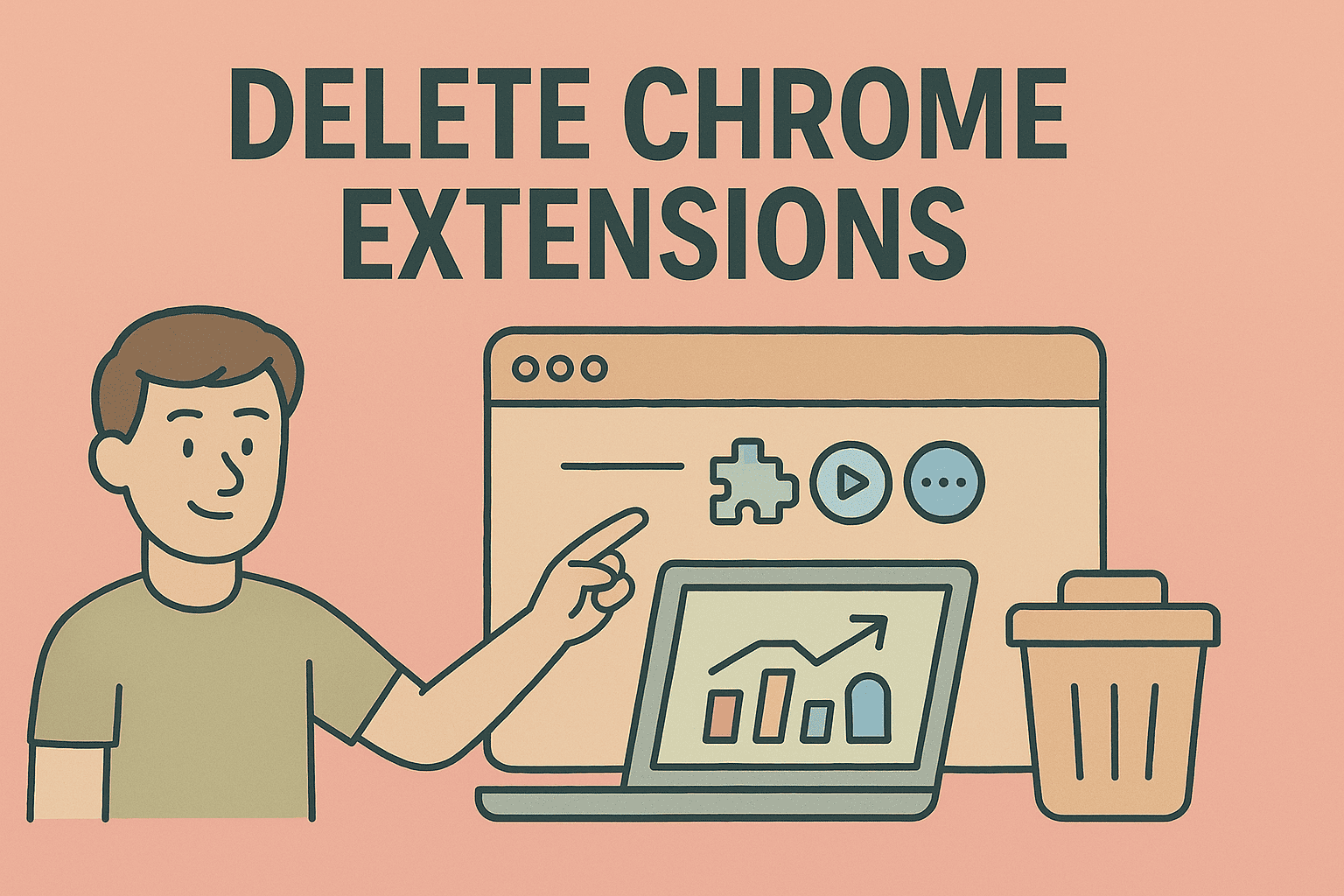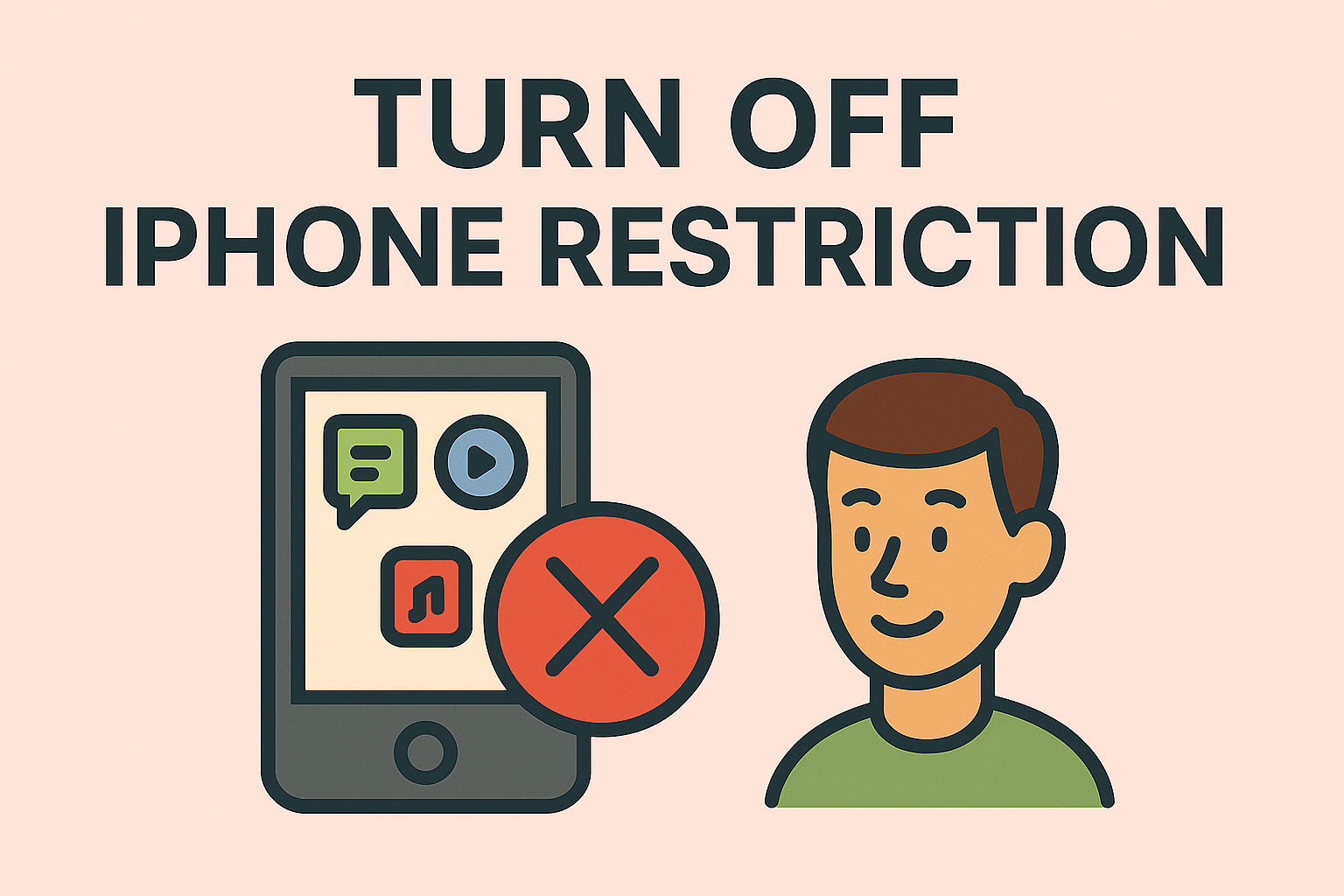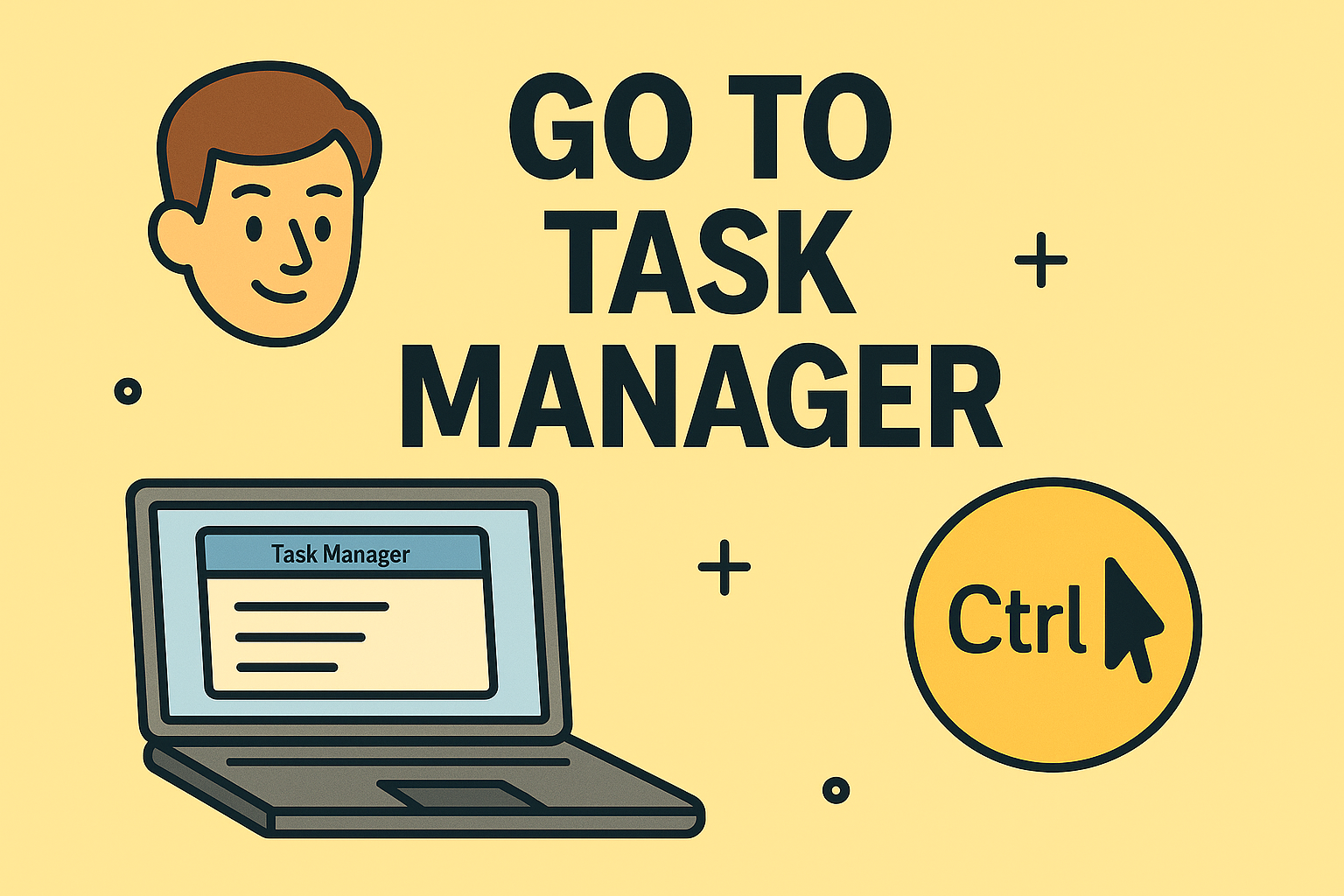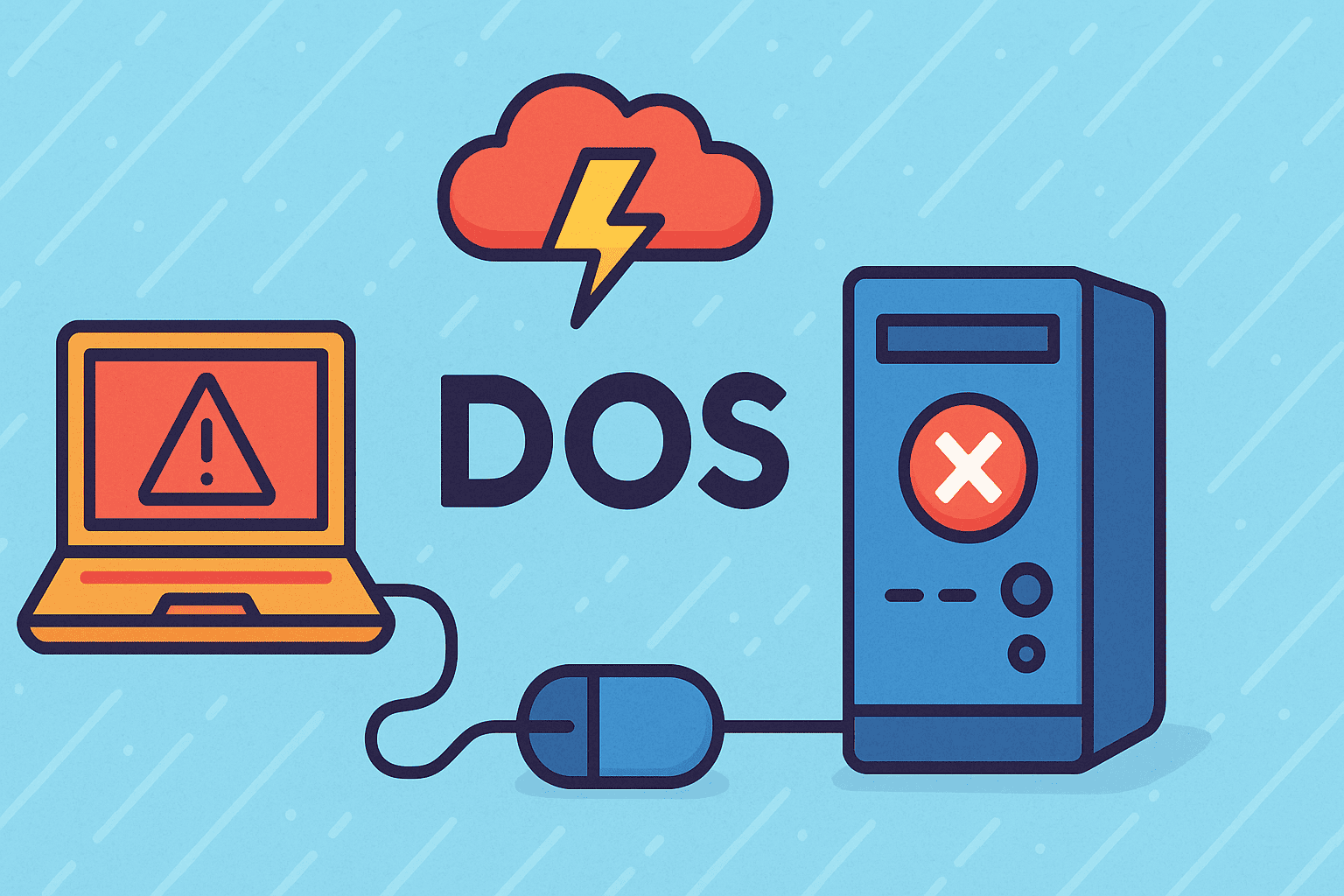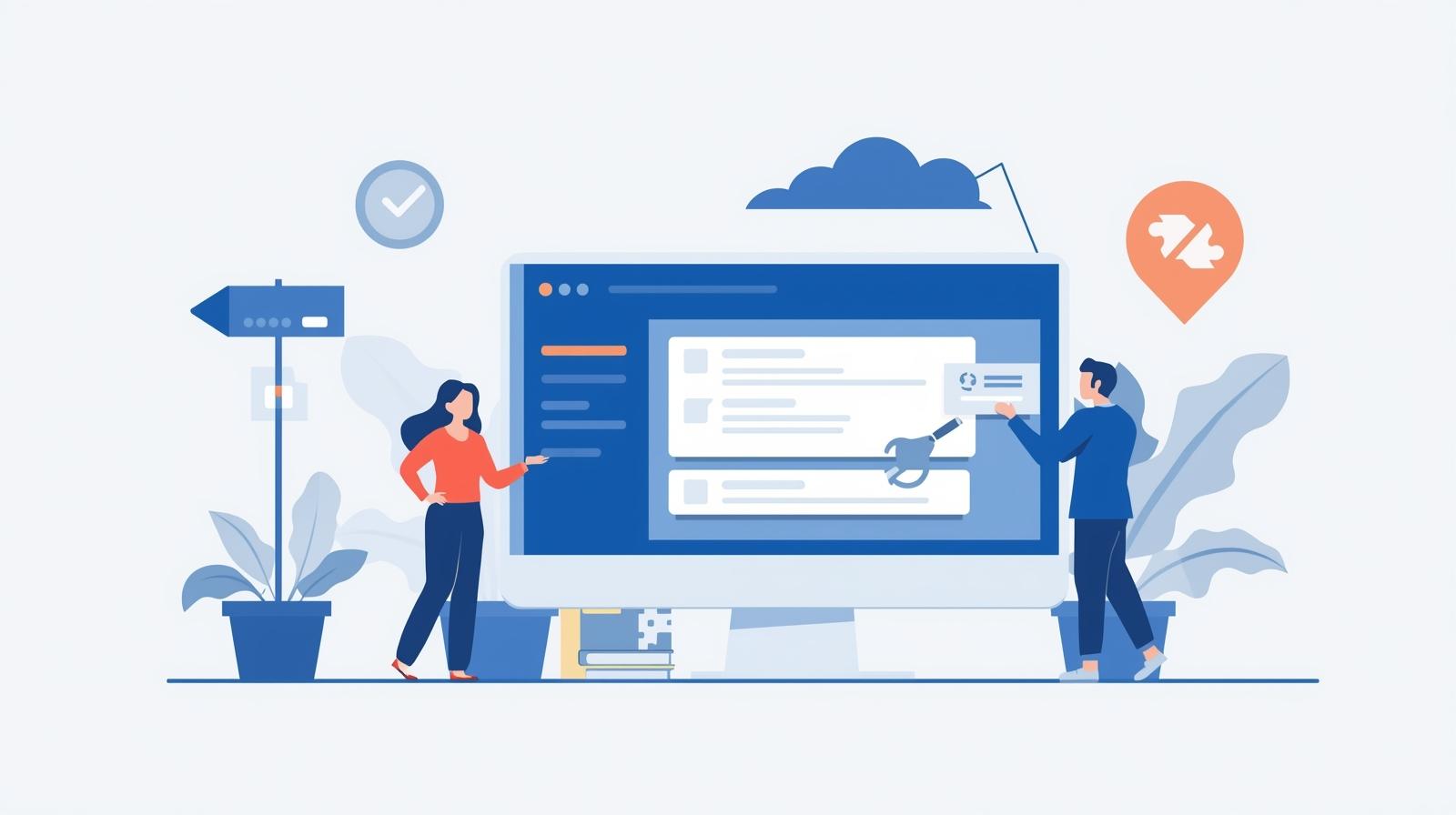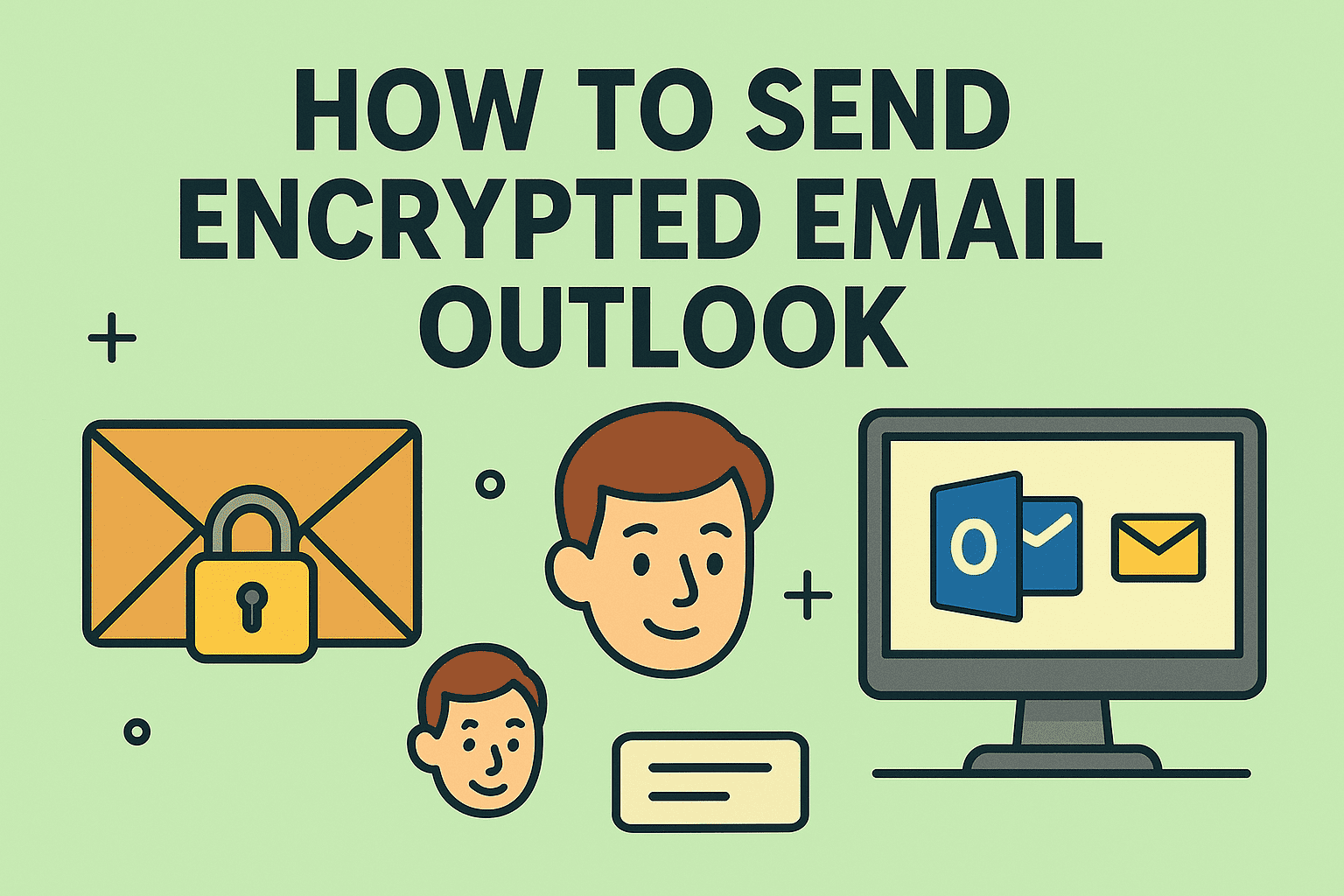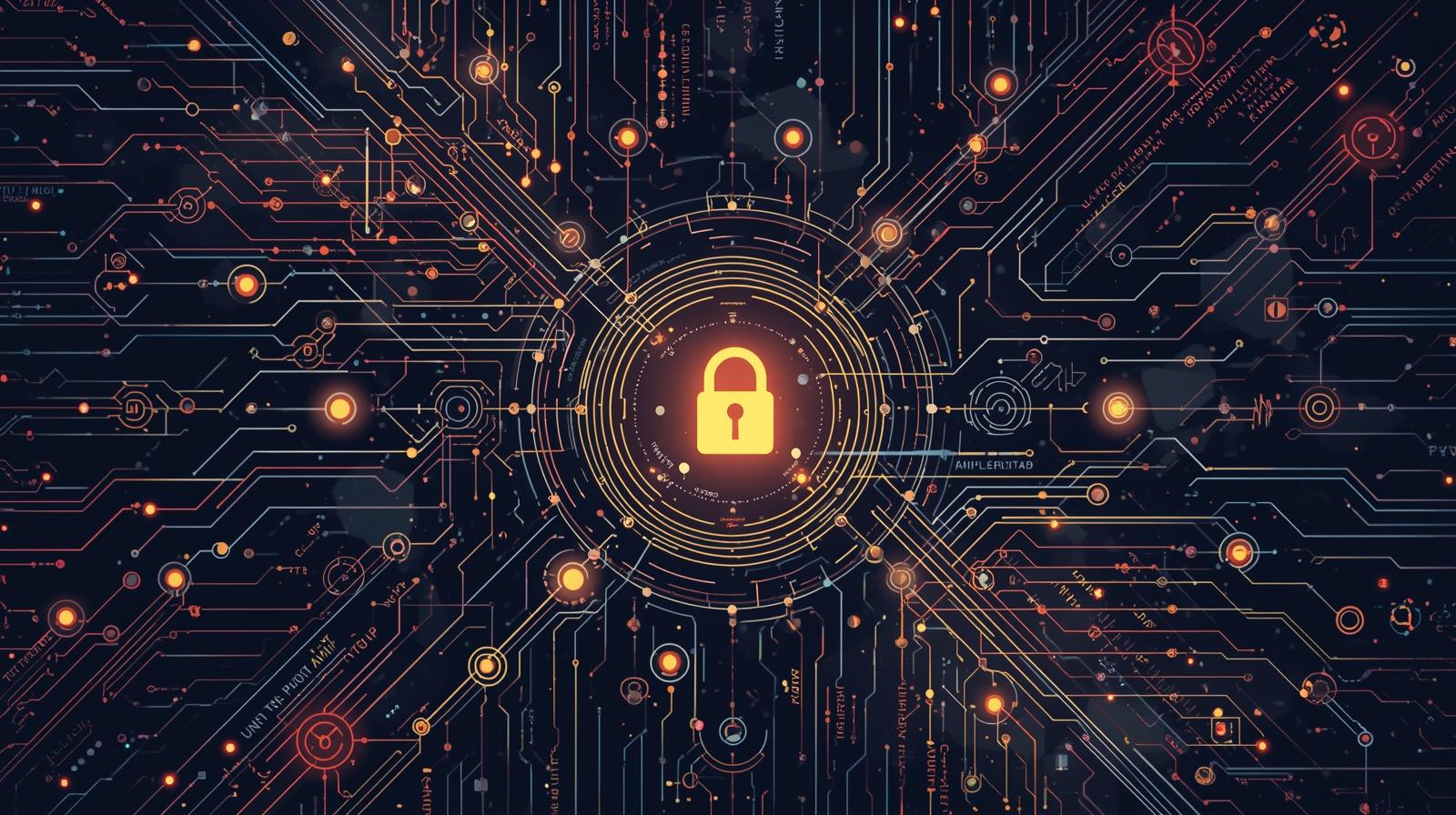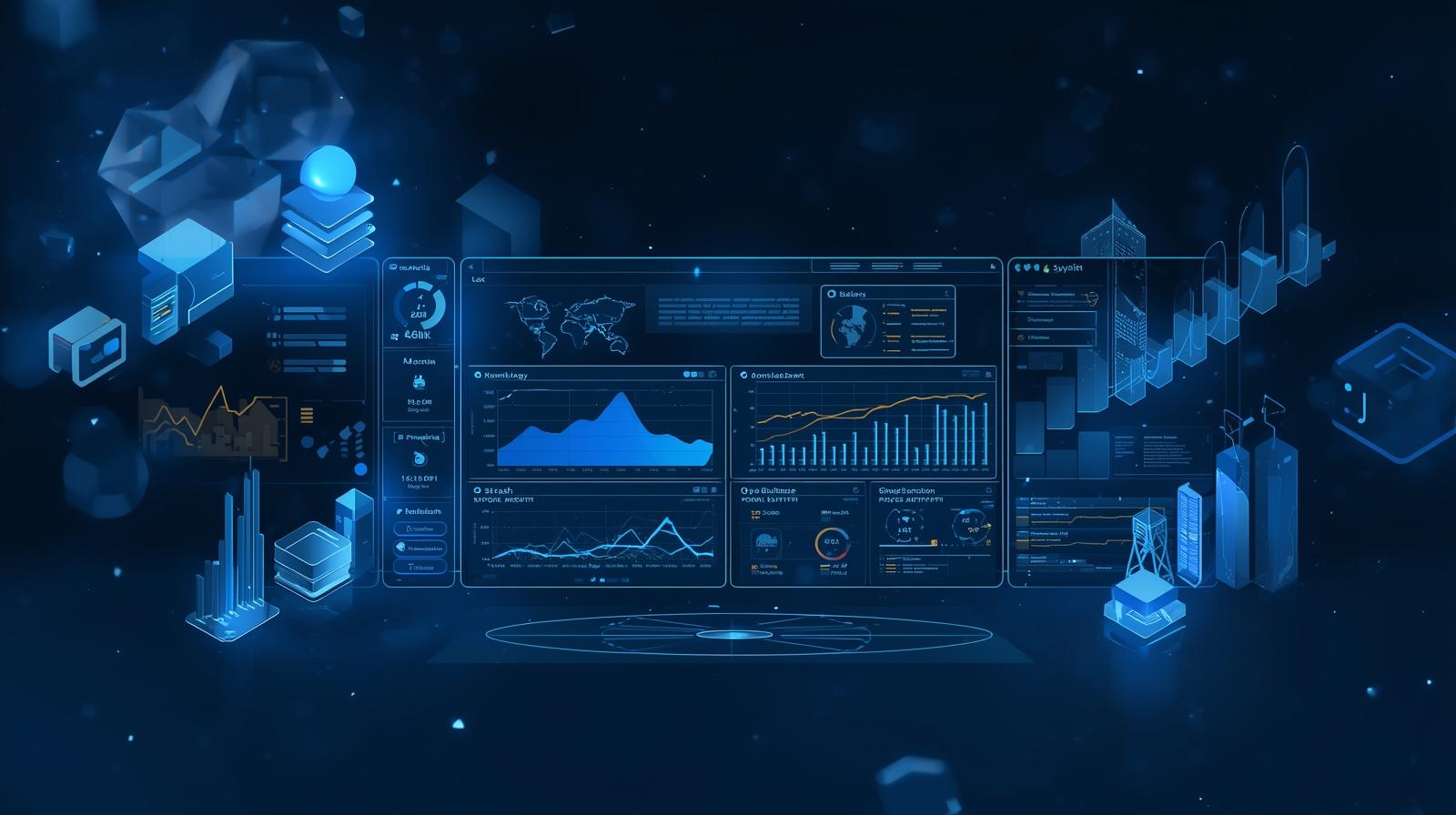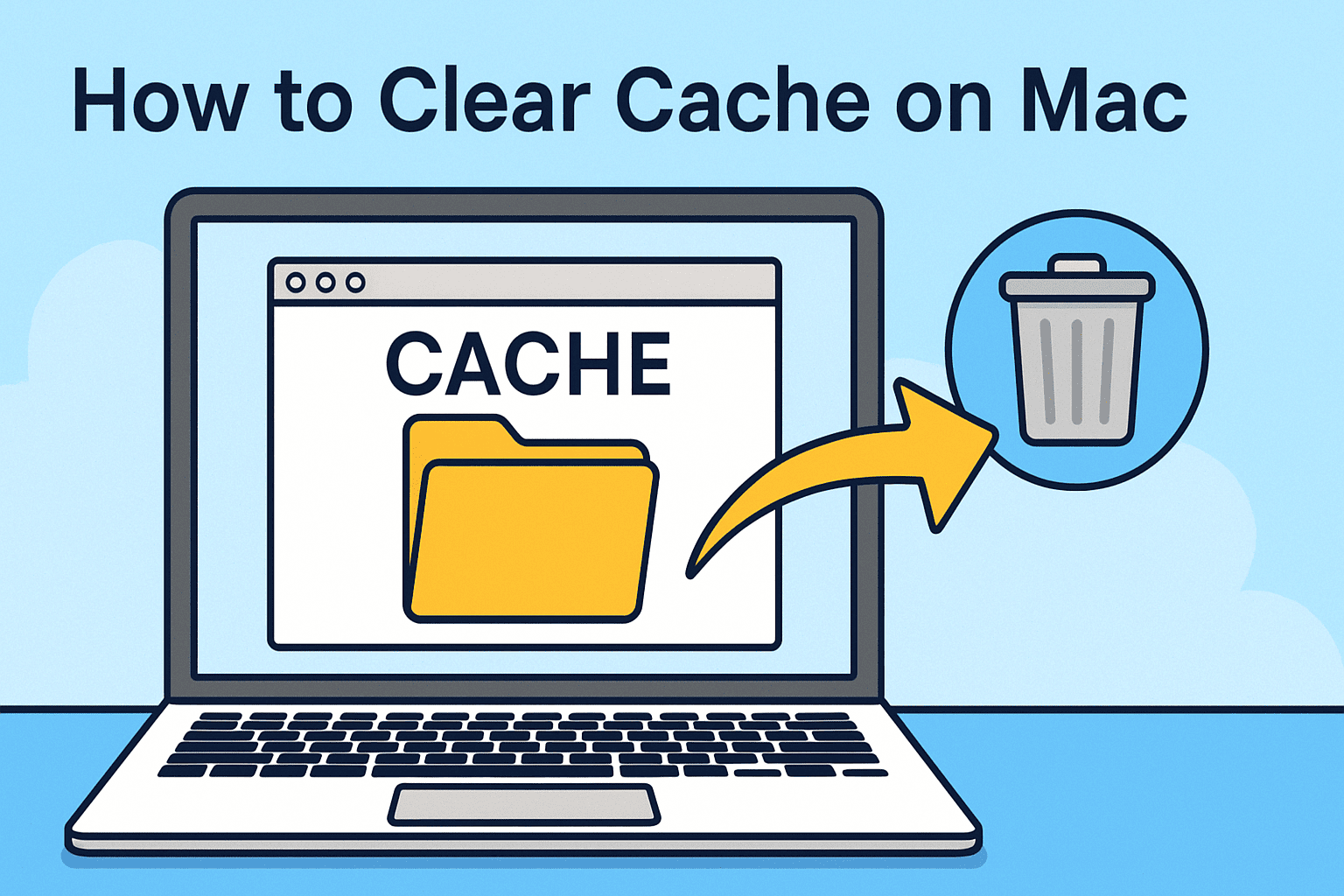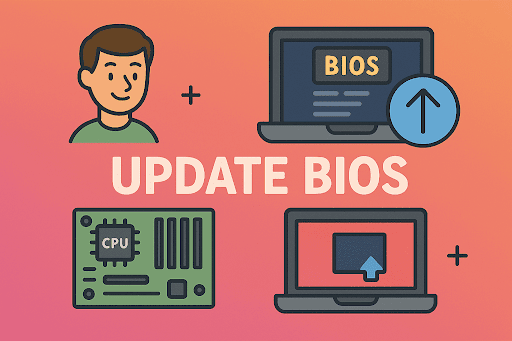Boost Your Laptop’s Speed: How to Clear Cache on Laptop
Updated on November 5, 2025, by ITarian
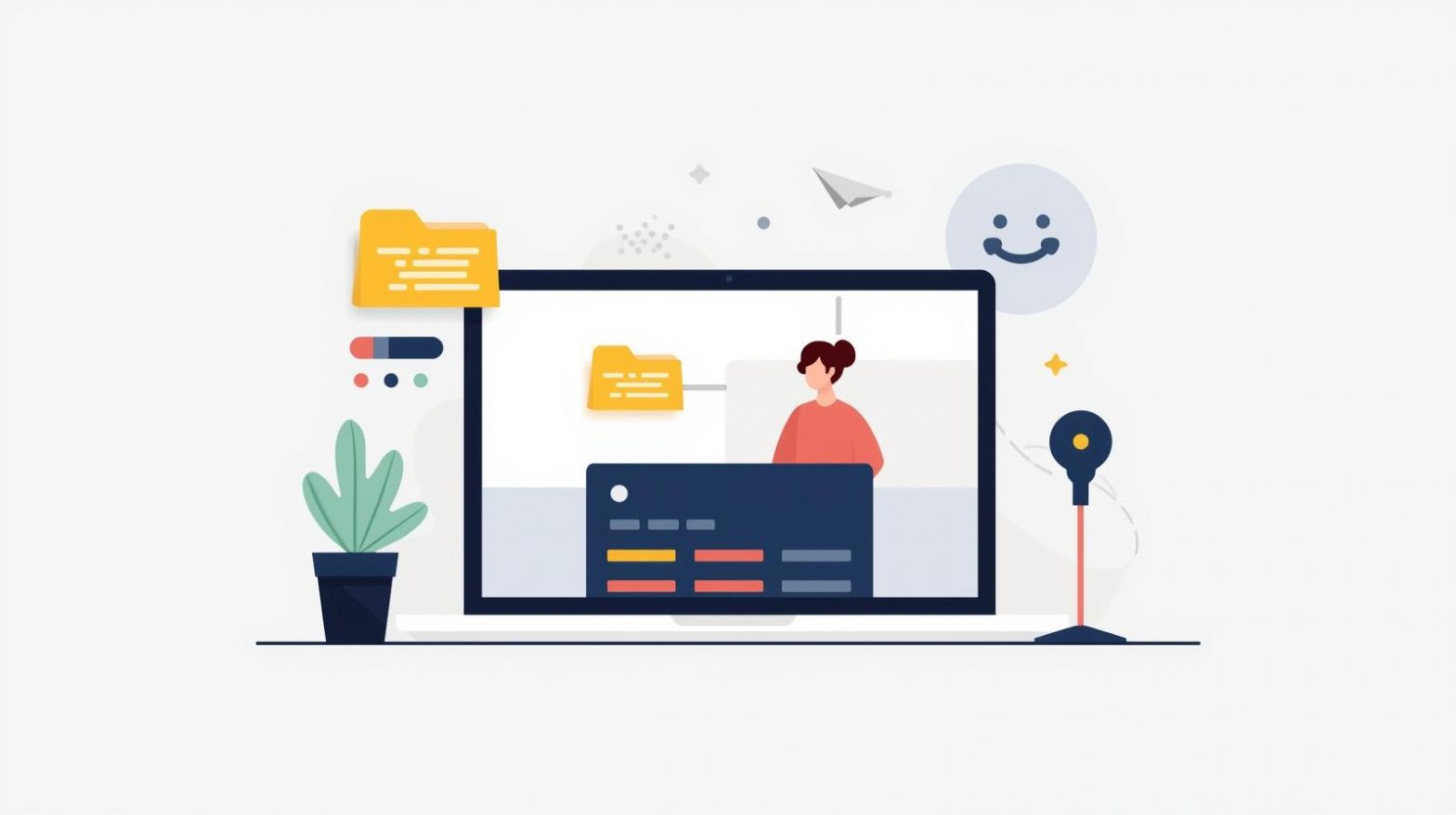
Is your laptop feeling sluggish or running out of storage? One effective way to improve responsiveness and free up space is to learn how to clear cache on laptop. Caches—temporary storage files created by browsers, apps, and the operating system—can build up over time, causing slower performance and clutter.
For IT managers, cybersecurity professionals, and everyday users alike, clearing cache is an essential maintenance task. It helps optimize your system, free valuable storage, and remove potentially sensitive tracking files. In this article, we’ll walk through what cache is, why you should clear it, and step-by-step instructions for Windows and Mac laptops.
What Is Cache and Why Does It Matter?
Before we dive into how to clear cache on laptop, it’s helpful to understand what cache actually is.
-
A cache is a storage location where your system or browser keeps copies of files—like images, scripts, and documents—that you’ve recently accessed.
-
It’s meant to make things load faster by avoiding re-downloading or re-computing data. But over time, it can grow large, contain outdated or corrupted files, and slow your system.
-
There are different types of cache: browser cache, system cache (temporary files, thumbnails), app cache, and sometimes hardware cache.
When the cache becomes too large or corrupted, you might experience:
-
Slower boot or app load times
-
Websites not updating properly
-
Storage warnings or low disk space
-
Potential privacy concerns if old session data remains
Clearing that cache is thus a best-practice for both performance and security.
Why You Should Clear Cache on Your Laptop
Knowing how to clear cache on laptop is one thing; understanding why you should makes the action worthwhile.
Key Benefits:
-
Frees Up Disk Space: Deleting accumulated temp files and cache can recover gigabytes of storage.
-
Improves Performance: With fewer background data loads, apps can run more smoothly.
-
Fixes Glitches: Browser issues, display errors, or apps misbehaving can stem from stale cache.
-
Strengthens Privacy: Clearing cache removes stored data that may contain past sessions or tracking info.
-
Reduces Attack Surface: Large or old caches can sometimes be exploited in security breaches—especially on business laptops.
For enterprise users and IT teams, incorporating regular cache clearing into maintenance protocols can reduce downtime and improve endpoint hygiene.
How to Clear Cache on Laptop – Windows (Step by Step)
Here’s a detailed walkthrough on how to clear cache on laptop if you’re using Windows 10 or Windows 11.
Step 1: Clear Browser Cache (Example: Chrome)
-
Open your browser.
-
Press Ctrl + Shift + Del (works in Chrome, Edge, Firefox).
-
Choose the time range (e.g., “All time”).
-
Check Cached images and files (and optionally cookies).
-
Click Clear data.
-
Restart the browser.
Pro Tip: Clearing browser cache helps websites load fresh, solves display issues, and frees browser storage.
Step 2: Clear System Cache and Temporary Files
-
Open Settings → System → Storage (Windows 11).
-
Click Temporary files or Free up space now.
-
Select items like Temporary files, Downloads, Thumbnails, Delivery optimization files.
-
Click Remove files.
-
Restart the laptop.
This removes many system-held caches that apps or Windows itself accumulate.
Step 3: Use “Disk Cleanup” Tool
-
Search Disk Cleanup in the Start menu.
-
Choose the drive you want to clean (usually C:).
-
Click Clean up system files for deeper cleaning.
-
Check options like Temporary Windows installation files, Recycle Bin, Windows Update Cleanup.
-
Click OK → Delete Files.
Disk Cleanup helps clear residual caches from system updates or leftover install files.
Step 4: Clear App Cache Manually
Some applications store large caches (like photo editors, game clients, cloud sync tools). To clear them:
-
Navigate to Settings → Apps → Installed apps.
-
Select the app → Storage usage → Clear cache (if available).
-
Alternatively, uninstall and reinstall large apps to reset their caches.
This step is vital in enterprise settings where specific apps use large data stores over time.
Step 5: Clear DNS and Network Cache
Sometimes network issues stem from stale DNS or network cache.
-
Open Command Prompt as Administrator.
-
Type:
ipconfig /flushdns
-
Press Enter.
-
Optionally:
netsh winsock reset
-
Restart your system.
Clearing network cache can speed up web access and resolve connectivity problems.
How to Clear Cache on Laptop – macOS (Step by Step)
If you’re using a MacBook or macOS laptop, here’s how to clear cache on laptop for the mac environment.
Step 1: Clear Browser Cache (Safari)
-
Open Safari → Safari menu → Preferences → Privacy.
-
Click Manage Website Data → Remove All.
-
Alternatively, press Command + Option + E to empty cache (you may need to enable “Show Develop menu in menu bar” in Advanced tab).
For Chrome or Firefox on Mac, follow similar browser steps as on Windows.
Step 2: Clear System Cache
-
Open Finder → Go → Go to Folder.
-
Enter
~/Library/Cachesand press Enter. -
Delete the contents of folders inside (be careful not to delete entire folder structures).
-
Go to
/Library/Caches(system wide) and clear contents if necessary (requires admin privileges). -
Empty Trash and restart your Mac.
System cache clearing can address issues like sluggish performance or freezing apps.
Step 3: Clear App Cache and Logs
-
In Finder, go to
~/Library/Logsand clear unnecessary log files. -
Go to
~/Library/Application Supportand check for large folders tied to unused applications; remove after evaluating. -
Use a tool like Storage Management (Apple menu → About This Mac → Storage → Manage) to offload unused apps.
For enterprise Macs, clearing legacy app cache ensures compliance and reduces storage bloat.
Step 4: Clear DNS Cache on Mac
-
Open Terminal.
-
Type (depending on macOS version):
sudo killall -HUP mDNSResponder
-
Press Enter and input your password.
-
Restart your Mac.
This refreshes name resolution and can improve web access or VPN connections.
Best Practices for Cache Maintenance
To keep your system running efficiently after learning how to clear cache on laptop, follow these best practices:
-
Schedule monthly cleanups: Set a calendar reminder to clear cache regularly.
-
Use built-in maintenance tools: Leverage storage management or cleanup utilities.
-
Monitor available storage: Keep a threshold (e.g., at least 15 % free space) for optimal performance.
-
Automate for enterprise: Use endpoint management tools to schedule cache cleanup across devices.
-
Back up before major cleanups: For critical systems, ensure data is backed up before deleting.
-
Educate users: Encourage team members to clear cache, especially if they report slow performance.
Security Considerations
Clearing cache on your laptop is not just about speed—it also impacts security.
-
Cached files can contain login tokens, session data, or private information. Clearing them reduces privacy risk.
-
Legacy caches may hide outdated or vulnerable components; removing them reduces potential attack surfaces.
-
For IT and cybersecurity teams, clearing cache on managed endpoints supports compliance with data governance policies and reduces residual data from decommissioned applications.
Frequently Asked Questions (FAQ)
1. Will clearing cache delete my saved passwords or settings?
Typically no—clearing cache deletes temporary files, not saved credentials or major settings. But browser cookies may be cleared if selected.
2. How often should I clear cache on my laptop?
A good rule is every month or whenever you notice slow performance or storage issues.
3. Does clearing cache improve internet speed?
Indirectly yes—it can resolve web loading errors and reduce delays due to large stored data, but it doesn’t increase your internet bandwidth.
4. Can clearing cache cause issues with apps?
Rarely—but you might need to log back into some websites or apps that rely on cached sessions.
5. Do I need to clear hardware cache (like CPU cache)?
No—hardware caches reset on reboot and are managed automatically by the system. Focus on browser, system, and app caches.
Final Thoughts
Learning how to clear cache on laptop is a simple yet powerful step to optimize performance, free up storage, and improve system responsiveness. For cybersecurity professionals, IT managers, and business leaders, it also enhances endpoint hygiene and supports secure device management.
Regular maintenance, combined with automation and user awareness, ensures your devices continue to run smoothly and securely.
Take your device optimization further—
Start your free trial with ITarian and simplify IT operations with advanced automation and cybersecurity tools.