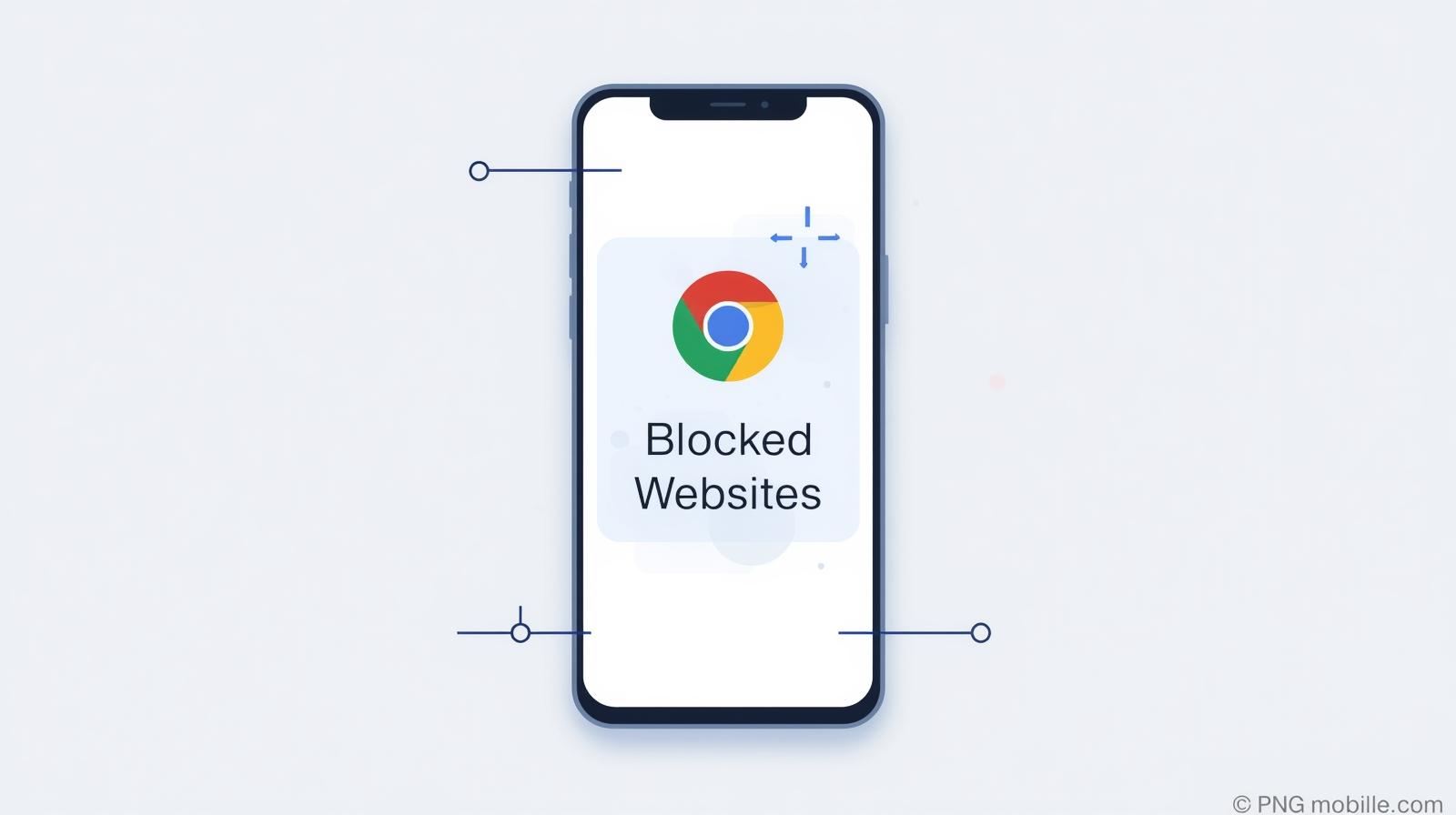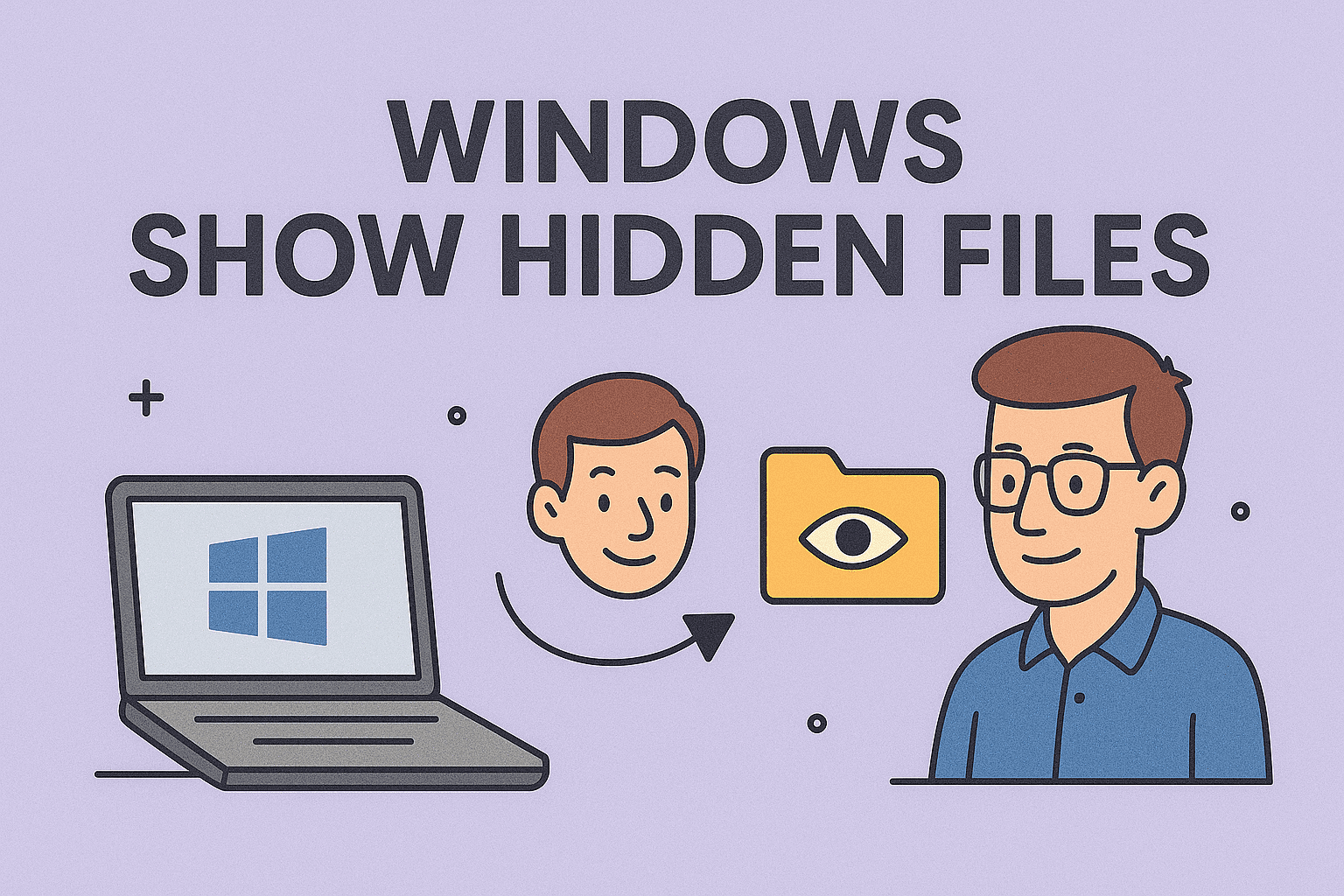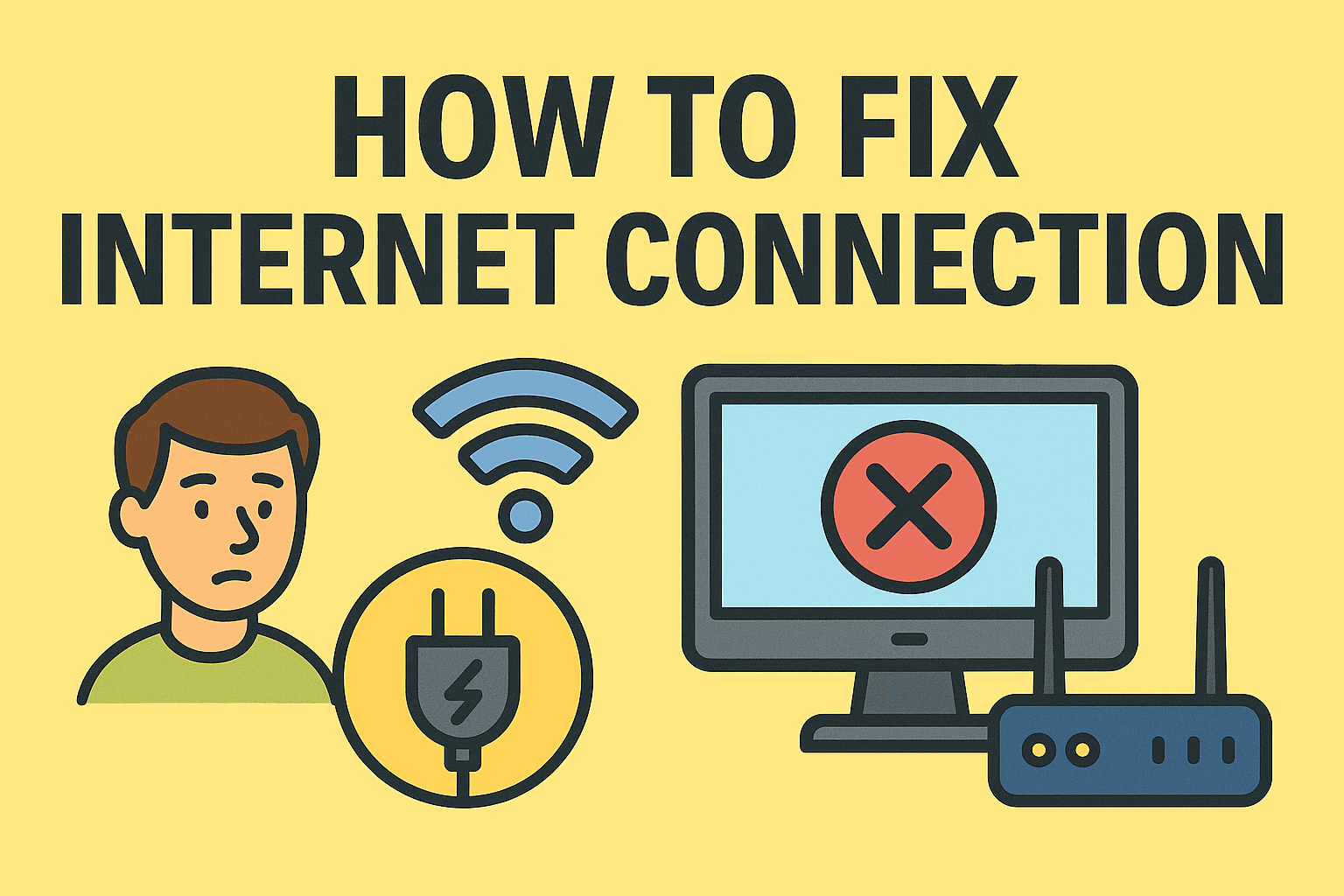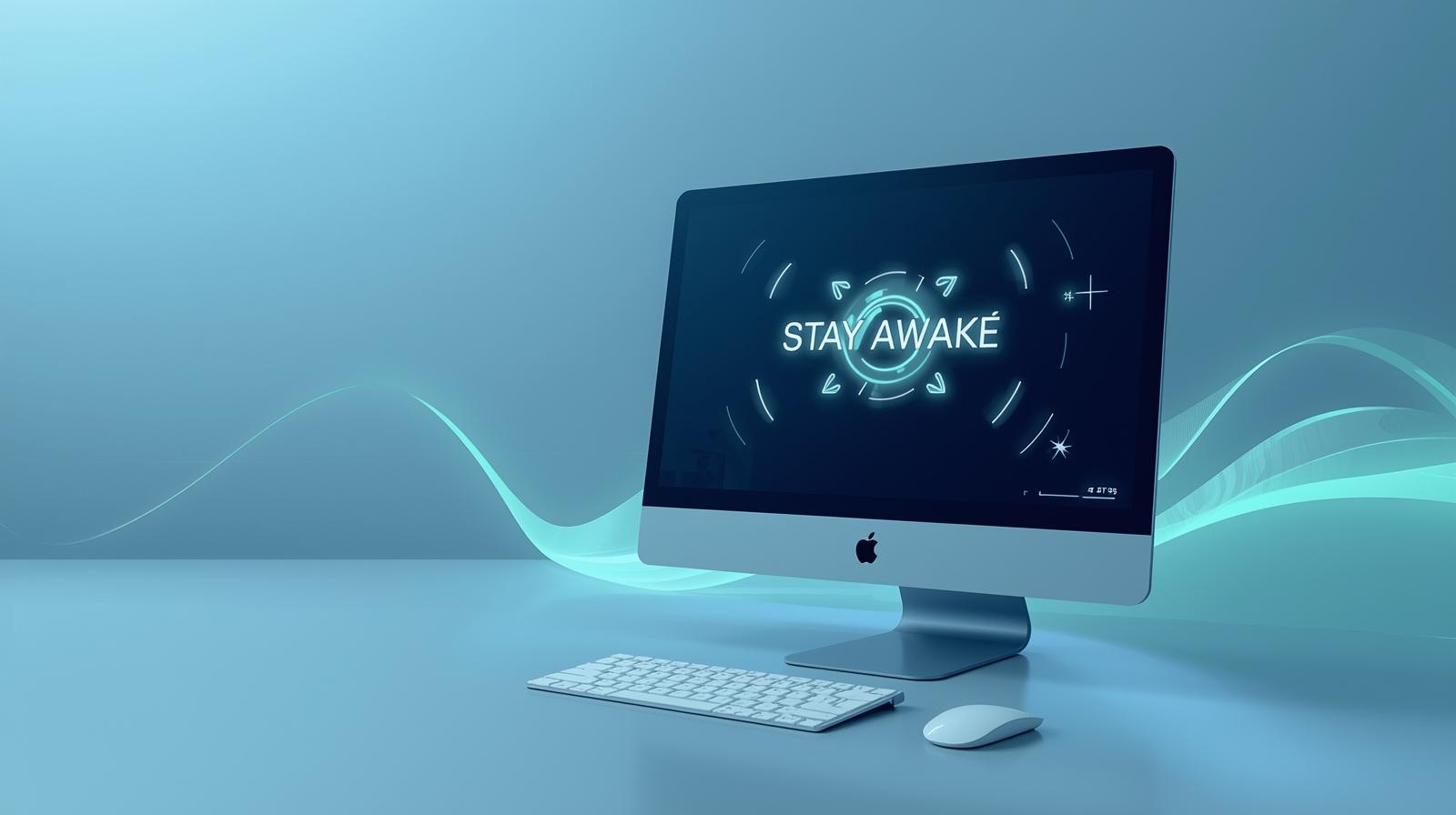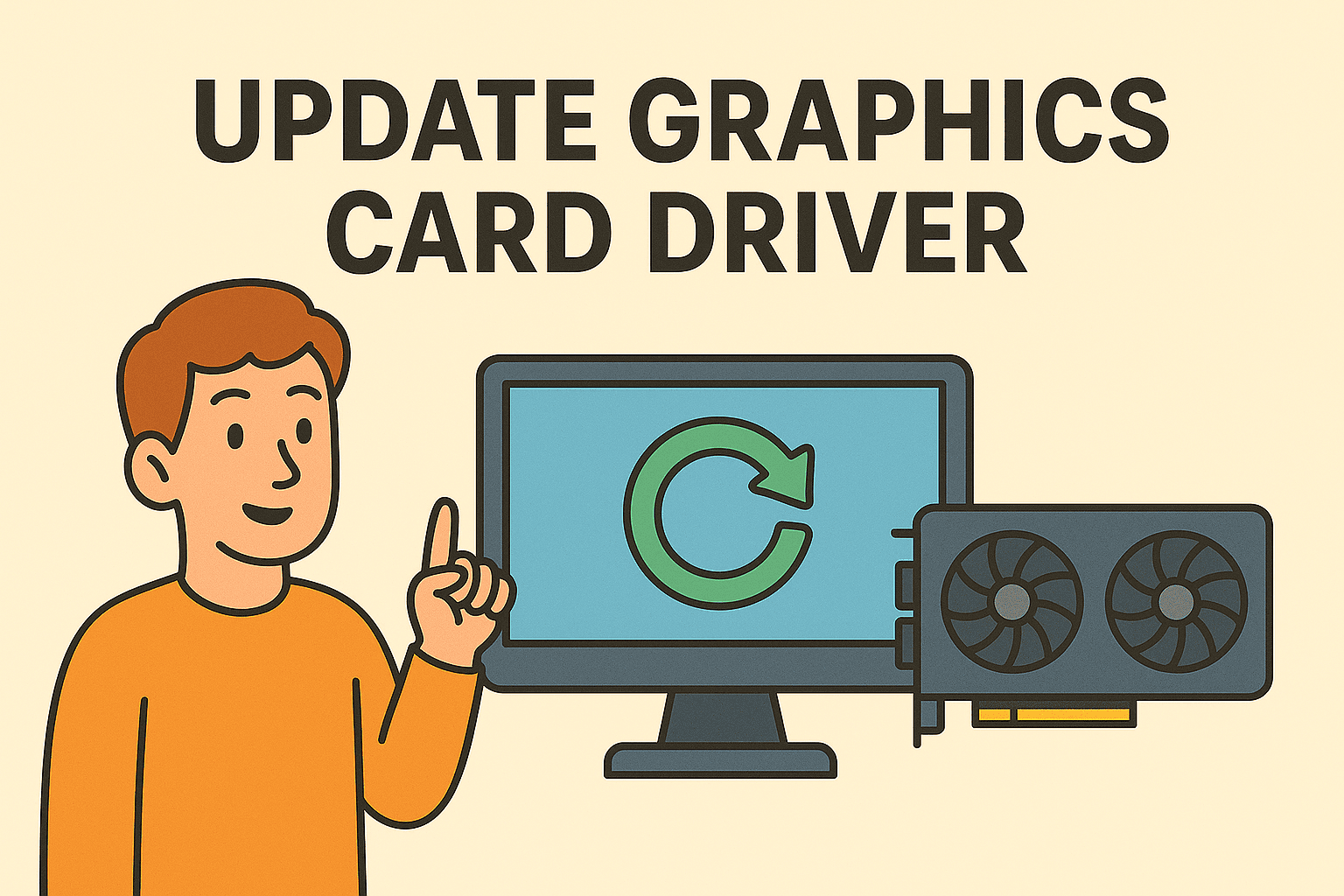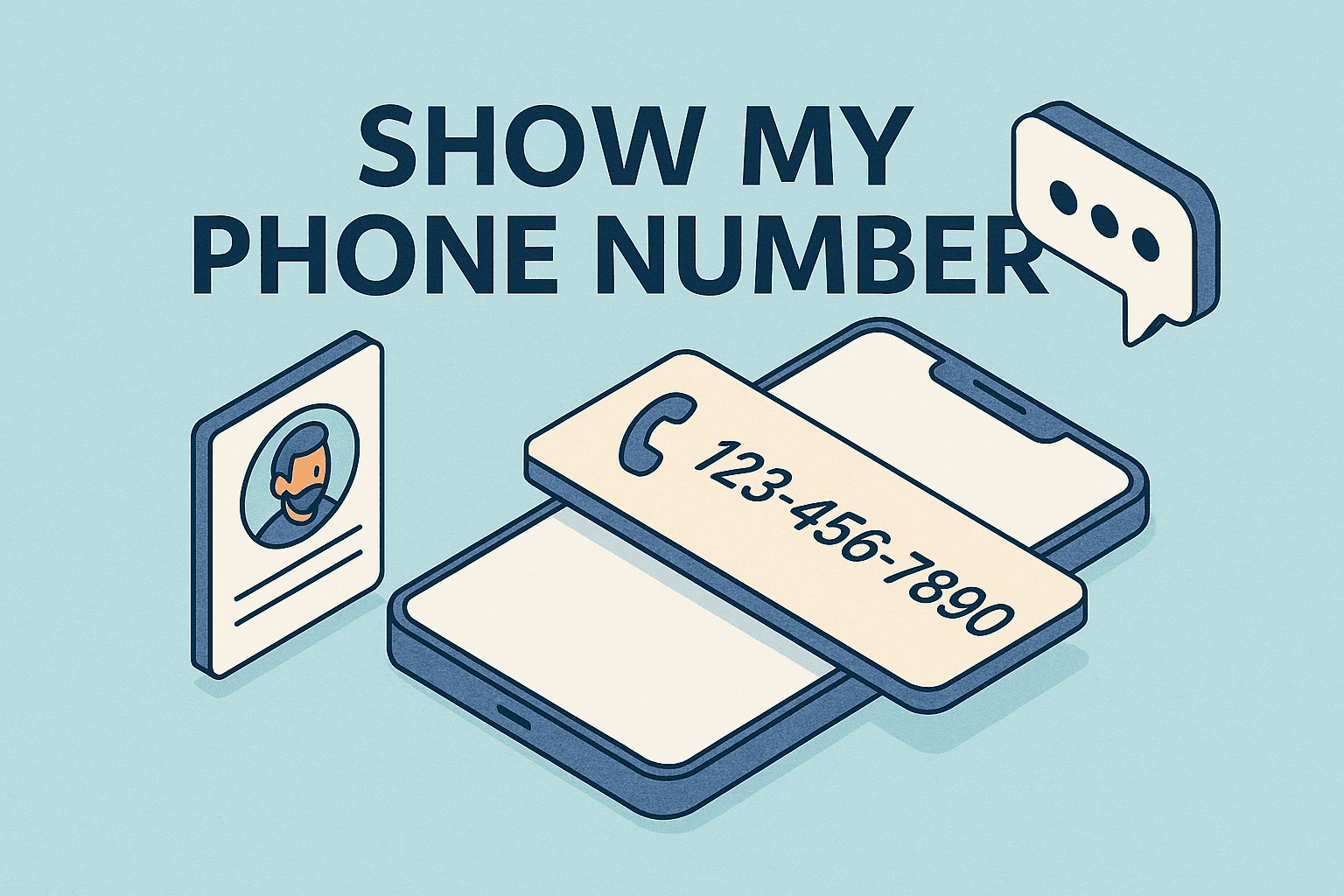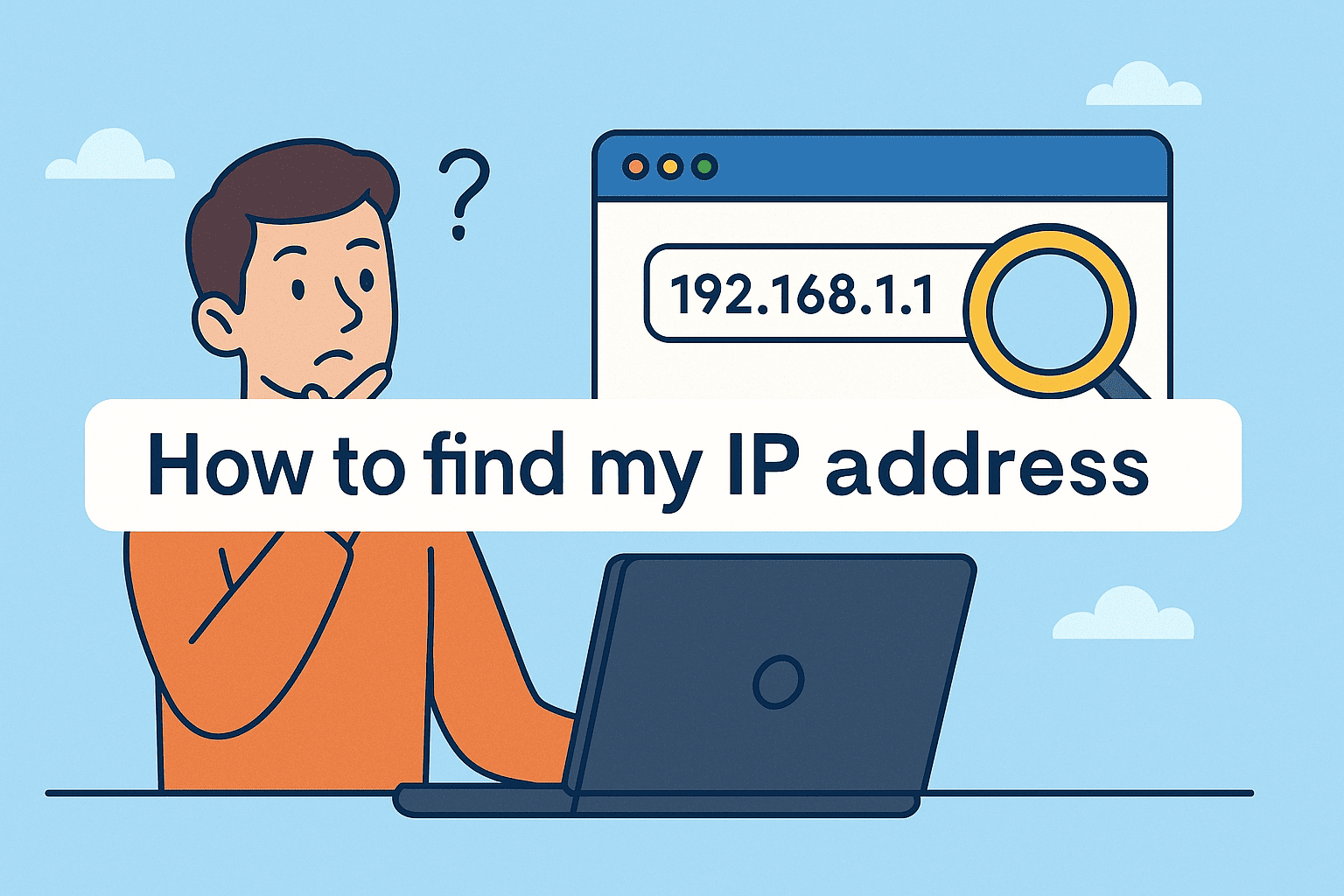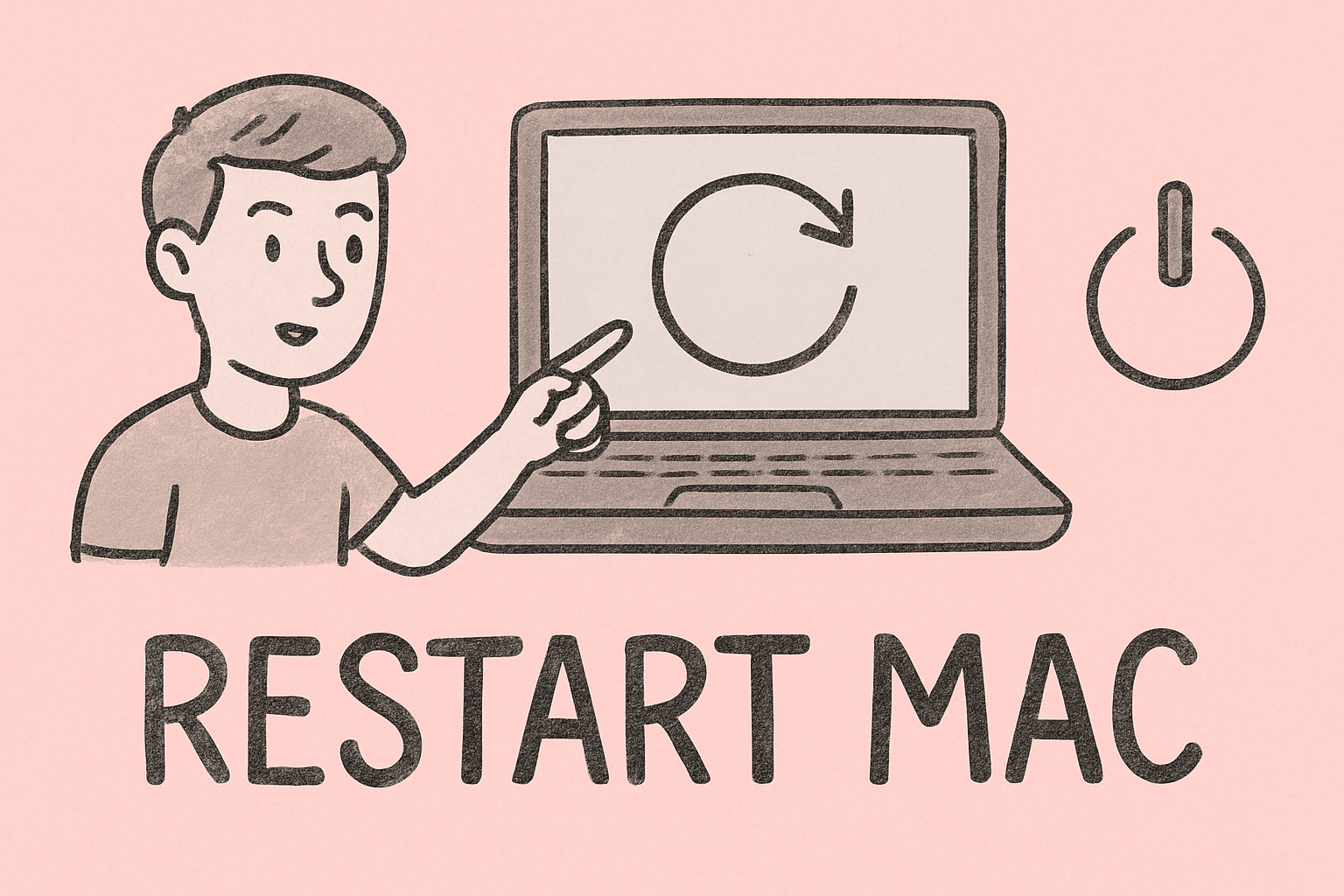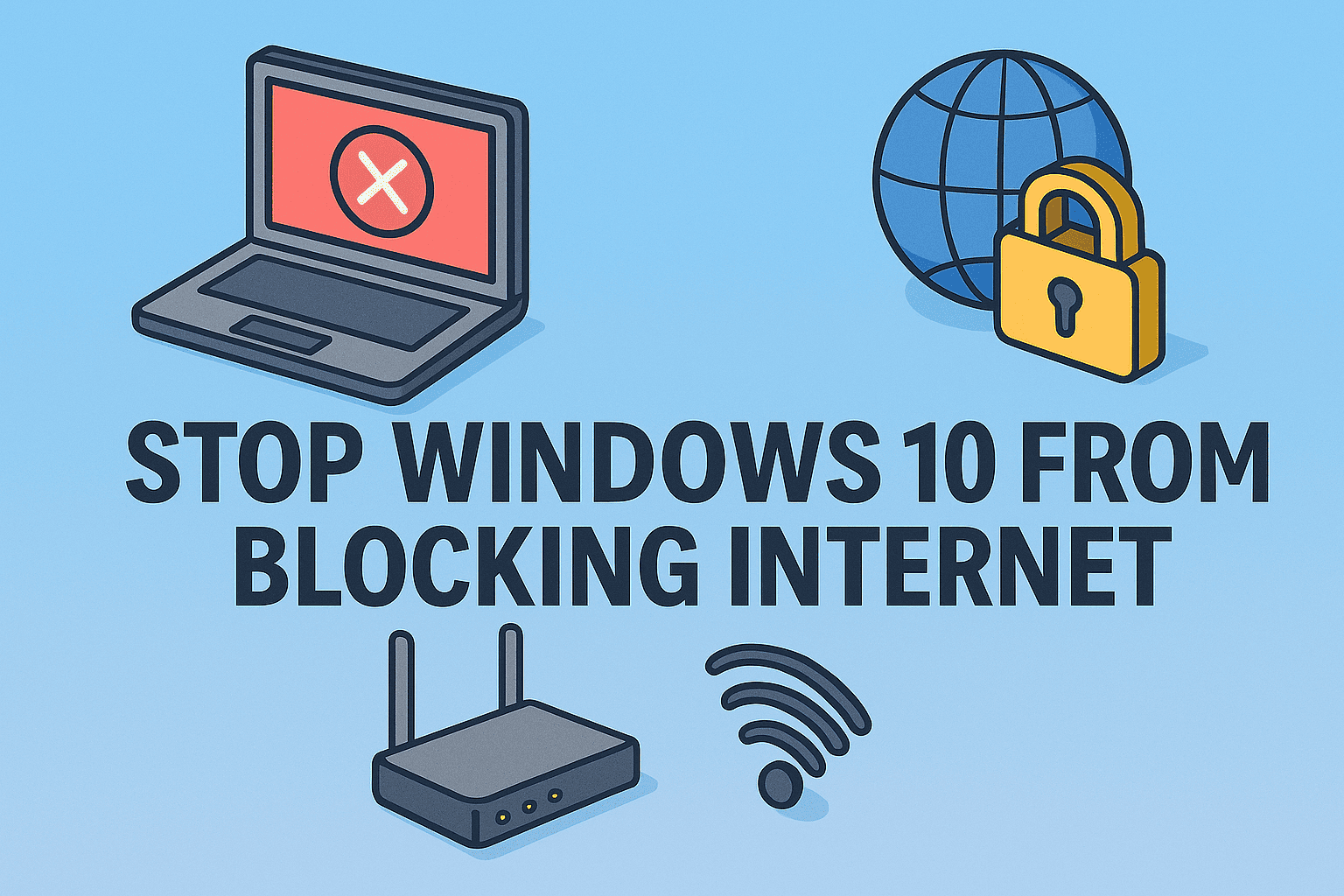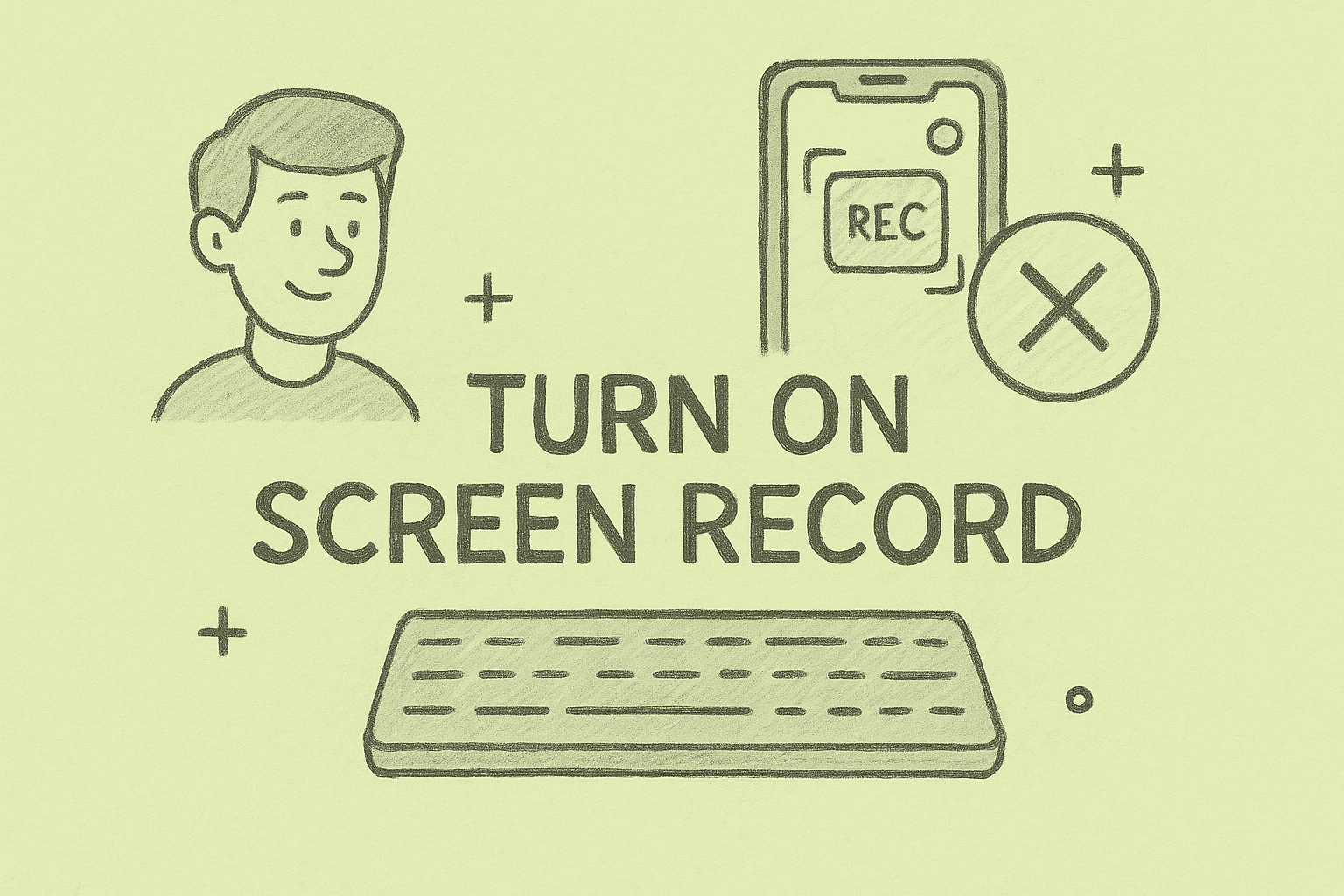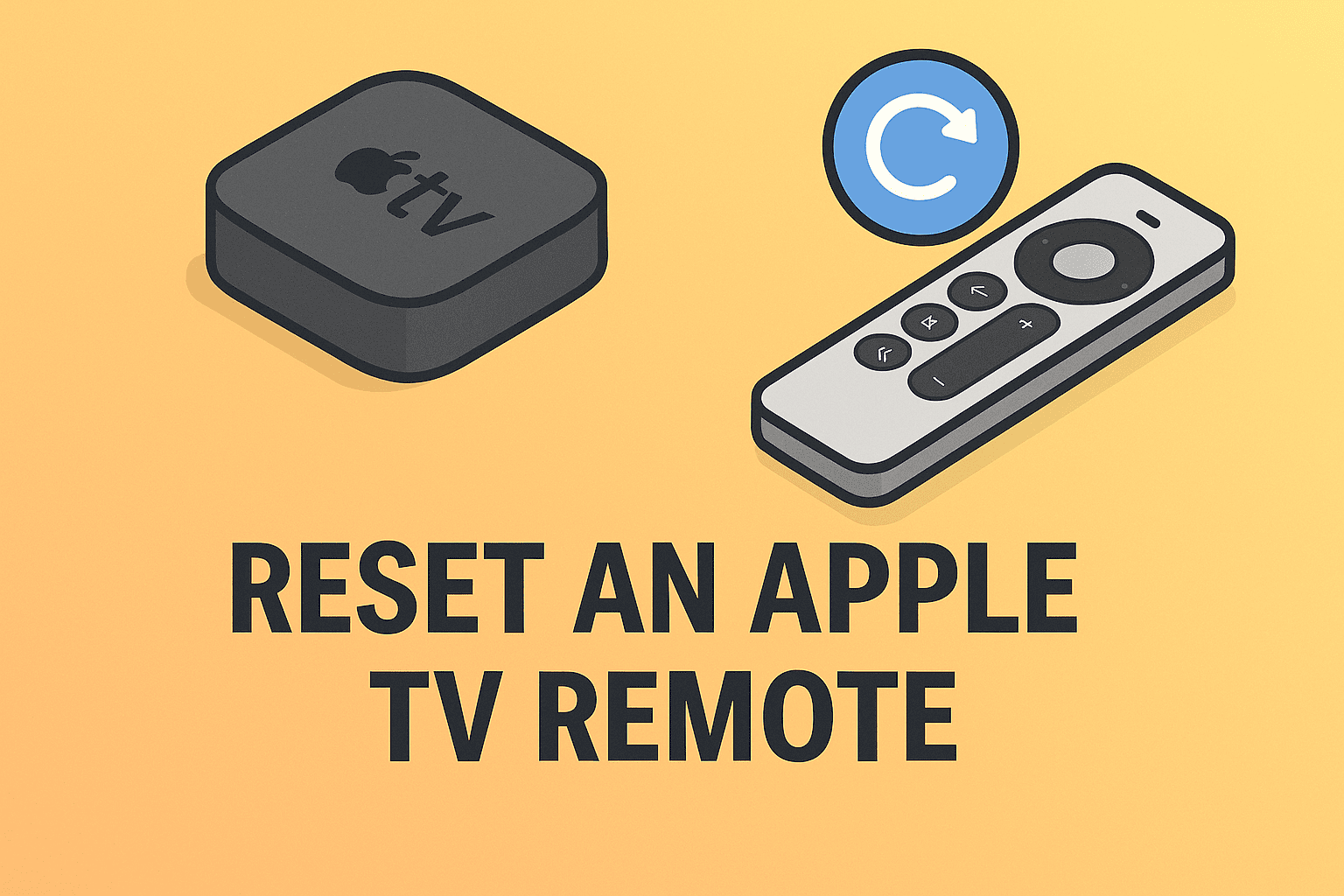How to Check Computer Name Confidently
Updated on October 17, 2025, by ITarian
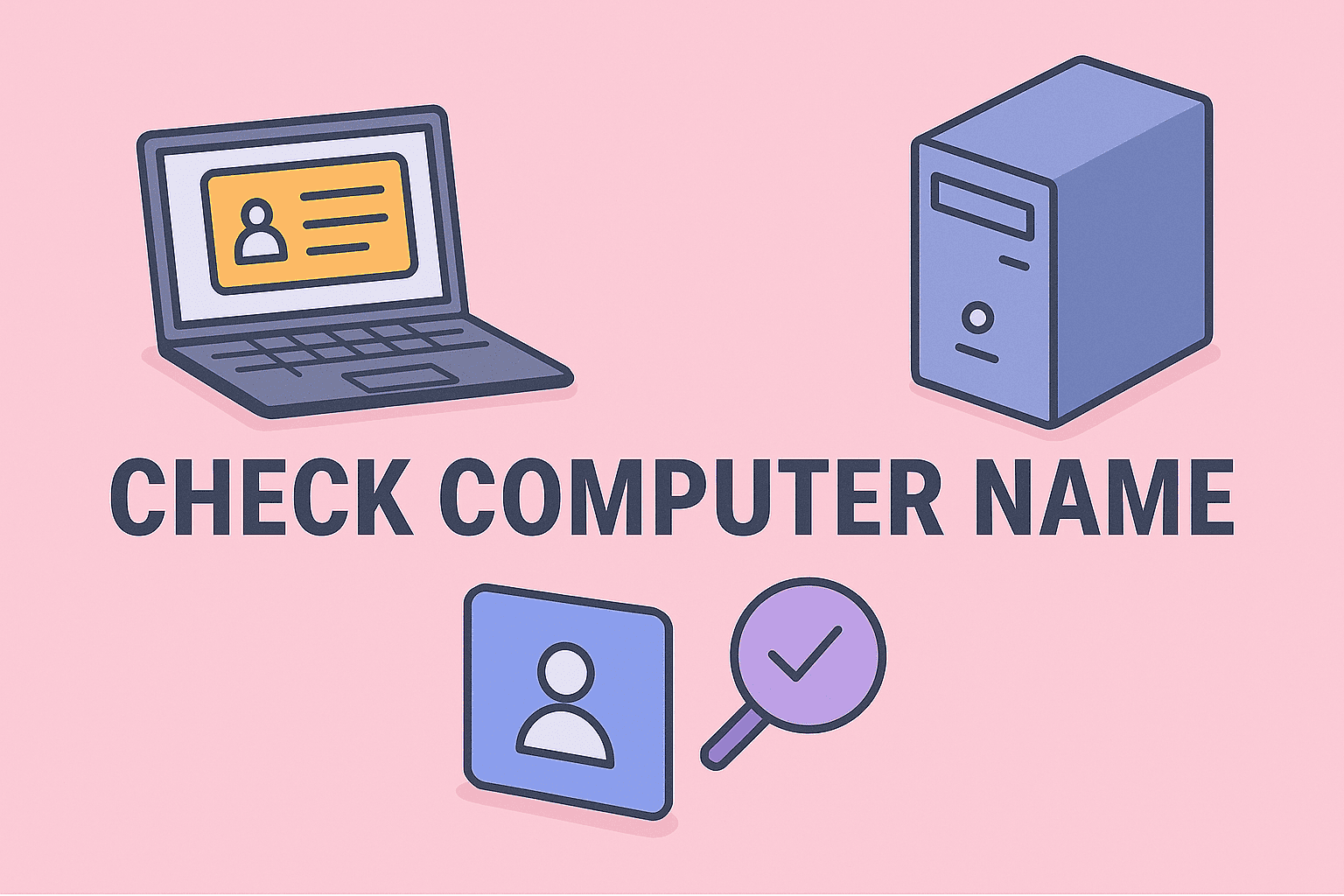
When managing multiple systems, networks, or endpoints, one persistent question often arises: how to check computer name on each device. Whether you’re a cybersecurity specialist confirming assets, an IT manager auditing your fleet, or a founder overseeing remote infrastructure, knowing the device name is fundamental. In this comprehensive guide, you’ll learn methods across Windows, macOS, Linux, and remote systems — plus tips, pitfalls, and security best practices.
Why Knowing the Computer Name Matters
You might wonder why this small detail is so important. Here are use cases:
-
Network mapping & inventory: Assigning and verifying names helps distinguish devices in your infrastructure.
-
Remote support & access: Many remote tools require the target’s computer name or hostname.
-
Logging & audit trails: Logs often record the computer name — useful for security investigations.
-
Access control & policies: Some policy rules (e.g. firewall, group policy) use computer names.
-
Troubleshooting: When diagnosing network or DNS issues, having the correct name clarifies identity.
With that in mind, let’s explore how to check computer name in various environments.
Key Terminology to Know
Before diving into commands, it helps to understand:
-
Computer name: The friendly name you assign a device (Windows “Device name,” macOS “Computer name”)
-
Hostname / DNS name: The name by which the device is known on networks (often same as or derived from computer name)
-
Local hostname / Bonjour name (macOS): The name used for local network discovery (e.g.
My-Mac.local) -
/etc/hostname (Linux): Where the hostname is stored on many Linux systems.
Knowing these helps you interpret results correctly across platforms.
How to Check Computer Name on Windows
Windows makes it relatively straightforward, across GUI and command-line methods.
Method A: Settings / System GUI
-
Press Win + I to open Settings.
-
Go to System → About.
-
Under Device specifications, look for Device name — that’s your computer name.
-
Alternatively: Win + Pause/Break opens System properties, where you’ll see Computer name, domain, and workgroup settings.
This is user-friendly and works in most cases.
Method B: System Properties
-
Press Win + R to open Run.
-
Type
sysdm.cpland press Enter. -
Under the Computer Name tab, you’ll see the computer name, domain, workgroup settings.
This is a classic method especially for older Windows versions.
Method C: Command-Line (CMD / PowerShell)
-
CMD method:
hostname
or
ipconfig /all
Look for the “Host Name” field.
-
PowerShell / WMI method:
(Get-WmiObject Win32_ComputerSystem).Name
or
[System.Environment]::MachineName
-
systeminfo command:
systeminfo | findstr /C:"Host Name"
(Part of built-in tools)
Command-line is useful in scripts, bulk checks, or remote management.
How to Check Computer Name on macOS
macOS offers both GUI and command-line means to see your machine’s name and network hostname.
Method A: System Settings / Sharing
-
Go to Apple menu → System Settings (or System Preferences).
-
Click General → About (or directly About). You’ll see Name which is your Mac’s computer name.
-
For local network name, go to Sharing. The Local Hostname (Bonjour name) is shown with
.localappended and often hyphens replacing spaces.
This covers user-friendly naming and local discovery identity.
Method B: Terminal / CLI
macOS stores a few name variants. Use:
scutil --get ComputerName
scutil --get LocalHostName
scutil --get HostName
-
ComputerName is the human name you see in GUI.
-
LocalHostName is your .local Bonjour name.
-
HostName is the network name used by DNS or remote access.
Also, the hostname command works (but maps to the HostName setting).
These commands are powerful for scripting and remote checks.
How to Check Computer Name on Linux / Unix Systems
On Linux, the notion of “computer name” aligns with hostname, often stored in system files.
Method A: hostname Command
Simply type:
hostname
That prints your current hostname (short name).
For fully qualified domain name:
hostname -f
To view alias names, local domains, or IP mappings, other flags like -A, -i, -d can help.
Method B: Inspect /etc/hostname
On many Linux distributions, the file /etc/hostname contains the persistent hostname string.
You can view it:
cat /etc/hostname
or
sudo cat /etc/hostname
This is useful especially if the hostname command returns different transient state names.
Method C: Systemd or hostnamectl
On modern Linux distributions:
hostnamectl
This displays the static, transient, and “pretty” hostname (user-friendly name).
In summary, Linux methods usually revolve around the hostname system.
How to Check Computer Name Remotely
In many enterprise or IT operations, you may need to check names of machines without direct access.
Remote via SSH / PowerShell Remoting
-
Linux / macOS host (SSH):
SSH into the machine, then runhostname,hostnamectl, or check/etc/hostname. -
Windows host (PowerShell Remoting / WinRM):
Use:Invoke-Command -ComputerName RemotePC -ScriptBlock { hostname }
Or:
(Get-WmiObject Win32_ComputerSystem -ComputerName RemotePC).Name
These methods allow centralized checking of computer names across your estate.
Directory / Domain Query
In Active Directory environments:
-
Use
Get-ADComputercmdlet (PowerShell) to query attributes likeName,DNSHostName. -
Use DNS server or IP-to-name lookup tools to resolve hostnames from IP addresses.
These help when remote agents or management tooling is unavailable.
Best Practices Around Computer Naming
Once you know how to check computer name, consider standardizing your naming conventions and policies. Here are tips:
-
Use consistent naming schemes (e.g.
LOC-DEPT-Role-Serial) -
Keep names short (< 15 characters on Windows, no spaces or invalid characters)
-
Avoid changing names too often (it may break references or services)
-
Document old names if you rename machines — helps with network cleanup
-
Sync computer names with asset inventory & endpoint management tools
-
Enforce naming rules via group policies or deployment scripts
A clean naming system simplifies network operations, audits, and remote support.
Troubleshooting & Common Pitfalls
Even seemingly simple tasks like checking computer names can run into issues:
-
Hostname not resolving / mismatch: The name you see may not match DNS; check
ipconfig /allor/etc/hosts. -
Permission errors on remote commands: Ensure you have rights to remote query.
-
Transient hostname switching: On Linux, reboot or dynamic network changes may override temporary hostnames.
-
macOS default names: If
HostNameisn’t set,hostnamemight return a fallback name not matching GUI. -
Naming conflicts: Duplicate names on the network may cause confusion or connectivity issues.
When you run into these, correlate CLI output with GUI settings and check DNS / network records for consistency.
FAQs (Frequently Asked Questions)
Q1: Are “computer name” and “hostname” the same thing?
Often yes, but not always. The “computer name” is a human-friendly identifier, while “hostname” is the network name used by DNS or remote services.
Q2: Can I change the computer name easily?
Yes. On Windows via Settings → Rename PC or System Properties. On macOS via Sharing settings or scutil --set ComputerName. On Linux via hostnamectl set-hostname or editing /etc/hostname.
Q3: Does changing a computer name break things?
Potentially — network shares, mapped drives, domain membership, remote management references may need updates.
Q4: What if hostname returns a blank or fallback value?
Check /etc/hostname, scutil values (macOS), or GUI settings — sometimes the actual computer name is stored elsewhere.
Q5: Is the computer name visible to everyone on the network?
It depends. Names may be discoverable via local network protocols (NetBIOS, mDNS, DNS), unless blocked by firewalls or network segmentation.
Conclusion & Next Steps
Knowing how to check computer name is a small but fundamental skill in IT and cybersecurity workflows. Across Windows, macOS, Linux, and remote systems, the methods vary — but the goal is consistent: identify each system clearly and reliably.
To put this knowledge into action:
-
Use GUI or command-line methods on each operating system to confirm machine names.
-
Implement or refine a naming convention across your devices.
-
Automate remote name discovery with scripts or tools.
-
Keep naming records in your asset management or device inventory systems.
-
Train support teams to verify computer names before making changes or connections.
With these practices, you’ll maintain clear visibility, reduce errors, and manage your networked environment confidently.
Ready to centralize endpoint and naming policies across your infrastructure?
Sign up with Itarian now and unify device management, security, and reporting.